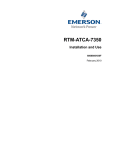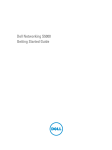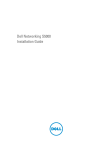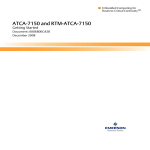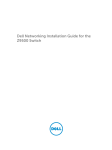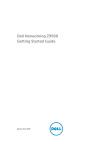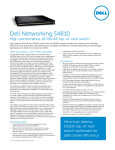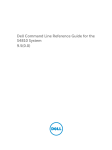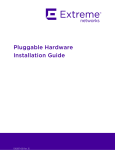Download Dell S4810-ON Specifications
Transcript
Dell Networking S4810–Open Networking (ON) Getting Started Guide Regulatory Model: S4810 Notes, Cautions, and Warnings NOTE: A NOTE indicates important information that helps you make better use of your computer. CAUTION: A CAUTION indicates either potential damage to hardware or loss of data and tells you how to avoid the problem. WARNING: A WARNING indicates a potential for property damage, personal injury, or death. Copyright © 2014 Dell Inc. All rights reserved. This product is protected by U.S. and international copyright and intellectual property laws. Dell™ and the Dell logo are trademarks of Dell Inc. in the United States and/or other jurisdictions. All other marks and names mentioned herein may be trademarks of their respective companies. 2014–04 Rev. CV70R Rev. A00 Contents 1 About this Guide........................................................................................................ 5 2 Install the Hardware................................................................................................. 7 Install the Chassis.................................................................................................................................. 7 Attaching the Mounting Brackets......................................................................................................... 8 Rack Mounting Safety Considerations................................................................................................. 8 Mounting the Chassis in a Rack or Cabinet......................................................................................... 9 Attaching the Ground Cable (Optional)............................................................................................... 9 Important Points to Remember..........................................................................................................10 Installing AC Power Supplies............................................................................................................... 11 Installing a Fan Module........................................................................................................................ 11 Installing the SFP+ and QSFP+ Optics................................................................................................12 Supply Power and Power Up the System........................................................................................... 12 AC Power....................................................................................................................................... 13 Fans................................................................................................................................................ 13 After Installing the S4810–ON............................................................................................................ 13 3 Technical Specifications....................................................................................... 15 4 About this Guide 1 This document is intended as a Quick Start Guide to get new systems up and running and ready for configuration. For complete installation information, refer to Installing the S4810–Open Network (ON) System. About this Guide 5 6 Install the Hardware 2 Before installing the switch, verify that you meet these guidelines: • You have enough clearance to the front of the switch so you can read the light emitting diodes (LEDs). • The AC power cord reaches from the power outlet to the Utility-panel connector. • The switch is rack-mounted before you power it up. • Cabling is away from sources of electrical noise, such as radios, power lines, and fluorescent lighting. Ensure the cabling is safely away from other devices that might damage the cables. If needed, allow one rack unit (RU) space between devices to provide room for cabling. • Airflow around the switch and through the vents is unrestricted. • Temperature around the unit does not exceed 104°F (40°C). If the switch is in a closed or multirack assembly, the temperature might be higher than normal room temperature. • Humidity around the switch does not exceed 85 percent. • Altitude at the installation site is below 6600 feet. • The switch is installed in an environment as free as possible from dust and foreign conductive material (such as metal flakes from construction activities). Cooling mechanisms, such as fans and blowers in the switch, can draw dust and other particles causing contaminant buildup inside the chassis, which can result in system malfunction. Install the Chassis To install the S4810–Open Networking (ON) system, Dell Networking recommends completing the installation procedures in the order presented here. NOTE: Always handle the system and its components with care. Avoid dropping the S4810–ON chassis or its field replaceable units. NOTE: For proper ventilation, position the S4810–ON chassis in an equipment rack (or cabinet) with a minimum of 5 inches (12.7 cm) of clearance around exhaust vents. The acceptable ambient temperature ranges are listed in the Technical Specifications section under Environmental Parameters. CAUTION: Always wear an electrostatic discharge (ESD)-preventive wrist or heel ground strap when handling the S4810–ON and its components. As with all electrical devices of this type, take all necessary safety precautions to prevent injury when installing this system. ESD damage can occur if components are mishandled. Install the Hardware 7 Attaching the Mounting Brackets The S4810–ON is shipped with mounting brackets (rack ears) and the required screws for rack or cabinet installation. The brackets are enclosed in a package with the chassis. 1. Take the brackets and screws out of their packaging. 2. Attach the brackets to the sides of the chassis at the power supply unit (PSU) end, using four screws for each bracket. Attach the bracket so that the “ear” faces to the PSU and the outside of the chassis. Figure 1. S4810–ON Mounting Brackets 1. Utility side of the chassis 2. Mounting Bracket Rack Mounting Safety Considerations You may either place the switch on the rack shelf or mount the switch directly into a 19" wide, EIA-310E- compliant rack. • Rack loading — Overloading or uneven loading of racks may result in shelf or rack failure, which may damage the equipment and cause personal injury. Stabilize the racks in a permanent location before loading begins. Mount the components beginning at the bottom of the rack, then work to the top. Do not exceed your rack load rating. • Power considerations — Connect only to the power source specified on the unit. When you install multiple electrical components in a rack, ensure that the total component power ratings do not exceed the circuit capabilities. Overloaded power sources and extension cords present fire and shock hazards. • Elevated ambient temperature — If you install the equipment in a closed rack assembly, the operating temperature of the rack environment may be greater than the room ambient temperature. Use care not to exceed the 40°C maximum ambient temperature of the switch. • Reduced air flow — Install the equipment in the rack so that you do not compromise the amount of airflow required for safe operation of the equipment. 8 Install the Hardware • Reverse air flow — To ensure cool air intake and to avoid hot air blow out from the I/O panel, ensure you have the necessary clearance. • Reliable earthing — Maintain reliable earthing of rack-mounted equipment. Pay particular attention to the supply connections other than the direct connections to the branch circuit; for example, the use of the power strips. • Do not mount the equipment with the Utility panel facing in the downward position. NOTE: These instructions are a condensed reference. Read the safety instructions in your Safety, Environmental, and Regulatory information booklet before you begin. NOTE: The illustrations in this document are not intended to represent a specific switch. Mounting the Chassis in a Rack or Cabinet 1. Dell Networking recommends that one person hold the S4810–ON chassis in place while a second person attaches the brackets to the posts. 2. Attach the bracket "ears" to the rack or cabinet posts, using two screws for each bracket. Ensure the screws are tightened firmly. Figure 2. Mount the Chassis 1. 3. Screws Mounting Bracket 2. 4–Post Rack (or Cabinet) Attaching the Ground Cable (Optional) The S4810–ON requires one M4x0.7 screw for attaching a ground cable to the chassis. To properly ground the chassis, Dell Networking recommends a 6 AWG one-hole lug, #10 hole size, 63" spacing. The one-hole lug must be a UL-recognized, crimp-type lug. NOTE: The rack installation ears are not a suitable grounding point. Install the Hardware 9 CAUTION: Grounding conductors must be made of copper. Do not use aluminum conductors. NOTE: Coat the one-hole lug with an anti-oxidant compound prior to crimping. Bring any unplated mating surfaces to a shiny finish, and coat with an anti-oxidant prior to mating. Plated mating surfaces must be clean and free from contamination. 1. Cut the ground cable to the desired length. The cable length must facilitate the proper operation of fault interrupt circuits. Dell Networking recommends using the shortest cable route allowable. 2. Attach the one-hole lug to the chassis using an M4x0.7 screw with a captive internal tooth lock washer, as shown. Torque the screw to 20 in-lbs. Figure 3. Attach the Ground Cable 3. Attach the other end of the ground cable to a suitable ground point. Important Points to Remember The S4810–ON is designed to support two hot-swappable power supplies with integrated fans that provide cooling for the chassis. • The PSU slides into the slot smoothly. Do not force the PSU into a slot as this action may damage the PSU or the S4810–ON chassis. • The S4810–ON supports AC power supplies with two air-flow directions (I/O to Utility and Utility to I/O). The S4810–ON does not support mixing PSU types. The fan airflow direction for both the PSUs must be the same. WARNING: Although the switch can run on one PSU, Dell Networking highly recommends using two PSUs for full redundancy and proper cooling. To avoid overheating if the switch needs to run with only one PSU for a time, Dell Networking recommends using PSU1 (on the left) and covering the second PSU slot opening with a blank plate. WARNING: The Utility panel consists of four slots numbered from 1 to 4. Insert PSUs in slots 1 and 4. WARNING: ESD damage can occur if components are mishandled. Always wear an ESDpreventive wrist or heel ground strap when handling the S4810–ON and its components. WARNING: DO NOT mix airflow directions. Both power supplies must use the same airflow direction (I/O to Utility or Utility to I/O). WARNING: To prevent electrical shock, ensure the S4810–ON is grounded properly. If you ground your equipment incorrectly, excessive emissions may result. To ensure the power cables meet your local electrical requirements, use a qualified electrician. 10 Install the Hardware Installing AC Power Supplies 1. Remove the PSU from the electro-static bag. 2. Use the grab handle to slide the PSU into the switch PSU slot. Figure 4. Install the AC Power Supply Unit 3. Tighten the securing screws on the PSU. 4. Attach the power cables. NOTE: The system is powered-up as soon as you connect the power cord between the system and the power source. 5. Repeat steps 1 through 4 for the second PSU. NOTE: Ensure that the PSU is correctly installed. When you correctly install the PSU, the power connector is on the left side of the PSU. Installing a Fan Module 1. Remove the fan module from the shipping box. 2. Use the grab handle to slide the module into the switch fan slot. 3. Tighten the securing screws on the fan module. CAUTION: DO NOT mix airflow directions. Both fans must use the same airflow direction (I/O to Utility or Utility to I/O). Install the Hardware 11 CAUTION: Check the fans at six-month intervals and replace them as necessary. To accurately determine replacement intervals, regularly monitor the speeds of the cooling fans. Installing the SFP+ and QSFP+ Optics The S4810–ON has 48 small form-factor pluggable plus (SFP+) optical ports and four quad small formfactor pluggable plus (QSFP+) optical ports. For a list of supported optics, refer to the S4810–ON data sheet at www.dell.com or contact your Dell Networking representative. CAUTION: ESD damage can occur if the components are mishandled. Always wear an ESDpreventive wrist or heel ground strap when handling the S4810–ON and its components. WARNING: When working with optical fibers, follow all the warning labels and always wear eye protection. Never look directly into the end of a terminated or unterminated fiber or connector as it may cause eye damage. 1. Position the optic so it is in the correct position. The optic has a key that prevents it from being inserted incorrectly. 2. Insert the optic into the port until it gently snaps into place. NOTE: Both rows of QSFP+ ports require that you install the 40GbE optics with the tabs facing up. NOTE: When you cable the ports, be sure not to interfere with the airflow from the small vent holes above and below the ports. Supply Power and Power Up the System Supply power to the S4810–ON after the chassis is mounted in a rack or cabinet. Dell Networking recommends re-inspecting your system prior to powering up. Verify that: • The equipment is properly secured to the rack. • The equipment rack is properly mounted and grounded. • The ambient temperature around the unit (which may be higher than the room temperature) is within the limits specified for the S4810–ON. • There is sufficient airflow around the unit. • The input circuits are correctly sized for the loads and that you use sufficient overcurrent protection devices. • All protective covers are in place. NOTE: A country/region-specific AC power cable is included in the shipping container for powering up an AC power supply. You must order all other power cables separately. CAUTION: ESD damage can occur if the components are mishandled. Always wear an ESDpreventive wrist or heel ground strap when handling the S4810–ON and its components. When the system powers up, the fans come on at high speed. The fan speed slows as the system boots up. The power status LED blinks until the boot-up sequence is complete. When the boot up is complete, the power status LED is steadily lit. 12 Install the Hardware AC Power CAUTION: Ensure that the PSU is installed correctly. The AC power connector must be on the left side of the PSU and the status LED at the top of the PSU. Connect the plug to each AC power connector. Make sure that the power cord is secure. As soon as the cable is connected between the S4810–ON and the power source, the switch is poweredup; there is no on/off switch. Fans Both the fan module and the integrated fan-power supply are hot-swappable if a second (redundant) power supply is installed and running. NOTE: To run the system, both slots must have operating fan units. If you do not install a module in each slot (either as part of the PSU or as an independent fan module), the system shuts down in one minute. NOTE: The S4810–ON supports two airflow direction options. You can only use a single direction in a chassis; do not mix fan flow types. • Normal is airflow from the I/O panel to the power supply. • Reversed is airflow from the power supply to the I/O panel. There are environmental factors that could decrease the amount of time required between fan replacements. Check these environmental factors regularly. Any unusual environmental circumstance at the site that causes an increase in temperature and/or particulate matter in the air might affect performance (for example, new equipment installation). After Installing the S4810–ON After you have securely installed and powered on the S4810-ON, to configure your system, refer to your ONIE-compatible third-party operating system documentation. Install the Hardware 13 14 Technical Specifications 3 NOTE: Operate the system at an ambient temperature not higher than 40°C. CAUTION: Lithium Battery Caution: There is a danger of explosion if the battery is incorrectly replaced. NOTE: Replace the battery only with the same or an equivalent type. Dispose of the batteries according to the manufacturer's instructions. Table 1. S4810–ON Chassis Physical Design Parameter Specifications Height 1.73 inches (4.4 cm) Width 17.32 inches (44.0 cm) Depth 18.11 inches (47.6 cm) Chassis weight with factory-installed components 14.39 pounds (approx.) (6.54 kg) Rack clearance required Front: 5 inches (12.7 cm) Rear: 5 inches (12.7 cm) Table 2. Environmental Parameters Parameter Specifications Operating temperature 32° to 104°F (0° to 40°C) Operating humidity 10–85 percent (RH), noncondensing Storage temperature –40° to 158°F (–40° to 70°C) Relative humidity 10–85 percent, noncondensing Maximum thermal output 1194 BTH/h Maximum Altitude No performance degradation to 10,000 feet (3,048 meters) Shock Meets Bellcore Zone 4 earthquake requirements (MIL-STD-810) Table 3. Power Requirements Parameter Specifications AC Power supply 100 VAC ~ 240 VAC 50–60 Hz Maximum current draw per system 4.20 A @ 100 VAC 1.70 A @ 240 VAC Maximum power consumption 350 Watts (AC) Typical power consumption 220 Watts (AC) Technical Specifications 15 Parameter Specifications Maximum system power input 350 Watts (AC) 16 Technical Specifications