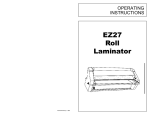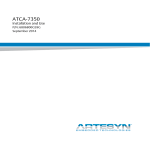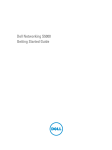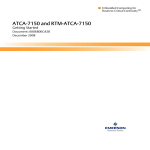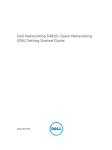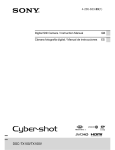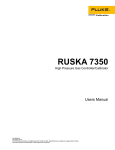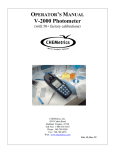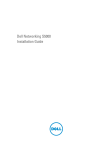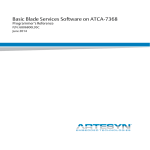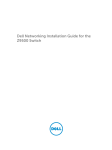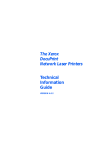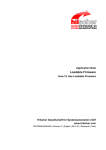Download Emerson RTM-ATCA-7350 Power Supply User Manual
Transcript
RTM-ATCA-7350 Installation and Use 6806800H30F February 2010 © 2010 Emerson All rights reserved. Trademarks Emerson, Business-Critical Continuity, Emerson Network Power and the Emerson Network Power logo are trademarks and service marks of Emerson Electric Co. © 2010 Emerson Electric Co. All other trademarks are the property of their respective owners. Intel® is a trademark or registered trademark of Intel Corporation or its subsidiaries in the United States and other countries. Java™ and all other Java-based marks are trademarks or registered trademarks of Sun Microsystems, Inc. in the U.S. and other countries. Microsoft®, Windows® and Windows Me® are registered trademarks of Microsoft Corporation; and Windows XP™ is a trademark of Microsoft Corporation. PICMG®, CompactPCI®, AdvancedTCA™ and the PICMG, CompactPCI and AdvancedTCA logos are registered trademarks of the PCI Industrial Computer Manufacturers Group. UNIX® is a registered trademark of The Open Group in the United States and other countries. Notice While reasonable efforts have been made to assure the accuracy of this document, Emerson assumes no liability resulting from any omissions in this document, or from the use of the information obtained therein. Emerson reserves the right to revise this document and to make changes from time to time in the content hereof without obligation of Emerson to notify any person of such revision or changes. Electronic versions of this material may be read online, downloaded for personal use, or referenced in another document as a URL to a Emerson website. The text itself may not be published commercially in print or electronic form, edited, translated, or otherwise altered without the permission of Emerson, It is possible that this publication may contain reference to or information about Emerson products (machines and programs), programming, or services that are not available in your country. Such references or information must not be construed to mean that Emerson intends to announce such Emerson products, programming, or services in your country. Limited and Restricted Rights Legend If the documentation contained herein is supplied, directly or indirectly, to the U.S. Government, the following notice shall apply unless otherwise agreed to in writing by Emerson. Use, duplication, or disclosure by the Government is subject to restrictions as set forth in subparagraph (b)(3) of the Rights in Technical Data clause at DFARS 252.227-7013 (Nov. 1995) and of the Rights in Noncommercial Computer Software and Documentation clause at DFARS 252.227-7014 (Jun. 1995). Contact Address Emerson Network Power - Embedded Computing GmbH Lilienthalstr. 15 85579 Neubiberg-Munich/Germany Contents About this Manual . . . . . . . . . . . . . . . . . . . . . . . . . . . . . . . . . . . . . . . . . . . . . . . . . . . . . . . . . . . . . . . . . . . 9 1 Introduction . . . . . . . . . . . . . . . . . . . . . . . . . . . . . . . . . . . . . . . . . . . . . . . . . . . . . . . . . . . . . . . . . . . . 13 1.1 1.2 1.3 1.4 2 Overview of RTM-ATCA-7350 . . . . . . . . . . . . . . . . . . . . . . . . . . . . . . . . . . . . . . . . . . . . . . . . . Mechanical Data . . . . . . . . . . . . . . . . . . . . . . . . . . . . . . . . . . . . . . . . . . . . . . . . . . . . . . . . . . . . Standard Compliances . . . . . . . . . . . . . . . . . . . . . . . . . . . . . . . . . . . . . . . . . . . . . . . . . . . . . . . Ordering Information . . . . . . . . . . . . . . . . . . . . . . . . . . . . . . . . . . . . . . . . . . . . . . . . . . . . . . . . . 1.4.1 Supported Board Models . . . . . . . . . . . . . . . . . . . . . . . . . . . . . . . . . . . . . . . . . . . . . . . . 1.4.2 Board Accessories . . . . . . . . . . . . . . . . . . . . . . . . . . . . . . . . . . . . . . . . . . . . . . . . . . . . . 13 13 14 14 14 15 Hardware Preparation and Installation . . . . . . . . . . . . . . . . . . . . . . . . . . . . . . . . . . . . . . . . . . . . . . 17 2.1 2.2 2.3 2.4 2.5 2.6 2.7 2.8 Overview . . . . . . . . . . . . . . . . . . . . . . . . . . . . . . . . . . . . . . . . . . . . . . . . . . . . . . . . . . . . . . . . . . Unpacking and Inspecting RTM-ATCA-7350 . . . . . . . . . . . . . . . . . . . . . . . . . . . . . . . . . . . . . . Environmental and Power Requirements . . . . . . . . . . . . . . . . . . . . . . . . . . . . . . . . . . . . . . . . . 2.3.1 Environmental Requirements . . . . . . . . . . . . . . . . . . . . . . . . . . . . . . . . . . . . . . . . . . . . . 2.3.2 Power Requirements . . . . . . . . . . . . . . . . . . . . . . . . . . . . . . . . . . . . . . . . . . . . . . . . . . . Module Installation and Removal . . . . . . . . . . . . . . . . . . . . . . . . . . . . . . . . . . . . . . . . . . . . . . . 2.4.1 Ejector Handles . . . . . . . . . . . . . . . . . . . . . . . . . . . . . . . . . . . . . . . . . . . . . . . . . . . . . . . 2.4.2 ESD Prevention . . . . . . . . . . . . . . . . . . . . . . . . . . . . . . . . . . . . . . . . . . . . . . . . . . . . . . . Installation Preparations . . . . . . . . . . . . . . . . . . . . . . . . . . . . . . . . . . . . . . . . . . . . . . . . . . . . . . 2.5.1 Wearing the ESD-Preventive Wrist Strap. . . . . . . . . . . . . . . . . . . . . . . . . . . . . . . . . . . . 2.5.2 Removing Filler Blades . . . . . . . . . . . . . . . . . . . . . . . . . . . . . . . . . . . . . . . . . . . . . . . . . Installing and Replacing Daughter Cards . . . . . . . . . . . . . . . . . . . . . . . . . . . . . . . . . . . . . . . . . 2.6.1 Precautions . . . . . . . . . . . . . . . . . . . . . . . . . . . . . . . . . . . . . . . . . . . . . . . . . . . . . . . . . . 2.6.2 Preparations . . . . . . . . . . . . . . . . . . . . . . . . . . . . . . . . . . . . . . . . . . . . . . . . . . . . . . . . . . 2.6.3 GE Daughter Card . . . . . . . . . . . . . . . . . . . . . . . . . . . . . . . . . . . . . . . . . . . . . . . . . . . . . 2.6.3.1 Installation Positions . . . . . . . . . . . . . . . . . . . . . . . . . . . . . . . . . . . . . . . . . . . . 2.6.3.2 Installing the GE Daughter Card . . . . . . . . . . . . . . . . . . . . . . . . . . . . . . . . . . 2.6.3.3 Replacing the GE Daughter Card . . . . . . . . . . . . . . . . . . . . . . . . . . . . . . . . . . 2.6.4 FC Daughter Card . . . . . . . . . . . . . . . . . . . . . . . . . . . . . . . . . . . . . . . . . . . . . . . . . . . . . 2.6.4.1 Installation Positions . . . . . . . . . . . . . . . . . . . . . . . . . . . . . . . . . . . . . . . . . . . . 2.6.4.2 Installing the FC Daughter Card . . . . . . . . . . . . . . . . . . . . . . . . . . . . . . . . . . . 2.6.4.3 Replacing the FC Daughter Card . . . . . . . . . . . . . . . . . . . . . . . . . . . . . . . . . . Installing and Removing the RTM-ATCA-7350 . . . . . . . . . . . . . . . . . . . . . . . . . . . . . . . . . . . . . 2.7.1 Installing RTM-ATCA-7350 . . . . . . . . . . . . . . . . . . . . . . . . . . . . . . . . . . . . . . . . . . . . . . 2.7.2 Removing RTM-ATCA-7350 . . . . . . . . . . . . . . . . . . . . . . . . . . . . . . . . . . . . . . . . . . . . . Connecting External Cables . . . . . . . . . . . . . . . . . . . . . . . . . . . . . . . . . . . . . . . . . . . . . . . . . . . 2.8.1 Connecting KVM Cables . . . . . . . . . . . . . . . . . . . . . . . . . . . . . . . . . . . . . . . . . . . . . . . . 2.8.2 Connecting Network Cables. . . . . . . . . . . . . . . . . . . . . . . . . . . . . . . . . . . . . . . . . . . . . . RTM-ATCA-7350 Installation and Use (6806800H30F) 17 17 18 18 19 19 20 20 21 21 23 24 24 25 25 26 26 28 28 28 29 29 30 30 32 33 34 35 3 Contents 2.8.3 3 Controls, LEDs and Connectors . . . . . . . . . . . . . . . . . . . . . . . . . . . . . . . . . . . . . . . . . . . . . . . . . . . 37 3.1 3.2 3.3 4 37 38 38 40 40 43 43 44 45 Overview . . . . . . . . . . . . . . . . . . . . . . . . . . . . . . . . . . . . . . . . . . . . . . . . . . . . . . . . . . . . . . . . . . Block Diagram . . . . . . . . . . . . . . . . . . . . . . . . . . . . . . . . . . . . . . . . . . . . . . . . . . . . . . . . . . . . . . Daughter Cards . . . . . . . . . . . . . . . . . . . . . . . . . . . . . . . . . . . . . . . . . . . . . . . . . . . . . . . . . . . . . 4.3.1 GE Daughter Card . . . . . . . . . . . . . . . . . . . . . . . . . . . . . . . . . . . . . . . . . . . . . . . . . . . . . 4.3.2 FC Daughter Card . . . . . . . . . . . . . . . . . . . . . . . . . . . . . . . . . . . . . . . . . . . . . . . . . . . . . 47 47 47 48 48 Related Documentation . . . . . . . . . . . . . . . . . . . . . . . . . . . . . . . . . . . . . . . . . . . . . . . . . . . . . . . . . . 51 A.1 A.2 4 Overview . . . . . . . . . . . . . . . . . . . . . . . . . . . . . . . . . . . . . . . . . . . . . . . . . . . . . . . . . . . . . . . . . . Face Plate Connectors and LEDs . . . . . . . . . . . . . . . . . . . . . . . . . . . . . . . . . . . . . . . . . . . . . . . 3.2.1 LEDs. . . . . . . . . . . . . . . . . . . . . . . . . . . . . . . . . . . . . . . . . . . . . . . . . . . . . . . . . . . . . . . . 3.2.2 Connectors . . . . . . . . . . . . . . . . . . . . . . . . . . . . . . . . . . . . . . . . . . . . . . . . . . . . . . . . . . . 3.2.2.1 RTM-ATCA-7350 Face Plate . . . . . . . . . . . . . . . . . . . . . . . . . . . . . . . . . . . . . Zone 3 Connectors . . . . . . . . . . . . . . . . . . . . . . . . . . . . . . . . . . . . . . . . . . . . . . . . . . . . . . . . . . 3.3.1 P30 Pinout . . . . . . . . . . . . . . . . . . . . . . . . . . . . . . . . . . . . . . . . . . . . . . . . . . . . . . . . . . . 3.3.2 P31 Pinout . . . . . . . . . . . . . . . . . . . . . . . . . . . . . . . . . . . . . . . . . . . . . . . . . . . . . . . . . . . 3.3.3 P32 Pinout . . . . . . . . . . . . . . . . . . . . . . . . . . . . . . . . . . . . . . . . . . . . . . . . . . . . . . . . . . . Functional Description . . . . . . . . . . . . . . . . . . . . . . . . . . . . . . . . . . . . . . . . . . . . . . . . . . . . . . . . . . . 47 4.1 4.2 4.3 A Connecting Optical Fibers . . . . . . . . . . . . . . . . . . . . . . . . . . . . . . . . . . . . . . . . . . . . . . . 36 Emerson Network Power - Embedded Computing Documents . . . . . . . . . . . . . . . . . . . . . . . 51 Related Specifications . . . . . . . . . . . . . . . . . . . . . . . . . . . . . . . . . . . . . . . . . . . . . . . . . . . . . . . 51 RTM-ATCA-7350 Installation and Use (6806800H30F) List of Tables Table 1-1 Table 1-2 Table 1-3 Table 1-4 Table 2-1 Table 2-2 Table 3-1 Table 3-2 Table 3-3 Table 3-4 Table 3-5 Table 3-6 Table 4-1 Table 4-2 Table A-1 Table A-2 Mechanical Specifications of RTM-ATCA-7350 . . . . . . . . . . . . . . . . . . . . . . . . . . . . . . Standard Compliances . . . . . . . . . . . . . . . . . . . . . . . . . . . . . . . . . . . . . . . . . . . . . . . . . Product Nomenclature . . . . . . . . . . . . . . . . . . . . . . . . . . . . . . . . . . . . . . . . . . . . . . . . . Available Board Accessories . . . . . . . . . . . . . . . . . . . . . . . . . . . . . . . . . . . . . . . . . . . . Environmental Requirements . . . . . . . . . . . . . . . . . . . . . . . . . . . . . . . . . . . . . . . . . . . . Power Requirements . . . . . . . . . . . . . . . . . . . . . . . . . . . . . . . . . . . . . . . . . . . . . . . . . . Indicators on the RTM-ATCA-7350 Face Plate . . . . . . . . . . . . . . . . . . . . . . . . . . . . . . USB Port Pin Assignment . . . . . . . . . . . . . . . . . . . . . . . . . . . . . . . . . . . . . . . . . . . . . . VGA Port Pin Assignment . . . . . . . . . . . . . . . . . . . . . . . . . . . . . . . . . . . . . . . . . . . . . . PIN 30 Pinout . . . . . . . . . . . . . . . . . . . . . . . . . . . . . . . . . . . . . . . . . . . . . . . . . . . . . . . . PIN 31 Pinout . . . . . . . . . . . . . . . . . . . . . . . . . . . . . . . . . . . . . . . . . . . . . . . . . . . . . . . . PIN 32 Pinout . . . . . . . . . . . . . . . . . . . . . . . . . . . . . . . . . . . . . . . . . . . . . . . . . . . . . . . . Indicators Provided by the GE Daughter Card . . . . . . . . . . . . . . . . . . . . . . . . . . . . . . . Indicators Provided by the FC Daughter Card . . . . . . . . . . . . . . . . . . . . . . . . . . . . . . . Emerson Network Power - Embedded Computing Publications . . . . . . . . . . . . . . . . . Related Specifications . . . . . . . . . . . . . . . . . . . . . . . . . . . . . . . . . . . . . . . . . . . . . . . . . RTM-ATCA-7350 Installation and Use (6806800H30F) 13 14 14 15 18 19 39 42 43 44 44 45 48 49 51 51 5 List of Tables 6 RTM-ATCA-7350 Installation and Use (6806800H30F) List of Figures Figure 2-1 Figure 2-2 Figure 2-3 Figure 2-4 Figure 2-5 Figure 2-6 Figure 2-7 Figure 2-8 Figure 2-9 Figure 3-1 Figure 3-2 Figure 3-3 Figure 3-4 Figure 3-5 Figure 4-1 Figure 4-2 Figure 4-3 Wearing the ESD-Preventive Wrist Strap . . . . . . . . . . . . . . . . . . . . . . . . . . . . . . . . . . . Removing the Filler Blade . . . . . . . . . . . . . . . . . . . . . . . . . . . . . . . . . . . . . . . . . . . . . . Structure of RTM-ATCA-7350 . . . . . . . . . . . . . . . . . . . . . . . . . . . . . . . . . . . . . . . . . . . Installing the GE Daughter Card . . . . . . . . . . . . . . . . . . . . . . . . . . . . . . . . . . . . . . . . . Installing RTM-ATCA-7350 . . . . . . . . . . . . . . . . . . . . . . . . . . . . . . . . . . . . . . . . . . . . . . Removing RTM-ATCA-7350 . . . . . . . . . . . . . . . . . . . . . . . . . . . . . . . . . . . . . . . . . . . . . Connecting the KVM Cables to RTM-ATCA-7350 . . . . . . . . . . . . . . . . . . . . . . . . . . . . Connecting the Network Cables to RTM-ATCA-7350 . . . . . . . . . . . . . . . . . . . . . . . . . Connecting the Optical Fibers to RTM-ATCA-7350 . . . . . . . . . . . . . . . . . . . . . . . . . . . Face Plate of RTM-ATCA-7350 . . . . . . . . . . . . . . . . . . . . . . . . . . . . . . . . . . . . . . . . . . Structure of RTM-ATCA-7350 . . . . . . . . . . . . . . . . . . . . . . . . . . . . . . . . . . . . . . . . . . . Connectors and Indicators of RTM-ATCA-7350 . . . . . . . . . . . . . . . . . . . . . . . . . . . . . . RTM-ATCA-7350 Front Plate USB Connector Pinout . . . . . . . . . . . . . . . . . . . . . . . . . RTM-ATCA-7350 Front Plate VGA Port Pinout . . . . . . . . . . . . . . . . . . . . . . . . . . . . . . Block Diagram of RTM-ATCA-7350 . . . . . . . . . . . . . . . . . . . . . . . . . . . . . . . . . . . . . . . GE Daughter Card . . . . . . . . . . . . . . . . . . . . . . . . . . . . . . . . . . . . . . . . . . . . . . . . . . . . FC Daughter Card . . . . . . . . . . . . . . . . . . . . . . . . . . . . . . . . . . . . . . . . . . . . . . . . . . . . RTM-ATCA-7350 Installation and Use (6806800H30F) 22 23 26 27 31 33 34 35 36 38 40 41 42 42 47 48 49 7 List of Figures 8 RTM-ATCA-7350 Installation and Use (6806800H30F) About this Manual Overview of Contents This manual is intended for the users who install and configure the RTM-ATCA-7350 of the server blade. The user must be a professional engineer in the server device field, who has been trained and is able to identify danger levels when operating the device. This manual describes the structure, appearance, functions, technical specifications, precautions, and installation procedure of the RTM-ATCA-7350. In addition, it also provides information of the components supported by the RTM-ATCA-7350 and describes how to install and replace the components. This manual is divided into the following chapters and appendix. z Chapter 1, Introduction, on page 13 z Chapter 2, Hardware Preparation and Installation, on page 17 z Chapter 3, Controls, LEDs and Connectors, on page 37 z Chapter 4, Functional Description, on page 47 z Appendix A, Related Documentation, on page 51 Abbreviations This document uses the following abbreviations: Abbreviation Definition ACA Australian Communications Authority BIOS Basic Input Output System BMC Baseboard Management Controller CMOS Complementary Metal Oxide Semiconductor CPU Central Processing Unit DC Direct Current DIMM Dual Inline Memory Module ECC Error Checking and Correcting EIA Electronics Industries Association EMC Electromagnetic Compatibility ESD Electro-Static discharge FBD Fully Buffer DIMM FC Fiber Channel RTM-ATCA-7350 Installation and Use (6806800H30F) 9 About this Manual Abbreviation Definition FCC Federal Communications Commission FRU Field Replaceable Unit GE Gigabit Ethernet IEC International Electrotechnical Commission IPMB Intelligent Platform Management BUS IPMC Intelligent Platform Management Controller IPMI Intelligent Platform Management Interface KVM Keyboard, Video, and Mouse OOS Out of Service PCI Peripheral Component Interconnect RTM Rear Transition Module SCSI Small Computer System Window SDR Sensor Data Record SEL System Event Log ShMC Shelf Management Controller SOL Serial Over LAN UL Underwriters Laboratories Inc. USB Universal Serial Bus Conventions The following table describes the conventions used throughout this manual. 10 Notation Description 0x00000000 Typical notation for hexadecimal numbers (digits are 0 through F), for example used for addresses and offsets 0b0000 Same for binary numbers (digits are 0 and 1) bold Used to emphasize a word Screen Used for on-screen output and code related elements or commands in body text Courier + Bold Used to characterize user input and to separate it from system output Reference Used for references and for table and figure descriptions File > Exit Notation for selecting a submenu <text> Notation for variables and keys [text] Notation for software buttons to click on the screen and parameter description RTM-ATCA-7350 Installation and Use (6806800H30F) About this Manual Notation Description ... Repeated item for example node 1, node 2, ..., node 12 . Omission of information from example/command that is not necessary at the time being . . .. Ranges, for example: 0..4 means one of the integers 0,1,2,3, and 4 (used in registers) | Logical OR Indicates a hazardous situation which, if not avoided, could result in death or serious injury Indicates a hazardous situation which, if not avoided, may result in minor or moderate injury Indicates a property damage message No danger encountered. Pay attention to important information Summary of Changes This manual has been revised and replaces all prior editions. Part Number Publication Date Description 6806800H30A March 2008 First edition 6806800H30B August 2008 Added Backplane Connectors (zone 3) to Chapter 3, Controls, LEDs and Connectors, on page 37. 6806800H30C January 2009 Third edition 6806800H30D November 2009 Updated Section Installing RTM-ATCA7350 on page 30. 6806800H30E November 2009 Updated Section Installing RTM-ATCA7350 on page 30. 6806800H30F February 2010 Updated Standard Compliances on page 14 RTM-ATCA-7350 Installation and Use (6806800H30F) 11 About this Manual Comments and Suggestions We welcome and appreciate your comments on our documentation. We want to know what you think about our manuals and how we can make them better. Mail comments to us by filling out the following online form: http://www.emersonnetworkpowerembeddedcomputing.com/ > Contact Us > Online Form In "Area of Interest" select "Technical Documentation". Be sure to include the title, part number, and revision of the manual and tell us how you used it. 12 RTM-ATCA-7350 Installation and Use (6806800H30F) Introduction 1.1 1 Overview of RTM-ATCA-7350 The ATCA-7350 Rear Transition Module (RTM) of the server blade (hereinafter referred to as RTM-ATCA-7350) must work with the server blade ATCA-7350. RTM-ATCA-7350 provides external interfaces for the connected server blade. RTM-ATCA-7350 provides the following functions: z RTM-ATCA-7350 provides two daughter card connectors. RTM-ATCA-7350 supports the following daughter cards: – Gigabit Ethernet (GE) daughter card – Fiber Channel (FC) daughter card The daughter cards provide external interfaces for the server blade. 1.2 z As a manageable module of the server blade, RTM-ATCA-7350 is managed by the Intelligent Platform Management Controller (IPMC) of the server blade. z The IPMC monitors the working status of RTM-ATCA-7350. In addition, the Field Replaceable Unit (FRU) data is stored in the EEPROMs on the RTM itself and the daughter cards. Mechanical Data The following table lists the mechanical specifications of RTM-ATCA-7350. Table 1-1 Mechanical Specifications of RTM-ATCA-7350 Item Specification Maximum weight 0.76 kg Length x width x height 322.3 mm x 70 mm x 29 mm RTM-ATCA-7350 Installation and Use (6806800H30F) 13 Introduction 1.3 Standard Compliances Standard Compliances The product is designed to meet the following standards. Table 1-2 Standard Compliances Standard Description UL 60950-1 Legal safety requirements EN 60950-1 IEC 60950-1 CAN/CSA C22.2 No 60950-1 EMC requirements (legal) on system level (predefined Emerson Network Power Embedded Computing system) CISPR 22 CISPR 24 EN 55022 EN 55024 FCC Part 15 Industry Canada ICES-003 VCCI Japan AS/NZS CISPR 22 EN 300 386 NEBS Standard GR-1089 CORE NEBS Standard GR-63-CORE Environmental requirements ETSI EN 300019 series PICMG1 3.0 Defines mechanics, blade dimensions, power distribution, power and data connectors, and system management 1. Some PICMG requirements are not fully met. Refer ATCA-7350/RTM-ATCA-7350 Release Notes for more information. 1.4 Ordering Information When ordering board variants or board accessories, use the order numbers given on the following pages. 1.4.1 Supported Board Models The following table explains the product nomenclature used for the available board variants. Table 1-3 Product Nomenclature 14 Order Number Description RTM-ATCA-7350 RTM FOR THE ATCA-7350 BLADE WITH 10G FABRIC SUPPORT (ROHS 5/6) RTM-ATCA-7350-GE RTM FOR THE ATCA-7350 BLADE WITH 2 GE INTERFACES (ROHS 5/6) RTM-ATCA-7350 Installation and Use (6806800H30F) Board Accessories Introduction Table 1-3 Product Nomenclature (continued) 1.4.2 Order Number Description RTM-ATCA-7350-2GE RTM FOR THE ATCA-7350 BLADE WITH 4 GE INTERFACES (ROHS 5/6) RTM-ATCA-7350-FC RTM FOR THE ATCA-7350 BLADE WITH 2 FC INTERFACES (ROHS 5/6) Board Accessories As of the printing date of this manual, the following board accessories were available. Table 1-4 Available Board Accessories Board Accessories Order Number Gigabit Ethernet (GE) daughter card MEZC-RTM-7150-GE Fiber Channel (FC) daughter card1 MEZC-RTM-7150-FC 1. Optical modules for the FC daughter card must be obtained separately. Recommended modules are: FINISAR FTRJ8519P1BNL-HW FINISAR FTRJ8519P2BNL-HW RTM-ATCA-7350 Installation and Use (6806800H30F) 15 Introduction 16 Board Accessories RTM-ATCA-7350 Installation and Use (6806800H30F) Hardware Preparation and Installation 2.1 2 Overview This chapter describes: 2.2 z Unpacking and inspecting RTM-ATCA-7350 z Precautions during the operation z Preparations before installation z Installation procedure z Installing and replacing daughter cards z Connection of external cables z Removal procedure Unpacking and Inspecting RTM-ATCA-7350 Damage of Circuits Electrostatic discharge and incorrect installation and removal of the product can damage circuits or shorten their life. Before touching the product or electronic components, make sure that your are working in an ESD-safe environment. Shipment Inspection To inspect the shipment, perform the following steps. 1. Verify that you have received all items of your shipment: Printed "Getting Started" guide RTM-ATCA-7350 Any optional items ordered 2. Check for damage and report any damage or differences to the customer service. RTM-ATCA-7350 Installation and Use (6806800H30F) 17 Hardware Preparation and Installation Environmental and Power Requirements 3. Remove the desiccant bag shipped together with the blade and dispose of it according to your country’s legislation. The product is thoroughly inspected before shipment. If any damage occurred during transportation or any items are missing, please contact our customer's service immediately. 2.3 Environmental and Power Requirements The following environmental and power requirements are applicable to the board. 2.3.1 Environmental Requirements Table 2-1 Environmental Requirements Requirement Operating Non-Operating Temperature +5ºC (41ºF) to +40ºC (104ºF) (normal operation) according to NEBS Standard GR-63-CORE -5ºC to +55ºC (short term operation) according to NEBS Standard GR-63-CORE -40ºC (-40ºF) to +70ºC (158ºF) (may be further limited by installed accessories) Temp. Change +/- 0.25ºC/min or 15ºC/h (59ºF/h) according to NEBS Standard GR-63-CORE +/- 0.25ºC/min or 15ºC/h (59ºF/h) Rel. Humidity 5% to 85% non-condensing according to Emerson Network Power Embedded Computing-internal environmental requirements 5% to 85% non-condensing according to Emerson Network Power Embedded Computing-internal environmental requirements Altitude <= 4000m Vibration 1.0g from 5 to 100 Hz and back to 5 Hz at a rate of 0.1 octave/minute 5-20 Hz @ 0.01 g2/Hz 20-200 Hz @ -3.0 dB/octave Random 5-20 Hz @ 1 m2/Sec3 Random 20-200 Hz @ -3 m/Sec2 Shock Half-sine, 11 m/Sec, 30mSec/sec2 Blade level packaging Half-sine, 6 mSec at 180 m/Sec2 18 RTM-ATCA-7350 Installation and Use (6806800H30F) Power Requirements Hardware Preparation and Installation Table 2-1 Environmental Requirements (continued) Requirement Operating Non-Operating Free Fall 1,200 mm (Packaged) /all edges and corners 1.0m (Packaged) per ETSI 300 019-2-2 (Blade level packaging) 25mm (unpackaged) per GR-63-CORE 2.3.2 Power Requirements Table 2-2 Power Requirements 2.4 Requirement Operating Power supply Provided by the server blade Maximum power consumption 14.2 W Module Installation and Removal Personal Injury Power and communication cables Touching power and communication cables that are energized may cause injuries. Make sure that the cables cannot be touched while the product is operating. Damage of Circuits Electrostatic discharge and incorrect installation and removal of the product can damage circuits or shorten their life. Before touching the product or electronic components, make sure that your are working in an ESD-safe environment. RTM-ATCA-7350 Installation and Use (6806800H30F) 19 Hardware Preparation and Installation Ejector Handles Module Damage If the blade is not fully aligned with the interface in the backplane, too much force may twist the pins on the blade or backplane. Do not exert too much force when you insert the blade. Note the following points at the time of installing RTM-ATCA-7350: 2.4.1 z Make sure that you wear an electrostatic discharge (ESD)-preventive wrist strap to prevent the static electricity from hurting you or damaging the device. z Keep your personal objects such as your clothes away from RTM-ATCA-7350. To prevent the static electricity on clothing, you need to put on antistatic clothing. z RTM-ATCA-7350 is installed in the slot paired with the server blade slot at the back side of the shelf. RTM-ATCA-7350 is powered from the payload power of the front board. You should install RTM-ATCA-7350 before payload power of the front board is turned on. Hot swap of the RTM-ATCA-7350 while under power is not supported. z Hold the ejector handles and the face plate when you insert or remove RTM-ATCA-7350. Do not touch the components inside of the blades. z Keep the blade vertical when you install RTM-ATCA-7350. Align the blade with the slot and then insert it in the shelf. Ejector Handles RTM-ATCA-7350 is powered by the server blade in the slot paired with the RTM-ATCA-7350 slot. RTM-ATCA-7350 does not support hot swap. As shown in Figure 1-4, the face plate of RTM-ATCA-7350 provides an upper and a lower ejector handles. The ejector handles help to insert, remove, fasten, power on, and power off RTM-ATCA-7350. 2.4.2 ESD Prevention Static electricity may hurt you or damage the device. To minimize the damage, pay attention to the following points: 20 z Before you operate the device, wear the ESD-preventive wrist strap. Both terminals of the ESD-preventive wrist strap must contact well. One terminal touches your bare skin, and the other is inserted in the jack at the front or back side of the shelf. For details on how to wear the ESD-preventive wrist strap, refer Wearing the ESD-Preventive Wrist Strap on page 21. z Avoid moving your body as much as possible. Movement gathers static electricity around you. z Do not touch the solder point, pin, or bare circuit. z Do not leave the device in the place where others can operate it. RTM-ATCA-7350 Installation and Use (6806800H30F) Installation Preparations 2.5 Hardware Preparation and Installation z Install the device at once after you take it out of the antistatic package. If you need to lay down the device, place it back in the antistatic package. Do not lay the device on the shelf or cabinet. z Monitor the temperature and humidity of the equipment room. Warm air decreases the humidity and increases the static electricity in the room. Installation Preparations The installation preparations process includes: 2.5.1 z check the installation environment z wear the ESD-preventive wrist strap z remove the blank filler panels z unpack and check the RTM-ATCA-7350 suite Wearing the ESD-Preventive Wrist Strap Module Damage z Electrostatic discharge can damage circuits or shorten their life. z The ESD-preventive wrist strap prevents only the static electricity on your body from damaging the blade. To prevent the static electricity on your clothes, it is recommended to wear the antistatic clothes. Additionally, you have to make sure that the cabinet and shelf are properly grounded - for details, refer to the corresponding system documentation. RTM-ATCA-7350 Installation and Use (6806800H30F) 21 Hardware Preparation and Installation Wearing the ESD-Preventive Wrist Strap To wear the ESD-preventive wrist strap, proceed as follows: 1. Wrap the ESD-preventive wrist strap around your wrist, as shown in the figure below. 2. Fasten the latch. Make sure that the ESD-preventive wrist strap well touches your bare wrist. 3. Insert the grounding terminal of the ESD-preventive wrist strap in the jack of the cabinet or shelf. Figure 2-1 22 Wearing the ESD-Preventive Wrist Strap RTM-ATCA-7350 Installation and Use (6806800H30F) Removing Filler Blades 2.5.2 Hardware Preparation and Installation Removing Filler Blades After a filler blade is removed, place it in the equipment room or other moisture-proof and dust-proof places. You should install a blank filler blade in the slot after removing the blade. Otherwise, it may effect the ventilation, heat dissipation, electromagnetic shielding and dust prevention of the shelf. If this is the first installation for the shelf, the blade is fully configured and the shelf is not powered on, you can remove all the filler blades. Then, install blades in the slots in order. This document takes the first installation as an example. If you want to install multiple blades in the shelf that is powered on, you can remove a filler blade and then install a blade one by one. If the slot is occupied with a filler blade you have to remove it first. To remove the filler blade, proceed as follows: 1. As shown in step 1 of the figure below, use a screwdriver to anticlockwise loosen the two captive screws on a filler blade. 2. As shown in step 2 of the figure below, remove the filler blade. Figure 2-2 Removing the Filler Blade 1 2 1 RTM-ATCA-7350 Installation and Use (6806800H30F) 23 Hardware Preparation and Installation Installing and Replacing Daughter Cards 2.6 Installing and Replacing Daughter Cards 2.6.1 Precautions Incorrect installation or removal of additional devices or modules may damage the product or the additional devices or modules. Before installing or removing additional devices or modules, read the respective documentation. Personal Injury Power and communication cables Touching power and communication cables that are energized may cause injuries. Make sure that the cables cannot be touched while the product is operating. Electrostatic discharge and incorrect installation and removal of the product can damage circuits or shorten their life. Before touching the product or electronic components, make sure that your are working in an ESD-safe environment. Do not exert too much force when you insert the blade. If the blade is not fully aligned with the interface in the backplane, too much force may twist the pins on the blade or backplane. Note the following points at the time of installing or replacing components: 24 z Make sure that you wear an electrostatic discharge (ESD)-preventive wrist strap to prevent the static electricity from hurting you or damaging the device. z Keep the area where the components reside clean and keep the components away from the heat-generating devices, such as radiators. RTM-ATCA-7350 Installation and Use (6806800H30F) Preparations 2.6.2 Hardware Preparation and Installation z Ensure that your sleeves are tightened or rolled up above the elbow. For safety purpose, it is not recommended to wear jewelry, watch, glasses with metal frame, or clothes with metal buttons. z Do not exert too much force, or insert or remove the components forcibly. Avoid damage to the components or plug-ins, for example, the pins are bent or get short circuit. Preparations Before you install or replace a component, make the following preparations z z z 2.6.3 Confirming the feasibility of the operation – There are available spare parts of the component to be installed or replaced in the equipment warehouse. When the available spare parts are in short supply, contact Emerson Network Power Embedded Computing for help in time. – Make sure that the new component is in good condition, without defects such as oxidation, chemical corrosion, missing component, or transportation damage. – By reading this document, you are familiar with how to install and replace the component and master the skills required by the operation. Checking the environment Make sure that the shelf, power supply, temperature, and humidity meet the operating requirements of the blades and components. For details, refer to ATCA-7350 Installation and Use Manual and other related documents. Preparing spare parts and tools – Prepare the component to be installed or replaced. When you hold or transport the component, use the special antistatic package. In addition, you need to tidy, record, and repair the component during routine maintenance. – Prepare the cross screwdriver, screws, plastic supports, cooling gel, and ESDpreventive wrist strap. The supplier provides a list of tools and negotiates with you to decide the tool provider. z Confirming installation or changing positions Confirm the positions of the cabinet, the shelf, and the slot where RTM-ATCA-7350 is installed. Then, stick a label on the face plate of RTM-ATCA-7350 to avoid wrong operation. z Others If a serious problem occurs and cannot be solved when you install or replace the component, contact Emerson Network Power Embedded Computing for technical support. GE Daughter Card This manual considers the GE daughter card providing two external Ethernet interfaces as an example, and describes how to install the daughter card on and remove it from RTM-ATCA7350. RTM-ATCA-7350 Installation and Use (6806800H30F) 25 Hardware Preparation and Installation 2.6.3.1 GE Daughter Card Installation Positions When the GE daughter card is used with the RTM-ATCA-7350 it can be installed on the daughter card connector J1, J2. The default position as used on the RTM-ATCA-7350-GE is position J2. Figure 2-3 2.6.3.2 Structure of RTM-ATCA-7350 1 J2 2 J1 Installing the GE Daughter Card To install the GE daughter card, proceed as follows. 1. Wear the ESD-preventive wrist strap. For more information refer, Wearing the ESDPreventive Wrist Strap on page 21. 2. Lay RTM-ATCA-7350 where the GE daughter card is to be installed on the antistatic desktop. 26 RTM-ATCA-7350 Installation and Use (6806800H30F) GE Daughter Card Hardware Preparation and Installation 3. As shown in step 1 of the figure below, insert two plastic supports vertically in the holes used to fasten the GE daughter card. 4. As shown in step 2 of the figure below, at the back side of RTM-ATCA-7350, use a screwdriver to clockwise fasten the two screws used to fix the plastic supports. 5. Take the GE daughter card out of the antistatic package. 6. Insert the GE daughter card in RTM-ATCA-7350 by facing the daughter card at an angle of 45° to the RTM. Align the daughter card connector with the connector on RTM-ATCA-7350, and the daughter card positioning holes with the plastic supports on RTM-ATCA-7350. Exert even power downwards until the daughter card connector is fully inserted into the connector on RTM-ATCA-7350 and the daughter card is fastened by the plastic latches. See step 3 in the figure below. Figure 2-4 Installing the GE Daughter Card 1 2 3 7. Insert RTM-ATCA-7350 with the GE daughter card installed in the shelf. For more information refer, Installing RTM-ATCA-7350 on page 30. RTM-ATCA-7350 Installation and Use (6806800H30F) 27 Hardware Preparation and Installation FC Daughter Card After installation, check if RTM-ATCA-7350 can be powered on and work normally. Use the network cable to connect RTM-ATCA-7350 to the external network. Check if the network is connected properly and monitor whether the network port indicator is normal. 2.6.3.3 Replacing the GE Daughter Card To replace the GE daughter card, proceed as follows. 1. Wear the ESD-preventive wrist strap. For more information refer, Wearing the ESDPreventive Wrist Strap on page 21. 2. Remove the RTM-ATCA-7350 whose GE daughter card is to be replaced. For more information refer, Removing RTM-ATCA-7350 on page 32. 3. Open the plastic latches fastening the GE daughter card. 4. Exert even force upwards until the daughter card connector is removed from the connector on RTM-ATCA-7350. Remove the daughter card by facing the daughter card at an angle of 45° to the RTM. 5. Place the removed GE daughter card in an antistatic package. 6. Take the new GE daughter card out of the antistatic package. 7. Insert the GE daughter card in RTM-ATCA-7350 by facing the daughter card at an angle of 45° to the RTM. Align the daughter card connector with the connector on RTM-ATCA-7350, and the daughter card positioning holes with the plastic supports on RTM-ATCA-7350. Exert even power downwards until the daughter card connector is fully inserted into the connector on RTM-ATCA-7350 and the daughter card is fastened by the plastic latches. 8. Install RTM-ATCA-7350 whose GE daughter card is replaced. For more information refer, Installing RTM-ATCA-7350 on page 30. After replacement, check if RTM-ATCA-7350 can be powered on and work normally. Use the network cable to connect RTM-ATCA-7350 to the external network. Check if the network is connected properly and monitor whether the network port indicator is normal. 2.6.4 FC Daughter Card This section describes how to install the daughter card on and remove it from RTM-ATCA-7350. 2.6.4.1 Installation Positions When the FC daughter card is used with the RTM-ATCA-7350 it can be installed on the daughter card connector J1. The RTM-ATCA-7350 provides space for one FC daughter card. Use of the FC daughter card excludes use of the GE daughter card. 28 RTM-ATCA-7350 Installation and Use (6806800H30F) FC Daughter Card 2.6.4.2 Hardware Preparation and Installation Installing the FC Daughter Card To install the FC daughter card, proceed as follows. 1. Wear the ESD-preventive wrist strap. For more information refer, Wearing the ESDPreventive Wrist Strap on page 21. 2. Lay RTM-ATCA-7350 where the FC daughter card is to be installed on the antistatic desktop. 3. Insert two plastic supports vertically in the holes used to fasten the FC daughter card. 4. At the back side of RTM-ATCA-7350, use a screwdriver to clockwise fasten the two screws used to fix the plastic supports. 5. Take the FC daughter card out of the antistatic package. 6. Insert the FC daughter card in RTM-ATCA-7350 by facing the daughter card at an angle of 45° to the RTM. Align the daughter card connector with the connector on RTM-ATCA-7350, and the daughter card positioning holes with the plastic supports on RTM-ATCA-7350. Exert even power downwards until the daughter card connector is fully inserted into the connector on RTM-ATCA-7350 and the daughter card is fastened by the plastic latches. 7. Insert RTM-ATCA-7350 with the FC daughter card installed in the shelf. For more information refer, Installing RTM-ATCA-7350 on page 30. After installation, check if RTM-ATCA-7350 can be powered on and work normally. Use the optical fiber to connect RTM-ATCA-7350 to the external storage system. Check if RTM-ATCA7350 can transmit data normally and monitor whether the FC status indicator is normal. 2.6.4.3 Replacing the FC Daughter Card To replace the FC daughter card, proceed as follows. 1. Wear the ESD-preventive wrist strap. For more information refer, Wearing the ESDPreventive Wrist Strap on page 21. 2. Remove the RTM-ATCA-7350 whose FC daughter card is to be replaced. For more information refer, Removing RTM-ATCA-7350 on page 32. 3. As shown in step 1 of the figure below, open the plastic latches fastening the FC daughter card. 4. Exert even force upwards until the daughter card connector is removed from the connector on RTM-ATCA-7350. As shown in step 2 of the figure below, remove the daughter card by facing the daughter card at an angle of 45° to the RTM. RTM-ATCA-7350 Installation and Use (6806800H30F) 29 Hardware Preparation and Installation Installing and Removing the RTM-ATCA-7350 5. Place the removed FC daughter card in an antistatic package. 6. Take the new FC daughter card out of the antistatic package. 7. Insert the FC daughter card in RTM-ATCA-7350 by facing the daughter card at an angle of 45° to the RTM. Align the daughter card connector with the connector on RTM-ATCA-7350, and the daughter card positioning holes with the plastic supports on RTM-ATCA-7350. Exert even power downwards until the daughter card connector is fully inserted into the connector on RTM-ATCA-7350 and the daughter card is fastened by the plastic latches. See step 3 in the figure above. 8. Install RTM-ATCA-7350 whose FC daughter card is replaced. For more information refer, Installing RTM-ATCA-7350 on page 30. After replacement, check if RTM-ATCA-7350 can be powered on and work normally. Use the optical fibre to connect RTM-ATCA-7350 to the external storage system. Check if RTM-ATCA7350 can transmit data normally and monitor whether the FC status indicator is normal. 2.7 Installing and Removing the RTM-ATCA-7350 2.7.1 Installing RTM-ATCA-7350 Product Damage You can install RTM-ATCA-7350 into a system if the front blade is already installed or if it is not installed. In case the front blade is already installed, its payload has to be powered down first. Installation Procedure with Installed Front Blade The following procedure describes the installation of RTM-ATCA-7350. It assumes that your system is powered on. If your system is powered off, you can disregard the blue LED and thus skip the respective step. In this case it is a purely mechanical installation. The same applies to an installation without an installed front blade. In this case disregard the LEDs and skip the respective step. 1. Wear the ESD-preventive wrist strap. For more information refer, Wearing the ESDPreventive Wrist Strap on page 21. 2. Unlatch the lower handle of the front blade outward by squeezing the lever and the latch together and turning the handle outward only enough to unlatch the handle from the face plate, that means until you feel a resistance. Do not rotate the handle fully outward. 30 RTM-ATCA-7350 Installation and Use (6806800H30F) Installing RTM-ATCA-7350 Hardware Preparation and Installation The blue LED blinks indicating that the shelf manager is informed about the desire of the blade to power down the payload of the front blade and the power-down process is ongoing. 3. Wait until the blue LED of the front blade is permanently ON. A permanently switched ON LED indicates that the payload of the front blade has been powered down. 4. Remove the front blade. For instructions on how to remove the blade, refer to Section 2.7.2.2 Removing the ATCA-7350 in ATCA-7350 Installation and Use manual. 5. Take RTM-ATCA-7350 out of the antistatic package. 6. Fully open the upper and lower ejector handles of the RTM. 7. Align the upper and lower sides of RTM-ATCA-7350 with the guide rails (the edges of the slot). Slide RTM-ATCA-7350 along the guide rails until the positioning pins of RTM-ATCA-7350 are inserted in the positioning holes in the shelf. Figure 2-5 Installing RTM-ATCA-7350 8. Make sure that the ejector handles are fastened to the beam. Close the upper and lower ejector handles inwards until the inner sides of the ejector handles are attached to the face plate. 9. Use the screwdriver to fasten the captive screws clockwise to fix RTM-ATCA-7350. The LEDs of the RTM are off now. RTM-ATCA-7350 Installation and Use (6806800H30F) 31 Hardware Preparation and Installation Removing RTM-ATCA-7350 10.Insert the main blade. For instructions on how to install the main blade, refer to Section 2.7.1.1 Installing the ATCA-7350 in a Powered Shelf in ATCA-7350 Installation and Use manual. 11.Close the handles of the front blades. The LEDs; OOS LED, Blue LED, and healthy LED of RTM are on. 12.Wait until the blue LED on the RTM is OFF. A switched off blue LED indicates that the payload of the RTM has become active. 2.7.2 Removing RTM-ATCA-7350 Product Damage You should power off the front blade before removing RTM-ATCA-7350. To remove RTM-ATCA-7350, proceed as follows: 1. Wear the ESD-preventive wrist strap. For more information refer, Wearing the ESDPreventive Wrist Strap on page 21. 2. Unlatch the lower handle outward by squeezing the lever and the latch together and turning the handle outward only enough to unlatch the handle from the face plate, that means until you feel a resistance. Do not rotate the handle fully outward. The blue LED blinks indicating that the shelf manager is informed about the desire of the blade to power down the payload of both the front blade and the RTM and the power-down process in ongoing. 3. Wait until the blue LED of the RTM is permanently ON. A permanently switched ON LED indicates that the payload of the RTM has been powered down. 4. As shown in step 2 of the figure below, use the screwdriver to unfasten the captive screws of the RTM anticlockwise. 5. As shown in step 1 of the figure below, fully open the upper and lower ejector handles. 32 RTM-ATCA-7350 Installation and Use (6806800H30F) Connecting External Cables Hardware Preparation and Installation 6. As shown in step 3 of the figure below, remove RTM-ATCA-7350 along the guide rails. 7. Place RTM-ATCA-7350 in the antistatic package. Figure 2-6 Removing RTM-ATCA-7350 2 1 3 1 2 2.8 Connecting External Cables After RTM-ATCA-7350 is installed in the shelf, you can connect the keyboard, video, and mouse (KVM) cables. If RTM-ATCA-7350 is configured with the GE daughter card or FC daughter card, it provides the external GE network ports or external FC interfaces. Network cables or optical fibers can be connected to RTM-ATCA-7350. You can choose to use one or more daughter cards according to actual applications. Refer Daughter Cards on page 47, for the functions of the daughter cards of RTM-ATCA7350. RTM-ATCA-7350 Installation and Use (6806800H30F) 33 Hardware Preparation and Installation Connecting KVM Cables Cable Damage 2.8.1 z There is a back cable trough at the back side of the shelf. You need to arrange and identify all cables and then bind and fasten them in the back cable through after connecting them. z If you use excessive force when installing cables, the cables may be damaged. z Do not exert too much force when you insert or remove the cables. Do not twist or tear the cables in any condition. Connecting KVM Cables The figure below shows the method of connecting the Keyboard, Video, Mouse (KVM) cables to RTM-ATCA-7350 when connecting PS/2 compatible keyboard and mouse using a PS/2-USB converter. USB based keyboard and mouse can also be attached to the RTM by using a USB hub. Product Damage You have to use matching interfaces for the KVM cables. Use a PS/2-USB converter when connecting to PS/2 based keyboard and mouse cables. Use a USB hub when connecting to USB based keyboard and mouse cables. Figure 2-7 34 Connecting the KVM Cables to RTM-ATCA-7350 RTM-ATCA-7350 Installation and Use (6806800H30F) Connecting Network Cables 2.8.2 Hardware Preparation and Installation Connecting Network Cables Electromagnetic Radiation Make sure that the cable and connectors of the network cable are with shielding function and that both ends of the shielded layer of the network cable are grounded. It is recommended that the network cable is grounded through the metal cover of the network port connector. When RTM-ATCA-7350 is configured with the GE daughter card, it provides two external Ethernet interfaces with 10/100/1000M Base-T auto-negotiation. Network cables are used to connect RTM-ATCA-7350 to the external network. The figure below shows the method of connecting the network cables to RTM-ATCA-7350. Figure 2-8 Connecting the Network Cables to RTM-ATCA-7350 RTM-ATCA-7350 Installation and Use (6806800H30F) 35 Hardware Preparation and Installation 2.8.3 Connecting Optical Fibers Connecting Optical Fibers When RTM-ATCA-7350 is configured with the FC daughter card, it provides two external 2G FC interfaces. Optical fibers are used to connect RTM-ATCA-7350 to the external Storage Area Network (SAN) storage system. Optical modules for the FC daughter cards must be obtained separately. Recommended modules are FINISAR FTRJ8519P1BNL-HW, FINISAR FTRJ8519P2BNL-HW. As shown in steps 1 and 2 in the figure below, insert the optical module in the FC interface and then insert the optical fibers in the optical module. Figure 2-9 Connecting the Optical Fibers to RTM-ATCA-7350 1 2 36 RTM-ATCA-7350 Installation and Use (6806800H30F) Controls, LEDs and Connectors 3.1 3 Overview This chapter describes: z Face plate connectors z Face plate LEDs z Rear panel connectors RTM-ATCA-7350 Installation and Use (6806800H30F) 37 Controls, LEDs and Connectors 3.2 Face Plate Connectors and LEDs Face Plate Connectors and LEDs The following figure shows the face plate of RTM-ATCA-7350 without daughter cards installed. Figure 3-1 Face Plate of RTM-ATCA-7350 Captive screw Ejector handle USB interface VGA interface OOS indicator IS indicator ATN indicator Filler panel H/S indicator Filler panel You need to install a filler blade in the position that is not occupied by the face plate of the daughter card. 3.2.1 LEDs The face plate of RTM-ATCA-7350 provides the following indicators: 38 z Out of service (OOS) indicator z In service (IS) indicator z Hotswap (H/S) indicator RTM-ATCA-7350 Installation and Use (6806800H30F) LEDs Controls, LEDs and Connectors The GE daughter card provides the network port indicators and the FC daughter card provides the FC status indicators. You can monitor these indicators to diagnose the current status of RTM-ATCA-7350. The following table lists the indicators on the RTM-ATCA-7350 face plate. Table 3-1 Indicators on the RTM-ATCA-7350 Face Plate Indicator Color Meaning Description OOS Red or amber Service status indicator z The RTM-ATCA-7350 turns the red LED on when transitioning from FRU M3 to M4 state if in local control state. It is the responsibility of the application to change the status of the LED via IPMI command. z The RTM-ATCA-7350 turns the LED off when transitioning from FRU state M6 to M1 if in local control state. IS Red, green or amber In service indicator The IS LED is off when the payload processor starts running. Payload Management software is responsible for controlling the IS LED. H/S ATN Blue Amber Hot swap indicator Attention indicator z Off: RTM-ATCA-7350 is in activated state. z On: RTM-ATCA-7350 is inserted, but in deactivated state or not powered on. z Blinking at the long blink rate1: RTM-ATCA7350 is requesting activation. z Blinking at the short blink rate2: RTMATCA-7350 is requesting deactivation. The ATN LED is set to off when the payload processor starts running. Payload Management software is responsible for controlling the ATN LED. 1. Blinking at the long blink rate means that the indicator is on for 900 ms and then off for 100 ms alternatively. 2. Blinking at the short blink rate means that the indicator is on for 100 ms and then off for 900 ms alternatively. RTM-ATCA-7350 Installation and Use (6806800H30F) 39 Controls, LEDs and Connectors 3.2.2 Connectors Connectors RTM-ATCA-7350 provides two daughter card connectors, as shown in the following figure. Figure 3-2 Structure of RTM-ATCA-7350 1 J2 2 J1 In the above figure: 3.2.2.1 Label Description 1 Daughter card connector J2 2 Daughter card connector J1 RTM-ATCA-7350 Face Plate Face plate of the RTM-ATCA-7350 provides: 40 z One USB interface z One VGA DB15 Port RTM-ATCA-7350 Installation and Use (6806800H30F) Connectors Controls, LEDs and Connectors z OOS indicator z IS indicator z ATN indicator z H/S indicator Figure 3-3 Connectors and Indicators of RTM-ATCA-7350 Captive screw USB interface VGA interface Ejector handle OOS indicator IS indicator ATN indicator Filler panel H/S indicator Filler panel RTM-ATCA-7350 Installation and Use (6806800H30F) 41 Controls, LEDs and Connectors 3.2.2.1.1 Connectors USB Port RTM-ATCA-7350 provides a single port USB connector on the face plate. The USB port is compliant to the USB 1.1 specification. The following USB Port Pin Assignment table describes the pinout information. Figure 3-4 RTM-ATCA-7350 Front Plate USB Connector Pinout Table 3-2 USB Port Pin Assignment 3.2.2.1.2 Pin Pin Name Description 1 +5V +5V Power Supply, Max 500mA each port. 2 Data- Differential Data transmitting pair. 3 Data+ 4 GROUND Ground, connected to the logic GND of ATCA-7350. VGA Port ATCA-7350 provides its VGA output port through RTM-ATCA-7350. The VGA port on RTMATCA-7350 use a DB15 female connector with a signal definition compatible to the standard VGA plug. Figure 3-5 42 RTM-ATCA-7350 Front Plate VGA Port Pinout RTM-ATCA-7350 Installation and Use (6806800H30F) Zone 3 Connectors Controls, LEDs and Connectors Table 3-3 VGA Port Pin Assignment 3.3 Pin Pin Name Description 1 RED Analog red video output signal. 2 GREEN Analog green video output signal. 3 BLUE Analog blue video output signal. 4 RESERVED1 Reserved. 5 RESERVED2 Reserved on RTM-ATCA-7350. 6 GROUND1 Connected to the logic ground of RTM-ATCA-7350. 7 GROUND2 Connected to the logic ground of RTM-ATCA-7350. 8 RESERVED3 Reserved on RTM-ATCA-7350. 9 RESERVED4 Reserved, Connected to 5VCC on RTM-ATCA-7350 through a PTC resistor. 10 GROUND3 Connected to the logic ground of RTM-ATCA-7350. 11 RESERVED5 Reserved. 12 DDC DATA DDC data pin for CRT. 13 HS Horizontal sync for Monitor. 14 VS Vertical sync for Monitor. 15 DDC CLK DDC pin SCL for CRT. Zone 3 Connectors Zone 3 is composed of three connectors, P30, P31, and P32. The three connectors are used to connect RTMs with RTM-ATCA-7350s. Zone 3 defines the following signals: 3.3.1 z USB (USB) z VGA z IPMC SMBus z Power (VCC 12VDC, VSBY 5V5) z PCI-E Channels z General control signals (RTM PRESENT, RTM RST, LEDs) z Fabric channel port 0, port 1, port 2, port 3 for the ATCA-7350 P30 Pinout P30 uses a common 2mm HM connector. P31 uses a half-height ZD connector. P32 uses a ZD connector. Refer to the PICMG specification for the location of the connectors. The following table shows the P30 pinout. PinA1 on the server blade side is on the top of the connector while the server blade is placed top side upwards and the face plate is left. RTM-ATCA-7350 Installation and Use (6806800H30F) 43 Controls, LEDs and Connectors P31 Pinout RTM_EN0_ and RTM_EN_ are signals that indicate the RTM is firmly inserted. Table 3-4 PIN 30 Pinout 3.3.2 HM A B C D E 1 VSB5V RTM_EN0 GND RTM_OOSR_ RTM_HEALTHY_G _ 2 VSB5V RTM_HOTSPWA P_ GND RTM_HEALTHY_ R RTM_OOSY_ 3 +12V RTM_TOP_EJEC TOR_ GND RTM_SDA RTM_SCL 4 +12V RT;_EPROM_WE GND VGA_RED CPLD_RTM_TDI 5 +12V RTM_BOT_EJEC TOR_ GND VGA_BLUE RTM_JTAG_TDO 6 +12V RTM_KBCLK GND VGA_GREEN CPLD_RTM_TCK 7 +12V RTM_MSDAT GND VGA_HS CPLD_RTM_TMS 8 +12V RTM_MSCLK GND VGA_VS CPLD_RTM_TRST 9 +12V RTM_KBDAT GND VGA_DDCCLK RTM_PWR_GOOD 10 +12V RTM_USB_P GND VGA_DDCDAT RTM_LM80_INT_ 11 +12V RTM_USB_N GND RTM_SBY_RST RTM_EN_ P31 Pinout P31 is used for port1 and port2 signals of the Fabric interface, and the PCIE signals from MCH. PinA1 on the sever board side is on the top of the connector, and on the left column of the P31 connector while the server board is placed top side upwards and the front panel is on the left. Table 3-5 PIN 31 Pinout 44 ZD1 A B C D 1 RTM_SYSLED _G_ RESERVED GND RTM_SYSLED _R_ RESERVED GND 2 RTM_FC2_TX 2_H RTM_FC2_TX2_ L GND RTM_FC1_TX 2_H RTM_FC1_TX2_ L GND 3 RTM_FC2_RX 2_H RTM_FC2_RX2_ L GND RTM_FC1_RX 2_H RTM_FC1_RX2_ L GND 4 RTM_FC2_TX 1_H RTM_FC2_TX1_ L GND RTM_FC1_TX 1_H RTM_FC1_TX1_ L GND 5 RTM_FC2_RX 1_H RTM_FC2_RX1_ L GND RTM_FC1_RX 1_H RTM_FC1_RX1_ L GND 6 RTM_PE7_PR SNT_R_ RTM_PE7_RST_ GND MCH_EXP7_R XP3 MCH_EXP7_RX N3 GND 7 RTM_EXP7_R XP3 RTM_EXP7_RXN 3 GND MCH_EXP7_R XP2 MCH_EXP7_RX N2 GND RTM-ATCA-7350 Installation and Use (6806800H30F) P32 Pinout Controls, LEDs and Connectors Table 3-5 PIN 31 Pinout (continued) 3.3.3 ZD1 A B C D 8 RTM_EXP7_R XP2 RTM_EXP7_RXN 2 GND MCH_EXP7_R XP1 MCH_EXP7_RX N1 GND 9 RTM_EXP7_R XP1 RTM_EXP7_RXN 1 GND MCH_EXP7_R XP0 MCH_EXP7_RX N0 GND 10 RTM_EXP7_R XP0 RTM_EXP7_RXN 0 GND RTM_PCIE7_ CLK_P RTM_PCIE7_CL K_N GND P32 Pinout P32 is used for port1 and port4 signals of the Fabric interface, and the PCIE signals from front board. PinA1 on the server board side is on the top of the connector, and on the left column of the P32 connector while the server board is placed top side upwards and the front panel is on the left. Table 3-6 PIN 32 Pinout ZD2 A B C D E F G H 1 RTM_P E_SDA RTM_P E_SCL GN D MCH_E XP6_R XP1 MCH_E XP6_R XN1 GN D RTM_E XP6_R XP3 RTM_E XP6_R XN3 GN D MCH_E XP6_R XP3 MCH_E XP6_R XN3 GN D 2 RTM_E XP6_R XP1 RTM_E XP6_R XN1 GN D MCH_E XP6_R XP0 MCH_E XP6_R XN0 GN D RTM_E XP6_R XP2 RTM_E XP6_R XN2 GN D MCH_E XP6_R XP2 MCH_E XP6_R XN2 GN D 3 RTM_E XP6_R XP0 RTM_E XP6_R XN0 GN D RTM_P CIE6_C LK_P RTM_P CIE6_C LK_N GN D RTM_E XP5_R XP3 RTM_E XP5_R XN3 GN D MCH_E XP5_R XP3 MCH_E XP5_R XN3 GN D 4 RTM_E XP5_R XP1 RTM_E XP5_R XN1 GN D MCH_E XP5_R XP1 MCH_E XP5_R XN1 GN D RTM_E XP5_R XP2 RTM_E XP5_R XN2 GN D MCH_E XP5_R XP2 MCH_E XP5_R XN2 GN D 5 RTM_E XP5_R XP0 RTM_E XP5_R XN0 GN D MCH_E XP5_R XP0 MCH_E XP5_R XN0 GN D RTM_P CIE4_C LK_P RTM_P CIE4_C LK_N GN D RTM_P CIE5_C LK_P RTM_P CIE5_C LK_N GN D 6 RTM_E XP4_R XP1 RTM_E XP4_R XN1 GN D MCH_E XP4_R XP1 MCH_E XP4_R XN1 GN D RTM_E XP4_R XP3 RTM_E XP4_R XN3 GN D MCH_E XP4_R XP3 MCH_E XP4_R XN3 GN D 7 RTM_E XP4_R XP0 RTM_E XP4_R XN0 GN D MCH_E XP4_R XP0 MCH_E XP4_R XN0 GN D RTM_E XP4_R XP2 RTM_E XP4_R XN2 GN D MCH_E XP4_R XP2 MCH_E XP4_R XN2 GN D 8 RTM_P E6_PR SNT_R _ RTM_P E5_PR SNT_R _ GN D RTM_P E4_PR SNT_ RTM_P E5_WA KE_ GN D RTM_P E6_RS T_ RTM_P E5_RS T_ GN D RTM_P E4_RS T_ RTM_P E4_WA KE_ GN D 9 RTM_F C2_TX3 _H RTM_F C2_TX3 _L GN D RTM_F C1_TX3 _H RTM_F C1_TX3 _L GN D RTM_F C2_TX0 _H RTM_F C2_TX0 _L GN D RTM_F C1_TX0 _H RTM_F C1_TX0 _L GN D RTM-ATCA-7350 Installation and Use (6806800H30F) 45 Controls, LEDs and Connectors P32 Pinout Table 3-6 PIN 32 Pinout (continued) ZD2 A B 10 RTM_F C2_RX 3_H RTM_F C2_RX 3_L 46 GN D C D RTM_F C1_RX 3_H RTM_F C1_RX 3_L GN D E F RTM_F C2_RX 0_H RTM_F C2_RX 0_L GN D G H RTM_F C1_RX 0_H RTM_F C1_RX 0_L GN D RTM-ATCA-7350 Installation and Use (6806800H30F) Functional Description 4.1 4 Overview This chapter describes: 4.2 z Block diagram z Daughter cards Block Diagram The following block diagram shows the main components of RTM-ATCA-7350 and how they interact/are connected. Figure 4-1 Block Diagram of RTM-ATCA-7350 EEPROM (SDR & FRU) LM80 Zone3(P30&P31&P32) IIC 5VSBY & 12V & 3.3V USB Port VGA VGA Port PCI-EX4*2 BCM57710 10GB/s P0,P1,P2,P3 PCI-EX4 2GB/s PCI-EX4 2GB/s 4.3 Power Supply USB1.1 Mezzanine 1 (Connector:J2) Mezzanine 2 (Connector:J1) Daughter Cards RTM-ATCA-7350 provides two daughter card connectors, you can choose one or two GE daughter cards (single slot) or one FC daughter card (dual slot). RTM-ATCA-7350 Installation and Use (6806800H30F) 47 Functional Description 4.3.1 GE Daughter Card GE Daughter Card The GE daughter card provides two external Ethernet interfaces; 10/100/1000M Base-T autonegotiation and RJ-45 interface. The RTM-ATCA-7350 can host one or two GE daughter cards, thus providing up to four external Ethernet interfaces. The following figure shows the GE daughter card. Figure 4-2 GE Daughter Card Network port indicator Network port indicator Indicators The GE daughter card provides two network port indicators. You can monitor these indicators to diagnose the current status of the external Ethernet interfaces. The following table lists the two network port indicators provided by the GE daughter card. Table 4-1 Indicators Provided by the GE Daughter Card Indicator Color Meaning Description Network port indicator Green Network port working state z Off: The network port does not work. z Green on: The network port is in Link state. z Amber blinking: The network port is in Active state and is transmitting data. Amber 4.3.2 FC Daughter Card The FC daughter card provides two 2G FC interfaces; FC-AL, FC-SW, point to point, and 1G/2G auto-negotiation. The RTM-ATCA-7350 can host one FC daughter card. Use of the FC daughter card excludes use of the GE daughter card. 48 RTM-ATCA-7350 Installation and Use (6806800H30F) FC Daughter Card Functional Description Optical modules are used to provide the optical interfaces at the face plate. See Connecting Optical Fibers on page 36 for installing the optical modules. Optical modules for the FC daughter card must be obtained separately. Recommended modules are FINISAR FTRJ8519P1BNL-HW. FINISAR FTRJ8519P2BNL-HW. The following figure shows the FC daughter card. Figure 4-3 FC Daughter Card ALM RUN ALM RUN Indicators The FC daughter card provides the RUN and ALM indicators. You can monitor these indicators to diagnose the current status of the external FC interfaces. The following table lists the two indicators provided by the FC daughter card. Table 4-2 Indicators Provided by the FC Daughter Card Indicator Color Meaning Description ALM Amber FC interface working state z Green on and amber on: RTM-ATCA-7350 is in the power-on process. RUN Green z Green off and amber blinking: Signal synchronization is lost. z Green off and amber on: The interfaces are obtaining signals. z Green on and amber off: The interfaces are ready for processing signals. z Green blinking and amber blinking: A fault occurs in the firmware. RTM-ATCA-7350 Installation and Use (6806800H30F) 49 Functional Description 50 FC Daughter Card RTM-ATCA-7350 Installation and Use (6806800H30F) A Related Documentation A.1 A Emerson Network Power - Embedded Computing Documents The Emerson Network Power - Embedded Computing publications listed below are referenced in this manual. You can obtain electronic copies of Emerson Network Power - Embedded Computing publications by contacting your local Emerson sales office. For documentation of final released (GA) products, you can also visit the following website: http://www.emersonnetworkpowerembeddedcomputing.com > Resource Center > Technical Documentation Search. This site provides the most up-to-date copies of Emerson Network Power - Embedded Computing product documentation. Table A-1 Emerson Network Power - Embedded Computing Publications A.2 Document Title and Source Publication Number ATCA-7350 Installation and Use 6806800G59 ATCA-7350: Control via IPMI, Programmer's Reference 6806800H29 MESC-RTM-7150-FC Installation Information 6806800F90 MESC-RTM-7150-GE Installation Information 6806800F89 ATCA-7X50-HDDx-SAS/SATA Installation Information 6806800E28 ATCA-7x50-MEM Installation Information 6806800E27 ATCA-7350/RTM-ATCA-7350 Release Notes 6806800H69 Related Specifications For additional information, refer to the following table for related specifications. As an additional help, a source for the listed document is provided. Please note that, while these sources have been verified, the information is subject to change without notice. Table A-2 Related Specifications Organization Document Title Intel Platform Management FRU Information Storage Definition v1.0 developer.intel.com/design/servers/ipmi IPMI Specification v1.5 PICMG picmg.org/specifications.stm RTM-ATCA-7350 Installation and Use (6806800H30F) PICMG 3.0 Revision 2.0 Advanced TCA Base Specification 51 Related Documentation 52 Related Specifications RTM-ATCA-7350 Installation and Use (6806800H30F)