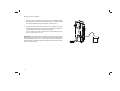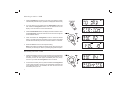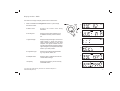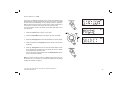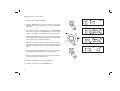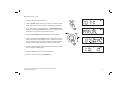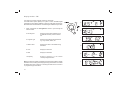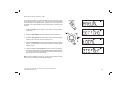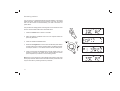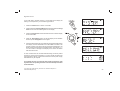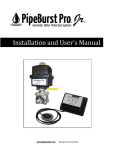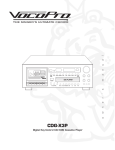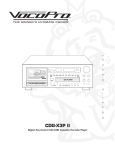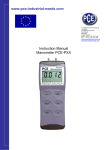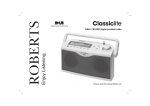Download Roberts Classic 2000 Specifications
Transcript
Enjoy Listening ROBERTS DAB/FM RDS digital portable radio Please read this manual before use Contents Controls ........................................................................... 2-3 Dimmer function ................................................................21 Battery operation .................................................................4 General ..............................................................................22 Using the AC adaptor ..........................................................5 Specifications ....................................................................22 Operating your radio - DAB .................................................6 Circuit features ..................................................................22 Selecting a station - DAB.....................................................7 Guarantee.............................................................Back page Secondary services - DAB...................................................7 Display modes - DAB ...................................................... 8-9 Finding new stations - DAB .................................................9 Manual tuning - DAB .........................................................10 Dynamic range control - DAB ............................................11 Prune stations - DAB .........................................................12 Operating your radio - FM .................................................13 Manual tuning - FM............................................................14 Display modes - FM...........................................................15 Scan sensitivity setting - FM ..............................................16 Presetting stations .............................................................17 Recalling a preset station ..................................................18 Software version ................................................................19 System reset......................................................................20 Headphone socket.............................................................21 1 Controls (Top) 3 2 4 5 6 1 7 1. Auto Tune button 5. LCD display 2. On / Off button 6. Telescopic aerial 3. Preset button 7. Tuning / Select / Volume control 4. Station / Menu button If you need any further advice, please call our Technical Helpline on :020 8758 0338 (Mon-Fri) 2 Controls (Back) 9 10 8 11 8. USB upgrade socket (for service use only) 9. Headphone socket 10. DC input socket 11. Battery compartment 3 Battery operation 1. Remove the battery cover on the back of the unit by sliding the cover in the direction of the arrow. 2. Insert six LR6 (AA size) batteries into the spaces in the compartment. Take care to ensure all batteries are inserted with the correct polarity as shown next to the battery compartment. Replace the battery cover. 3. Reduced power, distortion and a ‘stuttering’ sound are all signs that the batteries may need replacing. 4. If the radio is not to be used for any extended period of time it is recommended that the batteries are removed from the radio. 1 We would recommend for economy that the radio is used via the AC adaptor whenever possible with battery operation for occasional use only. IMPORTANT: The batteries should not be exposed to excessive heat such as sunshine, fire or the like. After use, disposable batteries should if possible be taken to a suitable recycling centre. On no account should batteries be disposed of by incineration. If you need any further advice, please call our Technical Helpline on :020 8758 0338 (Mon-Fri) 4 Using the AC adaptor 1. Place your radio on a flat surface and plug the mains adaptor into the DC input socket located on the left hand side of your radio (marked 'DC') ensuring that the plug is pushed fully into the socket. 2. Plug the other end of the mains adaptor into a standard 13A mains socket outlet and switch on the wall socket. Whenever the adaptor is used the batteries are automatically disconnected. The AC adaptor should be disconnected from the mains supply and from the radio when not in use. IMPORTANT: The mains adaptor is used as the means of connecting the radio to the mains supply. The mains socket used for the radio must remain accessible during normal use. In order to disconnect the radio from the mains completely, the mains adaptor should be removed from the mains socket outlet completely. 5 Operating your radio - DAB 1. Carefully extend the telescopic aerial. 2. Press the On/Off button to switch on your radio, the display will show 'WELCOME' for a few seconds. After each use the radio will remember the mode used and then switch on in that mode the next time that it is used. 2 3. If this is the first time the radio is used a quick scan of the Band III DAB channels will be carried out. This is known as 'Auto tune'. If the radio has been used before the last used station will be selected. 4. During Auto tune each group of stations will be detected and the station count will be updated. 5. When the Auto tune is completed the first station (in numeric-alpha order 0...9...A....Z) will be selected. The first station in the list of stations found will be played. 6. If no stations are found then 'OFF AIR' will be displayed and it may be necessary to relocate your radio to a position giving better reception. You should then carry out an auto tune to find stations as described on page 9 (see Finding new stations on page 9). • on the display to indicate the strength Your radio has an indicator of the DAB radio signal being received. Note: When first switched on, the radio will set the volume to a moderately high level, in case the broadcast is very quiet. After you have set the volume using the Volume control, the radio will remember the setting that you have applied for the next time that it is used. If you need any further advice, please call our Technical Helpline on :020 8758 0338 (Mon-Fri) 6 Selecting a station - DAB 1. Press the On/Off button to switch on your radio. If your radio is currently in DAB mode proceed to step 3. (DAB icon is displayed in DAB mode.) 2. If you are listening in FM mode press the Station/Menu button and then rotate the Tuning/Select control until 'TO DAB' shows on the display. Press the control to switch to DAB mode. 2 3. Press the Station/Menu button, the display will show 'STATION'. Press the Tuning/Select control and rotate the control to scroll through the list of available stations. 4. Press and release the Tuning/Select control to select the desired station. The radio will find the new station. If the control is not pressed the radio will automatically tune to the new station after 2 or 3 seconds. 2-5 5. Rotate the Volume control to the required setting. Note: If after selecting a station the display shows 'OFF AIR' it may be necessary to relocate your radio to a position giving better reception. Secondary services - DAB 1. Certain radio stations have one or more secondary services associated with them. If a station has a secondary service associated with it the secondary service will then appear immediately after the primary service as you rotate the Tuning/Select control clockwise. 2. To tune to the secondary service, press and release the Tuning/Select control. Most secondary services do not broadcaset continually and if the selected service is not available, the radio will re-tune to the associated primary service. 7 1,2 Display modes - DAB Your radio has a range of display options when in DAB mode:1. Press and release the Tuning/Select control to cycle through the various modes. a. Station name Displays the station name being listened to. b. Scrolling text Displays scrolling text messages such as artist/track name, phone in number, etc. c. Signal strength Displays the signal strength. The minimum signal marker ( ) shows the minimum signal strength needed for good DAB reception. The signal indicator chevrons increase or decrease showing the changing signal strength as you adjust the telescopic aerial or your radio position. d. Programme type Displays type of station being listened to e.g. Pop, Classic, News, etc. e. Multiplex Name Displays name of multiplex to which the current station belongs. f. Frequency Displays the frequency for the currently tuned DAB station. a 1 b c d e f If you need any further advice, please call our Technical Helpline on :020 8758 0338 (Mon-Fri) 8 Display modes - DAB cont. g. Signal error Displays the bit error rate for the currently tuned DAB station. The lower the number the better the signal strength being received. h. Bit rate Displays the digital bit rate for the currently tuned DAB station. i. Audio type Displays the audio type for the currently tuned DAB station. j. Time Displays current time. k. Date Displays current date. g h i j k Finding new stations - DAB As time passes new stations may become available or you may have moved to a different part of the country. In this case you may need to cause your radio to scan for new stations. 1. Press and release the Auto Tune button. Your radio will perform a scan of the Band III DAB channels. As new radio stations are found the station counter on the right-hand side of the display will increase and the radio stations will be added to the list stored in the radio. 9 1 Manual Tuning - DAB Manual tuning allows you to tune your radio to a particular DAB frequency in Band III. Any new stations found will be added to the station list. This function can also be used to assist the positioning of the aerial or the radio to optimise reception for a specific channel or frequency. Note that UK DAB stations are located in the range of channels 11B to 12D. 1 1. Press the Station/Menu button, the display will show 'STATION'. 2. Rotate the Tuning/Select control until 'MANUAL' shows on the display. 3. Press and release the Tuning/Select control to enter manual tuning mode. 4. Rotate the Tuning/Select control to select the desired DAB channel. Press and release the Tuning/Select control to tune to the chosen frequency. 2-7 5. If a signal is present, this will be indicated on a signal strength display. The minimum signal marker ( ) shows the minimum signal strength needed for good DAB reception. The signal indicator chevrons increase or decrease showing the changing signal strength as you adjust the telescopic aerial or your radio position. 6. When a DAB signal is found, the display will show the name of the DAB station. Any new radio stations found will be added to the list stored in the radio. 7. Press and release the Tuning/Select control to return to normal tuning. If you need any further advice, please call our Technical Helpline on :020 8758 0338 (Mon-Fri) 10 Dynamic Range Control (DRC) settings - DAB The DRC facillity can make quieter sounds easier to hear when your radio is used in a noisy environment. 1. Press the On/Off button to switch on your radio. 2 2. Press the Station/Menu button, the display will show 'STATION'. 3. Rotate the Tuning/Select control until 'DRC' shows on the display. 4. Press and release the Tuning/Select control to enter adjustment mode. 5. Rotate the Tuning/Select control to select required DRC setting (default is 0) . DRC 0 DRC is switched off, Broadcast DRC will be ignored. DRC 1/2 DRC level is set to 1/2 that sent by broadcaster. DRC 1 DRC is set as sent by broadcaster. 6. Press and release the Tuning/Select control to confirm the setting. The display will return to the station name display after several seconds. Note: Not all DAB broadcasts use the DRC function. If the broadcast does not provide DRC information, then the DRC setting in the radio will have no effect. 11 3-6 Prune stations - DAB If you move to a different part of the country, some of the stations which were listed may no longer be available. Also, from time to time, some DAB services may stop broadcasting, or may change location or frequency. Stations which cannot be found, or which have not been received for a very long time are shown in the station list with a question mark. The Prune stations function will delete the marked DAB stations from your station list. 2 1. Press the On/Off button to switch on your radio. 2. Press the Station/Menu button, the display will show 'STATION'. 3. Rotate the Tuning/Select control until 'PRUNE' shows on the display. 3-5 4. Press and release the Tuning/Select control 'SELECT' will show on the display. 5. Press the Tuning/Select control to cause the invalid station names to be removed from the station list. The display will return to station name display after several seconds. If you do not wish to prune stations press the Station/Menu button to return to the previous display. 5 Note: If you have moved your radio to a different part of the country you should also carry out a search for new stations (please see the section 'Finding new stations' on page 9). If you need any further advice, please call our Technical Helpline on :020 8758 0338 (Mon-Fri) 12 Operating your radio - FM 1. Carefully extend the telescopic aerial. 2. Press the On/Off button to switch on your radio. If your radio is currently in FM mode proceed to step 4. (FM icon is displayed in FM mode.) 3 3. If you were listening in DAB mode press the Station/Menu button and then rotate the Tuning/Select control until 'TO FM' shows on the display. Press the control to switch to FM mode. 4. Press the Auto Tune button. Your radio will scan in an upwards direction (low frequency to high frequency) and stop automatically when it finds a station of sufficient strength. 5. After a few seconds the display will update. The display will show the frequency of the signal found. If the signal is strong enough and there is RDS data present then the radio will display the station name. 3,8 6. Press and hold the Auto Tune button to scan the FM band in a downwards direction (high frequency to low frequency). 7. When the waveband end is reached your radio will recommence tuning from the opposite waveband end. 8. Rotate the Volume control to the required setting. 9. To switch off your radio press the On/Off button. 13 4,6 Manual tuning - FM 1. Carefully extend the telescopic aerial. 2. Press the On/Off button to switch on your radio. If you radio is currently in FM mode proceed to step 4. (FM icon is displayed in FM mode.) 3,4 3. If you were listening in DAB mode press the Station/Menu button and then rotate the Tuning/Select control until 'TO FM' shows on the display. Press the control to switch to FM mode. 4. Press the Station/Menu button the display will show 'MANUAL'. 5. Press and release the Tuning/Select control and rotate to tune to a station.The frequency will change in steps of 50kHz. If the radio is tuned to a station of sufficient signal strength with RDS information present, then the display may change to show the station name. 3-7 6. When the waveband end is reached the radio will recommence tuning from the opposite waveband end. 7. Rotate the Volume control to the required setting. 8. To switch off your radio press the On/Off button. If you need any further advice, please call our Technical Helpline on :020 8758 0338 (Mon-Fri) 14 Display modes - FM Your radio has a range of display options for FM mode:The Radio Data System (RDS) is a system in which inaudible digital information is transmitted in addition to the normal FM radio programme. RDS offers several useful features. The following are available on your radio. 1. Press and release the Tuning/Select control to cycle through the various modes. a. Scrolling text Displays scrolling text messages such as artist/track name, phone in number etc. b. Program Type Displays type of station being listened to e.g. Pop, Classic, News, etc. c. Station name Displays the name of the station being listened to. d. Time Displays current time. e. Date Displays current date. f. Frequency Displays frequency of the station currently being listened to. a 1 b c Note: If no RDS information is available, the radio will be unable to display the station name, scrolling text and programme type information. Your radio will display 'NO TEXT' if there is no scrolling text and 'NO PTY' if there is no programme type information. 15 d e f Scan sensitivity setting - FM Your radio will normally scan for FM broadcasts which are strong enough to give good reception. However, you may wish the Auto-scan function to also be able to find weaker signals, possibly from more distant radio transmitters. Your radio includes a local / distant option for the Auto-scan function. 2 1. Press the On/Off button to switch on your radio. Ensure your radio is in FM mode. 2. Press the Station/Menu button the display will show 'MANUAL'. 3. Rotate the Tuning/Select control until 'SETTING' shows on the display. Press the control to enter the scan settings menu. 4. Rotate the Tuning/Select control to switch between Local and Distant options. The Distant option will allow the radio to find weaker signals when scanning. 3-5 5. Press and release the Tuning/Select control to confirm your selection. The display will return to the station name display after several seconds. The Local or Distant setting is stored in the radio and remains in force until changed or until a System Reset. Note: The intial setting (out of the box, or after a System Reset) causes the radio to ignore weaker (or more distant) signals. If you need any further advice, please call our Technical Helpline on :020 8758 0338 (Mon-Fri) 16 Presetting stations You may store your preferred DAB and FM radio stations to the preset station memories. There are 20 memory presets in your radio, 10 for DAB and 10 for FM. Presets are remembered by your radio in the event of a power failure. The procedure for setting presets and using them to tune to stations is the same for FM and DAB modes and is described below. 1. Press the On/Off button to switch on the radio. 3,5 2. Select the desired waveband and tune to the required station as previously described. 3. Press and release the Preset button. 4. Rotate the Tuning/Select control to select the desired preset station number under which you wish to store the station. The display will show, for example, 'EMPTY 1' if no station has been stored to that preset. 5. Press and hold down the Preset button until the display shows, for example 'P1 SAVED'. The station will be stored under the chosen preset. Repeat this procedure for the remaining presets. Note: Some of the presets may have already been stored as part of the factory test procedure. Stations which have been stored in preset memories may be overwritten by following the above procedure. 17 4 Recalling a preset station 1. Press the On/Off button to switch on the radio. 2. Select the required waveband as previously described. 3. Press and release the Preset button. The display will show, for example, 'EMPTY 1' if no station has been stored to that preset. If a preset has been stored, then the display will show either the station name (for DAB stations) or the frequency (for FM stations). 3 4. Rotate the Tuning/Select control to select the desired preset station. 5. Press the Tuning/Select control. Your radio will tune to the chosen preset station stored in the preset memory. 4,5 If you need any further advice, please call our Technical Helpline on :020 8758 0338 (Mon-Fri) 18 Software version The software display cannot be altered and is just for your reference. 1. Press the On/Off button to switch on the radio. 2. Press and release the Station/Menu button and then rotate the Tuning/ Select control until 'SYSTEM' appears on the display. 2,5 3. Press the Tuning/Select control and then rotate the control until 'SW VER' shows on the display. 4. Press the Tuning/Select control to display the software version. 5. Repeatedly press the Station/Menu button to return to the normal radio display. USB socket for software upgrade Software updates for your Classic DAB may be available in the future. If you register your product at www.robertsradio.co.uk/register and include a valid e-mail address you will receive notification of software updates. As software updates become available software and information on how to update your radio can be found at www.robertsradio.co.uk/support 19 2-4 System reset If your radio fails to operate correctly, or some digits on the display are missing or incomplete carry out the following procedure. 1. Press the On/Off button to switch on the radio. 2 2. Press and release the Station/Menu button and then rotate the Tuning/ Select control until 'SYSTEM' appears on the display. 3. Press the Tuning/Select control and rotate the control until the display shows 'FACTORY'. 4. Press the Tuning/Select control so that the display shows 'RESET' and then press Tuning/Select control again. 2-4 5. A full reset will be performed. The station list and presets will be erased. The display will show 'RESTART' then 'WELCOME' and after a few seconds a station scan search will be performed automatically. The display will show the progress of the station search, for example '>>>> 18'. The number on the right of the display is the number of stations that have been found. In case of malfunction due to electrostatic discharge, reset the product as above to resume normal operation. If you are not able to perform the reset operation as above, removal and reconnection of the power supply and batteries may be required. If a problem persists our technical staff would be pleased to offer any assistance on operating the radio. Our technical helpline number is 020 8758 0338. If you need any further advice, please call our Technical Helpline on :020 8758 0338 (Mon-Fri) 20 Headphone socket A 3.5mm Headphone Socket located on the right hand side of your radio is provided for use with either headphones or an earpiece. Inserting a plug automatically mutes the internal loudspeaker. IMPORTANT: Excessive sound pressure from earphones and headphones can cause hearing loss. The headphone socket is compatible with stereo and mono headphones but the audio will always be heard as mono. Dimmer function The brightness of the display can be adjusted. If you use the unit in a bedroom, you may prefer a lower brightness level than the standard setting. The dimmer can be set to Low or a High setting. 1. Press the On/Off button to switch on the radio. 2 2. Press and release the Station/Menu button and then rotate the Tuning/ Select control until 'SYSTEM' appears on the display. 3. Press the Tuning/Select control and then rotate the control until 'DIMMER' shows on the display then press the Tuning/Select control to enter the dimmer settings. 4. To adjust the brightness rotate the Tuning/Select control and choose either the Low or High setting. Press the Tuning/Select control to set the desired level. The backlight will change at this time. 21 2-4 General Do not allow this radio to be exposed to water, steam or sand. Do not leave your radio where excessive heat could cause damage such as in a parked car where the heat from the sun can build up even though the outside temperature may not seem too high. It is recommended that the DAB band be used wherever possible as better results in terms of quality and freedom from interference will usually be obtained than on the FM band. The name plate is located on the back or the underside of your radio. Specifications • Your radio should not be exposed to dripping or splashing and that no objects filled with liquids, such as vases, shall be placed on the radio. • It is recommended to operate the product such that there is a minimum distance (10cm recommended) to adjacent objects in order to ensure good ventilation. • The ventilation of the product should not be restricted by covering it or its ventilation openings with items such as newspapers, tablecloths, curtains etc. • No naked flame sources such as lighted candles should be placed on the product. • It is recommended to avoid using or storing the product at extremes of temperature. Avoid leaving the unit in cars, on window sills, in direct sunlight etc. Circuit Features Power Requirements Loudspeaker Mains AC 230 volts, 50Hz Batteries 6 x LR6 (AA size) 76mm only (adaptor) Battery Life Up to 20 hours using alkaline cells depending upon volume and operating mode. Headphone socket 3.5mm dia Output Power 700mW Aerial System FM Telescopic aerial DAB Telescopic aerial Frequency Coverage FM 87.5-108MHz DAB 174.928 - 239.200MHz The Company reserves the right to amend the specification without notice If you need any further advice, please call our Technical Helpline on :020 8758 0338 (Mon-Fri) 22 Guarantee This instrument is guaranteed for twelve months from the date of delivery to the original owner against failure due to faulty workmanship or component breakdown, subject to the procedure stated below. Should any component or part fail during this guarantee period it will be repaired or replaced free of charge. The guarantee does not cover: 1. Damage resulting from incorrect use. 2. Consequential damage. 3. Receivers with removed or defaced serial numbers. N.B. Damaged or broken telescopic aerials will not be replaced under guarantee. Procedure: Any claim under this guarantee should be made through the dealer from whom the instrument was purchased. It is likely that your Roberts' dealer will be able to attend to any defect quickly and efficiently but should it be necessary the dealer will return the instrument to the Company’s service department for attention. In the event that it is not possible to return the instrument to the Roberts' dealer from whom it was purchased, please contact Roberts Radio Technical Services at the address shown on the rear of this manual. These statements do not affect the statutory rights of a consumer. ROBERTS RADIO TECHNICAL SERVICES 97-99 Worton Road Isleworth Middlesex TW7 6EG Technical Helpline :- 020 8758 0338 (Mon-Fri during office hours) Website: http://www.robertsradio.co.uk Issue 1 © 2010 Roberts Radio Limited