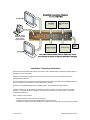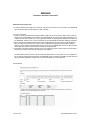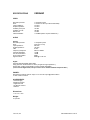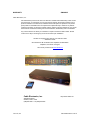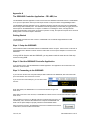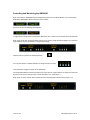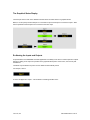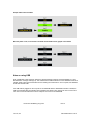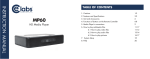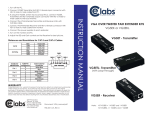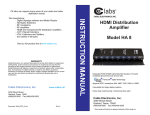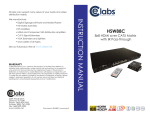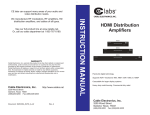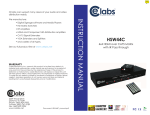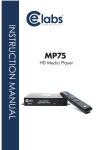Download Cable Electronics SW204HD Instruction manual
Transcript
Component Video/Audio 4 x 2 Matrix INSTRUCTION MANUAL HDTV SWITCH with Analog and Digital Audio Model: SW204HD * Allows you to connect 4 HD sources to either of the two outputs without having to swap cables. Full Matrix capabilities. * Full metal cabinet has the weight to stay on the table even with all the cables connected. Rack mountable. * Front Panel, Network and IR Remote control. * Learns IR commands, so you can use an existing IR remote to control all switch commands. * Network interfaces for remote PC control. * High Bandwidth and low crosstalk provides maximum picture performance. Cable Electronics, Inc. 3209 Wood Street Garland, Texas 75041 (469)429-9200 Fax (469)429-9205 CE Labs, Inc. SW204HD Matrix Switch Installation / Operation Instructions Unpack the switch and wall power supply from the box. Pick a suitable location and place the switch close to the equipment to be connected. Plug the end of the power supply into the power jack on the unit. Connect the wall transformer into an appropriate wall outlet jack. Connect the devices to be switched and the TV monitors to the jacks on the back of the SW204HD as shown above. Component video cables are to be supplied by the customer. On the front of the SW204HD, press the “POWER” button. Two of the channel LEDs will be on. Press the “OUTPUT 1 SELECT” button to choose the device you wish to see on the monitor connected to OUTPUT 1. Press the “OUTPUT 2 SELECT” button to choose the device you wish to see on the monitor connected to OUTPUT 2. If the unit is to be rack mounted: 1. Remove the four feet from the bottom of the unit. 2. Attach the included rack mount brackets with the screws provided. 3. Position the switch at the desired location in the rack and secure with rack mount screws (user provided). CE Labs, Inc. SW204HD Matrix Switch SW204HD Installation / Operation Instructions IR Remote Learning Function 1. Press and hold the power switch for 4 seconds. The power may be in the off or on position. The SW204HD will enter the learning mode and Output 1, LED 1 will flash. To learn a command: 2. Using any existing handheld remote (Some Philips models may not work), press a button that you want to assign to the currently flashing LED channel. The SW204HD will move to the next position and wait for you to press the next remote button. (You may bypass any selection by pressing either Output Select button on the SW204HD. Therefore, one or more commands can be changed without disturbing existing commands.) 3. When all eight of the individual channels have been programmed, all 4 of the Output 1 LEDs will begin to flash. The next button pressed on the users remote control will be programmed to perform the channel advance function just like the Output Select button on the front of the SW204HD. The last 4 LEDs will flash next to allow the Output 2 channel advance function to be programmed. 4. At last all 8 of the LEDs will flash, allowing the user to program the power on/off function to the next button pressed on the users’ remote control. Learning is now complete. The SW104HD includes a remote control to select the desired device or turn power on or off. In addition to the front panel controls and the IR remote, the SW204HD may be controlled over USB or RS-232 with a PC using a software application included on the CD or downloaded from “www.celabs.net”. IR PROTOCOL CE Labs, Inc. SW204HD Matrix Switch SPECIFICATIONS SW204HD VIDEO Nominal Input level: Gain: Input Impedance: Output Impedance: Isolation port to port: Isolation on to off: Return loss: Video bandwidth: 1 Volt peak to peak 1 Volt into 75 ohms (2 Volts Unterminated) 75 ohms 75 ohms >40 dB >60 dB >18 dB > 100 MHz (HDTV requires 37MHz min.) AUDIO Analog: Nominal Input level: Gain: Input impedance: Output impedance: THD: Frequency Response: Channel Separation: Port to Port Isolation: Out to Input Isolation: Signal to Noise: 1 Volt peak to peak Unity (one to one) 22k ohm 100 ohm 0.05% 20Hz to 100kHz >75dB >50dB 60dB 80dB @ 2 Volts out Digital: Supports Standard SPDIF digital audio. Unity gain when terminated into 75 ohms (2X gain into high impedance.). Greater than 75 MHz of bandwidth to ensure minimal degradation. (If not used for digital audio, this port can be use to switch standard composite video.) POWER: Requirement: External 120 Vac input, 9 or 10 Volt AC output @ 1000mA with a 2.1mm coaxial connector. ACCESSORIES: 1 Power Supply 2 Rack Mount Ears 1 Application CD 1 IR Remote Control 1 Manual Dimensions: 1.75 x 5.5 x 14.6 Weight: 3.7 pounds CE Labs, Inc. SW204HD Matrix Switch WARRANTY SW204HD Cable Electronics, Inc. CEL warrants this product to be free from defects in material and workmanship, under normal use and service, for a period of one year from the purchase by the original purchaser. If this product is defective or malfunctions, Cable Electronics will replace or repair this unit (at their option) within a reasonable time. No expressed or implied warranty is made for any defects caused by immersion or exposure to liquids, abuse, neglect, improper operation of unit, excess wear and tear and defects resulting from unauthorized use, disassembly and or modification. Any unit sent back to the factory for evaluation or repair must have a RMA number. Please contact us for help in resolving any issues encountered upon installation. CE labs can support many areas of your audio and video distribution needs. We manufacture RF modulators, RF amplifiers, HD distribution amplifiers, and cables of all types. See our full product line at www.celabs.net. Cable Electronics, Inc. http://www.celabs.net 3209 Wood Street Garland, Texas 75041 (469)429-9200 Fax (469)429-9205 CE Labs, Inc. SW204HD Matrix Switch Appendix A The SW204HD Controller Application - CE LABS, inc The SW204HD Controller application controls and monitors the SW204HD video/audio switch. The SW204HD is a 4 input, 2 Output switch. Each input and output consists of component video and right/left/digital audio. The SW204HD Controller application runs on a Windows XP/Vista computer and connects to the SW204HD either through USB or RS232 ports. The SW204HD Controller application provides ability to toggle power and switch inputs on the SW204HD from a computer. In addition to controlling the switch, a straight forward graphical representation of the switch connections is provided. Finally, the inputs and outputs can be renamed making switch connections simple to determine. Getting Started The SW20HD Controller must first connect to a SW204HD unit. The SW204 supports RS232 or USB communications. Step 1: Setup the SW204HD Attach a RS232 cable or USB cable between the SW204HD and the computer. Set the switch on the back of the SW204HD unit to RS232 or USB to match the cable used. Insure the power adapter is connected to the SW204HD. If using USB for first time with the SW204HD, you may want to read the notes at end of this help screen on using USB. Step 2: Start the SW204HD Controller Application If not all ready running, start the SW204HD Controller application. The application can be started from the Start Menu under CE Labs. Step 3: Connecting to the SW204HD If you know the number of the computer COM port that is attached to the SW204HD, then select that COM port in the selection box and click on Connect. If you are not sure of the COM port, you can click on Auto Connect. When first started, The SW204HD is not connected as indicated in upper left hand corner. After clicking Connect or Auto Connect, The SW20HD unit should now be connected as indicated in upper left hand corner. If the unit fails to connect, try a different COM port or attempt Auto Connect if not tried already. Also, check the cable between the computer and SW204HD and make sure the power adapter is properly attached to the SW204HD switch. After successful connection, the SW204HD can then be controlled and monitored. To disconnect, click on the disconnect button. CE Labs, Inc. SW204HD Matrix Switch Controlling and Monitoring the SW204HD Once connected, the SW204HD may be controlled using the Power, and Select Buttons. The current Power status of the SW204HD is shown next to the Connect status. If power is off, then the following status appears. To toggle power, simply click the power button. Before any other controls can be used the Power must be ON. When power is ON, then the Output Select buttons can be used to change the switch settings. The numbered input indicators may also be clicked to change switch settings. Click the buttons to perform the desired operation. You may also click the numbered indicators to change directly to an input. The Power Button toggles the power on the SW204HD. The Output Select Buttons set the next input for the output. That is, if Output Select 1 is clicked, the switch will step to the next Input in order for output 1. When the input is on 4, it will step to 1. When power is off, the controls will not function and the numbered input indicators will be grayed –out. CE Labs, Inc. SW204HD Matrix Switch The Graphical Status Display The lower part of the screen of the SW204 Controller shows the switch status in a graphical format. Below, it can be quickly seen that Output 2 is connected to Input 2 and Output1 is connected to Input 4. Note that it is possible for both outputs to be connected to the same input. Re-Naming the Inputs and Outputs A special feature of the SW204HD Controller application is the ability for the user to rename inputs and outputs. Simply by clicking on the output or input label in the graphical status portion of the screen, the user may edit the label text. The labels may be edited at any time. The new labels are automatically saved. For example, click on A cursor will appear and “Input 1” can be edited to something else like “DVD”. CE Labs, Inc. SW204HD Matrix Switch Example status with new labels When the power is off, no connections are made and the status will be grayed- out as below. Notes on using USB When a USB cable is first plugged in between a Windows XP/Vista computer and the SW204HD, a “Found New Hardware” message could pop up. This indicates that the USB serial driver for the SW204HD needs to be installed. Simply, follow the Windows directions for installing the needed driver. Once complete, the SW204HD should work fine with USB. If the USB cable is plugged into the computer or the SW204HD after the SW204HD Controller is started, the COM port associated with the USB will not be available in the selection box. Simply use Auto Connect in this case. Auto Connect should find the correct COM port and connect to the SW204HD. Document: SW204HD_Rev_B.doc CE Labs, Inc. Rev. B SW204HD Matrix Switch