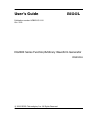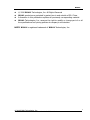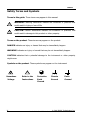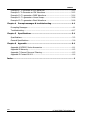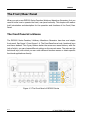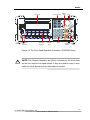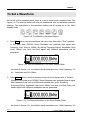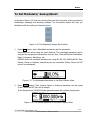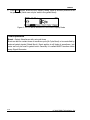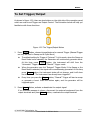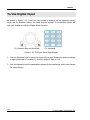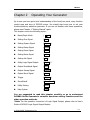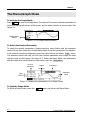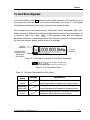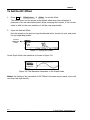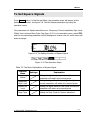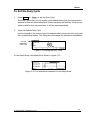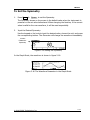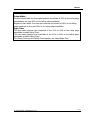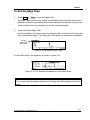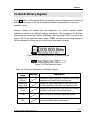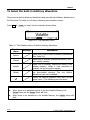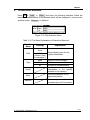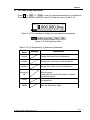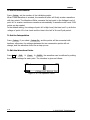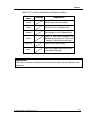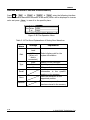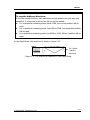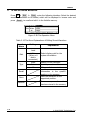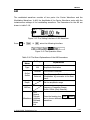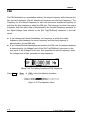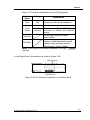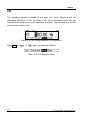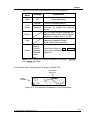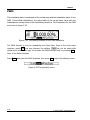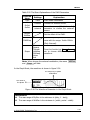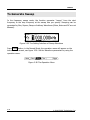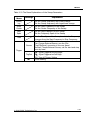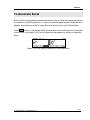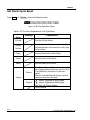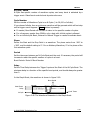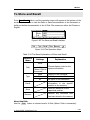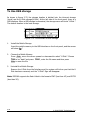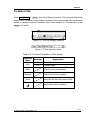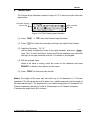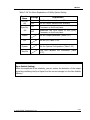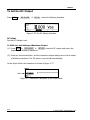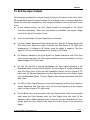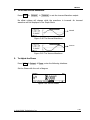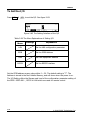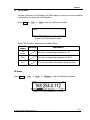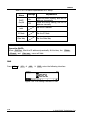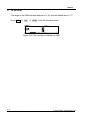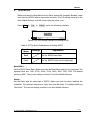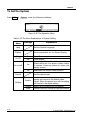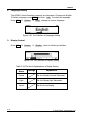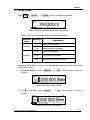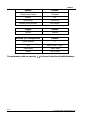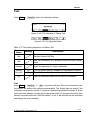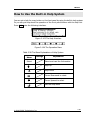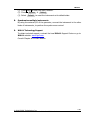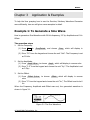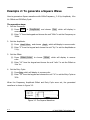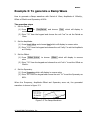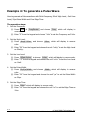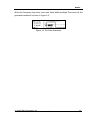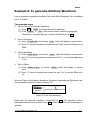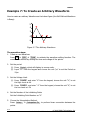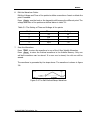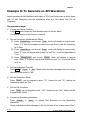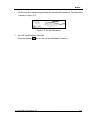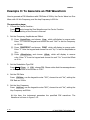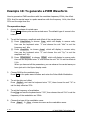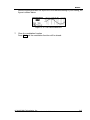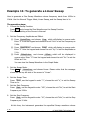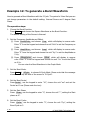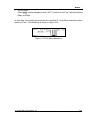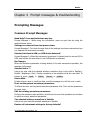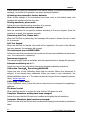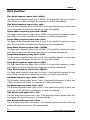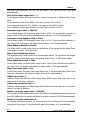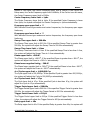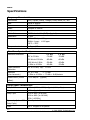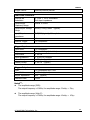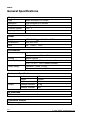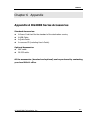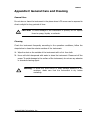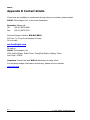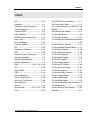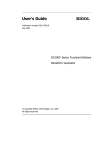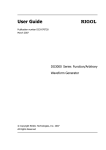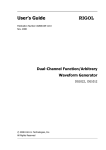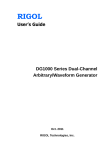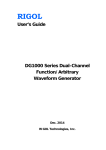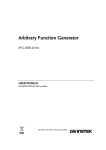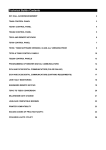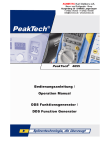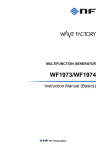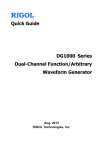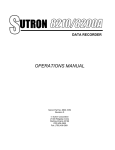Download Rigol DG2000 Series User`s guide
Transcript
User’s Guide RIGOL Publication number UGB02113-1110 Oct. 2010 DG2000 Series Function/Arbitrary Waveform Generator DG2041A © 2006 RIGOL Technologies, Inc. All Rights Reserved RIGOL © 2006 RIGOL Technologies, Inc. All Rights Reserved RIGOL products are protected by patent law in and outside of P.R. China. Information in this publication replaces all previously corresponding material. RIGOL Technologies, Inc. reserves the right to modify or change part of or all the specifications and pricing policies at company’s sole decision. NOTE: RIGOL is registered trademark of RIGOL Technologies, Inc. © 2006 RIGOL Technologies, Inc. User’s Guide for DG2000 Series I RIGOL Safety Notices Review the following safety precautions carefully before operating the instrument to avoid any personal injury or damage to the instrument or products connected to it. To avoid the potential hazards, it is necessary to use the instrument in the manner specified in this user guide. The instrument should be serviced only by qualified personnel. Avoid Fire or Personal Injury Use proper power line. Only the special power line of the products approved by the State should be used. Insert or draw properly. Do not insert draw when the probe and the testing lead are connected with the power. Ground the instrument. This generator is grounded through the protective terra conductor of the power cord. To avoid electric shock, the grounding conductor must be connected to the earth ground. Make sure that the instrument is properly grounded before connecting the input or output terminals. Observe All the Ratings of the Terminal. To avoid fire or shock, observe all the ratings and symbols that marked on the instrument. Read the user guide carefully before making connections to the instrument. Do not operate without Covers. Do not operate your generator with covers or panels removed. Avoid Circuit or Wire exposed. Do not touch the exposed connections or components when the power is on. Do not operate with suspected failures. If you suspect there is damage with this product, you have it inspected by qualified service personnel authorized by RIGOL before further operations. II User’s Guide for DG2000 Series © 2006 RIGOL Technologies, Inc. RIGOL Provide Proper Ventilation. Do not operate in wet/damp conditions. Do not operate in an explosive atmosphere. Keep the product’s surfaces clean and dry. © 2006 RIGOL Technologies, Inc. User’s Guide for DG2000 Series III RIGOL Safety Terms and Symbols Terms in this guide. These terms may appear in this manual: ! WARNING: Warning statements indicate the conditions or practices that could result in injury or loss of life. ! CAUTION: Caution statements indicate the conditions or practices that could result in damage to this product or other property. Terms on the product. These terms may appear on the product: DANGER indicates an injury or hazard that may be immediately happen. WARNING indicates an injury or hazard that may be not immediately happen. CAUTION indicates that a potential damage to the instrument or other property might occur. Symbols on the product. These symbols may appear on the instrument: ! Hazardous Voltage IV Refer to the Instructions Protective Earth Ground User’s Guide for DG2000 Series Chassis Ground Earth Ground © 2006 RIGOL Technologies, Inc. RIGOL The Introduction of DG2000 Series RIGOL DG2000 Series Function/ Arbitrary Waveform Generator adopt the direct digital synthesizer (DDS) technology, which can provide stable, high-precision, pure and low distortion sine signal. It can also provide 40MHz square waveform with fast rising and falling edges. Its combination of excellent system features, easiness in usage and versatile functions makes this generator a perfect solution for your job now and in the future. DG2000 Series Function/ Arbitrary Waveform Generator have clear and simple Front-Panel. The user-friendly panel layout and instructions, versatile terminals, direct graph interface, built-in instructions and help system have greatly simplified the operation process. Thus, users do not have to spend a great deal of time learning and familiarizing the operation of the generator before they can use it proficiently. The built-in AM, FM, PM, PWM and FSK modulating functions generate modulated waveform at ease, without the help of a separate modulating source. The USB I/O, LAN and GPIB are the standard configuration. Remote instructions meet the SCPI specification requirements. From the characteristics and specifications given below, you will understand how DG2000 can satisfy your measurement requirements. 16+2 channels digital output module (optional) together with the analogue channel can rebuild the most commonly used mixed signal in daily practice. DDS technology provides precise, stable and low distortion output signal. 10 standard waveforms: Sine, Square, Ramp, Pulse, Noise, Sinc, Exponential Rise, Exponential Fall, Cardiac and DC. 100MSa/s sampling rate, enable to edit arbitrary waveform with 14-bit, 512K points. Frequency characteristics: Sine/ Square: 1µHz to 40 MHz Ramp: 1µHz to 400 kHz Pulse: 500µHz to 16MHz White Noise: 20MHz bandwidth (-3dB) Arbitrary waveform: 1μHz to 12MHz © 2006 RIGOL Technologies, Inc. User’s Guide for DG2000 Series V RIGOL Amplitude range: 2mVpp to 10Vpp (50 ) 40mVpp to 20Vpp (High Z) Abundant modulation function, various modulated waveform: AM, FM, PM, PWM and FSK. Linear, logarithm Sweep and Burst mode. Abundant I/O: External Modulation Source, External 10 MHz Reference Input, External trigger source, waveform output, synchronous digital signal output, Internal 10 MHz Reference output. Support USB storage device; store and read waveform configure parameters or the edited arbitrary waveform with USB devices. System Updating could also be performed by using USB devices. Remote control is realized by using the LAN. Standard interface: USB Host & Device, RS-232, GPIB. Graph interface which shows the signal setting directly. Chinese/English user interface. Embedded Chinese/English Help System. Support Chinese/English Input. Note: All the specifications described in this guide are according to DG2041A. VI User’s Guide for DG2000 Series © 2006 RIGOL Technologies, Inc. RIGOL Content Safety Notices ........................................................................................... II The Introduction of DG2000 Series .............................................................. V Chapter 1 Getting Started .................................................................... 1-1 General Inspection ...................................................................................1-2 Handle Adjustment...................................................................................1-3 The Front/Rear Panel ...............................................................................1-4 The DG2000 User Interface.......................................................................1-7 To Set a Waveform ..................................................................................1-8 To Set Modulate/ Sweep/Burst ................................................................ 1-11 To Set Trigger/Output ............................................................................ 1-13 To Use Digital Input ............................................................................... 1-14 To Use Store/Utility/Help Function ........................................................... 1-15 Chapter 2 Operating Your Generator .................................................... 2-1 The Menu/Graph Mode .............................................................................2-2 To Set Sine Signals ..................................................................................2-3 To Set Square Signals ..............................................................................2-7 To Set Ramp Signals .............................................................................. 2-10 To Set Pulse Signals ............................................................................... 2-12 To Set Noise Signals............................................................................... 2-16 To Set Arbitrary Signals .......................................................................... 2-17 To Generate the Modulated Waveform ..................................................... 2-30 To Generate Sweep ................................................................................ 2-42 To Generate Burst .................................................................................. 2-45 To Store and Recall ................................................................................ 2-49 To Set the Utility Function....................................................................... 2-58 How to Use the Built-in Help System ........................................................ 2-81 Chapter 3 Example Example Example Example Example Example Example Application & Examples ....................................................... 3-1 1: 2: 3: 4: 5: 6: 7: To To To To To To To Generate a Sine Wave ........................................................3-1 generate a Square Wave .....................................................3-2 generate a Ramp Wave.......................................................3-3 generate a Pulse Wave .......................................................3-4 Generate a Noise Wave.......................................................3-6 generate Arbitrary Waveform ..............................................3-7 Create an Arbitrary Waveform .............................................3-8 © 2006 RIGOL Technologies, Inc User’s Guide for DG2000 Series VII RIGOL Example Example Example Example Example Chapter 4 8: To Generate an AM Waveform................................................ 3-10 9: To Generate an FSK Waveform............................................... 3-12 10: To generate a PWM Waveform ............................................. 3-14 11: To generate a Linear Sweep ................................................. 3-16 12: To generate a Burst Waveform ............................................. 3-18 Prompt messages & troubleshooting ................................... 4-1 Prompting Messages ............................................................................... 4-1 Troubleshooting ..................................................................................... 4-17 Chapter 5 Specifications ...................................................................... 5-1 Specifications.......................................................................................... 5-2 General Specifications.............................................................................. 5-6 Chapter 6 Appendix ............................................................................. 6-1 Appendix A DG2000 Series Accessories ..................................................... 6-1 Appendix B Warranty............................................................................... 6-2 Appendix C General Care and Cleaning ...................................................... 6-3 Appendix D Contact RIGOL ..................................................................... 6-4 Index......................................................................................................... 1 VIII User’s Guide for DG2000 Series © 2006 RIGOL Technologies, Inc RIGOL Chapter 1 Getting Started This chapter covers the following topics: General Inspection Handle Adjustment The Front/Rear Panel The DG2000 User Interface To Set a Waveform To Set Modulate/ Sweep/Burst To Set Trigger/Output To Use Digital Input To Use Store/Utility/Help Function © 2006 RIGOL Technologies, Inc User’s Guide for DG2000 Series 1-1 RIGOL General Inspection When you get a new DG2000 Series Function/ Arbitrary Waveform Generator, you are suggested to take the following steps to inspect the instrument. 1. Inspect the shipping container for damage. If there are damages in the packing or foam, keep them until the whole machine and the accessories passing the electric and mechanical testing. 2. Check the accessories. Accessories supplied with the instrument are listed in chapter 6 "Appendix A: DG2000 Series Accessories". If the contents are incomplete or damaged, please contract the local selling representative of RIGOL. 3. Inspect the instrument. In case any mechanical damage or defect, or if the instrument does not operate properly or pass performance tests, notify your RIGOL Sales Representative. If the shipping container is damaged, or the cushioning materials show signs of stress, notify the carrier of your RIGOL sales office. Keep the shipping materials for the carrier’s inspection. RIGOL offices will arrange for repair or replacement at RIGOL’s option without waiting for claim settlement. 1-2 User’s Guide for DG2000 Series © 2006 RIGOL Technologies, Inc RIGOL Handle Adjustment To adjust the handle position of DG2000 Function/ Arbitrary Waveform Generator, please grip the handle by the sides and pull it outward. Then, make the handle rotate to the desired position. The operating methods are shown below in figure 1-1 and figure 1-2. Figure 1-1 The Method of Adjusting the Handle Figure 1-2 The Viewing Positions and Carrying Position © 2006 RIGOL Technologies, Inc User’s Guide for DG2000 Series 1-3 RIGOL The Front/Rear Panel When you get a new DG2000 Series Function/ Arbitrary Waveform Generator, first you need to know how to operate the front/ rear panel correctly. This chapter will make a brief introduction and description for the operation and functions of the Front/ Rear Panel. The Front Panel at a Glance The DG2000 Series Function/ Arbitrary Waveform Generator has clear and simple front panel. See figure 1-3 and figure 1-4. The Front Panel has a knob, functional keys and menu buttons. The 6 grey buttons below the screen are menu buttons, with the help of which, you can choose different options on the current menu. The rests are the functional keys, with which you can enter different function menus or obtain specific functional applications directly. Figure 1-3 The Front Panel of DG2000 Series 1-4 User’s Guide for DG2000 Series © 2006 RIGOL Technologies, Inc RIGOL LCD Screen Power Key USB Host Graph/ Text Mode Key Menu Operation Softkeys Mode/ Functions Waveform Selection Keys Number Keys Direction Knob Keys Output Control Output Connector Trigger Sync Control Output Figure 1-4 The Front Panel Operation Instruction of DG2000 Series ! NOTE: The [Output] connector and [Sync] connector on the front panel can be only used for the signal output. If they are used for input, it may make the circuit burned and the instrument in trouble. © 2006 RIGOL Technologies, Inc User’s Guide for DG2000 Series 1-5 RIGOL The Rear Panel at a Glance Figure 1-5 The Rear Panel of DG2000 Series 10MHz 10MHz Reference Input Reference Output Terminal Terminal Modulation Input Terminal 10/100 Ethernet External Digital Output Trig/FSK/Burst GPIB ( IEEE 488 ) USB Device RS232 Power Socket Main Power Switch Figure 1-6 The Rear Panel Operation Instruction of DG2000 Series 1-6 User’s Guide for DG2000 Series © 2006 RIGOL Technologies, Inc RIGOL The DG2000 User Interface DG2000 Series Function/ Arbitrary Waveform Generator provides two display modes: Menu and Graph. Under the Menu display mode, the display interface is divided into 4 parts: state, waveform icon, operation menu, and parameter display. See figure 1-7. Under the Graph display mode, you can check the current waveform parameters in the graphics. The display interface is also divided into 4 parts: state, parameter display, display menu button and waveform display. See figure 1-8. The operation menu will appear at the bottom of the screen when you press any menu button. These two display modes can be switched to each other by pressing the /A button. State Waveform Parameter 标区 Operation Menu Figure 1-7 The Interface Instruction of Menu Mode Parameter Display State Parameters Waveform Display Display Menu button Figure 1-8 The Interface Instruction of Graph Mode Note: The signs for the buttons in this manual are the same as the panel buttons. Please note that the signs for the functional buttons on the operation panel are represented by squared words, such as Sine, which represents the transparent functional key with Sine on it on the front panel, while the menu buttons are represented by shadow words such as Frequency , which means the “Frequency” option in the Sine menu. © 2006 RIGOL Technologies, Inc User’s Guide for DG2000 Series 1-7 RIGOL To Set a Waveform At the left of the operation panel, there is a set of buttons with waveform icon. See figure 1-9. The exercise below will help you familiarized with the waveform selection settings. The instructions of the waveform setting are all carried out in the Menu Display Mode. Figure 1-9 The Waveform Selection Buttons 1. Press Sine button, and the waveform icon turns into Sine with a “Sine” typeface in the state area. DG2000 Series Generator can generate Sine signal with frequency from 1μHz to 40MHz. By setting Frequency/Period, Amplitude/ High Level, Offset/ Low level, the Sine signal with different parameters can be generated. Figure 1-10 The Sine Waveform in the Menu Display Mode As shown in figure 1-10, the default signal parameters are: 1kHz Frequency, 5.0 Vpp Amplitude and 0Vdc Offset. 2. Press Square button, and the waveform icon turns into Square with a “Square” typeface in the state area. DG2000 Series Generator can generate Square signal with frequency from 1μHz to 40MHz and variable duty cycle. By setting Frequency/Period, Amplitude/ High Level, Offset/ Low level, and Duty Cycle, the Square signal with different parameters can be generated. Figure 1-11 The Square Waveform in the Menu Display Mode As shown in figure 1-11, the default signal parameters are: 1kHz Frequency, 5.0 1-8 User’s Guide for DG2000 Series © 2006 RIGOL Technologies, Inc RIGOL Vpp Amplitude, 0 Vdc Offset and 50% Duty Cycle. 3. Press Ramp button, and the waveform icon turns into Ramp with a “Ramp” typeface in the state area. DG2000 Series Generator can generate Ramp signal with frequency from 1μHz to 400 kHz and variable Symmetry. By setting Frequency/Period, Amplitude/ High Level, Offset/ Low level, and Symmetry, the Ramp signal with different parameters can be generated. Figure 1-12 The Ramp Waveform in the Menu Display Mode As shown in figure 1-12, the default signal parameters are: 1kHz Frequency, 5.0 Vpp Amplitude, 0 Vdc Offset and 50% Symmetry. 4. Press Pulse button, and the waveform icon turns into Pulse with a “Pulse” typeface in the state area. DG2000 Series Generator can generate Pulse signal with frequency from 500μHz to 16MHz and variable Pulse Width and Edge Time. By setting Frequency/Period, Amplitude/ High Level, Offset/ Low level, Pulse Width and Edge Time, the Pulse signal with different parameters can be generated. Figure 1-13 The Pulse Waveform in the Menu Display Mode As shown in figure 1-13, the default signal parameters are: 1kHz Frequency, 5.0 Vpp Amplitude, 0 Vdc Offset, 20% Duty Cycle and 50ns Edge Time. 5. Press Noise button, and the waveform icon turns into Noise with a “Noise” typeface in the state area. DG2000 Series Generator can generate Noise signal with Band Width up to 20MHz. By setting Amplitude/ High Level, Offset/ Low level, the Noise signal with different parameters can be generated. © 2006 RIGOL Technologies, Inc User’s Guide for DG2000 Series 1-9 RIGOL Figure 1-14 The Noise Waveform in the Menu Display Mode As shown in figure 1-14, the default signal parameters are: 5.0 Vpp Amplitude and 0 Vdc Offset. 6. Press Arb button, and the waveform icon turns into Arb with an “Arb” typeface in the state area. DG2000 Series Generator can generate repeatable arbitrary waveform signals with at most 512K points and 12MHz frequency. By setting Frequency/Period, Amplitude/ High Level, Offset/ Low level, arbitrary waveform signals with different parameters can be generated. Figure 1-15 The Arbitrary Waveform in the Menu Display Mode As shown in figure 1-15, the default Exponential Rise Signal parameters are: 1kHz Frequency, 5.0 Vpp Amplitude and 0 Vdc Offset. 7. Press Digital button, and enter the interface of Logic Signal Output Module. For the detailed explanations, please refer to User’s Guide of DG2000 Logic Signal Output Module. 1-10 User’s Guide for DG2000 Series © 2006 RIGOL Technologies, Inc RIGOL To Set Modulate/ Sweep/Burst As shown in figure 1-16, there are three buttons on the front panel, which are used for Modulating, sweeping and bursting settings. The instructions below will help you familiarize with the setting of these functions. Figure 1-16 The Modulate/ Sweep/ Burst button 1. Press Mod button, and a Modulated waveforms will be generated. Parameters are set by using the menu buttons. The modulated waveform can be changed by changing the parameters such as Type, Internal/External Modulation, Depth, Frequency, Waveform, etc. DG2000 Series can modulate waveform by using AM, FM, PM, PWM and FSK. Sine, Square, Ramp or Arbitrary waveforms can be modulated (Pulse, Noise and DC cannot be modulated). Figure 1-17 The Modulated Waveform in the Menu Display Mode 2. Press Sweep button, Sine, Square, Ramp or Arbitrary waveform can be swept (Pulse, Noise and DC can not be swept). In the Sweep Mode, DG2000 Series generate signal with variable frequencies. Figure 1-18 The Sweep Waveform in the Menu Display Mode © 2006 RIGOL Technologies, Inc User’s Guide for DG2000 Series 1-11 RIGOL 3. Press Burst button, Burst for Sine, Square, Ramp, Pulse or Arbitrary waveform can be generated (Noise can only be used in the gated Burst). Figure 1-19 The Burst Waveform in the Menu Display Mode Term Explanation Burst:Output Waveforms with set cycle times Burst can last for certain times of waveform cycle (N-Cycle Burst) or be controlled by external gated signals (Gated Burst). Burst applies to all kinds of waveforms, but noise can only be used in gated burst. Generally it is called BURST function within every Signal Generator. 1-12 User’s Guide for DG2000 Series © 2006 RIGOL Technologies, Inc RIGOL To Set Trigger/Output As shown in figure 1-20, there are two buttons on the right side of the operation panel, which are used to set Trigger and Output Control. The instruction below will help you familiarize with these functions. Figure 1-20 The Trigger/Output Button 1. Press Trigger Button, choose internal/external or manual Trigger (Manual Trigger can only be used in Sweep and N-Cycle Burst) The default setting for Trigger is “Internal”. In this mode, when the Sweep or Burst Mode is also selected, the Generator will continuously generate burst. At this time, press Trigger button, the instrument will shift from the “Automatic” Trigger mode into “Manual” Trigger mode. When the generator uses the” External” Trigger Mode, if the Sweep or the Burst Mode is selected, the signal will be continuously generated. At this time, press Trigger button, the instrument state will not change, and it will show the information “The instrument has already been triggered”. Every time you press the Trigger button, “Manual” Trigger will start a sweep or generate a burst. Press the button again, and the generator will be triggered again. 2. Press Output Button, activate or deactivate the output signal. If an overload message is shown, disconnect the external equipment from the output terminals and press Output button, reactivate the output terminal. © 2006 RIGOL Technologies, Inc User’s Guide for DG2000 Series 1-13 RIGOL To Use Digital Input As shown in figure 1-21, there are two groups of buttons on the operation panel, which are the direction button, the knob and the keypad. The instruction below will help you familiarize with the Digital Input Function. (1) Direction Key and the Knob (2) Keyboard Figure 1-21 The Front Panel Digital Input 1. Use the Direction keys to move the cursor left or right. Rotate the knob to change a digit (clockwise to increase 1), and the range of digit is 0~9. 2. Use the Keypad to set the parameters values of the waveforms, which can change its value directly. 1-14 User’s Guide for DG2000 Series © 2006 RIGOL Technologies, Inc RIGOL To Use Store/Utility/Help Function As shown in figure 1-22, there are three buttons on the operation panel, which are used to call the store/recall, utility and help function. The instruction below will help you familiarize with these Functions. Figure 1-22 The Store/Recall, Utility and Help Button 1. The Store/Recall Button is used to store waveform data and configure information. 2. The Utility Button is used to set the auxiliary system function, change the output configure parameters, interface setting, system setting information or perform the instrument self-test and read the calibration information, etc. 3. The Help Button is used to see the help information. Operation Instruction To get help: To get help on any key of the front panel, press the key and last for 1 second, then the help message will appear. © 2006 RIGOL Technologies, Inc User’s Guide for DG2000 Series 1-15 RIGOL Chapter 2 Operating Your Generator Up to now you have got a brief understanding of the front/rear panel, every function control area and keys of DG2000 series. You should also know how to set your function/arbitrary waveform generator. If you are not familiar with these operations, please read Chapter 1 “Getting Started” again. This chapter covers the following topics: Menu/Graph Mode ( /A) Setting Sine Signal ( Sine ) Setting Square Signal ( Square ) Setting Ramp Signal ( Ramp ) Setting Pulse Signal ( Pulse ) Setting Noise Signal ( Noise ) Setting Arb Signal ( Arb ) Settig Logic Signal Output ( Digital ) * Output Modulated Signal ( Mod ) Output Sweep Signal ( Sweep ) Output Burst Signal ( Burst ) Trigger ( Trigger ) Store/Recall ( Store/Recall ) Utility Setting ( Utility ) Help System ( Help ) You are suggested to read this chapter carefully so as to understand DG2000 Series Generator‘s versatile waveform setting Functions and the other operation methods. *Note: For the operation instruction of Logic Signal Output, please refer to User’s Guide of DG2000 Logic Signal Output Module. © 2006 RIGOL Technologies, Inc User’s Guide for DG2000 Series 2-1 RIGOL The Menu/Graph Mode To activate the Graph Mode Press / A to enter the Graph Mode. The name of the current selection parameter is shown on the top left corner of the screen, and its value is shown in inverse color. See figure 2-1. Display Menu Button Figure 2-1 The Graph Mode Interface To Select the Desired Parameter To select the specific parameters, please press any menu button and the operation menu will pop out. Press the corresponding button to set the parameter. For example, if you want to change the frequency, press any menu button and select Freq menu. The direction button will help you find your desired parameter and change its value with the knob or the keypad, see figure 2-2. Under the Graph Mode, the parameters will still switch at a second press on the button, such as Amp/HiLev . Current Parameter Output Frequency Waveform Operation Menu Amp Offset Figure 2-2 Setting the parameters in the Graph Mode To Quit the Graph Mode To quit the Graph Mode, press the /A again and return the Menu Mode. 2-2 User’s Guide for DG2000 Series © 2006 RIGOL Technologies, Inc RIGOL To Set Sine Signals In the Menu Mode, press Sine button to call the Sine operation. The top left corner of the screen will show the name of the current waveform, see figure 2-3. The output Sine waveform parameters are set by using the Sine operation menu. The parameters for Sine waveforms are: Frequency/ Period, Amplitude/ High Level, Offset/ Low Level. Different Sine Signals are generated by setting these parameters. As is shown in figure 2-4, select Freq in the operation menu and the frequency parameter will show in the parameter area. then Users can change the frequency value by using the direction button and the knob or the keypad. Output Waveform Current Operation Menu: Controlled and Operated by menu button Parameter Figure 2-3 The Setting Interface of Sine Signal Parameter Figure 2-4 The Operation Menu Table 2-1 The Menu Explanations of Sine Signal Function Menu Settings Explanation Frequency/ Period Setting the signal frequency or period; the current parameter will switch at a second press. Amplitude/ High Level Setting the signal Amplitude or High Level; the current parameter will switch at a second press. Offset/Low Level Setting the signal Offset or Low Level; the current parameter will switch at a second press © 2006 RIGOL Technologies, Inc User’s Guide for DG2000 Series 2-3 RIGOL To Set the Output Frequency/Period 1. Press Sine Freq/Period Freq , to set the frequency parameter. The frequency shown on the screen is the default value when the instrument is powered or the set value beforehand. When setting the function, if the current value is valid for the new waveform, it will be used sequentially. If you want to set the period for the waveform, press Freq/Period button again, switch to the Period parameter (The current operation is displayed in inverse color). 2. Input the Desired Frequency. Use the keypad to input the parameter value directly, and press the corresponding button to select the parameter unit. Or you can use the direction button to select the digit you want to edit, and then use the knob to change its value. Current Parameter: Frequency Figure 2-5 Setting the Frequency Instruction: When using the keypad to enter the digit, you can use the Left direction button to move the cursor backward and delete or change the value of the previous digit. When using the knob to input, use the direction buttons to select the digit you want to edit and rotate the knob to change its value. 2-4 User’s Guide for DG2000 Series © 2006 RIGOL Technologies, Inc RIGOL To Set the Output Amplitude 1. Press Sine Ampl/HiLev Ampl , to set the amplitude. The amplitude shown on the screen is the default value when the instrument is powered or the set value beforehand. When changing the function, if the current value is valid for the new waveform, it will be used sequentially. If you want to set the waveform by high Level or Low Level, press Ampl/HiLev or Offset/Lolev again, switch to HiLev or LoLev parameter (The current operation is displayed in inverse color). 2. Input the Desired Amplitude Use the keypad or the knob to input the desired value, choose the unit, and press the corresponding button. Current Parameter: Amplitude Figure 2-6 Setting the Amplitude © 2006 RIGOL Technologies, Inc User’s Guide for DG2000 Series 2-5 RIGOL To Set the DC Offset 1. Press Sine Offset/LoLev Offset , to set the offset. The offset shown on the screen is the default value when the instrument is powered or the set value beforehand. When changing the function, if the current value is valid for the new waveform, it will be used sequentially. 2. Input the Desired Offset Use the keypad or the knob to input the desired value, choose the unit, and press the corresponding button. Current Parameter: Offset Figure 2-7 Setting the Offset In the Graph Mode, the waveform is shown in figure 2-8. Figure 2-8 The Waveform Parameter in the Graph Mode Notes: the Setting of any waveform for DC Offset is the same as sine wave, so we will not cover this topic hereon. 2-6 User’s Guide for DG2000 Series © 2006 RIGOL Technologies, Inc RIGOL To Set Square Signals Press Square button, in the Normal Mode, the operation menu will appear at the bottom of the screen, see figure 2-9. Set the Square parameters by using the operation menu. The parameters for Square waveforms are: Frequency/ Period, Amplitude/ High Level, Offset/ Low Level and Duty Cycle. See figure 2-10. In the operation menu, select Duty, and the corresponding parameter will be displayed in inverse color for which users can make a change. Figure 2-9 The Setting Interface of Square Signal Figure 2-10 The Operation Menu Table 2-2 The Menu Explanations of Square Signal Function Menu Settings Explanation Frequency/ Period Setting the signal frequency or period; the current parameter will switch at a second press. Amplitude/ High Level Setting the signal Amplitude or High Level; the current parameter will switch at a second press. Offset/Low Level Setting the signal Offset or Low Level; the current parameter will switch at a second press Duty Cycle Setting the Duty Cycle for Square Waveform © 2006 RIGOL Technologies, Inc User’s Guide for DG2000 Series 2-7 RIGOL Term Explanation: Duty Cycle: The percentage that the High Level takes up in the whole Period. Please Note : for the Frequency Duty Cycle Value Below 8MHz: 20% to 80% From 8MHz to 16MHz (included): 40% to 60% Higher than 16MHz: 50% 2-8 User’s Guide for DG2000 Series © 2006 RIGOL Technologies, Inc RIGOL To Set the Duty Cycle 1. Press Square Duty , to set the Duty Cycle. The Duty Cycle shown on the screen is the default value when the instrument is powered or the set value beforehand. When changing the function, if the current value is valid for the new waveform, it will be used sequentially. 2. Input the Desired Duty Cycle Use the keypad or the knob to input the desired value, choose the unit, and press the corresponding button. The Generator will change the waveform immediately. Current Parameter: Duty Cycle Figure 2-11 Setting the Duty Cycle In the Graph Mode, the waveform is shown in figure 2-12. Figure 2-12 The Waveform Parameter in the Graph Mode © 2006 RIGOL Technologies, Inc User’s Guide for DG2000 Series 2-9 RIGOL To Set Ramp Signals Press Ramp button, in the Normal Mode, the operation menu will appear at the bottom of the screen, see figure 2-13. Set the Ramp parameters by using the operation menu. The parameters for Ramp waveforms are: Frequency/ Period, Amplitude/ High Level, Offset/ Low Level and Symmetry. See figure 2-14. In the operation menu, select Symm , and the corresponding parameter will be displayed in inverse color for which users can make a change. Figure 2-13 The Setting Interface of Ramp Signal Figure 2-14 The Operation Menu Table 2-3 The Menu Explanations of Ramp Signal Function Menu Settings Explanation Frequency/ Period Setting the signal frequency or period; the current parameter will switch at a second press. Amplitude/ High Level Setting the signal Amplitude or High Level; the current parameter will switch at a second press. Offset/Low Level Setting the signal Offset or Low Level; the current parameter will switch at a second press Symmetry Setting the Symmetry for Ramp Waveform Term Explanation: Symmetry: The percentage that the Rising Period takes up in the whole Period. Input Range: 0~100% 2-10 User’s Guide for DG2000 Series © 2006 RIGOL Technologies, Inc RIGOL To Set the Symmetry 1. Press Ramp Symm , to set the Symmetry. The Symmetry shown on the screen is the default value when the instrument is powered or the set value beforehand. When changing the function, if the current value is valid for the new waveform, it will be used sequentially. 2. Input the Desired Symmetry. Use the keypad or the knob to input the desired value, choose the unit, and press the corresponding button. The Generator will change the waveform immediately. Current Parameter: Symmetry Figure 2-15 Setting the Symmetry In the Graph Mode, the waveform is shown in figure 2-16. Figure 2-16 The Waveform Parameter in the Graph Mode © 2006 RIGOL Technologies, Inc User’s Guide for DG2000 Series 2-11 RIGOL To Set Pulse Signals Press Pulse button, in the Normal Mode, the operation menu will appear at the bottom of the screen, see figure 2-17. Set the Pulse parameters by using the operation menu. The parameters for Pulse waveforms are: Frequency/ Period, Amplitude/ High Level, Offset/ Low Level, Pulse Width/Duty Cycle and Edge Time. See figure 2-18. In the operation menu, select Width , and the corresponding parameter will be displayed in inverse color for which users can make a change. Figure 2-17 The Setting Interface of Pulse Signal Figure 2-18 The Operation Menu Table 2-4 The Menu Explanations of Pulse Signal Function Menu Settings Explanation Frequency/ Period Setting the signal frequency or period; the current parameter will switch at a second press. Amplitude/ High Level Setting the signal Amplitude or High Level; the current parameter will switch at a second press. Offset/Low Level Setting the signal Offset or Low Level; the current parameter will switch at a second press. Width/ Dty Cyc Setting the signal Pulse Width or Duty Cycle; the current parameter will switch at a second press. Edge Setting the Edge Time for Pulse Waveform. 2-12 User’s Guide for DG2000 Series © 2006 RIGOL Technologies, Inc RIGOL Term Explanation: Pulse Width: Positive Pulse Width: the time span between thresholds of 50% of the rising edge amplitude to the next 50% of the falling edge amplitude; Negative Pulse Width: the time span between thresholds of 50% of the falling edge amplitude to the next 50% of the rising edge amplitude. Edge Time: The time span between the thresholds of the 10% to 90% of the rising edge amplitude is called Rising Time. The time span between the thresholds of the 10% to 90% of the falling edge amplitude is called Falling Time. The Rising Time and the Falling Time together are called Edge Time. © 2006 RIGOL Technologies, Inc User’s Guide for DG2000 Series 2-13 RIGOL To Set the Pulse Width 1. Press Pulse Width , to set the Pulse Width. The Pulse Width shown on the screen is the default value when the instrument is powered or the set value beforehand. When changing the function, if the current value is valid for the new waveform, it will be used sequentially. 2. Input the Desired Pulse Width Use the keypad or the knob to input the desired value, choose the unit, and press the corresponding button. The Generator will change the waveform immediately. Current Parameter: Pulse Width Figure 2-19 Setting the Pulse Width 2-14 User’s Guide for DG2000 Series © 2006 RIGOL Technologies, Inc RIGOL To Set the Edge Time 1. Press Pulse Edge , to set the Edge Time. The Edge Time shown on the screen is the default value when the instrument is powered or the set value beforehand. When changing the function, if the current value is valid for the new waveform, it will be used sequentially. 2. Input the desired Edge Time Use the keypad or the knob to input the desired value, choose the unit, and press the corresponding button. The Generator will change the waveform immediately. Current Parameter: Edge Time Figure 2-20 Setting the Edge Time In the Graph Mode, the waveform is shown in figure 2-21. Figure 2-21 The Waveform Parameter in the Graph Mode Instruction: The system has the default setting that the Rising and Falling edge time are the same. © 2006 RIGOL Technologies, Inc User’s Guide for DG2000 Series 2-15 RIGOL To Set Noise Signals Press Noise button, in the Normal Mode, the operation menu will appear at the bottom of the screen, see figure 2-22. Set the Pulse parameters by using the operation menu. The parameters for Noise waveforms are: Amplitude/ High Level and Offset/ Low Level. See figure 2-23. In the operation menu, select Ampl , and the corresponding amplitude will be displayed in inverse color for which users can make a change for the the amplitude of Noise. And Noise signal has no frequency or period. Figure 2-22 The Setting Interface of Noise Signal Figure 2-23 The Operation Menu Table 2-5 The Menu Explanations of Noise Signal Function Menu Settings Explanation Amplitude/ High Level Setting the signal Amplitude or High Level; the current parameter will switch at a second press. Offset/Low Level Setting the signal Offset or Low Level; the current parameter will switch at a second press. In the Graph Mode, the waveform is shown in figure 2-24. Figure 2-24 The Waveform Parameter in the Graph Mode 2-16 User’s Guide for DG2000 Series © 2006 RIGOL Technologies, Inc RIGOL To Set Arbitrary Signals Press Arb button, in the Normal Mode, the operation menu will appear at the bottom of the screen, see figure 2-25. Set the Arbitrary Waveform parameters by using the operation menu. Arbitrary Signals are divided into two categories: the built-in optional system waveforms and the user-defined arbitrary waveforms. The parameters for Arbitrary Waveforms are: Frequency/ Period, Amplitude/ High Level and Offset/ Low Level. See figure 2-26. In the operation menu, select Freq , and the corresponding frequency will be displayed in inverse color for which users can make a change. Figure 2-25 The Setting Interface of Arbitrary Signal Figure 2-26 The Operation Menu Table 2-6 The Menu Explanations of Arbitrary Signal Function Menu Settings Explanation Frequency/ Period Setting the signal frequency or period; the current parameter will switch at a second press. Amplitude/ High Level Setting the signal Amplitude or High Level; the current parameter will switch at a second press. Offset/Low Level Setting the signal Offset or Low Level; the current parameter will switch at a second press. Load Select the built-in Arbitrary Signal for Output. Edit Create and Edit Arbitrary Waveform. © 2006 RIGOL Technologies, Inc User’s Guide for DG2000 Series 2-17 RIGOL To Select the built-in Arbitrary Waveform There are five built-in Arbitrary Waveforms and user-defined Arbitrary Waveforms in the Generator. To select one of them, following the instructions below: Press Arb Load , to enter into the interface shown below. Figure 2-27 The Operation Menu Table 2-7 The Selection Menu of Built-in Arbitrary Waveform Function Menu Built-in Stored Volatile Delete Settings Explanation Select one of the five built-in Arbitrary Waveforms (See Table 2-8) Select one of Arbitrary Waveforms stored in the Non-volatile memory. Select one of Arbitrary Waveforms stored in the Volatile memory. When a new waveform is created, the old one will be erased. Delete one of the Arbitrary Waveforms stored in the Non-volatile memory. The five Built-in Waveforms can not be deleted. Cancel the current operation, and return to the upper menu. (The followings are the same) Instructions: When there is no waveform stored in the Non-Volatile Memory, the Stored Menu and the Delete Menu will hide. When there is no waveform in the Volatile Memory, the Volatile menu will hide. 2-18 User’s Guide for DG2000 Series © 2006 RIGOL Technologies, Inc RIGOL 1. To Select the Built-in Waveform Press Arb Load BuiltIn , and enter into the following interface. Figure 2-28 The Operation Menu Table 2-8 The Built-in Arbitrary Waveforms Menu Function Menu Settings Explanation ExpRise Select the built-in Exponential Rise Waveform ExpFall Select the built-in Exponential Fall Waveform NegRamp Select the built-in Negative Ramp Waveform Sinc Cardiac Select the built-in Sinc Waveform. Sinc=Sin(x)/x Select the built-in Cardiac Waveform In the Graph Mode, the waveform is shown in figure 2-29. Figure 2-29 The Waveform Parameter in the Graph Mode (Exponential Rising Waveform) © 2006 RIGOL Technologies, Inc User’s Guide for DG2000 Series 2-19 RIGOL 2. To Select the Stored Waveform Press Arb Load Stored , and enter the following interface. Select the desired waveform document which will be displayed in inverse color and press Recall to recall it from the memory. Figure 2-30 The Operation Menu Table 2-9 The Stored Arbitrary Waveform Menu Function Menu Settings Explanation Local Disk Type U Disk (When U Disk is connected ) State Data All Recall Store Remove Select display route for the system information Setting of the Generator Arbitrary waveform file All types of documentation Recall the waveform or Setting information in the specific position in the memory. Save the waveform to the appointed place( See Table 2-24) Remove any waveform that has been stored in the memory Instructions: When there is no waveform stored in the Arb1、Arb2、Arb3 and Arb4, this menu will hide (The followings is the same and will not explain again) 2-20 User’s Guide for DG2000 Series © 2006 RIGOL Technologies, Inc RIGOL 3. To Remove the Waveform Press Arb Load Store , and enter the following interface. Select the waveform documentation to be deleted which will be displayed in inverse color, and then press Remove to delete it. Figure 2-31 The Operation Menu Table 2-10 The Menu Explanations of Waveform Removal Function Menu Settings Explanation Local Disk Type U Disk (When U disk is connected ) State Data All Recall Store Remove Select display route for the system information Setting of the Generator Arbitrary waveform file All types of documentation Recall the waveform or Setting information in the specific position in the memory. Save the waveform to the appointed position Remove any waveform that has been stored in the memory © 2006 RIGOL Technologies, Inc User’s Guide for DG2000 Series 2-21 RIGOL To Edit the Arbitrary Waveform The Generator allows users to edit Arbitrary Waveforms, which can create any new waveform by initializing points. The operation steps are as follows: Press Arb Edit , enter the interface shown below. Figure 2-32 The Operation Menu Table 2-11 The Menu Explanations of Waveform Edition Function Menu Settings Explanation Creat Create a new waveform, and erase the waveform in the Volatile memory. Stored Edit the waveform stored in the non-Volatile memory Volatile Edit the waveform stored in the Volatile memory Delete Delete one of the Arbitrary Waveforms stored in the Non-volatile memory. But The five Built-in Waveforms can not be deleted. Instructions: When there is no waveform stored in the Non-Volatile Memory, the Stored Menu and the Delete Menu will hide. When there is no waveform in the Volatile Memory, the Volatile menu will hide. 2-22 User’s Guide for DG2000 Series © 2006 RIGOL Technologies, Inc RIGOL 1. To Create a New Waveform Press Arb Edit Creat , to set the overall parameters for the waveform. The setting interface is shown in figure2-33 and the menu in table 2-12. Figure 2-33 The Interface of setting the new waveform parameters Figure 2-34 The Operation Menu Table 2-12 The Explanations of Waveform Parameters Function Menu Settings Explanation Period Setting the Period for the Waveform LevelHi Setting the Level High for the Waveform LevelLo Setting the Level Low for the Waveform Interp On/ Off Activate the linear Interpolation between the defined points Deactivate the linear Interpolation between the defined points Points Set the number of points when Initializing the waveform EditPt Start the Waveform Editor © 2006 RIGOL Technologies, Inc User’s Guide for DG2000 Series 2-23 RIGOL To Set the Point Number Press Points , set the number of the initializing points. When a new waveform is created, the waveform editor will firstly create a waveform with two points. The Waveform Editor connects the last point to the Voltage Level of point #1 to create a continuous waveform automatically. A waveform with most 512K points can be created. In the default setting, the voltage of point #1 is High Level, the time is at 0 s, while the voltage of point #2 is Low Level and the time is the half of the set Cycle period. To Set the Interpolation Press Interp , if you select Interp On , and the points will be connected with beelines; otherwise, the voltages between the two consecutive points will not change, and the waveform looks like a step-up one. To Edit the Waveform Points Press Arb Edit Creat EditPt , the waveform can be defined by setting the time and voltage for each point. The interface is given as follows: Figure 2-35 The Operation Menu 2-24 User’s Guide for DG2000 Series © 2006 RIGOL Technologies, Inc RIGOL Table 2-13 The Menu Explanations of Waveform Edition Function Menu Point# Time Voltage Insert Remove Save Settings Explanation Select the point to be edited Set time for the Selected point Set Voltage for the Selected point Insert a new point between the defined points. Use the “Time” and “Voltage” to define the new point. Remove the current point Save the created waveform to the non-Volatile Memory. Instruction: The time for the last definable point should be less than the cycle period of the waveform. © 2006 RIGOL Technologies, Inc User’s Guide for DG2000 Series 2-25 RIGOL Save the Waveform to the Non-Volatile Memory Press Arb Edit Creat EditPt Save , enter the following interface. Select the desired waveform document to be saved, which will be displayed in inverse color and press Save to save it to the specific place. Figure 2-36 The Operation Menu Table 2-14 The Menu Explanations of Saving New Waveform Function Menu Settings Explanation Local Disk Type U Disk (When a U disk is connected ) State Data All Recall Store Remove Select display path for the system information Setting of the Generator Arbitrary waveform file All types of documentation Recall the waveform or Setting information in the specific position in the memory. Save the waveform to the appointed position Remove any waveform that has been stored in the memory 2-26 User’s Guide for DG2000 Series © 2006 RIGOL Technologies, Inc RIGOL Instruction To save the Arbitrary Waveform: In the Non-volatile Memory, each waveform storage position can only save one waveform. If a new one is stored, the old one will be erased. For a waveform containing points below 128K, the current position will be used. For a waveform containing points from128K to 256K, two sequential position will be used. For a waveform containing points from256K to 512K, All the 4 position will be used. In the Graph Mode, the waveform is shown in figure 2-37. The Default Arbitrary Waveform Figure 2-37 The Waveform Parameter in the Graph Mode © 2006 RIGOL Technologies, Inc User’s Guide for DG2000 Series 2-27 RIGOL 2. To Edit the Stored Waveform Press Arb Edit Store , enter the following interface. Select the desired waveform document to be edited, which will be displayed in inverse color and press Recall to recall and edit it in the Volatile memory. Figure 2-38 The Operation Menu Table 2-15 The Menu Explanations of Editing Stored Waveform Function Menu Settings Explanation Local Disk Type U Disk (When a U disk is connected ) State Data All Recall Store Remove Select display path for the system information Setting of the Generator Arbitrary waveform file All types of documentation Recall the waveform or Setting information in the specific position in the memory. Save the waveform to the appointed position. Remove any waveform that has been stored in the memory 2-28 User’s Guide for DG2000 Series © 2006 RIGOL Technologies, Inc RIGOL 3. To Delete a Waveform Press Arb Edit Delete , to delete a waveform. Select the desired waveform to be deleted which will be displayed in inverse color and press Remove to delete it. Instruction The Ultrawave software can be used to edit the user-defined waveform, and you can download it from the official website www.rigolna.com. © 2006 RIGOL Technologies, Inc User’s Guide for DG2000 Series 2-29 RIGOL To Generate the Modulated Waveform Use the Mod button to generate modulated waveform. DG2000 Series can generate AM, FM, FSK, PM or PWM modulated waveforms. The modulation parameters should be set in different types of modulation. For example, in AM, users can set the Source (Internal/ External), depth, Modulating Frequency, Modulating Waveform and Carrier Waveform; in FM, users can set the Source (Internal/ External), Frequency Deviation, Modulating Waveform and Carrier Waveform; in FSK, users can set the Source (Internal/ External), Hop Frequency, FSK Rate, Modulating Waveform and Carrier Waveform; while in PM, users can set the Source (Internal/ External), Phase Deviation, Modulating Frequency, Modulating Waveform and Carrier Waveform, etc. We will explain how to set these parameters in details according to different types of Modulation. Figure 2-39 The setting Interface of Modulated Waveform 2-30 User’s Guide for DG2000 Series © 2006 RIGOL Technologies, Inc RIGOL AM The modulated waveform consists of two parts: the Carrier Waveform and the Modulating Waveform. In AM, the Amplitude of the Carrier Waveform varies with the instantaneous voltage of the modulating waveform. The Parameters for the AM are shown in table 2-16. Figure 2-40 The Setting Interface of AM Waveform Press Mod Type AM , enter the following interface. Figure 2-41 The Operation Menu Table 2-16 The Menu Explanations of the AM Parameters Function Menu Settings Type AM Amplitude Modulation Internal The Source is Internal External The Source is External. Use the [Modulation In] connector in the Rear panel. SrcInt SrcExt Depth Set the amplitude range Set the modulating waveform frequency. Frequency Range: 2mHz~20kHz (Only Internal). AMFreq Waveform Explanation Sine Square Triangle UpRamp DnRamp Noise Arb Press the function key Sine , Square etc to choose different Shape of waveform. © 2006 RIGOL Technologies, Inc User’s Guide for DG2000 Series 2-31 RIGOL Note: When choose the external modulation, the menu Shape will hide. Depth , AMFreq and In the Graph Mode, the waveform is shown in figure 2-42. Type Frequency Depth Modulated Wavefor Source mmm Carrier Figure 2-42 The Waveform Parameter in the Graph Mode Term Explanation Modulation Depth The Amplitude Range (also called “Percentage Modulation”). Modulation Depth varies from 0% to 120%. In the 0% Modulation, the output amplitude is the half of the set one. In the 100% Modulation, the output amplitude is the same with the set one. For an external source, the depth of AM is controlled by the voltage level of the connector connected to the [Modulation In]. +5V corresponds to the currently set depth 100%. 2-32 User’s Guide for DG2000 Series © 2006 RIGOL Technologies, Inc RIGOL FM The modulated waveform consists of two parts: the Carrier Waveform and the Modulating Waveform. In FM, the Frequency of the Carrier Waveform varies with the instantaneous voltage of the modulating waveform. The Parameters for the FM are shown in figure 2-43. Figure 2-43 The Setting Interface of FM Waveform Press Mod Type FM , enter the following interface. Figure 2-44 The Operation Menu © 2006 RIGOL Technologies, Inc User’s Guide for DG2000 Series 2-33 RIGOL Table 2-17 The Menu Explanations of the FM Parameters Function Menu Settings Type FM SrcInt SrcExt Internal external Deviat. FMFreq Shape Sine Square Triangle UpRamp DnRamp Noise Arb Explanation Frequency Modulation Choose the Internal source. Use the rear [Modulation In] linker to select the external source. Set the Frequency Deviation between the Modulating Waveform and the Carrier Waveform. Set the modulating waveform frequency. Frequency Range: 2mHz~20kHz (Only Internal). Press the function key Sine , Square etc to choose different Shape of waveform. Note: When choose the external modulation, the menu FMFreq and Shape will hide. In the Graph Mode, the waveform is shown in figure 2-45. Modulating Frequency Frequency Deviation Figure 2-45 The Waveform Parameter in the Graph Mode 2-34 User’s Guide for DG2000 Series © 2006 RIGOL Technologies, Inc RIGOL Term Explanation Frequency Deviation The Deviation should be equal to or less than the Carrier Waveform Frequency. The Sum of the Deviation and the Carrier Frequency should be equal to or less than maximum frequency of the selected function plus 100 kHz. For an External Source, the Deviation is controlled by the ± 5V voltage Level of the Connector connected to the [Modulation In]. +5V adds to the selected Deviation, lower external voltage generates less deviation, while negative voltage reduces the modulated signal frequency below the corresponding carrier’s. © 2006 RIGOL Technologies, Inc User’s Guide for DG2000 Series 2-35 RIGOL FSK The FSK Modulation is a modulation method, the output frequency shifts between the two pre-set frequencies (Carrier Waveform Frequency and the Hop Frequency). The Frequency for the Output Frequency to shift from the carrier waveform frequency to and from the Hop frequency is called the FSK rate. The frequency by which the output frequency shift from each other is determined by the Internal Frequency generator or the Signal Voltage Level offered by the [Ext Trig/FSk/Burst] connector in the rear panel: If you choose the Internal Modulation, the frequency at which the output frequency shifts between the carrier frequency and the Hop frequency is determined by the set FSK rate. If you choose External Modulation and overlook the FSK rate, the output frequency is determined by the Voltage Level of the [Ext Trig/FSk/Burst] connector on the rear panel. If the Voltage Level is low, then generate the carrier frequency; when the voltage level is High, generate the Hop frequency. Figure 2-46 The Setting Interface of FSK Waveform Press Mod Type FSK , enter the following interface. Figure 2-47 The Operation Menu 2-36 User’s Guide for DG2000 Series © 2006 RIGOL Technologies, Inc RIGOL Table 2-18 The Menu Explanations of the FSK Parameters Function Menu Settings Type FSK Internal SrcInt SrcExt HopFreq external Explanation Frequency Shift Keying Modulation Choose the Internal source. Use the rear [Ext Trig/FSk/Burst] connector to choose the external source. Set the Hop Frequency Range: 1µHz~40MHz. Set the frequency at which the output frequency shifts between the carrier FSK Rate frequency and the Hop frequency (OnlyInternal): 2mHz~100kHz. Note: When choose the external modulation, the menu FSkRate will hide. In the Graph Mode, the waveform is shown in figure 2-48. FSK Frequency Hop Frequency Figure 2-48 The Waveform Parameter in the Graph Mode © 2006 RIGOL Technologies, Inc User’s Guide for DG2000 Series 2-37 RIGOL PM The modulated waveform consists of two parts: the Carrier Waveform and the Modulating Waveform. In PM, the Phase of the Carrier Waveform varies with the instantaneous voltage Level of the modulating waveform. The Parameters for the PM are as shown in figure 2-49. Figure 2-49 The Setting Interface of PM Waveform Press Mod Type PM , enter the following interface. Figure 2-50 The Operation Menu 2-38 User’s Guide for DG2000 Series © 2006 RIGOL Technologies, Inc RIGOL Table 2-19 The Menu Explanations of the PM Parameters Function Menu Settings Explanation Type PM Phase Modulation Internal Choose the Internal source. Use the rear [Modulation In] connector to choose the external source. Set the Phase Deviation between the Modulating Waveform and the Carrier Waveform, ranging from 0o to 360o Set the modulating waveform frequency. Frequency Range: 2mHz~20kHz (Only Internal). SrcInt SrcExt Deviat. Freq external Sine Square Triangle Press the function key Sine, Square Shape UpRamp etc to choose different Shape of DnRamp waveform. Noise Arb Note: When choose the external modulation, the menu PMFreq and Shape will hide. In the Graph Mode, the waveform is shown in figure 2-51. Modulating Frequency Phase Deviation Figure 2-51 The Waveform Parameter in the Graph Mode © 2006 RIGOL Technologies, Inc User’s Guide for DG2000 Series 2-39 RIGOL PWM The modulated wave is composed of the carried wave and the modulation wave. In the PWM ( Pulse-Width Modulation), the pulse width of the carried wave varies with the instantaneous voltage Level of the modulating waveform. The Parameters for the PWM are shown in figure 2-52. Figure 2-52 The Setting Interface of the PWM Waveform The PWM function is only for modulating the Pulse wave. Once in the other wave interface, press Mod you may discover the softkey PWM can not be used while choosing the modulation type, it can enter the PWM interface only by pressing Mod Once in the Pulse interface. Press Pulse and enter the PWM interface, then press Mod, enter the following menu. Figure 2-53 The operation menu 2-40 User’s Guide for DG2000 Series © 2006 RIGOL Technologies, Inc RIGOL Table 2-20 The Menu Explanations of the PWM Parameters Function Menu Type SrcInt SrcExt Settings PWM Pulse Width Modulation Internal Choose the Internal source. external Use the rear [Modulation In] connector to choose the external source. DtyDev WidDev Set the offset of the PWM. Set the frequency of the modulation wave with the range: 2mHz~20kHz (Only Internal). PWMFreq Shape Explanation Sine Square Triangle UpRamp DnRamp Noise Arb Press the function key Sine, Square etc to choose different Shape of waveform. Note: When choose the external modulation, the menu WMFreq and Shape will hide. In the Graph Mode, the waveform is shown in figure 2-54. The frequency of phase modulation The offset of the phase Figure 2-54 The Waveform Parameter in the Graph Mode Instructions: The max range of DtyDev is the minimum in (duty, 1 - duty); The max range of WidDev is the minimum in (width, period - width). © 2006 RIGOL Technologies, Inc User’s Guide for DG2000 Series 2-41 RIGOL To Generate Sweep In the frequency sweep mode, the function generator “sweep” from the start frequency to the stop frequency at the sweep rate you specify. Sweeping can be generated by Sine, Square, Ramp or Arbitrary Waveforms (Pulse, Noise and DC are not allowed). Figure 2-55 The Setting Interface of Sweep Waveform Press Sweep button, in the Normal Mode, the operation menu will appear on the bottom of the screen, see figure 2-56. Set the Waveform parameters by using the operation menu. Figure 2-56 The Operation Menu 2-42 User’s Guide for DG2000 Series © 2006 RIGOL Technologies, Inc RIGOL Table 2-21 The Menu Explanations of the Sweep Parameters Function Menu Settings Explanation Linear/ log Set the Sweep frequency with linear change Set the Sweep frequency with logarithmic change Start/ Center Set the Start Frequency of the Sweep Set the Center Frequency of the Sweep Stop Span Set the Stop Frequency of the Sweep Set the Frequency Span of the Sweep Time Source Trigger TrigOut Set the Time Span of the Sweep for which the Frequency changes from the Start Frequency to Stop Frequency. Int: Choose Internal Source Ext: Choose External Source, use the [Ext Trig/FSk/Burst] connector in the rear panel Manual: Choose External Source, set the start and stop time by hand : Signal Triggered at Rise Edge : Signal Triggered at Fall Edge Off: Turn off Trigger Setting Finish Setting © 2006 RIGOL Technologies, Inc User’s Guide for DG2000 Series 2-43 RIGOL Sweep Frequency Setting Use Start and Stop or Center and Span to set the range of the frequency. Press the button again to switch to each other. To Sweep upward, set the Start Frequency lower than the Stop Frequency, or set a positive frequency interval. To Sweep downward, set the Start Frequency higher than the Stop Frequency, or set a negative frequency interval. In the Graph Mode, the waveform is shown in figure 2-57. Sweep Time Stop Frequency Start Frequency Sweep Type Source Figure 2-57 The Waveform Parameter in the Graph Mode 2-44 User’s Guide for DG2000 Series © 2006 RIGOL Technologies, Inc RIGOL To Generate Burst Burst Function can generate versatile waveforms in burst, which can last specific times of waveform cycle(N-Cycle Burst), or when the external gated signals( Gated Burst) is applied, any waveform could be used. But noise can only be used in Gated Burst. Press Burst button, in the Normal Mode, the operation menu will appear on the bottom of the screen, see figure 2-58. Set the Waveform parameters by using the operation menu. Figure 2-58 The Setting Interface of Burst Waveform © 2006 RIGOL Technologies, Inc User’s Guide for DG2000 Series 2-45 RIGOL Set the N-Cycle Burst Press Burst NCycle , enter the following menu. Figure 2-59 The Operation Menu Table 2-22 The Menu Explanations of N-Cycle Burst Function Menu Settings Explanation N-Cycle Set the N-Cycle Mode Cycles/ Infinite Set the Number of the bursts in a N-Cycle Set the Number of the bursts in a N-Cycle to be infinite Phase Set the Start Phase of the Burst Period Set the Period of the Burst Delay Set the Delay of the burst Source Trigger TrigOut Int: Choose Internal Source Ext: Choose External Source, use the [ Ext Trig/FSk/Burst] connector in the rear panel Manual: Choose External Source, set the start and stop time by hand : Signal Triggered at Rising Edge : Signal Triggered at Falling Edge Off: Turn off Trigger Setting Finish Setting 2-46 User’s Guide for DG2000 Series © 2006 RIGOL Technologies, Inc RIGOL N-Cycle/ Gated N-Cycle has specific number of waveform cycles, and every burst is activated by a trigger event. Gated burst controls burst by external source. Cycle Number Set the number of Waveform Cycle in an N-Cycle (1 to 50,000 or Infinite). If you choose Infinite, then a continuous waveform will be generate which will not stop until a trigger event happens (Trigger button is pressed). If needed, Burst Period will increase to cater to the specific number of cycles. For a frequency greater than 25MHz, only a bust with infinite cycles is allowed. For an infinite-cycle Burst, External or Manual Trigger is needed to activate burst. Phase Define the Start and the Stop Point in a waveform. The phase varies from -360° to +360°, and the default setting is 0°. For an Arbitrary Waveform, 0° is the phase of the first waveform point. Period Set the time span between an N-Cycle Burst and the next. If necessary the period will increase to reach the specific number of cycles in a burst. Burst Period> Period X Burst Number Delay Set the Time Delay between the Trigger Input and the Start of the N-Cycle Burst. The minimum delay is a function of the specific burst period, and should always be greater than 0. In the Graph Mode, the waveform is shown in figure 2-60. Burst Period Start Phase Delay Cycle Times N-Cycle Figure 2-60 The Waveform Parameter in the Graph Mode © 2006 RIGOL Technologies, Inc User’s Guide for DG2000 Series 2-47 RIGOL Set the Gated Burst Press Burst Gated , enter the following menu. Figure 2-61 The Operation Menu Table 2-23 The Menu Explanations of Gated Burst Function Menu Settings Gated Polarity Phase Explanation Set the Gated Mode Pos Neg Set the Polarity of the Gated Signal Set the Start Phase of the Gated Signal In the Graph Mode, the waveform is shown in figure 2-62. Start Phase Positive Gated Signal Gated Figure 2-62 The Waveform Parameter in the Graph Mode 2-48 User’s Guide for DG2000 Series © 2006 RIGOL Technologies, Inc RIGOL To Store and Recall Press Store/Recall button, and the operation menu will appear at the bottom of the screen. You can save or read the State or Data Documentation in the Generator or build and delete documentation in the U Disk. File names can either be Chinese or English. Figure 2-63 The Save and Read Interface Figure 2-64 The Operation Menu Table 2-24 The Menu Explanations of Store and Recall Function Menu Settings Explanation Local Disk Type U Disk (When U Disk is connected ) State Data All Recall Store Remove Choose display route for the system information Setting of the Generator Arbitrary waveform file All types of documentation Recall the waveform or Setting information in the specific position in the memory. Save the waveform to the appointed position. Remove any waveform that has been stored in the memory About the Disk Use the Disk button to choose Local or U Disk (When U Disk is connected). © 2006 RIGOL Technologies, Inc User’s Guide for DG2000 Series 2-49 RIGOL To Save the Instrument State Users are allowed to store the instrument state in any one of the 4 Non-Volatile Memories. When the power is on again, the instrument will return to the state before it was powered off. The state storage will “memorize” the selected function (including the Arbitrary Waveform), Frequency, Amplitude, DC Offset, Duty Cycle, Symmetry, and other modulation parameters used. To Save the Instrument State, following the steps: 1. Choose the file Type to store Press Store/Recall State , and set the storage type as “State”. 2. Choose the location of the file. There are four positions in the local STATE1, STATE2, STATE3 and STATE4, and you can choose one of them by rotating the knob. 3. Name the file and Save it Press Store button, enter the self-defined name. Press Store to finish. 2-50 User’s Guide for DG2000 Series © 2006 RIGOL Technologies, Inc RIGOL To Save Data Users are allowed to store data document in any of the 4 Non-Volatile Memories. If the position is already occupied, the new document will cover the old one. To save the data, following the steps: 1. Set the file Type to store Press Store/Recall State data , and choose “data” as the storage type. 2. Choose the location of the file. There are four positions in the local ARB1, ARB2, ARB3 and ARB4, and you can choose one of them by rotating the knob. 3. Name the file and Save it Press Store button, enter the self-defined name. Press Store to finish. © 2006 RIGOL Technologies, Inc User’s Guide for DG2000 Series 2-51 RIGOL The interconnection of DG2000 and DS1000 We have introduced the interfaces of DG2000 to you before, and mentioned the USB Host Interface. And now, we will introduce how to use this interface to connect DG2000 with DS1000 (oscilloscope) to realize the nondestructive data Transmission. 1. Connect DG2000 with DS1000 to sample data; 2. Connect the USB Host Interface of DG2000 with the USB Device Interface of DS1000. View the waveform in DS1000, following the steps below: View the Acquired Waveform Press Store/Recall button, enter the following menu. Figure 2-65 The operation menu Rotate the knob, choose CH2: ON Figure 2-66 Choose the channal The pre-setting for data reading is finished, and we are going to view the waveform DS1000 acquired. Press Read , and DG2000 will store the waveform that DS1000 acquired in the Volatile Memory. 2-52 User’s Guide for DG2000 Series © 2006 RIGOL Technologies, Inc RIGOL To export the waveform acquired Press Arb Load Volatile , to load the waveform just read. Figure 2-67 The operation menu Figure 2-68 Load the waveform Notes:The frequency shown in DG2000 may be different greatly from that you imagine. This is because that DG2000 considers the acquired 512K points as a period. If you want to get the real period of the generated waveform, you have to multiple the frequency value shown on DG2000 with the number of the real period in this false period. Figure 2-69 The Waveform Display in DS1000 As shown in the figure above, this is the waveform shown on another DS1000 by the above operation. Please note that the frequency shown on this instrument is the same as the expected one. © 2006 RIGOL Technologies, Inc User’s Guide for DG2000 Series 2-53 RIGOL To Use USB storage As shown in figure 2-70, the storage location is divided into: the inherent storage (Local) and the U Disk storage(U Disk). At the left side of the front panel, there is a USB interface. When a USB storage is connected, the storage menu will show “U Disk ”. The default location is the local storage. Figure 2-70 The Interface of USB Storage 1. Install the Mobile Storage Insert the mobile memory to the USB interface on the front panel, and the screen will show “ ”. 2. Choose the Mobile Memory Press Disk , move the cursor upward or downward to select “U Disk”. Choose Type to be “data” and press Store , enter the file name and then press Store to save the file. 3. Uninstall the Mobile Storage Remove the U Disk from the Interface and the system will inform you that the U Disk has been removed, and the “U Disk” Sign will disappear. Note: DG2000 supports the flash U disk in the format of FAT (less than 1G) and FAT32 (less than 2G). 2-54 User’s Guide for DG2000 Series © 2006 RIGOL Technologies, Inc RIGOL To Save a File Press Store/Recall Store , enter the following interface. Enter the self-defined file name in the “File Name” frame. Below the frame is the input keypad. Use the direction button to select the desired character. When the character is in inverse color, press Select to input it. Figure 2-71 The File Storage Interface Figure 2-72 The Operation Menu Table 2-25 The Menu Explanations of File Storage Function Menu Lang Settings Explanation EN English Input CN Chinese Input Select Select the current character Remove Delete the current character Store Store the file with the current name Cancel the current operation © 2006 RIGOL Technologies, Inc User’s Guide for DG2000 Series 2-55 RIGOL 1. English Input The English Input Interface is shown in figure 2-73, to save a file named as “NewFile”, following the steps below: File Name Input Window Keypad Figure 2-73 The English Input Interface (1) Press Lang EN , enter the English Interface; (2) Input the file name” NewFile”. Use the Knob to adjust the cursor to the right character, and press Select . Repeat this until you have selected all the characters needed. Press +/- to choose the majuscule or lowercase. (3) Edit the File Name When you have entered a wrong character, move the cursor to the wrong character and press Remove to delete it. And then reenter the file name. (4) Press Store , to finish and save the file. 2-56 User’s Guide for DG2000 Series © 2006 RIGOL Technologies, Inc RIGOL 2. Chinese Input The Chinese Input Interface is shown in figure 2-74. To save a new file, follow the steps below: File Name Input Page Controller Input menu Key Pad Figure 2-74 The Chinese Input Interface (1) Press Lang CN , enter the Chinese Input Interface. (2) Press “ +/- ”to choose the lowercase, and input the spell of the Chinese. (3) Input the file name : “新文件” Use the Knob to adjust the cursor to the right character, and press Select , input “Xin”. In the Input Menu, choose the Chinese character you need with the help of the page controller and the 1~9 button on the keypad. (4) Edit the wrongly input When a file name is wrong, move the cursor to the character and press Remove to delete it and reenter the file name. (5) Press Store to finish and save the file. Notes: The length of file name user can edit is up to 25 characters or 11 Chinese characters (The file can be stored in U-disk or non- volatile memories, but the length of file name has the limit). The length limit in non-volatile memories is 12 characters or 6 Chinese characters; the limit in U-disk is 39 characters or 19 Chinese characters. If surpass the length limit, N/A is shown. © 2006 RIGOL Technologies, Inc User’s Guide for DG2000 Series 2-57 RIGOL To Set the Utility Function With the Utility function, you can set the parameters of the Generator such as: DC On/Off, Sync On/Off, Output Parameter, Interface Parameter, System Setting and Testing Parameter. The DC switch offers the options of DC output or Arbitrary Waveform Output. Sync Switch offers the option to choose the Sync Signal or not. The Output setting provides the parameter setting for Load/Impedance, Range, Normal/ Inverse and Phase. The Interface Setting offers the storage and load of the configure parameter setting for GPIB (IEEE-488), LAN, RS232 or USB remote control. The System Setting provides the setting for Language, Display, Beep, Screen Guard, Format, Power System Configure and default setting. The test setting provides the self-testing and calibration storage as well as the password and safety switch. Press Utility to enter the Utility Menu. Its functions are listed below in table 2-26. Figure 2-75 The Operation Menu 2-58 User’s Guide for DG2000 Series © 2006 RIGOL Technologies, Inc RIGOL Table 2-26 The Menu Expanations of Utility System Setting Function Menu DC On/ Off Sync On/ Off Settings Explanation On Set the output waveform as DC Off Set the output waveform as Arbitrary. Activate the Sync Signal of the [Sync] Connector on the front panel. Deactivate the Sync Signal of the [Sync] Connector on the front panel. On Off Output I/O Set the Output parameter (Table 2-27) Set the I/O (Table 2-28) System Set the System Configuration (Table 2-33) Test/Cal Test and Calibrate the instrument (Table 2-37) Instruction Sync Switch Setting: When the amplitude is low relatively, you can reduce the distortion of the output signal by prohibiting the Sync Signal. And the current storage is in the Non-Volatile Memory. © 2006 RIGOL Technologies, Inc User’s Guide for DG2000 Series 2-59 RIGOL To Set the DC Output Press Utility DC On/Off DC On , enter the following interface. Figure 2-76 The DC Setting Interface DC Offset Set the DC Voltage Level. To Shift into the Arbitrary Waveform Output (1) Press Utility DC On/Off DC Off , close the DC output and return the output of the Arbitrary Waveform. (2) Press any functional button, and the waveform output setting turns to the output of arbitrary waveform. The DC option is turned off automatically. In the Graph Mode, the waveform is shown in figure 2-77. Offset Figure 2-77 Waveform Parameter in the Graph Mode 2-60 User’s Guide for DG2000 Series © 2006 RIGOL Technologies, Inc RIGOL To Set the Sync Output The Generator provides Sync output through the [Sync] Connector on the Front Panel. All the standard output functions (except DC and Noise) have a corresponding Sync Signal. For some Sync applications, they can be prohibited if users do not want to use them. In the default setting, the Sync Signal should be connected to the [Sync] Connector (activated). When the Sync Signal is prohibited, the output voltage Level of the [Sync] Connector is Low. In the Inverse Mode, the Sync Signal does not Inverse. For Sine, Square, Ramp and Pulse Signal, the Sync Signal is a Square Signal with 50% Duty Cycle. When the output is positive, the Sync Signal is TTL High Level compared to 0 V Voltage or DC Offset; when the output is negative, The Sync Signal is TTL Low Level compared to 0 V Voltage or DC Offset. For Arbitrary Waveform, the Sync Signal is a Square Waveform with 50% Duty Cycle. At the time when the first output waveform point is generated, the Sync Signal Voltage is TTL High Level. For AM, FM and PM in Internal Modulation, the Sync Signal reference is the Modulated Signal (not the Carrier Signal). The Sync Signal is a Square Waveform with 50% Duty Cycle. In the first half modulation period, the Sync Signal is TTL High Level. For External Modulation, the Sync Signal reference is the Carrier Signal (not the Modulated Signal). The Sync Signal is also a Square Waveform with 50% Duty Cycle. For FSK, the Sync Signal Reference is the Hop Frequency, and the Sync Signal is a Square Waveform with 50% Duty Cycle. For the Hop Frequency, at the hopping point, the Sync Signal is TTL High Level. For the Burst, when the burst starts, the Sync Signal is High Level. At the specific point when the Cycle Number ends, the Sync Signal turns Low Level (If the Waveform has a relative starting phase, it may be not zero intersections). For an infinite burst, the Sync Signal is the same as the Sync Signal of the continuous Signal. © 2006 RIGOL Technologies, Inc User’s Guide for DG2000 Series 2-61 RIGOL For the External Gated Burst, the Sync Signal follows the External Gated Signal. But, please note that this signal will not turn Level Low until the last period end (If the Waveform has a relative starting phase, it may be not zero intersections). 2-62 User’s Guide for DG2000 Series © 2006 RIGOL Technologies, Inc RIGOL To Set Output Parameter Press Utility Output , enter the following menu. Figure 2-78 The Operation Menu Table 2-27 The Menu Explanations of Output Setting Function Menu Load High Z Range Normal Inverse Phase Settings Explanation Set the Load connected to the Output Connector. Set the Load connected to the Output Connector as High Z. Allow the Instrument to choose the best Amplifier/ Attenuator Waveform Normal Output Waveform Inverse Output Set the Phase Offset of the Output Waveform © 2006 RIGOL Technologies, Inc User’s Guide for DG2000 Series 2-63 RIGOL 1. To Set the Output Load For the [Output] Connector on the Front panel, the Generator has a built-in 50Ω series output impedance. If the actual load does not match the set one, the amplitude and offset displayed are incorrect. This function is used to match the displayed voltage with the expected one. Steps for setting the Load value: (1) Press Utility Output Load , enter the following interface. Please note that the Load Parameter shown on the right bottom is the default when the power is on or the pre-set load value. If the current value is valid for the output, then the current value can be used. (2) Input the desired Load Value. Use the Keypad or the Knob to enter the desired value and choose the unit: Ω or KΩ, press the corresponding button. Figure 2-79 Set the Output Load Instruction DG2000 Series have a fixed 50Ω Series impedance no matter what the value has set for this parameter. If the real load is different from the set one, the displayed voltage will not equal with the real voltage. 2-64 User’s Guide for DG2000 Series © 2006 RIGOL Technologies, Inc RIGOL 2. To Set the Inverse Waveform Press Utility Output Inverse , to set the inverse Waveform output. No offset voltage will change while the waveform is inversed. An inversed waveform will be displayed in the Graph Mode. Normal Figure 2-80 The Normal Waveform Inverse Figure 2-81 The Inverse Waveform 3. To Adjust the Phase Press Utility Output Phase, enter the following interface. Set the Phase with the unit of degree. Figure 2-82 Set the Phase © 2006 RIGOL Technologies, Inc User’s Guide for DG2000 Series 2-65 RIGOL To Set the I/O Press Utility I/O , to set the I/O. See figure 2-83. Figure 2-83 The Setting Interface of the I/O Table 2-28 The Menu Explanations of Setting I/O Function Menu Settings Explanation LAN Set the LAN configuration parameter GPIB Set the GPIB Address USB See USB equipment address RS232 Set the RS232 Interface Set the GPIB address as any value within 0 ~ 30. The default setting is “7”. The Address is stored in the Non-Volatile Memory, and will show when the power is on. The I/O Setting offers the Storage and Load of the configuration parameter setting of the GPIB(IEEE-488), RS232 or LAN which are used for remote control. 2-66 User’s Guide for DG2000 Series © 2006 RIGOL Technologies, Inc RIGOL 1. To Set LAN You can configure the IP Address, the DNS setting or check the current network configuration by setting the LAN interface. Press Utility I/O LAN , enter the following interface. Figure 2-84 The Operation Menu Table 2-29 The Menu Explanations of LAN Setting Function Menu Settings Explanation IP setup Set the corresponding parameter for IP DNS Set the corresponding parameter for DNS Info The current setting information about the host IP Setup Press Utility I/O LAN IPSetup , enter the following interface. Figure 2-85 The Interface of IP Setup © 2006 RIGOL Technologies, Inc User’s Guide for DG2000 Series 2-67 RIGOL Table 2-30 The Menu Explanations of IP Setup Function Menu Settings On DHCP On/Off Off IP addr Explanation Open the DHCP setting, allot the IP address dynamically Close the DHCP setting, set the IP address manually Set the IP address IP Mask Set the IP Mask Gate Way Set the Gate Way Instruction Open the DHCP: Press DHCPon , allot the IP address dynamically. At this time, the IPmask and Gate way menu will hide. IPAddr , DNS Press Utility I/O LAN DNS , enter the following interface. Figure 2-86 The Setting Interface of DNS 2-68 User’s Guide for DG2000 Series © 2006 RIGOL Technologies, Inc RIGOL Table 2-31 The Menu Explanations of Setting DNS Function Menu Settings Host Explanation Set the Host Name Domain Set the Domain Server Set the Server Address Host Name Set the Host Name, it consists of letter, number and dash (“-”). Consult with your network administrator for the Host name you need. Use the knob and the direction button to select the character to set the host name (you can only use the keypad to enter the number). The Host name will be stored in the Non-Volatile Memory. Domain Name Set the Domain Name with letter, number, dash (“-”) and dot (“.”). Consult with your network administrator for the Domain name you need. Use the knob and direction button to select the character to set the domain name (you can only use the keypad to enter the number and dot). The Domain name will be stored in the Non-Volatile Memory. Info Press Utility I/O LAN below. Info , the current system information is shown Figure 2-87 The System Information Instruction If the DHCP is enabled and you want to use the DNS address that the DHCP Server returns, please set the Server to be “0.0.0.0”. © 2006 RIGOL Technologies, Inc User’s Guide for DG2000 Series 2-69 RIGOL 2. To Set GPIB The range of the GPIB interface address is 0~30, and the default value is “7”. Press Utility I/O GPIB , enter the interface below. Figure 2-88 The Interface of Setting the GPIB 2-70 User’s Guide for DG2000 Series © 2006 RIGOL Technologies, Inc RIGOL 3. To Set RS232 Make sure that the Baud Rate and the Parity match the computer. Besides, make sure that the RS232 cable is connected correctly. The I/O setting is stored in the Non-Volatile Memory, and will show when the power is on. Press Utility I/O RS232 , enter the following interface. Figure 2-89 The Setting Interface of Setting RS232 Table 2-32 The Menu Explanations of Setting RS232 Function Menu Settings Explanation Baud Set the RS232 Baud Rate Parity Set the RS232 Parity and the data digit Baud Rate Set the RS232 Baud Rate. Make sure that the Baud Rate matches the computer. The optional rates are: 115k, 57.6k, 38.4k, 19.2k, 9600, 4800, 2400, 1200. The default setting is 9600. The current setting is stored in the Non-Volatile Memory. Parity Set the Parity and the data digit of RS232. Make sure that the parity matches the computer. The optional settings are: Odd, Even and No Parity. The default setting is “No Parity”. The current setting is stored in the Non-Volatile Memory. © 2006 RIGOL Technologies, Inc User’s Guide for DG2000 Series 2-71 RIGOL To Set the System Press Utility System , enter the following interface. Figure 2-90 The Operation Menu Table 2-33 The Menu Explanations of System Setting Function Menu Settings Lang Set the System Language Display Beep On/Off Svr on/off Explanation Set the parameter for the Screen Display On Open Beeper Off Close Beeper Activate the Screen Guard function. Screen Guard will be on if no action is taken within 3 minutes. Press any button to return the display screen. deactivate the Screen Guard function On Off Format Set the data format Setting PowOn: When the power is on, all the setting will return to the default value. Latest: When the power is on, all the setting will return to the latest setting. Return all the setting into the default Choose the clock source as internal/external PowOn Default Timer 2-72 User’s Guide for DG2000 Series © 2006 RIGOL Technologies, Inc RIGOL Key points: Power On The Setting is used when the instrument is powering on. Two choices are available: the default setting and the latest. Once selected, the setting will be used when the instrument restarts. Beep Activate or deactivate the sound when an error occurs from the front panel operation or the remote interface operation. Activate or deactivate any sound made by the button or knob on the front panel. © 2006 RIGOL Technologies, Inc User’s Guide for DG2000 Series 2-73 RIGOL 1. Language Setting The DG2000 Series Generator supports two languages: Chinese and English. To Select Language, press Utility and then Lang to select the language. Press Utility System Lang , change the current language. Figure 2-91 The Interface of Language Setting 2. Display Control Press Utility System Display , enter the following interface. Figure 2-92 The Interface of Display Setting Table 2-34 The Menu Explanations of Display Setting Function Menu Contra Settings Explanation Set the Display Contrast Parameter Light Set the Display Light Parameter Invert Set the Invert Display 2-74 User’s Guide for DG2000 Series © 2006 RIGOL Technologies, Inc RIGOL 3. Set the Format Press Utility System Format , enter the following interface. Figure 2-93 The Interface of Data Format Setting Table 2-35 The Menu Explanations of Data Format Setting Function Menu Settings Using dot as decimal Decimal Using comma as decimal No Separat. Explanation Space On Close the Separate. Use Space as separator Enable the Separator function According to the different choice of the decimal and the separator, the format can have various forms: (1) Set as decimal, press Separat. On , the example is given as follows: Figure 2-94 Set the data format (2) Set as decimal, press follows: Separat. On , the example is given as Figure 2-95 Set the data format © 2006 RIGOL Technologies, Inc User’s Guide for DG2000 Series 2-75 RIGOL (3) Set as decimal, press Separat. No , the example is given as follows: Figure 2-96 Set the data format (4) Set as decimal, press follows: Separat. No , the example is given as Figure 2-97 Set the data foramt (5) Set as decimal, press Separat. Space , the example is given as follows: Figure 2-98 Set the data format (6) Set as decimal, press Separat. Space , the example is given as follows: Figure 2-99 Set the data format 2-76 User’s Guide for DG2000 Series © 2006 RIGOL Technologies, Inc RIGOL 4. To Return to Default Setting Press Utility System Setting the system: Default , return the default setting of Table 2-36 The Factoruy Default Output Default Function Sine Wave Frequency 1kHz Amplitude/Offset 5 Vpp /0 Vdc Terminals High Z Modulation Default Carrier 1kHz Sine Wave Modulating 100Hz Sine Wave AM Depth 100% FM Deviation 100Hz FSK Hop Frequency 10Hz FSK Frequency 100Hz Sweep Default Start/Stop Frequency 100Hz/1kHz Time 1s Mode Linear Burst Default Frequency 1kHz Count 1Cycyle Period 10ms Phase 0° © 2006 RIGOL Technologies, Inc User’s Guide for DG2000 Series 2-77 RIGOL System Default *Power-down Recall *Disabled Display On Error Array Clear Error Storage State and any Waveform No change Trigger Default Source Internal Remote I/O Configuration Default *GPIB Address *7 *I/O *GPIB(IEEE-488) *Baud Rate *9600 Baud *Parity *No (8 bits) The parameter with an asterisk(*)is stored in the Non-Volatile Memory. 2-78 User’s Guide for DG2000 Series © 2006 RIGOL Technologies, Inc RIGOL Test Press Utility Test/Cal , enter the following interface. Figure 2-100 The Interface of Setting Test Figure 2-101 The Operation Menu Table 2-37 The Menu Explanations of Setting Test Function Menu Settings Explanation Test Perform System Self-Test Info See the information for Calibration times and other related ones PassWd SecOn/ SececOff Cal Input the password for Secure calibration On Turn On Secure Setting, disables the calibration by anyone Off Turn Off Secure Setting, enables the calibration by anyone See the calibration times and the edition information Test Press Utility Test/Cal Test , to perform self-test. When the instrument is on, the system will perform the self-test automatically. This limited test can check if the instrument could work normally. To perform a general test needs15 seconds. If all the tests have been passed, you can use the generator freely. If the general test has been passed, the screen will show “Self-Test Passed”; if not, it will also tell you self-test failed and display the error message. © 2006 RIGOL Technologies, Inc User’s Guide for DG2000 Series 2-79 RIGOL 1. Calibration The information consists of the calibration counting and the edition. Please note that the generator has been calibrated before it leaved the factory, When you turn on a new instrument, the default number of the calibration is 0.You can get the information of the latest version on the company’s website:http://www.rigol.com. 2. Password This function is used to prevent unauthorized or accidental calibration to the generator. When the generator is firstly shipped to the user, it is secured. You have to unlock it before calibrating the instrument. Figure 2-102 The Operation Menu 2-80 User’s Guide for DG2000 Series © 2006 RIGOL Technologies, Inc RIGOL How to Use the Built-in Help System You can get a help for every button on the front panel by using the built-in help system. Or you can get help about the operation of the front panel buttons with the Help List. Press Help enter the following interface. Figure 2-103 The Help Interface Figure 2-104 The Operation Menu Table 2-38 The Menu Explanations of Help System Function Menu Select Settings Explanation Select and read the Information Page Up Page Down Cursor Downward to select Cursor Upward to select Exit the help menu © 2006 RIGOL Technologies, Inc User’s Guide for DG2000 Series 2-81 RIGOL 1. View the last message View the last message 2. View the remote Command error queue View the remote command error queue in the remote operation. 3. Get HELP on any key To get context-sensitive help on any front-panel key or menu softkey, press and hold that key for a few times. 4. Generate a DC-only Voltage level (1) Press Utility and select DC On . (2) Press Offset, then enter the desired voltage level. (3) Choose DC On/Off DC Off , or press any function key to resume the normal waveform operation. 5. Generate a modulated Waveform (1) Configure the Carrier waveform by selecting the waveform shapes, frequency, amplitude, etc. Pulse can only be modulated using PWM; Noise and DC can not be modulated. (2) Configure the modulating waveform by pressing the Mod key. (3) To change the Carrier parameter, press the lighted function key (Sine, Square etc). (4) To turn off the modulation, press the lighted Mod key. 6. Create an arbitrary waveform (1) Press Arb and choose “ Create New ”. (2) Enter the desired period, voltage limit, and the number of points and then press “ Edit Points ”, the first two points are defined for you. (3) Rotate the knob to select the desired point for editing and then use Time and Voltage to define the point. Press Insert Point to insert additional points as needed. (4) The waveform editor connects the last point to the voltage level of point #1 to create a continuous waveform. Make sure that the time value of the last point less than the specified period. (5) Pres End/Store to store the waveform and exit the waveform editor. 7. Reset instrument to its default state 2-82 User’s Guide for DG2000 Series © 2006 RIGOL Technologies, Inc RIGOL (1) Press Utility to enter the utility function. (2) Choose System Setting ; (3) Select Default to reset the instrument as its default state. 8. Synchronize multiple instruments By using the external I/O of the generator, connect the instrument to the other kinds of instruments, to perform the synchronous control. 9. RIGOL Technology Support To obtain technical support, contract the local RIGOL Support Center or go to RIGOL website: www.rigol.com. Consult Chapter 6 for more details. © 2006 RIGOL Technologies, Inc User’s Guide for DG2000 Series 2-83 RIGOL Chapter 3 Application & Examples To help the User grasping how to use the Function/ Arbitrary Waveform Generator more efficiently, here we will giver some examples in detail. Example 1: To Generate a Sine Wave How to generate a Sine Waveform with 20 kHz frequency, 2.5 Vpp Amplitude and 0 Vdc Offset. The operation steps: 1. Set the Frequency. (1) Press Sine Freq/Period and choose Freq which will display in reverse color; (2) Enter “20” from the keypad and choose the unit “kHz”. The Frequency is set as 20 kHz. 2. Set the Amplitude. (1) Press Ampl/ HiLev to choose Ampl which will display in reverse color. (2) Enter “2.5” from the keypad and choose the unit “Vpp”. The Amplitude is set as 2.5Vpp. 3. Set the Offset. (1) Press Offset /LoLev to choose Offset which will display in reverse color. (2) Enter “0” from the keypad and choose the unit “Vdc”, The Offset is set to be 0 Vdc. When the Frequency, Amplitude and Offset were set, the generated waveform is shown in figure 3-1. Figure 3-1 The Sine Waveform © 2006 RIGOL Technologies, Inc User’s Guide for DG2000 Series 3-1 RIGOL Example 2: To generate a Square Wave How to generate a Square waveform with 1MHz Frequency , 2.0 Vpp Amplitude, 10m Vdc Offset and 30%Duty Cycle. The operation steps: 1. Set the Frequency. (1) Press Square Freq/Period and choose Freq which will display in reverse color. (2) Enter “1” from the keypad and choose the unit “MHz” to set the Frequency as 1MHz. 2. Set the Amplitude. (1) Press Ampl/ HiLev and choose Ampl which will display in reverse color. (2) Enter “2” from the keypad and choose the unit “Vpp” to set the Amplitude as 2 Vpp. 3. Set the Offset. (1) Press Offset /LoLev to choose Offset which will display in reverse color. (2) Enter “10” from the keypad and choose the unit “mVdc” to set the Offset as 10m Vdc. 4. Set the Duty Cycle. (1) Press Duty which will display in reverse color. (2) Enter “30” from the keypad and choose the unit “%” to set the Duty Cycle as 30%. When the Frequency, Amplitude Offset and Duty Cycle were set, the generated waveform is shown in figure 3-2. Figure 3-2 The Square Waveform 3-2 User’s Guide for DG2000 Series © 2006 RIGOL Technologies, Inc RIGOL Example 3: To generate a Ramp Wave How to generate a Ramp waveform with Period of 10ms, Amplitude of 100mVpp, Offset of 20mVdc and Symmetry of 80%. The operation steps: 1. Set the Period. (1) Press Ramp Freq/Period and choose Freq which will display in reverse color. (2) Enter “10” from the keypad and choose the unit “ms” to set the Period as 10ms. 2. Set the Amplitude. (1) Press Ampl/ HiLev and choose Ampl which will display in reverse color. (2) Enter “100” from the keypad and choose the unit “mVpp” to set the Amplitude as 100mVpp. 3. Set the Offset. (1) Press Offset /LoLev to choose Offset which will display in reverse color. (2) Enter “20” from the keypad and choose the unit “mVdc” to set the Offset as 20mVdc. 4. Set the Symmetry. (1) Press Symmetry which will display in reverse color. (2) Enter “80” from the keypad and choose the unit “%” to set the Symmetry as 80%. When the Frequency, Amplitude Offset and Symmetry were set, the generated waveform is shown in figure 3-3. Figure 3-3 The Ramp Waveform © 2006 RIGOL Technologies, Inc User’s Guide for DG2000 Series 3-3 RIGOL Example 4: To generate a Pulse Wave How to generate a Pulse waveform with 5kHz Frequency, 50mV High Level, -5mV Low Level, 20μs Pulse Width and 10ns Edge Time. The operation steps: 1. Set the Frequency. (1) Press Pulse Freq/Period and choose Freq which will display in reverse color. (2) Enter “5” from the keypad and choose ” kHz” to set the Frequency as 5 kHz. 2. Set the High Level. (1) Press Ampl/ HiLev and choose HiLev which will display in reverse color. (2) Enter “50” from the keypad and choose the unit “mVpp” to set the High Level as 50mVpp. 3. Set the Low Level. (1) Press Offset /LoLev to choose LoLev which will display in reverse color. (2) Enter “-5” from the keypad and choose the unit” mVdc” to set the Low Level as -5mV. 4. Set the Pulse Width. (1) Press DtyCyc/Width and choose Width which will display in reverse color. (2) Enter “20” from the keypad and choose the unit “μs” to set the Pulse Width as 20μs. 5. Set the Edge Time. (1) Press Edge which will display in reverse color. (2) Enter “10” from the keypad and choose the unit “ns” to set the Edge Time as 10ns. 3-4 User’s Guide for DG2000 Series © 2006 RIGOL Technologies, Inc RIGOL When the Frequency, High Level, Low Level, Pulse Width and Edge Time were set, the generated waveform is shown in figure 3-4. Figure 3-4 The Pulse Waveform © 2006 RIGOL Technologies, Inc User’s Guide for DG2000 Series 3-5 RIGOL Example 5: To Generate a Noise Wave How to generate a Noise waveform with 30mVpp Amplitude (50Ω) and 10mVdc Offset. The operation steps: 1. Set the Output Load. Press Utility Output Load/High Z Load , set the output load as 50Ω. 2. Set the Amplitude. (1) Press Ampl/ HiLev and choose Ampl which will display in reverse color. (2) Enter “30” from the keypad and choose the unit “mVpp” to set the Amplitude as 30mVpp. 3. Set the Offset. (1) Press Offset/ LoLev to choose Offset which will display in reverse color. (2) Enter “10” from the keypad and choose the unit” mVdc” to set the Offset as 10mVdc . When the Amplitude and Offset were set, the generated waveform is shown in figure 3-5. Figure 3-5 The Noise Waveform 3-6 User’s Guide for DG2000 Series © 2006 RIGOL Technologies, Inc RIGOL Example 6: To generate Arbitrary Waveform How to generate an arbitrary waveform (Sinc) with 8MHz Frequency, 5Vrms Amplitude and 0 Vdc Offset. The operation steps: 1. Set the Type of the Arbitrary Waveform. (1) Press Arb Load , to choose the built-in waveform. (2) Press BuiltIn Sinc , there are five built-in arbitrary waveforms. Choose Sinc, and press any key to return the Main Menu of Arb. 2. Set the Frequency. (1) Press Freq/Period and choose Freq which will display in reverse color. (2) Input “8” from the keypad and choose the unit “MHz” to set the Frequency as 8MHz. 3. Set the Amplitude. (1) Press Ampl/ HiLev and choose Ampl which will display in reverse color. (2) Enter “5” from the keypad and choose the unit “Vrms ” to set the Amplitude as 5 Vrms . 4. Set the Offset. (1) Press Offset /LoLev to choose Offset which will display in reverse color. (2) Enter “0” from the keypad and choose the unit “Vdc” to set the Offset as 0 Vdc. When the Type of the Arbitrary Waveform, Frequency, Amplitude and Offset were set, the generated waveform is shown in figure 3-6. Figure 3-6 The Sinc Waveform Right now, the selected waveform is appointed to Arb. This waveform will be generated once the key is pressed. Press Arb to make sure which kind of waveform is selected. © 2006 RIGOL Technologies, Inc User’s Guide for DG2000 Series 3-7 RIGOL Example 7: To Create an Arbitrary Waveform How to create an arbitrary Waveform as the below figure (the Self-Defined Waveform is Ramp). V 4 2 2 0 3 1 4 1 8 -2 12 μs 4 Figure 3-7 The Arbitrary Waveform The operation steps: 1. Create a new Waveform: Press Arb Edit Creat , to activate the waveform editing function. The waveform is defined by setting the time and voltage of the points. 2. Set the period. (1) Press Period which will display in reverse color. (2) Input “12” from the keypad and choose the unit “μs” to set the Period as 12μs. 3. Set the Voltage Limit. (1) Press LevelHi , and enter “4” from the keypad, choose the unit “V”, to set the High Level as 4V. (2) Press LevelLo , and enter “-2” from the keypad, choose the unit “V”, to set the low Level as -2V. 4. Set the Number of the initializing Points Set the Initializing Point Number as “4”. 5. Choose the Interpolation Method. Press Interp. Interpation On , to perform linear connection between the points. 3-8 User’s Guide for DG2000 Series © 2006 RIGOL Technologies, Inc RIGOL 6. Edit the Waveform Points. Edit the Voltage and Time of the points to define a waveform. Insert or delete the point If needed. Press Points , use the knob or the keypad to shift among the different point. The voltage and time of the points are defined below in table 3-1. Table 3-1 The Setting of Time and Voltage of the points Point Time Voltage 1 0s 0V 2 4μs 4V 3 8μs 0V 4 10μs -2V 7. Save the Waveform. Press Save , to store the waveform in one of the 4 Non-Volatile Memories. Press Store , to store the finished waveform in the Volatile Memory. Only one self-built waveform can be stored. If a new one is stored, the old one will be erased. The waveform is generated by the steps above. The waveform is shown in figure 3-8. Figure 3-8 The Self-Defined Ramp Waveform © 2006 RIGOL Technologies, Inc User’s Guide for DG2000 Series 3-9 RIGOL Example 8: To Generate an AM Waveform How to generate an AM Waveform with depth of 70%, the Carrier wave is a Sine Wave with 2.5 kHz Frequency, and the modulating Wave is a Sine Wave with 150 Hz Frequency. The operation steps: 1. Choose the Carrier Function: Press Sine, and choose the Sine Waveform as the Carrier Wave. The default setting of the Source is internal. 2. Set the Frequency, Amplitude and Offset. (1) Press Period/Freq and choose Freq which will display in reverse color. Enter “2.5” from the keypad and choose the unit “kHz” to set the Frequency as 2.5kHz. (2) Press Ampl/HiLev and choose Ampl which will display in reverse color. Enter “2” from the keypad and choose the unit “Vpp” to set the Amplitude as 2 Vpp. (3) Press Offset/LoLev and choose Offset which will display in reverse color. Enter “0” from the keypad and choose the unit “Vdc” to set the Offset as 0 Vdc. 3. Set the Modulation Type AM. Press Mod Type AM , Please notice that the message shown on the top left side of the screen is “AM”. 4. Set the Modulation Depth Press Depth , use the keypad to enter “70”, choose the unit “%”, setting the Modulation Depth as 70%. 5. Set the AM Frequency Press Freq , use the keypad to enter “150”, choose the unit “Hz”, setting the AM Frequency as 150Hz. 6. Choose the Modulating Waveform. Press Shape Sine , to choose Sine Waveform as the Modulating Waveform. Please note that the State Message on the top left side of the screen shows “Sine”. 3-10 User’s Guide for DG2000 Series © 2006 RIGOL Technologies, Inc RIGOL At this time, the instrument generates the specified AM waveform. The Waveform is shown in figure 3-9. Figure 3-9 The AM Waveform 7. Turn off the Modulation Function. Press the lighted Mod Key to turn off the Modulation Function. © 2006 RIGOL Technologies, Inc User’s Guide for DG2000 Series 3-11 RIGOL Example 9: To Generate an FSK Waveform How to generate a FSK Waveform with FSK Rate of 200Hz, the Carrier Wave is a Sine Wave with 10 kHz Frequency, and the hop Frequency is 800 Hz. The operation steps: 1. Choose the Carrier Function: Press Sine, and choose the Sine Waveform as the Carrier Function. The default setting of the Source is Internal. 2. Set the Frequency, Amplitude and Offset. (1) Press Period/Freq and choose Freq which will display in reverse color. Enter “10” from the keypad and choose the unit “kHz” to set the Frequency as 10 kHz. (2) Press Ampl/HiLev and choose Ampl which will display in reverse color. Enter “2” from the keypad and choose the unit “Vpp” to set the Amplitude as 2Vpp. (3) Press Offset/LoLev and choose Offset which will display in reverse color. Enter “0” from the keypad and choose the unit “Vdc” to set the Offset as 0 Vdc. 3. Set the Modulation Type FSK. Press Mod Type FSK , choose FSK. Please notice that the message shown on the top left side of the screen is “FSK”. 4. Set the FSK Rate Press FSKRate , use the keypad to enter “200”, choose the unit “Hz”, setting the FSK Rate as 200Hz. 5. Set the Hop Frequency Press HopFreq , use the keypad to enter “800”, choose the unit “Hz”, setting the Hop Frequency as 800Hz. At this time, the instrument generates the specified FSK waveform. The Waveform is shown in figure 3-10. 3-12 User’s Guide for DG2000 Series © 2006 RIGOL Technologies, Inc RIGOL Figure 3-10 The FSK Waveform 6. Turn off the Modulation Function. Press the lighted Mod Key to turn off the Modulation Function. © 2006 RIGOL Technologies, Inc User’s Guide for DG2000 Series 3-13 RIGOL Example 10: To generate a PWM Waveform How to generate a PWM waveform with the modulate frequency 150Hz, the offset 25%. And the carried wave is a pulse waveform with the frequency 1 kHz, the offset 25% and the edge time 9ns. The operation steps: 1. choose the shape of carried wave Press Pulse, choose pulse as the carried wave. The default type of source is the internal. 2. To set the frequency, amplitude and offset of the carried wave. (1) Press Freq/Period to choose Freq which will display in reverse color, then use the keyboard enter “1” and choose the unit “kHz” to set the frequency as 1 kHz. (2) Press Ampl/Hile to choose Ampl which will display in reverse color, then use the keyboard enter “5” and choose the unit “Vpp” to set the amplitude as 5 Vpp. (3) Press Offset/Lolev to choose Offset which will display in reverse color, then use the keyboard enter “0” and choose the unit “Vdc” to set the offset as 0 Vdc. When you have set all the parameters, you can observe the carried wave you have just set in the figure display mode. 3. Choose PWM as the modulate type Press Mod in the pulse wave interface and enter the Pulse-Width Modulation. 4. To set the duty and offset Press DtyDev and use the keyboard enter “25”, then choose the unit “%” to set the duty offset as 25%. 5. To set the frequency of modulation Press Freq and use the keyboard enter “150”, then choose the unit “Hz” to set the frequency of the modulation as 150Hz. 6. Choose the type of the modulation wave Press Shape Sine , choose sine wave as the modulation wave . 3-14 User’s Guide for DG2000 Series © 2006 RIGOL Technologies, Inc RIGOL Now the signal generator will export the PWM wave according to your setting, the figure is shown below. Figure 3-11 The PWM Waveforrn 7. Close the modulation function Press Mod and the modulation function will be closed. © 2006 RIGOL Technologies, Inc User’s Guide for DG2000 Series 3-15 RIGOL Example 11: To generate a Linear Sweep How to generate a Sine Sweep Waveform whose frequency starts from 100Hz to 10kHz. Use the Internal Trigger Mode, Linear Sweep, and the Sweep time is 1s. The operation steps: 1. Choose the Sweep Function: Press Sine, and choose the Sine Waveform as the Sweep Function. The default setting of the Source is Internal. 2. Set the Frequency, Amplitude and Offset. (1) Press Period/Freq and choose Freq which will display in reverse color. Enter “5” from the keypad and choose the unit “kHz” to set the Frequency as 5 kHz. (2) Press Ampl/HiLev and choose Ampl which will display in reverse color. Enter “2” from the keypad and choose the unit “Vpp” to set the Amplitude as 2 Vpp. (3) Press Offset/LoLev and choose Offset which will be displayed in reverse color. Enter “0” from the keypad and choose the unit “Vdc” to set the Offset as 0 Vdc. You can view the Sweep Waveform in the Graph Mode. 3. Set the Sweep Mode. Press Mod Linear/Log and choose Linear. Please notice that the message shown on the top left side of the screen is “Linear”. 4. Set the Sweep Time Press Time , use the keypad to enter “1”, choose the unit “s”, to set the Sweep Time as 1s. 5. Set the Start Frequency Press Start , use the keypad to enter “100”, choose the unit “Hz”, to set the Start Frequency as 100Hz. 6. Set the Stop Frequency Press Stop , use the keypad to enter “10”, choose the unit “kHz”, to set the Stop Frequency as 10 kHz. At this time, the instrument generates the specified Sweep waveform whose 3-16 User’s Guide for DG2000 Series © 2006 RIGOL Technologies, Inc RIGOL frequency starts from 100Hz and stops at 10 kHz. The Waveform is shown in figure 3-12. Figure 3-12 The Sweep Waveform Instructions If necessary, you can set the frequency Limits by setting the Center Frequency and the Frequency Range. These parameters are similar to the Start and Stop frequency, which will provide more flexibility for you. To generate the same waveform, set the Center Frequency to be 5.050 kHz, the frequency range is 9.900 kHz. © 2006 RIGOL Technologies, Inc User’s Guide for DG2000 Series 3-17 RIGOL Example 12: To generate a Burst Waveform How to generate a Burst Waveform with the 3 Cycle. The period is 10ms. But you can not change parameters in the default setting: Internal Source and 0 degree Start Phase. The operation steps: 1. Choose the Burst Function: Press Square, and choose the Square Waveform as the Burst Function. The default setting of the Source is Internal. 2. Set the Frequency, Amplitude and Offset. (1) Press Period/Freq and choose Freq which will display in reverse color. Enter “5” from the keypad and choose the unit “kHz” to set the Frequency as 5 kHz. (2) Press Ampl/HiLev and choose Ampl which will display in reverse color. Enter “5” from the keypad and choose the unit “Vpp” to set the Amplitude as 5 Vpp. (3) Press Offset/LoLev and choose Offset which will display in reverse color. Enter “0” from the keypad and choose the unit “Vdc” to set the Offset as 0 Vdc. You can view the Burst Waveform in the Graph Mode. 3. Set the Burst Mode. Press Burst NCycle to choose N-Cycle Mode. Please note that the message shown on the top left side of the screen is “N Cycle”. 4. Set the Burst Period Press Period , use the keypad to enter “10”, choose the unit “ms” and set the Period as 10 ms (Please note the icon). 5. Set the Start Phase Press Phase , use the keypad to enter “0”, choose the unit “°”, setting the Start phase as 0°. 6. Set the Burst Cycles Press Cycles , use the keypad to enter “3”, choose the unit “Cyc”, setting the Burst Cycle as 3. 3-18 User’s Guide for DG2000 Series © 2006 RIGOL Technologies, Inc RIGOL 7. Set the Delay Press Delay, use the keypad to enter “200”, choose the unit “μs”, setting the Burst Delay as 200μs. At this time, the instrument generates the specified 3- Cycle Burst waveform with a period of 10ms. The Waveform is shown in figure 3-13. Figure 3-13 The Burst Waveform © 2006 RIGOL Technologies, Inc User’s Guide for DG2000 Series 3-19 RIGOL Chapter 4 Prompt messages & troubleshooting Prompting Messages Common Prompt Messages Need Help? Press and hold down any key. Prompt Message 1. While using the instrument, users can get help by using the method shows above. Settings are restored from last power-down. Prompt Message 2. To inform the user that all the settings have been restored and you can operate the instrument normally. Selected interface is USB, no USB device detected! Prompt Message 3. When the instrument is powered, it detects that the current I/O is USB, and informs the user that no new USB device is detected. No Changes. When the waveform parameter is being altered, if the user cancels the operation, the message will prompt. Selected arb is ** Inform the user that the selected arbitrary waveform type is the built-in ExpRise / ExpFall / NegRamp / Sinc / Cardiac waveform or the waveform that the user built. To change it, press Load BulitIn , Stored or Volatile . Please Wait… It takes time to save or recall the data, and this message is to tell the user to wait. First, set the general waveform parameters. To inform the user, set the general waveform parameter first. Then set the parameters for each point. Edit the existing waveform parameters. Perform the waveform edit operation, and inform the user that operation can be taken to edit the current waveform parameter. The selected arbitrary waveform is Volatile. Inform the user that the selected waveform is Volatile. Restore all instrument settings to factory defaults? © 2006 RIGOL Technologies, Inc User’s Guide for DG2000 Series 4-1 RIGOL If user wants to reset the instrument to the default setting, the system will prompt this message, to confirm the operation and avoid accidental mistake. All settings are restored to factory defaults: When all the settings of the instrument have been reset to the default state, this message will prompt to inform the user. Storing waveform, please wait... Inform the user that the saving operation is in process. Waveform has been stored as required. Save the waveform to the specific position according to the user request. Once the waveform is saved, this message prompts. Performing Self-Test, Please wait... When the Self-Test is performing, this message will prompt to inform the user to wait for a momemt. Self-Test Passed. When the Self-Test is finished, the result will be reported to the user. If the Self-test has been passed, this message will prompt. The instrument now is UNSECURED. Inform the user that the password is correct and the user can calibrate the instrument now. The instrument is unsecured. Instrument triggered. The manual trigger mode is activated, and the expected burst or sweep will generate. Selected modulating arb is **: Inform the user of the information about the selected modulating waveform. Calibration Count=0,Reversion=04040109: Inform the user of the Calibration times and the version. Before the instrument is shipped, it has already been calibrated. When you power a new instrument, the default calibration times is 0. The latest version can be get at the company’s website: http:// www.rigol.com. Calibrating, Please wait... In the Calibration menu, inform the user to wait when the instrument is preparing to calibrate. File doesn't exist! When deleting the file, to inform the user that the file does not exist. Complete. Waveform setting have been changed: Inform the user that the file has been recalled and display the set waveform. Complete. Waveform data have been changed: Inform the user that the file has been recalled and display the set arbitrary waveform’s data. 4-2 User’s Guide for DG2000 Series © 2006 RIGOL Technologies, Inc RIGOL Please select type. When storing the file and the storage type is “all”, inform the user to choose the storage type. Insufficient space. Fail to Save. If the file to be stored is too large, and the Non-Volatile Memory does not have enough space, the new file can not be stored. This is to inform the user that the storage operation failed. Fail to read file. If there is no file in the place the user selects, no file can be read and this message is to inform the user that the file recall operation failed. Please select a valid File. If the selected place is empty when recall or delete a file, this message will appear. Delete the file? Confirm the deletion operation, in case of accidental operation. Cover the file? If the current place has already been used when the user wants to store the file, this message will appear to confirm the operation. If the user continues, the old file will be covered. Press “Yes” to continue; Press “Cancel” to reselect the place. Can't Write this File to system. This message appears when the operation of burning menu or programs into the system from the U Disk fails. File is too big. If the menu or programs are too large to be burnt into the system from the U Disk, this message will appear to inform the user that the operation fails. Invalid File, Fail to update. When using the U Disk to update the system, if the updating file is void, this message will appear to inform the user that the system updating operation can not be performed. Updating is completed. Restart the instrument. If the updating of the System is successful by using the U disk, this message will appear. The instrument has to be restarted to update the settings. It also informs the user that if a technical problem occurs after the updating, contact the RIGOL technician for support. Invalid code. When the user is updating the system, if the system updating operation password is wrong, this message will appear. Valid code. System update is permitted. When the user is updating the system, if the system updating operation password is © 2006 RIGOL Technologies, Inc User’s Guide for DG2000 Series 4-3 RIGOL correct this message will appear. Wave file will cover. If the arbitrary waveform to be stored is larger than 128K, other places will be used to store the waveform. Mobile disk installation is error! U disk installation failed, and the system could not identify it. 4-4 User’s Guide for DG2000 Series © 2006 RIGOL Technologies, Inc RIGOL Error Messages Incorrect secure code, please try again. Users have to enter the correct password before they calibrate the instrument. If the password is incorrect, this message will appear to inform the user enter the password again. Please first complete step**: Before the instrument is calibrated, if the user wants to perform the selected calibration procedure, this is to inform the user to start from step**. Select units to enter value or press CANCEL. When a parameter is input, inform the user “Choose the parameter unit” to finish changing the parameter or press Cancel button to cancel the current operation. Trigger ignored, OUTPUT is off. If groups of GET commands or * Trigger are received, the system will ignore the grouped GET commands to secure the right source. Instrument is in remote mode. Press Local. If the instrument is in the Remote Mode, the front panel will be nullified. Press Local (also /A ), to shift the instrument mode into local, so that the front panel can work. Initial # of points upper limit=524,288 The upper limit of the initial points is 524,288. If the specified waveform has more than 524,288 points, the system will adjust the number to 524,288 automatically. © 2006 RIGOL Technologies, Inc User’s Guide for DG2000 Series 4-5 RIGOL Conflict Settings Turned off infinite burst. Infinite burst is allowed only when the source is external or manual. The upper limit of the burst cycle is 50,000. Trigger source changes to Ext/Manual. Only when the External or Manual Trigger Source is selected, the infinite burst is allowed. Burst period increased to fit entire burst. The PRI of Period is higher than that of the Burst Period. As long as the burst period does not reach its maximum, the generator will increase the burst period to cater to the need of the specific burst cycle or waveform frequency. Burst count reduced. If the burst period has reached its maximum, reduce the burst count to meet the need of the specified waveform frequency. Trigger delay reduced to fit entire burst. Trigger delay will be reduced to fit the current burst period and burst count. Trigger delay is the time between the time trigger is received and the start of the burst. Sorry, unable to N-cycle burst with noise. Noise can not be used in the trigger burst mode; it can only be used in the gated burst. Triggered burst not available for noise. Noise can not be used in the trigger burst mode; it can only be used in the gated burst. Trigger ignored -OUTPUT is off. When the OUTPUT is disabled, the Trigger Output will be disabled automatically. Trigger output connector used by FSK. If the FSK is activated and the Source is external, no “Trigger Output” is allowed. Trigger output connector used by burst gate. If the gated burst mode is activated and the burst is also activated, no “Trigger Output” is allowed. Frequency is set maximum for Arb. The maximum frequency for the arbitrary waveform is 12MHz. when a waveform of higher frequency is changed to the arbitrary waveform, the system will adjust the frequency to 12MHz automatically. Frequency is set maximum for Pulse. The maximum frequency for the pulse is 8MHz. when a waveform of higher frequency is changed to the pulse waveform, the system will adjust the frequency to 16MHz 4-6 User’s Guide for DG2000 Series © 2006 RIGOL Technologies, Inc RIGOL automatically. Frequency is set maximum for ramp. The maximum frequency for Ramp is 400kHz. When a waveform of higher frequency is changed to the Ramp waveform, the system will automatically adjust the frequency to 400kHz. Frequency is set maximum for Burst. For an internal burst, the minimum frequency is 2mHz, and the maximum is 8MHz. The generator will adjust the frequency to be compatible with the currently specified one automatically. Frequency is set minimum for Burst. For an internal burst, the minimum frequency is 2mHz, and the maximum is 8MHz. The generator will adjust the frequency to be compatible with the currently specified one automatically. Frequency is set minimum for FM. When the FM is activated, the minimum carrier frequency output is 1μHz. The generator will adjust the frequency to be compatible with the currently specified one automatically. Sorry, unable to modulate Noise. Noise, Pulse and DC can not be modulated using AM, FM, PM or FSK methods. Sorry, unable to modulate DC. Noise, Pulse and DC can not be modulated using AM, FM, PM or FSK methods. Sorry, unable to sweep Pulses. Pulse, Noise and DC can not be used to generate sweep signals. Sorry, unable to sweep Noise. Pulse, Noise and DC can not be used to generate sweep signals. Sorry, unable to sweep DC. Pulse, Noise and DC can not be used to generate sweep signals. Modulation has been turned off to allow Pulse. Pulse, noise and DC are not allowed to generate modulated waveform. So the modulation has to be turned off to allow Pulse. Modulation has been turned off to allow Noise. Pulse, noise and DC are not allowed to generate modulated waveform. So the modulation has to be turned off to allow Noise Modulation has been turned off to allow DC. Pulse, noise and DC are not allowed to generate modulated waveform. So the modulation has to be turned off to allow DC Sweep has been turned off to allow Pulse. Pulse, noise and DC are not allowed to generate Sweep waveform. So the modulation © 2006 RIGOL Technologies, Inc User’s Guide for DG2000 Series 4-7 RIGOL has to be turned off to allow Pulse. Sweep has been turned off to allow Noise. Pulse, noise and DC are not allowed to generate Sweep waveform. So the modulation has to be turned off to allow Noise. Sweep has been turned off to allow DC. Pulse, noise and DC are not allowed to generate Sweep waveform. So the modulation has to be turned off to allow DC. Manual Trigger only for Sweep, N-Cycle Burst. Manual Trigger is only used for Sweep and N-Cycle Burst. Trigger Source has been changed to Manual. When Trigger is enabled, the source type turns from internal to manual. Pulse width was reduced by period. For a pulse waveform, the generator will adjust the waveform parameter automatically to fit the need of the pulse according to the order below: Edge timePulse Width-Period. In this case, the generator will reduce the pulse width to cater to the need of the period. The Edge Time is already set to the minimum value. Edge Time was reduced by period. For a pulse waveform, the generator will adjust the waveform parameter automatically to fit the need of the pulse according to the order below: Edge timePulse Width-Period. In this case, the generator will reduce the Edge Time to cater to the need of the period. Amplitude (Vrms) upper limit =3.536Vrms For example: if a square wave with the amplitude of 5 Vrms connects to a 50 ohm resistance was turned into a sine waveform, then the generator will change the amplitude to 3.536 Vrms automatically. Offset has changed due to Amplitude. In DC voltage function, voltage level is adjusted through the change of the offset, and the current amplitude will be ignored. When changing to the other function, the generator will adjust the offset voltage to fit the current amplitude setting. Deviation has been changed due to carrier frequency. The Carrier frequency should always be greater than or equal to the deviation frequency. If the carrier frequency is set less than the deviation frequency, when FM is activated, the generator will adjust the deviation frequency to the value automatically that the current carrier frequency allows. Duty cycle is limited at a higher frequency. If the waveform is set Square and the frequency is set to a value which does not allow the current Duty Cycle, the Duty Cycle will adjust to the value automatically that the current frequency allows. For example, if the current Duty Cycle is 70%, and the 4-8 User’s Guide for DG2000 Series © 2006 RIGOL Technologies, Inc RIGOL frequency is changed to 30 MHz, the Duty Cycle will be changed to 50%. For a frequency less than 8 MHz, the Duty Cycle range is 20% to 80%. For a frequency between 8MHz and 16 MHz, the Duty Cycle range is 40% to 60% ; For a frequency greater than 16 MHz, the Duty Cycle is 50%. Other parameters were modified. For the Pulse Waveform, the generator will adjust the following parameters automatically in the order below to generate the pulse waveform: Edge time- Pulse Width-Period. When the period changes, the Edge Time and Pulse Width will also change according to the period. Burst type has been changed to N-Cycle. When the Trigger Source is turn from External/ Manual to Internal, the Burst Mode should be changed to N-Cycle. Sorry, unable to burst DC. The generator can not use DC Voltage function to generate Burst. Burst has been turned off to allow DC. The generator can not use DC to generate Burst. So the Burst is turned off. © 2006 RIGOL Technologies, Inc User’s Guide for DG2000 Series 4-9 RIGOL Data Overflow Sine Wave frequency upper limit=40MHz The Sine wave frequency upper limit is 40MHz. If the specified frequency is higher than 40MHz, the system will adjust the frequency to 40MHz automatically. Sine Wave frequency lower limit= 1μHz The Sine wave frequency lower limit is 1μHz. If the specified frequency is lower than 1μHz, the system will adjust the frequency to 1μHz automatically. Square Wave frequency upper limit=40MHz The Square wave frequency upper limit is 40MHz. If the specified frequency is higher than 40MHz, the system will adjust the frequency to 40MHz automatically. Square Wave frequency lower limit=1μHz The Square wave frequency lower limit is 1μHz. If the specified frequency is lower than 1μHz, the system will adjust the frequency to 1μHz automatically. Ramp Wave frequency upper limit= 400kHz The Ramp wave frequency upper limit is 400kHz. If the specified frequency is higher than 400kHz, the system will adjust the frequency to 400kHz automatically. Ramp Wave frequency lower limit= 1μHz The Ramp wave frequency lower limit is 1μHz. If the specified frequency is lower than 1μHz, the system will adjust the frequency to 1μHz automatically. Pulse Wave frequency upper limit=16MHz The Pulse wave frequency upper limit is 16MHz. If the specified frequency is higher than 16MHz, the system will adjust the frequency to 16MHz automatically. Pulse Wave frequency lower limit= 500μHz The Pulse wave frequency lower limit is 500μHz. If the specified frequency is lower than 500μHz, the system will adjust the frequency to 500μHz automatically. Arb Wave frequency upper limit= 12MHz The Arb wave frequency upper limit is 12MHz. If the specified frequency is higher than 12MHz, the system will adjust the frequency to 12MHz automatically. Arb Wave frequency lower limit= 1μHz The Arb wave frequency lower limit is 1μHz. If the specified frequency is lower than 1μHz, the system will adjust the frequency to 1μHz automatically. Sine Wave period upper limit= 1Ms The Sine Wave Period upper limit is 1Ms. If the specified period is greater than 1Ms, the system will adjust the period to 1Ms automatically. Sine Wave period lower limit= 25ns The Sine Wave Period lower limit is 25ns. If the specified period is less than 25ns, the system will adjust the period to 25ns automatically. 4-10 User’s Guide for DG2000 Series © 2006 RIGOL Technologies, Inc RIGOL Square Wave period upper limit= 1Ms The Square Wave Period upper limit is 1Ms. If the specified period is greater than 1Ms, the system will adjust the period to 1Ms automatically. Square Wave period lower limit= 25ns The Square Wave Period lower limit is 25ns. If the specified period is less than 25ns, the system will adjust the period to 25ns automatically. Ramp Wave period upper limit= 1Ms 。 The Ramp Wave Period upper limit is 1Ms. If the specified period is greater than 1Ms, the system will adjust the period to 1Ms automatically. Ramp Wave period lower limit= 2.5μs 。 The Ramp Wave Period lower limit is 2.5ns. If the specified period is less than 2.5ns, the system will adjust the period to 2.5ns automatically. Pulse Wave period upper limit= 2Ks 。 The Pulse Wave Period upper limit is 2Ks. If the specified period is greater than 2Ks, the system will adjust the period to 2Ks automatically. Pulse Wave period lower limit= 62.5ns 。 The Pulse Wave Period lower limit is 62.5ns. If the specified period is less than 62.5ns, the system will adjust the period to 62.5ns automatically. Arb Wave period upper limit= 1Ms 。 The Arb Wave Period upper limit is 1Ms. If the specified period is greater than 1Ms, the system will adjust the period to 1Ms automatically. Arb Wave period lower limit= 83.3ns 。 The Arb Wave Period lower limit is 83.3ns. If the specified period is less than 83.3ns, the system will adjust the period to 83.3ns automatically. Amplitude upper limit= ** Different mode has different amplitude upper limit; amplitude upper limit may vary in the same mode if the load is different. Amplitude lower limit= ** Different mode has different amplitude lower limit; amplitude lower limit may vary in the same mode if the load is different. High level upper limit = ** Different mode has different High Level upper limit; High Level upper limit may vary in the same mode if the load is different. Low level lower negative limit=** Different mode has different High Level lower limit; High Level lower limit may vary in the same mode if the load is different. High level must be greater than Low level. High level must always be greater than Low level. If the high level is set less than the © 2006 RIGOL Technologies, Inc User’s Guide for DG2000 Series 4-11 RIGOL low level, the generator will set the low level 1 mV less than the high level automatically. Duty Cycle upper/lower limit = ** In the Square mode, different frequency range corresponds to different Duty Cycle limit. For a frequency lower than 25MHz, the range is from 20% to 80%; For a frequency between 25 ~ 50MHz, the range is from 40% to 60%; For a frequency higher than 50MHz, the Duty Cycle is set to be 50%. Symmetry upper limit = 100.0%. In the Ramp mode, the Symmetry upper limit is 100%. If the specified symmetry is greater than 100%, the system will adjust the symmetry to 100% automatically. Symmetry lower negative limit = 0.0%. In the Ramp mode, the Symmetry lower limit is 0.0%. If the specified symmetry is less than 0.0%, the system will adjust the symmetry to 0.0% automatically. Pulse Width is limited by Period. The Pulse Width should be less than the difference of the period and the Edge Time. Pulse Width< period- 1.6× Edge Time. Edge Time is limited by Period The specified Edge Time should be in the specified period. The generator will adjust the Edge Time to meet the need of the period. Edge Time < 0.625× Pulse Width. Pulse width lower limit = 12ns In the Pulse mode, the Pulse width lower limit is 12ns. If the specified pulse width is less than 12ns, the system will adjust the pulse width to 12ns automatically. Edge Time lower limit = 5ns. In the Pulse mode, the Edge Time lower limit is 5ns. If the specified Edge Time is less than 5ns, the system will adjust the Edge Time to 5ns automatically. Offset upper limit= ** Different mode has different Offset upper limit; Offset upper limit may vary in the same mode if the load is different. Offset lower negative limit = ** Different mode has different Offset lower limit; Offset lower limit may vary in the same mode if the load is different. Initial # of points upper limit = 524,288 The number of initial points upper limit is 524,288. If the specified waveform has more than 524,288points, the system will adjust the point number to 524,288 automatically. Initial # of points lower limit=2. The default initial point number is 2, the lower limit of the initial points. If the specified initial point is less than 2, the system will adjust the number to 2 automatically. 4-12 User’s Guide for DG2000 Series © 2006 RIGOL Technologies, Inc RIGOL Point # lower limit=1. When the user is editing the point, if the input number is less than 1, the system will inform the user to start from point #1. Currently on the last defined point. When the user is about to edit the last defined point, this message will prompt. Deviation cannot exceed Carrier Frequency. The carrier Frequency should always be higher than or equal to the deviation frequency. Frequency Deviation lower limit = 5.0Hz. Frequency deviation lower limit is 5.0Hz. If the specified Frequency deviation is lower than 5.0Hz, the system will adjust the Frequency deviation to 5.0Hz automatically. FM Frequency upper limit =20kHz FM Frequency upper limit is 20kHz. If the specified FM Frequency is higher than 20kHz, the system will adjust the FM Frequency to 20kHz automatically. FM Frequency lower limit = 2mHz FM Frequency lower limit is 2mHz. If the specified FM Frequency is lower than 2mHz, the system will adjust the FM Frequency to 2mHz automatically. Deviation plus Carrier cannot exceed maximum. The sum of the Carrier frequency and the deviation frequency should be lower than or equal to the selected maximum frequency plus 100kHz. AM Depth upper limit = 120.0%. The AM Depth upper limit is 120.0%. If the specified AM Depth is greater than 120.0%, the system will adjust the AM Depth to 120.0% automatically. AM Depth lower limit = 0.0%. The AM Depth lower limit is 0.0%. If the specified AM Depth is less than 0.0%, the system will adjust the AM Depth to 0.0% automatically. AM Frequency upper limit = 20kHz The AM Frequency upper limit is 20kHz. If the specified AM Frequency is higher than 20kHz, the system will adjust the AM Frequency to 20kHz automatically. AM Frequency lower limit = 2mHz The AM Frequency lower limit is 2mHz. If the specified AM Frequency is lower than 2mHz, the system will adjust the AM Frequency to 2mHz automatically. Hop Frequency upper limit = ** Different Source types have different Hop Frequency upper limit. If the Carrier is a Square or Sine wave, the Hop Frequency upper limit is 400MHz; If the Carrier is a Ramp wave, the Hop Frequency upper limit is 400kHz; If the Carrier is an Arb wave, the Hop Frequency upper limit is 12MHz. Hop Frequency lower limit = 1μHz © 2006 RIGOL Technologies, Inc User’s Guide for DG2000 Series 4-13 RIGOL The Hop Frequency lower limit is 1μHz. If the specified Hop Frequency is lower than 1μHz, the system will adjust the Hop Frequency to 1μHz automatically. FSK Rate upper limit = 100kHz The FSK Rate upper limit is 100kHz. If the specified FSK Rate is greater than 100kHz, the system will adjust the FSK Rate to 100kHz automatically. FSK Rate lower limit = 2mHz The FSK Rate lower limit is 2mHz. If the specified FSK Rate is less than 2mHz, the system will adjust the FSK Rate to 2mHz automatically. Phase deviation upper limit=360o The Phase deviation upper limit is 360o. If the specified Phase deviation is greater than 360o, the system will adjust the Phase deviation to 360o automatically. Phase deviation lower limit= 0o The Phase deviation lower limit is 0o. If the specified Phase deviation is less than 0o, the system will adjust the Phase deviation to 0o automatically. PM Frequency upper limit= 20kHz The PM Frequency upper limit is 20kHz. If the specified PM Frequency is higher than 20 kHz, the system will adjust the PM Frequency to 20kHz automatically. PM Frequency lower limit= 2mHz The PM Frequency lower limit is 2mHz. If the specified PM Frequency is lower than 2mHz, the system will adjust the PM Frequency to 2mHz automatically. Start Frequency upper limit = ** Different Source types have different Start Frequency upper lower. If the Carrier is a Square or Sine wave, the Start Frequency upper limit is 400MHz; if the Carrier is a Ramp wave, the Start Frequency upper limit is 400kHz; if the Carrier is an Arb wave, the Start Frequency upper limit is 12MHz. Start Frequency lower limit = 1μHz The Start Frequency lower limit is 1μHz. If the specified Start Frequency is lower than 1μHz, the system will adjust the Start Frequency to 1μHz automatically. Stop Frequency upper limit = ** Different Source types have different Stop Frequency upper limit. If the Carrier is a Square or Sine wave, the Stop Frequency upper limit is 400MHz; if the Carrier is a Ramp wave, the Stop Frequency upper limit is 400kHz; if the Carrier is an Arb wave, the Stop Frequency upper limit is 12MHz. Stop Frequency lower limit =1μHz The Stop Frequency lower limit is 1μHz. If the specified Stop Frequency is lower than 1μHz, the system will adjust the Stop Frequency to 1μHzautomatically. Center Frequency upper limit = ** Different Source types have different Center Frequency upper limit. If the Carrier is a 4-14 User’s Guide for DG2000 Series © 2006 RIGOL Technologies, Inc RIGOL Square or Sine wave, the Center Frequency upper limit is 34MHz; If the Carrier is a Ramp wave, the Center Frequency upper limit is 400kHz; If the Carrier is an Arb wave, the Center Frequency upper limit is 12MHz. Center Frequency lower limit = 1μHz The Center Frequency lower limit is 1μHz. If the specified Center Frequency is lower than 1μHz, the system will adjust the Center Frequency to 1μHz automatically. Frequency span upper limit = ** With different Source type modes and center frequencies, the frequency span upper limits vary. Frequency span lower limit = ** With different Source type modes and center frequencies, the frequency span lower limits vary. Sweep Time upper limit = 500.00s The Sweep Time upper limit is 500.00s. If the specified Sweep Time is greater than 500.00s, the system will adjust the Sweep Time to 500.00s automatically. Sweep Time lower limit = 1.0ms The Sweep Time lower limit is 1.0ms. If the specified Sweep Time is less than 1.0ms, the system will adjust the Sweep Time to 1.0ms automatically. Phase upper limit= +360.0º The Phase upper limit is +360.0o. If the specified Phase is greater than +360.0o, the system will adjust the Phase to +360.0 o automatically. Phase lower negative limit= - 360.0º The Phase lower negative limit is -360.0o. If the specified Phase is less than -360.0o, the system will adjust the Phase to -360.0o automatically. # of Cycles upper limit = 1,000,000 Cyc The Cycle upper limit is 500,000Cyc. If the specified Cycle is greater than 500,000Cyc, the system will adjust the Cycle to 500,000Cyc automatically. # of Cycles lower limit = 1Cyc The Cycle lower limit is 1Cyc. If the specified Cycle is less than 1Cyc, the system will adjust the Cycle to 1Cyc automatically. Trigger Period upper limit = 500.00s The Trigger Period upper limit is 500.00s. If the specified Trigger Period is greater than 500.00s, the system will adjust the Trigger Period to 500.00s automatically. Trigger Period lower limit = 62.5μs The Trigger Period upper limit is 62.5μs. If the specified Trigger Period is less than 1.0μs, the system will adjust the Trigger Period to 62.5μs automatically. Delay upper limit = 40s The Delay upper limit is 40s. If the specified Delay is greater than 40s, the system will © 2006 RIGOL Technologies, Inc User’s Guide for DG2000 Series 4-15 RIGOL adjust the Delay to 40s automatically. Delay lower limit = 0.0000s The Delay lower limit is 0.0000s. If the specified Delay is less than 0.0000s, the system will adjust the Delay to 0.0000s automatically Load Impedance upper limit =10kΩ The Load Impedance upper limit is 10kΩ. If the specified Load Impedance is greater than 10kΩ, the system will adjust the Load Impedance to 10kΩ automatically. Load Impedance lower limit = 1Ω The Load Impedance lower limit is 1Ω. If the specified Load Impedance is less than 1Ω, the system will adjust the Load Impedance to 1Ω automatically. Start Phase upper limit = 360.0 Degree The Start Phase upper limit is 360.0o. If the specified Start Phase is greater than 360.0o, the system will adjust the Start Phase to 360.0o automatically. Start Phase lower limit = -360.0 Degree. The Start Phase lower limit is -360.0o. If the specified Start Phase is less than -360.0o, the system will adjust the Start Phase to -360.0o automatically. (**denotes the parameter, the content of which will vary according to the setting.) 4-16 User’s Guide for DG2000 Series © 2006 RIGOL Technologies, Inc RIGOL Troubleshooting 1. If the screen does not turn on even if the generator is on, please follow the steps below: (1) Check if the power is correctly connected. (2) Check if the power switch is really on. (3) Restart the instrument after taking the above steps. (4) If it does not work correctly, contact RIGOL for our service. 2. If the settings are correct but no waveform is generated, please follow the steps below: (1) Check if the Signal Line is correctly connected to the Output terminal. (2) Check the BNC if it works correctly. (3) Check the Output button, if it is turned on. (4) Press Utility System Setting PowOn Latest when all the above steps have been finished. Restart the computer. © 2006 RIGOL Technologies, Inc User’s Guide for DG2000 Series 4-17 RIGOL Chapter 5 Specifications All the specifications apply to the DG2000 Series Function/ Arbitrary Waveform Generator unless specified statement. To meet these specifications, two conditions must be satisfied first: ■ The instrument must be operated continuously for more than 30 minutes within the specified operating temperature. ■ You must perform the “Self-Cal” operation through the Utility menu if the operating temperature changes by more than 5 oC. All specifications are guaranteed unless marked “typical” © 2006 RIGOL Technologies, Inc 5-1 User’s Guide for DG2000 Series RIGOL Specifications Frequency Characteristic Waveforms Sine, Square, Ramp, Triangle, Pulse, Noise, DC, Arb Sine 1µHz to 40MHz Square 1µHz to 40MHz Pulse 500µHz to 16MHz Ramp 1µHz to 400kHz White Noise 20MHz bandwidth (-3dB) (typical) Resolution 1 µHz Accuracy Within 90 days: ± 50 ppm Within 1 year: ± 100 ppm 18°C ~ 28°C Temperature index < 2 ppm/°C Sine Wave Spectral Purity Harmonic Distortion DC to 20 kHz 20 kHz to 100 kHz 100 kHz to 1 MHz 1 MHz to 10 MHz < 1 Vpp -70 dBc -65 dBc -50 dBc -40 dBc > 1 Vpp -70 dBc -60 dBc -45 dBc -35 dBc Total Harmonic Distortion DC to 20 kHz, 1Vpp <0.2% Spurious (non-harmonic) DC to 1 MHz < -70 dBc 1 MHz to 10 MHz < -70 dBc + 6 dB/octave Phase Noise (10kHz offset) –115 dBc/Hz (typical) Square Wave Characteristic Rise/Fall Time < 13 ns (10% to 90%) (typical, 1kHz, 1Vpp) Overshoot < 2% (typical) Duty Cycle 20% to 80% (to 8 MHz) 40% to 60% (to 16 MHz) 50% (>16 MHz) Symmetry (below 50% Duty Cycle) 1% of period+ 5ns Jitter 1ns + 100ppm % of period 5-2 © 2006 RIGOL Technologies, Inc. User’s Guide for DG2000 Series RIGOL Ramp Wave Characteristics Linearity < 0.1% of peak output (typical, 1kHz, 1Vpp, symmetry 100%) Symmetry 0% to 100% Pulse Wave Characteristics Pulse Width 2000s max period;12ns min period; 1ns resolution Variable Edge Time 5ns to 1ms Overshoot < 2% Jitter 1ns + 100ppm % of period Arb Wave Characteristics Frequency Range 1µHz to 12MHz Waveform Length 2 to 512 K points Amplitude Accuracy 14 bits (including sign) Sample Rate 100MSa/s Minimum Edge Time 35ns (typical) Jitter (RMS) 6 ns + 30ppm Non-Volatile Storage 4 waveforms Output Characteristics Amplitude[1] 20 mVpp ~ 10 Vpp (50 ) 40 mVpp ~ 20 Vpp (High Z) Amplitude Accuracy (100 kHz sine wave) ± ( 1% of setting + 1 mVpp) Amplitude Flatness (sine wave relative to 100 kHz, 5 Vpp) < 100kHz 100kHz to 5 MHz 5 MHz to 40 MHz DC Offset Range ( peak AC+DC) Offset Accuracy 0.1 dB 0.15 dB 0.3 dB 5V (50) 10 V (High Z) ± ( 2% of |the Offset Setting|+ 0.5% of the Amplitude + 2mV) Waveform Output Impedance 50 (typical) © 2006 RIGOL Technologies, Inc 5-3 User’s Guide for DG2000 Series RIGOL Isolation 42 Vpk max. to Earth Protection Short-circuit protected; Overload disables the waveform output automatically AM Modulation Carrier Waveforms Sine, Square, Ramp, Arb Source Internal/ External Modulating Waveforms Sine, Square, Ramp , Noise, Arb (2mHz to 20kHz) Depth 0% ~ 120% FM Modulation Carrier Waveforms Sine, Square, Ramp, Arb Source Internal/ External Modulating Waveforms Sine, Square, Ramp, Noise, Arb (2mHz to 20kHz) Frequency Deviation DC to 20MHz PM Modulation Carrier Waveforms Sine, Square, Ramp, Arb Source Internal/ External Modulating Waveforms Sine, Square, Ramp, Noise, Arb (2mHz to 20kHz) Phase Deviation 0 to 360° FSK Modulation Carrier Waveforms Sine, Square, Ramp, Arb Source Internal/ External Modulating Waveforms 50% duty cycle square (2mHz to 100kHz) PWM Modulation Carrier Waveforms Pulse Source Internal/ External Modulating Waveforms Sine, Square, Ramp, Noise, Arb (2mHz to 20kHz) Deviation pulse width: 0% to 100% Sweep Carrier Waveforms Sine, Square, Ramp, Arb Type Linear or Logarithmic Sweep Time 1 ms to 500 s ± 0.1% Source Internal/External/Manual Burst Waveforms Sine, Square, Ramp, Pulse, Noise, Arb Types Count (1 to 50,000 periods), infinite, gated Start Phase -360° to +360° Internal Period 1 s – 500 s ± 1% Gate Source External Trigger 5-4 © 2006 RIGOL Technologies, Inc. User’s Guide for DG2000 Series RIGOL Trigger Source Internal/External/Manual Rear Panel Connector External AM Modulation ± 5 Vpk = 100% modulation 5k input impedance Input/Output Frequency Range 10MHz ± 500Hz Input/Output Voltage Range 80mVpp~10Vpp/0dBm (typical) Input/Output Impedance 2kΩ/50Ω (typical), AC coupled Time <1s External Trigger TTL-compatible Trigger Input Input Level TTL-compatible Slope Rising or falling (selectable) Pulse Width > 100 ns Input Impedance > 10 k, DC coupled Linear Sweep < 500 µs (typical) Latency Sweep < 500 ns (typical) Trigger Output Level TTL-compatible into >1k Pulse Width > 400ns (typical) Output Impedance 50 Maximum Rate 1 MHz (typical ) Notes[1]: The amplitude range (50Ω): The output frequency >10MHz, the amplitude range: 20mVpp ~ 5Vpp; The amplitude range (High Z): The output frequency >10MHz, the amplitude range: 40mVpp ~ 10Vpp. © 2006 RIGOL Technologies, Inc 5-5 User’s Guide for DG2000 Series RIGOL General Specifications Display Type Black and White LCD Screen Resolution 256 Horizontal x 64 Vertical Grey Degree 4 Degree Grey Level Contrast (typical) 150 : 1 Light (typical) 300 nit Power Supply 100-240 VACRMS,45-440Hz,CAT II Consumption Less than 50W Fuse 2A,T Level ,250V Environment Temperature Range Operation:10℃~+40℃ Non-operation:-20℃~+60℃ Cooling Humidity Range Natural cooling Below +35℃:≤90% relative humidity +35℃~+40℃:≤60%relative humidity Height Range Operation : below 3,000m Non-operation: below 15,000m Instrument Specifications Dimension Weight Width 232mm Height 108mm Depth 288mm Package excluded 2.7Kg Package Included 4Kg IP Protection IP2X Calibration Interval One year suggested 5-6 © 2006 RIGOL Technologies, Inc. User’s Guide for DG2000 Series RIGOL Chapter 6 Appendix Appendix A DG2000 Series Accessories Standard Accessories: A Power Cord that fits the standard of the destination country. A USB Cable. A Quick Guide. A resource CD (including User’s Guide) Optional Accessories: BNC cable. RS-232 cable. All the accessories (standard and optional) can be purchased by contacting your local RIGOL office. © 2006 RIGOL Technologies, Inc. 6-1 User’s Guide for DG2000 Series RIGOL Appendix B Warranty RIGOL warrants its products’ mainframe and accessories in materials and technics within the warranty period. During the period concerned, RIGOL guarantees the free replacement or repair of products which are approved defective. To get repair service or obtain a copy of the whole warranty statement, please contact with your nearest RIGOL sales and service office. RIGOL do not provide any other warranty items except the one being provided by this summary and the warranty statement. The warranty items include but not being subjected to the hint guarantee items related to tradable characteristic and any particular purpose. RIGOL will not take any responsibility in cases regarding to indirect, particular and ensuing damage. 6-2 © 2006 RIGOL Technologies, Inc. User’s Guide for DG2000 Series RIGOL Appendix C General Care and Cleaning General Care Do not store or leave the instrument in the place where LCD screen can be exposed to direct sunlight for long periods of time. ! CAUTION: To avoid damage to the instrument or probes, do not expose them to sprays, liquids, or solvents. Cleaning Check the instrument frequently according to the operation conditions; follow the steps below to clean the exterior surface of the instrument: 1. Wipe the dust on the outside of the instrument with a lint- free cloth. 2. Use a soft cloth dampened with water to clean the instrument. Please cut off the power. To avoid damage to the surface of the instrument, do not use any abrasive or chemical cleaning agent. ! Warning: To avoid any short-circuit or body damage because of the moisture, make sure that the instrument is dry before restarting. © 2006 RIGOL Technologies, Inc. 6-3 User’s Guide for DG2000 Series RIGOL Appendix D Contact RIGOL If you have any problem or requirement during using our products, please contact RIGOL Technologies, Inc. or the local distributors. Domestic: Please call Tel: (86-10) 8070 6688 Fax: (86-10) 8070 5070 Service & Support Hotline: 800 810 0002 9:00 am –5: 00 pm from Monday to Friday Or by e-mail: [email protected] Or mail to: RIGOL Technologies, Inc. 156# CaiHe Village, ShaHe Town, ChangPing District, Beijing, China Post Code: 102206 Overseas: Contact the local RIGOL distributors or sales office. For the latest product information and service, please visit our website: www.rigol.com. 6-4 © 2006 RIGOL Technologies, Inc. User’s Guide for DG2000 Series RIGOL Index AM ...........................................2-31 Appendix ................................... 6-1 Common Prompt Messages ......... 4-1 Conflict Settings ......................... 4-6 Contact RIGOL ........................... 6-4 Data Overflow ...........................4-10 DG2000 Series Accessories .......... 6-1 Edge Time ................................2-13 Error Messages .......................... 4-5 Factoruy Default ........................2-77 FM ...........................................2-33 Frequency Deviation ..................2-35 FSK ..........................................2-36 General Care and Cleaning .......... 6-3 General Inspection ..................... 1-2 General Specifications ................. 5-7 Handle Adjustment ..................... 1-3 Mod ........................2-36, 2-38, 2-46 PM ...........................................2-38 Pulse Width ..............................2-13 PWM ........................................2-40 Set a Waveform ......................... 1-8 Set the Gated Burst ...................2-48 Set the N-Cycle Burst .................2-46 Specifications ............................. 5-2 Square .....................................2-16 Store/Recall .............2-50, 2-51, 2-60 Test .........................................2-79 © 2006 RIGOL Technologies, Inc. The DG2000 User Interface .......... 1-7 The Front/Rear Panel .................. 1-4 The interconnection of DG2000 and DS1000 .................................... 2-52 The Menu/Graph Mode ................ 2-2 To Generate Burst ..................... 2-45 To Generate Sweep ................... 2-42 To Generate the Modulated Waveform ............................................... 2-30 To Set Arbitrary Signals ............. 2-17 To Set Modulate/ Sweep/Burst ... 1-11 To Set Noise Signals .................. 2-16 To Set Output Parameter ........... 2-63 To Set Pulse Signals .................. 2-12 To Set Ramp Signals ................. 2-10 To Set Sine Signals...................... 2-3 To Set Square Signals.................. 2-7 To Set the DC Output ................ 2-60 To Set the Sync Output ............. 2-61 To Set the System ..................... 2-72 To Set the Utility Function .......... 2-58 To Set Trigger/Output ............... 1-13 To Store and Recall ................... 2-49 To Use Digital Input .................. 1-14 To Use Store/Utility/Help Function1-15 Troubleshooting ........................ 4-17 Use the Built-in Help System ...... 2-81 Warranty .................................... 6-2 1 User’s Guide for DG2000 Series