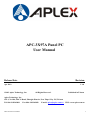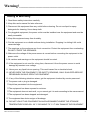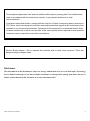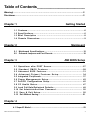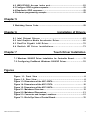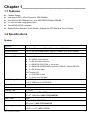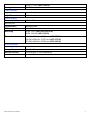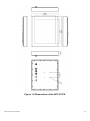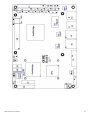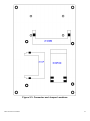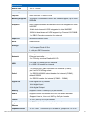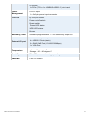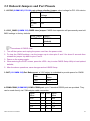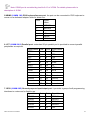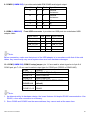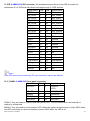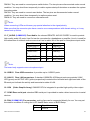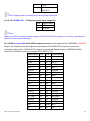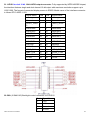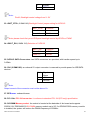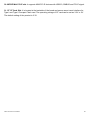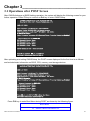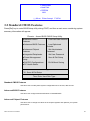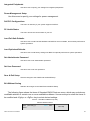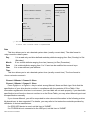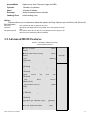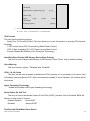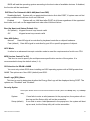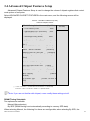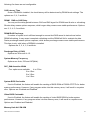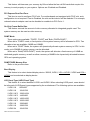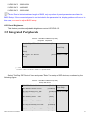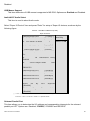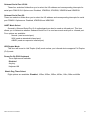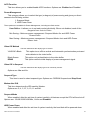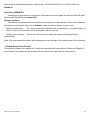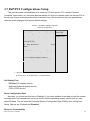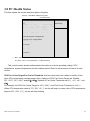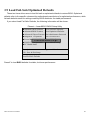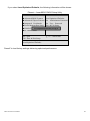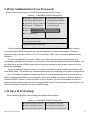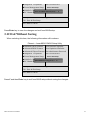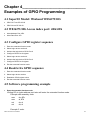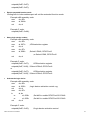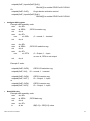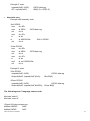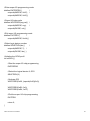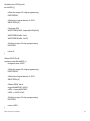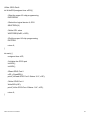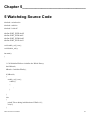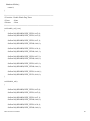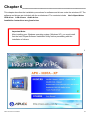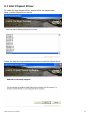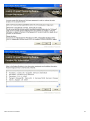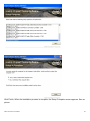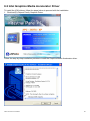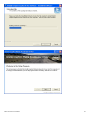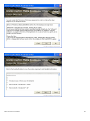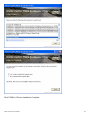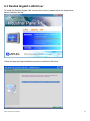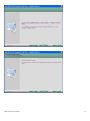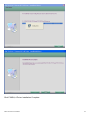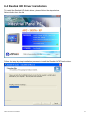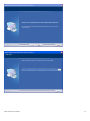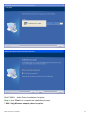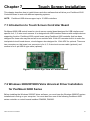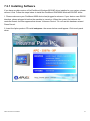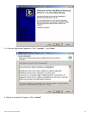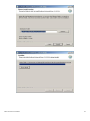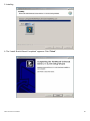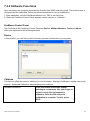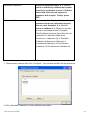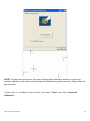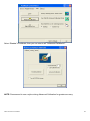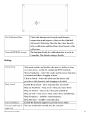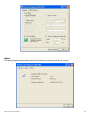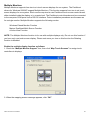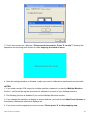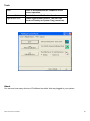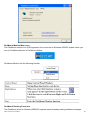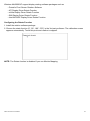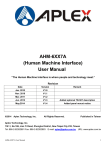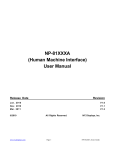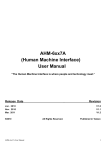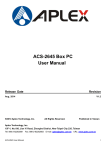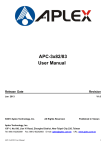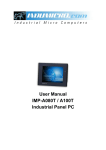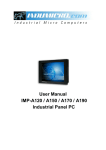Download Aplex APC-3X97A User manual
Transcript
APC-3X97A Panel PC User Manual Release Date Revision Apr 2012 ® 2012 Aplex Technology, Inc. V1.0 All Rights Reserved. Aplex Technology, Inc. 15F-1, No.186, Jian Yi Road, Zhonghe District, New Taipei City 235, Taiwan Tel: 886-2-82262881 Fax: 886-2-82262883 E-mail: [email protected] APC-3X97A user manual Published in Taiwan URL: www.aplex.com.tw 1 Warning!___________________________________ Safety & Warranty 1. Read these safety instructions carefully. 2. Keep this user's manual for later reference. 3. Disconnect this equipment from any outlet before cleaning. Do not use liquid or spray detergents for cleaning. Use a damp cloth. 4. For pluggable equipment, the power outlet must be installed near the equipment and must be easily accessible. 5. Keep this equipment away from humidity. 6. Put this equipment on a reliable surface during installation. Dropping it or letting it fall could cause damage. 7. The openings on the enclosure are for air convection. Protect the equipment from overheating. DO NOT COVER THE OPENINGS. 8. Make sure the voltage of the power source is correct before connecting the equipment to the power outlet. 9. All cautions and warnings on the equipment should be noted. 10. If the equipment is not used for a long time, disconnect it from the power source to avoid damage by transient over-voltage. 11. Never pour any liquid into an opening. This could cause fire or electrical shock. 12. NEVER OPEN THE EQUIPMENT. FOR SAFETY REASONS, ONLY QUALIFIED SERVICE PERSONNEL SHOULD OPEN THE EQUIPMENT. 13. If any of the following situations arises, get the equipment checked by service personnel: � The power cord or plug is damaged. �Liquid has penetrated into the equipment. �The equipment has been exposed to moisture. �The equipment does not work well, or you cannot get it to work according to the users manual. �The equipment has been dropped and damaged. � The equipment has obvious signs of breakage. 14. DO NOT LEAVE THIS EQUIPMENT IN AN ENVIRONMENT WHERE THE STORAGE TEMPERATURE IS BELOW -20° C OR ABOVE 70° C. IT MAY DAMAGE THE EQUIPMENT. APC-3X97A user manual 2 This equipment generates uses and can radiate radio frequency energy and if not installed and used in accordance with the instructions manual, it may cause interference to radio communications. It has been tested and found to comply with the limits for a Class A computing device pursuant to FCC Rules, which are designed to provide reasonable protection against such interference when operated in a commercial environment. Operation of this equipment in a residential area is likely to cause interference in which case the user at his own expense will be required to take whatever measures may be required to correct the interference. Electric Shock Hazard – Do not operate the machine with its back cover removed. There are dangerous high voltages inside. Disclaimer This information in this document is subject to change without notice. In no event shall Aplex Technology Inc. be liable for damages of any kind, whether incidental or consequential, arising from either the use or misuse of information in this document or in any related materials. APC-3X97A user manual 3 Table of Contents______________________ Warning!…………………………………………………………………………….……..….2 Disclaimer………………………………………………………………….…………………2 Chapter 1 Getting Started 1.1 1.2 1.3 1.4 Features…......…………….……………………………………..…..…...…6 Specifications………………………………………….………………...…..6 Brief Description ……………………………...……………………………8 Chassis Dimensions..…………………………………………………..…..9 Chapter 2 Mainboard 2.1 Mainboard Specifications….……………………….………………...........12 2.2 Onboard Jumpers and Port Pinouts……….……………….…….…….......18 Chapter 3 AMI BIOS Setup 3.1 Operations after POST Screen................................................27 3 . 2 Sta n d a r d C M O S F e a t u r e s . . . . . . . . . . . . . . . . . . . . . . . . . . . . . . . . . . . . . . . . . . . . . . 2 8 3.3 Advanced BIOS Features..................................................... 31 3 . 4 Ad va n c e d C h i ps e t F e a t u r e s S e t u p . . . . . . . . . . . . . . . . . . . . . . . . . . . . . . . 3 4 3.5 Integrated Peripherals................................................................... 37 3.6 Power Managements Setup................................................. 42 3.7 PnP/PCI Configurations Setup...................................................... 45 3.8 PC Health Status…................................................................ 47 3.9 Load Fail-Safe/Optimized Defaults.............................................. 48 3.10 Set Administrator/User Password....................................... 50 3.11 Save & Exit Setup ……………............................................. 50 3.12 Exit Without Saving…………………………………….……………………. 51 Chapter 4 4.1 SuperIO Model.................................................................................................52 APC-3X97A user manual 4 4.2 W83627UHG Access index port................................................ ...52 4.3 Configure GPIO register sequence................................................................52 4.4 Read/write GPIO sequence………………………………………………….......52 4.5 Software programming example....................................................................52 Chapter 5 5 Watchdog Source Code...................................................................................59 Chapter 6 6.1 6.2 6.3 6.4 Installation of Drivers Intel Chipset Drivers .....……………….……………………………….63 Intel Graphics Media Accelerator Driver……..……………………….66 RealTek Gigabit L AN Driver………………………………………… .70 R eal tek H D Dri ver I nstall ati on s … … …… …… …… … … …… … … 73 Chapter 7 Touch Driver Installation 7.1 Windows 2000/XP Driver Installation for Controller Board.……….….76 7.2 Configuring PenMount Windows 2000/XP Driver……………………..76 Figures Figure 1.1: Front View ………………….……………………………..…………8 Figure 1.2: Rear View…………...…………………………………………………8 Figure 1.3: Dimensions of the APC-3597A ...........…………………………………9 Figure 1.4: Dimensions of the APC-3797A ………………………… ………..…10 Figure 1.5: Dimensions of the APC-3997A.........................................................11 Figure 2.1: Mainboard Overview….………………..….……………………..……..12 Figure 2.2: Mainboard Dimensions…………………………………………………13 Figure 2.3: Connector and Jumper Locations……………………………………15 Figure 7.1: Bird’s Eye View of Control Board....................................................76 APC-3X97A user manual 5 Chapter 1_____________________________ 1.1 Features Fanless Design Intel Atom N270 1.6GHz Processor, FSB 533MHz One 200 Pin SO-DIMM socket, up to 2GB DDR2 533MHz SDRAM 11~32V DC wide range power input Total NEMA 4/IP65 compliant Sealed 5-Wire Resistive Touch Screen, Optional for GFG Resistive Touch Screen 1.2 Specifications System System Processor Intel Atom Processor N270 1.6GHz built-in, FSB533MHz System Memory 1 x 200-pin SO-DIMM socket, support 533MHz up to 2GB SDRAM System Chipset Intel 945GSE + Intel ICH7M External I/O Port Standard I/O: 2 x USB 2.0 connectors 1 x RJ-45 LAN connector 1 x DB-9 RS-232 (COM 1) connector 1 x DB-9 RS-232/422/485 connector (COM 2), Default RS-232 1 x DC Power input Full Function I/O: 1 x VGA DB-15 port 1 x Audio Line-out port Solid Storage Disk 1 x CF Slot (internal) 1 x 2.5” HDD bay for SATA HDD OS Support Windows XP Professional, XP Embedded LCD Display Type TFT-LCD Max. Resolution 15” 1024x768 (APC-3597A) 17”/19” 1280x1024 (APC-3797A/3997A) Max. Color 262K Luminance (cd/m2) 350 (cd/m2) (APC-3597A) 300 (cd/m2) (APC-3797A/3997A) View Angle H:120° / V:100° (APC-3597A) H:160° / V:170° (APC-3797A) APC-3X97A user manual 6 H:160° / V:160° (APC-3997A) Backlight Lifetime 50,000hrs Touch Screen Type Resistive Type Light Transmission 80% Power Supply Power Input DC 11~32V Mechanical Construction Stainless Steel IP Rating Total IP65 Mounting VESA 75x75 (APC-3597A/3797A) VESA 100x100 (APC-3997A) Dimension 399 (W) x324(H) x 53 (D) mm (APC-3597A) 432 (W) x358(H) x 57 (D) mm (APC-3797A) 470 (W) x389(H) x 60 (D) mm (APC-3997A) Environmental Operating Temperature 0~50 ゚ C Storage Temperature -20~60 ゚ C Storage Humidity 10~90% @40℃ non-condensing Certificate Meet CE/FCC Class A APC-3X97A user manual 7 1.3 Brief Description of the APC-3X97A The chassis of the APC-3X97A is made of stainless steel with an ultra slim profile. It is built in the Intel Atom N270 1.6GHz, FSB 533MHz, it is fanless. The model comes with a 15” ~19” inch TFT LCD display, total NEMA 4/IP65 compliant, space for one 2.5-inch HDD, resistive touch screen, a DC 11~32V wide range power input. This industrial panel PC also features 2 COM ports, 2 USB ports and 1 x Gigabit LAN port. It is ideal for use as a PC-based controller for Automotive, Logistic Process, Materials Handling, and Kiosk applications. Figure 1.1: Front View of APC-3997A Figure 1.2: Rear View of APC-3997A APC-3X97A user manual 8 1.4 Chassis Dimensions Figure 1.3: Dimensions of the APC-3597A APC-3X97A user manual 9 Figure 1.4 Dimensions of the APC-3797A APC-3X97A user manual 10 Figure 1.5 Dimensions of the APC-3997A APC-3X97A user manual 11 Chapter 2_____________________________ 2.1 Mainboard Specifications Figure 2.1: Mainboard Overview APC-3X97A user manual 12 Figure 2.2: Mainboard Dimensions APC-3X97A user manual 13 APC-3X97A user manual 14 Figure 2.3: Connector and Jumper Locations APC-3X97A user manual 15 Specifications Board Size 165 x 115mm CPU Support Intel Atom N270 1.6 GHz with 533MHz FSB Chipset Intel 945GSE + Intel ICH7M Memory Support 1x200pin 533/400MHz DDR2 SO-DIMM support, up to 2GB SDRAM Graphics Intel Graphics Media Accelerator 950VGA integrated in Intel 945GSE 18-bit dual-channel LVDS integrated in Intel 945GSE 18/24 bit dual-channel LVDS support by Chrontel CH7308B 1 x DB15 Female connector for external Super I/O Winbond W83627UHG BIOS Award BIOS Storage 2 x SATA Connector 1 x Compact Flash II Slot 1 x 44-pin IDE Connector Network 2 x Gigabit Ethernet Port by RJ45 with LED indicators Ethernet controller : 2 x PCIe by one bus Realtek 8111D USB 4 x USB 2.0 stack port for external 2 x USB 2.0 header for internal Serial 1 x RS232 port, DB9 connector for external (COM1), pin 9 w/5V/12V/Ring select 1 x RS232/422/485 select header for internal (COM2), default RS232 4 x RS232 header for internal (COM3 – COM6) Digital I/O 8-bit digital I/O by header 4-bit digital Input 4-bit digital Output Battery Support CR2477 battery by 2-pin header Audio Support Audio via Realtek ALC662 HD audio decoder Support Line-in, Line-out, MIC by 2x5-pin header Printer 1x LPT port by 2x13-pin header Keyboard /Mouse 1x PS2 keyboard/mouse by 1x6 -pin wafer connector Expansion Bus 1x PC 104+ connector (PCI master 4, jumper for +3.3V & APC-3X97A user manual 16 5V select) 1x PCIe ( PCI-e 1x +SMBUS+USB2. 0 ) mini card Power DC12V input Management 1 x 2x2-pin power input connector Front I/O by 2x5-pin header Power on/off switch Reset switch Power LED status HDD LED status Buzzer Watchdog Timer Software programmable 1 – 255 second by Super I/O 1 x COM Port (COM1) External I/O port 4 x USB 2.0 Ports (stack) 2 x RJ45 GbE Port (10/100/1000Mbps) 1 x VGA Port Temperature Operating: 0 – 60 degree C Storage: -20 – 80 degree C Humidity 5% - 95%, non-condensing, operating EMI/EMS CE/FCC class A APC-3X97A user manual 17 2.2 Onboard Jumpers and Port Pinouts 1. JVCCIO (2.0MM 1X3) PCI-104 port voltage selection jumper: select voltage for PCI-104+ device JVCCIO PCI-104 VCCIO Voltage CLOSE 1-2 +3.3V (default) CLOSE 2-3 +5V 2. JCLR_CMOS (2.0MM 1X3) CMOS clear jumper: CMOS clear operation will permanently reset old BIOS settings to factory defaults. JCLR_CMOS CMOS CLOSE 1-2 NORMAL (default) CLOSE 2-3 CLEAR CMOS Procedures of CMOS clear: 1. Turn off the system and unplug the power cord from the power outlet; 2. To clear the CMOS settings, use the jumper cap to close pins 2 and 3 for about 3 seconds then reinstall the jumper clip back to pins 1 and 2. 3. Power on the system again; 4. When entering the POST screen, press the <DEL> key to enter CMOS Setup Utility to load optimal defaults; 5. After the above operations, save changes and exit BIOS Setup. 3. BAT (1.25.0MM 1X2) Ext. Battery port: a 3.3V battery is embedded to provide power for CMOS. PIN# Signal Name PIN1 VBAT PIN2 Ground 4.COM2-COM6 (2.0MM 2X5) COM2~COM6 port: up to 5 standard RS232 ports are provided. They can be used directly via COM adapter cable connection. APC-3X97A user manual Signal Pin# Pin# Signal Name Name DCD 1 2 RXD TXD 3 4 DTR Ground 5 6 DSR RTS 7 8 CTS RI 9 10 NC 18 Note: COM2 port is controlled by pins No.8~10 of JCOM. For details, please refer to description of JCOM. 5.KB/MS (2.0MM 1X6) PS/2 keyboard/mouse port: the port can be connected to PS/2 keyboard or mouse via a dedicated adapter cable for direct use. Pin# Signal Name 1 KBDATA 2 MSDATA 3 Ground 4 +5V 5 KBCLK 6 MSCLK 6. LPT (2.0MM 2X13) Parallel port: a standard 26 pin parallel port is provided to connect parallel peripherals as required. Signal Name Pin# Pin# Signal Name PSTB# 1 2 PD0 PD1 3 4 DP2 DP3 5 6 DP4 DP5 7 8 DP6 DP7 9 10 ACK# BUSY 11 12 PE SLCT 13 14 AFD# ERR# 15 16 INIT# SLIN# 17 18 Ground Ground 19 20 Ground Ground 21 22 Ground Ground 23 24 Ground Ground 25 26 Ground 7. GPIO (2.0MM 2X5) General-purpose input/output port: it provides a group of self-programming interfaces to customers for flexible use. APC-3X97A user manual Signal Name Pin# Pin# Signal Name GPIO20 1 2 GPIO60 GPIO21 3 4 GPIO61 GPIO22 5 6 GPIO62 GPIO23 7 8 GPIO63 Ground 9 10 +5V 19 8. COM22 (2.0MM 2X5): it provides selectable RS422/485 serial signal output. Signal Name Pin# A 1 Pin# Signal Name 2 Terminal Resistance B 3 4 Terminal Resistance Z 5 6 NC Y 7 8 NC Ground 9 10 NC 9. USB4 (2.0MM 2X5) Front USB connector: it provides two USB ports via a dedicated USB adapter cable. Signal Name Pin# Pin# Signal Name +5V 1 2 +5V USB_P6_DN 3 4 USB_P7_DN USB_P6_DP 5 6 USB_P7_DP Ground 7 8 Ground NC 9 10 Ground Note: Before connection, make sure that pinout of the USB adapter is in accordance with that of the said tables. Any inconformity may cause system down and even hardware damages. 10. JCOM (2.0MM 2X6) COM1/2 setup jumper: pin 1~6 are used to select signal out of pin 9 of COM1 port; pin 7~12 are used to select output type for COM2 port (RS232 or RS422/485). JCOM Function CLOSE 1-2 COM1 Pin9=RI (default) CLOSE 3-4 COM1 Pin9=+5V CLOSE 5-6 COM1 Pin9=+12V CLOSE 7-9 CLOSE 8-10 COM2 FOR RS232 FROM COM2 (default) CLOSE 9-11 COM2 FOR RS485/RS422 FROM CLOSE 10-12 COM22 Note: 1. As determined by its hardware design, the board features full-duplex RS485 communication. Like RS422, a four-wire connection is necessary. 2. Since COM2 and COM22 use the same address, they cannot work at the same time. APC-3X97A user manual 20 11. IDE (2.0MM 2X22) IDE connector: the motherboard provides a 44-pin IDE connector for connection of 2.5' IDE hard disk drivers and supports up to 2 IDE devices. Signal Name Pin# Pin# Signal Name RESET 1 2 Ground IDE_PDD7 3 4 IDE_PDD8 IDE_PDD6 5 6 IDE_PDD9 IDE_PDD5 7 8 IDE_PDD10 IDE_PDD4 9 10 IDE_PDD11 IDE_PDD3 11 12 IDE_PDD12 IDE_PDD2 13 14 IDE_PDD13 IDE_PDD1 15 16 IDE_PDD14 IDE_PDD0 17 18 IDE_PDD15 Ground 19 20 NC DREQ 21 22 Ground IOW# 23 24 Ground IOR# 25 26 Ground IOCHRDY 27 28 Ground DACK# 29 30 Ground IRQ14 31 32 NC Address 1 33 34 IDE_PDIAG Address 0 35 36 Address 2 Chip select 0 37 38 Chip select 1 Activity 39 40 Ground +5V 41 42 +5V Ground 43 44 NC Note: If two IDE devices are connected, CF card connection cannot be realized. 12. F_PANEL (2.0MM 2X5) Front panel connector Signal Name Pin# Pin# Signal Name HD LED+ 1 2 POWER LED+ HD LED- 3 4 POWER LED- Ground 5 6 PWRBTN RESET 7 8 Ground BUZZER+ 9 10 BUZZER- PIN1&3: They are used to connect hard disk activity LED. The LED blinks when the hard disk is reading or writing data. PIN2&4: They are used to connect power LED. When the system is powered on or under S0/S1 state, the LED is normally on; when the system is under S4/S5 state, the LED is off. APC-3X97A user manual 21 PIN5&6: They are used to connect power switch button. The two pins are disconnected under normal condition. You may short them temporarily to realize system startup & shutdown or awaken the system from sleep state. PIN7&8: They are used to connect reset button. The two pins are disconnected under normal condition. You may short them temporarily to realize system reset. PIN9&10: They are used to connect an external buzzer. Note: When connecting LEDs and buzzer, pay special attention to the signal polarity. Make sure that the connector pins have a one-to-one correspondence with chassis wiring, or it may cause boot up failure. 13. F_AUDIO (2.0MM 2X5) Front Audio: An onboard REALTEL ALC662 CODEC is used to provide high-quality audio I/O ports; Line Out can be connected to a headphone or amplifier; Line In is used for the connection of external audio source via a Line in cable; Mic is the port for microphone input audio. Signal Name Pin# Pin# Signal Name FRONT-OUT-L 1 2 LINEIN_R AUD_AGND 3 4 AUD_AGND FRONT-OUTR 5 6 LINEIN_L AUD_AGND 7 8 AUD_AGND FRONT-MIC1 9 10 AUD_AGND Note: The board only supports mono microphone input. 14. USB1/2 Rear USB connector: it provides up to 4 USB2.0 ports. 15. LAN1/2 Rear LAN connectors: 2 standard 1000M RJ-45 Ethernet ports are provided. LINK LED (green) and ACTIVE LED (yellow) respectively located at the left-hand and right-hand side of the Ethernet port indicate the activity and transmission state of LAN. 16. VGA (Video Graphic Array): GMA950 GPU is integrated to provide high-quality video output. 17. COM1 Rear serial port: standard DB9 serial port is provided to make a direct connection to serial devices. 18. FAN (2.54MM 1X3) Fan connector: cooling fans can be connected directly for use. You may set the rotation condition of cooling fan in PC Health Status menu of BIOS Setup. APC-3X97A user manual Pin# Signal Name 1 Ground 22 2 +12V 3 Rotation detection Note: Output power of cooling fan must be limited under 5W. 19. AT12V (5.0MM 1X2) 12V System power input connector Pin# Signal Name 1 +12V 2 Ground Note: Make sure that the voltage of power supply is DC(12±5%)V before power on, or it may cause boot up failure and even system damage. 20. LVDS2 for dual 24 bit 24-bit LVDS output connector: Fully supported by CHRONTEL CH7038B chipset, the interface features single and dual channel 18-bit and 24-bit output with maximum resolution support up to 1600*1200. The format of connected display screen is OPENLDI. Model name of the interface connector is Hirose DF13-40DP-1.25V. APC-3X97A user manual Signal Name Pin# Pin# Signal Name +5V 1 2 +5V Ground 3 4 Ground +3.3V 5 6 +3.3V A0M 7 8 A4M A0P 9 10 A4P Ground 11 12 Ground A1M 13 14 A5M A1P 15 16 A5P Ground 17 18 Ground A2M 19 20 A6M A2P 21 22 A6P Ground 23 24 Ground CLK1M 25 26 CLK2M CLK1P 27 28 CLK2P Ground 29 30 Ground SC_DDC 31 32 SD_DDC Ground 33 34 Ground A3M 35 36 A7M A3P 37 A3M A7P NC 39 40 NC 23 21. LVDS1 for dual 18 bit 18-bit LVDS output connector: Fully supported by INTEL945GSE chipset, the interface features single and dual channel 18-bit output with maximum resolution support up to 1600*1200. The format of connected display screen is SPWG. Model name of the interface connector is Hirose DF13-30DP-1.25V. Signal Name Pin# Pin# Signal Name LVDS1_VDD5 1 2 LVDS1_VDD5 Ground 3 4 Ground LVDS1_VDD3 3 5 6 LVDS1_VDD3 3 LADATAN0 7 8 LBDATAN0 LADATAP0 9 10 LBDATAP0 LADATAN1 11 12 LBDATAN1 LADATAP1 13 14 LBDATAP1 LADATAN2 15 16 LBDATAN2 LADATAP2 17 18 LBDATAP2 LACLKN 19 20 LBCLKN LACLKP 21 22 LBCLKP LDDC_CLK 23 24 LDDC_DATA LBKLT_EN 25 26 JLVDS_CTRL Ground 27 28 Ground +V12S 29 30 +V12S 22. BKL (2.0MM 1X5) Backlight control connector for LVDS1/2 APC-3X97A user manual Pin# Signal Name 1 +12V 2 +12V 3 Ground 4 Ground 24 5 ENABKL 6 CTRBKL Note: Pin# 6, Backlight control voltage from 0~ 5V 23. JBGT_CTRL (2.0MM 1X6) Backlight Control jumper setting for LVDS1/2 JBGT_CTRL Function Close 1-2 LEVEL Close 2-3 PWM Note: please check first your LVDS panel backlight control by LEVEL or PWM? 24. JBKLT_EN (2.0MM 1X3) Selection of LVDS1/2 JBKLT_EN Function Close 1-2 LVDS1 Close 2-3 LVDS2 25. SATA1/2 SATA Connectors: two SATA connectors are provided, with transfer speed up to 3.0Gb/s. 26. CN1 (2.5MM 1X2): an onboard 5V output connector is reserved to provide power for IDE/SATA devices. Pin# Signal Name 1 +5V 2 Ground Note: Output current of the connector must not be above 1A. 27. BZ Buzzer: onboard buzzer 28. PCI- 104+ PCI-104 connector: it conforms to standard PCI-104 (PCI only) specification. 29. SO-DIMM Memory socket: the socket is located at the backside of the board and supports 200PIN 1.8V DDRII400/533 SO-DIMM memory module up to 2G. If a DDRII667/800 memory module is installed, the system will reduce the DRAM frequency to 533MHz. APC-3X97A user manual 25 30. MPCIE Mini PCI-E slot: it supports MINI PCI-E devices with USB2.0, SMBUS and PCI-E signal. 31. CF CF Card Slot: it is located at the backside of the board and serves as an insert interface for Type I and Type II Compact Flash card. The operating voltage of CF card can be set as 3.3V or 5V. The default setting of the product is 3.3V. APC-3X97A user manual 26 Chapter 3_____________________________ 3.1 Operations after POST Screen After CMOS discharge or BIOS flashing operation, the system will display the following screen for your further operation. Press F1 key to continue or Del key to enter CMOS Setup. Phoenix – AwardBIOS v6.00PG, An Energy Star Ally Copyright © 1984-2007, Phoenix Technologies, LTD ASB-L701 V019 Main Processor : Intel® Atom™ 1.60GHz(133x12) Memory Testing :515008K OK + 8M shared memory CPU Brand Name : Intel® Atom™ CPU N270 @1.60GHz C1E BIOS Supported Hyper-Threading Technology CPU Detected (Hyper-Threading Technology Enabled) Memory Frequency For DDR2 533 IDE Channel 0 Master : None IDE Channel 0 Slave : None IDE Channel 1 Master : None IDE Channel 1 Slave : None CMOS checksum error – Defaults loaded Press F1 to continue, DEL to enter SETUP 08/14/2010-Silverthrone-6A79KAPXC-00 After optimizing and exiting CMOS Setup, the POST screen displayed for the first time is as follows and includes basic information on BIOS, CPU, memory, and storage devices. Phoenix – AwardBIOS v6.00PG, An Energy Star Ally Copyright © 1984-2007, Phoenix Technologies, LTD ASB-L701 V019 Main Processor : Intel® Atom™ 1.60GHz(133x12) Memory Testing :515008K OK + 8M shared memory CPU Brand Name : Intel® Atom™ CPU N270 @1.60GHz C1E BIOS Supported Hyper-Threading Technology CPU Detected (Hyper-Threading Technology Enabled) Memory Frequency For DDR2 533 IDE Channel 0 Master : None IDE Channel 0 Slave : None IDE Channel 1 Master : None IDE Channel 1 Slave : None Press DEL to enter SETUP, F12 to Enter Boot Menu 08/14/2010-Silverthrone-6A79KAPXC-00 Press F12 key to enter Boot Menu during POST, as shown by the following figure. Boot Menu == Select a Boot First device == APC-3X97A user manual 27 + Removable +Hard Disk +CDROM LAN ↑↓:Move Enter:Accept F4:Exit 3.2 Standard CMOS Features Press [Del] key to enter BIOS Setup utility during POST, and then a main menu containing system summary information will appear. Phoenix – Award BIOS CMOS Setup Utility ►Standard CMOS Features ►Advanced BIOS Features ►Advanced Chipset Features ►Integrated Peripherals ►Power Management Setup ►PnP/PCI Configurations ►PC Health Status Esc : Quit F10 : Save & Exit Setup Load Fail-Safe Defaults Load Optimized Defaults Set Administrator Password Set User Password Save & Exit Setup Exit Without Saving ↑↓→← : Select Item Time, Date, Hard Disk Type… Standard CMOS Features Use this menu to modify basic system configurations such as time, date and etc. Advanced BIOS Features Use this menu configure advanced features of Award® BIOS. Advanced Chipset Features Use this menu to change the values in the chipset registers and optimize your system performance. APC-3X97A user manual 28 Integrated Peripherals Use this menu to specify your settings for integrated peripherals. Power Management Setup Use this menu to specify your settings for power management. PnP/PCI Configurations This menu is valid only if your system supports PnP/PCI. PC Health Status This menu shows the current status of your PC. Load Fail-Safe Defaults Use this menu to load Fail-Safe defaults into BIOS for the most stable, and minimal-performance system operations. Load Optimized Defaults Use this menu to load factory settings into BIOS for optimal-performance system operations. Set Administrator Password Use this menu to set Administrator password. Set User Password Use this menu to set user password. Save & Exit Setup Save all changes to the CMOS and exit BIOS Setup. Exit Without Saving Abandon all changes to the CMOS and exit BIOS Setup. The following figure shows the items of Standard CMOS Features menu, which may exclude any modifiable subitem or contain one or more modifiable subitems. Use arrow keys to select the items to be modified and <PgUp> or <PgDn> key to select desired settings. Phoenix – AwardBIOS CMOS Setup Utility Standard CMOS Features Date (mm:dd:yy) 2009 APC-3X97A user manual Mon, Mar. 3 Item Help 29 Time (hh:mm:ss) 14 : 31: 6 Menu Level► ► IDE Channel 0 Master [None] Change the day, ► IDE Channel 0 Slave [None] month, year and ► IDE Channel 1 Master [None] century ► IDE Channel 1 Slave [None] Video [EGA/VGA] Halt On Keyboard] Base Memory 639K Extended Memory 1038336K Total Memory 1039360K ↑↓→←:Move Enter:Select +/-/PU/PD:Value F5: Previous [All, But Values F6: Fail-Safe F10:Save ESC:Exit Defaults F1:General Help F7: Optimized Defaults Date This item allows you to set a desired system date (usually current date). The date format is <day><month><date><year>. Day Month Date It is a read-only and bios-defined weekday attribute ranging from Sun (Sunday) to Sat (Saturday). It is a month attribute ranging from Jan (January) to Dec (December). It is a date attribute ranging from 1 to 31 and can be modified via numeric keys. Year It is a user-defined year attribute. Time This item allows you to set a desired system time (usually current time). The time format is <hour><minute><second>. Channel 0 Master / Channel 0 Slave Channel 1 Master / Channel 1 Slave Press PgUp/<+> or PgDn/<-> key to select among Manual, None and Auto type. Note that the specification of your drive device must be in compliance with the contents of Drive Table. If the information registered in this item is not correct, your hard disk will not work properly; if your hard disk specification is not found or does not conform to or the Driver Table, you may select Manual type to set the specification manually. If you choose Manual, you will be requested to enter relevant information in the following entries. Keyboard input is also supported. For details, you may refer to the instructive materials provided by distributor or device manufacturer. If a SCSI HDD device is used, set this item to "NONE". If a CD-ROM drive is connected to the HDD port, set this item to "NONE" APC-3X97A user manual 30 AccessMode Cylinder Head Options are: Auto, Normal, Large and LBA Number of cylinders Number of heads Precomp Landing Zone Write precompensation cylinder Head landing zone Halt on The item allows you to determine when the system will stop. Options are: No Errors; All Errors; All, But Keyboard. No Errors All Errors All, But Keyboard The system boot will not stop for any error. Whenever the BIOS detects a non-fatal error, the system boot will stop. The system boot will not stop for a keyboard error but stop for all other errors as detected by BIOS. (default) 3.3 Advanced BIOS Features Phoenix – AwardBIOS CMOS Setup Utility Advanced BIOS Features ►CPU Feature Enter] [Press ►Hard Disk Boot Priority Enter] [Press Item Help Virus [Disabled] CPU L1 [Enabled] Warning & L2 Hyper-Threading [Enabled] On Boot Second Boot Device Disk] Test Device [Hard Boot Device Boot [Enabled] Other Device PXE Boot For Onboard LAN1 [Disable] PXE Boot For Onboard LAN2 [Disable] Boot Up NumLock Status APC-3X97A user manual Self Third [CDROM] Gate A20 Option Menu Level► Technology Quick Power [Enabled] First [Removable] Cache [On] [Fast] 31 APIC X Mode [Enabled] MPS Version Control For OS OS Select [Non-OS2] Small [Disabled] For Logo Security Option ↑↓→←:Move Enter:Select +/-/PU/PD:Value F5: Previous Values DRAN [1.4] > 64MB [EPA] Show [Setup] F10:Save ESC:Exit F1:General Help F6: Fail-Safe Defaults F7: Optimized Defaults CPU Feature The item has the following options: Delay Prior To Thermal [16 Min] (This item allows you to set the duration of entering CPU thermal throttling.) C1E Function [Auto] CPU Power-saving State Enable Control CPU C State Capability [C1] CPU Power-saving State Control Execute Disable Bit [Enable] (Virus Protection Technology) Hard Disk Boot Priority (IDE Storage Device Boot Priority) This item is used to specify boot priority of IDE devices. Press "Enter" key for detailed setting. Virus Warning This item has two options: "Disabled" and "Enabled". CPU L1 & L2 Cache This item can be used to enable or disable the CPU’s primary (L1) or secondary (L2) cache. If set to Enabled, operating speed of PC will be increased remarkably; if set to Disabled, the function will be inactivated. Hyper-Threading Technology Enable and disable Intel's hyper-threading technology. Quick Power On Self Test This item is used to accelerate Power On Self Test (POST) process. If set to Enabled, BIOS will shorten or skip some of its tests. Enabled (default) Quick POST Disabled Normal POST First/Second/Third/Boot Other Device APC-3X97A user manual 32 BIOS will load the operating system according to the boot order of available devices. If disabled, the function will be inactivated. PXE Boot For Onboard LAN1/LAN2(boot from PXE) Disabled(default) System will run appointed boot device first after POST, If system can not find out any available boot devices it will run LAN boot Enabled System will run LAN boot after POST at all times regardless of the appointed boot order, but it will run the appointed boot order after LAN boot failure. Boot Up NumLock Status (Default: On) On (default) Keypad numeric keys remain valid Off Keypad arrow keys remain valid Gate A20 Option Normal Gate A20 signal is controlled by keyboard controller or chipset hardware. Fast (default) Gate A20 signal is controlled by port 92 or specific programs of chipset. APIC Mode It refers to an advanced interrupt controller mode to meet the requirements of multi-core CPU. MPS Version Control For OS This item is used to specify the multiprocessor specification version of the system. It is recommended to keep the default value (1.4). OS Selection for DRAM > 64MB You must only select OS/2 when installing an OS/2 operating system with a RAM greater than 64MB. The options are: Non-OS/2 (default) and OS/2. Small Logo [EPA] Show This item is used to determine whether the Energy Star Logo will be displayed during POST. The options are: "Disabled" and "Enabled". Security Option Such option allows users to set access restrictions to both system and Setup utility, or just Setup utility. System Setup (default) APC-3X97A user manual If one fails to enter a valid password in the popup box, the system will not boot up and the Setup utility will not be accessible. If one fails to enter a valid password in the popup box, the system will boot up as usual, but the Setup utility will not be accessible. 33 3.4 Advanced Chipset Features Setup Advanced Chipset Features Setup is used to change the values of chipset registers that control most options of computer. Select ADVANCED CHIPSET FEATURES in the main menu, and the following screen will be displayed. Phoenix – AwardBIOS CMOS Setup Utility Advanced Chipset Features DRAM Timing Selectable [By SPD] X CAS Latency Time Auto X DRAM RAS# to CAS# Delay Auto X DRAM RAS# Precharge Auto X Precharge Delay (tRAS) Auto X System Memory Frequency Auto SLP_S4# Assertion Width Sec.] Menu Level► [1 to 2 System BIOS Cacheable [Enabled] Video BIOS Cacheable [Disabled] Memory Hole At 15M-16M Item Help [Disabled] ►PCI Express Root Port Func Enter] [Press ** Onboard VGA Setting ** On-Chip Frame Buffer Size [ 8MB] DVMT Mode [DVMT] DVMT/Fixed Memory Size [128MB] Boot Display Default] [VBIOS LCD Panel Type 768] [LVDS1 18 1024 X LCD Panel Brightness [Level 8] ↑↓→←:Move Enter:Select +/-/PU/PD:Value F10:Save ESC:Exit F5: Previous Values F6: Fail-Safe Defaults F1:General Help F7: Optimized Defaults Note: If you are not familiar with chipset, never modify these settings at will. DRAM Timing Selectable Two options are available. Manual (Manual setup) By SPD (DRAM timing is set automatically according to memory SPD data) When selecting Manual, the following five items are configurable; when selecting By SPD, the APC-3X97A user manual 34 following five items are not configurable. CAS Latency Time Once a SDRAM is installed, the clock latency will be determined by DRAM clock settings. The options are: 5, 4, 3 and Auto. DRAM RAS-to-CAS Delay You may set the delay period between CAS and RAS signal for DRAM read & write or refreshing. Shorter delay means quicker response, while longer delay means more stable performance. Options are: 2, 3, 4, 5, 6 and Auto. DRAM RAS Precharge If number of cycles is not sufficient enough to ensure that RAS saves its instructions before DRAM refreshing, it may cause incomplete refreshing and the DRAM will fail to maintain its data. Faster precharge means quicker response, while slower precharge means more stable performance. This item is only valid when a SDRAM is installed. Options are: 2, 3, 4, 5, 6 and Auto. Precharge Delay (t RAS) Options are: Auto and 4~15. System Memory Frequency Options are: Auto, 533 and 667(MHz). SLP_S4# Assertion Width Four options are available: 4 to 5 Sec. 3 to 4 Sec. 2 to 3 Sec. 1 to 2 Sec. System BIOS Cacheable If set to Enabled, the feature will enable the caching of BIOS ROM at F0000h-FFFFFh for better system performance. However, if any program writes into this memory area, it will result in a system error. Options are: Enabled and Disabled. Video BIOS Cacheable If set to Enabled, the feature will enable the caching of video BIOS ROM for better system performance. However, if any program writes into this memory area, it will result in a system error. Options are: Enabled and Disabled. Memory Hole At 15M-16M APC-3X97A user manual 35 This feature will decrease your memory by 1M and allow the few old ISA cards that require this memory to work properly on your system. Options are: Enabled and Disabled. PCI Express Root Port Func This item is used to configure PCI-E slot. For motherboards not equipped with PCI-E slot, such configuration is not required. If set to Disabled, the slot and slot device will be disabled. For example, onboard network adapter card can be disabled or enabled via PCI-E slot 1. On-Chip Frame Buffer Size This feature controls the amount of video memory allocated to integrated graphic card. The system memory can be used as video memory. DVMT Mode Three options are available: "FIXED", "DVMT" and "Both (FIXED+DVMT)". When set to "FIXED" mode, a fixed portion of the system memory will be allocated to GPU. Two allocation sizes are available: 64MB and 128MB. When set to "DVMT" Mode, the system will dynamically allocate system memory to GPU. In this mode, up to 224MB of system memory can be allocated. When set to "Both(FIXED+DVMT)" mode, the system will allocate a fixed memory of 64MB as dedicated graphic memory, as well as allow a memory of 64MB to be dynamically allocated between GPU and operating system. DVMT/FIXED Memory Size Refer to the previous item. Boot Display This feature is to select desired display device. VBIOS, LVDS1, VGA + LVDS1, LVDS2 and VGA + LVDS2 can be selected as display device. LCD Panel Type (LVDS Panel Type) This feature is to select between LVDS1 and LVDS2. When selecting LVDS panel, users should be informed of LVDS panel types supported by the motherboard. The following options are available: LVDS1 18 800X600 LVDS1 18 1024X768 LVDS1 18*2 1280X1024 LVDS1 18*2 LVDS1 18*2 LVDS1 18*2 LVDS1 18 LVDS1 18 LVDS2 24 1440X900 1400X1050 1600X1200 1280X800 1280X768 1024X768 APC-3X97A user manual 36 LVDS2 24*2 LVDS2 24*2 LVDS2 24*2 1280X1024 1440X900 1920X1080 Note: Due to limited address length of BIOS, only a portion of panel parameters are listed in BIOS Setup. If the connected panel is not included in the parameter list, display problem will occur. In this case, we need to adjust BIOS setup. LCD Panel Brightness This feature provides adjustable brightness control: LEVEL0~15. 3.5 Integrated Peripherals Phoenix – AwardBIOS CMOS Setup Utility Integrated ► OnChip IDE Peripherals Device [Press Enter] [Press ► Super IO Device Enter] [Press Menu Level► ↑↓→←:Move Enter:Select +/-/PU/PD:Value F10:Save ESC:Exit F5: Previous Item Help ► Onboard Device Enter] Values F6: Fail-Safe Defaults F1:General Help F7: Optimized Defaults Select "OnChip IDE Device" item and press "Enter" for setup of IDE devices, as shown by the following figure: Phoenix – AwardBIOS CMOS Setup Utility OnChip IDE Device IDE HDD Block Mode IDE DMA Transfer access APC-3X97A user manual [Enabled] [Enabled] Item Help On-Chip Primary PCI IDE [Enabled] Menu Level► IDE Primary Master PIO [Auto] IDE Primary Slave PIO [Auto] IDE Primary Master UDMA [Auto] IDE Primary Slave UDMA [Auto] On-Chip Secondary PCI IDE [Enabled] IDE Secondary Master PIO [Auto] IDE Secondary Slave PIO [Auto] 37 IDE Secondary Master UDMA [Auto] IDE Secondary Slave UDMA [Auto] *** On-Chip Serial ATA Setting *** X SATA Mode IDE On-Chip Serial ATA [Auto] X SATA Port Speed Setting X [Secondary] PATA [Disabled] IDE SATA Port Primary] [P0,P2 is ↑↓→←:Move Enter:Select +/-/PU/PD:Value F10:Save ESC:Exit F5: Previous Values F6: Fail-Safe mode Defaults F1:General Help F7: Optimized Defaults IDE HDD Block Mode If your IDE hard disk supports Block mode (most current hard disk products support the feature), select Enabled and BIOS will automatically detect optimum block mode supported by the hard disk. This will improve the transfer performance of hard disk. Options are: Enabled and Disabled. IDE DMA Transfer Access Options are: Enabled and Disabled. On-Chip Primary/Secondary PCI IDE Each IDE port of integrated peripheral controller supports up to 2 IDE channels. Select Enabled to activate each channel. Options are: Enabled and Disabled. IDE Primary /Secondary Master/Slave PIO The four IDE PIO (Programmed Input/Output) fields allow you to set a PIO mode (0-4) for each of the four IDE devices that the onboard IDE interface supports. Mode 0 through 4 provides successively increased performance. In Auto mode, the system automatically determines the best mode for each device. Options are: Auto, Mode 0, Mode 1, Mode 3 and Mode 4. IDE Primary /Secondary Master/Slave UDMA Ultra DMA implementation is possible only if your IDE hard disk supports it and the operating environment includes a DMA driver (Windows 95 OSR2 or a third-party IDE bus mastering driver). If your hard disk and system software both support Ultra DMA/33, Ultra DMA/66 and Ultra DMA/100, select Auto to enable BIOS support. Options are: Auto and Disabled. On-Chip Serial ATA The following five options are available: APC-3X97A user manual 38 Disabled (Disable SATA controller) Auto (Allocate SATA/IDE devices automatically) Combined Mode (IDE+SATA Combo Mode) Enhanced Mode SATA Only SATA PORT Speed Setting Three options are available: Disabled (Disable the feature) Force GEN I (Enhance transfer speed to 1.5Gb/s, i.e., 150MB/s) Force GEN II (Enhance transfer speed to 3.0Gb/s, i.e., 300MB/s) PATA IDE Mode The item allows you to configure PATA IDE mode. Setup option: "Secondary", Select "Onboard Device" item and press "Enter" for setup of onboard devices, as shown by the following figure: Phoenix – AwardBIOS CMOS Setup Utility Onboard Device USB [Enabled] USB [Enabled] Controller 2.0 Controller USB Keyboard Support [Enabled] Menu Level► USB Mouse Support [Enabled] Azalia/AC97 Audio Select ↑↓→←:Move Enter:Select +/-/PU/PD:Value F10:Save ESC:Exit F5: Previous Item Help Values F6: Fail-Safe Defaults [Auto] F1:General Help F7: Optimized Defaults USB Controller This item allows you to enable or disable onboard USB controller. Options are: Enabled and Disabled. USB 2.0 Controller This item allows you to enable or disable USB 2.0 feature of onboard USB controller. Options are: Enabled and Disabled. USB Keyboard Support This item determines if USB keyboard is supported in MS DOS. Options are: Enabled and APC-3X97A user manual 39 Disabled. USB Mouse Support This item determines if USB mouse is supported in MS DOS. Options are: Enabled and Disabled. Azalia/AC97 Audio Select This item is used to select Audio mode. Select "Super IO Device" item and press "Enter" for setup of Super IO devices, as shown by the following figure: Phoenix – AwardBIOS CMOS Setup Utility Super IO Device Onboard Parallel Port [378/IRQ7] Parallel Port Mode [Standard] X ECP Mode Use DMA Menu Level► 3 Onboard Serial Port 1 [3F8/IRQ4] Onboard Serial Port 2 [2F8/IRQ3] UART2 Mode Select X Lo X [Normal] RXD , TXD Active X Enabled IR Item Help Hi, Transmission Delay UART2 Duplex Mode X Use Half IR Pins IR-Rx2Tx2 Onboard Serial Port 3 [3E8/IRQ4] Onboard Serial Port 4 [2E8/IRQ3] Onboard Serial Port 5 [4F8/IRQ4] Onboard Serial Port 6 [4E8/IRQ3] Power On [Disabled] Watch [Disabled] By Dog PS/2 Timer ↑↓→←:Move Enter:Select +/-/PU/PD:Value F10:Save ESC:Exit F5: Previous Values F6: Fail-Safe Defaults Keyboard Select F1:General Help F7: Optimized Defaults Onboard Parallel Port This item allows you to determine the I/O address and corresponding interrupts for the onboard parallel port LPT. Options are: Disabled, 378/IRQ7, 278/IRQ5 and 3BC/IRQ7. APC-3X97A user manual 40 Onboard Serial Port 1/2/3/4 These four selection fields allow you to select the I/O address and corresponding interrupts for serial port COM1/2/3/4. Options are: Disabled, 3F8/IRQ4, 2F8/IRQ3, 3E8/IRQ4 and 2E8/IRQ3. Onboard Serial Port 5/6 These two selection fields allow you to select the I/O address and corresponding interrupts for serial port COM5/6. Options are: Disabled, 4F8/IRQ4 and 4E8/IRQ3. UART Mode Select Generally, Onboard Serial Port 2 of motherboard can also be used as infrared port. This item allows you to determine whether Onboard Serial Port 2 is used as normal serial port or infrared port. Four options are available: Normal (used as serial port) IrDA (used as standard infrared port) ASKIR (used as responder infrared port) UR2 Duplex Mode This item will be set to Half Duplex (Half) mode unless your infrared device supports Full Duplex (Full) mode. Power On By PS/2 Keyboard Three options are available: Disabled Any key Keyboard 98 Watch Dog Timer Select Eight options are available: Disabled, 10Sec, 20Sec, 30Sec, 40Sec, 1Min, 2Min and 4Min APC-3X97A user manual 41 3.6 Power Management Setup Power Management Setup allows you to configure your system to ensure an enhanced power-saving effect when user is compliant with system mode. Phoenix – AwardBIOS CMOS Setup Utility Power Management Setup Power Status After AC Fail Status] ▲ [Former Item Help ACPI Function [Enabled] [User Menu Level► Power Management Define] Video Off Method [DPMS] Video Off In Suspend [Yes] Suspend Type [Stop Grant] MODEM Use IRQ [3] Suspend Mode [Disabled] HDD Power Down [Disabled] Soft-Off [Instant-Off] by PWR-BTTN Resume by Alarm [Disabled] X Date{Of Month} Alarm 0 X Time{hh:mm:ss} Alarm 0 : 0 0 : ** Reload Global Timer Events ** Primary IDE 0 [Disabled] Primary IDE 1 [Disabled] Secondary IDE 0 [Disabled] Secondary IDE 0 [Disabled] FDD,COM,LPT Port [Disabled] PCI PIRQ[A-D]# ↑↓→←:Move Enter:Select +/-/PU/PD:Value F5: Previous Values F6: Fail-Safe [Disabled] F10:Save Defaults ESC:Exit F1:General Help F7: Optimized Defaults PWR Status After PWR Fail Three options are available: Former Status (restore to former status) Turn On (start up when power is restored) Keep Off (remain powered off) APC-3X97A user manual 42 ACPI Function This item allows you to enable/disable ACPI functions. Options are: Enabled and Disabled. Power Management This category allows you to select the type (or degree) of power saving and gives you direct assess to the following modes: 1. Suspend Mode 2. HDD Power Down Three options are available for Power Management, including two fixed modes. User Define---It allows you to set each mode individually. When not disabled, each of the ranges is from 1min to 15min. Min Saving---Minimum power management. Suspend Mode=1hr and HDD Power Down=15min. Max Saving---Maximum power management. Suspend Mode=1min and HDD Power Down=1min. Video Off Method This item determines the display type of monitor. V/HSYNC+Blank Blank Screen This option turns off the vertical and horizontal synchronization ports and writes blanks to the video buffer. This option only writes blanks to the video buffer. DPMS This option controls initial display of power management signal. Video Off In Suspend This item determines the display type to be cleared by monitor. Options are: Yes and No. Suspend Type This item is used to select suspend type. Options are: PWRON Suspend and Stop Grant. Modem Use IRQ This item determines the IRQ used by Modem. Options are: 3, 4, 5, 67, 9, 10, 11 and NA. Suspend Mode When enabled, after the set time of system inactivity, all devices except the CPU will be shut off. Options are: 1/2/4/8/12/20/30/40Min, 1Hour and Disabled. HDD Power Down When enabled and after the set time of system inactivity, the hard disk will be powered down APC-3X97A user manual 43 while all other devices remain active. Options are: 1/2/3/4/5/6/7/8/9/10/11/12/13/14/15Min and Disabled. Soft-Off by PWR-BTTN Pressing the power button for more than 4 seconds forces the system to enter the Soft-Off state. Options are: Delay4Sec and Instant-Off. Resume by Alarm This feature determines whether to power on the system at a desired time. When set to Disabled, the feature is inactivated; when set to Enabled,date and time of power on can be set: Date(of month) Alarm Turn on the system at a specific time on each day or on a specific day in a month. If set to 0,the system will be powered on once every day. Time(hh:mm:ss) Alarm automatically. Set the time (hh:mm:ss) at which the system will be powered on Note: You must restart the system after changing relevant settings, or the setting may not be effective. ** Reload Global Timer Events ** This module contains six modules, all of which are provided with two options: Enable and Disable. If set to Enable, the system will be awakened from sleep status when specific event occurs. APC-3X97A user manual 44 3.7 PnP/PCI Configurations Setup This part describes configurations to be made on PCI bus system. PCI, namely Personal Computer Interconnect, is a computer bus that allows I/O device to operate nearly as fast as CPU in its own way. Some technical terms will be mentioned here. We recommend that non-professional users not make changes from factory default settings. Phoenix – AwardBIOS CMOS Setup Utility PNP/PCI Configurations Init Display First [PCI Slot] Reset Configuration Data [Disabled] Item Help Menu Level Resources Controlled By [Auto(ESCD)] X IRQ Resources Enter Press PCI/VGA Palette Snoop [Disabled] ** PCI Express Relative Items ** Maximum Payload Size [128] ↑↓→←:Move Enter:Select +/-/PU/PD:Value F10:Save ESC:Exit F1:General Help F5: Previous Values F6: Fail-Safe Defaults F7: Optimized Defaults Init Display First PCI Slot (PCI display device) Onboard (Onboard display device) PCiEx (PCIE device) Reset Configuration Data Normally, you should set this item to Disabled. If you have installed a new add-on and the system reconfiguration has caused such a serious conflict that the operating system cannot boot up, then select Enabled. This will reset the Extended System Configuration Data (ESCD) after exiting from Setup. Options are: Enabled and Disabled. Resource Controlled By APC-3X97A user manual 45 Award Plug and Play BIOS has the capacity to automatically configure all of the boot and Plug and Play compatible devices. However, this capability means absolutely nothing unless you are using a Plug and Play operating system such as Windows® 95/98. If set to Manual, you may have access into each submenu under this item (each submenu begins with "") and select specific resource manually. Options are: Auto(ESCD) and Manual. IRQ Resources This item determines whether IRQ interrupt is assigned to Plug-and-Play device or Non-Plug-and-Play ISA device. PCI/VGA Palette Snoop This item should be left Disabled. Options are: Enabled and Disabled. ** PCI Express Relative Items ** Maximum Payload Size [128] This item allows you to configure maximum payload size of TLP (Transition Layer Packet). Options are: [128], [256], [512], [1024], [2048] and [4096]. APC-3X97A user manual 46 3.8 PC Health Status This item shows the current operation status of system. Phoenix – AwardBIOS CMOS Setup Utility PC Health Status ** Smart Fan Control(Thermal Cruise) ** Item Help CPU Fan Cruise Target [65℃/149℉] Fan Cruise Threshold [5℃] Menu Level ► ** Onboard Health Sensor Status** Current System Temperature Current CPU Temperature CPU Fan Speed Vcore(V) 5Vcc (V) Vbat (V) 5Vsb(V) ↑↓→←:Move Enter:Select F5: Previous Values +/-/PU/PD:Value F10:Save ESC:Exit F1:General Help F6: Fail-Safe Defaults F7: Optimized Defaults This module mainly shows motherboard information on current operating voltage, CPU temperature, system temperature and fan rotation speed. Refer to actual screen for name of each column. CPU Fan Cruise Target/Fan Cruise Threshold: this item determines the rotation condition of fan when CPU temperature reaches preset value. Options of CPU Fan Cruise Target are: Disable, 55℃/131℉, 60℃/140℉ and 65℃/149℉; Options of Fan Cruise Threshold are ±2℃, ±3℃, ±4℃ and ±5℃. For example, set CPU Fan Cruise Target to <65℃/149℉> and Fan Cruise Threshold to <±5℃>. When CPU temperature rises to 70℃ (65℃+5℃), the fan will begin to rotate; when CPU temperature drops to 60℃ (65℃-5℃), the fan will stop rotating. APC-3X97A user manual 47 3.9 Load Fail-Safe/Optimized Defaults These two items allow users to load fail-safe or optimized defaults to restore BIOS. Optimized defaults refer to the specific values set by motherboard manufacturer for optimized performance, while fail-safe defaults stand for settings made by BIOS distributor for stable performance. If you select Load Fail-Safe Defaults, the following information will be shown: Phoenix – AwardBIOS CMOS Setup Utility ►Standard CMOS Features ►Advanced BIOS Features ►Advanced Chipset Features ►Integrated Peripherals Load Fail-Safe Defaults Load Optimized Defaults Set Administrator Password Set User Password ►Power Management Setup Save & Exit Setup Load Fail-Safe Defaults (Y/N)?N ►PNP/PCI Configurations Exit Without Saving ►PC Health Status Esc : Quit F10 : Save & Exit Setup ↑↓→← : Select Item Load Fail-Safe Defaults Press Y to load BIOS defaults for stable, but lower performance. APC-3X97A user manual 48 If you select Load Optimized Defaults, the following information will be shown: Phoenix – AwardBIOS CMOS Setup Utility ►Standard CMOS Features Load Fail-Safe Defaults ►Advanced BIOS Features Load Optimized Defaults ►Advanced Chipset Features Set Administrator Password ►Integrated Peripherals Set User Password ►Power Management Setup Save & Exit Setup ►PNP/PCI Configurations Exit Without Saving Load Optimized Defaults (Y/N)?N ►PC Health Status Esc : Quit F10 : Save & Exit Setup ↑↓→← : Select Item Load Optimized Defaults Press Y to load factory settings delivering optimized performance. APC-3X97A user manual 49 3.10 Set Administrator/User Password When selecting this feature, the following information will be shown: Phoenix – AwardBIOS CMOS Setup Utility ►Standard CMOS Features ►Advanced BIOS Features ►Advanced Chipset Features ►Integrated Peripherals ►Power Management Setup Enter Password: ►PNP/PCI Configurations ►PC Health Status Load Fail-Safe Defaults Load Optimized Defaults Esc : Quit ↑↓→← : Select Item Set Administrator Password Set User Password Save & Exit Setup Exit Without Saving F10 : Save & Exit Setup Change/Set/Disable Password Type the password with up to 8 characters and then press Enter key. This will clear all previously typed CMOS passwords. You will be requested to confirm the password. Type the password again and press Enter key. You may press Esc key to abandon password entry operation. To clear the password, just press Enter key when password input window pops up. A confirmation message will be shown on the screen as to whether the password will be disabled. You will have direct access to BIOS setup without typing any password after system reboot once the password is disabled. Once the password feature is used, you will be requested to type the password each time you enter BIOS setup. This will prevent unauthorized persons from changing your system configurations. Also, the feature is capable of requesting users to enter the password prior to system boot to control unauthorized access to your computer. Users may enable the feature in Security Option of Advanced BIOS Features. If Security Option is set to System, you will be requested to enter the password before system boot and when entering BIOS setup; if Security Option is set to Setup, you will be requested for password for entering BIOS setup. 3.11 Save & Exit Setup When selecting this item, the following information will be shown: Phoenix – AwardBIOS CMOS Setup Utility ►Standard CMOS Features Load Fail-Safe Defaults ►Advanced BIOS Features Load Optimized Defaults ►Advanced Chipset Features Set Administrator Password APC-3X97A user manual 50 ►Integrated Peripherals ►Power Management Setup ►PNP/PCI Configurations Set User Password Save & Exit Setup Exit Without Saving Save to CMOS and Exit(Y/N) ? Y ►PC Health Status Esc : Quit F10 : Save & Exit Setup ↑↓→← : Select Item Save Data to CMOS Press Enter key to save the changes and exit from BIOS setup. 3.12 Exit Without Saving When selecting this item, the following information will be shown: Phoenix – AwardBIOS CMOS Setup Utility ►Standard CMOS Features Load Fail-Safe Defaults ►Advanced BIOS Features Load Optimized Defaults ►Advanced Chipset Features Set Administrator Password ►Integrated Peripherals Set User Password Save & Exit Setup ►Power Management Setup ►PNP/PCI Configurations Exit Without Saving Quit Without Saving (Y/N) ? N ►PC Health Status Esc : Quit F10 : Save & Exit Setup ↑↓→← : Select Item Save Data to CMOS Press Y and then Enter key to exit from BIOS setup without saving the changes. APC-3X97A user manual 51 Chapter 4_____________________________ Examples of GPIO Programming 4.1 SuperIO Model: Winbond W83627UHG GPIO OUT use GP 60~63 GPIO IN use GP 20~23 4.2 W83627UHG Access index port: 4Eh/4Fh Index Address Port: 4Eh Index Data Port: 4Fh 4.3 Configure GPIO register sequence 1. Enter the extended function mode 2. Select logic device number 8 3. Activate the logic device GPIO Port 6 4. Configure GPIO Port 6 register 5. Select logic device number 9 6. Activate the logic device GPIO Port 2 7. Configure GPIO Port 2 register 8. Exit the extended function mode 4.4 Read/write GPIO sequence 1. Enter the extended function mode 2. Select logic device number 3. Read/write GPIO register value 4. Exit the extended function mode 4.5 Software programming example Enter the extended function mode Writing 87h to index address port twice will enter the extended function mode. Example x86 assembly code: mov dx, 4Eh mov al, 87h out dx, al out dx, al Example C code: APC-3X97A user manual 52 outportb(0x4E, 0x87); outportb(0x4E, 0x87); Exit the extended function mode Writing AAh to index address port will exit the extended function mode. Example x86 assembly code: mov dx, 4Eh mov al, 0AAh out dx, al Example C code: outportb(0x4E, 0xAA); Select logic device number Example x86 assembly code: mov dx, 4Eh mov al, 007h ;LDN selection register out dx, al mov dx, 4Fh mov al, 008h ;Select LDN=8, GPIO Port6 ;or Select LDN9, GPIO Port2 out dx, al Example C code: outportb(0x4E, 0x07); //LDN selection register outportb(0x4F, 0x08); //Select LDN=8, GPIO Port6 or outportb(0x4E, 0x07); //LDN selection register outportb(0x4F, 0x09); //Select LDN=9, GPIO Port2 Activate the logic device Example x86 assembly code: mov dx, 4Eh mov al, 030h ;Logic device activation control reg. out dx, al mov dx, 4Fh in al, dx or al, 004h ;Set bit2 to enable GPIO Port6 if LDN=8 or al, 002h ;Set bit1 to enable GPIO Port2 if LDN=9 out dx, al Example C code: outportb(0x4E, 0x30); APC-3X97A user manual //Logic device activation control 53 outportb(0x4F, (inportb(0x4F)|0x2)); //Set bit[1] to enable GPIO Port2 if LDN=9 Or outportb(0x4E, 0x30); //Logic device activation control outportb(0x4F, (inportb(0x4F)|0x4)); //Set bit[2] to enable GPIO Port6 if LDN=8 Configure GPIO register Example x86 assembly code: mov dx, 4Eh mov al, 0E6h ;GPIO inversion reg. out dx, al mov dx, 4Fh mov al, 000h ;0 – normal, 1 - inverted out dx, al mov mov out mov mov out dx, 4Eh al, 0E4h ;GPIO I/O selection reg. dx, al dx, 4Fh al, 0FFh ;0 – Output, 1 – Input ;or mov al, 0F0h to set output dx, al Example C code: outportb(0x4E, 0xE6); //GPIO I/O selection reg. outportb(0x4F, 0x0); //0 – normal, 1 - inverted outportb(0x4E, 0xE4); outportb(0x4F, 0xFF); or outportb(0x4E, 0xE4); outportb(0x4F, 0xF0); //GPIO inversion reg. //0 – Output, 1 - Input //GPIO inversion reg. //0 – Output, 1 - Input Read GPIO value Example x86 assembly code: mov dx, 4Eh mov al, 0E5h ;GPIO data reg. out dx, al mov dx, 4Fh in al, dx ;Bit[3::0] = GPI[3::0] value APC-3X97A user manual 54 Example C code: outportb(0x4E, 0xE5); GP = inportb(0x4F); //GPIO data reg. //Bit[3::0] = GPI[3::0] Write GPIO value Example x86 assembly code: ;Set GPO62 mov dx, 4Eh mov al, 0E5h ;GPIO data reg. out dx, al mov dx, 4Fh in al, dx or al, 00000100b ;Bit2 = GPO62 out dx, al ;Clear GPO62 mov dx, 4Eh mov al, 0E5h ;GPIO data reg. out dx, al mov dx, 4Fh in al, dx and al, not 00000100b out dx, al Example C code: //Set GPO62 outportb(0x4E, 0xE5); Outportb(0x4F, (inportb(0x4F)|0x4)); //GPIO data reg. //Set Bit[2] //Clear GPO62 outportb(0x4E, 0xE5); //GPIO data reg. Outportb(0x4F, (inportb(0x4F)&0xFB)); //Clear Bit[2] The followings are C language source code: #include "stdio.h" #include "conio.h" //Super I/O index access port #define INDEXP 0x4E #define DATAP 0x4F APC-3X97A user manual 55 //Enter super I/O programming mode #define ENTERPRG { \ outportb(INDEXP, 0x87); \ outportb(INDEXP, 0x87);} //Super I/O index write #define WRITEREG(reg,val) { \ outportb(INDEXP, reg); \ outportb(DATAP, val);} //Exit super I/O programming mode #define EXITPRG { \ outportb(INDEXP, 0xAA);} //Select logic device number #define SELETDEV(ldn) { \ outportb(INDEXP, 7); \ outportb(DATAP, ldn); } //Initialize the GPIO port2 int InitGP2() { //Start the super I/O chip programming ENTERPRG //Select the logical device 9, GP2 SELETDEV(9) //Activate GP1 WRITEREG(0x30, (inportb(0x30)|0x2)) WRITEREG(0xE6, 0x0) WRITEREG(0xE4, 0xFF) //Exit the super I/O chip programming EXITPRG return 0; } APC-3X97A user manual 56 //Initialize the GPIO port6 int InitGP6() { //Start the super I/O chip programming ENTERPRG //Select the logical device 8, GP6 SELETDEV(8) //Activate GP1 WRITEREG(0x30, (inportb(0x30)|0x4)) WRITEREG(0xE6, 0x0) WRITEREG(0xE4, 0xF0) //Exit the super I/O chip programming EXITPRG return 0; } //Read GPIO Port2 unsigned char ReadGP2() { unsigned char cGP2; //Start the super I/O chip programming ENTERPRG //Select the logical device 9, GP2 SELETDEV(9) //Read GPIO Value outportb(INDEXP, 0xE5); cGP2 = inportb(DATAP); cGP2 = cGP2 & 0xF; //Exit the super I/O chip programming EXITPRG return cGP2; } APC-3X97A user manual 57 //Write GPIO Port6 int WriteGP6(unsigned char cGP6) { //Start the super I/O chip programming ENTERPRG //Select the logical device 8, GP6 SELETDEV(8) //Write GP1 value WRITEREG(0xE5, cGP6) //Exit the super I/O chip programming EXITPRG return 0; } int main() { unsigned char cGP; //Initialize the GPIO port InitGP2(); InitGP6(); //Read GPIO Port 2 cGP = ReadGP2(); printf("\nRead GPIO Port 2 Status: %X", cGP); //Write GPIO Port 6 WriteGP6(cGP); printf("\nSet GPIO Port 6 Status: %X", cGP); return 0; } APC-3X97A user manual 58 Chapter 5_____________________________ 5 Watchdog Source Code #include <windows.h> #include <stdio.h> #include "winio.h" #define WDT_EFER 0x4E #define WDT_EFIR 0x4E #define WDT_EFDR 0x4F #define WDT_EFCR 0x23 void enable_wd_1sec(); void disable_wd(); int main() { // Call InitializeWinIo to initialize the WinIo library. bool bResult; bResult = InitializeWinIo(); if (bResult) { enable_wd_1sec(); while(1) { ; } } else { printf("Error during initialization of WinIo.\n"); exit(1); } APC-3X97A user manual 59 ShutdownWinIo(); return 0; } //=============================================== // Function : Enable Watch Dog Timer // Enter : None // Return : None //=============================================== void enable_wd_1sec() { SetPortVal((DWORD)WDT_EFER, 0x87,0); SetPortVal((DWORD)WDT_EFER, 0x87,0); SetPortVal((DWORD)WDT_EFER, 0x07,1); SetPortVal((DWORD)WDT_EFDR, 0x08,1); SetPortVal((DWORD)WDT_EFER, 0x30,1); SetPortVal((DWORD)WDT_EFDR, 0x01,1); SetPortVal((DWORD)WDT_EFER, 0xF5,1); SetPortVal((DWORD)WDT_EFDR, 0x00,1); SetPortVal((DWORD)WDT_EFER, 0xF6,1); SetPortVal((DWORD)WDT_EFDR, 0x06,1); SetPortVal((DWORD)WDT_EFER, 0xAA,1); SetPortVal((DWORD)WDT_EFCR, 0x00,1); } void disable_wd() { SetPortVal((DWORD)WDT_EFER, 0x87,0); SetPortVal((DWORD)WDT_EFER, 0x87,0); SetPortVal((DWORD)WDT_EFER, 0x07,1); SetPortVal((DWORD)WDT_EFDR, 0x08,1); SetPortVal((DWORD)WDT_EFER, 0x30,1); SetPortVal((DWORD)WDT_EFDR, 0x00,1); APC-3X97A user manual 60 SetPortVal((DWORD)WDT_EFER, 0xF6,1); SetPortVal((DWORD)WDT_EFDR, 0x00,1); SetPortVal((DWORD)WDT_EFER, 0xAA,1); SetPortVal((DWORD)WDT_EFCR, 0x00,1); } APC-3X97A user manual 61 Chapter 6_____________________________ This chapter describes the installation procedures for software and drivers under the windows XP. The software and drivers are included with the motherboard. The contents include VGA driver LAN drivers Audio driver Installation instructions are given below. Intel chipset driver Important Note: After installing your Windows operating system (Windows XP), you must install first the Intel Chipset Software Installation Utility before proceeding with the installation of drivers. I APC-3X97A user manual 62 6.1 Intel Chipset Driver To install the Intel chipset driver, please follow the steps below. Step 1: Select Chipset from the list Follow the step-by-step installation process to install the chipset driver. APC-3X97A user manual 63 APC-3X97A user manual 64 Click Finish, When the installation process is complete, the Setup Complete screen appears. See as picture. APC-3X97A user manual 65 6.2 Intel Graphics Media Accelerator Driver To install the VGA drivers, follow the steps below to proceed with the installation. 1. Click Intel(R) Chipset Family Graphics Driver. Follow the step-by-step installation process to install the Graphics Media Accelerator driver. APC-3X97A user manual 66 APC-3X97A user manual 67 APC-3X97A user manual 68 Click FINISH; A Driver Installation Complete. APC-3X97A user manual 69 6.3 Realtek Gigabit LAN Driver To install the Realtek Gigabit LAN connect device driver, please follow the steps below. Select LAN from the list Follow the step-by-step installation process to install the LAN driver. APC-3X97A user manual 70 APC-3X97A user manual 71 Click FINISH; A Driver Installation Complete. APC-3X97A user manual 72 6.4 Realtek HD Driver Installation To install the Realtek HD Audio driver, please follow the steps below. Select Audio from the list Follow the step-by-step installation process to install the Realtek AC’97Audio driver. APC-3X97A user manual 73 APC-3X97A user manual 74 Click FINISH; Audio Driver Installation Complete. Step 4: click “Finish” to complete the installation process. ** 802.11b/g Wireless adapter, there is option. APC-3X97A user manual 75 Chapter 7 Touch Screen Installation This chapter describes how to install drivers and other software that will allow your PenMount 6000 Controller Board to work with different operating systems. NOTE: PenMount USB drivers support up to 15 USB controllers. 7.1 Introduction to Touch Screen Controller Board PenMount 6300 USB control board is a touch screen control board designed for USB interface and specific for 4, 5, 8-wire touch screens. It is designed with USB interface features with multiple devices supporting function. PenMount 6300 control board using PenMount 6000 controller that has been designed for those who may like and all-in-one solution with 10-bit A/D converter built-in to make the total printed circuit board denser, circuit diagram also designed for 12-bit ADC for optional. There are two connectors on this board, one connector is for 4, 5, 8-wire touch screen cable (optional), and another is for 4-pin USB A type cable (optional). Figure 7.1: Bird’s Eye View of Control Board 7.2 Windows 2000/XP/2003/Vista Universal Driver Installation for PenMount 6000 Series Before installing the Windows 2000/XP driver software, you must have the Windows 2000/XP system installed and running on your computer. You must also have one of the following PenMount 6000 series controller or control boards installed: PM6500, PM6300. APC-3X97A user manual 76 7.2.1 Installing Software If you have an older version of the PenMount Windows 2000/XP driver installed in your system, please remove it first. Follow the steps below to install the PenMount DMC6000 Windows 2000/XP driver. 1. Please make sure your PenMount 6000 device had plugged in advance. If your device uses RS232 interface, please plugged in before the machine is turned on. When the system first detects the controller board, a screen appears that shows “Unknown Device”. Do not use this hardware wizard. Press Cancel. 2. Insert the Aplex product CD install setup.exe. the screen below would appear. Click touch panel driver APC-3X97A user manual 77 3. A License Agreement appears. Click “I accept…” and “Next” 4. Ready to Install the Program. Click “Install” APC-3X97A user manual 78 APC-3X97A user manual 79 5. Installing 6. The “Install Shield Wizard Completed” appears. Click “Finish”. APC-3X97A user manual 80 7.2.2 Software Functions Upon rebooting, the computer automatically finds the new 6000 controller board. The touch screen is connected but not calibrated. Follow the procedures below to carry out calibration. 1. After installation, click the PenMount Monitor icon “PM” in the menu bar. 2. When the PenMount Control Panel appears, select a device to “Calibrate.” PenMount Control Panel The functions of the PenMount Control Panel are Device, Multiple Monitors ,Tools and About, which are explained in the following sections. Device In this window, you can find out that how many devices be detected on your system. Calibrate This function offers two ways to calibrate your touch screen. ‘Standard Calibration’ adjusts most touch screens. ‘Advanced Calibration’ adjusts aging touch screens. Standard Calibration Click this button and arrows appear pointing to red squares. Use your finger or stylus to touch the red squares in sequence. After the fifth red point calibration is complete. To skip, press ‘ESC’. APC-3X97A user manual 81 Advanced Calibration Advanced Calibration uses 4, 9, 16 or 25 points to effectively calibrate touch panel linearity of aged touch screens. Click this button and touch the red squares in sequence with a stylus. To skip, press ESC’. Command Calibration Command call calibration function. Use command mode call calibration function, this can uses Standard, 4, 9, 16 or 25 points to calibrate E.g. Please run ms-dos prompt or command prompt c:\Program Files\PenMount Universa Driver\Dmcctrl.exe -calibration 0 ( Standard Calibration) Dmcctrl.exe - calibration ($) 0= Standard Calibration 4=Advanced Calibration 4 9=Advanced Calibration 9 16=Advanced Calibration 16 25=Advanced Calibration 25 1. Please select a device then click “Configure”. You can also double click the device too. 2.Click “Standard Calibration” to start calibration procedure APC-3X97A user manual 82 NOTE: The older the touch screen, the more Advanced Mode calibration points you need for an accurate calibration. Use a stylus during Advanced Calibration for greater accuracy. Please follow the step as below: 3.Come back to “PenMount Control Panel” and select “Tools” then Click “Advanced Calibration”. APC-3X97A user manual 83 Select “Device” to calibrate, then you can start to do “Advanced Calibration”. NOTE: Recommend to use a stylus during Advanced Calibration for greater accuracy. APC-3X97A user manual 84 Setting APC-3X97A user manual 85 About This panel displays information about the PenMount controller and driver version. APC-3X97A user manual 86 Multiple Monitors Multiple Monitors supports from two to six touch screen displays for one system. The PenMount drivers for Windows 2000/XP support Multiple Monitors. This function supports from two to six touch screen displays for one system. Each monitor requires its own PenMount touch screen control board, either installed inside the display or in a central unit. The PenMount control boards must be connected to the computer COM ports via the RS-232 interface. Driver installation procedures are the same as for a single monitor. Multiple Monitors supports the following modes: Windows Extend Monitor Function Matrox DualHead Multi-Screen Function nVidia nView Function NOTE: The Multiple Monitors function is for use with multiple displays only. Do not use this function if you have only one touch screen display. Please note once you turn on this function the Rotating function is disabled. Enable the multiple display function as follows: 1. Check the “Multiple Monitor Support” box; then click “Map Touch Screens” to assign touch controllers to displays. 2. When the mapping screen message appears, click “OK” APC-3X97A user manual 87 3. Touch each screen as it displays “Please touch this monitor. Press ‘S’ to skip” Following this sequence and touching each screen is called mapping the touch screens. 4. After the setting procedure is finished, maybe you need to calibrate for each panel and controller NOTES: 1. If you used a single VGA output for multiple monitors, please do not use the Multiple Monitors function. Just follow the regular procedure for calibration on each of your desktop monitors. 2. The Rotating function is disabled if you use the Multiple Monitors function. 3. If you change the resolution of display or screen address, you have to redo Map Touch Screens so the system understands where the displays are. 4. If you more monitor mapping one touch screen, Please press ‘S’ to skip mapping step. APC-3X97A user manual 88 Tools Draw Tests or demonstrates the PenMount touch screen operation. Advanced Calibration Enable Advanced Calibration function Right Button Icon Enable right button function. The icon can show on Desktop or System Tray (menu bar). About You can see how many devices of PenMount controller that are plugged to your system APC-3X97A user manual 89 PenMount Monitor Menu Icon The PenMount monitor icon (PM) appears in the menu bar of Windows 2000/XP system when you turn on PenMount Monitor in PenMount Utilities. PenMount Monitor has the following function PenMount Rotating Functions The PenMount driver for Windows 2000/XP supports several display rotating software packages. APC-3X97A user manual 90 Windows Me/2000/XP support display rotating software packages such as: • Portrait’s Pivot Screen Rotation Software • ATI Display Driver Rotate Function • nVidia Display Driver Rotate Function • SMI Display Driver Rotate Function • Intel 845G/GE Display Driver Rotate Function Configuring the Rotate Function 1. Install the rotation software package. 2. Choose the rotate function (0°, 90°, 180°, 270°) in the 3rd party software. The calibration screen appears automatically. Touch this point and rotation is mapped. NOTE: The Rotate function is disabled if you use Monitor Mapping APC-3X97A user manual 91