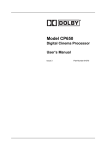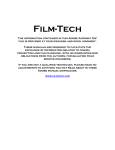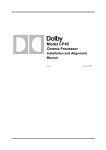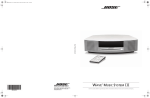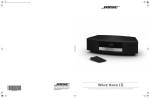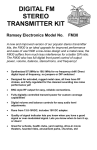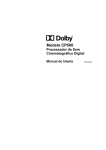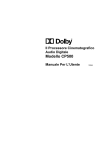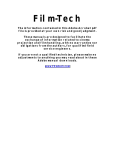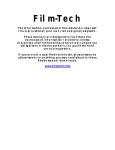Download Dolby Laboratories CP500-D Operating instructions
Transcript
Film-Tech The information contained in this Adobe Acrobat pdf file is provided at your own risk and good judgment. These manuals are designed to facilitate the exchange of information related to cinema projection and film handling, with no warranties nor obligations from the authors, for qualified field service engineers. If you are not a qualified technician, please make no adjustments to anything you may read about in these Adobe manual downloads. www.film-tech.com Model CP500 Digital Cinema Sound Processor Users' Manual Issue 2 Part. No. 91372 Users' Manual For Model CP500 Digital Cinema Sound Processor Dolby Laboratories Incorporated U.S.A. 100 Potrero Avenue, San Francisco, CA 94103 Tel: 415-558-0200; Fax: 415-863-1373; www.dolby.com U.K. Wootton Bassett, Wiltshire SN4 8QJ Tel: 01793-842100; Fax: 01793-842101 WARRANTY INFORMATION - USA: Warranty on the product covered by this manual is subject to the limitations and disclaimers set forth in the warranty disclaimer originally shipped with the product and also printed on the back of the invoice. Digital decoding covered by the following U.S. patents: 4,790,016, 4,914,701, 4,799,260 4,941,177, 5,109,417, 5,142,656, 5,230,038, 5,274,740, 5,297,236, 5,357,594, 5,463,424, 5,583,962, 5,608,805, and other worldwide patents granted and pending. Dolby and the double-D symbol are registered trademarks of Dolby Laboratories Licensing Corporation. Windows is a trademark of Microsoft Corporation ©1997 Dolby Laboratories Inc. ISSUE 2 Software v 1.30 S97/11128/11508 Dolby Part No. 91372 TABLE OF CONTENTS SECTION 1 INTRODUCTION 1.1 About the Dolby CP500 ....................................................................... 1-1 1.2 About This Manual............................................................................... 1-1 SECTION 2 OPERATING INSTRUCTIONS 2.1 The CP500 Front Panel ........................................................................ 2-1 2.1.1 Soft Keys: SK1 to SK8......................................................... 2-1 2.1.2 Hard Keys.............................................................................. 2-2 Formats............................................................................... 2-2 Menu................................................................................... 2-2 Cancel................................................................................. 2-3 OK ...................................................................................... 2-3 Exit ..................................................................................... 2-3 Other Controls and Indicators ........................................................ 2-2 Fader Level Indicator ......................................................... 2-3 Mute ................................................................................... 2-3 Bypass ................................................................................ 2-3 2.2 System Password.................................................................................. 2-4 2.3 Normal Operation................................................................................. 2-4 2.3.1 Power On............................................................................... 2-4 2.3.2 Format Selection ................................................................... 2-5 2.3.3 Automatic Selection of Dolby Digital Format ...................... 2-5 Operation With Standard Format Screen ........................... 2-5 Operation with Custom Format Screen and Special Configurations.................................................................... 2-7 2.3.3 Main Fader ............................................................................ 2-7 2.3.4 Auditorium Fader .................................................................. 2-7 2.3.5 Mute Function ....................................................................... 2-8 2.3.6 Operation With an Automation System ................................ 2-8 2.4 Bypass Operation ................................................................................. 2-8 2.4.1 Manual Bypass Selection .....................................................2-10 2.5 Customizing Features..........................................................................2-11 2.5.1 Setting the LCD Display Contrast........................................2-11 2.5.2 Setting Mute Speed ..............................................................2-12 2.5.3 Customizing the Format Display Screen..............................2-13 SECTION 3 MAINTENANCE AND ADJUSTMENTS 3.1 Soundhead Maintenance ...................................................................... 3-1 3.1.1 Analog Sound System ........................................................... 3-1 3.1.2 Dolby Level Adjustment ....................................................... 3-2 3.1.3 Digital Sound System............................................................ 3-4 Replacing the Exciter Lamp ............................................... 3-4 3.2 Print Cleanliness................................................................................... 3-5 ii SECTION 4 TROUBLESHOOTING 4.1 During the Show................................................................................... 4-1 4.1.1 If Film Sound Is Lost:............................................................ 4-1 4.1.2 If One Channel Fails or is Distorted...................................... 4-3 4.1.3 If Switching to Bypass Does Not Restore Sound .................. 4-3 4.1.4 If You Hear Extraneous Noises When Playing a Digital Film ....................................................................................... 4-3 4.1.5 Excessive or Inappropriate Sound From Surround Speakers................................................................................. 4-4 4.1.6 On CP500s Equipped with Cat. No. 683 Electronic Crossover:.............................................................................. 4-4 4.2 Between Shows .................................................................................... 4-4 Analog Film Sound Signal Path LEDs ............................... 4-5 (Be certain that Format 04 is selected) ............................... 4-5 Digital Film Sound Signal Path LEDs................................ 4-6 Bypass Signal Path LEDs ................................................... 4-7 4.3 Troubleshooting Chart.......................................................................... 4-7 Appendix A How to Identify Sound Tracks on Prints Appendix B Dolby Test and Demonstration Films Appendix C The Evolution of Dolby Film Sound Appendix D Fold-Out Drawings Software Menu Tree Circuit Card Locations SECTION 1 INTRODUCTION 1.1 About the Dolby CP500 Dolby Laboratories has continuously established new benchmarks for motion picture sound. The CP500 Digital Cinema Processor maintains that tradition, setting new standards for performance, value, flexibility, and convenience. Once installed, the Dolby CP500 Cinema Processor becomes the heart of your theater sound system. All sound sources are connected to the CP500, which processes the signals appropriately and feeds them to the power amplifiers. Entirely selfcontained, the CP500 provides both Dolby Digital and Dolby analog processing. An easy-to-read LCD screen and uncomplicated front-panel "soft keys" make it easy to operate. Software that can be readily programmed, controls any existing or future format. Built-in diagnostic software enables theater staff to verify performance of the complete theater sound system. Calibration settings for a given theater can be stored on a PC, and should the need ever arise, they can be transferred directly to another CP500 or other modules, thereby reducing or eliminating the need for re-calibration after repairs. As improvements to the CP500 digital control and processing software are developed, the latest revisions can be downloaded from a PC to the CP500 hardware. Moreover, updates to the audio coding used for Dolby Digital soundtracks, which are included from time to time right on Dolby Digital release prints, download automatically into the CP500 the first time such a print is played in the cinema. 1.2 About This Manual This Users’ Manual has been prepared specifically to help projectionists get the most from the Model CP500 and the theater sound system once it has been installed and aligned (installation and alignment instructions are supplied to the local distributor or installation company). We suggest that you keep this manual readily available. The manual is organized as follows: x Section 2, Operating Instructions, covers the basic control functions and operation of the CP500. x Section 3, Maintenance and Adjustments, contains tips for maintaining the CP500 and the theater sound system. x Section 4, Troubleshooting, will help you track down problems in the sound system without test equipment. It consists of a troubleshooting chart and procedures to follow during a show, between shows, and after closing. x The Appendices contain valuable background information which will help you get the most out of the Model CP500 and your theater sound system. 1-2 For the sake of clarity, boldface type is used for all specific references to the CP500 controls and their labels, such as Mute, and front-panel Main Fader. In addition, indicator lights on the CP500 are referred to in the text as LEDs (light-emitting diodes). WARNING The CP500 was adjusted initially by a specially-trained engineer so that your theater would have the same standard playback characteristics as the dubbing theaters in which all Dolby films are mixed. This results in the most accurate reproduction possible. Never attempt to adjust any controls within the CP500 except those specified in this manual. All other controls are for use by a trained engineer when the CP500 is first installed or repaired. Adjusting these controls requires the use of special test equipment. Misadjusting these controls can have an adverse effect on the sound in your theater and will require a service call to restore proper operation. The first thing to do when you have a problem is to consult Section 4 Troubleshooting, and not arbitrarily adjust these specialized controls. In addition, do not adjust any of the controls on the other audio equipment in your theater sound system, such as power amplifiers, which have been preset by the installer. For example, misadjusting the power amplifier gain controls can cause channel imbalance and/or too much power amplifier noise. Those controls have been set by the installer for correct channel balance and so that the playback level in the theater is correct with the fader set to 7.0. If a satisfactory level can only be achieved with the fader set to some other level, the gain controls on the power amplifiers have been misaligned and should be recalibrated by a service engineer. To avoid the risk of electrical shock or fire, do not remove the power supply housing located on the rear of the CP500 unit or the rear of the Digital Soundhead. SECTION 2 OPERATING INSTRUCTIONS 2.1 The CP500 Front Panel 2.1.1 Soft Keys: SK1 to SK8 (SK1) (SK5) (SK2) (SK6) (SK3) (SK7) (SK4) (SK8) The buttons located on each side of the LCD display are called "soft keys" (SK). They do not have a single fixed function. Their function is software controlled and can change based on the current screen displayed. The purpose of each key is shown on the display screen. 2.1.2 Hard Keys The single large and four small keys along the bottom of the display are the "hard keys". Their functions never change and they are labeled on the panel: FORMATS The large key on the left, FORMATS, is used to return to the Format Selection screen from any other menu screen. This screen is displayed during normal day-today operation of the CP500. If any other screen or menu is displayed, this key returns the display immediately to this screen. MENU The MENU key is used as the first step in selecting all software functions and menus except format selection. It selects or returns the unit to the top menu, one step down from the Format Selection screen. BYPASS INDICATOR Indicates continuous red when unit is in bypass mode. SOFT KEYS 1 - 8 Used to select the function shown next to the switch in the front panel display. MUTE ON INDICATOR Flashes when mute is activated. MAIN FADER/MULTI-FUNCTION CONTROL Controls sound level and also is used for data selection in menu operations. (SK1) (SK5) (SK2) (SK6) (SK7) (SK4) (SK8) Displays fader setting. Ranges from 0 to 10. Normally set to 7.0 This display shows '- -' when in data entry mode. MUTE KEY Mutes output to all channels when activated. EXIT KEY Used to select the previous menu. OK KEY FRONT PANEL DISPLAY Displays format and menu screens. FORMATS KEY Used to switch to format selection screen. Used during pop-up menu operations. Selects option currently in pop-up window selection box. Also stores currently displayed data. CANCEL KEY Used during pop-up menu operations. Cancels pop-up menu operation and restores the previous menu or data. MENU KEY Used to return to the top of the menu tree. 2-2 (SK3) FADER LEVEL DISPLAY 2-3 CANCEL Many of the screens used during set-up or diagnostics contain a "Pop-Up" screen within the main screen. The CANCEL key is used to cancel the current pop-up operation being performed and restore any data that was changed during the pop-up screen operation to its original value. OK This key is used to accept and store the current setting in a pop-up screen. EXIT This key is used to signal completion of an adjustment procedure or select the previous screen. Other Controls and Indicators FADER LEVEL INDICATOR To the right of the main display is another window showing the selected fader level. As with previous generations of Dolby cinema processors, a fader setting of "7.0" is the nominal correct operating level. This setting matches the level used during the film's production. As the main fader is turned, the numbers on the display will move from zero to ten. The knob rotates continuously with no end stops. The number displayed will always indicate the current level setting. Bypass Mute On MUTE The MUTE key is used to fade the sound down and up without disturbing the fader setting. A green LED, MUTE ON, located above the fader level display will flash, indicating that the CP500 outputs are muted. Pressing the MUTE key again will cancel muting. BYPASS A BYPASS LED is located to the left of the MUTE ON LED. As with other Dolby cinema processors, the CP500 utilizes a separate back-up power supply which is used during emergency operation. If the CP500 is operating in bypass mode, this red LED will come on (not flashing). If there should be a failure, the system can switch into bypass mode either temporarily or permanently. A manual bypass push-button is located inside the front panel on the right hand side of the unit. The switch turns off the main power supply which enables the separate bypass power supply. POWER / BYPASS 2-4 2.2 System Password Many of the CP500 alignment functions are normally protected from unauthorized access by using a system password. A password is stored by the installation technician after the system is aligned in order to block any changes to the B-chain alignment, calibrated level settings, or time delays. Knowledge of this password is required to enter these special CP500 menus. 2.3 Normal Operation 2.3.1 Power On After initial installation, the power-up state of the unit may be selected from the following choices. Each time the CP500 is connected to power or switched on, it automatically sets itself to the selected "wake-up" state: x Projector 1 or 2 selected by the installation technician. x Front-panel main fader or auditorium fader (see manual section 2.3.4) activated and set to the last fader setting before power was turned off. x The film sound format which was active when power was removed, or the film sound format previously stored as the "wake-up" format. (The format options can be set using the procedure described later in this section.) If power has been removed for longer than approximately one week, the wake-up state is x Projector 1 selected. (The "wake-up" projector may have been set to Projector 2 by your installation technician.) x Front-panel main fader activated and set to the last fader setting before power was turned off x Format 01 Mono When power is first applied, the first screen which appears displays the revision level of the software. Next, a brief "Loading System" message is displayed. In a few seconds, the Current Format screen appears. This is the normal screen, and the only screen you will need for ordinary purposes. NOTE: The exact formats and their order on the your screen may be different from the figure here if Custom Screen has been selected. 2-5 2.3.2 Format Selection Select the desired film soundtrack format or your non-sync source by pressing the appropriate softkey. The LED next to the key illuminates, the text next to the softkey is reversed (dark), and the format number appears under Current Format to confirm that the format was selected. Common formats are as follows: x 01 Mono: for all optical prints of any vintage with conventional mono optical (“Academy”) soundtracks. x 04 Dolby A-type: for Dolby releases, except those marked SR or Digital. x 05 Dolby SR: for releases marked as having a Dolby SR (Spectral Recording) soundtrack or for Dolby Digital prints if your CP500 is not equipped with digital playback capability. x 10 Dolby Digital: for Dolby Digital releases. The digital data is clearly visible between the film perforations next to the analog sound track. x 11 External 6ch: for selecting any six-channel external sound source. (Your CP500 must be equipped with an optional Cat. No. 685 card.) x 43 Dolby 70 mm split surround: for 70 mm films with 6-channel magnetic soundtracks. (Your CP500 must be equipped with optional cards.) x 60/61 non-sync1/2: for your intermission music tape or a CD player. The film soundtrack format numbers used on the CP500 display (and also on models CP45, CP65 and CP200) often appear on the film can and leader. If these numbers are not supplied and you are not sure if a print is mono or stereo optical, see Appendix A for a means to distinguish the various types of soundtracks. 2.3.3 Automatic Selection of Dolby Digital Format CP500s equipped with versions 1.30 or later software are set up to sense the presence of Dolby Digital data on the film and automatically switch to Dolby Digital from any other film format. This section of the manual describes how to use this feature. Operation With Standard Format Screen The Standard format control screen on the CP500 comes with Formats 01 (Mono), 04 (A-Type), and 05 (Dolby SR) set up so that auto-digital will occur from them. These formats are marked by an “s” (for sources) on the screen. 2-6 Format 10 is the format that the auto-digital system will switch to when good Dolby Digital data is detected. It is marked with an “a” (for automatic) on the screen. Format 10 is defined as the “target” format, in this case. To enable the auto-digital feature: Press Menu. MENU SK7 Then, press SK7. Pressing SK7 alternately enables and disables the auto-digital feature. To disable the auto-digital feature: You may disable auto-digital operation by pressing the MENU key and SK7. MENU SK7 Alternately, if the unit is currently playing digital audio in Format 10, select Format 05 (SK3). 10 a Dolby Digital FORMATS Pressing SK7 alternately enables and disables the auto-digital feature. Menu Cancel OK Exit A dialog box will ask you if you want to disable auto-digital operation. NOTE : The dialog box will not appear and autodigital will not be disabled unless the CP500 is currently playing in Format 10. x Press the OK key and it will disable auto-digital. x Press the CANCEL key and it will leave the CP500 as it was. 2-7 Operation with Custom Format Screen and Special Configurations If the installation engineer has configured your CP500 to be different from the standard screen, the same operating methods apply. Formats designated with an “s” are source formats for the auto-digital feature, and the format(s) designated with an “a” is the target format(s). Disabling and enabling the feature works in the same way as described above. 2.3.3 Main Fader The main fader (or front panel knob) on the front panel of the CP500 controls the volume level in the theater in both the normal and bypass operating modes. When the CP500 has been correctly installed, setting the fader to "7.0" provides the proper level in your theater for any Dolby encoded film. It will play at the level at which the film was mixed. Although a minor adjustment in playback level might be required under unusual circumstances, you should avoid significant deviations from the correct level "7.0" established by the installer. If the playback level is set too low, dialogue will be hard to understand; too high a level will give rise to complaints from the audience and under extreme circumstances can damage the theater's sound system. 2.3.4 Auditorium Fader If an analog (not a Dolby Cat. No. 689 Digital Remote Unit) auditorium fader has been installed, it is activated by performing the following menu steps: press: screen shows: Menu Format Selection FORMATS key Menu Cancel OK Exit FORMATS Press the MENU key. Press Auditorium Fader (SK6). Turn the front panel knob to the Enabled position. Press the FORMATS key to return to the format control screen. The fader level display will show “AU”. NOTE: When the auditorium fader is selected, the CP500 front panel main fader and any Cat. No. 734 remote faders or Cat. No. 689 remote unit faders installed in your system will be disabled. Only the auditorium fader will be active. 2-8 2.3.5 Mute Function The MUTE key is useful if the film breaks or runs out, while the projector is active, since it suppresses the very loud signal that occurs when leaders or tails pass through the sound gate. When you press the MUTE key, the volume will automatically fade all the way down on all channels. A green LED, MUTE ON, located above the fader level display will flash, indicating that the CP500 outputs are muted. When you press the MUTE key again, or select a new format, the volume will automatically rise to the level set by the main fader. Use the mute function between intermission music and projector-start to prevent the audience from hearing annoying thumps and leader crackle at the beginning of the show. 2.3.6 Operation With an Automation System If the CP500 in your theater is connected to automation equipment, the format keys and their associated LEDs may be duplicated elsewhere. In most cases, the front panel controls of the CP500 can usually be used to override commands from the automation system; however, as automation equipment differs from installation to installation, check with the installer of your system if you have any questions about its operation and whether you can easily override automation commands. 2.4 Bypass Operation The CP500 has an independent power supply for emergency operation. If the main power supply or processor circuitry fails, the unit will automatically switch to bypass operation, allowing the show to continue with limited sound processing functions. Bypass operation is signaled by the red (not flashing) bypass LED located above the main fader level display on the front panel. In the case of other problems, such as distortion or the loss of a channel, the bypass mode can be selected manually by means of a push-button switch located inside the front panel on the right hand side of the unit. For more information in selecting bypass manually, see Section 2.4.1. There are other components in the theater sound system that could also fail. Be sure to refer to Section 4, Troubleshooting, any time there is a problem. 2-9 The following occurs when the CP500 is in the bypass mode: x Only the front panel main fader operates, no other remote fader will work. x All other commands from the front panel keys are ignored by the unit. x The optical preamp output of the selected projector remains operational and is fed to the CP500 output card. x Even when a stereo print is playing, a mono signal is fed to all the screen speakers. Thus, you can switch to the bypass mode to keep the show going if one of the power amplifiers fails. x The Dolby digital processors, A-type noise reduction circuitry, SR processors, 2:4-channel decoder, screen speaker equalizers, surround equalizers, and subwoofer circuits are out of the signal path. If the unit has entered bypass mode automatically due to a failure in the main power supply or the main power source, then the front panel LEDs will be off except the bypass LED. If the unit has entered bypass mode automatically due to a failure in the main signal path, then the front panel LEDs may still be on. A message on the front panel screen will indicate the nature of the failure. Be sure to follow the troubleshooting procedures and if necessary, call your trained service engineer as soon as possible. NOTE: The CP500 will not operate -- even in the bypass mode -- if there is a fault in any of the following areas: x The AC mains power to the bypass transformer or main power supply x The Cat. No. 661 optical preamplifier card x The bypass circuitry section of the Cat. No. 682 card x The Cat. No. 683 (optional) crossover card for bi-amplified installations x The bypass power transformer itself It is strongly recommended that spares of the above cards and the transformer be kept on hand for substitution in emergencies. If the theater is equipped with film platters and the unused projector input on the rear of the CP500 is accessible, the projector solar cell connector can be moved from Optical 1 to Optical 2 in order to try using the second optical preamp circuit. However, this input may not be set up correctly, so care will be needed with the volume control. 2-10 2.4.1 Manual Bypass Selection The CP500 can be manually switched to bypass using either of two methods: 1. Open the front panel and operate the pushbutton switch located on the right-hand side of the unit. Use this method in an emergency situation, or POWER / BYPASS 2. Perform the following steps: Press the MENU key. MENU SK1 Press System Setup (SK1). Press Bypass (SK8). A pop-up box appears, warning that the CP500 is now set to bypass operation. Press the CANCEL key to return the CP500 to normal operation. CANCEL 2-11 2.5 Customizing Features 2.5.1 Setting the LCD Display Contrast The Contrast level of the front panel LCD display can be adjusted by following these menu steps: press: screen shows: Menu Format Selection key press: screen shows: System Setup Menu Selection Begin the procedure by pressing the MENU key, Press System Setup (SK1), key Press CP500 Controls (SK1). press: screen shows: CP500 Controls System Setup FORMATS key Menu Cancel OK Exit Press LCD Contrast (SK1). A pop-up box appears. FORMATS Menu Cancel OK Exit Set the desired appearance by rotating the front panel knob to adjust the display contrast. Then press the OK key to save the contrast setting. OK 2-12 2.5.2 Setting Mute Speed The length of time it takes for the sound to fade from normal setting to muted (when the MUTE key is pressed) is adjustable. To make this adjustment, press: screen shows: Menu Format Selection Press the MENU key, key press: screen shows: System Setup Menu Selection key System Setup (SK1), press: screen shows: CP500 Controls System Setup key CP500 Controls (SK1), Mute Speed Adjustment (SK7). FORMATS Menu Cancel OK Exit Use the main fader to select the fade-out time you prefer. The time displayed is the approximate time to silence. You can test the mute function while in this window to see whether you are satisfied with the setting chosen. OK Press OK when you are satisfied with the setting or press CANCEL if you wish to retain the original setting. Press FORMATS to return to the normal format control screen. FORMATS NOTE: When the Mute function is being executed, any other control actions will be delayed for approximately 1.2 times the selected mute time. 2-13 2.5.3 Customizing the Format Display Screen There are two types of Format Selection display screens. The unit is shipped in Standard Mode, which allows selection of eight commonly used formats. There also exists a Custom Mode which allows the user to program the softkeys to show formats of his own choosing, along with changes to the fader setting and projector selection for each of these softkeys. press: screen shows: Menu Format Selection key press: screen shows: System Setup Menu Selection Begin the procedure by pressing the MENU key. Press System Setup (SK1). key Press Format Configuration (SK3). press: screen shows: Format Configuration System Setup key FORMATS Menu Cancel Exit OK Switching the format screen display between Standard and Custom is next. Press Format Screen (SK2). A pop-up box appears. FORMATS Menu Cancel OK Exit Rotating the front panel knob selects between Standard and Custom modes. Select Custom. Then press the OK key to complete the action. OK To program the softkeys, choose Build Format Selector (SK3). FORMATS Menu Cancel OK Exit 2-14 FORMATS To assign formats to the softkeys press the Assign Formats key (SK1). FORMATS Menu Cancel OK Exit A copy of the existing format selection screen is displayed. Pressing any softkey causes a pop-up box to appear, allowing any format to be assigned to that softkey. This example shows the display after SK4 has been pressed for assignment. Rotating the front panel knob will move the display through the formats available. When the desired format is shown, select it by pressing the OK key. OK NOTE: Pressing the CANCEL key, removes the pop-up box and restores the previous format assigned to that softkey. Continue in this fashion until all of the desired formats are assigned to the soft keys of your choice. Press the EXIT key to return to the Build Custom Format menu. EXIT If changes have been made, a box will appear prompting you to save or discard the changes. Press OK to save the new settings. OK NOTE: Pressing the Cancel key discards the new settings and restores the old settings. 2-15 FADER SETTINGS Assigning fader settings to the softkeys is done in a similar fashion. FORMATS Menu Cancel OK To assign fader settings, press Assign Fader Settings (SK2). Exit Once again a copy of the format selection screen is displayed. Pressing any softkey causes a pop-up box to appear allowing a fader setting to be entered for that softkey. This example shows the display after SK4 has been pressed to set a fader value for SK4, Format 10, Dolby Digital. Rotate the front panel knob to set the fader value to be associated with the softkey. When the desired fader setting is shown, select it by pressing the OK key. OK NOTE: Pressing the CANCEL key, removes the pop-up box and restores the previous fader setting assigned to that softkey. Continue in this fashion until all the desired fader settings have been assigned to the soft keys of your choice. Press the EXIT key to return to the Build Custom Format menu. If changes have been made, a box will appear prompting you to save or discard the changes. Press OK to save the new settings. EXIT OK NOTE: Pressing the CANCEL key discards the new settings and restores the old settings. NOTE: When the CP500 switches to a format that has no fader setting programmed, the current front panel fader setting will remain unchanged. 2-16 ASSIGNING A PROJECTOR FORMATS Menu Cancel OK Assigning or "linking" a projector selection to the softkeys is done in a similar fashion. To assign projector selection, choose Assign Projectors (SK5). Exit Once again a copy of the format selection screen is displayed. Pressing any softkey causes a pop-up box to appear allowing a projector selection to be entered for that softkey. This example shows the display after SK4 has been pressed to link a projector to SK4, Format 10, Dolby Digital. Rotate the front panel knob to display the projector you wish to link to the softkey. When the desired projector is shown, select it by pressing the OK key. OK NOTE: Pressing the CANCEL key, removes the pop-up box and restores the old projector number assigned to that softkey. Continue in this fashion until all of the desired projector selections have been assigned to the soft keys of your choice. The projector selection for each softkey that has been assigned will appear in bold text in the softkey box. Press the EXIT key to return to the Build Custom Format menu. If changes have been made, a box will appear prompting you to save or discard the changes. EXIT Press OK to save the new settings. OK NOTE: Pressing the CANCEL key discards the new settings and restores the old settings. 2-17 Press the FORMATS key to return to the format selection screen. FORMATS Notice that a small indicator (CUST) now appears next to the Current Format area, indicating that 'Custom' screen mode is active. Any fader settings and projector selections are also displayed. In this example, the screen tells you that the fader setting has been adjusted to 6.5 and Projector 1 has been selected. SECTION 3 MAINTENANCE AND ADJUSTMENTS The installation of the Dolby CP500 in your theater indicates a commitment to providing a high-quality presentation to your audiences. However, the presence of even the very best equipment does not in itself guarantee the best results. A number of routine maintenance and adjustment procedures, requiring no special test equipment or technical knowledge, are necessary to realize the full potential of the sound system on a day-to-day basis. These procedures can also prevent costly show cancellations and service calls. A Dolby Cat. No. 69T test film is required for proper maintenance of your sound system. We also recommend that you keep on hand the Dolby Cat. No. 251 Jiffy Test Film and run it regularly to check the theater sound system thoroughly (see Appendix C). 3.1 Soundhead Maintenance 3.1.1 Analog Sound System No single maintenance procedure is more vital to good analog sound in the theater than regular cleaning of the projector soundhead optics. Use lint-free cotton swabs and isopropyl alcohol to clean the optical barrel lens surfaces. Never touch or attempt to clean the solar cell. The solar cell and its adjustment are extremely delicate. We strongly recommend that you use compressed air -- readily available in convenient pressure cans -- to blow dirt and debris away from the cell. But be absolutely certain that the nozzle never touches the cell. 3-2 3.1.2 Dolby Level Adjustment Proper decoding of Dolby encoded soundtracks requires careful level matching between each channel of each soundhead and the CP500 (see Appendix C for a discussion of why Dolby Level is important). When the CP500 is first installed, the installer makes this adjustment for you. We recommend that you routinely check Dolby Level, but only adjust it to compensate for the normal aging of the exciter lamp. However, it is always necessary to adjust Dolby Level whenever an exciter lamp is replaced. Checking and adjusting Dolby Level requires a loop of Dolby Cat. No. 69T test film that is available from your theater equipment supplier. The adjustment procedure is as follows: On Projector 1, clean the optics as described earlier. Then, thread and play the Dolby Tone test film Cat. No. 69T. Ensure that the arrow is going in the correct direction. Switch the booth monitor to Center channel. SL L LE C RE R SR SR MIX POWER AMP ON PROCESSOR OFF 1 Listen to the tone on the booth monitor to identify any problems with distortion or unwanted film playing speed variations. Bypass Mute On Set the Fader Level Display to read between 4.0 and 5.0. 3-3 press: screen shows: Begin the Dolby Level adjustment by pressing the following: Menu Format Selection key press: screen shows: Menu Selection MENU key Diagnostics key press: screen shows: Diagnostics (SK3) Set Dolby Level key Diagnostics Set Dolby Level (SK2) Auto Level (SK7) FORMATS Menu Cancel OK Exit A pop-up screen appears which allows you to select Projector 1 or 2 as the Dolby Tone input source. "Projector 1" OK Turn the front panel knob to select Projector 1, then press OK. With Dolby Tone test film running, the CP500 automatically calibrates the left and right channels of the CP500. This operation takes approximately 30 seconds. When the screen reports that the calibration is finished, press the EXIT key. EXIT OK Press OK to save the new level calibration settings in CP500 memory. Repeat all of the above steps for Projector No. 2, if present. 3-4 3.1.3 Digital Sound System The Digital Soundhead should be kept clean and free of dust and dirt for best performance, just like the analog soundhead. Wiping the external surfaces with a clean cloth on a regular basis will keep the head looking new. The optical path should be inspected regularly and kept clean with a photographer’s lens cleaning kit (available from most camera stores). Use care not to scratch the lens. The film path (rollers and drum) should be cleaned regularly, as you would on the projector. Acetone, carbon tetrachloride, or other dangerous cleaners should not be used. Replacing the Exciter Lamp The exciter lamp in the Digital Soundhead has been designed for long life and should provide over 8,000 hours of reliable use under normal circumstances. Routine replacement will depend on your theater’s hours of operation. To replace the exciter lamp, carefully remove the six screws holding the rear cover/power supply of the Digital Soundhead. Allow the lamp to cool if necessary. With the rear cover removed, the lamp will be visible but still attached to the rear cover assembly by its two supply wires. Slide the lamp out of its base. Carefully remove a new lamp from the protective box. Using gloves or a clean, lint-free cloth, replace the lamp in the socket. Be careful not to touch the bulb or inner surface of the reflector in the lamp. If either is accidentally touched, carefully clean the area with isopropyl alcohol when the bulb is cool. Slide the lamp back into its base in the soundhead, replace the rear cover assembly, and tighten the six screws. Replacement lamp: Use only General Electric EPT Reflector-type 42W Dolby Part No. 34010 3-5 3.2 Print Cleanliness A high fidelity Dolby-equipped theater system is like a high-quality home stereo system: it can sound only as good as the program material played through it. Just as a good home stereo clearly reproduces the annoying pops and clicks on poorlyreceived radio signals, a good theater system reproduces pops, crackles, and other noises from worn and dirty film prints. If you receive a poor print from your distributor, there is little you can do except, if possible, arrange for its replacement. But while a print is in your theater, you should treat it with respect and care to be sure your audiences receive the best in both sound and picture. Of greatest importance, the print should be kept as clean as possible: when the film is played, when the print is stored between shows, and when a platter reel is made up (if your theater is so equipped). In particular, when individual reels are unwound to make up a platter reel, do not let the film touch the floor or come in contact with other sources of dust and dirt. The Dolby Digital print format has robust error correction information encoded along with the audio data, and the CP500 uses a powerful digital error correction technique, allowing the data to be decoded perfectly even if scratches and dirt are present. However, best performance will be obtained if the print is kept clean. Standard film cleaners will provide good results. The sound quality of the digital track has properties unlike those of an analog track with regard to print wear. With any analog track, print wear will degrade quality more or less gradually; the more wear, the lower the quality of the sound. With a digital soundtrack, wear will have no audible effect until the print is degraded beyond use. By this time the picture quality is usually unacceptable too. At this point, wear also may exceed the error correction capabilities of the decoder, and switching to the analog Dolby SR track will occur. DIGITAL ANALOG (Sound & Picture) Quality Number of plays SECTION 4 TROUBLESHOOTING Your theater sound system consists of a number of critical audio components in addition to the Dolby CP500. Thus, the first step when something goes wrong with the sound is to find the source of the problem. The troubleshooting chart, starting on page 4-7, can be helpful. If the troubleshooting chart is not sufficient for finding and solving the problem right away, the procedures in the following manual sections should be helpful. If you are unable to solve the problem using the information which follows, call your local authorized service engineer. Appendix E contains fold-out drawings of the circuit card locations, which will help if a phone discussion with your service engineer is necessary. 4.1 During the Show 4.1.1 If Film Sound Is Lost 1. First, check that the correct format and projector are still selected. 2. Verify that the exciter lamp(s) in both the analog and digital (if so equipped) film readers are on. 3. Check that the system is not in mute, the main fader is set to "4.0" or above, and that the front panel still responds to the controls. 4. If your installation uses an auditorium fader (fader display shows “AU”), check the setting of this fader. 5. Open the front door of the CP500 and switch to Bypass using the pushbutton switch in the lower right corner. If sound is restored, it will be playing in mono, but you can continue the show while you try to find the source of the trouble. 6. If sound is not restored, check that bypass power is connected to the CP500. A red LED located above the front panel knob will be on if bypass power is present. An external bypass transformer must be connected to the CP500 and plugged into an operational power source for Bypass to work. 7. If these methods do not restore film sound, press the bypass power switch in the lower right hand corner behind the door again. When the Current Format screen appears, switch the CP500 to non-sync and play your source of intermission music. If the system operates properly in this format, there is no problem with the equipment following the CP500 (such as power amplifiers and loudspeakers). The problem may be in the projector(s). Double-check both projectors, and if possible, continue the show using the other projector. 4-2 4.1.2 If One Channel Fails or is Distorted 1. Open the front door of the CP500 and switch to Bypass using the pushbutton switch in the lower right corner. A mono signal is then fed to all three screen channels. If the problem in one channel persists, the power amplifier or speaker for that channel is probably at fault. If the problem is not in the Center channel, switch the faulty amplifier off, being sure that it is not shared with the Center channel, and finish the show in that condition. If the Right or Left channel has failed, it may be preferable to switch off both Right and Left power amplifiers. 2. If you are showing a mono film and the Center channel has failed or is distorted, switch the CP500 to Bypass so that the mono signal is fed to the stillfunctioning Left and Right channels. Turn off the power amplifier for the Center channel. 4.1.3 If Switching to Bypass Does Not Restore Sound 1. First, check the exciter lamps, the fader setting, and the mute button. Make certain that all components including power amplifiers are receiving AC mains power. 2. With the unit switched to Bypass, verify that the red LED near the front panel knob is illuminated. If it is not, bypass power may be the problem. Check that a bypass power transformer is connected to the CP500 and plugged in to an operating AC mains power outlet. 3. If the bypass power appears to be working, check if the signal present lights on the Cat. No. 661 optical preamp card (third slot from the left side of the unit) are flashing. If they are and sound is still not available, check that AC power to the power amplifiers has not been lost. 4. If the signal present lights on the Cat. No .661 are not flashing, the circuit card may be defective, or the bypass power section of the Cat. No 682 (second slot from the left side of the unit) may have failed. Substitute other known good cards as a temporary measure. If you substitute another Cat. No. 682, both the bypass level potentiometer located on the edge of the card and jumper J902 may need to be adjusted. 4.1.4 If You Hear Extraneous Noises When Playing a Digital Film 1. Switch the Format to analog (Format 05). If the noises persist, open the front door of the CP500 and switch to Bypass using the pushbutton switch in the lower right corner. If the noises still persist, check the power amplifiers as it is unlikely that both the digital and analog parts of the system have failed. 4-3 4.1.5 Excessive or Inappropriate Sound From Surround Speakers 1. As an emergency measure to continue the show, switch off the surround channel power amplifier(s). At your next opportunity, find out if the problem is related to the film itself or the theater sound system. The problem is most likely to be in: x x x x x 4.1.6 Power amplifier gain settings; Damaged loudspeakers rattling, etc.; Solar cell alignment in the projector (if the problem is analog sound); Cat. No. 661 optical preamplifier card (if the problem is analog sound); Cat. No. 222 SR/A or Cat. No. 300 (if so equipped) Noise Reduction cards (if the problem is analog sound). On CP500s Equipped with Cat. No. 683 Electronic Crossover This optional board is located in the first slot on the left hand side of the unit. No High Frequency Or Low Frequency Output Possible causes are: x A high frequency speaker driver has failed x A low frequency speaker has failed x A power amplifier has failed x A power amplifier fuse has failed x The Cat. No. 683 card may have failed High frequency driver failures are the most common cause of this problem. If it appears that the Cat. No. 683 card is the cause of the problem, open the front door of the CP500 and switch to Bypass using the pushbutton switch in the lower right corner. A separate speaker crossover system is provided for Bypass operation; however, the sound will be in mono only. 4.2 Between Shows Open the door and look at the three LEDs at the left edge of the Cat. No. 684 system controller board. This is the horizontal board located at the bottom of the CP500. If all three are lit, then the power supply is acceptable. MAIN CP500 RESET BUTTON POWER INDICATORS CAT.NO. 684 +15V -15V +5V NOTE: There is no LED indicating +24V power. If the fan is running then +24V power is working. 4-4 Next, turn off the power amplifiers so as not to disturb the audience. The CP500 is equipped with several sets of LEDs which indicate the presence of signals. These LEDs can assist in fault diagnosis. If you have only a small amount of time between shows, then you may wish to perform this procedure after the theater has closed. NOTE: The signals do not flow straight across the unit from left to right. 4.2.1 Analog Film Sound Signal Path LEDs (Be certain that Format 04 is selected) For playing analog films, the first LEDs in the signal path are located on the Cat. No. 661 Optical Preamp card. This card is located on the third slot from the left in the CP500 chassis (J3). Two LEDs near the center of the card indicate that signals exist for the Lt and Rt sound channels from the film. The other two LEDs above and below these indicate which projector is selected. If the center LEDs are not flashing for normal film dialog level passages, then the problem may be one of the following: x x x x The wrong projector is selected. The exciter lamp has failed. The solar cell is not in the correct position on the projector. This card has failed. The second set of two LEDs for Lt and Rt are at the top of the Cat. No. 681 card, which is the right-most full height card (J7). If the LEDs on the Cat. No. 661 (discussed above) are flashing and these LEDs are not, then either the Cat. No. 661 or Cat. No. 681 is faulty. Next in the analog signal path are the LEDs on the Cat. No. 222 SR/A module, located next to the Cat. No. 681 card (J4). The bottom LED of the set of four LEDs located next to the Dolby symbol is a signal present indicator. The other three LEDs function as a signal meter. If the Cat. No. 681 LEDs are flashing but these are not, then the Cat. No. 681 is defective, or the Cat. No. 222 SR/A is defective. EXCEPTION: If you have a Cat. No. 668 Studio NR daughter board, the Lt and Rt signals are routed through the Cat. No. 300 modules rather than the Cat. No. 222 SR/A module. The Cat. No. 300s have no level meters so no signal presence indicators are available in this configuration. Next in the signal path are the LEDs on the Cat. No. 675A card located 9 slots from the right hand side of the unit (J12). This card functions as the surround decoder. The top two LEDs indicate level in the Lt and Rt channels; the bottom two indicate analog-to-digital converter overload in the same two channels. If LEDs are flashing on the Cat. No. 222 SR/A but not here, then the Cat. No. 681 card, or this Cat. No. 675 is faulty. 4-5 Next in the signal path for all formats are the LEDs on the Cat. No. 675A card that are located seven slots from the right hand side of the unit (J14). The top six LEDs indicate that signals are present in the respective channels. This card functions as the equalizer card. The Cat. No. 675A, as discussed previously, shows lights, but if this card does not, then one of the two Cat. No. 675A cards is defective. The last point in the signal processing chain for all formats is the Cat. No. 682 Output card located in the second slot from the left hand side of the unit (J2). If all other LEDs mentioned above are flashing but LEDs on the card are not, then the main fader is turned down too far, or the system is muted, or the Cat. No. 662 Digital-to-analog converter card or this card is faulty. Digital Film Sound Signal Path LEDs All the LEDs in the analog section described above should be on as described above, since the print also contains an analog sound track. The first LEDs in the digital signal path are the 16 green LEDs on each of the two Cat. No. 671 cards located in the 4th and 5th slots from the right hand side of the unit (J16,17). These should all be on nearly all the time when playing a good quality film print with digital soundtrack. Note that a steady red light showing on either of these cards indicates that the card is not working. Pushing the digital sub-system reset button located at the bottom of the Cat. No. 673 card (third slot from the right hand side of the unit, J18) will frequently cure this problem. WARNING: Pushing digital reset will cause the CP500 to revert to analog sound until the reset process is complete. This will produce a small change in sound quality and can usually be done once or twice during a show without disturbing the audience. If this does not correct the problem, you can reset the entire CP500 by pressing the button located on the left hand end of the horizontal Cat. No. 684 board on the bottom of card rack (J8,9). WARNING: Resetting the system will cause the CP500 to switch to Bypass until the system reset process is complete. This will produce a considerable change in sound quality and you may not wish to do this during a show. The Cat. No. 673 contains a one-character alphanumeric display. This display normally operates as an error rate indicator. Good Dolby Digital films should play with error rates of "5" or below. If the error rate exceeds "8", then the display will indicate "F" and the system will revert to analog playback until the data quality improves. This card also contains two LEDs. The lower one flashes whenever an uncorrectable block of digital data is processed; the upper one indicates a fault condition on the Cat. No. 673 card. In normal operation, the lower LED should rarely if ever flash, and the upper one will remain off. 4-6 The next LEDs in the digital sound path are on the Cat. No. 675A AC-3 Decoder card, located two slots from the right hand side of the unit (J19). This card has three columns of eight LEDs. The top four LEDs in each column indicate signals present in the L, Ls, and C channels respectively. The bottom four LEDs in each row indicate signals present in the R, Rs, and SW channels. In each group, the bottom one is illuminated for signals of 40 dB below Dolby level or louder, the middle two for signals very close to Dolby level, and the top one for signals 10 dB above Dolby level and louder. The next LEDs in the digital sound path are on the Cat. No. 675A Equalizer card, located seven slots from the right hand side of the unit (J14). This card has eight LEDs. The top six LEDs indicate signals present in the L, C, R, Ls, Rs, SW channels (from the top LED). If the Cat. No. 671 discussed above shows lights but this card does not, then the Cat. Nos. 673, 675, or 680 may be faulty, or this Cat. No. 675A card is defective. These LEDs are also illuminated when playing analog formats The last card containing LEDs in the signal processing chain for all formats is the Cat. No. 682 Output card located in the second slot from the left hand side of the unit (J2). If all other LEDs mentioned above are flashing but LEDs on the card are not, then the main fader is turned down too far, or the system is muted, or the Cat. No. 662 Digital-to-Analog Converter card or this card is faulty. These LEDs are also illuminated when playing analog formats Bypass Signal Path LEDs When the CP500 is operating in Bypass, the only LEDs that are active are the Cat. No. 661 optical preamp card located 3 slots from the left hand side of the unit (J3). They are the Projector Selected LEDs and the Lt and Rt Signal Present LEDs. If the Signal Present LEDs are flashing, you should have sound unless the fader is turned down or the Cat. No. 661, 682, or 683 (optional card) has failed. 4.3 Troubleshooting Chart The following pages may assist you in finding problems with your CP500 Cinema Processor. 4-7 Symptom Probable Cause Recommended Action NO SOUND AT ALL No sound, front panel dark, no bypass LED No power to either main or bypass systems. See if mains panel fuse or circuit breaker feeding the CP500 is blown. Verify all power connectors are fully inserted into their sockets. If power is present, see if CP500 bypass transformer is installed correctly. Verify that Cat. No. 682 card is fully seated in its connector. No sound, and switching to Bypass doesn’t restore sound. Defective exciter lamp or lamp power supply. OR No sound, front panel dark, red Bypass LED is on and system is already in Bypass Projector selection wire/switch is faulty. Press main power switch (behind front door of CP500). If CP500 still doesn’t come on, check fuse behind plastic door in power inlet module on power supply housing. Check that the exciter lamp is on and that the lamp power supply is operating. If not, fade up background music and transfer the reel to the alternative projector and continue the show until the exciter lamp can be replaced. Call service engineer. If the front panel indication (P1, P2) for the currently active projector is not correct, check that the projector selector switch wiring is held firmly under the screw terminals on the Phoenix connector on the back panel of the processor. In addition, check that the switch is operating properly. No signals coming from stereo solar cells. Check that the signal present LEDs on the Cat. No. 661 optical preamp are flashing while film is projected. If not, there is no signal from the solar cells or the Cat. No. 661 has failed. Power amplifiers switched off. Check power feed to power amplifiers for blown circuit breaker or fuse or accidental disconnection. Malfunction in the CP500. No sound, front panel normal. Above problems plus wrong format, system muted, fader turned down. If fader display reads “AU”, check where the auditorium fader is set. Substitute Cat. Nos. 661, 682, 683 (if so equipped). See block diagram and earlier parts of the troubleshooting section. Check same components as mentioned above. Then verify selected format, mute status, and fader setting. If no formats produce sound, a number of cards may be at fault. See block diagram and LED fault tracing instructions. 4-8 Symptom Probable Cause Recommended Action The analog exciter lamp or power supply may have failed or the wrong projector may be selected. Solar cell connections may be loose or damaged. The Cat. No. 661 optical preamp may have failed. Digital exciter lamp/LED not working, If signal present LEDs on the Cat. No. 661 (J3) are not flashing, verify exciter operation and solar cell connections as described above. Substitute known good Cat. No. 661. NO SOUND IN SOME FORMATS No analog film sound (Formats 01,04, 05). Front panel normal, but Dolby Digital sound OK and non-sync OK. No Dolby Digital sound (Format 10). Front panel normal, analog sound OK. Digital subsystem, non-Dolby Digital print being played, film not threaded correctly in reader, reader failure No sound on external six track input (Format 11, 70mm, external DA20, or other multi-channel sound sources) Front panel normal. No sound in non-sync Cat No. 685 card defective. Wrong format, external device not receiving good data. Red Bypass LED lit. Front panel dark. There is sound. System is in Bypass operation. Non-sync source not working, non-sync level pots too far down (on Cat. No. 681 card), faulty Cat. No. 681. If nonsync is a user format, is the input from Non-sync 1 or Non-sync 2? Which channels are the signals being sent to? Are those power amplifiers working? Verify that the exciter lamp or LED in the digital reader is on and that the print you are playing has Dolby Digital information on it and is correctly threaded through the digital reader. If the CP500 will still accept a Format 10 command, the DA20 subsystem is probably still working. Check external device for audio output. Substitute known good Cat. No. 685. Verify output of non-sync source. Determine from front panel meters which channels the output is directed to and verify that power amplifiers and speakers for those channels are working. After checking the above, adjust non-sync level pots on Cat. No. 681, turning both left and right channels by equal amounts. Turn on the CP500 with the push switch at the lower right hand corner behind the front door. Check that the power cord to CP500 is securely plugged in to a working power source. Check fuse behind plastic door on AC mains power inlet module of CP500. Call service engineer if none of these steps fixes the problem. 4-9 Symptom Probable Cause Recommended Action Fader level display indicates “AU” and front panel fader has no effect Auditorium analog fader selected. Select front panel fader. Fader level display changes when no change in CP500 front panel fader has been made Remote fader is being operated; If in Custom screen, new format with different fader setting selected In the screen menu structure, go to MENU/System Setup/CP500 Controls and disable the auditorium fader. This will restore control to the main fader and any digital remotes that are connected. NOTE: CP500 remote faders are always active. Disconnect remote to disable it. FADER PROBLEMS CONTROL PROBLEMS CP500 won’t accept a format, gives circle/slash symbol CP500 reads “Not Available” when Format 10 is selected and stays in format 05, marked with exclamation point. CP500 refuses any format selection CP500 doesn’t have the optional modules needed for that format, or that part of the system is not working. For example: Obtain and install the necessary modules. If they are already present, ensure that they are firmly seated in their connectors. Format 10 requires the digital subsystem modules Format 43 requires six channel A-type NR Format 11 requires Cat. No. 685 6 CH ADC. No Dolby Digital data available-non Dolby Digital print, projector not running, data blocks badly damaged. Digital modules: Cat. Nos. 670,671 (two),673,675A,860. Format selection switch for format you are using is stuck down. Gently pry button up. 4-10 Symptom Probable Cause Recommended Action RUMBLES, WHISTLES, HUM etc. IN SOUND Rumble in sound, regardless of format Whistles in sound Hum (power line frequency) in sound Audio grounding scheme may need changing. Audio grounding scheme may need changing. Malfunctioning exciter lamp or lamp power supply. Call service engineer. Call service engineer. Cover the solar cells with a business card or other opaque object. Do NOT touch the cells and do NOT disturb the position of the cell bracket! • If the hum disappears, the problem is in the exciter lamp. Stray light striking the stereo solar cells. • If hum still persists, turn out all lights in the booth to check if stray light is striking the cells. If the hum disappears, turn on booth lights that are usually on during projection, one at a time, until you detect hum again. Redirect the light from the offending source or keep it off during a showing. If the hum still is present, the problem is either in the grounding or wiring or in the CP500. Call your service engineer. 4-11 Symptom Probable Cause Recommended Action TROUBLE IN ONE OR MORE CHANNELS One channel fails. Defective power amplifier, external crossover, or wiring for that channel. Place the CP500 in bypass. All three screen speakers should become active. If not, there is a fault in the power amplifier, external crossover, or wiring for the missing channel. Check if the amplifier concerned is on and check for blown fuses. Check that the wiring from the CP500 to the amplifier or the loudspeaker wiring have not been broken or disconnected; check that the screws connecting the wiring on the back panel are properly tightened.. Malfunctioning module in CP500. The sound from one channel is distorted (you can detect the distortion at the booth monitor at normal listening level). Defective power amplifier for that channel. If the power amplifier and the wiring are satisfactory, the problem is a malfunctioning module in the CP500; switch to bypass and call service engineer. Check if amplifier is on and if its fuse(s) is OK. Defective speaker for that channel. (Booth sound is OK but sound in the auditorium is bad). Check speaker. Malfunctioning card in CP500. Check that the cards are all properly seated in their connectors. Wiring from the stereo solar cell to the CP500. Check that the wiring from the stereo solar cell to the CP500 has not become damaged and that the solder connections to the fanning strip are secure. Check that the D connector for the solar cell is firmly plugged into the CP500. Call service engineer if wiring problems are found. 4-12 Symptom The sound from two or more channels is distorted (you can detect the distortion at the booth monitor at normal listening level). Probable Cause Malfunctioning 2-channel power amplifier. Recommended Action If two distorted channels are served by the same 2-channel amplifier, the problem may be in the amplifier. See the manufacturer's instructions. Call service engineer. When a stereo film is projected, the sound appears to be coming from the wrong speakers. Sound from the front (screen) channels is leaking into the surround channel. You hear an echo in a small theater. The sound level in bypass is higher or lower than the normal sound level. The A-chain has become misaligned. Check Dolby level calibration. Call service engineer. The A-chain has become misaligned. Call service engineer. Surround sound delay set improperly. Call service engineer. Surround sound level set too high. Surround sound delay set improperly. Adjust with the front panel knob since other parts of the system may be malfunctioning. Call service engineer. Call service engineer. Call service engineer. 4-13 Symptom There is distortion when you play nonsync sound, but sound from the film is not distorted. Probable Cause The non-sync source is introducing distortion. Recommended Action Change the non-sync selection in case the track being played is distorted. If you have control of the output level of the device (cassette deck, CD player, etc.), it will be useful to turn down its volume especially if you have to operate the non-sync with the fader a long way below 7. If this does not help, try a different device. If the distortion goes away, you have found the problem. If changing both the device and the selection does not eliminate the distortion, the problem is in the CP500, probably on the Cat. No. 681. Call service engineer. Non-sync sound is heard in other formats Sound from a mono film is distorted, as is sound from the center channel of a stereo film. Defective Cat. No. 681 board The non-sync source is set for too high an output level or there is a balanced / unbalanced wiring problem. Malfunctioning power amplifier. Malfunctioning loudspeaker. Turn down non-sync source level, if possible, and call service engineer. If turning the non-sync source down doesn’t correct the problem, turn it off if possible during the show. Interchange power amplifiers to determine if distortion is still present. Interchange speakers to determine if distortion is still present. 4-14 Symptom Probable Cause Recommended Action CHANGEOVER AND CONTROL TROUBLES Projector changeover command does not change to sound output of the selected projector and the front panel LEDs do not light according to the projector selected. Defective changeover relay or switch. If possible, check that the relay or switch contacts actually open and close as the changeover command is issued several times. Defective wiring from relay or switch to terminals on rear of the CP500. Check that the wiring has not been damaged and that connections are firmly made at both ends. Defective Cat. No. 661 optical preamplifier. Call service engineer. Unplug the D-connector from the back of the CP500. If you can exercise local control over the CP500, the problem is in either the wiring to the automation equipment or the automation equipment itself. Call service engineer. With optional automation connected to the CP500: The CP500 freezes into one format and does not accept any other selected format when you press the front panel switches. Incorrect wiring to D-connector plugged into CP500 or defective or incorrectly programmed automation equipment. If you cannot exercise local control over the CP500 even with the automation equipment disconnected from the CP500, switch to bypass and call service engineer. With optional remote control unit Cat. No. 689 connected to the CP500: The CP500 freezes into one format and does not accept any other selected format when you press the front panel switches. Incorrect wiring to remote box connector plugged into CP500 or defective Cat. No. 689. Disconnect the Cat. No. 689 cable from the CP500. If you can exercise local control over the CP500, the problem is in either the wiring to the remote unit or the remote unit itself. Call service engineer. If you cannot exercise local control over the CP500, even with the remote unit disconnected from the CP500, switch to bypass and call service engineer. 4-15 You can hear pops and thumps during projector changeover. If your projector changeover relay power is DC, a diode should be soldered across the winding of the relay to prevent noise from the relay winding from leaking into the audio wiring. This diode may be missing or defective. If possible, check that the diode is installed across the relay winding. If you are familiar with such electronic components, check to see that it is not blown. If the diode is not present or if it appears to be blown, install a good diode. Activate the changeover and use a multimeter to find the polarity of DC that appears on the relay coil. Install the diode with the band end soldered to the terminal that is positive when measured with the meter. The diode should be a 1N4004 (1 Amp, 400 V), or a 1N4008 (1 amp, 800 V diode) or equivalent. If your projector changeover relay is AC, a capacitor soldered to the relay coil terminals may be defective. Install a .01µF 600V capacitor to the relay coil terminals. Malfunctioning Cat. No. 661 optical preamplifier card. Call service engineer to correct the malfunction. a APPENDIX A HOW TO IDENTIFY SOUND TRACKS ON PRINTS A Dolby Digital film print or a stereo optical print (A-Type or SR), or a mono optical print should be identified as such on both the film can and leader. However, with handling, the identification may be lost. If you are not sure if you have a stereo analog print, play a reel and find a section with music and/or effects only (on dialogue or narration, stereo soundtracks look much the same as mono soundtracks). Examine the soundtracks closely; on music and effects, the two soundtracks will appear to be different on a stereo print; on a mono print they are identical. Alternatively, while the film is playing, open the front panel and check the signal-present LEDs; the left, center, and right LEDs will flicker regularly if the print is stereo; the center LED will predominate if the print is mono. If you specified a stereo print and received a mono print in error, be sure to check with your local exchange or the film distributor. a Dolby Digital Print The digital data blocks are clearly visible between perforations next to the analog track. The analog track is Dolby SR encoded. Analog Stereo Print Clear differences between channels will be seen in some places along the track. Mono Print Both tracks are the same. There is no way to tell by visual inspection if a stereo print has been encoded with a surround channel or whether it is Dolby A-type or SR encoded. However, all but a few early Dolby Stereo releases do have a surround channel. The majority of prints are now Dolby SR encoded. If you are in doubt, play the print in format 04 Dolby A-type until you have a chance to listen to the track and compare playback quality in formats 04 and 05. APPENDIX B DOLBY TEST AND DEMONSTRATION FILMS Several test and demonstration films produced by Dolby Laboratories are available from your equipment supplier. For proper system maintenance, the Cat. No. 69T test film is required and the Cat. No. 251 Jiffy Test Film is strongly recommended. The Cat. No. 69T test film should be formed into endless loops for ease of use. Other test films (Cat. Nos. 69P, 97, 151, 566) are for use only by a trained engineer with special test equipment. They are mentioned here so you know what they are should you ever come across them. B.1 Cat. No.69T: Dolby Tone This film is required to maintain your theater system. The Dolby Tone recorded on the film is for automatic calibration of the operating level in the CP500. This simple procedure must be performed whenever an exciter lamp is replaced and should also be performed from time to time to compensate for the normal aging (and reduced light output) of exciter lamps. B.1.1 Why Adjusting Dolby Level Is Important The accurate reproduction of Dolby soundtracks requires that the decoders in the theater act as precise mirror images of the encoders used when the tracks were recorded. This precision is ensured in two ways. First, Dolby system circuits are manufactured to very close tolerances. Second, a reference Dolby Level has been established so that any Dolby-encoded recording can be accurately decoded by any Dolby decoder of the same type. Remember that Dolby circuit action in both recording and playback is leveldependent. Loud signals are untouched, while low-level signals are boosted during recording and attenuated during playback, by an amount that depends on their level. How does the playback Dolby decoder know when, and by how much, to attenuate the previously-boosted signals? The answer is that it doesn’t know. When the decoder sees any particular playback voltage, it assumes what happened when the recording was originally encoded. For that assumption to be accurate, however, it was necessary when Dolby noise reduction was first developed to establish a standard reference level to which all encoded recordings and all decoding circuits could be calibrated. B-2 This is where the Dolby Level Tone on the Cat. No. 69T test film comes into play. The tone on this film is very carefully recorded at the standard reference Dolby Level. When you perform the Dolby Level calibration on the CP500 as this film plays, you are making sure that the tone on the film is converted to a standard reference voltage at the inputs to the decoders. Thereafter, signals from Dolby soundtracks will be converted to the correct voltages for mirror-image decoding. As long as the proper Dolby Level procedures are followed, any Dolby-encoded soundtrack recorded anywhere in the world will be accurately decoded by any Dolby cinema processor anywhere in the world. Although large level-matching errors can cause audible decoding errors (such as frequency response changes), both Dolby A-type and Dolby SR are tolerant of errors smaller than about 2 dB. Thus, Dolby Level must be readjusted only if there is a significant change in the reproduction chain before the Dolby decoding circuit. In the theater, exciter lamp brightness is the variable most likely to affect Dolby Level calibration. The voltage present at the inputs to the decoder circuitry is directly proportional to the amount of light that passes through the slit and soundtracks onto the solar cell. Therefore, significant changes in exciter lamp brightness – likely as the lamp ages over time or when a new lamp is installed – should be compensated for by running the Dolby Level calibration procedure. B.2 Cat. No. 251: Jiffy Test Film JIFFY TEST FILM Cat. No. 251 SR•D—A subjective film for testing theatre sound RECORDED IN Running Time: 6 minutes Picture format: 1.85:1 widescreen or 2.35:1 anamorphic Sound formats: 10 05 digital analog Dolby Laboratories Inc. • 100 Potrero Avenue San Francisco, CA 94103-4813 Telephone 415-558-0200 • Facsimile 415-863-1373 Dolby, the Double-D symbol and Dolby Stereo are trademarks of Dolby Laboratories Licensing Corporation S96/10117/11146 This eight-minute test film is strongly recommended to help keep your system sounding its best. No special equipment is required because the tests have been specifically designed to permit subjective judgment by ear. Each test is described by either a male or female voice and is supplemented by captions on the screen which help identify the causes of sound system problems. Visual checks are also included to assist in identifying some picture projection problems. B-3 Tests provided on the Cat. No. 251 include: Level Set, Channel Identification, Channel Level and Loudspeaker Equalization, Loudspeaker and Amplifier Condition, Projector Wow and Flutter, Overall System Performance, Visual “Quick-checks,” and a Noise and Interference Test. Duration: Picture format: Sound format: B.3 8 minutes 35mm color, can be screened either 1.85:1 wide-screen or 2.35:1 anamorphic Dolby Digital, and Dolby SR Cat. No. 69P, Cat. No. 97, Cat. No. 151, and Cat. No. 566 Test Films These specialized test films are for use only by trained engineers with special test equipment and need not be kept on-hand at the theater. The Cat. No. 97 is used for aligning stereo solar cells in projector soundheads, while the Cat. No. 151 is used to set the level of the surround speakers relative to the screen speakers. The Cat. No. 566 is used to measure the uniformity of light along the slit of the sound lens assembly in the projector. B.4 Cat. No. 1010, Cat. No. 1011, and Cat. No. 1012 Test Films These specialized test films are for use only by trained engineers with special test equipment and need not be kept on-hand at the theater. They are used to set up the digital sub-system in the CP500. APPENDIX C THE EVOLUTION OF DOLBY FILM SOUND Thanks to such developments as multichannel sound, the motion picture viewing experience today is more exciting and involving than ever before. And what the audience hears today is very much the result of a continuing effort to improve film sound originally undertaken by Dolby Laboratories more than twenty years ago. Indeed, the evolution of motion picture sound over the past two decades is, in great part, that of Dolby film sound technologies. C.1 Optical Sound The photographic or “optical” soundtrack was the first method of putting sound on film, and today it remains the most popular. An opaque area adjacent to the picture contains narrow, clear tracks that vary in width with variations in the sound. As the film is played, a narrow beam of light from an exciter lamp in the projector’s soundhead shines through the moving tracks. Variations in the width of the clear tracks cause a varying amount of light to fall on a solar cell, which converts the light to a similarly varying electrical signal. That signal is amplified and ultimately converted to sound by loudspeakers in the auditorium. Several advantages of optical sound have contributed to its universal acceptance, the foremost being economy. For one thing, the soundtrack is printed photographically on the film at the same time as the picture. For another, the soundtrack can last as long as the picture, which—with care—can be a long time indeed. A further benefit is that the optical soundhead within the projector is itself economical and easily maintained. Motion pictures with sound were first shown to significant numbers of movie-goers in the late 1920s. By the mid-1930s, the “talkies” were no longer a novelty, but a necessity, and many thousands of theaters were equipped in that short time to show films with optical soundtracks. This phenomenally rapid acceptance of a sophisticated new technology was not without drawbacks, however. Equipment was installed in theaters so rapidly that there was no time to take advantage of improvements which were occurring on an almost daily basis. A good example is loudspeaker design. The first cinema loudspeakers had very poor high-frequency response. Speakers with superior high-frequency capability became available within just a few years. But there was no time to retrofit the original systems with new units, because engineers were too busy equipping other theaters with their first sound installations. This caused a dilemma for soundtrack recordists. Should the tracks be recorded to take advantage of the improved speakers, or should they be prepared to sound best on the many older installations already in place? Given that it was impractical to release two versions of a given title, the only alternative was to tailor soundtracks C-2 to the older speakers. The result was to ignore the improved high-frequency response of the newer, better units. To forestall compatibility problems, in the late 1930s a de facto standardization set in, the theater playback response that today is called the “Academy” characteristic. Theater owners knew what to expect from the films, and therefore what equipment to install. Directors and sound recordists knew what to expect from theater sound systems, and thus what kind of soundtracks to prepare. The result was a system of sound recording and playback that made it possible for just about any film to sound acceptable in any theater in the world. It was also a system, however, without the flexibility to incorporate improvements beyond the limitations that existed in the 1930s. Even with these limitations, for years optical film sound provided higher quality sound than home phonographs and radios. But by the late 1960s and early 1970s, superior hi-fi stereo systems had been installed in so many homes that a significant and influential proportion of the moviegoing public was used to better sound at home than could be heard in the theater. C.2 Magnetic Sound In the 1950s, a new method of putting sound on film was introduced as an alternative to the optical soundtrack. After the picture is printed, narrow stripes of iron oxide material similar to the coating on magnetic recording tape are applied to the film. The sound is then recorded on the magnetic stripes in real time. In the theater, the film is played back on projectors equipped with magnetic heads, similar to those on a tape recorder, mounted in a special soundhead assembly called a “penthouse.” Magnetic sound was a significant step forward, and at its best provided much improved fidelity over the conventional optical soundtrack. Magnetic sound also permitted the multiple tracks required by stereophonic sound. The voice of an actor appearing to the left, center, or right of the picture could be heard coming from speakers located at the left, center, or right of the new wide screens also being introduced at this time. Music took on a new dimension of realism, and special sound effects could emanate from the rear or sides of the theater. The two main magnetic systems adopted were Twentieth Century Fox’s four-track 35 mm CinemaScope system introduced for The Robe, and the six-track Todd-AO system first used for such 70 mm films as Oklahoma! and Around The World in 80 Days. Many theaters were equipped for magnetic sound in the 1950s, even though the playback equipment was expensive. Many films were issued with magnetic soundtracks, although magnetic prints were, and remain, much more expensive than optical sound prints (35 mm magnetic prints cost at least double their optical equivalents, and today’s 70 mm magnetic prints cost up to fourteen times as much). C-3 By the 1970s, however, the film industry declined overall, with fewer films and fewer theaters. The expense of magnetic release prints, their comparatively short life compared to optical prints, and the high cost of maintaining magnetic theater equipment led to a massive reduction in the number of magnetic releases and theaters capable of playing them. Magnetic sound came to be reserved for a only handful of first-run engagements of “big” releases each year. By the mid-1970s, movie-goers were again usually hearing low fidelity, mono optical releases again, with only an occasional multitrack stereo magnetic release. C.3 Dolby Gets Involved The situation that prevailed in the mid-1970s completely changed by the late 1980s. Thanks to new technology and a turnaround in the financial decline of the industry, almost all major titles today—accounting for 80% of the boxoffice—are released with wide-range multichannel stereo soundtracks. The breakthrough was the development of by Dolby Laboratories of a highly practical 35 mm stereo optical release print format originally identified as Dolby Stereo. In the space allotted to the conventional mono optical soundtrack are two soundtracks that carry not only left and right information as in home stereo sound, but also information for a third center-screen channel and—most notably—a fourth surround channel for ambient sound and special effects. This format not only enabled stereo sound from optical soundtracks, but higher quality sound as well. Various techniques are applied both when the soundtrack is recorded and when it is played back to improve fidelity. Foremost among these is Dolby noise reduction to lower the hissing and popping associated with optical soundtracks, and loudspeaker equalization to adjust the theater sound system to a standard response curve. All this means that these prints can be reproduced in theaters with Dolbymanufactured cinema processors with far wider frequency response and much lower distortion than conventional soundtracks. In fact, the Dolby optical format has led to a new worldwide playback standard (ISO 2969) for wide-range stereo prints, just as the “Academy” characteristic applies for mono prints. An important advantage of the Dolby optical format is that the soundtracks are printed simultaneously with the picture, just like mono prints. Thus a four-channel stereo release print costs no more to make than a mono print (although it is more expensive to record and mix in stereo than in mono). Conversion to Dolby optical is relatively simple. Once the equipment has been installed, very little maintenance is required, particularly when compared to magnetic stereo playback systems. Moreover, print life is as long as that of conventional mono optical prints, unlike magnetic prints. The result is multichannel capability equaling that of four-track magnetic 35 mm (made all but obsolete by the stereo optical format), consistently higher fidelity, and few of the drawbacks of magnetic formats. C-4 Much of the new technology, including noise reduction and equalization, also is applied to 70 mm magnetic releases (also originally designated as Dolby Stereo). Although 70 mm release prints continue to be very expensive, Dolby improvements brought a resurgence of interest in this “big” format for road shows where the ultimate in picture and sound presentation is particularly likely to be reflected in box office figures. There are six magnetic tracks on 70 mm film, two of which carry low bass effects. Some 70 mm films also use a technique developed by Dolby Laboratories to provide two separate surround channels in addition to the left, center, right, and bass effects screen channels. C.4 The Next Step: Dolby SR In 1986, Dolby Laboratories introduced a new professional recording process called Dolby SR (spectral recording). Like Dolby noise reduction, it is a mirrorimage, encode-decode system used both when a soundtrack is recorded and when it is played back. It provides more than twice the noise reduction of Dolby A-type, and, moreover, permits capturing loud sounds with wider frequency response and lower distortion. 35 mm optical soundtracks treated with Dolby SR instead of Dolby A-type not only sound superb in theaters equipped with special SR processors, they also play back satisfactorily in any theater. As a result, most Dolby SR titles are released single inventory. In fact, in theaters equipped with regular A-type processors, the moderate compression that results helps prevent the louder peaks on SR soundtracks from overloading the theater’s sound system. This feature further obviates the need for separate mixes and releases. C.5 And Now -- Dolby Digital The newest film sound development from Dolby Laboratories puts a six-channel digital optical soundtrack in addition to a four-channel SR analog track on the same 35 mm prints. This Dolby Digital format is yet another significant step forward in film sound, providing independent left, center, right, left surround, and right surround channels, plus a sixth channel for bass effects. In addition to multiple channels, the Dolby Digital track provides extraordinary dynamic capability, wide frequency, range low distortion, and relative immunity to wear and tear. The format has already proved its unique combination of high quality, reliability, and practicality in theaters around the world. And because the digital track is right on the film, the format has none of the drawbacks of separate disc systems. As with previous Dolby developments, Dolby Digital does not obsolete existing theater installations. The prints can be played conventionally in any theater, while the digital optical track can be reproduced by adding digital readers to the C-5 projectors and a digital decoder which interfaces with the theater’s existing Dolby cinema sound processor. C.6 About Dolby AC-3 Conventional digital audio is coded by a technique called pulse code modulation (PCM). As good as it sounds, however, PCM-coded audio coded takes up so much more space than analog audio that it was necessary to invent an entirely new medium, the Compact Disc, to bring digital sound into the home. It would be very difficult to provide even one channel of conventional PCM digital audio on a movie print, let alone the 5.1 channels widely regarded as ideal for proper cinema stereo. Yet for compatibility, ease of distribution, economical release print manufacturing, and overall cost-effectiveness, nothing beats the classic, on-film optical soundtrack. Therefore, to make it possible to put a digital optical soundtrack on release prints, Dolby Laboratories developed with a new, far more efficient way to code digital audio, a technique which provides 5.1 channels of sound in less space than just one channel on a CD. This new technique is called Dolby AC-3. Just like the Dolby Surround technology developed originally for motion picture sound, Dolby AC-3 can be used in a wide variety of other applications, including consumer formats. For example, AC-3 will be used to provide 5.1 channel surround sound with the U.S. HDTV system and digital video discs. It is already being used on compatible Laser Discs of movies, including many originally released in the Dolby Digital format. Equipment for home Dolby AC-3 playback has come onto the market as well. C.7 Making Films Sound Better Dolby format release prints and the equipment which reproduces them are only links in a chain that extends from the original location, through the dubbing theater, to the laboratory, and finally into the theater. Developments like Dolby SR and Dolby Digital ensure that the soundtrack itself remains one of the strongest links. But just like high-quality CDs played on the best home stereo equipment, Dolby formats are capable of carrying a higher fidelity “message” than previously—and so can reveal the quality of each step in the recording, mixing, and dubbing processes. Taking advantage of the new formats has thus required new approaches to soundtrack production. Admittedly, the results can vary—the final reproduced soundtrack can be no better than the elements it comprises—but Dolby film sound at its best means not only better quality sound, but sound in the theater that consistently realizes the director’s original intentions. While Dolby’s involvement with film sound first achieved wide recognition with the spectacular audio effects of such films as Star Wars, it has long since come to C-6 mean more than just special or dramatic effects. The objective is high quality sound reproduction overall—dialogue and music, as well as effects. Dolby technology is a means, not an end. It can be likened to an artist’s palette that provides the director with a full range of colors, where before there were but a few. Above all, Dolby formats have been developed to enhance that very special experience of going to the movies. APPENDIX D FOLD-OUT DRAWINGS The following pages contain system drawings which may be useful to you. Software Menu Tree Circuit Card Locations and Signal Flow Information NOTE: Cat.No.222 SR/A modules are primarily intended for playback of 35mm photographic sound-tracks, and have headroom capabilities based on that medium. As a result, use of Cat.No.222SR-A modules is not recommended for playback of 35 mm magnetic print-masters or SR encoded 70mm magnetic film. Contact Dolby Laboratories for further information.