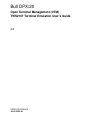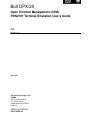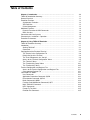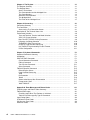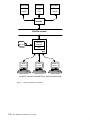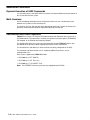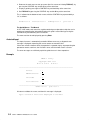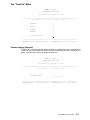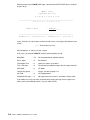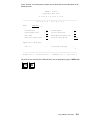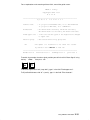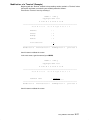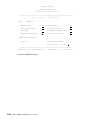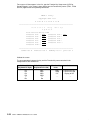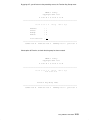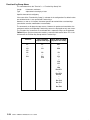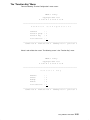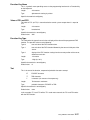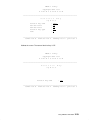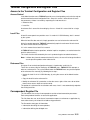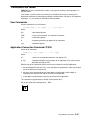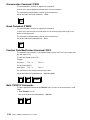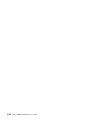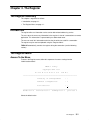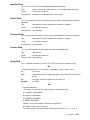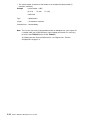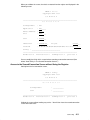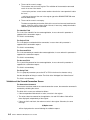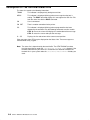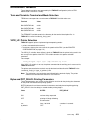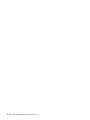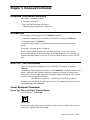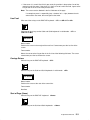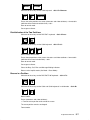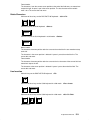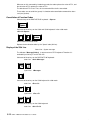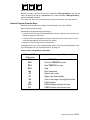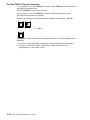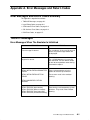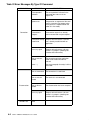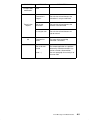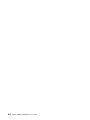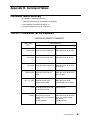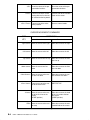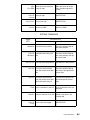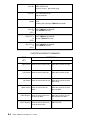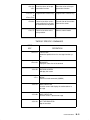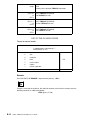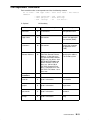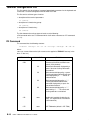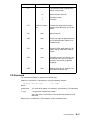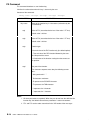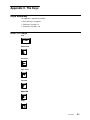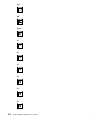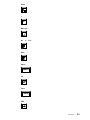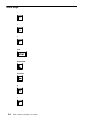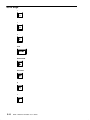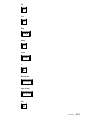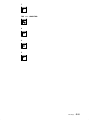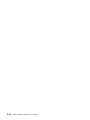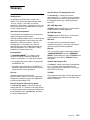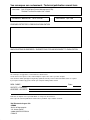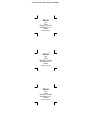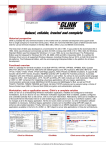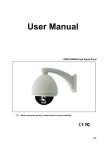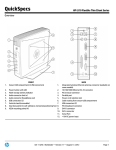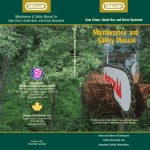Download Bull DPX/20 User`s guide
Transcript
Bull DPX/20 Open Terminal Management (OTM) TWS2107 Terminal Emulation User’s Guide AIX ORDER REFERENCE 86 A2 33PE 04 Bull DPX/20 Open Terminal Management (OTM) TWS2107 Terminal Emulation User’s Guide AIX Software April 1996 Bull Electronics Angers S.A. CEDOC Atelier de Reprographie 331 Avenue Patton 49 004 ANGERS CEDEX 01 FRANCE ORDER REFERENCE 86 A2 33PE 04 The following copyright notice protects this book under the Copyright laws of the United States and other countries which prohibit such actions as, but not limited to, copying, distributing, modifying, and making derivative works. Copyright Bull S.A. 1992, 1996 Printed in France Suggestions and criticisms concerning the form, content, and presentation of this book are invited. A form is provided at the end of this book for this purpose. Trademarks and Acknowledgements We acknowledge the right of proprietors of trademarks mentioned in this book. AIXR is a registered trademark of International Business Machines Corporation, and is being used under licence. UNIX is a registered trademark in the USA and other countries licensed exclusively through X/Open. The information in this document is subject to change without notice. Groupe Bull will not be liable for errors contained herein, or for incidental or consequential damages in connection with the use of this material. About this Book This guide contains the information for configuring, administering and using TWS2107 Terminal Emulation running under the Open Terminal Manager (OTM) product. This book is for the users of the OTM product running with TWS2107 emulation. The OTM Product The OTM product covers the emulations necessary to connect DPX/20, Unix machines to other Bull machines using the different GCOS operating systems as well as to IBM machines through the Bull/IBM gateway. This present manual complements the OTM Administrator and User’s Guide by providing detailed instructions for implementation of the TWS2107 emulation. Additional emulations and other connections provided through OTM are described in manuals listed below. The OTM Manual Set 1. OTM Administrator and User’s Guide, ref: 86 A2 31PE. 2. OTM TWS2107 Terminal Emulation User’s Guide, ref: 86 A2 33PE. 3. OTM VIP7800 Terminal Emulation User’s Guide, ref: 86 A2 34PE. 4. OTM CPI-C SS in Bull Environment User’s Guide (emulation tailoring for applications), ref: 86 A2 32PE. 5. OTM & CPI-C SS Diagnostic Guide, Stack C, ref: 86 A2 52AJ. 6. The various Software Release Bulletins (SRB) delivered with each software release. Software Requirements OSI Stack. The AIX Version 4.1 of UNIX. Organization of this Book Chapter 1. Introduction provides TWS2107 emulation concepts and architecture. Chapter 2. Using TWS2107 Emulation describes initialization and configuration of TWS2107. The Register describes how to store and recall connection information in the Register. Connecting describes connection to the distant terminal. Keyboard Commands describes the different TWS2107 commands. Error Messages and Return Codes lists error messages and return codes. Command Tables provides tables summarizing the TWS2107 commands. The Keys provides tables of the keys on the emulated keyboards. Chapter 3. Chapter 4. Chapter 5. Appendix A Appendix B Appendix C Preface iii Glossary Index Conventions The generic term DPX is used throughout this guide for systems belonging to the DPX/20 family. As OTM is available also on Bull DPX/2 systems, whenever the use of the generic term DPX could be misleading or not precise enough, the complete name is used (DPX/20 or DPX/2). The name Qxxx is used to designate the Bull Questar family of terminals. iv OTM – TWS2107 Emulation User’s Guide Table of Contents Chapter 1. Introduction . . . . . . . . . . . . . . . . . . . . . . . . . . . . . . . . . . . . . . . . . . . . . . . . . . TWS2107 Introduction Summary . . . . . . . . . . . . . . . . . . . . . . . . . . . . . . . . . . . . . . . . . . . General Overview . . . . . . . . . . . . . . . . . . . . . . . . . . . . . . . . . . . . . . . . . . . . . . . . . . . . . . . . Emulation Functions . . . . . . . . . . . . . . . . . . . . . . . . . . . . . . . . . . . . . . . . . . . . . . . . . . . . . Synchronous Emulation . . . . . . . . . . . . . . . . . . . . . . . . . . . . . . . . . . . . . . . . . . . . . . . . VDU Definition . . . . . . . . . . . . . . . . . . . . . . . . . . . . . . . . . . . . . . . . . . . . . . . . . . . . . . . . Printer Management . . . . . . . . . . . . . . . . . . . . . . . . . . . . . . . . . . . . . . . . . . . . . . . . . . . Additional Functions . . . . . . . . . . . . . . . . . . . . . . . . . . . . . . . . . . . . . . . . . . . . . . . . . . . . . . Dynamic Execution of UNIX Commands . . . . . . . . . . . . . . . . . . . . . . . . . . . . . . . . . . Multi–Sessions . . . . . . . . . . . . . . . . . . . . . . . . . . . . . . . . . . . . . . . . . . . . . . . . . . . . . . . . Connection with Host Systems . . . . . . . . . . . . . . . . . . . . . . . . . . . . . . . . . . . . . . . . . . . . Characteristics: Installation – Operation . . . . . . . . . . . . . . . . . . . . . . . . . . . . . . . . . . . . . Execution Environment . . . . . . . . . . . . . . . . . . . . . . . . . . . . . . . . . . . . . . . . . . . . . . . . . . . 1-1 1-1 1-1 1-3 1-3 1-3 1-3 1-4 1-4 1-4 1-4 1-5 1-5 Chapter 2. Using TWS2107 Emulation . . . . . . . . . . . . . . . . . . . . . . . . . . . . . . . . . . . . TWS2107 Emulation Summary . . . . . . . . . . . . . . . . . . . . . . . . . . . . . . . . . . . . . . . . . . . . Introduction . . . . . . . . . . . . . . . . . . . . . . . . . . . . . . . . . . . . . . . . . . . . . . . . . . . . . . . . . . . . . Starting TWS2107 . . . . . . . . . . . . . . . . . . . . . . . . . . . . . . . . . . . . . . . . . . . . . . . . . . . . . Commands . . . . . . . . . . . . . . . . . . . . . . . . . . . . . . . . . . . . . . . . . . . . . . . . . . . . . . . . . . . Configuration of the Emulated Terminal . . . . . . . . . . . . . . . . . . . . . . . . . . . . . . . . . . . . . The Terminal in the Configuration File . . . . . . . . . . . . . . . . . . . . . . . . . . . . . . . . . . . . Default Set-Up of the Terminal . . . . . . . . . . . . . . . . . . . . . . . . . . . . . . . . . . . . . . . . . . The Three Components of a “Set-Up” . . . . . . . . . . . . . . . . . . . . . . . . . . . . . . . . . . . . Access to the “Terminal Configuration” Menu . . . . . . . . . . . . . . . . . . . . . . . . . . . . . . The “Terminal” Menu . . . . . . . . . . . . . . . . . . . . . . . . . . . . . . . . . . . . . . . . . . . . . . . . . . . The “Function Key Group” Menu . . . . . . . . . . . . . . . . . . . . . . . . . . . . . . . . . . . . . . . . The “Function Key” Menu . . . . . . . . . . . . . . . . . . . . . . . . . . . . . . . . . . . . . . . . . . . . . . . Terminal Configuration and Register Files . . . . . . . . . . . . . . . . . . . . . . . . . . . . . . . . . . . Access to the Terminal Configuration and Register Files . . . . . . . . . . . . . . . . . . . . Correspondent Register File . . . . . . . . . . . . . . . . . . . . . . . . . . . . . . . . . . . . . . . . . . . . ’Command Line’ Mode . . . . . . . . . . . . . . . . . . . . . . . . . . . . . . . . . . . . . . . . . . . . . . . . . . . . User Commands . . . . . . . . . . . . . . . . . . . . . . . . . . . . . . . . . . . . . . . . . . . . . . . . . . . . . . Application Connection Command: $*$CN . . . . . . . . . . . . . . . . . . . . . . . . . . . . . . . . Disconnection Command: $*$DIS . . . . . . . . . . . . . . . . . . . . . . . . . . . . . . . . . . . . . . . Break Command: $*$BRK . . . . . . . . . . . . . . . . . . . . . . . . . . . . . . . . . . . . . . . . . . . . . . Function Code Modification Command: $*$FC . . . . . . . . . . . . . . . . . . . . . . . . . . . . Multi–TWS2107 Commands . . . . . . . . . . . . . . . . . . . . . . . . . . . . . . . . . . . . . . . . . . . . HELP Commands . . . . . . . . . . . . . . . . . . . . . . . . . . . . . . . . . . . . . . . . . . . . . . . . . . . . . Escape To The Shell . . . . . . . . . . . . . . . . . . . . . . . . . . . . . . . . . . . . . . . . . . . . . . . . . . . Emulator Exit Command . . . . . . . . . . . . . . . . . . . . . . . . . . . . . . . . . . . . . . . . . . . . . . . . 2-1 2-1 2-1 2-1 2-3 2-4 2-4 2-4 2-4 2-5 2-7 2-21 2-25 2-31 2-31 2-31 2-33 2-33 2-33 2-34 2-34 2-34 2-34 2-35 2-35 2-35 Contents v vi Chapter 3. The Register . . . . . . . . . . . . . . . . . . . . . . . . . . . . . . . . . . . . . . . . . . . . . . . . . The Register Summary . . . . . . . . . . . . . . . . . . . . . . . . . . . . . . . . . . . . . . . . . . . . . . . . . . . The Register Menu . . . . . . . . . . . . . . . . . . . . . . . . . . . . . . . . . . . . . . . . . . . . . . . . . . . . . . . Access To the Menu . . . . . . . . . . . . . . . . . . . . . . . . . . . . . . . . . . . . . . . . . . . . . . . . . . . The Correspondent and the Abridged User . . . . . . . . . . . . . . . . . . . . . . . . . . . . . . . The Correspondent . . . . . . . . . . . . . . . . . . . . . . . . . . . . . . . . . . . . . . . . . . . . . . . . . . . . Alternative Correspondent . . . . . . . . . . . . . . . . . . . . . . . . . . . . . . . . . . . . . . . . . . . . . . The Abridged User . . . . . . . . . . . . . . . . . . . . . . . . . . . . . . . . . . . . . . . . . . . . . . . . . . . . The Fields of the “Abridged User” . . . . . . . . . . . . . . . . . . . . . . . . . . . . . . . . . . . . . . . . 3-1 3-1 3-1 3-1 3-2 3-2 3-3 3-3 3-7 Chapter 4. Connecting . . . . . . . . . . . . . . . . . . . . . . . . . . . . . . . . . . . . . . . . . . . . . . . . . . Connecting Summary . . . . . . . . . . . . . . . . . . . . . . . . . . . . . . . . . . . . . . . . . . . . . . . . . . . . The Connection . . . . . . . . . . . . . . . . . . . . . . . . . . . . . . . . . . . . . . . . . . . . . . . . . . . . . . . . . Access to the First Connection Screen . . . . . . . . . . . . . . . . . . . . . . . . . . . . . . . . . . . Description Of The Terminal Status Line . . . . . . . . . . . . . . . . . . . . . . . . . . . . . . . . . . . . Environment Variables . . . . . . . . . . . . . . . . . . . . . . . . . . . . . . . . . . . . . . . . . . . . . . . . . . . . Term and Terminfo: Terminal and Mode Selection . . . . . . . . . . . . . . . . . . . . . . . . . . VIPIX_LP: Printer Selection . . . . . . . . . . . . . . . . . . . . . . . . . . . . . . . . . . . . . . . . . . . . . Bytes and PRT_DELAY: Printing Parameters . . . . . . . . . . . . . . . . . . . . . . . . . . . . . . Language: Language Selection . . . . . . . . . . . . . . . . . . . . . . . . . . . . . . . . . . . . . . . . . TRANSESP: Space Transmission . . . . . . . . . . . . . . . . . . . . . . . . . . . . . . . . . . . . . . . DPSUITE: Page Overflow Processing . . . . . . . . . . . . . . . . . . . . . . . . . . . . . . . . . . . . HA_TIMEOUT: High Availability Disable Timeout . . . . . . . . . . . . . . . . . . . . . . . . . . Printer Configuration . . . . . . . . . . . . . . . . . . . . . . . . . . . . . . . . . . . . . . . . . . . . . . . . . . . 4-1 4-1 4-1 4-1 4-8 4-9 4-9 4-9 4-9 4-10 4-10 4-10 4-11 4-11 Chapter 5. Keyboard Commands . . . . . . . . . . . . . . . . . . . . . . . . . . . . . . . . . . . . . . . . . Keyboard Commands Summary . . . . . . . . . . . . . . . . . . . . . . . . . . . . . . . . . . . . . . . . . . . Introduction . . . . . . . . . . . . . . . . . . . . . . . . . . . . . . . . . . . . . . . . . . . . . . . . . . . . . . . . . . . . . DKU7107/7105 Commands . . . . . . . . . . . . . . . . . . . . . . . . . . . . . . . . . . . . . . . . . . . . . . . Cursor Movement Commands . . . . . . . . . . . . . . . . . . . . . . . . . . . . . . . . . . . . . . . . . . Editing Commands . . . . . . . . . . . . . . . . . . . . . . . . . . . . . . . . . . . . . . . . . . . . . . . . . . . . Transmission Commands . . . . . . . . . . . . . . . . . . . . . . . . . . . . . . . . . . . . . . . . . . . . . . . Other Commands . . . . . . . . . . . . . . . . . . . . . . . . . . . . . . . . . . . . . . . . . . . . . . . . . . . . . TWS2107 Specific Commands . . . . . . . . . . . . . . . . . . . . . . . . . . . . . . . . . . . . . . . . . . . . Refreshing the Screen . . . . . . . . . . . . . . . . . . . . . . . . . . . . . . . . . . . . . . . . . . . . . . . . . Page Overflow Processing . . . . . . . . . . . . . . . . . . . . . . . . . . . . . . . . . . . . . . . . . . . . . . ’Help’ . . . . . . . . . . . . . . . . . . . . . . . . . . . . . . . . . . . . . . . . . . . . . . . . . . . . . . . . . . . . . . . . Disconnection . . . . . . . . . . . . . . . . . . . . . . . . . . . . . . . . . . . . . . . . . . . . . . . . . . . . . . . . . ’Break’ . . . . . . . . . . . . . . . . . . . . . . . . . . . . . . . . . . . . . . . . . . . . . . . . . . . . . . . . . . . . . . . Return to the Menus After Disconnection . . . . . . . . . . . . . . . . . . . . . . . . . . . . . . . . . Escape to the ’Shell’ . . . . . . . . . . . . . . . . . . . . . . . . . . . . . . . . . . . . . . . . . . . . . . . . . . . ’Multi TWS2107’ . . . . . . . . . . . . . . . . . . . . . . . . . . . . . . . . . . . . . . . . . . . . . . . . . . . . . . . 5-1 5-1 5-1 5-1 5-1 5-6 5-11 5-11 5-15 5-15 5-15 5-16 5-16 5-16 5-17 5-17 5-17 Appendix A. Error Messages and Return Codes . . . . . . . . . . . . . . . . . . . . . . . . . . . Error Messages and Return Codes Summary . . . . . . . . . . . . . . . . . . . . . . . . . . . . . . . . TWS2107 Messages . . . . . . . . . . . . . . . . . . . . . . . . . . . . . . . . . . . . . . . . . . . . . . . . . . . . . Error Messages When The Emulator Is Initialized . . . . . . . . . . . . . . . . . . . . . . . . . . Table Of Error Messages By Type Of Command . . . . . . . . . . . . . . . . . . . . . . . . . . . Local Dialog Codes . . . . . . . . . . . . . . . . . . . . . . . . . . . . . . . . . . . . . . . . . . . . . . . . . . . . . . OTM Internal Error Codes . . . . . . . . . . . . . . . . . . . . . . . . . . . . . . . . . . . . . . . . . . . . . . . . . OSI Services Error Codes . . . . . . . . . . . . . . . . . . . . . . . . . . . . . . . . . . . . . . . . . . . . . . . . . DSA Error Codes . . . . . . . . . . . . . . . . . . . . . . . . . . . . . . . . . . . . . . . . . . . . . . . . . . . . . . . . A-1 A-1 A-1 A-1 A-2 A-4 A-4 A-4 A-5 OTM – TWS2107 Emulation User’s Guide Appendix B. Command Tables . . . . . . . . . . . . . . . . . . . . . . . . . . . . . . . . . . . . . . . . . . . Command Tables Summary . . . . . . . . . . . . . . . . . . . . . . . . . . . . . . . . . . . . . . . . . . . . . . . TWS2107 Commands for the Keyboard . . . . . . . . . . . . . . . . . . . . . . . . . . . . . . . . . . . . . Correspondent Command . . . . . . . . . . . . . . . . . . . . . . . . . . . . . . . . . . . . . . . . . . . . . . . . . The Use of Keywords . . . . . . . . . . . . . . . . . . . . . . . . . . . . . . . . . . . . . . . . . . . . . . . . . . Description Of An Abridged User . . . . . . . . . . . . . . . . . . . . . . . . . . . . . . . . . . . . . . . . Terminal Configuration File . . . . . . . . . . . . . . . . . . . . . . . . . . . . . . . . . . . . . . . . . . . . . . . . DV Command . . . . . . . . . . . . . . . . . . . . . . . . . . . . . . . . . . . . . . . . . . . . . . . . . . . . . . . . . FG Command . . . . . . . . . . . . . . . . . . . . . . . . . . . . . . . . . . . . . . . . . . . . . . . . . . . . . . . . . FK Command . . . . . . . . . . . . . . . . . . . . . . . . . . . . . . . . . . . . . . . . . . . . . . . . . . . . . . . . . B-1 B-1 B-1 B-13 B-15 B-15 B-16 B-16 B-17 B-18 Appendix C. The Keys . . . . . . . . . . . . . . . . . . . . . . . . . . . . . . . . . . . . . . . . . . . . . . . . . . Keys Summary . . . . . . . . . . . . . . . . . . . . . . . . . . . . . . . . . . . . . . . . . . . . . . . . . . . . . . . . . . DKU7107 Keys . . . . . . . . . . . . . . . . . . . . . . . . . . . . . . . . . . . . . . . . . . . . . . . . . . . . . . . . . . Q303 Keys . . . . . . . . . . . . . . . . . . . . . . . . . . . . . . . . . . . . . . . . . . . . . . . . . . . . . . . . . . . . . . Q310 Keys . . . . . . . . . . . . . . . . . . . . . . . . . . . . . . . . . . . . . . . . . . . . . . . . . . . . . . . . . . . . . . C-1 C-1 C-1 C-4 C-10 Glossary . . . . . . . . . . . . . . . . . . . . . . . . . . . . . . . . . . . . . . . . . . . . . . . . . . . . . . . . . . . . . . . G-1 Index . . . . . . . . . . . . . . . . . . . . . . . . . . . . . . . . . . . . . . . . . . . . . . . . . . . . . . . . . . . . . . . . . . X-1 Contents vii viii OTM – TWS2107 Emulation User’s Guide Chapter 1. Introduction TWS2107 Introduction Summary • General Overview, on page 1-1. • Emulation Functions, on page 1-3. • Additional Functions, on page 1-4. • Connection with Host Systems, on page 1-4. • Characteristics: Installation – Operation, on page 1-5. • Execution Environment, on page 1-5. General Overview TWS2107 is part of the Bull Open Terminal Management (OTM) communications package. It provides interactive connections to Bull host systems, through an ISO/DSA network, for a terminal user on a DPX type computer. The “asynchronous UNIX terminal” thus connected to a Bull host system is managed like a synchronous DKU7107/7105 terminal (Screen formats, video attributes, etc.). TWS2107 emulation covers the Bull Questar family of terminals. TWS2107 is particularly intended for users of: • departmental UNIX systems who want to execute transactional applications existing on Bull host systems. • scientific systems requiring access to development functions and storage capacities on host systems. To enable the interactive connection from the DPX Unix systems to the host systems using other operating systems, TWS2107 emulates the various terminals and printers that are to be connected. Introduction 1-1 DPS 6000 DPS 7000 DPS 9000 DTF IOF TSS DM6TP TDS DM4TP DNS DATANET ISO/DSA network TWS2107 Emulation OTM Printer DPX Q310 DKU7102 Q303 VT320 UNIX Terminal A UNIX Terminal B Q210 TWS2103 UNIX Terminal C CONNECTION LINKS SUPPORTED BY TWS2107 EMULATION Figure 1. OTM Using TWS2107 Emulation 1-2 OTM – TWS2107 Emulation User’s Guide Emulation Functions Synchronous Emulation TWS2107 emulates the protocol of the DKU7107/7105 synchronous device on DPX terminals: • Q310 in DKU7102 or vt320 mode • Q303 in vt320 mode All the commands (keyboard/host) of the DKU7107/7105 are supported: • Partitions, • Video attributes, • Cursor positioning, • Normal mode/format mode, • Tabulation, editing functions, • Remote printing, etc. The semi-graphic, national, stressed and international character sets are supported. VDU Definition All of the traditional configuration parameters of emulated synchronous display are managed by TWS2107: • Function keys, • Line status, • VIP 7700/7760, • Keyclick, filler characters... Printer Management Hard copies of the screen and printing may be obtained in two manners: • on a supported printer connected to the screen via PRTSC • using one of the supported printers via the spooler of the DPX. Introduction 1-3 Additional Functions Dynamic Execution of UNIX Commands It is possible to access the UNIX SHELL to execute a command without losing the context of the session with the host system. Multi–Sessions A multi–windowing technique may be used to hold several sessions simultaneously with different host systems on the same terminal. The terminal user can, with the help of the appropriate commands, restore the context of a previously established connection or request the opening of a new one. Connection with Host Systems TWS2107 uses layers 1 to 5 of the ISO model to control the dialog with host systems on a ISO/DSA network. The connection is made by using either a private or public (TRANSPAC) X25 network, or an Ethernet local company network. The configuration of the host system or front–end processor with TWS2107 requires only the addition of the primary network supporting the terminal DPX concentrator. The characteristics and addresses of the terminals are locally configured on the DPX. The execution and administration is thus simplified (addition of terminals, on-line reconfiguration, etc.). Host systems supported by TWS2107 include: • DPS 6000 (e.g.: DTF, DM6TP) • DPS 7000 (e.g.: IOF, TDS, etc.), • DPS 9000 (e.g.: TSS, DM4TP, TP8). Note: The DATANET front-end system must be equipped with ISO/DSA. 1-4 OTM – TWS2107 Emulation User’s Guide Characteristics: Installation – Operation Operation is facilitated by an integrated menu–driven system ensuring: • Terminal user welcome, • A user help function, • Configuration of the emulated terminal, • Management of a directory of connectable remote applications and parameters identifying the user, • Entry of connection parameters. The connection welcome and help functions can be disabled. The terminal user can then connect to a Bull host by executing a single UNIX command. This allows a terminal user, by logging onto the UNIX system, to be automatically connected to a Bull host application. Execution Environment The TWS2107 execution environment on a DPX computer must include: 1. An OSI stack, 2. The DPX/20 boards (Ethernet Adapter or X25). Introduction 1-5 1-6 OTM – TWS2107 Emulation User’s Guide Chapter 2. Using TWS2107 Emulation TWS2107 Emulation Summary This chapter is organized as follows: • Introduction, on page 2-1. • Configuration Of The Emulated Terminal, on page 2-4. • Terminal Configuration and Register Files, on page 2-31. • ’Command Line’ Mode, on page 2-33. Introduction Starting TWS2107 Reminder TWS2107 is a package that runs on a terminal connected to a DPX by emulating a DKU7107/7105 terminal. As soon as you initialize TWS2107, your terminal behaves like a DKU7107/7105. When you initiate TWS2107, your main objective is to establish a connection with a remote application running on a DPS6/7/8, i.e. initiate on–line operation. To make your connection procedure simpler and enable you to work under different terminal emulations, TWS2107 places two services at your disposal: • The REGISTER service, • The TERMINAL CONFIGURATION service. The administration of these services is done locally without a connection to any remote applications. This is called OFF–LINE operation. The “TWS2107 in OFF–LINE mode” section briefly explains the use of TWS2107 in OFF–LINE mode, and the “Commands” section gives a brief insight into TWS2107 commands. Using The Keyboard The CONTROL, SHIFT, FA, FB and FC keys are used together with another key. TWS2107 in OFF–LINE Mode Menus – Basic Keys In OFF–LINE mode, input is menu–controlled. As on a DKU7107/7105 terminal, the menu input is enabled when it is “transmitted”, i.e. when you type the ENTER key, if you are on a Q310. The Order Of Menus When you enable the input of a menu, using the Enter key, the next screen is displayed in a pre–established order. At any time, you can decide to change this order using the following four sequences: 1. Return to the previous screen, by pressing the CONTROL key and the P key at the same time. Using TWS2107 Emulation 2-1 2. Return to the main menu or start–up screen (the first screen on initiating TWS2107), by pressing the CONTROL key and the V key at the same time. 3. Display a guide by pressing the CONTROL key and the G key at the same time. 4. Quit TWS2107 by pressing the CONTROL key and the U key at the same time. This is indicated at the bottom of each screen, with the CONTROL key represented by a ”ctl”, as follows: Guide–>ctl G Previous–>ctl P Summary–>ctl V Quit–>ctl U The Guide Menus – The Manual In OFF–LINE mode, each menu has a guide containing an explanation to help the user in entering or interpreting the information displayed. A guide is accessible by pressing the CONTROL key and the G key at the same time. The menu can then be redisplayed by pressing Enter. Assisted Input The input of a menu is automatically controlled. Where necessary, a diagnostic error message is displayed, requesting the user to reenter an erroneous field. If there are several erroneous fields, the operation is repeated step by step requesting the operator to reenter, each time, the first field in error, until the whole screen is correct. The error messages are sufficiently explicit to guide the user in these operations. Example TWS2107 V7xx.y Copyright BULL 1991 W E L C O M E M E N U _____________________________________________________________ Connect : 0 Administration : 1 Line mode : 2 Your selection : 0 _____________________________________________________________ Guide–>ctl G Quit–>ctl U Hit return to validate the screen, and then this message is displayed: Type a selection from those displayed on the Menu. 2-2 OTM – TWS2107 Emulation User’s Guide Commands Introduction Two types of commands should be distinguished on TWS2107: 1. Commands from the emulated terminal, “mapped” on the keyboard of the real terminal, called VIP commands. 2. Commands introduced by TWS2107, which are not the same as those on a real DKU7107/7105 terminal, but which are useful in an emulation application. VIP Commands These are commands available on a real DKU7107/7105. For an experienced user of this terminal, it is sufficient to consult the “mapping” list of these commands on the terminal connected to a DPX. An example is the control keys explained in the Menus – Basic Keys section. Commands Specific To TWS2107 These are commands interpreted locally, which are not supported by a real DKU7107/7105 terminal, but which are useful in an emulation application. They may be divided into 3 classes: 1. Commands which control communications with remote applications, e.g. : the command to send a break or a connection command. 2. The commands which control display, e.g. : the command to refresh a screen after receiving an unsolicited message from the UNIX system or the command for processing page overflow. 3. The commands which assist the user, e.g. : the “HELP” command or the command to exit to the shell. Using TWS2107 Emulation 2-3 Configuration of the Emulated Terminal The Terminal in the Configuration File The configuration of the emulated terminal corresponds to the “set-up” of the DKU7107/7105 terminal. The set–up, or the profile, is registered in the configuration file, under a symbolic name which corresponds to your login converted to UPPER CASE letters. The remainder of this section explains how to create a “set–up” (if it does not already exist), to read the file and to modify it. Default Set-Up of the Terminal As soon as TWS2107 is initialized, the interface with the terminal is implemented according to the DKU7107/5 format. This is why it is called the emulated terminal. Except when specific requests are made (the TWS2107 initialization “set-up” argument), the system searches for the “set-up” of the emulated terminal in the configuration file as follows: 1. The system looks for the local configuration file under the name $HOME/vip_conf. 2. If $HOME/vip_conf does not exist, the system looks for the reference file in the tree structure defined in the appendix. 3. If none of these files exist, a message is displayed on the screen and the system goes to step 6. 4. A “terminal” name is constructed by transforming into upper case letters the LOGIN name of the user who executed TWS2107. 5. In the configuration file, the system searches for a terminal configuration definition, or more simply, a “terminal” with the name constructed at step 4. This “terminal” defines the “set-up” during execution of TWS2107. 6. If the “terminal” name constructed at step 4 does not exist in the configuration file, or if the configuration file does not exist, a default “set-up” is adopted. The Three Components of a “Set-Up” The “Terminal Configuration” Menu A “set-up” is defined in the configuration file using three different menus, the “Terminal” menu, the “Function Key Group” menu and the “Function Key” menu. If you do not have to program the function keys, it is sufficient to manage the “Terminal” component. A relation exists between them. This allows TWS2107 to access a set-up using only the “Terminal” name as a key: 2-4 OTM – TWS2107 Emulation User’s Guide . Terminal . . . . . . Function Key Group function key F1 function key F2 function key F3 function key F4 function key F5 function key Fn Relational diagram for the definition of an emulated terminal set-up. Access to the “Terminal Configuration” Menu TWS2107 V7xx.y Copyright BULL 1991 W E L C O M E M E N U _____________________________________________________________ Connect : 0 Administration : 1 Line mode : 2 Your selection : 0 _____________________________________________________________ Guide–>ctl G Quit–>ctl U Select 1 from this WELCOME MENU and validate. Using TWS2107 Emulation 2-5 The first ADMINISTRATION menu appears. TWS2107 V7xx.y Copyright BULL 1991 A D M I N I S T R A T I O N M E N U _____________________________________________________________ Directory of correspondents : 0 Terminal configurations : 1 Your selection : 1_ _____________________________________________________________ Guide–>ctl G Previous–>ctl P Summary–>ctl V Quit–>ctl U Select 1 and validate the screen. The following screen is the “Terminal CONFIGURATION” menu. TWS2107 V7xx.y Copyright BULL 1991 A D M I N I S T R A T I O N M E N U _____________________________________________________________ T e r m i n a l C o n f i g u r a t i o n Terminal : 0 Function Key Group : 1 Function Key : 2 Your selection : 0_ _____________________________________________________________ Guide–>ctl G Previous–>ctl P Summary–>ctl V Quit–>ctl U Select the default choice by validating the screen to obtain the Terminal menu. 2-6 OTM – TWS2107 Emulation User’s Guide The “Terminal” Menu TWS2107 V7xx.y Copyright BULL 1991 A D M I N I S T R A T I O N _____________________________________________________________ T e r m i n a l C o n f i g u r a t i o n Examine : 0 Create : 1 Modify : 2 Remove : 3 Your selection : 0_ _____________________________________________________________ Guide–>ctl G Previous–>ctl P Summary–>ctl V Quit–>ctl U Terminal Inquiry (Example) To inquire on a set–up, accept the default selection by validating the screen. In the following screen, you are asked to type the name of the Terminal for which you want information (by typing ?, you will obtain the list of configured terminals). TWS2107 V7xx.y Copyright BULL 1991 A D M I N I S T R A T I O N _____________________________________________________________ E x a m i n e Terminal Name T e r m i n a l : __________ _____________________________________________________________ Guide–>ctl G Previous–>ctl P Summary–>ctl V Quit–>ctl U Using TWS2107 Emulation 2-7 Enter the name of your LOGIN (UNIX login), converted into UPPER CASE letters, to inquire on your set-up: TWS2107 V7xx.y Copyright BULL 1991 A D M I N I S T R A T I O N _____________________________________________________________ E x a m i n e Terminal Name T e r m i n a l : LOGIN–ID____ _____________________________________________________________ Guide–>ctl G Previous–>ctl P Summary–>ctl V Quit–>ctl U If your “Terminal” has not yet been created, you will receive a message at the bottom of your screen: – – – – Terminal does not exist which disappears as soon as any key is typed. In this case, you execute TWS2107 using the following default set–up: Blink/Blank : VV Flashing video/Secret attribute enabled Alarm Signal :0 Bell inhibited Fixed Upper Case :0 Lower case letters are enabled Fille r Character :0 Field filled to the righthand margin with the space character SDP Mode :0 VIP Mode Function Key group: : If blank, see table on page 2-12 VIP 7700 :0 VIP7760 procedure Postponed Messages :0 Messages from host system in “immediate” display mode. If you modify this set-up, you must create the terminal with your login name in upper case letters (refer to the following section). Use your UNIX LOGIN. 2-8 OTM – TWS2107 Emulation User’s Guide If your “terminal” has already been created, you will obtain the desired information on the following screen. TWS2107 V7xx.y Copyright BULL 1991 A D M I N I S T R A T I O N _____________________________________________________________ E x a m i n e Name T e r m i n a l : LOGIN–ID____ Blink/Blank : VV Alarm signal : 1 Fixed Upper Case : 1 Filler character : 1 SDP mode : 0 Extended character set : 0 National Characters : 0 Function key group : GRP1 : 0 Postponed messages : 0 Application dialogue: VIP 7700 –>.. _____________________________________________________________ Guide–>ctl G Previous–>ctl P Summary–>ctl V Quit–>ctl U For details on the meaning of the different fields, consult the guide by typing: <CTRL><G> G Using TWS2107 Emulation 2-9 The following screen is displayed: TWS2107 V7xx.y Copyright BULL 1991 G U I D E _____________________________________________________________ E x a m i n e T e r m i n a l Name : ”Terminal” name in the configuration file Alarm signal : ”bell” on/off Blink/Blank : VV–>Blink Blank available, VX–>Blink available, XX–>Blink Blank not available, XV–>Blank available. Fixed upper case : Keys typed on the keyboard changed to upper case. Filler character : 0–>” ”, 1–>”0”, 2–>”*” (right justified). SDP mode : Display video attributes (0–>VIP mode) (Q210). Extended set : 1–>support of special and accented characters (Q210). Function group : Name of associated function key group VIP 7700 : 1–>VIP 7700, 0–>VIP 7760. Postponed messages: 1–>Postponed display of received console messages. –>.. _____________________________________________________________ Guide–>ctl G Previous–>ctl P Summary–>ctl V Quit–>ctl U Meaning of Fields Name This is the symbolic name of the emulated terminal’s configuration. By default, when TWS2107 is initialized, a search is made in the configuration file for a “Terminal” having the same LOGIN name as the user who initiated TWS2107, converted into UPPER CASE letters. If the name exists, the associated configuration represents the “set–up” of the emulated terminal during the entire execution of TWS2107. Otherwise, a default configuration is adopted. Type : alphanumeric, beginning with a letter, Length : up to 14 characters, Characteristics : Mandatory in all screens of the “Terminal” menu. Blink/Blank This field defines visual characteristics of the Blink and Blank commands. Four different values are possible: 2-10 VV : Blink/blank commands represented by a space. Secret or flashing video attribute enabled. VX : Blink command represented by a space. Flashing attribute enabled. Blank command represented by a ” ~ ”. Secret attribute disabled. XV : Blink command represented by a ” ^ ”. Flashing attribute disabled. Blank command represented by a space. Secret attribute enabled. OTM – TWS2107 Emulation User’s Guide XX : Blink command represented by a ” ^ ” and blank by a ” ~ ”. The secret and flashing attributes are disabled. Default value : VV Alarm Signal According to the binary value of the field, the “bell” is enabled or inhibited: 0 : inhibited 1 : enabled Default value :0 Characteristics : This field has no effect for a Q210 terminal Fixed Upper Case 0 : lower case letters are enabled 1 : all the letters typed on the keyboard are converted into upper case letters. Default value :0 Filler Character This field defines the character used to fill the field zones on the screen when justified. Three values are possible: 0 : Fields filled with the SPACE character. 1 : Fields filled with the 0 (zero) character. 2 : Fields filled with the * character. Default value :0 SDP Mode This field enables SDP or VIP mode for the read out of the video attributes. Two values are possible: 0 : VIP mode 1 : SDP mode Default value :0 For information on the VIP and SDP modes, consult the Bull Questar 310 Reference Manual. Extended Character Set This field enables access to the 94 character set or the extended character set (special characters and accents: typewriter keyboard). Values : 0 : 94 character set 1 : extended character set Default value :0 Using TWS2107 Emulation 2-11 National Characters This field enables access the the national character sets. 0 : International Character Set 1 : National Character Set Default value :0 Function Key Group This field must contain the name of the Function Key Group which defines the programming for all the programmable function keys of the terminal. Type : Alphanumeric, beginning with a letter Length : Up to 4 characters Characteristics : If it contains a group name that does not exist in the configuration file, the following default values are assigned to the function keys: Initial implicit value Q310, Q303 and Q306 (Keyboard Full vt300) PF1 New TWS2107 session PF2 Previous TWS2107 session PF3 Next TWS2107 session PF4 Help Do Shell command F6 Reprint the screen F7 Reprint the field zones F8 Cont. message causing PgOverflow F9 $*$CN display F10 $*$DIS display and transmission F11 $*$BRK display and transmission VIP 7700 This field enables the VIP 7700 or the VIP 7760 procedure. Values: 0 : VIP 7760 1 : VIP 7700 Default value :0 Postponed Messages This field defines the display mode of messages from the host system in “immediate” mode or “deferred” mode. Two values are possible: 2-12 0 : “immediate” mode 1 : “deferred” mode Default value :0 OTM – TWS2107 Emulation User’s Guide Creation of a New “Terminal” (Example) To exit from the “Terminal” menu, select 1 and validate the screen TWS2107 V7xx.y Copyright BULL 1991 A D M I N I S T R A T I O N _____________________________________________________________ T e r m i n a l C o n f i g u r a t i o n Examine : 0 Create : 1 Modify : 2 Remove : 3 Your selection : 1_ _____________________________________________________________ Guide–>ctl G Previous–>ctl P Summary–>ctl V Quit–>ctl U The following screen invites you to enter the name of the terminal to be created. If you want to create a default “set–up”, enter your LOGIN name in UPPER CASE letters: TWS2107 V7xx.y Copyright BULL 1991 A D M I N I S T R A T I O N _____________________________________________________________ U p d a t e Terminal Name T e r m i n a l : LOGIN–ID____ _____________________________________________________________ Guide–>ctl G Previous–>ctl P Summary–>ctl V Quit–>ctl U then validate the menu. Using TWS2107 Emulation 2-13 If the terminal does not yet exist, you will have the default values of the fields defining the “set–up” in the following screen: TWS2107 V7xx.y Copyright BULL 1991 A D M I N I S T R A T I O N _____________________________________________________________ U p d a t e Name T e r m i n a l : LOGIN–ID____ Blink/Blank : VV__ Alarm signal : 0_ Fixed upper case : 0_ Filler character : 0_ SDP mode : 0_ Extended character set : 0_ National Characters : 0_ Function Key Group : : 0_ Postponed messages : 0_ Application dialogue: VIP 7700 _____________________________________________________________ Guide–>ctl G Previous–>ctl P The default values may be modified. 2-14 OTM – TWS2107 Emulation User’s Guide Summary–>ctl V Quit–>ctl U For an explanation on the meaning of these fields, consult the guide screen. TWS2107 V7xx.y Copyright BULL 1991 G U I D E _____________________________________________________________ U p d a t e Terminal name T e r m i n a l : If you give an EXISTING name, it’s a MODIFICATION! If you give a NEW name, it’s a CREATION! Blink/Blank : VV–>Blink Blank available, VX–>Blink available, XX–>Blink Blank not available, XV–>Blank available. Fixed upper case : 1–>All the letters typed on the keyboard are changed to upper case. Function group NB : Associated function key group name : The update of a ”terminal” is not taken into account by emulator until TWS2107 is next run _____________________________________________________________ Guide–>ctl G Previous–>ctl P Summary–>ctl V Quit–>ctl U To enable, for example, the alarm signal, position yourself in the field ”Alarm Signal” using the key: <Tab> then press <1>. tab 1 To force the capital letter lock (“caps lock”), type 1 in the field “Fixed upper case”. To fill justified field zones with “0” ’s (zero’s), type 1 in the field “Filler character”. Using TWS2107 Emulation 2-15 You will obtain the screen: TWS2107 V7xx.y Copyright BULL 1991 A D M I N I S T R A T I O N _____________________________________________________________ U p d a t e Name T e r m i n a l : LOGIN–ID____ Blink/Blank : VV Alarm signal : 1_ Fixed upper case : 1_ Filler character : 1_ SDP mode : 0 Extended character set : 0_ National Characters : 0_ Function Key Group : Application dialogue: VIP 7700 : 0_ Postponed messages : 0_ _____________________________________________________________ Guide–>ctl G Previous–>ctl P Summary–>ctl V Quit–>ctl U ENABLE the creation of this record by validating the screen. At the next execution of TWS2107, the system will be given these parameters to define the “set–up” of your emulated terminal. To check the “set–up”, type: <CTRL><U> U exit from TWS2107, then restart TWS2107. If you use one of the screen movement characters CTRL/G, CTRL/P or CTRL/U, the modifications will be ignored and the configuration file will not be updated. 2-16 OTM – TWS2107 Emulation User’s Guide Modification of a ’Terminal’ (Example) Beginning with the “terminal” created in the preceding section, to obtain a “Terminal” where the keyclick and lower case lettering are enabled, proceed as follows: Exit from the “Terminal” menu by selecting 2, TWS2107 V7xx.y Copyright BULL 1991 A D M I N I S T R A T I O N _____________________________________________________________ T e r m i n a l C o n f i g u r a t i o n Examine : 0 Create : 1 Modify : 2 Remove : 3 Your selection : 2_ _____________________________________________________________ Guide–>ctl G Previous–>ctl P Summary–>ctl V Quit–>ctl U then hit return to validate the screen. In the next screen, type the name of your LOGIN, TWS2107 V7xx.y Copyright BULL 1991 A D M I N I S T R A T I O N _____________________________________________________________ T e r m i n a l C o n f i g u r a t i o n Terminal name : LOGIN–ID____ _____________________________________________________________ Guide–>ctl G Previous–>ctl P Summary–>ctl V Quit–>ctl U then hit return to validate the screen. Using TWS2107 Emulation 2-17 In the next screen, position yourself using the cursor movement and tabulation keys. In the “Fixed upper case” field, type 0. TWS2107 V7xx.y Copyright BULL 1991 A D M I N I S T R A T I O N _____________________________________________________________ U p d a t e Name T e r m i n a l : LOGIN–ID____ Blink/Blank : VV__ Alarm signal : 1_ Fixed upper case : 0_ Filler character : 1_ SDP mode : 0_ Extended character set : 0_ National Characters : 0_ Function Key Group : : 0_ Postponed messages : 0 Application dialogue: VIP 7700 _____________________________________________________________ Guide–>ctl G Previous–>ctl P Summary–>ctl V Quit–>ctl U Then validate the screen. Verify the effect of your modification by exiting from TWS2107 and then restarting it. Deleting a ’Terminal’ (Example) TWS2107 V7xx.y Copyright BULL 1991 A D M I N I S T R A T I O N _____________________________________________________________ T e r m i n a l C o n f i g u r a t i o n Examine : 0 Create : 1 Modify : 2 Remove : 3 Your selection : 3_ _____________________________________________________________ Guide–>ctl G Previous–>ctl P Summary–>ctl V Hit return to validate the screen. In the next screen, type the name of your terminal. 2-18 OTM – TWS2107 Emulation User’s Guide Quit–>ctl U TWS2107 V7xx.y Copyright BULL 1991 A D M I N I S T R A T I O N _____________________________________________________________ T e r m i n a l Terminal name R e m o v a l : LOGIN –ID _____________________________________________________________ Guide–>ctl G Previous–>ctl P Summary–>ctl V Quit–>ctl U Hit return to validate the screen. TWS2107 V7xx.y Copyright BULL 1991 A D M I N I S T R A T I O N _____________________________________________________________ T e r m i n a l Name R e m o v a l : LOGIN–ID Blink/Blank : VV Alarm signal : 1 Fixed Upper Case : 1 Filler character : 1 SDP mode : 0 Extended character set : 0 National Characters : 0_ Function Key Group : : 0 Postponed messages : 0 Application dialogue: VIP 7700 Are you sure ? (Y/N): __ _____________________________________________________________ Guide–>ctl G Previous–>ctl P Summary–>ctl V Quit–>ctl U Type an upper case ”Y” to confirm the removal, as is indicated on the following screen example. Using TWS2107 Emulation 2-19 TWS2107 V7xx.y Copyright BULL 1991 A D M I N I S T R A T I O N _____________________________________________________________ T e r m i n a l Name R e m o v a l :LOGIN–ID Blink/Blank : VV Alarm signal : 1 Fixed Upper Case : 1 Filler character : 1 SDP mode : 0 Extended character set : 0 National Characters : 0_ Function Key Group : : 0 Postponed messages : 0 Application dialogue: VIP 7700 Are you sure ? (Y/N): Y_ _____________________________________________________________ Guide–>ctl G Previous–>ctl P Hit return to validate the screen. 2-20 OTM – TWS2107 Emulation User’s Guide Summary–>ctl V Quit–>ctl U The “Function Key Group” Menu From the following “Terminal Configurations” menu screen: TWS2107 V7xx.y Copyright BULL 1991 A D M I N I S T R A T I O N _____________________________________________________________ T e r m i n a l C o n f i g u r a t i o n s Terminal Function group Function key : 0 : 1 : 2 Your selection : 0 _____________________________________________________________ Guide–>ctl G Previous–>ctl P Summary–>ctl V Quit–>ctl U Select 1 and validate the screen. The following screen is the “Function Key Group” menu: TWS2107 V7xx.y Copyright BULL 1991 A D M I N I S T R A T I O N _____________________________________________________________ F u n c t i o n Examine Create Modify Remove : : : : Your selection : 1 K e y G r o u p 0 1 2 3 _____________________________________________________________ Guide–>ctl G Previous–>ctl P Summary–>ctl V Quit–>ctl U Using TWS2107 Emulation 2-21 Two screens will then appear. In the first, type the Function Key Group name (G-EX for Group EXample), in the second, shown below, type the Function Key names (TRS1, TRS0 and IOF) opposite the corresponding commands: TWS2107 V7xx.y Copyright BULL 1991 A D M I N I S T R A T I O N _____________________________________________________________ F u n c t i o n K e y U p d a t e G r o u p Touch Function Group: G–EX Directive Directive <F1> : TRS1 Directive <F3> : IOF Directive Directive Directive <F5> : Directive <F7> : Directive Directive <F9> : Directive Directive <F11> : <F2> : TRS0 <F4> : <F6> : <F8> : <F10> : _____________________________________________________________ Guide–>ctl G Previous–>ctl P Summary–>ctl V Quit–>ctl U Validate the screen. The correspondence between the key and the Function Key name contained in the configuration file will therefore be: Q303 and Q306 (Keyboard PC Style) Q310, Q303 and Q306 (Keyboard Full vt300) F1 F2 F3 F4 .... Fn 2-22 OTM – TWS2107 Emulation User’s Guide PF1 PF2 PF3 PF4 .... Fn Function Key name TSR1 TSR0 IOF .... Action Transmission of 1 Transmission of 0 Display of IOF .... By typing ctl P, you will return to the preceding screen, the Function Key Group menu: TWS2107 V7xx.y Copyright BULL 1991 A D M I N I S T R A T I O N _____________________________________________________________ F u n c t i o n Examine Create Modify Remove : : : : Your selection : 0 K e y G r o u p 0 1 2 3 _____________________________________________________________ Guide–>ctl G Previous–>ctl P Summary–>ctl V Quit–>ctl U Select option 0, Examine, to check that the group has been created. TWS2107 V7xx.y Copyright BULL 1991 A D M I N I S T R A T I O N _____________________________________________________________ F u n c t i o n K e y E x a m i n e G r o u p Function Key Group name: _____________________________________________________________ Guide–>ctl G Previous–>ctl P Summary–>ctl V Quit–>ctl U Using TWS2107 Emulation 2-23 Function Key Group Name This name determines the “Terminal” <–> “Function Key Group” link. Length 4 characters maximum Type alphanumeric starting by a letter Specific characteristics obligatory If the name of the “Function Key Group” is unknown in the configuration file, default values are attributed to the 11 non specialized Function Keys. However, as soon as it is known, it becomes possible to work with the associated keys (consultation, creation, modification or cancellation). The commands are displayed on two screens. However, for update and cancellation, the commands and the corresponding Function Key names are displayed on only one screen. The “Function Key” commands are associated with a sequence of keys on the keyboard. TWS2107 gives only the name and associates a command with each of them. This is the link between the Function Key Group and the Function Keys. Directive Q303 and Q306 (Keyboard PC Style) Q310, Q303 and Q306 (Keyboard Full vt300) F1 ... F4 PF1 ... PF4 F6 ... F11 F12 F6 ... F11 ... ... F14 F17 ... F20 Esc PF1 ... Esc PF4 Esc F6 ... ... Esc F14 Esc F17 ... Esc F20 F1 ... F4 F5 F6 ... F11 2-24 OTM – TWS2107 Emulation User’s Guide The “Function Key” Menu From the following “Terminal Configuration” menu screen: TWS2107 V7xx.y Copyright BULL 1991 A D M I N I S T R A T I O N _____________________________________________________________ T e r m i n a l C o n f i g u r a t i o n s Terminal Function group Function key : 0 : 1 : 2 Your selection : 0 _____________________________________________________________ Guide–>ctl G Previous–>ctl P Summary–>ctl V Quit–>ctl U Select 2 and validate the screen. The following screen is the “Function Key” menu: TWS2107 V7xx.y Copyright BULL 1991 A D M I N I S T R A T I O N _____________________________________________________________ F u n c t i o n Examine Create Modify Remove : : : : Your selection : 1 K e y 0 1 2 3 _____________________________________________________________ Guide–>ctl G Previous–>ctl P Summary–>ctl V Quit–>ctl U Using TWS2107 Emulation 2-25 Selection of 1 enables the creation of new Function Key definitions. TWS2107 V7xx.y Copyright BULL 1991 A D M I N I S T R A T I O N _____________________________________________________________ F u n c t i o n K e y U p d a t e Function key name : TRS1 _____________________________________________________________ Guide–>ctl G Previous–>ctl P Summary–>ctl V Quit–>ctl U The first key name will be TRS1 (TRanSmission of 1). On the following screen, you will notice that TWS2107 has attributed default values to each field: TWS2107 V7xx.y Copyright BULL 1991 A D M I N I S T R A T I O N _____________________________________________________________ F u n c t i o n K e y U p d a t e Function key name FC1 Hex value FC2 Hex value Function key type Text : : : : : TRS1 20 20 0 _____________________________________________________________ Guide–>ctl G 2-26 Previous–>ctl P OTM – TWS2107 Emulation User’s Guide Summary–>ctl V Quit–>ctl U Function Key Name This is a symbolic name providing access to the programming functions for a Function Key on the keyboard: Length 4 characters Type alphanumeric starting by a letter Specific characteristics obligatory Value of FC1 and FC2 The value of FC1 (or FC2) is transmitted to the central system except when it is equal to 7FH. Length 2 characters Type hexadecimal Specific characteristics non obligatory Default value 20H Function Key Type This field codes the type of transmission or display of the value of the programmed FKC function. The possible values are the following: Type 0 transmission of the FKC function alone. Type 1 transmission of the FKC function followed by the transmissible part of the screen. Type 2 display of the FKC function starting from the current position of the cursor, without transmission. Length 1 character Type 1 digit (0,1 or 2) Specific characteristics non obligatory Default value 0 Text This is the text of the function, composed of printable characters except: !E ESCAPE character !T TAB character !! ! character (for reasons of transparency) Length 70 characters maximum Type printable characters, ESCAPE or TAB Specific characteristics non obligatory Default value none In this example, FC1 and FC2 will be 7F in order not to transmit the FC1 and FC2 codes with the FKC function. Using TWS2107 Emulation 2-27 The function type remains 0, which means “FKC function to be transmitted”. Put value 1 in the Text field: TWS2107 V7xx.y Copyright BULL 1991 A D M I N I S T R A T I O N _____________________________________________________________ F u n c t i o n K e y U p d a t e Function key name FC1 Hex value FC2 Hex value Function key type Text : : : : : TRS1 7F 7F 0 1 _____________________________________________________________ Guide–>ctl G Previous–>ctl P Summary–>ctl V Quit–>ctl U Validate the screen. You regain control in the Function Key update screen in which you will write the following name: TRS0. The second screen displayed: TWS2107 V7xx.y Copyright BULL 1991 A D M I N I S T R A T I O N _____________________________________________________________ F u n c t i o n K e y U p d a t e Function key name FC1 Hex value FC2 Hex value Function key type Text : : : : : TRS1 20 20 0 _____________________________________________________________ Guide–>ctl G Previous–>ctl P Summary–>ctl V Quit–>ctl U Similar to the TRS1 key, the values of FC1 and FC2 should be set to 7F and the function Type to 0, the text being for the moment set to 0. 2-28 OTM – TWS2107 Emulation User’s Guide TWS2107 V7xx.y Copyright BULL 1991 A D M I N I S T R A T I O N _____________________________________________________________ F u n c t i o n K e y U p d a t e Function key name FC1 Hex value FC2 Hex value Function key type Text : : : : : TRS1 7F 7F 0 0 _____________________________________________________________ Guide–>ctl G Previous–>ctl P Summary–>ctl V Quit–>ctl U Validate the screen. The name of the third key is IOF: TWS2107 V7xx.y Copyright BULL 1991 A D M I N I S T R A T I O N _____________________________________________________________ F u n c t i o n K e y U p d a t e Function key name : IOF _____________________________________________________________ Guide–>ctl G Previous–>ctl P Summary–>ctl V Quit–>ctl U Using TWS2107 Emulation 2-29 In the following screen, contrary to the two preceding keys, the function type should be set to 2, which means “Display the FKC function starting from the cursor position”. The text will be IOF: TWS2107 V7xx.y Copyright BULL 1991 A D M I N I S T R A T I O N _____________________________________________________________ F u n c t i o n K e y U p d a t e Function key name FC1 Hex value FC2 Hex value Function key type Text : : : : : IOF 7F 7F 2 IOF _____________________________________________________________ Guide–>ctl G Previous–>ctl P Summary–>ctl V Quit–>ctl U Validate the screen. By typing ctl P, you can return to the preceding screen, the Function Keys menu. TWS2107 V7xx.y Copyright BULL 1991 A D M I N I S T R A T I O N _____________________________________________________________ F u n c t i o n Examine Create Modify Remove : : : : Your selection : 0 K e y 0 1 2 3 _____________________________________________________________ Guide–>ctl G Previous–>ctl P Summary–>ctl V Validate option 0 in order to consult what you have just done. 2-30 OTM – TWS2107 Emulation User’s Guide Quit–>ctl U Terminal Configuration and Register Files Access to the Terminal Configuration and Register Files Access Control In the Administration menu, TWS2107 provides an assisted updating service for the register and the emulated terminal configuration files. Since this service is accessible to all users, the correctness of data is ensured by separating files into two classes: • Reference files, • Local files. A reference file is accessible for reading by all users. A local file is accessible for a single user. Local Files A local file corresponds to a particular user. It is under his LOGIN directory, but it is owned by the system. When the local file does not exist, inquiry operations are carried out on the reference file. At the first update operation, TWS2107 automatically copies the reference file to the local file, where it then executes the operation. It is in this manner that a local file is created. All TWS2107 administrative operations, whether inquiries or updates, are carried out on the local file (when it exists). This insures that the data created by the user is protected against unauthorized access. Note: It follows that, from the moment the local file exists, the user will no longer be able to see the possible updates to the reference file. Reference Files A register file or terminal configuration reference is found under /usr/bin/vip_fic. These files are accessible for reading by all TWS2107 users. TWS2107 never attempts a write on a reference file. The system administrator for TWS2107 must carry out the update of the reference files manually, by following these steps: • Update his local file in his LOGIN directory, by using the screens of the Administration menu. • Copy the local file to the reference file. • Modify the reference file’s protection, so that the access rights of the users do not allow them to have access either to read or to write. The update of a reference file must be done with care, since it is not automatically copied to the existing local files. Correspondent Register File This file contains the names of correspondents and the related connection parameters. Each correspondent identifies an accessible application. This file allows the user, at the time of a connection request, to reference an application by name rather than by the related list of addressing parameters. The file contains two types of information: • information describing the correspondent, • information defining the abridged user. Using TWS2107 Emulation 2-31 This file is normally updated automatically by TWS2107 while operating OFF–LINE, in the screens of the ”Correspondent register” menu. It can nevertheless be updated by the system administrator using the text editor. 2-32 OTM – TWS2107 Emulation User’s Guide ’Command Line’ Mode TWS2107 can run in ”command line” mode. It can go to this mode by selecting option 2 in the main menu. In this mode, a certain number of commands are available, consisting essentially of the connection command, the command to modify the function codes, and the on–line operation commands, i.e., the sending of a BREAK and disconnection. User Commands All these commands are in the format: $*$ CMD <arg> [– k1 <arg1>] .... [– ki <argi>] where: $*$ : local dialog indicator CMD : name of the command, in 4 characters maximum arg : command argument ki : keyword representing an option for this command argi : keyword argument Application Connection Command: $*$CN Syntax of the command: $*$CN [co] [– k1 arg1] .... [– ki argi] where: co : name of a correspondent defined in the Register File ki argi : keyword and addressing parameter of an application (The same as those defined for the Register File) With the help of this command, there are three ways to define the desired application: 1. the correspondent name only. In this case, the addressing parameters taken into account are those defined in the register file. 2. the name of the correspondent and some addressing parameters which modify or complete those defined in the register file for the correspondent. 3. all the addressing parameters necessary to connect to the application. This command is programmed, by default, on the function keys: Key on the Q303 and Q310 keyboards: <F9> F9 Using TWS2107 Emulation 2-33 Disconnection Command: $*$DIS This command does not have an argument or a keyword. It results in the non negotiated termination of the session in progress. This command is programmed, by default, on the function keys: Key on the Q303 and Q310 keyboards: <F10> F10 Break Command: $*$BRK This command does not have an argument or a keyword. It results in the transmission of a break to the session and the purge of messages in the process of being received. This command is programmed, by default, on the function keys: Key on the Q303 and Q310 keyboards: <F11> F11 Function Code Modification Command: $*$FC The argument of this function is a character between 20 hex and 7F hex, which represents the new value of FC1. FC2 will take the old value of FC1. Example: Old values: FC1 = a FC2 = b The command $*$FC c New values: FC1 = c FC2 = a This command is also directly accessible in the form: Key on the Q303 and Q310 keyboards: <Ctl><A><char> Ctl A char Multi–TWS2107 Commands The three operational commands of TWS2107 multi–sessions are also accessible in LINE mode: 1. New TWS2107 session Key on the Q303 and Q310 keyboards: <Ctl><E> Ctl 2-34 E OTM – TWS2107 Emulation User’s Guide 2. Previous TWS2107 session Key on the Q310 keyboard: <PF2> or <Esc><–> PF2 or Esc – Key on the Q303 keyboard: <PF2> or <Ctl><Z> PF2 or Ctl Z – 3. Next TWS2107 session Key on the Q310 keyboard: <PF3> or <Esc><+> PF3 or Esc + Key on the Q303 keyboard: <PF3> or <Ctl><Z><+> PF3 or Ctl Z + HELP Commands The summary of some TWS2107 commands is accessible in LINE mode: Key on the Q303 and Q310 keyboards: <Help> Help Escape To The Shell Key on the Q303 and Q310 keyboards: <Do> Do Emulator Exit Command This command results in the exit from the emulator and the reconfiguration of the terminal in the standard manner, under the control of the shell. This command is available in the form: Key on the Q303 and Q310 keyboards: <Ctl><U> Ctl U Using TWS2107 Emulation 2-35 2-36 OTM – TWS2107 Emulation User’s Guide Chapter 3. The Register The Register Summary This chapter is organized as follows: • Introduction, on page 3-1. • The Register Menu, on page 3-1. Introduction The register offers an information service and an abbreviated addressing service. The user stores the necessary information in the register in view of a connection to a remote application. This information is represented by an abbreviated name. The user can recall this information each time that he wishes to establish a connection. The register may be read and updated using the ”Register Menu”. TWS2107 automatically consults the register during the connection (see the following section). The Register Menu Access To the Menu To access the Register menu, follow this sequence of screens starting from the “Administration Menu”: TWS2107 V7xx.y Copyright BULL 1991 A D M I N I S T R A T I O N M E N U _____________________________________________________________ Directory of correspondents : 0 Terminal configurations : 1 Your selection : 0_ _____________________________________________________________ Guide–>ctl G Previous–>ctl P Summary–>ctl V Quit–>ctl U Select the default value. The Register 3-1 TWS2107 V7xx.y Copyright BULL 1991 A D M I N I S T R A T I O N _____________________________________________________________ D i r e c t o r y Correspondent : 0 Abridged user : 1 Your selection : 0_ M e n u _____________________________________________________________ Guide–>ctl G Previous–>ctl P Summary–>ctl V Quit–>ctl U The Correspondent and the Abridged User Addressing To establish a connection with a remote application, its address is required. In ISO/DSA mode, the address of an application accessed through the TRANSPAC or the Ethernet networks, must contain the following fields: • The name of the application or the name of the mailbox, • The name of the site where the application may be found, or its “Transport Service Access Point” (TSAP) value, • The Remote Address. These three fields completely define an application in an ISO/DSA network. Under TWS2107, a symbolic name (the “Correspondent”) may be associated with a set of values which define the address of an application, and then stored in the Register. Identification Of The User Certain applications require identification of the user who attempts a connection, by specifying, for example, an identifier (“user–id”), a password, a project name, a billing number, or a string. Some of these applications allow the user to include these parameters in the connection request. This is the case for IOF on the DPS7. It is convenient for a user, when connecting to an application, to combine all his identification parameters in a single name, called the abridged user name, and to store it in the register. The Correspondent The correspondent consists of two parts: • ADDRESS: mandatory in the definition of the correspondent. It defines the ISO/DSA address of the desired application. • USER: present only for applications which support user identification parameters in a connection request. These parameters can be presented in two ways: – Detailed, where the parameters figure individually, – Abbreviated, using a symbolic name defining all the parameters and which is found in the register. 3-2 OTM – TWS2107 Emulation User’s Guide Alternative Correspondent To support the high availability feature it is necessary to indicate an alternative correspondent (or secondary correspondent), which will be automatically called if the first one is unreachable. To identify the alternative correspondent, the first and the secondary correspondents are logically linked using the postfixed label .HA. For example if the GCOS7 correspondent has been created, its alternative one is GCOS7.HA. If the first correspondent is not available, it will be automatically disabled for the time specified in the HA_TIMEOUT variable. Any other attempt to establish a connection to this correspondent will be avoided and the alternative correspondent (if present) will be immediately called. Do not create any alternative correspondent if you are not interested in the High Availability feature. The Abridged User An Abridged User is a means of representing a group of connection parameters for a remote application, linked to a particular user. A user can thus summarize his “User Identifier”, his password, project name, billing information and if necessary, the “String”, in a SINGLE NAME, which is used for connection to any remote application which supports “user” parameters in a connection request. An Abridged User is stored in the Register. The Fields of the ”Correspondent” To access the Correspondent menu screen, follow this sequence of screens starting from the ”ADMINISTRATION, Directory Menu”: TWS2107 V7xx.y Copyright BULL 1991 _____________________________________________________________ A D M I N I S T R A T I O N D i r e c t o r y Correspondent : 0 Abridged user : 1 Your selection : 0_ M e n u _____________________________________________________________ Guide–>ctl G Previous–>ctl P Summary–>ctl V Quit–>ctl U Select Correspondent. Use this menu to update your register file. The Register 3-3 TWS2107 V7xx.y Copyright BULL 1991 _____________________________________________________________ A D M I N I S T R A T I O N C o r r e s p o n d e n t Examine Create Modify Remove : : : : 0 1 2 3 Your selection : 1_ _____________________________________________________________ Guide–>ctl G Previous–>ctl P Summary–>ctl V Quit–>ctl U Select Create. TWS2107 V7xx.y Copyright BULL 1991 _____________________________________________________________ A D M I N I S T R A T I O N U p d a t e C o r r e s p o n d e n t Correspondent name : IOF _ _____________________________________________________________ Guide–>ctl G Previous–>ctl P Enter the Correspondent name. 3-4 OTM – TWS2107 Emulation User’s Guide Summary–>ctl V Quit–>ctl U TWS2107 V7xx.y Copyright BULL 1991 _____________________________________________________________ A D M I N I S T R A T I O N U p d a t e C o r r e s p o n d e n t Correspondent : IOF Application Site : IOF : HG00 Remote Address : 100000 User : _ _ Identifier : _ Project : _ _ Account : _ Password : String : _ _ _____________________________________________________________ Guide–>ctl G Previous–>ctl P Summary–>ctl V Quit–>ctl U Correspondent Symbolic name associated with all the following information. Type : alphanumeric, beginning with a letter. Length : 12 characters maximum. Characteristics : Mandatory in all menu screens. Remark: A correspondent name is the key to access correspondent data in the register. The name of the correspondent cannot be modified by selecting 2 (modification). If you attempt to do so, you will simply create a new correspondent. The first will not be changed. In order to modify the name of a correspondent, create the new name, then eliminate the old one. Note: It follows from the above that the modification (selection 2) of the Correspondent field and the creation (selection 1) produce the same result. Application This is the name of the application to which we want to connect (the mailbox): “IOF” for example, to connect to the DPS7. Type : Upper and lower case alphanumeric, and non alphanumeric characters. Length : 8 characters maximum. Characteristics : Mandatory. The Register 3-5 Site This is the name of the site where the application may be found, or its “TRANSPORT SERVICE ACCESS POINT”. Type : Alphanumeric Length : 4 characters Characteristics : Mandatory Remote Address This parameter specifies the Remote Address depending on the network type selected. There is no default provided. Possible syntaxes are as follows: LAN DSA : Remote Ethernet address.12 hexadecimal characters maximum Full ISO : With remote NSAP, 40 hexadecimal characters maximum NETSHARE (RFC1006) with NSAP: Remote TCP/IP address, for example: 129.183.50.43 X25 SVC : Remote X25 address, 15 decimal characters maximum X25 PVC : PVC Name, 1 to 8 characters maximum User This is the symbolic name of the abridged user, found in the register and associated with the correspondent. This field produces no effect for an application which does not support user identification during a connection. Enter this field if you have chosen the abbreviated mode for user identification parameters. In which case all the rest of the screen will be ignored. Type : Upper and lower case alphanumeric, and non alphanumeric characters. Length : 8 characters maximum Characteristics : Not mandatory, but when filled, the rest of the screen is ignored. Identifier, Password, Account, String These fields can be useful for an application which supports user identification parameters in a connection request. These fields are taken into account only if you have chosen the DETAILED mode for user identification parameters, i.e. the “user” field is not filled. For details on the characteristics of these fields, see the following paragraphs. 3-6 OTM – TWS2107 Emulation User’s Guide The Fields of the “Abridged User” To access the Abridged User Screen, follow this sequence of screens starting from the ”ADMINISTRATION, Directory Menu”: TWS2107 V7xx.y Copyright BULL 1991 _____________________________________________________________ A D M I N I S T R A T I O N D i r e c t o r y Correspondent : 0 Abridged user : 1 Your selection : 1_ M e n u _____________________________________________________________ Guide–>ctl G Previous–>ctl P Summary–>ctl V Quit–>ctl U Select Abridged User. Use this menu to update your register file. TWS2107 V7xx.y Copyright BULL 1991 _____________________________________________________________ A D M I N I S T R A T I O N A b r i d g e d U s e r Examine Create Modify Remove : : : : 0 1 2 3 Your selection : 1_ _____________________________________________________________ Guide–>ctl G Previous–>ctl P Summary–>ctl V Quit–>ctl U The Register 3-7 Select Create: TWS2107 V7xx.y Copyright BULL 1991 _____________________________________________________________ A D M I N I S T R A T I O N U p d a t e A b r i d g e d Abridged User Name U s e r _ : DUPOND _____________________________________________________________ Guide–>ctl G Previous–>ctl P Summary–>ctl V Quit–>ctl U Enter the Abridged User Name: TWS2107 V7xx.y Copyright BULL 1991 A D M I N I S T R A T I O N _____________________________________________________________ U p d a t e Abridged user Identifier A b r i d g e d U s e r : DUPOND : DUPOND–ID Project : P Password : Account : 10001000 String : _____________________________________________________________ Guide–>ctl G Previous–>ctl P Summary–>ctl V Quit–>ctl U User Name of the abridged user found in the register. Type : Alphanumeric, beginning with a letter Length : 8 characters maximum Characteristics : Mandatory in all screens of the “Abridged User” menu. 3-8 OTM – TWS2107 Emulation User’s Guide Identifier Field This is the “user–id” sent to the remote application during connection: Type : Upper and lower case alphanumeric, and non alphanumeric characters. Length : 12 characters maximum Characteristics : Mandatory in an “Abridged User” menu screen. Project Field This is the name of the “project” submitted by the user to the remote application during the connection: Type : Alphanumeric, and non alphanumeric characters accepted. Length : 12 characters maximum Characteristics : Not mandatory Password Field This is the password submitted by the user to the remote application during the connection: Type : Alphanumeric, and non alphanumeric characters accepted. Length : 12 characters maximum Characteristics : Not mandatory. Account Field This is the “Billing account” identifying the user for the remote application: Type : Alphanumeric Length : 12 characters maximum Characteristics : Not mandatory. String Field This is a group of parameters passed to IOF or TDS in the form of a character string. IOF “!” character followed by 1 to 3 IOF options, separated by a space, with the values: NS : no start–up NEW : reconnection after the sudden interruption of the initialization of a new IOF session NM : messages stored in the mailbox are not delivered. Example : !NS NEW TDS “?” character followed by: • 1 TDS option, represented by a single character. It can take the values: A: no UNEDIT, no NSYSMSG B: UNEDIT, no NSYSMSG C: no UNEDIT, NSYSMSG D: UNEDIT, NSYSMSG (UNEDIT: TDS system headers visible from the application NSYSMSG: inhibit system messages) • The usable length of the system header field can take the values ’0’, ’2’, ’4’, ’6’ or ’8’ The Register 3-9 • The system header: characters of the header are in hexadecimal representation (4 characters maximum) Example system header = “ABC” (A= 41H B= 42H C= 43H) ?A6414243 Type : Alphanumeric Length : 32 characters maximum Characteristics : Not mandatory. Note: The first time you create a Correspondent and/or an Abridged User, your register file is created under your LOGIN Directory, and to validate your records it is necessary to exit first from TWS2107 then to restart TWS2107. To validate your local file to the Reference file, see ”Register files, Terminal Configuration” on page 2-31. 3-10 OTM – TWS2107 Emulation User’s Guide Chapter 4. Connecting Connecting Summary This chapter is organized as follows: • The Connection, on page 4-1. • Description Of The Terminal Status Line, on page 4-8. • Environment Variables, on page 4-9. The Connection Introduction This is the access path to the main function of TWS2107. There are two connection screens. In the paragraphs which follow, two methods to make screen entries will be presented, depending on what is required from the register service. Access to the First Connection Screen Starting from the main menu, select the default value by validating the screen. TWS2107 V7xx.y Copyright BULL 1991 W E L C O M E M E N U _____________________________________________________________ Connect : 0 Administration : 1 Line mode : 2 Your selection : 0 _____________________________________________________________ Guide–>ctl G Quit–>ctl U Connecting 4-1 The following screen is the first connection screen: TWS2107 V7xx.y Copyright BULL 1991 C O N N E C T _____________________________________________________________ C o n n e c t i o n Correspondent : ____________ Abridged user : ____________ _____________________________________________________________ Guide–>ctl G Previous–>ctl P Summary–>ctl V Quit–>ctl U This screen requests the entry of a “correspondent” and/or an “abridged user” found in the register. If you make entries in one or the other of these two fields, the corresponding data will be called up from the register in the following screen. Access to the Second Connection Screen and Using the Register In the first connection screen, you enter the name of the correspondent found in the register and which defines a remote application to which you would like to connect. If no user is defined by default for that correspondent, or if you want to connect with “user” parameters other than those defined by default, enter an “abridged user” name found in the register in the “user” field. Example: TWS2107 V7xx.y Copyright BULL 1991 C O N N E C T _____________________________________________________________ C o n n e c t i o n Correspondent : IOF_________ Abridged user : DUPOND______ _____________________________________________________________ Guide–>ctl G 4-2 Previous–>ctl P OTM – TWS2107 Emulation User’s Guide Summary–>ctl V Quit–>ctl U When you validate the screen, the data is extracted from the register and displayed in the following screen: TWS2107 V707.9 Copyright BULL 1991 C O N N E C T _____________________________________________________________ C o n n e c t i o n Correspondent : IOF Application : IOF_____ Remote Address : 100000 Site : HGOO User : DUPOND__ Identifier : DUPOND–ID_ Password : M–$M-$M-$M-$M-$M-$M-$M-$M-$M-$ Account:10001000 String __ Project :VIPIX___ : ________________________________ _____________________________________________________________ Guide–>ctl G Previous–>ctl P Summary–>ctl V Quit–>ctl U You can modify the fields of this screen before executing a connection command (See below, “How To Key In The Second Connection Screen”.). Access to the Second Connection Screen without Using the Register Starting from the first connection screen, TWS2107 V7xx.y Copyright BULL 1991 C O N N E C T _____________________________________________________________ C o n n e c t i o n Correspondent : ____________ User : ____________ _____________________________________________________________ Guide–>ctl G Previous–>ctl P Summary–>ctl V Quit–>ctl U Validate the screen without making any entries. You will then have the second connection screen with blank fields. Connecting 4-3 TWS2107 V707.9 Copyright BULL 1991 C O N N E C T _____________________________________________________________ C o n n e c t i o n Correspondent : Application : _________ Remote Address : Site : _________ User : ________ Identifier : ________ Project :________ Password : ________ Account :________ String __ : ________________________________ _____________________________________________________________ Guide–>ctl G Previous–>ctl P Summary–>ctl V Quit–>ctl U Make entries in the fields of this screen, following the rules given in the following paragraph, before executing the connection command. How to Key In the Second Connection Screen When you are in the second connection screen, pay close attention to the following rules before executing the connection command: TWS2107 V7xx.y Copyright BULL 1991 C O N N E C T _____________________________________________________________ C o n n e c t i o n Correspondent : IOF Application : IOF_____ Remote Address : 100000__ Site : HGOO____ User : ________ Identifier : MARTIN__ Password : M-$M-$M-$M-$M-$M-$M-$M-$M-$M-$ Account:10000000 String Project :VIPIX___ : _!NS NEW________________________ _____________________________________________________________ 4-4 OTM – TWS2107 Emulation User’s Guide Guide–>ctl G Previous–>ctl P Summary–>ctl V Quit–>ctl U These fields have already been presented (See “The Register Menu” ). Some of thier characteristics may vary and these are discussed below. The Correspondent Field This is not an entry field in this screen. In the second connection screen, there are two possibilities: 1. The field is empty: In this case, you did not enter the name of a correspondent in the previous screen. It is recommended to go directly to the next field. 2. The field contains a value In this case, it is the name of the correspondent that you entered in the previous screen to make use of the register service. There are two possibilities: a. The following three fields of the screen are empty The correspondent does not exist in the register. It is necessary to return to the previous screen by typing CONTROL P to reenter the name of a correspondent. P b. The following three fields of the screen contain values The data corresponding to the following three fields has been retrieved from the register. Verify the values of these fields. If they do not correspond to the values expected, you may have made a mistake in entering the previous screen. In this case, return to the previous screen and start again. The Application Field This field must contain information before initiating the connection command. TWS2107 does not accept a connection command if the “application” field is missing. The Site Field Same as for the Application field. The Remote Address Field Same as for the Application field. The User Field Similar to the Correspondent field, the User field cannot be keyed in. In the display of the second connection screen, there are two possibilities: 1. The field is empty In this case, you did not enter the name of the “user” in the previous screen, and the name of the correspondent that you may have reentered in the previous screen does not have a default value for this field. You may, if necessary, go on to make an entry in the next field. 2. The field contains a value If you have keyed in the “user” field in the previous screen, it will be present in this screen. Otherwise, it is the default value defined in the register for the “correspondent” that you entered in the previous screen. There are two possibilities: Connecting 4-5 a. The rest of the screen is empty: The user does not exist in the register. The validation of the connection command results in an error. You should: – return to the previous screen to enter another value for the “correspondent” and/or the “user” ; – verify the existence of the user in the register (go to the ADMINISTRATION menu from the MAIN menu). b. The rest of the screen is not empty: The data corresponding to the other fields of the screen has been retrieved from the register. Verify the values of these fields. You can, if necessary, modify them before validation by the connection command. The Identifier Field This is the “User Identifier” for the remote application, in cases where this parameter is supported in the connection request. This field is not mandatory. The Project Field This is the project associated with the connection, in cases where this parameter is supported in the connection request. This field is not mandatory. The Password Field This is the connection password to the remote application, in cases where this parameter is supported in a connection request. This field is not mandatory. The Account Field This is your billing account for the remote application, in cases where this parameter is supported in a connection request. This field is not mandatory. The String Field This is a group of parameters passed to IOF or TDS in the form of a character string. See the description of String in section “The fields of the ’Abridged User’ Menu Screen”. This field is not mandatory. Validation of the Second Connection Screen The Connection Command Once entries have been made in the second connection screen, the connection command is executed by validating the screen. The fields of this screen are validated as follows: • If the correspondent field contains a value, it must be in the register. • The values taken into account for the application, site and X25 address fields will be those displayed, independently of the register. • If the user field is not blank, the value must exist in the register. Otherwise, the error message: $$ Option error will be displayed on the screen following the validation request. 4-6 OTM – TWS2107 Emulation User’s Guide • Even if the user field is not blank, the values taken into account for the Identifier, Project, Password, Billing and String parameters will be those displayed, independently of the register. • If the remote application does not accept “user” parameters in the connection request, there is no need to make entries in the corresponding fields in the connection screens. However, the presence of values will not result in an error. Practical Advice on the Connection Screens The Register Service If you often connect to the same application, the use of the register service will make it much easier for you to key in the second connection screen. Define a “Correspondent” and/or “Abridged User” in your local register using the screen formats of the “Correspondent register” menu. CAUTION: Password and Billing Account Access to the different registers is protected only by UNIX “permissions”. As a result, the “Super User” can consult them at any time. If you wish to keep these parameters secret, even from the “Super User”, it is preferable to enter the parameters each time in the second connection screen, i.e. not record them in the register. Connecting 4-7 Description Of The Terminal Status Line The status line contains the following information: TRANS This indicator is displayed only during transmission. MESS This indicator is displayed (blinking) when a message from the host is waiting. The ESC F command displays this message on the 25th line. Exit from the status line with the ESC S command. CN User is connected CN PRT There is another connection for the printer. PO This indicator is displayed (blinking) when a page overflow has been detected by the emulator. Only the following commands are then usable: CTRL C: erases the screen and displays the continuation of the message. CTRL F: erases the screen and quits the message. LL : CC Displays the line and column of the current cursor position. Other messages from OTM may be displayed on the Status LIne. These messages are removed when a key is typed. Note: The status line is determined by the terminfo file. The OTM TWS2107 emulator furnishes terminfo files under the /usr/bin/vip_fic/vip_term directory. If the terminfo information for your terminal is not found in the TWS2107 emulator, the terminfo files in your system under the /usr/share/lib/terminfo directory are used. 4-8 OTM – TWS2107 Emulation User’s Guide Environment Variables These following variables are generated by the TWS2107 configuration (refer to OTM Administrator’s and User’s Guide). Term and Terminfo: Terminal and Mode Selection TERM must correspond to a name known to TWS2107. Possible values are: Terminal Value Bull QUESTAR 303 vt320 Bull QUESTAR 306 vt320 Bull QUESTAR 310 vt320 The TERMINFO variable contains the directory for the terminal description files. In TWS2107 it is called /usr/bin/vip_fic/vip_term VIPIX_LP: Printer Selection TWS2107 supports printers implementing two operating modes: • printers connected to the terminal, • the printers that may be accessed via the spooler of the DPX (see the PRINTER CONFIGURATION, on page 4-11). The VIPIX_LP variable, when defined, signals to TWS2107 that the printer being used is the one set up in the spooler of the DPX. The variable contains the spooler activation command. For example: VIPIX_LP=”qprt –Ppcl –#j>> /tmp/’whoami’.lp 2>&1” If the VIPIX_LP variable is not set, the printer connected to the auxiliary port is accessed via TWS2107 emulation. The printer connected to the terminal must be declared and described for TWS2107 in the /usr/bin/vip_fic/vip_lp/ <type_of_printer>.lp file. Note: The redirections are required to avoid disturbing the terminal display. The printer model must not make more than one ”cat” of the file. Bytes and PRT_DELAY: Printing Parameters These two parameters are used to set the effective start time for the printing of a document on the printer connected to the printing spooler. BYTES indicates the minimum number of characters received prior to beginning printing. PRT_DELAY is the time delay in seconds before printing begins. Value BYTES ON no time delay requested OFF printing will begin following disconnection xxx by default from 1 to 1920 OFF PRT_DELAY a number in seconds 3 Connecting 4-9 If the parameters are operative, printing will begin as soon as one of the conditions is fulfilled. Example: BYTES=OFF; PRT_DELAY=3; Language: Language Selection This variable is used to select the language used in TWS2107 screens and messages. Possible values are: ENGLISH (default value) FRANCAIS TRANSESP: Space Transmission The TWS2107 emulator transmits not only the spaces initialized by the central system, but also those typed by the user, in accordance with the normal operation of a DKU7107. However, certain applications based on old versions of the DKU7107 can behave abnormally following reception of spaces initialized by the central system, because their retransmission depends on the position of one of the switches on the terminal. TWS2107 avoids this problem, depending on the TRANSESP variable value. TRANSESP=OFF spaces from the central system are not sent back during a transmission request. TRANSESP not specified or another value spaces from the central system are sent back during a transmission request. DPSUITE: Page Overflow Processing The TWS2107 emulator now enables automatic processing of the display of follow-up information, with or without a time delay, following detection of a page overflow. Processing is carried out according to the value of the DPSUITE environment variable. If the value is ON or a decimal integer between 0 and 1200, processing remains automatic. In all other cases, processing is manual by typing Ctl C. DPSUITE=ON or DPSUITE=0 automatic processing without a time delay DPSUITE=[1 to 1200] automatic processing WITH a time delay of [1 to 1200] seconds DPSUITE not specified or another value manual processing by typing Ctl C In order to implement automatic processing, the following sequence of commands must be executed before initiating the emulator (in this example there will be a 15 second time delay): DPSUITE=15 export DPSUITE 4-10 OTM – TWS2107 Emulation User’s Guide HA_TIMEOUT: High Availability Disable Timeout If the first Correspondent (that has been defined in a High Availability environment together with the alternative correspondent) is unreachable, it will be disabled for the time specified in this variable. During this time any attempt to establish a connection to the first correpondent will be automatically switched to the alternative correspondent. The first and the alternative correspondents are logically linked using the postfixed label .HA. The timeout value is specified in minutes and it ranges from 0 to 9999. If no value is specified, the default timeout value is 0: this means no disable time. Printer Configuration Printer configuration files make it possible to support different types of printers. A configuration file contains the specific characteristics for a particular type of printer. Printer description files and downloadable font files are contained in the /usr/bin/vip_fic/vip_lp directory. The files that translate between the character set recognized by a DKU7105 and the printer character set are put in the /usr/bin/vip_fic/vip_car directory. Two types of printers are supported: • Printers connected to the terminal, • DPX printers. Connecting 4-11 4-12 OTM – TWS2107 Emulation User’s Guide Chapter 5. Keyboard Commands Keyboard Commands Summary This chapter is organized as follows: • Introduction, on page 5-1. • DKU7107/7105 Commands, on page 5-1. • TWS2107 Specific Commands, on page 5-15. Introduction As seen above, there are two classes of TWS2107 commands: • Commands supported by a real DKU7107/7105 terminal, emulated by TWS2107, • Commands specific to TWS2107. The objective of this chapter is to detail the major commands belonging to these two classes. For the keys, see tables of keys in appendix. On the Q303 and Q306 Terminals with a PC Style Keyboard, use the F1 to F12 keys. On the Q303 Q306 and Q310 Terminals with a Full vt300 Keyboard, the first four keys are ineffective, therefore replace F1 to F4 by PF1 to PF4 and for the others use the F5 to F20 keys. DKU7107/7105 Commands These are the commands supported by a real DKU7107/7105 terminal, emulated by TWS2107. The keyboard of the asynchronous terminal on which TWS2107 is executed is different from that of a DKU7107/7105, therefore specific key sequences have been assigned to each asynchronous terminal model to generate the DKU7107/7105 command set. In this chapter you will find the correspondence between: DKU7107/5 key sequence<––>asynchronous terminal key sequence. A regular user of the DKU7107/7105 need only consult this chapter to be able to execute a remote application under TWS2107. Cursor Movement Commands Cursor One Step to the Right (Forward Space) On all keyboards: <right arrow> Normal mode: Cursor moves to the right. At the end of the line, it goes to the first column of the next line. The cursor is blocked at the end of a page. Keyboard Commands 5-1 Format mode: If the cursor is in a field, movement to the right is blocked at the end of the field. If the cursor is in a fixed zone (outside of a field), there is no action. Cursor One Step to the Left (Back Space) On all keyboards: <left arrow> Normal mode: Cursor moves to the left. At the start of the line, the cursor goes to the last column of the previous line. The cursor is blocked at the start of a page. Format mode: If the cursor is in a field, movement of the cursor to the left is blocked at the beginning of the field. If the cursor is in a fixed zone (outside of a field), there is no action. Cursor One Step Down On all keyboards: <down arrow> Normal mode: The cursor moves one position down on the screen. The cursor cannot move past the last line. Format mode: • If the cursor is in a fixed zone or single line field, it goes to the first position in the first line of the following field zone, • If the cursor is in a multi–line field, it goes to the first position in the next line of that particular multi–line zone. If the cursor is in the last line of a multi–line field, it goes to the first position in the first line of the following field zone. Note: The cursor remains blocked in the last field zone of the page. If a compulsory zone is sequentially (bottom –> top, right –> left) between the exit zone and the start zone, the cursor goes to that zone. Cursor One Step Up On all keyboards: <up arrow> Normal mode: The cursor moves one position up the screen. The cursor cannot move past the first line. Format mode: • If the cursor is in a fixed zone or single line field, it goes to the first position in the first line of the previous field zone, 5-2 OTM – TWS2107 Emulation User’s Guide • If the cursor is in a multi–line field, it goes to the first position in the previous line of that particular multi–line zone. If the cursor is in the first line of a multi–line field, it goes to the first position in the first line of the previous zone. Note: The cursor remains blocked in the first field zone of the page. If a compulsory zone is sequentially (top –> bottom, left –> right) between the exit zone and the start zone, the cursor goes to that zone. Line Feed Stike one of these keys on the DKU7107 keyboard: <LF> or <CR><LF>=<NL> Strike one of these keys on the Q303 and Q310 keyboards in vt320 mode: <LF> or <CR><LF>=<NL> Next Screen Normal mode: Positions the cursor in the margin of the next line. Cannot move past the last line of the screen. Format mode: Moves the cursor to the first position in the first line of the following field zone. The cursor cannot move past the last field on the screen. Carriage Return Strike this key on the DKU7107 keyboard: <CR> Strike this key on the Q303 and Q310 keyboards in vt320 mode: <CR> Prev. Screen Normal mode: Positions the cursor at the start of the current line. Format mode: No effect. Start of Page (Home) Strike this key on the DKU7107 keyboard: <Home> Strike this key on the Q310 and Q303 keyboards: <Home> Keyboard Commands 5-3 Home Normal mode: Positions the cursor in the margin of the first line of the screen. Format mode: Moves the cursor to the first position in the first unprotected field of the screen. Forward Tabulation (Tab) Key on the DKU7107 keyboard: <TAB> Key on the Q310 keyboards: <TAB> and <BACKTAB> Key on the Q303 keyboard: <TAB> tab Normal mode: Moves the cursor to the next tab stop on the same line. Format mode: Moves the cursor to the first position in the next field on the screen. The cursor will not move past the last field. Backward Tabulation (Back Tab) Strike this key on the DKU7107 keyboard: <BACKTAB> Stike this key on the Q310 keyboard in vt320 mode: <BACKTAB> Find Strike this key on the Q303 keyboard: <Ctl><Z><TAB> Ctl Z tab Normal mode: Returns the cursor to the previous tab stop on the same line. Format mode: 5-4 OTM – TWS2107 Emulation User’s Guide Moves the cursor to the first position in the first, unprotected field up the screen. The cursor cannot move past the first field. Setting Tab Stops (Set Tab) Strike this key on the DKU7107/7105: <F2> F2 Strike this key on the Q310 keyboard in mode vt320: <Select> Select Strike this key on the Q303 keyboard: <Ctl><Z><Insert> Z Ctl Insert Normal mode: Sets a tab at the current cursor position (80 per line maximum). The leftmost tab is considered as a margin (column 0 for the cursor positioning commands). The margin to the left of the leftmost tab is unreachable until the next erase tab command. Erase commands do not erase the data to the left of the margin. A tab is active for all the lines on the screen. Passage to format mode does not erase the tabs, but they become inactive, except the margin which remains active. Format mode: No effect. Removing Tab Stops Strike one of these keys on the DKU7107/7105 keyboard: <Ctrl><F2> F2 Strike one of these keys on the Q310 keyboard in vt320 mode: <Esc><c> Esc c Strike this key on the Q303 keyboard: <Insert> Insert Normal mode: Erases the tab at the current position. If the tab deleted is the margin tab, the cursor moves automatically to the next tab stop. If there are no other tab stops, the cursor does not move. Format mode: No effect. Keyboard Commands 5-5 Partial Reinitialization Strike one of these keys on the DKU7107 keyboard: <Ctrl><Home> Strike one of these keys on the Q310 keyboard in vt320 mode: <Esc><R> Esc R Strike one of these keys on the Q303 keyboard: <Ctl><Z><F3> Ctl Z F3 Editing Commands Erasure of the Active Partition Strike this key on the DKU7107 keyboard: <Erase> Strike this key on the Q310 keyboard in vt320 mode: <Erase> Erase Strike this key on the Q303 keyboard: <Remove> Remove Normal mode: Erases the active partition of the screen (characters and video attributes) and the cursor goes to Home (first tab stop in the first line). Format mode: Erases the field zones only and the cursor goes to Home. Characteristics: if tabs are set on the screen, the data to the left of the margin is not erased (the margin being the first tab stop to the left, or column 0 in the absence of tabs). Reinitialization of the Active Partition Strike one of these keys on the DKU7107 keyboard: <Shift><Erase> Strike one of these keys on the Q310 keyboard in vt320 mode: <Shift><Erase> 5-6 OTM – TWS2107 Emulation User’s Guide Shift Erase Strike one of these keys on the Q303 keyboard: <Ctl><Z><Remove> Z Ctl Remove Erases the active partition: the screen (characters and video attributes) + format table (definition of the fixed and variable fields) + tabs. Goes to normal mode. Cursor goes to Home. Reinitialization of the Two Partitions Strike one of these keys on the DKU7107 keyboard: <Ctrl><Erase> Strike one of these keys on the Q303 keyboard: <Ctl><Z><C> Z Ctl C Normal mode, format mode: Erases the two partitions of the screen: characters and video attributes + format table (definition of fixed and variable fields) + tabs. Goes to normal mode. Cursor goes to Home. Clears the Busy, Call, Error and Message Waiting indicators. Returns to the implicit modes (Set Mode – Reset Mode). Erasure in a Partition Strike one of these keys on the DKU7107/7105 keyboard: <Ctrl><F3> F3 Strike one of these keys on the Q303 and Q310 keyboards in vt320 mode: <Ctl><D> Ctl D Normal mode : Erases (characters and video attributes): • From the cursor position to the end of the screen. The cursor position remains unchanged. Format mode: Keyboard Commands 5-7 Same as for normal mode, except: • Only the field variables are erased, • Erases characters and video attributes in VIP mode only. Erasure in a Line (E.L.) Or In A Zone (E.A.) Strike this key on the DKU7105 keyboard: <F3> F3 Strike this key on the Q303 and Q310 keyboards in vt320 mode: <Ctl><L> Ctl L Normal mode (erasure in a line): Erases (characters and video attributes in VIP mode only): • From the cursor position to the end of the line, • The cursor position remains unchanged. Format mode: Erases (characters and video attributes in VIP mode only) • From the cursor position to the end of the current field, • The cursor position remains unchanged. If the cursor has been positioned by the host in a fixed zone before the erase command, the command is inactive. Characteristics: if tabs are set on the screen, the data to the left of the margin is not erased (the margin being the first tab to the left, or column 0 in the absence of tabs). Insertion of a Character Strike this key on the DKU7107/7105 keyboard: <F4> F4 Strike this key on the Q303 keyboard: <Find> Find Strike this key on the Q310 keyboard in vt320 mode: <Insert> Insert Normal mode: The characters, from the current cursor position to the end of the line, are moved one step to the right. A space is put in the cursor position. The last character of the line is lost. The cursor does not move. 5-8 OTM – TWS2107 Emulation User’s Guide Format mode: The characters, from the current cursor position to the end of the field zone, are moved one step to the right. A space is put in the cursor position. The last character of the variable zone is lost. The cursor does not move. Delete Characters Strike one of these keys on the DKU7107/7105 keyboard: <Ctrl><F4> F4 Strike this key on the Q303 keyboad: <Select> Select Strike this key on the Q310 keyboard in vt320 mode: <Delete> Delete Normal mode: The characters from one position after the cursor to the end of the line are moved one step to the left. The character in the cursor position is deleted. A space is put at the end of the line. The cursor does not move. Format mode: The characters from one position after the cursor to the last character of the current field are moved one step to the left. The character at the cursor position is deleted. A space is put at the end of the field. The cursor does not move. Line Insertion Strike this key on the DKU7107/7105 keyboard: <F5> F5 Strike one of these keys on the Q310 keyboard in vt320 mode: <Esc><Insert> Esc Insert Strike one of these keys on the Q303 keyboard in vt320 mode: <Ctl><Z><Find> Ctl Z Find Normal mode: Keyboard Commands 5-9 The lines from the cursor position to the end of the screen are moved down one line. A line of spaces is inserted at the current cursor position. The last line of the screen is lost. The cursor does not move. Format mode: No effect. Line Deletion Strike one of these keys on the DKU7107/7105 keyboard: <Ctrl><F5> F5 Strike one of these keys on the Q310 keyboard in vt320 mode: <Esc><Delete> Esc Delete Strike one of these keys on Q303 keyboard: <Ctl><Z><Select> Ctl Z Select Normal mode: The line containing the current cursor position is deleted. The lines below are moved one position up. The last line of the screen is filled with spaces. The cursor does not move. Format mode: No effect. Video Attributes (BLINK, BLANK) For all terminals if the option has been validated: Blink: The ” ^ ” character Blank: The ” ~ ” character Otherwise, depending on the terminal: • For the BLINK command: Strike this key on the DKU7107/7105 keyboard: <F1> F1 • For the BLANK command: Strike this key on the DKU7107/7105 keyboard: <F2> F2 5-10 OTM – TWS2107 Emulation User’s Guide Transmission Commands Strike this key on the DKU7107/7105 keyboard: Case 1: <Trans> Trans Case 2: <Ctrl><Trans> Trans Strike one of these keys on the Q303 and Q310 keyboards in vt320 mode: Case 1: <Enter> Case 2: <Ctl><T> Ctl T Normal mode: Case 1: Transmission of the screen from the first character entered on the keyboard. Case 2: Transmission of the entire active partition. Format mode: Case 1: Transmission of the variable fields of the screen. Case 2: Same as for normal mode. Other Commands Function Code (FC1, FC2) Strike one of these keys on the DKU7107/7105 keyboard: <Ctrl><char> char Strike one of these keys on the Q303 and Q310 keyboards in vt320 mode: <Ctl><A><char> Ctl A char with the char code between 20H and 7FH. Normal mode and format mode: FC1 and FC2 are the codes sent out in all messages transmitted from the terminal to the host. These codes are not displayed and are used as follows: FC1 FC2 STX (Message) ETX Keyboard Commands 5-11 When we run this command by introducing a code, the code replaces the value of FC1, and the old value of FC1 replaces the value of FC2. The old value of FC2 is lost. Thus, the last entered will be the first transmitted. These codes are set to 20 Hex (space) if a function code cancellation command has been sent (see § below). Cancellation of Function Codes Strike this key on the DKU7107/7105 keyboard: <Space> Space Strike one of these keys on the Q303 and Q310 keyboards in the vt320 mode: <Ctl><A><Space> A Ctl Space Normal mode and format mode: Replace the two function codes by the ”Space” code (20 Hex). Display of the 25th Line Status line – System message The indicator ”Message Waiting” is not present on a DT15 keyboard. Therefore it is emulated by a blinking ”T” on the 25th line. Strike one of these keys on the DKU7107/7105 keyboard: status line: <Ctrl><Message> system line: <Message> Strike one of these keys on the Q310 keyboard in vt320 mode: status line: <Esc><S> Esc S system line: <Esc><F> Esc F Strike one of these keys on the Q303 keyboard: status line: <Ctl><Z><S> 5-12 OTM – TWS2107 Emulation User’s Guide Ctl Z S Normal mode and format mode: When a message is received from the host, signalled by “Message Waiting”, the user can make it visible by pressing the “system line” keys, and the indicator “Message Waiting” will be immediately turned off. The “status line” keys cause the display of the status line, whatever the active partition. General Purpose Function Keys Definition of the function keys emulator associated with a user name (LOGIN). Normal mode and format mode: Depending on the programming of each key, it: • transmits a FKC message. Receipt notification of the message by the system does not modify the position of the cursor. • transmits a FKC message before the transmissible text of the screen. In this case, the cursor position depends on the transmission criteria. • displays an FKC message at the cursor position. To program these keys, use the administration screens in the terminal configuration menu. See “Configuration Of The Emulated Terminal”, on page 2-4. Function keys managed by the emulation Q303 and Q320 in vt320 mode Implicit initial value (modifiable value) PF1 New TWS2107 session PF2 Previous TWS2107 session PF3 Next TWS2107 session PF4 Help Do Shell command F6 Reprint the screen F7 Reprint the field variables F8 Cont. of message causing PgOverFlow F9 $*$CN display F10 $*$DIS display and transmission F11 $*$BRK display and transmission Keyboard Commands 5-13 Function keys programmed on the terminal Q310 in vt320 mode Q303 Esc PF1 PF1 Esc PF2 PF2 Esc PF3 PF3 Esc PF4 PF4 Esc F6 F6 ... ... Esc F20 F20 On all Q303 and Q310 keyboards in vt320 mode, the programmable functions keys, if they exist and not including those managed by the emulation, are the 20 F1 to F20 keys, plus the same keys when used with SHIFT or Esc. The table above provides the list. There is no correspondence between the columns. The keys F1 to F7 also correspond to terminal or emulator commands (ESC ?, ESC !, CTRL E, etc.), in cases where these function keys have been reprogrammed for a particular application. Printing Commands These commands enable execution of a selective or non–selective printout of the screen on the printer directly connected to the terminal. This printout is run by the TWS2107 software of the local DPX, i.e. it is an “intelligent screen copy” (soft copy). 5-14 OTM – TWS2107 Emulation User’s Guide TWS2107 Specific Commands These commands are not handled by the intelligence of a DKU7105 or a DKU7107 terminal concentrator, but which are highly useful in a terminal emulation package. Refreshing the Screen On an asynchronous terminal running under UNIX, it is possible for the terminal to receive UNIX messages during emulation. This command is used to re–establish the screen status existing prior to the reception of the messages. Strike one of the following keys on the Q303 and Q310 keyboards in vt320 mode: <Ctl><R> Ctl R Page Overflow Processing It is now possible with the TWS2107 emulator to carry out automatic processing following the detection of a page overflow, and display the following part of the information, with or without a time delay (See Environment Variables, on page 4-9.). For manual processing: Strike one of these keys on the Q303 and Q310 keyboards in vt320 mode: <Ctl><C> (Next part of message) Ctl C <Ctl><B> (Redisplay message from beginning) Ctl B <Ctl><F> (Leave message before reading to end) Ctl F Keyboard Commands 5-15 ’Help’ It is possible to display, at any time, a summary of the commands commonly used in TWS2107 and specific to the used terminal, by using “HELP”. Strike this key on the Q303 and Q310 keyboards in vt320 mode: <PF4> PF4 or: <Help> Help Disconnection This command abruptly terminates execution of a remote application, and causes disconnection of TWS2107. It is used in situations where the remote application is malfunctioning, i.e. blocked, user unable to gain control, etc. $*$DIS This command is programmed by default on a function key: Strike this key on the Q303 and Q310 keyboards in vt320 mode: <F10> F10 Certain applications (e.g., IOF) memorize the context of a session at session breakdown and restore it at the next connection. NORMAL termination of a session is usually carried out by sending a message (e.g.: BYE for IOF, TSS), and it is the application which terminates the session. ’Break’ This command sends a break to the application during connection. $*$BRK This command is programmed by default on a function key. Strike this key on the Q303 and Q310 keyboards in vt320 mode: <F11> F11 or: <Ctl><X> Ctl 5-16 X OTM – TWS2107 Emulation User’s Guide Return to the Menus After Disconnection Line Mode In the main menu: TWS2107 V7xx.y Copyright BULL 1991 W E L C O M E M E N U _____________________________________________________________ Connect : 0 Administration : 1 Line mode : 2 Your selection : 2 _____________________________________________________________ Guide–>ctl G Quit–>ctl U Selection 2 results in passage to line mode, i.e. to ”command line” mode, where the connection command must be entered in line mode. Once this selection is made, access to the menus is no longer possible until the next initialization of TWS2107. Screen Mode If the connection is established using the connection screens (without passing into line mode), you can return to your connection screen after disconnection by simply using the transmit command: Strike this key on the Q303 and Q310 keyboards in vt320 mode: <Enter> Escape to the ’Shell’ During execution of TWS2107, you can execute a Shell command by using ”Escape” to the ”Shell”. Strike this key on the Q303 and Q310 keyboards in vt320 mode: <Do> Do ’Multi TWS2107’ While under TWS2107, you can initiate another “TWS2107 session” to obtain a simultaneous connection with another application, for example, or simply to operate in “Offline” mode, without losing your current application. Use the command “New TWS2107 session”. To move from one session to another, use the commands “Next TWS2107 session” and “Previous session”. Keyboard Commands 5-17 The ’New TWS2107 Session’ Command This command is used, under TWS2107, to initiate “another TWS2107”, freezing the current application, but without losing it. Only one TWS2107 session is active at a time. You can initiate as many new TWS2107 sessions as UNIX will permit (one session corresponds to two processes in parallel). Strike one of these keys on the Q303 and Q310 keyboards in vt320 mode: <Ctl><E> Ctl E or: <PF1> PF1 If TWS2107 has been executed with the autoconnect option (–A), a correspondent name is requested: • if a name is entered (RETURN), a connection is established with that correspondent, • if no name is entered (RETURN), a connection is established with the same correspondent as in the current session. 5-18 OTM – TWS2107 Emulation User’s Guide Previous or Next TWS2107 Session When you work in “Multi TWS2107” mode, you can move sequentially from one session to another, forward or backward in the order in which they were created. There is no concept of the “first” or “last” session, as the passing from one session to another is done in a circular manner. When you pass to the previous or next session, you will find it in the state where it was before leaving it. Moving to a session renders that session ACTIVE, all the others are frozen. • Previous TWS2107 session Strike this key on the Q310 keyboard in vt320 mode: <PF2> PF2 or: <Esc><–> Esc – Strike this key on the Q303 keyboard: <PF2> PF2 or: <Ctl><Z><–> Ctl Z – • Next TWS2107 session Strike this key on the Q310 keyboard in vt320 mode: <PF3> PF3 or: <Esc><+> Esc + Strike this key on the Q303 keyboard: <PF3> PF3 or: <Ctl><Z><+> Ctl Z + Keyboard Commands 5-19 Quitting a TWS2107 Session A TWS2107 session is aborted by using the TWS2107 quit command which produces an effect only on the “active” session. When you exit a session, the previous session (in order of creation) automatically becomes the active session. Strike one of these keys on the Q303 and Q310 keyboards in vt320 mode: <Ctl><U> Ctl U Note: To avoid a brutal abort, it is recommended to exit the session application prior to aborting the session. 5-20 OTM – TWS2107 Emulation User’s Guide Appendix A. Error Messages and Return Codes Error Messages and Return Codes Summary This appendix is organized as follows: • TWS2107 Messages, on page A-1. • Local Dialog Codes, on page A-4. • OTM Internal Error Codes, on page A-4. • OSI Services Error Codes, on page A-4. • DSA Error Codes, on page A-5. TWS2107 Messages Error Messages When The Emulator Is Initialized MESSAGE MEANING Error message file absent The /usr/bin/vip_fic/vip_msg file was not found. Only the message number will be displayed. Register file absent The <LOGIN directory>/vip_annu file was not found. The user will be unable to refer to correspondent names during a connection request. FATAL: INITIALIZATION PARAMETER ERROR Errors in the parameters or in the options of the start–up command. FATAL: INITIALIZATION OPTION ERROR These errors result in the emulator aborting. FATAL: MANDATORY OPTION MISSING FATAL: ERR SYS (pipe creation) FATAL: ERR SYS (process creation) FATAL: ERR SYS (exec impossible) FATAL: ERR SYS (insufficient memory) Errors during a call to operating system primitives. They result in the emulator aborting. Error Messages and Return Codes A-1 Table Of Error Messages By Type Of Command COMMAND Connection MESSAGE DESCRIPTION Correspondent unknown The correspondent indicated in the command does not exist in the register file. Option error A keyword or an argument of the command is incorrect (can happen when the register file is updated under the editor or in line mode) Connection in progress A connection request has already been executed and not yet accepted Connection already Request refused because a connecestablished tion is already established with an application Disconnection BREAK sent A-2 In use, try again Request refused because a disconnection is in progress (awaiting confirmation of disconnection) You are not connected The connection with the application could not be established or was refused. (error: ...) See next paragraph for analysis of the error code You are connected The connection is established You are not connected The terminal is not connected You are disconnected The disconnection has been accepted In use, try again Request refused because a disconnection is in progress (awaiting confirmation of disconnection) None OTM – TWS2107 Emulation User’s Guide COMMAND Function code modification Transmission request $*$ MESSAGE DESCRIPTION None Connection in progress Transmission refused because the connection is not yet established You are not connected Transmission refused because the terminal is not connected It is not your turn Transmission refused because no right to transmit Command unknown The name of the local dialog command is erroneous You are disconnected The remote application or a problem detected by telecommunications system has caused a disconnection (error: ...) See next paragraph for an analysis of the error code Error Messages and Return Codes A-3 Local Dialog Codes These codes are returned by local dialog messages. $$ you are disconnected (error: xxxxxxxx) $$ you are not connected (error: xxxxxxxx) $$ you are not connected (reason: xxxxxxxx) OTM Internal Error Codes These return codes are issued as soon as an OTM internal problem occurs. They are in the form: 990000xx where xx is a 2-character hexadecimal code; Refer decimal code in ”/usr/include/tmpi/utm_error.h” include file. OSI Services Error Codes These return codes are issued as soon as communication problems are detected; Refer to ”Session Access Library Programmer’s Guide” and ”OSI Services Reference Manual”. A-4 OTM – TWS2107 Emulation User’s Guide DSA Error Codes Some Examples: DSA error code Meaning in this situation 00 04 Remote application not available. The application requested is not currently running on the machine (remote site) accessed. Verify the name of the application and the name of the Remote site. 00 18 Permission Denied / Security violation. Either the password given or the username is incorrect. 00 40 Calling site refused / not known. The ”Local Site Name” configured in the ”tws2107 Configuration Script” menu of OTM is not recognised by the Datanet used. Contact your DSA network Administrator. 00 41 Calling site refused / not known. The ”Local Site Name” configured in the ”tws2107 Configuration Script” menu of OTM is not recognised by the Called site. Contact your DSA network Administrator. 00 42 User already connected. The remote application has found that there is already a connection with the same username as that used in the configuration request. Either disconnect the other user, or use a different username. 18 21 Remote Host unavailable. The Host indicated in the connection request is not currently active. Either try to connect to a different host, or try again later. If the problem persists, contact your DSA network Administrator. For more information, refer to ”Network System Messages and Return Codes” Error Messages and Return Codes A-5 A-6 OTM – TWS2107 Emulation User’s Guide Appendix B. Command Tables Command Tables Summary This appendix is organized as follows: • TWS2107 Commands for the Keyboard, on page B-1. • Correspondent Command, on page B-13. • Terminal Configuration File, on page B-16. TWS2107 Commands for the Keyboard CURSOR MOVEMENT COMMANDS DKU7107 KEY OPERATION Normal mode <right arrow> Move the cursor to the right Format mode Move the cursor to the right <left arrow> Move the cursor to the left Move the cursor to the left <up arrow> Move the cursor one line up Move the cursor to the field one line up <down arrow> Move the cursor one line down <LF> or <NL> Move the cursor to the margin one line down <CR> Move the cursor to the margin of the current line <Home> Move the cursor to the margin of the first line on the screen (HOME position) Move the cursor to the field one line down Move the cursor to the variable field one line down INEFFECTIVE Move the cursor to the head of the 1st variable field on the screen (HOME position) Command Tables B-1 <TAB> Move the cursor to the next tab stop <BACKTAB> Move the cursor to the previous tab stop <F2> Set a tab stop Move the cursor to the next variable field on the screen. Move the cursor to the previous variable field on the screen. INEFFECTIVE <Ctrl><F2> Erase a tab stop INEFFECTIVE <Ctrl><Home> Same as HOME Same as HOME EDITING COMMANDS OPERATION DKU7107 KEY Normal mode <Erase> Erase the active partition <Shift><Erase> Reinitialize the active partition Erase the variable fields of the active partition Erase the variable fields of the active partition, then go to normal mode <Ctrl><Erase> Reinitialize the two partitions Reinitialize the two partitions <Ctrl><F3> Erase the screen starting from the current cursor position Erase the variable fields of the screen starting from the current field <F3> Erase the screen starting from the current cursor position to the end of the line Erase to the end of the variable field from the current field <F4> Insert a character in the line Insert a character in the variable field <Ctrl><F4> Delete a character in the line B-2 Format name OTM – TWS2107 Emulation User’s Guide Delete a character in the variable field <F5> Insert a line on the page <Ctrl><F5> Delete a line on the page INEFFECTIVE INEFFECTIVE <F1> Define the start of a ”blink on” zone Define the start of a ”blink on” zone <F2> Define the start of a ”hidden input” zone Define the start of a ”hidden input” zone <Ctrl><L> Define a zone on the screen for n CH parameters separated by ”;” Define a zone on the screen for n CH parameters separated by ”;” PRINTING COMMANDS OPERATION DKU7107 KEY Normal mode Format mode <Copy> Copy the active partition of the screen <Ctrl><Copy> Copy the active partition of the screen <F6> Copy the two partitions <Ctrl><F6> Copy the two partitions Copy the printable variable zones of the active partition Copy the printable variable zones and the fixed zones of the active partition Copy the printable variable zones of the two partitions Copy the printable variable zones and the fixed zones of the two partitions OTHER DKU7107 COMMANDS DKU7107 KEY OPERATION Normal mode <Ctrl><char> Modify the FC1 and FC2 function codes Format mode Modify the FC1 and FC2 function codes Command Tables B-3 <SP> Annul the values of the programmable functions <Trans> Transmission of the screen starting with the first character entered on the keyboard. <Ctrl><Trans> Transmission of the entire active partition. Annul the values of the programmable functions Transmission of the variable fields on the screen. Same as normal mode. CURSOR MOVEMENT COMMANDS Q303 KEY OPERATION Normal mode <right arrow> Move the cursor to the right Move the cursor to the right <left arrow> Move the cursor to the left Move the cursor to the left <up arrow> Move the cursor one line up Move the cursor to the field one line up <down arrow> Move the cursor one line down Move the cursor to the field one line down <Next Screen> Move the cursor to the margin one line down Move the cursor to the variable field one line down <Prev. Sreen> Place the cursor to the margin of the current line INEFFECTIVE <Home> Move the cursor to the margin of the first line on the screen (HOME position) <TAB> Move the cursor to the next tab stop B-4 Format mode OTM – TWS2107 Emulation User’s Guide Move the cursor to the head of the 1st variable field on the screen (HOME position) Move the cursor to the next variable field on the screen <Ctl> Move the cursor to the pre<Z><TAB> vious tab stop Move the cursor to the previous variable field on the screen <Ctl><Z> Set a tab stop <Insert> INEFFECTIVE <Ctl><Z><c> Erase a tab stop INEFFECTIVE <Insert> Same as HOME Same as HOME EDITING COMMANDS Q303 KEY OPERATION Normal mode Format mode <Remove> Erase the active partition Erase the variable fields of the active partition <Ctl><Z> Reinitialize the active parti<Remove> tion Erase the variable fields of the active partition, then go to normal mode <Ctl><Z><C> Reinitialize the two partitions Reinitialize the two partitions <Ctl><D> Erase the screen starting from the current cursor position Erase the variable fields of the screen starting from the current field <Ctl><L> Erase the screen starting from the current cursor position to the end of the line Erase to the end of the variable field from the current field <Find> Insert a character in the line Insert a character in the variable field <Select.> Delete a character in the line Delete a character in the variable field <Ctl><Z> Insert a line on the page <Find> INEFFECTIVE Command Tables B-5 <Ctl><Z> Delete a line on the page <Select.> INEFFECTIVE <Ctl><Z> Define a zone on the screen <L...m> for n CH parameters separated by ”;”, terminated by m Define a zone on the screen for n CH parameters separated by ”;”, terminated by m PRINTING COMMANDS Q303 KEY B-6 OPERATION Normal mode Format mode <F6> Copy the active partition of the screen Copy the printable variable zones of the active partition <F7> Copy the active partition of the screen Copy the printable variable zones and the fixed zones of the active partition <Ctl><Z><q> Copy the two partitions Copy the printable variable zones of the two partitions <Ctl><Z><r> Copy the two partitions Copy the printable variable zones and the fixed zones of the two partitions OTM – TWS2107 Emulation User’s Guide OTHER Q303 COMMANDS Q303 OPERATION KEY Normal mode Format mode <Ctl><A> Modify the FC1 and FC2 <char> function codes Modify the FC1 and FC2 function codes <Ctl><A> Annul the values of the pro<SP> grammable functions Annul the values of the programmable functions <PF1> to Programmable function keys <F20> Programmable function keys <Enter> Transmission of the screen starting with the first character entered on the keyboard. Transmission of the variable fields on the screen. <Ctl><T> Transmission of the entire active partition. Same as normal mode. TWS2107 SPECIFIC COMMANDS Q303 KEY OPERATION <Ctl><Z><F> STATUS LINE Removal of partition 0 or of a message from the system <Ctl><Z><S> MESSAGES Display the status line of the terminal <Ctl><R> RESTORE SCREEN Redisplay the screen <F11> BREAK Transmit a break command ($*$BRK) <Ctl><C> PAGE OVERFLOW Erase the screen and display the continuation of a message Command Tables B-7 <Ctl><B> PAGE OVERFLOW Erase the screen + quit the message <Ctl><U> QUIT THE EMULATOR Stop the emulator <Help> HELP Summary of the principal TWS2107 commands <Ctl><E> MULTI TWS2107 SESSIONS or New TWS2107 Session <PF1> <Ctl><Z><–> MULTI TWS2107 SESSIONS or Previous TWS2107 Session <PF2> <Ctl><Z><+> MULTI TWS2107 SESSIONS or Next TWS2107 Session <PF3> CURSOR MOVEMENT COMMANDS Q310 KEY OPERATION Normal mode <right arrow> Move the cursor to the right Move the cursor to the right <left arrow> Move the cursor to the left Move the cursor to the left <up arrow> Move the cursor one line up Move the cursor to the field one line up <down arrow> Move the cursor one line down B-8 Format mode Move the cursor to the field one line down <Next Screen> Move the cursor to the margin one line down Move the cursor to the variable field one line down <Prev. Screen> Move the cursor to the margin of the current line INEFFECTIVE OTM – TWS2107 Emulation User’s Guide <Home> Move the cursor to the margin of the first line on the screen (HOME position) Move the cursor to the head of the 1st variable field on the screen (HOME position) <TAB> Move the cursor to the next and tab stop <BACKTAB> Move the cursor to the next variable field on the screen <Find> Move the cursor to the previous tab stop Move the cursor to the previous variable field on the screen <Select.> Set a tab stop INEFFECTIVE <Esc><c> Erase a tab stop INEFFECTIVE <Esc><R> Same as HOME Same as HOME <Prev. Screen> is obtained by <Shift><Next Screen> EDITING COMMANDS OPERATION Q310 KEY Normal mode <Erase> Erase the active partition <Shift><Erase> Reinitialize the active partition Format mode Erase the variable fields of the active partition Erase the variable fields of the active partition, then go to normal mode <Esc><C> Reinitialize the two partitions Reinitialize the two partitions <Ctl><D> Erase the screen starting from the current cursor position Erase the variable fields of the screen starting from the current field <Ctl><L> Erase the screen starting from the current cursor position to the end of the line Erase to the end of the variable field from the current field Command Tables B-9 <Insert> Insert a character in the line <Delete> Delete a character in the line Insert a character in the variable field Delete a character in the variable field <Esc><Insert> Insert a line on the page INEFFECTIVE <Esc><Delete> Delete a line on the page INEFFECTIVE <Ctl><Z> Define a zone on the screen <L...m> for n CH parameters separated by ”;”, terminated by m Define a zone on the screen for n CH parameters separated by ”;”, terminated by m PRINTING COMMANDS OPERATION Q310 KEY Normal mode Format mode <F6> Copy the active partition of the screen Copy the printable variable zones of the active partition <F7> Copy the active partition of the screen Copy the printable variable zones and the fixed zones of the active partition <Esc><q> Copy the two partitions Copy the printable variable zones of the two partitions <Esc><r> Copy the two partitions Copy the printable variable zones and the fixed zones of the two partitions OTHER Q310 COMMANDS Q310 KEY OPERATION Normal mode <Ctl><A> Modify the FC1 and FC2 <char> function codes B-10 OTM – TWS2107 Emulation User’s Guide Format mode Modify the FC1 and FC2 function codes <Ctl><A> Annul the values of the pro<SP> grammable functions Annul the values of the programmable functions <Esc><PF1> Programmable function keys to <Esc><F12> Programmable function keys <Entrée> Transmission of the screen starting with the first character entered on the keyboard. Transmission of the variable fields on the screen. <Ctl><T> Transmission of the entire active partition. Same as normal mode. TWS2107 SPECIFIC COMMANDS Q310 KEY OPERATION <Esc><F> STATUS LINE Removal of partition 0 or of a message from the system <Esc><S> MESSAGES Display the status line of the terminal <Ctl><R> RESTORE SCREEN Redisplay the screen <F11> BREAK Transmit a break command ($*$BRK) <Ctl><C> PAGE OVERFLOW Erase the screen and display the continuation of a message <Ctl><B> PAGE OVERFLOW Erase the screen + quit the message <Ctl><U> QUIT THE EMULATOR Stop the emulator Command Tables B-11 <help> HELP Summary of the principal TWS2107 commands <Ctl><E> MULTI TWS2107 SESSIONS or New TWS2107 Session <PF1> <Esc><–> MULTI TWS2107 SESSIONS or Previous TWS2107 Session <PF2> <Esc><+> MULTI TWS2107 SESSIONS or Next TWS2107 Session <PF3> LIST OF THE CH VIDEO CODES Format or normal mode: Definition of the video display of a zone: (n ch parameters separated by ”;”, terminated by an ”m”) ch = 0 normal 2 dim 4 underline 5 blink 7 inverse video 8 hidden < column separator m VIP end input of parameters ( no ’;’ after the m ) Remark: On a DKU7107/7105 ESCAPE is represented by the key : <Esc> Example: to activate the underline, dim and blink functions and end inverse video, enter the following sequence on a BQ310 keyboard: <ESC> [4 ; 2 ; 5 ; 7 m B-12 OTM – TWS2107 Emulation User’s Guide Correspondent Command Each record describes a correspondent and has the following structure CO <co name> – address> – – – DMB <appl name> – SCID <site name> – X25 <remote PASS <password> – USR <user–id> PROJ <project> – BILL <billing> STR <string> – CD <con.descr.> O: Optional Parameter M: Mandatory O/M Maximum length Meaning <co name> M 12 characters Correspondent name <appl name> M 8 characters Name of the application to be reached (SSAP) <sitename> M 4 characters Name of the site where the application exists (TSAP) <Remote Address> M LAN DSA: Remote Ethernet address, 12 hex char. max. Full ISO with NSAP: Remote NSAP, max size 40 hex. char. NETSHARE(RFC1006) with NSAP: Remote TCP/IP address, ex: 129.183.50.43 X25 SVC: Remote X25 address, 15 decimal char. max. X25 PVC: PVC Name: 1 to 8 char. max. Specifying the address of the remote system <user.id> O up to 12 characters User identifier <projet> O up to 12 characters Project name <password> O up to 12 characters Password <billing> O up to 12 characters Billing Security Parameters Command Tables B-13 <string> O 10 characters enclosed in ” ” 10 characters maximum on IOF 9 characters maximum on TDS TWS2107 permits the entry of all 32 characters All of the parameters passed to IOF or TDS are in a string: IOF the character ’!’ can be followed by 1 to 3 IOF options separated by a space. They can take the values: NS: no start–up NEW: reconnection after a sudden break during the initialization of a new IOF session NM: no delivery of messages stored in the mailbox. Example: – STR ”!NS NEW” TDS the character ’?’ followed by: – 1 TDS option represented by a single character. It can take the values: A: no UNEDIT, no NSYSMSG B: UNEDIT, no NSYSMSG C: no UNEDIT, NSYSMSG D: UNEDIT, NSYSMSG (UNEDIT: TDS headers visible from the application NSYSMSG: inhibit system messages – the useful length of the system header field can take the values: ’0’, ’2’, ’4’, ’6’ or ’8’ – system header: hexadecimal representation of the header characters (4 characters maximum) Example: system header = ”ABC” B-14 OTM – TWS2107 Emulation User’s Guide (A = 41 H C = 43 H) B = 42 H – STR ”?A6414243” <con.descr> O 8 characters A name for the description of a set of connection parameters. The parameters defined in this record are modifications, or are made up of the parameters already defined in the CO record. O: Optional M: Mandatory The Use of Keywords Keywords (–DMB –SCID, etc.) are recognized in both upper and lower case. What is more, a certain number of synonyms are accepted by the emulator for each keyword: • for –DMB : –MB • for –SCID : –SC –NODE –ND • for –USR : –USER • for –PASS : –PW –PSSW • for –PROJ : –PJ Description Of An Abridged User These records are used to define a group of connection parameters that can be referred to in a correspondent description record or in a connection command with the help of the keyword –CD. These records have the following structure: CD<nomcd> –PASS<password> –USR<user–id> –BILL<billing> –STR<string> –PROJ<project> The keywords have the same meaning as in CO records. Command Tables B-15 Terminal Configuration File This file contains the description of a group of operational parameters for the keyboard and screen that is used for configuration with the DKU7107/7105. This file consists of three types of entries: • description of the terminal parameters: DV command, • description of a function key group: FG command, • description of a function key: FK command. The links between these three types of entries are the following: a DV command refers to a FG command which itself makes reference to n FK commands (n < 11). DV Command This command has the following structure: DV<devnm> –BB<arg1> –BL –UP –VP –FL<arg3> –FG<arg4> –MD –EM –SD where: <dev nm>: name of the terminal (this name can be supplied at TWS2107 start–up, in the form: –P dev nm ). OPTION NAME ARGUMENT – BB B-16 MEANING Definition of the Blink and Blank commands (VV by default). VV Blink/blank commands displayed by a space. Secret or flashing video attribute enabled. VX Blink command displayed by a space. Flashing attribute enabled. Blank command displayed by a ” ~ ”. Secret attribute disabled. XV Blink command displayed by a ” ^ ”. Flashing attribute disabled. Blank command displayed by a space. Secret attribute enabled. XX Blink command displayed by a ” ^ ” and blank by a ” ~ ”. The secret and flashing attributes are disabled. – BL none Audible bell enabled (disabled by default). This argument has no effect on a Q210 terminal). – VP none VIP 7700 mode (default is VIP 7760). OTM – TWS2107 Emulation User’s Guide OPTION NAME ARGUMENT – FL MEANING Filler character (fields justified to the right in screen mode). 0 Space character (Default). 1 Character 0 (zero). 2 Character *. – FG Name in 4 characters Function key group to be used (this group must be defined by an FG command). – UP none Upper case only. – MD none Display messages originating from the host in deferred mode (Default is immediate mode). – SD none Terminal in SDP mode (default is VIP mode): display mode of the video attributes. – EM none Extended character set (default is the 94 character set): access to special characters and accents (typewriter keyboard). – NAT none National character set, (default is the international character set). FG Command This command introduces a group of user function keys. It defines a maximum of 11 function keys using the following structure: FG group name –F1 arg1 ....... –F11 arg11 where: group name : the name of the group, in 4 characters, referenced by a DV command. Fi argi : assignment of function key number i. argi is the name in 4 characters of the function key defined by a FK command. When a key is not defined in a FK command, it takes the default value. Command Tables B-17 FK Command This command introduces a user function key. It defines the action taken when this key is chosen by the user. Structure of the command: FK<key name> –C1<arg1> –C2<arg2> –TY<arg3> –TX<arg4> PARAMETERS DESCRIPTION Key name Name of the function key in 4 characters (referred to by the FG command). arg1 Value of FC1 (transmitted to the host if the value is 7F hex). Default value is 20 hex. arg2 Value of FC2 (transmitted to the host if the value is 7F hex). Default value is 20 hex. arg3 Function type: 0: transmission of the FKC function only (the default option) 1: Transmission of the FKC function followed by the transmissible part of the screen 2: Visualization of the function starting from the current cursor position. arg4 Text part of the function: This character sequence must obey the following conventions: • String enclosed in ” ” • 70 characters maximum • !E represents the ESCAPE character • !T represents the TAB character • !! represents the ! character • !” represents the ” character Notes: 1. All these parameters are optional. When they are absent from the definition of a function key, the default value of these parameters is taken into account. 2. FC1 and FC2 are the codes transmitted in the VIP header of the messages. B-18 OTM – TWS2107 Emulation User’s Guide Appendix C. The Keys Keys Summary This appendix is organized as follows: • DKU7107 Keys, on pageC-1. • Q303 Keys, on page C-4. • Q310 Keys, on page C-10. DKU7107 Keys char Char down arrow left arrow right arrow up arrow BACKTAB Copy The Keys C-1 Ctrl CR Erase F1 F1 F2 F2 F3 F3 F4 F4 F5 F5 F6 F6 C-2 OTM – TWS2107 Emulation User’s Guide Home L L Message NL or <LF> Shift Space Space SP SP Trans Trans TAB The Keys C-3 Q303 Keys – – + + c c char char down arrow left arrow q q r r C-4 OTM – TWS2107 Emulation User’s Guide right arrow up arrow A A B B BACKTAB=<Ctl><Z><TAB> Ctl Z tab C C Ctl Ctl D D Do Do The Keys C-5 E E Enter or F F F3 F3 F6 F6 F7 F7 F10 F10 F11 F11 Find Find C-6 OTM – TWS2107 Emulation User’s Guide Help Help Home Home Insert Insert L L Next Screen Next Screen Prev. Screen Prev. Screen PF1 PF1 PF2 PF2 PF3 PF3 The Keys C-7 PF4 PF4 R R Remove Remove S S Select Select Space Space SP SP T T TAB tab C-8 OTM – TWS2107 Emulation User’s Guide U U X X Z Z The Keys C-9 Q310 Keys – – + + c c char char down arrow left arrow q q r r C-10 OTM – TWS2107 Emulation User’s Guide right arrow up arrow A A B B BACKTAB Find C C Ctl Ctl D D Delete Delete The Keys C-11 Do Do E E Entrée Entrée Erase Erase Esc Esc F F F6 F6 F7 F7 F10 F10 C-12 OTM – TWS2107 Emulation User’s Guide F11 F11 F12 F12 Help Help Home Home Insert Insert L L Next Screen Next Screen Prev. Screen Prev. Screen PF1 PF1 The Keys C-13 PF2 PF2 PF3 PF3 PF4 PF4 R R S S Select Select Shift Shift Space Space SP SP C-14 OTM – TWS2107 Emulation User’s Guide T T TAB and <BACKTAB> U U X X Z Z The Keys C-15 C-16 OTM – TWS2107 Emulation User’s Guide Glossary Function Key In The Configuration File Abridged User An abridged user identification, stored in the register, is an abbreviated representation of the “user–id”, “project”, “password” and “billing” parameters, and/or others, belonging to a user and used to connect to several applications running on several remote machines. Alternative Correspondent The alternative correspondent must be defined to support the high availability feature. The high availability feature consists in defining two different correspondents that will reach the same application on different machines. Iif the first correspondent is unreachable, this allows to automatically access that application through the other correspondent. This is achieved in a way completely transparent to the user. Correspondent A “CORRESPONDENT” is a symbolic name stored in the register to allow the operator to establish a connection. It is made up of two parts: • A mandatory part, which defines the application and REMOTE site, A “function key”, stored in the terminal configuration file, is a symbolic name associated with the parameters necessary to program one of the keyboard function keys, without specifying which one. OFF–LINE Operation TWS2107 operation when there is no connection established with a remote application. ON–LINE Operation TWS2107 operation when there is a connection established with a remote application. OSI Stack The Open Systems Interconnection logical structure consisting of a seven layer architecture defining standard networking protocols. Register This is a file which contains information about the “CORRESPONDENTS” and the “ABRIDGED USERS” maintained by the users of TWS2107 and automatically accessible by TWS2107 during a connection. Terminal Configuration File • An optional part, which defines the DEFAULT parameters implemented by the USER to make contact with the remote application. A “terminal”, stored in the terminal configuration file, is a symbolic name associated with the necessary parameters to define the “set–up” of a DKU7107/7105 terminal. CPI–Css TWS2107 Common Programming Interface for Communications starter set is an API (Application Programming Interface) used to tailor applications to communicate through OTM. The component of the Open Terminal Management (OTM) product that provides the emulation of the DKU71xx terminals Function Group Or Function Key Group A “function key group”, stored in the terminal configuration file, is a symbolic name which defines the relationship between each physical function key on the keyboard and a “function key” defined in the same configuration file. Glossary G-1 G-2 OTM – TWS2107 Emulation User’s Guide Index Symbols $*$, 2-33 $*$BRK, 2-12, 2-34, 5-13 $*$CN, 2-12, 5-13 $*$DIS, 2-12, 2-34, 5-13 $*$FC, 2-34 $HOME/vip_conf File, 2-4 Numbers 25th Line, 4-8, 5-12 A Abridged User, 2-31, 3-3, 3-7, 3-10, 4-2, B-15 Abridged User Name, 3-2 Account, 3-9, 4-6 Addressing Parameters, 2-33 Administration Menu, 3-1 Alarm Signal, 2-8, 2-11, 2-15 Application, 3-5, 4-5 B Billing, 3-9 Blink/Blank, 2-8, 5-10 Break, 5-16 C Carriage Return, 5-3 Character Sets, 1-3 Commands Communications, 2-3 Display, 2-3 Help, 2-3 Configuration File, 2-10, 2-12, 4-11, B-16 Connecting, 4-1 Connection Command, 2-33, 4-4, 4-6 Connection Screens, 4-1 Correspondent, 3-2, 3-5, 3-10, 4-2, 4-5 Alternative, 3-3, 4-11 Command, B-13 First, 4-11 Menu, 3-3 Name, 2-33, 3-4 Register File, 2-31 Cursor Movement Commands, 5-1 Cursor Positioning, 1-3 D Datanet, 1-4 Deletion, 5-9 Disconnection, 5-16 DKU7102, 1-3 DKU7105, 4-11 DKU7107, 4-10 DKU7107/7105, 1-1, 1-3, 2-1, 2-3, 2-4, 5-1, B-12 DKU7107/7105 Commands, 5-1 DNS, 1-2 DPS 6000 DM6TP, 1-4 DTF, 1-4 DPS 7000 IOF, 1-4 TDS, 1-4 DPS 9000 DM4TP, 1-4 TP8, 1-4 TSS, 1-4 DPS6/6000 DM6TP, 1-2 DTF, 1-2 DPS6/7/8 Applications, 2-1 DPS7/7000 IOF, 1-2 TDS, 1-2 DPS8/9000 DM4TP, 1-2 TSS, 1-2 DPSUITE, 4-10 DV Command, B-16 E Editing, 1-3 Editing Commands, 5-6 Environment Variables Term, 4-9 Terminfo, 4-9 Erasure, 5-7 Error Codes DSA, A-5 OSI Services, A-4 OTM, A-4 Error Messages, A-1 Ethernet, 1-4, 3-2 Exit Emulator Command, 2-35 Extender Character Set, 2-11 F FC1, 2-28, 2-34 FC1 and FC2 Values, 2-27 FC2, 2-28, 2-34 FG Command, B-17 Filler Character, 2-8 Filler Characters, 1-3, 2-11 Fixed Upper Case, 2-11 FK Command, B-18 FKC, 2-28 FKC Function, 2-30 FKC Message, 5-13 Font Files, 4-11 Format Mode, 1-3 Front–end Processor, 1-4 Full vt300 Keyboard, 2-12, 2-22 Function Key Group, 2-8, 2-12, 2-21, 2-24, B-16 Function Key Group Menu, 2-4 Index X-1 Function Key Menu, 2-30 Function Keys, 1-3, 2-12, 2-24, B-16 Menu, 2-4 Name, 2-22, 2-27 Type, 2-27 H HA_TIMEOUT, 4-11 Help, 5-16 Help Commands, 2-35 High Availability, 4-11 Home, 5-3 I Identification Parameters, 3-2 Identifier, 3-9 Immediate Mode, 2-8 Insertion, 5-8 Installation, 1-5 IOF, 2-22, 2-29, 3-2, 3-9, 4-6, B-14 ISO Model, 1-4 ISO/DSA Address, 3-2 ISO/DSA Mode, 3-2 ISO/DSA Network, 1-1, 1-4 P Page Overflow, 5-15 Partitions, 1-3, 5-6 Password, 3-2, 3-9, 4-6 PC Keyboard, 2-22 Q303, 5-1 Q306, 5-1 Permissions, 4-7 Postponed Messages, 2-8, 2-12 Printer Configuration, 4-11 Printer Selection, 4-9 Printing Commands, 5-14 Printing Parameters Bytes, 4-9 PRT_DELAY, 4-9 Profile, 2-4 Project, 3-9, 4-6 PRTSC, 1-3 Q Q303 Terminal, 1-3, 2-22 Q306 Terminal, 2-22 Q310 Terminal, 1-3, 2-22 K R Keyboard Commands, 5-1 DKU7107, B-1 Q303, B-4 Q310, B-8 Keyclick, 1-3 Keys DKU7107, C-1 Q303, C-4 Q310, C-10 Keywords, B-15 Reference File, 2-31, 3-10 Register, 3-1 File, 2-31, 2-33 Menu, 3-1, 4-5 Register Service, 2-1 Remote Address, 3-6, 4-5 Remote Printing, 1-3 Return Codes, A-1 L Screen Movement Characters, 2-16 SDP Mode, 2-8, 2-11 Session Command, 5-18 Set–Up, 2-4 Shell, 2-35, 5-17 Site, 3-6, 4-5 Space Character, 2-8 Spooler, 1-3, 4-9 Status Line, 4-8 CN, 4-8 CNPRT, 4-8 MESS, 4-8 PO, 4-8 TRANS, 4-8 String, 3-9, 4-6 Super User, 4-7 Language Selection, 4-10 Line Feed, 5-3 Line Mode, 2-34 Line Status, 1-3 Local Dialog Codes, A-4 Messages, A-4 Login, 2-4 Login Directory, 2-31, 3-10 LOGIN Name, 2-4 Lower Case, 2-8 M Multi TWS2107, 5-17 S N T National Characters, 2-12 NEW, 3-9 Normal Mode, 1-3 NS, 3-9 NSYSMSG, 3-9 Tab Stops, 5-5 Tabulation, 1-3, 5-4 TDS, 3-9, 4-6, B-14 Terminal DKU7107/7105, 2-1 Emulated, 2-3 Q210, 2-11 Q303, 1-3, 2-22 O Operation, 1-5 X-2 OTM–TWS2107 Terminal Emulation User’s Guide Q306, 2-22 Q310, 1-3, 2-22 Real, 2-3 Terminal Configuration Service, 2-1 Terminal Menu, 2-4, 2-7 Terminal Parameters, B-16 Text, 2-27 Timeout, 4-11 TRANSESP, 4-10 Transmission Commands, 5-11 TRANSPAC, 1-4, 3-2 Transport Service Access Point, 3-6 TRS0, 2-22, 2-28 TRS1, 2-22, 2-26, 2-28 TSAP, 3-2 TWS2107 Command Line Mode, 2-33 Commands, 2-3 Configuration of Emulated Terminal, 2-4 Emulation, 1-1 Register Files, 2-31 Session, 5-19 Specific Commands, 5-15 Starting, 2-1 Terminal Configuration File, 2-31 U UNEDIT, 3-9 Unix Login, 2-8 Unix Shell, 1-4 Upper Case, 2-8 User, 3-6, 3-8 User Field, 4-5 User Identifier, 4-6 User–ID, 3-2 usr/bin/vip_fic/vip_lp Directory, 4-11 V Video Attributes, 1-3 Blink/Blank, 5-10 Video Codes, B-12 VIP Commands, 2-3 VIP Mode, 2-8 VIP7700, 2-8, 2-12 VIP7700/7760, 1-3 VIPIX_LP, 4-9 vt300 Full Keyboard Q303, 5-1 Q306, 5-1 Q310, 5-1 vt320, 1-3 vt320 Mode, Q303 and Q310, 5-14 VV, 2-10 VX, 2-10 X X25 Network, 1-4 XV, 2-10 XX, 2-11 Index X-3 X-4 OTM–TWS2107 Terminal Emulation User’s Guide Vos remarques sur ce document / Technical publication remark form Titre / Title : Bull DPX/20 Open Terminal Management (OTM) TWS2107 Terminal Emulation User’s Guide Nº Reférence / Reference Nº : 86 A2 33PE 04 Daté / Dated : April 1996 ERREURS DETECTEES / ERRORS IN PUBLICATION AMELIORATIONS SUGGEREES / SUGGESTIONS FOR IMPROVEMENT TO PUBLICATION Vos remarques et suggestions seront examinées attentivement Si vous désirez une réponse écrite, veuillez indiquer ci-après votre adresse postale complète. Your comments will be promptly investigated by qualified technical personnel and action will be taken as required. If you require a written reply, please furnish your complete mailing address below. NOM / NAME : SOCIETE / COMPANY : ADRESSE / ADDRESS : Remettez cet imprimé à un responsable BULL ou envoyez-le directement à : Please give this technical publication remark form to your BULL representative or mail to: Bull Electronics Angers S.A. CEDOC Atelier de Reprographie 331 Avenue Patton 49 004 ANGERS CEDEX 01 FRANCE Date : ORDER REFERENCE 86 A2 33PE 04 PLACE BAR CODE IN LOWER LEFT CORNER Bull Electronics Angers S.A. CEDOC Atelier de Reprographie 331 Avenue Patton 49 004 ANGERS CEDEX 01 FRANCE Utiliser les marques de découpe pour obtenir les étiquettes. Use the cut marks to get the labels. DPX/20 AIX OTM TWS2107 Terminal Emulation User’s Guide 86 A2 33PE 04 DPX/20 AIX OTM TWS2107 Terminal Emulation User’s Guide 86 A2 33PE 04 DPX/20 AIX OTM TWS2107 Terminal Emulation User’s Guide 86 A2 33PE 04