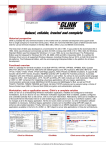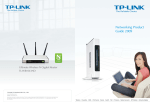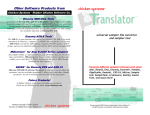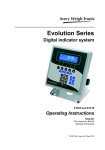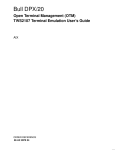Download Bull DPX/20 User`s guide
Transcript
Bull DPX/20 Open Terminal Management (OTM) Administrator and User’s Guide AIX ORDER REFERENCE 86 A2 31PE 05 Bull DPX/20 Open Terminal Management (OTM) Administrator and User’s Guide AIX Software April 1996 Bull Electronics Angers S.A. CEDOC Atelier de Reprographie 331 Avenue Patton 49 004 ANGERS CEDEX 01 FRANCE ORDER REFERENCE 86 A2 31PE 05 The following copyright notice protects this book under the Copyright laws of the United States and other countries which prohibit such actions as, but not limited to, copying, distributing, modifying, and making derivative works. Copyright Bull S.A. 1992, 1996 Printed in France Suggestions and criticisms concerning the form, content, and presentation of this book are invited. A form is provided at the end of this book for this purpose. Trademarks and Acknowledgements We acknowledge the right of proprietors of trademarks mentioned in this book. AIXR is a registered trademark of International Business Machines Corporation, and is being used under licence. UNIX is a registered trademark in the USA and other countries licensed exclusively through X/Open. The information in this document is subject to change without notice. Groupe Bull will not be liable for errors contained herein, or for incidental or consequential damages in connection with the use of this material. About this Book This guide contains the information for configuring, administering and using the Open Terminal Manager (OTM) product on Bull DPX/20 computers using the Unix operating system. Who Should Use this Book This book is for the Unix system administrators who must manage OTM on their systems, and for the users of OTM. The OTM Product The OTM product covers the emulations necessary to connect DPX/20 Unix machines to other Bull machines using the different GCOS operating systems as well as to IBM machines through the Bull/IBM gateway. This present manual contains the basic information to setup and run OTM. Specific instructions for the necessary emulations are covered in manuals listed below. The OTM Manual Set 1. OTM Administrator and User’s Guide, ref: 86 A2 31PE. 2. OTM TWS2107 Terminal Emulation User’s Guide, ref: 86 A2 33PE. 3. OTM VIP7800 Terminal Emulation User’s Guide, ref: 86 A2 34PE. 4. OTM CPI-C SS in Bull Environment User’s Guide (emulation tailoring for applications), ref: 86 A2 32PE. 5. OTM & CPI-C SS Diagnostic Guide, Stack C, ref: 86 A2 52AJ. 6. The various Software Release Bulletins (SRB) delivered with each software release. Software Requirements OSI Stack layers. The AIX Version 4.1 of UNIX. Organization of this Book Chapter 1. Chapter 2. Chapter 3. Chapter 4. Chapter 5. Appendix A. Introduction provides main concepts of Open Terminal Manager and its architecture. Configuration describes OTM configuration and provides configuration examples. CPI-C SS Quick Test describes the test of a CPI-C SS connection. Using OTM information on using OTM for the administrator and the user. Debugging describes how to set up and use the trace facility to debug OTM. Error Messages provides OTM error messages and return codes. Preface iii Appendix B. Appendix C. Statistics describes the statistics utility and how to use it. Commands provides a description for each OTM command. Conventions The generic term DPX is used throughout this guide, meaning by this DPX/20. As OTM is available also on Bull DPX/2 systems, whenever the use of the generic term DPX could be misleading or not precise enough, the complete name is used (DPX/20 or DPX/2). Prerequisite Publications OSI Services Reference Manual, order no. 86 A2 05AQ Related Publications System User’s Guide: Communications and Networks, ref: 86 A2 52AP System Management Guide: Communications and Networks, ref: 86 A2 54AP iv OTM Administrator and User’s Guide Table of Contents Chapter 1. Introduction . . . . . . . . . . . . . . . . . . . . . . . . . . . . . . . . . . . . . . . . . . . . . . . . . . OTM Introduction Summary . . . . . . . . . . . . . . . . . . . . . . . . . . . . . . . . . . . . . . . . . . . . . . . OTM Overview . . . . . . . . . . . . . . . . . . . . . . . . . . . . . . . . . . . . . . . . . . . . . . . . . . . . . . . . . . Supported Terminals and Emulators . . . . . . . . . . . . . . . . . . . . . . . . . . . . . . . . . . . . . . . . OTM Architecture . . . . . . . . . . . . . . . . . . . . . . . . . . . . . . . . . . . . . . . . . . . . . . . . . . . . . . . . System Configuration . . . . . . . . . . . . . . . . . . . . . . . . . . . . . . . . . . . . . . . . . . . . . . . . . . . . Getting Started . . . . . . . . . . . . . . . . . . . . . . . . . . . . . . . . . . . . . . . . . . . . . . . . . . . . . . . . Site Configuration . . . . . . . . . . . . . . . . . . . . . . . . . . . . . . . . . . . . . . . . . . . . . . . . . . . . . Dynamic Configuration . . . . . . . . . . . . . . . . . . . . . . . . . . . . . . . . . . . . . . . . . . . . . . . . . Scenarios . . . . . . . . . . . . . . . . . . . . . . . . . . . . . . . . . . . . . . . . . . . . . . . . . . . . . . . . . . . . . . . Connection Between a DPX System and a DNS (Datanet) System . . . . . . . . . . . Connection Between a DPX System and a DPS 6000 System . . . . . . . . . . . . . . . Connection Between a DPX System and a DPS 7000 System . . . . . . . . . . . . . . . Connection Between a DPX System and a DPS 8000 System . . . . . . . . . . . . . . . Connection Between a DPX and an IBM System . . . . . . . . . . . . . . . . . . . . . . . . . . Connection Between Two DPX Systems . . . . . . . . . . . . . . . . . . . . . . . . . . . . . . . . . . The OTM SMIT Menus . . . . . . . . . . . . . . . . . . . . . . . . . . . . . . . . . . . . . . . . . . . . . . . . . . . License Control – iFor/LS . . . . . . . . . . . . . . . . . . . . . . . . . . . . . . . . . . . . . . . . . . . . . . . . . License Control Prerequisites . . . . . . . . . . . . . . . . . . . . . . . . . . . . . . . . . . . . . . . . . . . OTM License Control Implementation . . . . . . . . . . . . . . . . . . . . . . . . . . . . . . . . . . . . 1-1 1-1 1-1 1-6 1-7 1-7 1-7 1-8 1-8 1-9 1-9 1-9 1-10 1-11 1-11 1-12 1-13 1-17 1-17 1-17 Chapter 2. Configuration . . . . . . . . . . . . . . . . . . . . . . . . . . . . . . . . . . . . . . . . . . . . . . . . OTM Configuration Summary . . . . . . . . . . . . . . . . . . . . . . . . . . . . . . . . . . . . . . . . . . . . . . The OTM Configuration Menu . . . . . . . . . . . . . . . . . . . . . . . . . . . . . . . . . . . . . . . . . . . . . Environment Configuration . . . . . . . . . . . . . . . . . . . . . . . . . . . . . . . . . . . . . . . . . . . . . . . . Change/Show Global Parameters . . . . . . . . . . . . . . . . . . . . . . . . . . . . . . . . . . . . . . . Remote Sites Configuration . . . . . . . . . . . . . . . . . . . . . . . . . . . . . . . . . . . . . . . . . . . . . Session Users Configuration . . . . . . . . . . . . . . . . . . . . . . . . . . . . . . . . . . . . . . . . . . . . List Environment Configuration . . . . . . . . . . . . . . . . . . . . . . . . . . . . . . . . . . . . . . . . . . Load New Environment Configuration . . . . . . . . . . . . . . . . . . . . . . . . . . . . . . . . . . . . Printers Configuration . . . . . . . . . . . . . . . . . . . . . . . . . . . . . . . . . . . . . . . . . . . . . . . . . . . . Insert Printer Description . . . . . . . . . . . . . . . . . . . . . . . . . . . . . . . . . . . . . . . . . . . . . . . Printer and Terminal Models . . . . . . . . . . . . . . . . . . . . . . . . . . . . . . . . . . . . . . . . . . Change Printer Description . . . . . . . . . . . . . . . . . . . . . . . . . . . . . . . . . . . . . . . . . . . . . Delete Printer Description . . . . . . . . . . . . . . . . . . . . . . . . . . . . . . . . . . . . . . . . . . . . . . List Printer Descriptions . . . . . . . . . . . . . . . . . . . . . . . . . . . . . . . . . . . . . . . . . . . . . . . . Load New Printers Configuration . . . . . . . . . . . . . . . . . . . . . . . . . . . . . . . . . . . . . . . . Start Printer Connection . . . . . . . . . . . . . . . . . . . . . . . . . . . . . . . . . . . . . . . . . . . . . . . . Stop Printer Connection . . . . . . . . . . . . . . . . . . . . . . . . . . . . . . . . . . . . . . . . . . . . . . . . CPI-C Starter Set Configuration . . . . . . . . . . . . . . . . . . . . . . . . . . . . . . . . . . . . . . . . . . . . Insert Symbolic Destination Description . . . . . . . . . . . . . . . . . . . . . . . . . . . . . . . . . . Change Symbolic Destination Description . . . . . . . . . . . . . . . . . . . . . . . . . . . . . . . . Delete Symbolic Destination Description . . . . . . . . . . . . . . . . . . . . . . . . . . . . . . . . . . List All Symbolic Destination Descriptions . . . . . . . . . . . . . . . . . . . . . . . . . . . . . . . . . Load New Symbolic Destination Configuration . . . . . . . . . . . . . . . . . . . . . . . . . . . . TWS2107 Configuration . . . . . . . . . . . . . . . . . . . . . . . . . . . . . . . . . . . . . . . . . . . . . . . . . . Configuration Examples . . . . . . . . . . . . . . . . . . . . . . . . . . . . . . . . . . . . . . . . . . . . . . . . . . 2-1 2-1 2-2 2-3 2-4 2-5 2-12 2-17 2-19 2-20 2-21 2-24 2-25 2-26 2-26 2-28 2-28 2-29 2-30 2-31 2-33 2-34 2-34 2-35 2-36 2-39 Contents v vi Chapter 3. CPI-C SS Configuration Quick Test . . . . . . . . . . . . . . . . . . . . . . . . . . . . Quick Test Summary . . . . . . . . . . . . . . . . . . . . . . . . . . . . . . . . . . . . . . . . . . . . . . . . . . . . . test_OTMAPI Utility . . . . . . . . . . . . . . . . . . . . . . . . . . . . . . . . . . . . . . . . . . . . . . . . . . . . . . Main Menu . . . . . . . . . . . . . . . . . . . . . . . . . . . . . . . . . . . . . . . . . . . . . . . . . . . . . . . . . . . Parameter Status . . . . . . . . . . . . . . . . . . . . . . . . . . . . . . . . . . . . . . . . . . . . . . . . . . . Command Options . . . . . . . . . . . . . . . . . . . . . . . . . . . . . . . . . . . . . . . . . . . . . . . . . . INITIALIZE FORM . . . . . . . . . . . . . . . . . . . . . . . . . . . . . . . . . . . . . . . . . . . . . . . . ALLOCATE FORM . . . . . . . . . . . . . . . . . . . . . . . . . . . . . . . . . . . . . . . . . . . . . . . . SEND FORM . . . . . . . . . . . . . . . . . . . . . . . . . . . . . . . . . . . . . . . . . . . . . . . . . . . . RECEIVE FORM . . . . . . . . . . . . . . . . . . . . . . . . . . . . . . . . . . . . . . . . . . . . . . . . . DEALLOCATE FORM . . . . . . . . . . . . . . . . . . . . . . . . . . . . . . . . . . . . . . . . . . . . . ACCEPT FORM . . . . . . . . . . . . . . . . . . . . . . . . . . . . . . . . . . . . . . . . . . . . . . . . . . SEND ERROR FORM . . . . . . . . . . . . . . . . . . . . . . . . . . . . . . . . . . . . . . . . . . . . . SET ERROR FORM . . . . . . . . . . . . . . . . . . . . . . . . . . . . . . . . . . . . . . . . . . . . . . SET DEALL. TYPE FORM . . . . . . . . . . . . . . . . . . . . . . . . . . . . . . . . . . . . . . . . . TMPI STATUS FORM . . . . . . . . . . . . . . . . . . . . . . . . . . . . . . . . . . . . . . . . . . . . . EXIT . . . . . . . . . . . . . . . . . . . . . . . . . . . . . . . . . . . . . . . . . . . . . . . . . . . . . . . . . . . . Example of a Connection Test . . . . . . . . . . . . . . . . . . . . . . . . . . . . . . . . . . . . . . . . . . . . . 3-1 3-1 3-1 3-1 3-2 3-2 3-3 3-4 3-5 3-7 3-8 3-9 3-10 3-11 3-12 3-13 3-13 3-14 Chapter 4. Using OTM . . . . . . . . . . . . . . . . . . . . . . . . . . . . . . . . . . . . . . . . . . . . . . . . . . . Using OTM Summary . . . . . . . . . . . . . . . . . . . . . . . . . . . . . . . . . . . . . . . . . . . . . . . . . . . . Start/Stop OTM . . . . . . . . . . . . . . . . . . . . . . . . . . . . . . . . . . . . . . . . . . . . . . . . . . . . . . . . . . Connecting to the Remote System . . . . . . . . . . . . . . . . . . . . . . . . . . . . . . . . . . . . . . . . . TWS2107 Emulation . . . . . . . . . . . . . . . . . . . . . . . . . . . . . . . . . . . . . . . . . . . . . . . . . . . The TMCALL Command . . . . . . . . . . . . . . . . . . . . . . . . . . . . . . . . . . . . . . . . . . . . . . . . CPI-C SS Applications . . . . . . . . . . . . . . . . . . . . . . . . . . . . . . . . . . . . . . . . . . . . . . . . . VIP7800 Emulation . . . . . . . . . . . . . . . . . . . . . . . . . . . . . . . . . . . . . . . . . . . . . . . . . . . . Environment Variables . . . . . . . . . . . . . . . . . . . . . . . . . . . . . . . . . . . . . . . . . . . . . . . . . . . . LOCMB . . . . . . . . . . . . . . . . . . . . . . . . . . . . . . . . . . . . . . . . . . . . . . . . . . . . . . . . . . . . . . USERINFO . . . . . . . . . . . . . . . . . . . . . . . . . . . . . . . . . . . . . . . . . . . . . . . . . . . . . . . . . . . Remote Printing with OTM . . . . . . . . . . . . . . . . . . . . . . . . . . . . . . . . . . . . . . . . . . . . . . . The tmihrop Utility . . . . . . . . . . . . . . . . . . . . . . . . . . . . . . . . . . . . . . . . . . . . . . . . . . . . . The tmihlp Utility . . . . . . . . . . . . . . . . . . . . . . . . . . . . . . . . . . . . . . . . . . . . . . . . . . . . . . Printing Functions . . . . . . . . . . . . . . . . . . . . . . . . . . . . . . . . . . . . . . . . . . . . . . . . . . . . . Station Mode . . . . . . . . . . . . . . . . . . . . . . . . . . . . . . . . . . . . . . . . . . . . . . . . . . . . . . . Device Mode . . . . . . . . . . . . . . . . . . . . . . . . . . . . . . . . . . . . . . . . . . . . . . . . . . . . . . . More about tmihrop . . . . . . . . . . . . . . . . . . . . . . . . . . . . . . . . . . . . . . . . . . . . . . . . . . . . . What it is and what it does . . . . . . . . . . . . . . . . . . . . . . . . . . . . . . . . . . . . . . . . . . . . . . Configuration Example for the DATANET . . . . . . . . . . . . . . . . . . . . . . . . . . . . . . . . . Declaring a STID accessible over X25 . . . . . . . . . . . . . . . . . . . . . . . . . . . . . . . . . . . Declaring a STID accessible over Ethernet . . . . . . . . . . . . . . . . . . . . . . . . . . . . . . . Loopback Test with tmihlp . . . . . . . . . . . . . . . . . . . . . . . . . . . . . . . . . . . . . . . . . . . . . . . . . Setting Up the Test . . . . . . . . . . . . . . . . . . . . . . . . . . . . . . . . . . . . . . . . . . . . . . . . . . . . Running the Test . . . . . . . . . . . . . . . . . . . . . . . . . . . . . . . . . . . . . . . . . . . . . . . . . . . . . . Getting Error Reports . . . . . . . . . . . . . . . . . . . . . . . . . . . . . . . . . . . . . . . . . . . . . . . . . . OTM Status . . . . . . . . . . . . . . . . . . . . . . . . . . . . . . . . . . . . . . . . . . . . . . . . . . . . . . . . . . . . . Administration Utilities . . . . . . . . . . . . . . . . . . . . . . . . . . . . . . . . . . . . . . . . . . . . . . . . . . . . High Availability Functions . . . . . . . . . . . . . . . . . . . . . . . . . . . . . . . . . . . . . . . . . . . . . . . . 4-1 4-1 4-1 4-2 4-2 4-2 4-2 4-2 4-3 4-3 4-3 4-4 4-4 4-4 4-4 4-4 4-4 4-6 4-6 4-6 4-7 4-8 4-9 4-9 4-10 4-10 4-11 4-13 4-14 Chapter 5. Debugging . . . . . . . . . . . . . . . . . . . . . . . . . . . . . . . . . . . . . . . . . . . . . . . . . . . Debugging Summary . . . . . . . . . . . . . . . . . . . . . . . . . . . . . . . . . . . . . . . . . . . . . . . . . . . . . OTM Trace Facility . . . . . . . . . . . . . . . . . . . . . . . . . . . . . . . . . . . . . . . . . . . . . . . . . . . . . . . Trace Activation . . . . . . . . . . . . . . . . . . . . . . . . . . . . . . . . . . . . . . . . . . . . . . . . . . . . . . . Trace Level . . . . . . . . . . . . . . . . . . . . . . . . . . . . . . . . . . . . . . . . . . . . . . . . . . . . . . . . Trace Storage Mode . . . . . . . . . . . . . . . . . . . . . . . . . . . . . . . . . . . . . . . . . . . . . . . . . 5-1 5-1 5-1 5-1 5-1 5-1 OTM Administrator and User’s Guide Setting the Trace Level and the Trace Storage Mode . . . . . . . . . . . . . . . . . . . . Trace Analysis . . . . . . . . . . . . . . . . . . . . . . . . . . . . . . . . . . . . . . . . . . . . . . . . . . . . . . . . BUFFER Storage Mode . . . . . . . . . . . . . . . . . . . . . . . . . . . . . . . . . . . . . . . . . . . . . . FILE Storage Mode . . . . . . . . . . . . . . . . . . . . . . . . . . . . . . . . . . . . . . . . . . . . . . . . . Environment Variables . . . . . . . . . . . . . . . . . . . . . . . . . . . . . . . . . . . . . . . . . . . . . . . . . . . . General . . . . . . . . . . . . . . . . . . . . . . . . . . . . . . . . . . . . . . . . . . . . . . . . . . . . . . . . . . . . . . LOGFILE . . . . . . . . . . . . . . . . . . . . . . . . . . . . . . . . . . . . . . . . . . . . . . . . . . . . . . . . . . . . . OTM_LOGLEV . . . . . . . . . . . . . . . . . . . . . . . . . . . . . . . . . . . . . . . . . . . . . . . . . . . . . . . . OTM_LOGFLG . . . . . . . . . . . . . . . . . . . . . . . . . . . . . . . . . . . . . . . . . . . . . . . . . . . . . . . . Using OTM Trace with the SMIT Menus . . . . . . . . . . . . . . . . . . . . . . . . . . . . . . . . . . . . . Using admlog to Configure the Trace Circular File . . . . . . . . . . . . . . . . . . . . . . . . . . . . 5-2 5-2 5-2 5-2 5-4 5-4 5-4 5-4 5-4 5-5 5-8 Appendix A. Error Messages . . . . . . . . . . . . . . . . . . . . . . . . . . . . . . . . . . . . . . . . . . . . Error Messages Summary . . . . . . . . . . . . . . . . . . . . . . . . . . . . . . . . . . . . . . . . . . . . . . . . Message Structure . . . . . . . . . . . . . . . . . . . . . . . . . . . . . . . . . . . . . . . . . . . . . . . . . . . . . . . Application Handler Messages . . . . . . . . . . . . . . . . . . . . . . . . . . . . . . . . . . . . . . . . . . . . . Printer Handler Messages . . . . . . . . . . . . . . . . . . . . . . . . . . . . . . . . . . . . . . . . . . . . . . . . SMIT Configurator Messages . . . . . . . . . . . . . . . . . . . . . . . . . . . . . . . . . . . . . . . . . . . . . . Statistics Report Messages . . . . . . . . . . . . . . . . . . . . . . . . . . . . . . . . . . . . . . . . . . . . . . . tmscomp Messages . . . . . . . . . . . . . . . . . . . . . . . . . . . . . . . . . . . . . . . . . . . . . . . . . . . . . . A-1 A-1 A-1 A-2 A-3 A-5 A-9 A-10 Appendix B. Statistics . . . . . . . . . . . . . . . . . . . . . . . . . . . . . . . . . . . . . . . . . . . . . . . . . . OTM Statistics Summary . . . . . . . . . . . . . . . . . . . . . . . . . . . . . . . . . . . . . . . . . . . . . . . . . Statistics Overview . . . . . . . . . . . . . . . . . . . . . . . . . . . . . . . . . . . . . . . . . . . . . . . . . . . . . . . User Visibility . . . . . . . . . . . . . . . . . . . . . . . . . . . . . . . . . . . . . . . . . . . . . . . . . . . . . . . . . . . . Running the Statistical Activity . . . . . . . . . . . . . . . . . . . . . . . . . . . . . . . . . . . . . . . . . . . . . Description of the Reports . . . . . . . . . . . . . . . . . . . . . . . . . . . . . . . . . . . . . . . . . . . . . . . . Managing the Reports on the Screen . . . . . . . . . . . . . . . . . . . . . . . . . . . . . . . . . . . . . . . Example of Report 2 sent to video . . . . . . . . . . . . . . . . . . . . . . . . . . . . . . . . . . . . . . . Zooming . . . . . . . . . . . . . . . . . . . . . . . . . . . . . . . . . . . . . . . . . . . . . . . . . . . . . . . . . . . . . Abscissa Range Request . . . . . . . . . . . . . . . . . . . . . . . . . . . . . . . . . . . . . . . . . . . . . . . Ordinate Step Request . . . . . . . . . . . . . . . . . . . . . . . . . . . . . . . . . . . . . . . . . . . . . . . . . Print Request . . . . . . . . . . . . . . . . . . . . . . . . . . . . . . . . . . . . . . . . . . . . . . . . . . . . . . . . . Clearing the Screen . . . . . . . . . . . . . . . . . . . . . . . . . . . . . . . . . . . . . . . . . . . . . . . . . . . . End Statistics . . . . . . . . . . . . . . . . . . . . . . . . . . . . . . . . . . . . . . . . . . . . . . . . . . . . . . . . . B-1 B-1 B-1 B-2 B-3 B-4 B-13 B-13 B-14 B-15 B-15 B-15 B-15 B-15 Appendix C. Commands . . . . . . . . . . . . . . . . . . . . . . . . . . . . . . . . . . . . . . . . . . . . . . . . Commands Summary . . . . . . . . . . . . . . . . . . . . . . . . . . . . . . . . . . . . . . . . . . . . . . . . . . . . 2ltp_reorg . . . . . . . . . . . . . . . . . . . . . . . . . . . . . . . . . . . . . . . . . . . . . . . . . . . . . . . . . . . . . . . abttms . . . . . . . . . . . . . . . . . . . . . . . . . . . . . . . . . . . . . . . . . . . . . . . . . . . . . . . . . . . . . . . . . . cpi-clog . . . . . . . . . . . . . . . . . . . . . . . . . . . . . . . . . . . . . . . . . . . . . . . . . . . . . . . . . . . . . . . . . dumpcpic . . . . . . . . . . . . . . . . . . . . . . . . . . . . . . . . . . . . . . . . . . . . . . . . . . . . . . . . . . . . . . . dumps . . . . . . . . . . . . . . . . . . . . . . . . . . . . . . . . . . . . . . . . . . . . . . . . . . . . . . . . . . . . . . . . . . enable-pr . . . . . . . . . . . . . . . . . . . . . . . . . . . . . . . . . . . . . . . . . . . . . . . . . . . . . . . . . . . . . . . endtma . . . . . . . . . . . . . . . . . . . . . . . . . . . . . . . . . . . . . . . . . . . . . . . . . . . . . . . . . . . . . . . . . infdis . . . . . . . . . . . . . . . . . . . . . . . . . . . . . . . . . . . . . . . . . . . . . . . . . . . . . . . . . . . . . . . . . . . inftms . . . . . . . . . . . . . . . . . . . . . . . . . . . . . . . . . . . . . . . . . . . . . . . . . . . . . . . . . . . . . . . . . . lgprint . . . . . . . . . . . . . . . . . . . . . . . . . . . . . . . . . . . . . . . . . . . . . . . . . . . . . . . . . . . . . . . . . . otm_ana_dsa.sh . . . . . . . . . . . . . . . . . . . . . . . . . . . . . . . . . . . . . . . . . . . . . . . . . . . . . . . . . otm_dec_dsa . . . . . . . . . . . . . . . . . . . . . . . . . . . . . . . . . . . . . . . . . . . . . . . . . . . . . . . . . . . . otm_dec_prep . . . . . . . . . . . . . . . . . . . . . . . . . . . . . . . . . . . . . . . . . . . . . . . . . . . . . . . . . . . otmstat . . . . . . . . . . . . . . . . . . . . . . . . . . . . . . . . . . . . . . . . . . . . . . . . . . . . . . . . . . . . . . . . . rstdis . . . . . . . . . . . . . . . . . . . . . . . . . . . . . . . . . . . . . . . . . . . . . . . . . . . . . . . . . . . . . . . . . . . rsttma . . . . . . . . . . . . . . . . . . . . . . . . . . . . . . . . . . . . . . . . . . . . . . . . . . . . . . . . . . . . . . . . . . scancpic . . . . . . . . . . . . . . . . . . . . . . . . . . . . . . . . . . . . . . . . . . . . . . . . . . . . . . . . . . . . . . . . C-1 C-1 C-2 C-3 C-4 C-5 C-6 C-7 C-8 C-9 C-10 C-12 C-13 C-14 C-17 C-18 C-19 C-20 C-21 Contents vii viii test_OTMAPI . . . . . . . . . . . . . . . . . . . . . . . . . . . . . . . . . . . . . . . . . . . . . . . . . . . . . . . . . . . . tmadmlg . . . . . . . . . . . . . . . . . . . . . . . . . . . . . . . . . . . . . . . . . . . . . . . . . . . . . . . . . . . . . . . . tmcall . . . . . . . . . . . . . . . . . . . . . . . . . . . . . . . . . . . . . . . . . . . . . . . . . . . . . . . . . . . . . . . . . . tmihrop . . . . . . . . . . . . . . . . . . . . . . . . . . . . . . . . . . . . . . . . . . . . . . . . . . . . . . . . . . . . . . . . . tws2107 . . . . . . . . . . . . . . . . . . . . . . . . . . . . . . . . . . . . . . . . . . . . . . . . . . . . . . . . . . . . . . . . utmlog . . . . . . . . . . . . . . . . . . . . . . . . . . . . . . . . . . . . . . . . . . . . . . . . . . . . . . . . . . . . . . . . . . vipemu . . . . . . . . . . . . . . . . . . . . . . . . . . . . . . . . . . . . . . . . . . . . . . . . . . . . . . . . . . . . . . . . . vipemutab . . . . . . . . . . . . . . . . . . . . . . . . . . . . . . . . . . . . . . . . . . . . . . . . . . . . . . . . . . . . . . C-22 C-23 C-24 C-25 C-26 C-29 C-31 C-33 Glossary . . . . . . . . . . . . . . . . . . . . . . . . . . . . . . . . . . . . . . . . . . . . . . . . . . . . . . . . . . . . . . . G-1 Index . . . . . . . . . . . . . . . . . . . . . . . . . . . . . . . . . . . . . . . . . . . . . . . . . . . . . . . . . . . . . . . . . . X-1 OTM Administrator and User’s Guide Chapter 1. Introduction OTM Introduction Summary This chapter provides information on the following: • OTM Overview, on page 1-1. • Supported Terminals and Emulators, on page 1-6. • OTM Architecture, on page 1-7. • System Configuration, on page 1-7. • Connection Scenarios, on page 1-9. • The OTM SMIT Menus, on page 1-13. • Start/Stop OTM, on page 4-1. • License Control – iFor/LS, on page 1-17. OTM Overview Open Terminal Management (OTM) is a software product that runs on the Bull DPX/20 UNIX based systems. OTM provides two main services: 1. connection of DPX/20 users to applications running on the Bull DPS6000, DPS7000 and DPS9000 mainframes running under the GCOS 6, 7 or 8 operating systems, and 2. printing by applications running on the Bull GCOS 6, 7 or 8 operating systems on printers connected to DPX/20 machines. GCOS Applications Remote Systems DPX/20 User Access to GCOS Applications GCOS Applications Give Orders to DPX/20 Printers OTM Printer DPX/20 Local System Figure 1. The OTM Connections Introduction 1-1 GCOS World IBM DPX/20 OSI Stack OTM Unix Printer TMIHROP Printing Orders from GCOS World OTM Daemon OTM Provider Terminal Manager Programmatic Interface CPI–C Starter Set Terminal Terminal TWS 2107 Emulation VIP 7800 Emulation Terminal Any ASCII Terminal using any supported interface Legend: GCOS World Bull DSA network of DPS mainframes and GCOS operating systems IBM IBM Mainframes DPX/20 The Bull UNIX machines OSI Stack ISO Open Systems Interconnection implementation OTM The Open Terminal Management product OTM Daemon Controls OTM activity on the local system OTM Provider Connects to and exchanges data with the remote system TMIHROP The OTM utility used for print jobs from remote systems TMPI Terminal Manager Programatic Interface CPI-C SS Common Programming Interface for Communications Starter Set TMCALL Command that activates the OTM functions TWS2107 A type of emulated terminal VIP7800 A type of terminal Figure 2. The Open Terminal Manager (OTM) Product 1-2 TMCALL OTM Administrator and User’s Guide The Open Terminal Manager package allows a user working on a terminal connected to a local system to access applications running on a remote system, via the session layer. The local system must belong to the DPX/20 system family. The remote system can belong to one of the following families: • Bull DPS6000 • Bull DNS (DataNet) • Bull DPS7000 • Bull DPS9000 • Bull DPX/20 • Bull DPX/2 • IBM mainframes (series 30, 90, 41xx and AS400) Working with OTM, the terminal acquires a double functionality: – It can continue to operate as a terminal of the local system, with complete visibility of the local operating system. – It can operate as a terminal of the remote system, with complete visibility of the communication applications of the remote system. In addition to terminals, a PC can also be used, provided that a terminal emulator is installed on it; in this case the PC behaves like the corresponding terminal. Your OTM must be configured for the terminal emulation that you need. There are two main types: 1. TWS2107 Emulation 2. VIP7800 Emulation Also, an IBM 3270 presentation is supported, but, as a 3270 emulator is not provided, this presentation can be managed only through the CPI-C SS programming interface. The Terminal Manager function is independent from the selected presentation. While connected through OTM, documents that are generated on the remote systems can be transfered to and printed on printers connected to the local UNIX system. Introduction 1-3 The applications on the remote systems, which the local system may access, are: SOFTWARE APPLICATION SYSTEM DPS6000 GCOS6 TP (for example TPS6 or DTF or DM6TP or ECL) DNS (DataNet) $NOI DPS7000 TDS or IOF or GTWRITER through DataNet (H/W) with PID (S/W) DPS9000 DMIVTP or TSS or TP8 (through Gateway) or TP8 (CXI) through DataNet (H/W) with PID (S/W) INFOEDGE DPX/2 DPX/20 CPI-C User Applications (cpic_ss); remote printing functions DPX/20 HVX IBM Mainframes CICS-VTAM applications through OSF (DSA/SNA) via special applications OTM uses the ISO/OSI Stack to communicate with the Bull GCOS machines. GCOS-specific protocols (equivalent to the presentation and application layers of the ISO 7 layer model) are implemented within the OTM product. This function is equivalent to the Terminal Manager functions provided by the Bull Datanet communications processor working with the remote systems. OSI Stack Application Presentation Session OTM Terminal The OSI Stack is accessed at the Session Layer. 1-4 OTM Administrator and User’s Guide GCOS DataNet Ethernet or FDDI or X–25 UNIX Asynchronous or PAD or rlogin or Telnet Terminal Terminal Terminal The connection between the local and the remote systems can be one of the following: • ISO type Local Area Networks (LAN) using either Ethernet or FDDI technology • X-25 type Wide Area Networks (WAN) The type of connection does not influence the use and functions of OTM. The local system may be simultaneously connected to more than one remote system. The physical connections may also be different, provided that they are one of the above. The type of connection between the terminal and the local system does not influence OTM behavior. Every connection supported by the local system can be used: • Asynchronous • PAD • rlogin • Telnet More than one concurrent connection may be established on different terminals according to the connection capability provided by the connected remote systems and by the local ISO communications stack. Introduction 1-5 Supported Terminals and Emulators In the list of supported terminals and emulators below, “source” stands for presentation from terminal side (i.e. physical presentation) and “target” stands for presentation from host side (i.e. emulated presentation). Supported Terminals Table 1. The terminals supported by the different OTM modules are explained by this table: tmcall Function Target: TWS2107 VIP–EMU Function Function BDS71XX/WYSE50 NO YES NO BDS74XX/VT220 YES YES NO BQ303/VT320 YES YES YES BQ3102/VT320 YES YES YES BQ3102/SDP7102 NO NO YES BQ3103/VT320 YES YES YES BQ3155/VT320 YES YES YES BQ3156/VT320 YES YES YES BQ3157/VT320 YES YES YES BQ3158/VT320 YES YES YES BQ3155/VIP7800 YES N/A NO BQ3156/VIP7800 YES N/A NO BQ3157/VIP7800 YES N/A NO BQ3158/VIP7800 YES N/A NO BQ3302/SDP7102 NO NO YES BQ3302/VIP7800 YES N/A NO XST306X/SDP7102 NO NO YES Any Terminal with VIP–EMU Emulator YES N/A NO Any PC with PCI VT220 Emulation YES YES NO Any PC with PCI SDP7102 Emulation NO NO YES XST (xdku) SDP7102 Emulation NO NO YES LFT Display Aixterm NO NO NO Source: Terminal Type/Protocol Supported Emulators PCI–PC with V220 source and VIP7800 or P200 target, or SDP/7102 source and P200 target 1-6 OTM Administrator and User’s Guide OTM Architecture OTM can be divided into three parts: TM daemon, TM provider and TM users. The TM daemon controls OTM activity on the local system. The daemon is started at system boot. It performs the following tasks: • manages the local administration requests: ending of a session, information about a session, stopping and restarting an OTM connection; • manages the statistics file used by the statistics utility; • allocates and deallocates the resources used by the incoming and outgoing connections; • defines the TM provider to be used to access the application on the remote system. 8 TM providers are activated at OTM startup. All the OTM connections are evenly distributed amongst them. For example, for 1024 connections, each TM provider is charged with 128 connections. The TM provider is in charge of performing the connection and of exchanging data with the remote system, using session layer services. Several connections can be managed at the same time by the TM provider. TM users are OTM modules that use TM services. TM users manage the terminal interface: see TWS2107 emulation, tmcall, tmihrop, cpic-ss applications. System Configuration Getting Started OTM can be started in three different ways: automatically when the OSI stack is loaded by using the SAS (Start Application Support) environment, or by using the System Management Interface Tool (SMIT) to run the /etc/rc.OTM procedure, or using the OTM SMIT menus described in chapter 2. OTM is started and stopped automatically when the OSI Stack is loaded or unloaded. Whatever the OTM startup procedure selected, it is necessary to configure: • the global parameters, • the local site, • the sites to be accessed. This activity must be performed before or after starting OTM, by using smit, the standard operating system command (see chapter 2). When the OSI Stack is loaded, the osisas command is invoked as follows: osisas –c otm ON If you do not want to start OTM automatically when the stack is loaded, before loading the stack, run the following command: osisas –c otm OFF These operations can also be performed using the SMIT system management tool. Introduction 1-7 Site Configuration Before establishing an OTM connection, some activities are to be performed both on the local system and on the remote system. • To connect a DPX system, which supports the ISO network architecture to a DPS system, which supports the DSA network architecture, it is necessary to configure the ISO/DSA Plug (PID). PID may reside on DataNet or directly on DPS6000. • To connect a DPX system, which supports the ISO network architecture, to an IBM mainframe, which supports the SNA network architecture, it is necessary to configure the ISO/DSA DSA/SNA gateway (OSF). • To connect two DPX systems (ISO network architecture), configure OTM on both systems. Dynamic Configuration The OTM configuration can be changed dynamically. The configuration parameters can be modified during an OTM session. The new configured values are available whenever the “Load New Environment Configuration” or “Load New Printer Configuration” options are selected. Certain OTM parameters are not reconfigured dynamically: • Maximum number of connections • Connections that are already open • Part of the trace level information. 1-8 OTM Administrator and User’s Guide Scenarios Examples of possible environments follow. Connection Between a DPX System and a DNS (Datanet) System In this connection, OTM sends a session connection request to the $NOI (Network Operator Interface) application on DNS (DataNet). O.T.M. $NOI UNIX DPX Datanet The $NOI functionality on DataNet is used to perform network administration functions. CPI-C SS utilities can be used. Connection Between a DPX System and a DPS 6000 System If the local system is a DPX and the remote system is a DPS6, OTM can be used to perform the following operations: 1. To connect DPX terminals to the DPS 6000 system. In this case the terminal sends a session connection request to the DPS 6000 applications via OTM. PID software may be installed either on DPS 6000 or on Datanet. GCOS6 TP O.T.M. PID DSA GCOS6–X UNIX DPX DPS 6000 GCOS6 TP O.T.M. PID GCOS 6 UNIX DPX DSA Datanet DPS 6000 CPI-C SS utilities can be used. Introduction 1-9 2. To locally print reports created on the DPS 6000 system. For further details, refer to “Printing Functionality”. GCOS6 TP O.T.M. DSA GCOS6–X UNIX DPX DPS6 Connection Between a DPX System and a DPS 7000 System If the local system is a DPX and the remote system is a DPS7/7000, OTM can be used to perform the following operations: 1. To connect DPX terminals to the DPS 7000 system. In this case OTM sends a session connection request to the DPS 7000 applications via PID. PID may reside either on a Datanet or on the DPS 7000, managed by MicroFEP subsystem. TDS/IOF O.T.M. PID DSA GCOS 7 UNIX DPX DPS 7000 CPI-C SS utilities can be used. 2. To locally print reports created on the DPS 7000 system. To receive reports, define an incoming address (a DPX user: node–name+printer–name, for example if the node–name is DG91 and the printer–name is PR1, the new DPX user is dg91pr1) or a mailbox. Normally, device mode is used to print reports. For further details, refer to “Printing Functionality”. GTWRITER O.T.M. UNIX DPX 1-10 OTM Administrator and User’s Guide PID DSA GCOS 7 DPS 7000 Connection Between a DPX System and a DPS 8000 System If the local system is a DPX and the remote system is a DPS 8000, OTM can be used to perform the following operations: 1. To connect DPX terminals to the DPS 8000 system. In this case, OTM sends a session connection request to the DPS 8000 applications via PID. DMIV/TSS/ TP8(CXI) O.T.M. PID DSA GCOS 8 UNIX Datanet DPX DPS 8000 CPI-C SS utilities can be used. 2. To locally print reports created on the DPS 8000 system. Normally, station mode is used to print reports. For further details, refer to “Printing Functionality”. DMIV/TSS/ TP8(CX) O.T.M. DSA PID GCOS 8 UNIX Datanet DPX DPS 8000 Connection Between a DPX and an IBM System If the local system is a DPX and the remote system is an IBM, OTM can be used to perform the following: 1. To connect the local system to the VTAM applications. In this case, OTM sends a session connection request to the IBM applications via Datanet or through the MicroFEP subsystem installed on DPS 7000. CPI-C SS programmatic interface can manage the connection with the IBM applications. VTAM O.T.M. OSF UNIX applications CICS Datanet DPX IBM Introduction 1-11 Connection Between Two DPX Systems If the local system is a DPX and the remote system is a DPX/20 or a DPX/2, OTM can be used to perform the following: 1. To connect local CPI-C SS applications to the CPI-C SS applications of the remote system. 2. Reports created on the remote system can be transferred on the local DPX and then printed. 3. Reports created on the local system can be transferred on the remote DPX and then printed. OTM UNIX DPX A For further details, refer to “Printing Functionality”. This connection may also take place through Datanet. 1-12 OTM Administrator and User’s Guide OTM UNIX DPX B The OTM SMIT Menus Introduction To establish a connection, OTM needs information about the remote system, the application to be accessed, the printers to be used and the configuration parameters. This information is stored in files managed by OTM and updated dynamically. During the configuration phase, all errors, whether syntactical or semantical, are automatically detected and displayed. The OTM configuration must be defined using the smit command. Four different configuration phases can be identified: 1. OTM global parameters: definition of the parameters concerning the conversation to be established and the local DSA site name. 2. Remote Site Configuration (ISO Environment): configuration information concerning the called site. The Remote Site Configuration option customizes the lower layers. 3. Session User Configuration (ISO Environment): definition of the parameters used to identify the remote application. 4. Printers configuration (if remote printers are to be used): Configuration information about the printers to be used. The parameter values are passed from the application layer, through the ISO stack only when OTM is running and requesting a connection. Note: The above phases, are also necessary when the DPX is used as the remote system. To configure the Open Terminal Manager, execute the following steps: 1. Login as root or as a superuser. 2. When the prompt is displayed, enter the following command: #smit To obtain a display in ascii format, enter the following command: #smit –C Introduction 1-13 For further details about the use of SMIT, refer to the “AIX System Management Guide”. From the SMIT main menu, select the “Communications Applications and Services” item and then the “OTM Main Menu” item. Start SMIT System Management Communications Applications & Services FastPath: commo OTM Main Menu FastPath: otm OTM Configuration OTM Status OTM Trace Start/Stop OTM FastPath: otm_cont FastPath: otm_comm FastPath: otm_trace FastPath: otm_run Figure 3. SMIT and the Principal OTM Menus with the FastPath Commands The principal SMIT and OTM menus with their FastPath commands are shown in the above diagram. The diagram below indicates the entire series of SMIT menus and screens for OTM. 1-14 OTM Administrator and User’s Guide OTM Main Menu OTM Status OTM Configuration Show Connection State Show Connection Statistics Info Reset Current File Trace Environment Configuration Insert Site Description Max Allowed Connection Max Incoming Max Outgoing Start Interval Timer Local DSA Side Printers Configuration Insert Printer Description Change/Show Global Parameters Change Site Description Delete Site Description Change Printer Description Printer Name Printer Description Printer Model Automatic Accept Printing Mode Destination Pathname Number of Lines in Page Number of Columns in Line Associated Terminal Auxiliary Port Printer Data Buffer Size Open Time Out (seconds) Enquiry Time Out (seconds) Number Of Printer Retries CPI-C SS Configuration TWS 2107 Configuration About Connection Change/Show OTM Tr. Level &Tr. Storage Model Session User Configuration List Site Description Insert User Description DSA & COSP Trace Analysis OTM Components Trace Analysis List Environment Configuration Change User Description Load New Component Configuration Delete User Description List User Description Remote Session User Site Name Mail Box (SSEL) Mail Box Extension Alternative Session User Timeout (minutes) Load New Printer Configuration Delete Printer Description List Printer Description Printer Name Which Configuration Entry to List Destination InsertSymbolic Destination Description Start OTM Stop OTM Remote Sites Configuration Site/User Name Remote DSA Site/User Transport Class Alternative Class tpdu Size Credit Facility Field Network Type Local Address Remote Address Start/Stop OTM OTM Trace Change Symbolic Destination Description Symbolic Destination Name Terminal Type Session User User Name Project Billing Logging Level Logging Flag Emission SSDU Reception SSDU Are You Sure? DeleteSymbolic Destination Description Symbolic Destination Name Generation of the Script Start Printer Connection Stop Printer Connection Printer Name Printer Name List All Symbolic Destination Descriptions Load New Symbolic Destination Description Which Configuration Entry to List Destination Configuration Update–Are you sure? Screens Menu in English/Francais Local DSA Site Name Network Type Local Address Processing Page Overflow Transmission of Spaces Terminal Mailbox Name First Facilities Field Fourth Facilities Field SSDU Sise Do you user a printer? Figure 4. The Complete SMIT Arborescense for OTM Introduction 1-15 The OTM Main Menu is displayed as follows: OTM Main Menu Move cursor to desired item and press Enter. OTM Configuration OTM Status OTM Trace Start/Stop OTM F1=Help F9=Shell F2=Refresh F10=Exit F3=Cancel Enter=Do F8=Image Item Descriptions: OTM Configuration This option configures the OTM environment (global parameters, remote addressing, remote application, list configuration), the OTM printers, the CPI–C starter set symbolic destination names, and the TWS2107 emulator. OTM Configuration is explained in Chapter 2. OTM Status This is a menu is used to show OTM active connections and the detailed characteristics of a given connection, to abort a list of given connections, and to create, modify, delete or list printer descriptions. OTM Status is further explained in Chapter 3, Using OTM. OTM Trace With this menu the user can: – reset current OTM traces. – change show OTM global trace level and trace storage mode. – analyse COSP API parameters and DSA protocol parameters. – report OTM trace for OTM components Provider, Daemon, tmcall, tws2107, tmihlp and tmihrop. The OTM Trace is explained in detail in Chapter 4, Debugging. Start/Stop OTM This menu is used to start or stop OTM. This menu is presented just below. 1-16 OTM Administrator and User’s Guide License Control – iFor/LS This product uses iFOR/LS encrypted license keys for license management. It supports the ’Nodelocked’ license type only. License status is validated only when the product is used, thus permitting installation and configuration without need of the license key. Refer to the iFOR/LS Installation Notice and Password Order Form delivered with your Communications Product. Refer to the SRB file for details on how the product uses the license key. License Control Prerequisites The prerequisites which apply to the licenses are derived from functional prerequisites. To use OTM, it is mandatory to have the OSI Stack upper and lower layers (osi_frame, osi_low, osi_high) and therefore the associated licenses. OTM License Control Implementation OTM needs a license in nodelocked mode to work. The absence or the expiration of the OTM license locks the new incoming and outgoing connections. The “1000 TMPI error 70 : connection not yet allowed” is displayed. The meaning of this error code can be found in the /usr/include/utm_error.h file. Error 70 means “License is unavailable”. The current connections are not affected by the expiration of the OTM license. The absence of the OSI layers licenses will lock the top and bottom sub-components of the OSI layers: session, transport, LLC and X25.3 mapper. Introduction 1-17 1-18 OTM Administrator and User’s Guide Chapter 2. Configuration OTM Configuration Summary This chapter covers the following topics: • Introduction, on page 2-1. • Environment Configuration, on page 2-3. • Printers Configuration, on page 2-20. • CPI-C Starter Set Configuration, on page 2-30. • TWS2107 Configuration, on page 2-36. • Configuration Examples, on page 2-39. Introduction To establish a connection, OTM needs information about the remote system, the application to be accessed, the printers to be used and the configuration parameters. This information is stored in files managed by OTM and updated dynamically. During the configuration phase, all errors, whether syntactical or semantical, are automatically detected and displayed. The OTM configuration must be defined using the smit command. Four different configuration phases can be identified: 1. OTM global parameters: definition of the parameters concerning the conversation to be established and the local DSA site name. 2. Remote Site Configuration (ISO Environment): configuration information concerning the called site. The Remote Site Configuration option customizes the lower layers. 3. Session User Configuration (ISO Environment): definition of the parameters used to identify the remote application. 4. Printers configuration (if remote printers are to be used): Configuration information about the printers to be used. The parameter values are passed from the application layer, through the ISO stack only when OTM is running and requesting a connection. Note: The above phases, are also necessary when the DPX is used as the remote system. To configure the Open Terminal Manager, execute the following steps: 1. Login as root or as a superuser. 2. When the prompt is displayed, enter the following command: #smit To obtain a display in ascii format, enter the following command: #smit –C Configuration 2-1 The OTM Configuration Menu The OTM Configuration Menu, selected in the OTM Main Menu, is displayed as follows: OTM Configuration Move cursor to desired item and press Enter. Environment Configuration Printers Configuration CPI-C Starter Set Configuration TWS2107 Configuration F1=Help F9=Shell F2=Refresh F10=Exit F3=Cancel Enter=Do F8=Image Items Description: Environment Configuration This option configures the OTM environment: OTM Global Parameters, Remote Sites, Session Users to be called; it lists the existing configuration (Sites, Session Users, Parameters), and loads a new configuration. Printers Configuration This option is used to create, modify, delete or list printer descriptions. CPI-C Starter Set Configuration This option configures, modifies, lists or deletes a symbolic destination. TWS2107 Configuration This option is used to configure the TWS2107 emulator. 2-2 OTM Administrator and User’s Guide Environment Configuration This item is selected from the “OTM Configuration” Menu. For ASCII format the following is displayed: Environment Configuration Move cursor to desired item and press Enter. Change/Show Global Parameters Remote Sites Configuration Session Users Configuration List Environment Configuration Load New Environment Configuration F1=Help F9=Shell F2=Refresh F10=Exit F3=Cancel Enter=Do F8=Image Item Descriptions: Change/Show Global Parameters This option is used to specify the Global Parameters and the local DSA site name Remote Sites Configuration This option is used to configure, modify, list or delete a site name Session Users Configuration This option is used to create, modify, list or delete a session user entry List Environment Configuration This option is used to list the global parameters and the configured remote sites Load New Environment Configuration This option is used to dynamically update the global parameters and the configured remote sites. Configuration 2-3 Change/Show Global Parameters If the “Change/Show Global Parameters” item is selected from the “Environment Configuration” menu the following is displayed: Change/Show Global Parameters Type or select values in entry fields. Press Enter AFTER making all desired changes. [Entry Fields] * * * * * Maximum allowed connections Maximum incoming connections Maximum outgoing connections Statistical Interval Timer Local Dsa Site (TSAP) F1=Help F5=Reset F9=Shell F2=Refresh F6=Command F10=Exit [20] [20] [20] [–1] [SITE] F3=Cancel F7=Edit Enter=Do +# +# +# + F4=List F8=Image The default values are displayed on the form. Item Descriptions: Maximum Allowed Connections is the maximum number of connections which can be established, either incoming or outgoing. The values range from 1 to the maximum number of allowed connections (1024 in the current resease). This value must be in coherence with the OSI stack configuration. Maximum Incoming Connections is the maximum number of incoming sessions allowed from a remote system. The values range from 1 to the maximum number of allowed connections. Maximum Outgoing Connections is the maximum number of outgoing sessions allowed from the local system. The values range from 1 to the maximum number of allowed connections. Statistical Interval Timer It is the time interval between one recording of information on active sessions and the following one. The values range from 0 to 99 minutes. Value –1 disables the recording function. If the value is different from –1, every day, the system creates a file called: /usr/lib/iso/otm.stat.yy.ddd. It is the user’s responsibility to delete the previous files after use. Local DSA Siteis the DSA site name of the local system. It is the access point from the remote system. To open a connection, OTM uses this parameter to determine the local access point via which the transport service (TSAP) must pass. Pay attention to the consistency of the DSA name and associated site when modifying a parameter. Check the configuration by selecting the “List Environment Configuration” item. 2-4 OTM Administrator and User’s Guide Remote Sites Configuration Selecting this item from the “Environment Configuration” Menu, a site configuration can be defined, modified or deleted. For ASCII format: Remote Sites Configuration Move cursor to desired item and press Enter. Insert Site Description Change Site Description Delete Site Description List Site Descriptions F1=Help F9=Shell F2=Refresh F10=Exit F3=Cancel Enter=Do F8=Image Item Descriptions: Insert Site Description This option is used to insert the description of a new site to be configured. Change Site Description This option is used to modify the parameters relating to an existing site description. Delete Site Description This option is used to delete an existing site description. List Site Description This option is used to list all the site descriptions. Configuration 2-5 Insert Site Description If this option is selected from the “Remote Sites Configuration” Menu, the following is displayed: Insert Site Description Type or select values in entry fields. Press Enter AFTER making all desired changes. [Entry Fields] * * * * * * * * * Site Name Remote DSA Site (TSAP) Transport Class Alternative Class tpdu size Credit Facility Field Network Type Local Address Remote Address F1=Help F5=Undo F9=Shell F2=Refresh F6=Command F10=Exit [] [] [2] [2] 1024 [2] [] LAN DSA [] [] F3=Cancel F7=Edit Enter=Do +# +# + +# + + F4=List F8=Image Note: Refer to the “OSI Services Reference Manual” for further details about the following parameters. Item Descriptions: Site Name This parameter defines the symbolic name of the site (the system being called). Remote DSA Site This parameter is the DSA site identifier. Transport Class The basic job of the Transport Layer, also known as the End-to-End Layer, is to accept data from the session layer, split it into smaller units, if need be, and pass these to the Network Layer, plus insure that all the units arrive correctly at the other end. The Session Layer id independent from the hardware technology. The Transport Layer is divided into 5 different service classes depending on the minimum quality required for the connection: Class 0 offers a minimal service. There is no connection establishment retry on error detection, and neither multiplexing nor flow control. Class 1 is not supported. Class 2 offers multiplexing and flow control mechanisms over a connection oriented underlaying service. Class 3 offers class 2 services and recovery from network disconnection or reset. Selection of this class is usually based on reliability criteria. Class 4 is an extension of class 3 which also retry for error not notified by the underlaying service but detected by the transport provider itself. 2-6 OTM Administrator and User’s Guide Here are sone guidelines for selecting the value: If LAN DSA or FULL ISO with NSAP network type are being used, the transport class must be set to 4. If NETSHARE (RFC1006) with NSAP is being used, the transport class must be set to 0. If X25 is being used, the transport class should usually be set to 2. However, if the X25 network is not reliable, use transport class 3. Other values should only be used if requested by the administrator at the Datanet (DSA). For a complete explanation of the different transport classes, see the OSI Services Reference Manual or the OSI standard. Alternative Class This parameter will be used by the system if the previous transport class cannot be used. This value must be lower than or equal to the value given to the transport class parameter. This value should be set to 2. tpdu size This value is the number of characters of the message between the transport layers of the two systems. A bigger value gives higher throughput, but increases the amount of memory used by the stack. Credit Credit is the number of messages that the system can send without waiting for the confirmation signal of the other system. The value ranges from 0 to 7. A good value to use is 4. Facility Field This parameter specifies the X25 facility when the network type 1 (X25) is used.The maximum length taken into account using network type 1 is 10 bytes.The value must be entered in hexadecimal format according to X25 ISO 8208 document. Network Type This parameter specifies the type of network between the two systems. The default value for this field is ”LAN DSA” (i.e Ethernet address). Select one of the following values: LAN DSA – Inactive CLNS on LAN with SNPA and LSAP DSA addresses FULL ISO with NSAP – Full CLNS on LAN and WAN with NSAP addresses NETSHARE (RFC1006) with NSAP – OSI Session on top of TCP/IP X25 SVC – CONS on WAN (X25) with SNPA addresses X25 PVC – X25 on PVC Local Address This parameter specifies the local address depending on the network type selected. A list of values is proposed using the F4 smit key. Possible syntaxes are the following: For ”LAN DSA” – Local Ethernet address. 12 hexadecimal characters. For ”FULL ISO with NSAP” – Local NSAP. Maximum size is 40 hexadecimal characters. For ”NETSHARE (RFC1006) with NSAP” – Local TCP/IP address. For example 129.183.144.204. For ”X25 SVC” – Local X25 address. 15 decimal characters maximum. For ”X25 PVC” – Null value. Remote Address This parameter specifies the remote address depending on the network Configuration 2-7 type selected. No default value is provided for this parameter. Possible syntaxes are the following: For ”LAN DSA” – Remote Ethernet address. 12 hexadecimal characters. For ”FULL ISO with NSAP” – Remote NSAP. Maximum size is 40 hexadecimal characters. For ”NETSHARE (RFC1006) with NSAP” – Remote TCP/IP address. For example 129.183.50.43. For ”X25 SVC” – Remote X25 address. 15 decimal characters maximum. For ”X25 PVC” – PVC name. 1 to 8 characters maximum. 2-8 OTM Administrator and User’s Guide Change Site Description If “Change Site Description” is selected from the “Remote Site Configuration” Menu the following form is displayed: Change Site Description Type or select values in entry fields. Press Enter AFTER making all desired changes. [Entry Fields] * Site Name F1=Help F5=Undo F9=Shell [] F2=Refresh F6=Command F10=Exit F3=Cancel F7=Edit Enter=Do + F4=List F8=Image Item Descriptions: Site Name Enter the site name to be modified. If the name corresponds to an existing site a form containing the current values for that site will be displayed as follows. Change Site Description Type or select values in entry fields. Press Enter AFTER making all desired changes. [Entry Fields] * * * * * * * * * * Site Name Remote DSA Site (TSAP) Transport Class Alternative Class tpdu size Credit Facility Field Network Type Local Address Remote Address F1=Help F5=Undo F9=Shell F2=Refresh F6=Command F10=Exit dg12 [DG12] [2] [2] [1024] [4] [] X25 SVC [210131] [210018] F3=Cancel F7=Edit Enter=Do +# +# +# +# + + F4=List F8=Image Configuration 2-9 Delete Site Description If this item is selected from the “Remote Sites Configuration” Menu, the program will display the following form: Delete Site Description Type or select values in entry fields. Press Enter AFTER making all desired changes. [Entry Fields] * Site Name F1=Help F5=Undo F9=Shell [] F2=Refresh F6=Command F10=Exit F3=Cancel F7=Edit Enter=Do + F4=List F8=Image Item Descriptions: Site Name Enter the site name to be deleted. A check is performed on the name. If the name exists, the defined site will be deleted. List Site Descriptions If this item is selected from the Remote Sites Configuration menu, the program will display the following form: List Site Descriptions Type or select values in entry fields. Press Enter AFTER making all desired changes. [Entry Fields] * * Entry to list Destination F1=Help F5=Undo F9=Shell F2=Refresh F6=Command F10=Exit [_all] [_screen] F3=Cancel F7=Edit Enter=Do + + F4=List F8=Image Item Descriptions: Entry to list This item specifies the site name for which information is retreived. all (default value) means all configured sites. Destination Enter the name of the device where the list of the sites will be sent. If no name is specified, the output device is the screen. The list of site descriptions, with a complete description of the parameters, will be displayed on the screen one at a time. If the name specified is a site name recognized by the spooler, the list is printed, one site description per page. 2-10 OTM Administrator and User’s Guide Example of Site Description An example of site description is given below: COMMAND STATUS Command:OK Before command completion, additional instructions may appear below. [TOP] Tue Jul 4 09:56:48 1993 Sites Description ================= bc7c dg12 tsap:BC7C tsap:DG12 rem. address: 210018 (X25 SVC) rem. address: 210018 (X25 SVC) Site description for <bc7c> Site Name Remote DSA Site (TSAP) Transport Class Alternative Class tpdu size Credit Facility Field Network Type Local Address Remote Address : : : : : : : : : : bc7c BC7C 2 2 1024 2 031a430303 X25 SVC 210145 210018 : : : : : : : : : : dg12 DG12 4 2 1024 2 031a430303 X25 SVC 210131 210018 Site description for <dg12> Site Name Remote DSA Site (TSAP) Transport Class Alternative Class tpdu size Credit Facility Field Network Type Local Address Remote Address [BOTTOM] By pressing <DOWN ARROW>, the next screen is displayed. At the end of the catalogue, the following message is displayed: BOTTOM Configuration 2-11 Session Users Configuration Selecting this item from the “Environment Configuration” menu, a session user description can be defined, changed, listed or deleted. The Session User Configuration Menu is displayed: Session Users Configuration Move cursor to desired item and press Enter. Insert Session User Description Change Session User Description Delete Session User Description List Session User Descriptions F1=Help F9=Shell F2=Refresh F10=Exit F3=Cancel Enter=Do F8=Image Item Descriptions: Insert Session User Description This option is used to insert a new session user description to be configured. Change Session User Description This option is used to change a configured session user description. Delete Session User Description This option is used to delete an existing session user description. List Session User Description This option is used to list all or a specific session user description. Insert Session User Description If this item is selected from the “Session User Configuration Menu”, the following is displayed: Insert Session User Description Type or select values in entry fields. Press Enter AFTER making all desired changes. [Entry Fields] * * * Remote Session User Site name Mail box (SSEL) Mail box extension Alternate Session User Timeout (minutes) F1=Help F5=Undo F9=Shell 2-12 F2=Refresh F6=Command F10=Exit OTM Administrator and User’s Guide [] [] [] [] [] [] F3=Cancel F7=Edit Enter=Do F4=List F8=Image + + # Item Descriptions: Remote Session User This parameter defines the symbolic name of the address being defined. Site Name This parameter is the symbolic name of the site (the system being called). This site name must be the same one defined in the “Insert Site Description” Form. Mailbox (SSEL) A mailbox corresponds to the Session Selector value (or SSAP). The Mailbox is used to identify the application to be accessed. Mailbox extension This is additional information on the Mailbox. It is used by the correspondent. Alternate Session User This parameter is used in a High Availability environment. The “alternate or secondary session user” is associated to a “first session user”. It specifies the Session User to be called if the first Session User is unreachable. Timeout In a High Availability environment an application can be disabled for the time specified in this item, when the session user cannot be accessed. OTM automatically tries to establish a connection with the specified Alternate Session User. The time is specified in minutes. The Remote Session User, mailbox and mailbox extension identify the application running on the defined site or the printer name defined on the site. Configuration 2-13 Change Session User Description If “Change Session User Description” is selected from the “Remote Session User Configuration” Menu, the following form is displayed: Change Session User Description Type or select values in entry fields. Press Enter AFTER making all desired changes. [Entry Fields] * Remote Session User F1=Help F5=Undo F9=Shell F2=Refresh F6=Command F10=Exit [] F3=Cancel F7=Edit Enter=Do + F4=List F8=Image Item Descriptions: Remote Session User Enter the session user name to be modified. If the name corresponds to an existing session user, a form containing the current values for that session user will be displayed as follows. Change Session User Description Type or select values in entry fields. Press Enter AFTER making all desired changes. [Entry Fields] * * * Remote Session User Site name Mail box (SSEL) Mail box extension Alternate Session User Timeout (minutes) F1=Help F5=Undo F9=Shell 2-14 F2=Refresh F6=Command F10=Exit OTM Administrator and User’s Guide tssph79 [ph79] + [TSS] [] [] + [0] # F3=Cancel F7=Edit Enter=Do F4=List F8=Image Delete Session User Description If this item is selected from the “Remote Session User Configuration” Menu, the program will display the following form: Delete Session User Description Type or select values in entry fields. Press Enter AFTER making all desired changes. [Entry Fields] * Remote Session User F1=Help F5=Undo F9=Shell F2=Refresh F6=Command F10=Exit [] F3=Cancel F7=Edit Enter=Do + F4=List F8=Image Item Descriptions: Remote Session User Enter the session user name to be deleted. A check is performed on the name. If the name exists, the defined session user will be deleted. List Session User Descriptions If this item is selected from the Session User Configuration menu, the program will display the following form: List Session User Descriptions Type or select values in entry fields. Press Enter AFTER making all desired changes. [Entry Fields] * * * Which Configuration ? Entry to list Destination F1=Help F5=Undo F9=Shell F2=Refresh F6=Command F10=Exit [new] [_all] [_screen] F3=Cancel F7=Edit Enter=Do + + + F4=List F8=Image Item Descriptions: Which Configuration Enter the configuration to be displayed: new for the modified configuration containing the new or modified session users; online for the previously existing configuration. Entry to list This item specifies the session user name for which information is retreived. all (default value) means all configured session users. Destination Enter the name of the device where the list of the session users will be sent. If no name is specified, the output device will be the screen. The list of session users descriptions, with a complete description of the parameters, will be displayed on the screen. If the name specified is a session user name recognized by the spooler, the list is printed, one session user description per page. Configuration 2-15 An example of session user description is as follows: COMMAND STATUS Command:OK Before command completion, additional instructions may appear below. [TOP] Tue Jul 4 09:56:48 1993 Session Users ============= iofbc7c iofbm83 configuration: new site: bc7c site: bm83 Session User description for <iofbc7c> Remote Session User Site Name Mail box (SSEL) Mail box extension Alternate Session User Timeout (minutes) : : : : : : iofbc7c bc7c IOF 0 Session User description for <iofbm83> Remote Session User Site Name Mail box (SSEL) Mail box extension Alternate Session User Timeout (minutes) : : : : : : iofbm83 bm83 IOF iofbc7c 1 [BOTTOM] By pressing <DOWN ARROW>, the next screen is displayed. At the end of the catalogue, the following message is displayed: BOTTOM 2-16 OTM Administrator and User’s Guide List Environment Configuration If this item is selected from the Environment Configuration menu the following is displayed: List Environment Configuration Type or select values in entry fields. Press Enter AFTER making all desired changes. [Entry Fields] * * * Which Configuration ? Entry to list Destination F1=Help F5=Undo F9=Shell F2=Refresh F6=Command F10=Exit [new] [_all] [_screen] F3=Cancel F7=Edit Enter=Do + + + F4=List F8=Image Item Descriptions: Which Configuration Enter the configuration to be displayed: new for the modified configuration containing the new or modified remote entities; online for the previously existing configuration. Entry to list This item specifies the site name for which information is retreived. all (default value) means all configured remote entities. Destination Enter the name of the device where the list of the sites will be sent. If no name is specified, the output device will be the screen. The list of remote entity descriptions, with a complete description of the parameters, will be displayed on the screen. If the name specified is a site name recognized by the spooler, the list will be printed, one site description per page. Configuration 2-17 A list containing the OTM global parameters and the Remote Entities is produced as follows: COMMAND STATUS Command:OK Before command completion, additional instructions may appear below. [TOP] Tue Jul 4 09:56:48 1993 Environment Description configuration: new ====================== OTM GLOBAL PARAMETERS ––––––––––––––––––––––– Maximum allowed connections : 20 Maximum outgoing connections : 20 Maximum incoming connections : 20 Logging level : 0 Logging flag : 0 Statistical interval timer : –1 Local DSA Site (TSAP) : DG81 LIST OF REMOTE ENTITIES ––––––––––––––––––––––––– Remote Entity Description for <ph79> Mail box (SSEL) : TSS Mail box extension : Alternative Session User: Time out (minutes) : 0 Site Name : ph79 Remote Dsa Site (TSAP) : PH79 Transport Class : 2 Alternative Class : 2 tpdu size : 1024 Credit : 2 Facility Field : 031a430303 Network type : X25 SVC Local address : 210129 Remote address : 210018 Local Dsa Site (TSAP) : DG81 Remote Entity Description for <iofbm83> Mail box (SSEL) : Mail box extension : Alternative Session User: Time out (minutes) : Site Name : Remote Dsa Site (TSAP) : Transport Class : Alternative Class : tpdu size : Credit : Facility Field : Network type : Local address : Remote address : Local Dsa Site (TSAP) : IOF iofbc7c 1 bm83 BM83 2 2 1024 2 031a430303 X25 SVC 210145 210018 DG81 By pressing <RETURN>, the next screen is displayed. At the end of the catalogue, the following message is displayed: BOTTOM 2-18 OTM Administrator and User’s Guide Load New Environment Configuration Load New Environment Configuration Type or select values in entry fields. Press Enter AFTER making all desired changes. [Entry Fields] * Configuration Updating – Are you sure ? F1=Help F5=Undo F9=Shell F2=Refresh F6=Command F10=Exit F3=Cancel F7=Edit Enter=Do [y] F4=List F8=Image Item Descriptions: Configuration Updating – Are you sure This option is used to dynamically load a new configuration. Configuration 2-19 Printers Configuration Printers can be defined, modified or deleted using the Printers Configuration sub menu of the “OTM Configuration” Menu. The ASCII format looks like this: Printers Configuration Move cursor to desired item and press Enter. Insert Printer Description Change Printer Description Delete Printer Description List Printer Descriptions Load New Printers Configuration Start Printer Connection Stop Printer Connection F1=Help F9=Shell F2=Refresh F10=Exit F3=Cancel Enter=Do F8=Image Item Descriptions: Insert Printer Description This option is used to insert a new printer description. Change Printer Description This option is used to modify the parameters relating to an existing printer description. Delete Printer Description This option is used to delete an existing printer description. List Printer Descriptions This option is used to list all printer descriptions. Load New Printers Configuration This option is used to dynamically load all the new or changed printer descriptions. Start Printer Connection This option is used to enable an incoming call for a printer. Stop Printer Connection This option is used to disable an incoming call for a printer. 2-20 OTM Administrator and User’s Guide Insert Printer Description If this entry is selected from the “Printers Configuration” Menu, the following form is displayed: Insert Printer Description Type or select values in entry fields. Press Enter AFTER making all desired changes. [Entry Fields] * Printer Name Printer Description * printer model * automatic accept * printing mode * destination pathname * number of lines in page * number of columns in Line associated terminal * auxiliary port .. Printer data Buffer size .. Open Time out (seconds) .. Enquiry Time out (seconds) .. Number of Printer Retry F1=Help F5=Undo F9=Shell F2=Refresh F6=Command F10=Exit F3=Cancel F7=Edit Enter=Do [] [] [] [y] [L] [] [] [] [] [n] [512] [0] [5] [36] + + + + # + # + + + + + # # # # F4=List F8=Image Item Descriptions: Printer Name This 12-character parameter is the logical name of the printer (8 characters for the mailbox and 4 characters for the extension). The Mailbox and the mailbox extension are used to identify the remote application to be accessed. Printer Description This 39-character field contains a description of the printer. Printer Model This 12-character field contains the printer and terminal model identifiers. This model is to be chosen among the ones contained in the /usr/lib/iso/tmstypes.src file. The names must be entered exactly as those defined in the file, because the program is case sensitive. Automatic Accept This 1-character parameter specifies the accept mode. Specify one of the following values: Y/y automatic mode. The local printer is ready to receive remote reports automatically at OTM start up. During the OTM start up phase, the command tmihrop is run to wait for incoming printing requests. N/n manual mode. The local printer is able to receive remote reports entering the shell command tmihrop printer–name (see the description of this command later in this chapter). Configuration 2-21 Printing Mode This parameter (1 character) is used to locally define the report handling, no matter which host the reports come from. Specify one of the following values: S all the reports of one session connection will be stored in the same file, one after the other, under the directory specified in the dest parameter field. A connection manages only one report. The file name format will be: devname-year.day.seconds The file will be available on the local system only after the end of the connection session. L (default value) defines the printer configured in the system spooler. If a report is generated during a connection, it will be seen and printed by the local system spooler only after the end of the connection. f the report is addressed as standard input to a user program. F the report is addressed as standard input to a user program and a shadow file is saved on disk under the usr/lib/iso/prt directory, with the name devname–yy.day.seconds. If the printer is a secondary device, this parameter cannot be used as destination. D the report is directly printed and a shadow file is saved on disk under the usr/lib/iso/prt directory. d the report is directly printed. The device must exist under /dev directory. If the auxiliary port is set to “y”, only the ”d” and ”D” values are meaningful. Destination Pathname This 50-character parameter completes the previous parameter with either the related name or pathname. No spaces are admitted. printing mode = S destination pathname = destination disk file pathname printing mode = L destination pathname = destination printer device name (“d” in the lp command) printing mode = F/f destination pathname = destination user program name printing mode = D/d destination pathname = destination printer device name (/dev/xxx) If Auxiliary Port = y dest = /dev/spty where y is an odd number and must be unique on the system. 2-22 OTM Administrator and User’s Guide Number of Lines per Page This two-character field specifies the number of lines per page. The value ranges from 1 to 99. Number of Columns per Line This three-character field specifies the number of columns per line. The value ranges from 1 to 198. Associated Terminal This 12-character parameter gives the terminal name to which the printer has logically to be associated during a “station mode” connection. It defines the secondary device. (Refer to the S parameter in tmcall command). If “any” is specified, the printer can be logically associated to any terminal. Auxiliary Port This one-character field specifies if a printer is connected to the auxiliary port of a VIP7800 asynchronous family terminal (or of a PC running the VIP7800 emulator). The default value is n. Printer Data Buffer Size This value defines the buffer size dedicated to the printer connected to the auxiliary port of the terminal. The range of this parameter is from 64 to 4096. The default value is 512. Open Timeout This value defines the physical line open timeout. The unit of measurement is the second. The range of this parameter is from 0 to 3600. The default value is 0. This timeout is the time interval between the instant in which the OTM links up on physical line and the instant in which the OTM cuts the connection if no reply. This value must take into account the timeout used on the network to which OTM is trying to link up. Enquiry Timeout This value defines the printer enquiry timeout. The unit of measurement is the second. The range of this parameter is 1 to 3600. The default is 5. Number of Printer Retries This value defines the retry to carry out when no OK message from printer enquiry is received. The unit of measurement is the number of attempts. The range of this parameter is 1 to 720. The default value is 36. Note: A high printer enquiry timeout is used to privilege the screen/keyboard access with respect to the printer accesses (enquiry). A large printer data buffer size is recommended to obtain faster printing when the screen/keyboard accesses are limited (Printer Data Buffer Size). If an error is detected, it will be indicated with asterisks on the left side of the particular field. Move the cursor over the indicated field to display the error message on the last line of the screen. If no errors are detected, press <Return> to store the values in the file and to go back to the main menu. Note: In order to print files from a DPS7 machine to a DPX system, create on the DPX system a new user having the user name specified in the connection record (submitter identity record) as follows: node–name + printer–name, for example: node–name: DG81 printer–name: PR81 Create the user: dg81pr81 (uppercase or lowercase letter). The end report messages will be addressed to this user (via mail mechanism). If there are reports from other remote systems, if the user has not been created the end report messages will be addressed to the default user “adm”. If errors occur, the error messages will be mailed to the administrator user “adm”. Configuration 2-23 Printer and Terminal Models The file /usr/lib/iso/tmstypes.src contains terminal and printer models. Usually this file must not be modified but when it is necessary to insert new printer or terminal models, this file may be modified and then must be recompiled. To recompile this file use the command: tmscomp –i /usr/lib/iso/tmstypes.src –o /usr/lib/iso/tmstypes.tmp The object file will be copied on /usr/lib/iso/tmstypes.cnf (current) at next OTM start–up. The tmstypes.src file contains the parameter description for terminals and printers. 1. Example of terminal description (hw40 – hn40) VTU0040 = terminal identifier. This parameter is used by CPI–C Starter Set (2LTP). Type = T (as terminal). Uname = hw40 (unix name). Dsaid = \x26 (DSA identifier). This parameter is used by tmcall. Termchr = \x03\x04\x17 (text terminator characters). Tinit = character string to abandon the local UNIX system terminal setting and to be ready for OTM connection at opening connection time. Treset = character string to go back to local UNIX system terminal setting, at closing connection time Break = character string to generate the transition of BREAK (coincident with SHIFT + FK12 ) FK1-FK24= character string simulating the FK keys. To provide a better understanding, a printout of the file tmstypes.src for synchronous and asynchronous terminals for VTU0040 and VIP7800C entries follows: :VTU0040, type=T, uname=hw40, dsaid=26, termchr=030417dd, tinit=\E‘\E[G\E\I\E[e, treset=\E‘\Ek\Ev\Em\Er\E[D\E[i\E[n\E[W , break= E\x5f, cnabt= E\x5d, fk1=\E0, fk2=\E2, fk3=\E6, fk4=\E8, fk5=\E\x3c, fk7=\E>, fk8=\EP, fk9=\ER, fk10=\ET, fk11=\E\x5c, fk12=\E\x5e, fk13=\E1, fk14=\E5, fk15=\E7, fk16=\E9, fk17=\E;, fk18=\E\x3d, fk19=\E?, fk20=\EQ, fk21=\EV, fk23=\E , fk24=\E_)) :VIP7800C, type=T, uname=hn40, vip, dsaid=\x47, same=VTU0040 )) If the vip parameter is present, the terminal works in VIP mode: this means that the variable TERM should be changed from hw40 (asynchronous mode) to hn40 (synchronous mode), before running tmcall, to change to VIP mode. 2. Example of printer description (PRT 4/66) COMPRT = printer terminal identifier. Type = T (as terminal). Uname = hw466 (unix name). Dsaid = xd0 (DSA identifier). Treset = x00. Tinit = x00. pgline = line number per page. pgcoln = column number per page. 2-24 OTM Administrator and User’s Guide Change Printer Description If “Change Printer Description” is selected from the “Printers Configuration” Menu the following form is displayed: Change Printer Description Type or select values in entry fields. Press Enter AFTER making all desired changes. [Entry Fields] * Printer Name F1=Help F5=Undo F9=Shell F2=Refresh F6=Command F10=Exit [] F3=Cancel F7=Edit Enter=Do + F4=List F8=Image Item Descriptions: Printer Name Enter the Printer name to be modified. If the name corresponds to an existing printer a form containing the current values for that printer will be displayed as follows. Change Printer Description Type or select values in entry fields. Press Enter AFTER making all desired changes. [Entry Fields] * Printer Name Printer Description * printer model * automatic accept * printing mode * destination pathname * number of lines in page * number of columns in line associated terminal * auxiliary port .. Printer data Buffer size .. Open Time out (seconds) .. Enquiry Time out (seconds) .. Number of Printer Retry F1=Help F5=Undo F9=Shell F2=Refresh F6=Command F10=Exit F3=Cancel F7=Edit Enter=Do [PR11] [] [COMPRT] [y] [d] [/dev/spt1] [24] [80] [] [y] [512] [0] [5] [36] + + + + # + # + + + + + # # # # F4=List F8=Image Configuration 2-25 Delete Printer Description If this item is selected from the “Printers Configuration” menu, the program will display the following form: Delete Printer Description Type or select values in entry fields. Press Enter AFTER making all desired changes. [Entry Fields] * Printer Name F1=Help F5=Undo F9=Shell F2=Refresh F6=Command F10=Exit [] F3=Cancel F7=Edit Enter=Do + F4=List F8=Image Item Descriptions: Printer Name Enter the Printer name to be deleted. A check is performed on the name. If the name exists, the defined printer will be deleted. List Printer Descriptions If this item is selected from the “Printers Configuration” menu, the program will display the following form: List Printer Descriptions Type or select values in entry fields. Press Enter AFTER making all desired changes. [Entry Fields] * * * Which Configuration ? Entry to list Destination F1=Help F5=Undo F9=Shell F2=Refresh F6=Command F10=Exit [new] [_all] [_screen] F3=Cancel F7=Edit Enter=Do + + + F4=List F8=Image Item Descriptions: Which Configuration Enter the configuration to be displayed: new for the modified configuration containing the new or modified printers; online for the previously existing configuration. Entry to list This item specifies the printer for which information is retreived. all means all configured printers. (Default value). 2-26 OTM Administrator and User’s Guide Destination Enter the name of the device where the list of the sites will be sent. If no name is specified, the output device will be the screen. The list of site descriptions, with a complete description of the parameters, will be displayed on the screen. If the specified name is a printer name recognized by the spooler, the list will be printed, one printer description per page. An example of printer description is as follows: COMMAND STATUS Command:OK Before command completion, additional instructions may appear below. [TOP] Fri Oct 1 18:24:58 CDT 1993 Printers Description ==================== configuration: new pr83 pr33 [aux] Printer description for <pr83> Printer Name : Printer Description : Printer Model : Automatic Accept : Printing Mode : Destination Pathname : Number of Lines per Page : Number of Columns per Line : Associated Terminal : Auxiliary Port : Printer description for <pr33> printer name : printer description : printer model : automatic accept : printing mode : destination pathname : number of lines per page : number of columns per line : associated terminal : auxiliary port : PR83 incoming printing COMPRT n S /users/myhome 24 80 n PR33 incoming printing COMPRT y d /dev/spt1 24 80 any y By pressing <DOWN ARROW>, the next screen is displayed. At the end of the catalogue, the following message is displayed: [BOTTOM] Configuration 2-27 Load New Printers Configuration If this item is selected from the “Printers Configuration” menu, the program will display the following form: Load New Printers Configuration Type or select values in entry fields. Press Enter AFTER making all desired changes. Entry Fields * Configuration Updating – Are you sure ? F1=Help F5=Undo F9=Shell F2=Refresh F6=Command F10=Exit F3=Cancel F7=Edit Enter=Do [y] F4=List F8=Image Item Descriptions: Configuration Updating – Are you sure This option is used to dynamically load a new configuration. Start Printer Connection If this item is selected from the “Printers Configuration” menu, the program will display the following form: Start Printer Connection Type or select values in entry fields. Press Enter AFTER making all desired changes. Entry Fields * Printer Name F1=Help F5=Undo F9=Shell F2=Refresh F6=Command F10=Exit [] F3=Cancel F7=Edit Enter=Do + F4=List F8=Image Item Descriptions: Printer Name This is the name of the printer for which incoming calls are enabled. Note: The contents of this field can only be obtained by using the list option. 2-28 OTM Administrator and User’s Guide Stop Printer Connection If this item is selected from the “Printers Configuration” menu, the program will display the following form: Stop Printer Connection Type or select values in entry fields. Press Enter AFTER making all desired changes. [Entry Fields] * Printer Name F1=Help F5=Undo F9=Shell [] F2=Refresh F6=Command F10=Exit F3=Cancel F7=Edit Enter=Do + F4=List F8=Image Item Descriptions: Printer Name This is the name of the printer to disable. Note: The contents of this field can only be obtained by using the list option. Configuration 2-29 CPI-C Starter Set Configuration If the “CPI-C Starter Set Configuration” item is selected from the “OTM Configuration” Menu, the following is displayed: CPI-C Starter Set Configuration Move cursor to desired item and press Enter. Insert Symbolic Destination Description Change Symbolic Destination Description Delete Symbolic Destination Description List All Symbolic Destination Descriptions Load New Symbolic Destination Configuration F1=Help F9=Shell F2=Refresh F10=Exit F3=Cancel Enter=Do F8=Image The configuration information defined through this menu, is written to the site.new file, under the /usr/cpi c directory. 2-30 OTM Administrator and User’s Guide Insert Symbolic Destination Description This item is selected from the “CPI-C Starter Set Configuration” Menu. When this functionality is chosen, another mask is displayed: Insert Symbolic Destination Description Type or select values in entry fields. Press Enter AFTER making all desired changes. [Entry Fields] * * * * * * * Symbolic Destination Name Terminal Type Session User User Name User Password Project Billing Trace Level Trace Storage Mode Emission SSDU Reception SSDU F1=Help F5=Undo F9=Shell F2=Refresh F6=Command F10=Exit [] [] + [] + [] [] [] [] [–1] + [–1] + [18432] + # [18432] + # F3=Cancel F7=Edit Enter=Do F4=List F8=Image Item Descriptions: Symbolic Destination Name This is the key to identify a specific configuration; when a conversation is started (CMINIT verb), reference to a key will be made; the conversation will be performed according to the values defined for that key. This field is mandatory and must be unique. Terminal Type This is the type of terminal emulated by the local application. This field is mandatory. Possible values for this field are: VTU0040 (DSA code 0x26) VIP7800N (DSA code 0x47) T32762 (DSA code 0x60) DKU7102 (DSA code 0x1B) DKU7107 (DSA code 0x94) DKU7105 (DSA code 0x41) Configuration 2-31 The terminal type to specify is to be chosen among the ones supported by OTM. The supported terminal types are defined in /usr/lib/iso/tmstypes.src. Refer to the “Printer and Terminal Model” paragraph. Session User This is the local identifier of the remote application. This value depends on CMACCP usage in the cpi–c program: it is the local mailbox when the cpi–c program is a host application and it can receive data from terminal cpi–c applications running only on DPX machines. (environment variable API_TP_NAME) it is the symbolic destination name (an address) when the cpi–c program is a terminal application and it can receive data from other terminal applications running on GCOSx host or DPX machines or DataNet machines. (environment variable API_TERM_NAME) This field is mandatory. User Name This is the name of the user who can access the remote application. User Password This is the password, if one is defined, of the above specified user. The password is encrypted when stored on the configuration file. Project This field and the billing field are to be filled only when their values are other than the default values stored in the Site Catalog. For further information refer to the Host manual. Billing See the previous parameter description. Trace Level This specifies the level of logging. The Trace facility is used by the administrator to store information about the conversation. The amount and level of detail depend upon the trace level. The higher the specified level, the more information is logged. If not specified, the default value is assumed (0). 0 is used to log the detected errors. The other values are: –1 Logging is disabled. (The OTM trace level will be used.) 2 States and events are logged. Function names and their parameters and function return codes are traced. 4 All internal routines are traced. This level can slow down operation of OTM on your system. Use it with care. The logging file is named apilog under the directory /tmp and can be viewed using the command cpi–clog. Trace Storage Mode Specify the storage mode. The values for this field are: –1 Logging Flag is disabled. (The OTM trace flag will be used.) 0 Logging output produced using the ELOG driver. 1 Logging output produced on file under the /tmp file. Emission SSDU This is the SSDU size for an outgoing connection. Reception SSDU This is the SSDU size for an incoming connection. 2-32 OTM Administrator and User’s Guide Change Symbolic Destination Description If this functionality is selected from the “CPI-C Starter Set Configuration” menu, a new form with only one field is displayed; the name of the symbolic destination to be modified must be specified in this field. Change Symbolic Destination Description Type or select values in entry fields. Press Enter AFTER making all desired changes. [Entry Fields] * Symbolic Destination Name F1=Help F5=Undo F9=Shell F2=Refresh F6=Command F10=Exit [] F3=Cancel F7=Edit Enter=Do + F4=List F8=Image If the entered name is correct, a form with the current values of the specified symbolic destination is displayed, with the exception of the Symbolic Destination Name field, which cannot be modified. The password is decrypted when displayed. If the value for the password field is changed, the password is encrypted again to be stored in the configuration file. Change Symbolic Destination Description Type or select values in entry fields. Press Enter AFTER making all desired changes. [Entry Fields] * * * * * * * Symbolic Destination Name Terminal Type Session User User Name User Password Project Billing Logging Level Logging Flag Emission SSDU Reception SSDU F1=Help F5=Undo F9=Shell F2=Refresh F6=Command F10=Exit IOFBM83 [VIP7800N] [iofbm83] [PLUTO] [PL] [] [] [5] [1] [18432] [18432] F3=Cancel F7=Edit Enter=Do + + + + + + # # F4=List F8=Image Configuration 2-33 Delete Symbolic Destination Description When this functionality is selected from the “CPI-C Starter Set Configuration” menu, a form asks the name of the symbolic destination description to be deleted. Delete Symbolic Destination Description Type or select values in entry fields. Press Enter AFTER making all desired changes. [Entry Fields] * Symbolic Destination Name F1=Help F5=Undo F9=Shell F2=Refresh F6=Command F10=Exit [] + F3=Cancel F7=Edit Enter=Do F4=List F8=Image List All Symbolic Destination Descriptions When this functionality is selected from the “CPI-C Starter Set Configuration” menu, a form asks the device name for output. List Symbolic Destination Configuration Type or select values in entry fields. Press Enter AFTER making all desired changes. [Entry Fields] * * * Which Configuration ? Entry to list Destination F1=Help F5=Undo F9=Shell F2=Refresh F6=Command F10=Exit [new] [_all] [_screen] F3=Cancel F7=Edit Enter=Do + + + F4=List F8=Image Item Descriptions: Which Configuration Enter the configuration to be displayed: new for the modified configuration containing the new or modified symbolic destinations; online for the previously existing configuration. Entry to list This item specifies the symbolic destinations for which to retreive information. all means all configured symbolic destinations. (Default value). Destination Enter the name of the device where the list of the symbolic destinations will be sent. If no name is specfied, the output device will be the screen. The list of symbolic destinations descriptions, with a complete description of the parameters, will be displayed on the screen. If the specified name is a symbolic destination name recognized by the spooler, the list will be printed, one symbolic destination description per page. 2-34 OTM Administrator and User’s Guide An example of symbolic destination description is as follows: COMMAND STATUS Command:OK Before command completion, additional instructions may appear below. [TOP] Fri Oct 1 18:24:58 CDT 1993 Symbolic Destinations Description ================================= configuration: new IOFBM83 term: VIP7800N rem.user: iofbm83 Symbolic Destination description for <IOFBM83> Symbolic Destination Name : IOFBM83 Terminal Type : VIP7800N Remote Session User : iofbm83 User Name : PLUTO User Password : PL Billing : Project : Logging Level : 5 Logging Flag : 1 Emission SSDU : 18432 Reception SSDU : 18432 By pressing <DOWN ARROW>, the next screen is displayed. At the end of the catalogue, the following message is displayed: [BOTTOM] Load New Symbolic Destination Configuration This item is selected from the “CPI-C Starter Set Configuration” menu. Load New Symbolic Destination Configuration Type or select values in entry fields. Press Enter AFTER making all desired changes. [Entry Fields] * Configuration Updating – Are you sure ? F1=Help F5=Undo F9=Shell F2=Refresh F6=Command F10=Exit F3=Cancel F7=Edit Enter=Do [y] F4=List F8=Image Item Description: Configuration Updating – Are you sure This option is used to dynamically load a new configuration. Configuration 2-35 TWS2107 Configuration By selecting “TWS2107 Configuration” from the “OTM Configuration” Menu the following is displayed: Move cursor to desired item and press Enter. Generation of the script – tws2107 – F1=Help F9=Shell F2=Refresh F10=Exit F3=Cancel Enter=Do F8=Image This entry displays the local configuration menu with the mandatory information defining the local entity for TWS2107 future connections. Remember that some of these fields are equivalent to the requested and mandatory ones for OTM environment. These fields must be coherently chosen with the OTM ones (e.g. Local DSA site, Network type, Local address). Remember that if the connection is established via the TWS2107 emulator, OTM configuration tools and database are not used, but the TWS2107 configuration menu and files (vip_annu user files) are used. Refer to the “TWS2107 Emulation User’s Guide” for further details. After selecting “Generation of the script –tws2107 –” the following is displayed: Generation of the script –tws2107– Type or select values in entry fields. Press Enter AFTER making all desired changes. [TOP] [Entry Fields] * * * * * Screens menu in English/Francais (1/2) Local DSA Site Name Network Type Local address Processing page overflow .. Timing in seconds * Transmission of spaces (TRANSPES) Terminal Mailbox Name First Facilities Field Second Facilities Field Third Facilities Field Fourth Facilities Field SSDU Size [1] [] [] [] [n] [] [n] [] [] [] [] [] + # * Do you use a printer ? [n] + [] [] [] [] [] [n] [] + # + + # # + .. .. .. .. .. .. .. Printer via Hard–Copy / Spooler (1/2) Printer Name (spooler only) Printer Model Nr. of char received before printing Delay before printing Incoming connection on local printer .. Local SSAP for the printer [BOTTOM] 2-36 OTM Administrator and User’s Guide + + # + + # + Item Descriptions: Screens Menu in English/Francais (1/2) Enter your answer depending on the selected language. Local DSA site name this argument is used to determine the local access point through which the transport service (TSAP) must pass. Specific characteristics: – Mandatory parameter, – Length of name: 4 characters, – If alphanumeric, it must be in UPPERCASE (an ISO/DSA name must be declared in DATANET) Network Type This parameter specifies the type of network between the two systems. The default value for this field is ”LAN DSA” (i.e Ethernet address). Select one of the following values: DSA LAN – Inactive CLNS on LAN with SNPA and LSAP DSA addresses FULL ISO with NSAP – Full CLNS on LAN and WAN with NSAP addresses NETSHARE (RFC1006) with NSAP – OSI Session on top of TCP/IP X25 SVC – CONS on WAN (X25) with SNPA addresses X25 PVC – X25 on PVC Local Address This parameter specifies the local address depending on the network type selected. A list of values is proposed used F4 smit key. Possible syntaxes are the following: For ”DSA LAN” – Local Ethernet address. 12 hexadecimal characters. For ”FULL ISO with NSAP” – Local NSAP. Maximum size is 40 hexadecimal characters. For ”NETSHARE (RFC1006) with NSAP” – Local TCP/IP address. For example 129.183.144.204. For ”X25 SVC” – Local X25 address. 15 decimal characters maximum. For ”X25 PVC” – Null value. Processing of page overflow The TWS2107 emulator enables automatic processing (with or without a time delay) of the display of the remaining information following detection of a page overflow. The time delay may be set between 0 and 1200 seconds. If this option is not selected, page overflow processing is manual. Timing in seconds Delay time for the “processing of page overflow” item. Transmission of spaces Spaces initialized by the central system as well as those entered by the user are transmitted by TWS2107, which is standard operation for a DKU7107. Retransmission should not be automatic if there are old applications that function according to the position of a switch on the terminal (former version of DKU7107). Configuration 2-37 Mailbox Name Terminal mailbox name: up to 8 UPPERCASE characters maximum. Default value: the terminal name, converted into UPPERCASE characters (e.g.: TTY14) First Facilities field Second Facilities field Third Facilities field Fourth Facilities field X25 facilities. Each field can contain only one facility. The value must be entered in hexadecimal format according to X25 ISO 8208 document. SSDU Size It is the Session layer SERVICE DATA UNIT size (SSDU). Default value: 8192 characters, must be greater than 1980 characters, optional. The size of the SSDU must be set according to the application with which a dialogue is carried out. In particular, the SSDU must be sized to receive the largest screen formats of the remote application. In most cases, the default values of the other parameters are sufficient. Do you use a printer Select the correct answer. Printer via Hard–Copy/Spooler Select the correct answer. Printer Name Enter the name of the printer to be configured. This field must be filled in only if the printer is to be managed via spooler. Printer Model TWS2107 uses this argument to identify the configuration file of the printer connected to the terminal. During installation, various combinations are proposed for the printer and its operating mode. If the printer is used via a spooler, the system will request the name set up in the machine by the administrator (consult your administrator). Specific characteristics: – Mandatory parameter if a printout is requested, Nr. of char received before printing Minimum number of received characters before beginning printing. Delay before printing Time delay before beginning printing. Incoming connection on local printer TWS2107 waits for incoming connection reserved to the printer. Choose the answer. Local SSAP for the printer This is the mailbox name for the printer (up to UPPERCASE characters). 2-38 OTM Administrator and User’s Guide Configuration Examples Following are some connection examples: each example will be structured as follows: – a brief description – a figure – the smit parameters First Example This example shows a connection between a DPX and a DPS 7000 using TDS. In the first part of the example, a DPS 7000 remote site is configured on the DPX system. In the second part of the example a printer is configured to print the TDS reports. First Part On the DPX system (DSA name DG81), the DPS7 remote site (DSA name BC11 and site name oscar) must be configured. From the DPX system the user can access the TDS application (identified with oscbc11 as session user and OSCX as mailbox or SSEL). DataNet O.T.M. TDS / IOF DSA PID UNIX GCOS 7 DPX DPS 7000 First of all, on the DPX you must run the following commands: – smit Change/Show Global Parameters to configure the local DSA site (DG81 in the example) – smit Insert Site Description to create the remote DSA site (BC11 in the example) Site Name oscar Remote DSA Site BC11 – smit Insert Session User Description to create the remote session user (oscbc11) Remote Session User oscbc11 Site Name oscar Mail box OSCX1 Mail box (SSEL) : Mail box extension : Alternative Session User: Time out (minutes) : Site Name : Remote DSA Site (TSAP) : Transport Class : Alternative Class : tpdu size : Credit : Facility Field : Network type : Local address : Remote address : Local DSA Site (TSAP) : OSCX 0 oscar BC11 2 2 1024 4 X25 SVC 210129 210018 DG81 Configuration 2-39 Second Part A printer is to be configured to printout the TDS reports (during DPX – DPS 7000 connection), using a DPX printer. DataNet O.T.M. TDS / IOF PID DSA UNIX GCOS 7 DPX DPS 7000 After configuring the site name and the session user as specified in “First Part”, smit must be run again to configure the printer on the DPX system. This DPX printer must be configured also on the DPS 7000 and must be seen by the TDS subsystem. Printer Name Printer Description Printer Model Automatic Accept Printing Mode Destination Pathname Number of Lines per Page Number of Columns per Line Associated Terminal Auxiliary Port : : : : : : : : : : DPXPR DPX and DPS7 connection COMPRT y D /dev/nodename 24 80 n Note: For further information on the remote printer on the host system, see the manual “DPS7 GENERALIZED TERMINAL WRITER USER’S GUIDE”. Create on the DPX system a new user having the user name specified in the connection record (submitter identity record) as follows: node–name + printer–name node–name: DG81 printer–name: DPXPR create the user: dg81dpxpr (uppercase or lowercase letter). 2-40 OTM Administrator and User’s Guide Second Example This example illustrates the connection between two DPX systems and the possibility to send reports to a printer physically connected to the system “B” using the lp spooling system of system “A”. O.T.M. O.T.M. DPX A DPX B First of all, on the local DPX A run: – smit to create a site name (DPX B) – smit to create a session user, where session user must be QueueName defined in smit and mailbox must be the DPX B PrinterName defined in smit on DPX B. To address reports to a printer via OTM, configure the printer queue on DPX A. 1. Enter the following SMIT FastPath: “smit lprint” 2. Select the “Local Printer Queues” entry. 3. Select the “Add a Local Queue” entry. 4. A mask is displayed. Enter the following values for the mandatory parameters: – NAME of the queue: QueueName – NAME of the device: QueueDeviceName – BACKEND output file: /dev/null – BACKEND program pathname: /usr/lib/lpd/piobe –fn Note: The name used for QueueDevice is only a symbolic name; there is no relation between this name and the configuration of the system in use. QueueName is the same name specified for session user in the “Session User Configuration”. 5. Define a “virtual printer” associated to a “queue device”: – mkvirprt –d QueueDeviceName –q QueueName – s asc –t type –n /dev/null – chvirprt –d QueueDeviceName –q QueueName –a “fn=”’/usr/lib/iso/tmlpc %I@1’ to insert OTM filter Mail box (SSEL) : Mail box extension : Alternative Session User: Time out (minutes) : Site Name : Remote Dsa Site (TSAP) : Transport Class : Alternative Class : tpdu size : Credit : Facility Field : Network type : Local address : Remote address : Local Dsa Site (TSAP) : DPXB printer name 0 v21sitename V21B 2 2 1024 4 X25 SVC 2222 1111 V31B Configuration 2-41 Then, on the remote DPX B must be run: – smit to create a printer (where the reports received from the other DPX are printed, in this case the reports are sent to the spooler. The printer name must be the same one as specified for the mailbox field in the “Session User Configuration” on DPX A. Printer Name Printer Description Printer Model Automatic Accept Printing Mode Destination Pathname Number of Lines per Page Number of Columns per Line Associated Terminal Auxiliary Port : : : : : : : : : : DPXB printer name DPX DPX connection COMPRT y L pathname * 24 80 n * pathname of the printer defined in the spooling system 2-42 OTM Administrator and User’s Guide Third Example This example illustrates the connection between a DPX (DSA name DG81 and symbolic name phoenix), and a DPS8 (DSA name PH79) to access the TSS subsystem. In the first part of the example a DPS8 remote site is configured on the DPX system. The second part of the example illustrates how to define a secondary device (associated printer). Note: To perform this example, the terminal type must be hn40 (term = hn40), otherwise a DSA code will occur. First Part On the DPX system the DPS8 remote site must be configured. From the DPX system the user can access the TSS subsystem. DataNet O.T.M. TSS PID DSA UNIX GCOS 8 DPX DPS 8 First of all, on the DPX run: – smit to create a site name – smit to create a session user Then, to define a secondary device: – smit to create a local printer as secondary device. Mail box (SSEL) : Mail box extension : Alternative Session User: Time out (minutes) : Site Name : Remote Dsa Site (TSAP) : Transport Class : Alternative Class : tpdu size : Credit : Facility Field : Network type : Local address : Remote address : Local Dsa Site (TSAP) : TSS * 0 phoenix PH79 2 2 1024 4 X25 SVC 210129 210018 DG81 * mailbox name in DSA environment. Configuration 2-43 Second Part The definition of a secondary device follows. (The secondary device is defined associating the terminal and the printer to the same logical line. Refer to the Associated Terminal item in the “Insert Printer Description” form). In particular, it is defined that reports will be stored on a disk file. Printer Name Printer Description Printer Model Automatic Accept Printing Mode Destination Pathname Number of Lines per Page Number of Columns per Line Associated Terminal Auxiliary Port : : : : : : : : : : REPFILE DPS8 reports COMPRT n S /users/otm/report 24 80 any n After these configuration operations reinitialize the system. Then, to establish the connection enter: tmcall 2-44 –s DPS8 OTM Administrator and User’s Guide –S REPFILE Chapter 3. CPI-C SS Configuration Quick Test Quick Test Summary Quick Test verifies connections of the CPI–C API in an OTM environment. The chapter is organized as follows: • Quick Test, OTMAPI Utility, on page 3-1. • Example of a Connection Test, on page 3-14. test_OTMAPI Utility test_OTMAPI is a menu driven utility to test the connection. The test_OTMAPI command is under the /usr/cpi–c directory. To run test_OTMAPI create “Symbolic Destinations” using the smit menus: OTM Configuration (fast-path otm_cont), then the CPI-C Configuration submenu. Main Menu To run the test_OTMAPI command, enter test_OTMAPI without any parameter. The main menu is displayed: Available Commands to Test the Existence of the Connection (1) Initiate (2) Allocate (3) Send (4) Receive (5) Deallocate (6) Dump off (7) Dump on (8) Accept (9) Send Error (a) Set Error Direction (b) Set Deall. Type (c) Tmpi Status (d) Exit Use (l) to refresh screen. Status table of parameters passed to CPI C functions Conversation Id. = Sym. Dest. Name = Return Code = 00000000 Buffer Address = 00000000 Request to Send = 00000000 Sent Length = 00000000 Requested Length = 00000000 Received Length = 00000000 Status Received = 00000000 Data Received = 00000000 Direction of Errors = 00000000 Deallocate Type = 00000000 CPI-C SS Configuration Quick Test 3-1 This mask consists of two parts. In the first, in the upper part of the screen, all the options are displayed. In the second, in the lower part of the screen, the parameter status is displayed. Parameter Status The meaning of each status variable is the following: Conversation Id. is the descriptor of the conversation currently in use. It is used by all functions. Return Code reports the exit code of the function being tested. It is used by all functions. Request to Send indicates if the remote host requests the transmission of data. It is used by the CMSEND and CMRCV functions. Requested Length reports the length of the data required by the user. It is used by the CMRCV function. Status Received indicates if the local host received the acknowledge to send data from the remote host. It is used by the CMRCV function. Direction of Errors indicates the direction in which errors are to be sent. It is used by the CMSED function. Symbolic Destination name indicates the name of the remote host with which the conversation must be opened. It is used by the CMINIT function. Buffer Address indicates the buffer address in which data to be sent or received must be placed. It is used by CMSEND and CMRCV functions. Sent Length indicates the length of data sent to the remote host. It is used by the CMSEND function. Received Length indicates the length of data received from the remote host. It is used by the CMRCV function. Data Received indicates if data has been received from the remote host. It is used by the CMRCV function. Deallocate Type indicates the deallocation type to be performed by a CMDEAL . It is used by the CMSDT function. Command Options The options (1), (2), (3), (4), (5), (8), (9), (a), (b) are the commands to test the existence of the connection. Option (c) reports the status code of the last executed Tmpi function, the function return code and information about any aborts. Option (d) causes the end of the program. For each selected option, the parameters needed to test the connection behavior are to be entered. When a connection is tested, some functions are called. When each of these functions is executed, the variables status is updated. 3-2 OTM Administrator and User’s Guide The Return Code for the executed function is associated with an error message. To display the error message run the command testmsg. The values entered as parameters when a function is tested, are not canceled and become the default values for the next time the function is selected. The option (7) enables the DUMP of the transmission buffer for the CMSEND and CMRCV functions. The option (6) disables the DUMP for the same functions. After having executed the options (3) and (4), if the DUMP is enabled, a mask is displayed, asking if data to be transmitted or to be received that is in a buffer, is to be displayed. INITIALIZE FORM When option (1) is selected in the main menu, the following mask is displayed: INITIALIZE FORM Conversation Id. = System Name = WARNING: These values will overwrite the default one if typed. Status table of parameters passed to CPI C functions Conversation Id. = Sym. Dest. Name = Return Code = 00000000 Buffer Address = 00000000 Request to Send = 00000000 Sent Length = 00000000 Requested Length = 00000000 Received Length = 00000000 Status Received = 00000000 Data Received = 00000000 Direction of Errors = 00000000 Deallocate Type = 00000000 This mask displays the parameters and the parameter status of the CMINIT function. conversation ID is an output parameter of the function; System name is the symbolic destination name parameter, which is an input parameter of the function. If a value is entered for a parameter, the function behavior with that particular parameter is tested. If no value is entered for a parameter, and the <RETURN> key is pressed, the parameter is assumed to have the default value and the function behavior is tested with that value. The default values are displayed in the lower side of the mask. At the end of the test, the new parameter status which refers to the current test is displayed on the screen. CPI-C SS Configuration Quick Test 3-3 ALLOCATE FORM When option (2) is selected in the main menu, the following mask is displayed: ALLOCATE FORM Conversation Id. = WARNING: These values will overwrite the default one if typed. Status table of parameters passed to CPI C functions Conversation Id. = Sym. Dest. Name = Return Code = 00000000 Buffer Address = 00000000 Request to Send = 00000000 Sent Length = 00000000 Requested Length = 00000000 Received Length = 00000000 Status Received = 00000000 Data Received = 00000000 Direction of Errors = 00000000 Deallocate Type = 00000000 This mask displays the parameters and the parameters status of the CMALLC function. conversation ID is the input parameter of the function. The function behavior for a specified parameter can be tested in the same way as for the (1) option. At the end of the test, the new parameter status which refers to the current test is displayed on the screen. 3-4 OTM Administrator and User’s Guide SEND FORM When option (3) is selected in the main menu, the following mask is displayed: SEND FORM Conversation Id. = Sent Length = WARNING: These values will overwrite the default one if typed. Status table of parameters passed to CPI C functions Conversation Id. = Sym. Dest. Name = Return Code = 00000000 Buffer Address = 00000000 Request to Send = 00000000 Sent Length = 00000000 Requested Length = 00000000 Received Length = 00000000 Status Received = 00000000 Data Received = 00000000 Direction of Errors = 00000000 Deallocate Type = 00000000 This mask displays the parameters and the parameter status of the CMSEND function. conversation ID is the input parameter of the function. Sent length is the length of the data to be sent to the remote host during the CMSEND operation. The function behavior for a specified parameter can be tested in the same way as for the (1) option. If no value is assigned to the second parameter, the length of the data to be sent is automatically computed by the test_OTMAPI command before executing the function CMSEND. This length depends on the input data of the user. After entering the new values for the parameters, or pressing RETURN, the following mask will be displayed: Enter the data = The data to be sent can be entered. If RETURN is pressed, no data is sent for the CMSEND test. Data is a string of an arbitrary length consisting of an arbitrary sequence of characters. Special character sequences which cannot be reproduced on a keyboard, can be entered as data to send. These special ASCII characters must be entered in the following sequence: \ <ASCII mnemonic> An ASCII mnemonic is a sequence of 3 characters preceded by the character “ \ ”. The following ASCII mnemonic can be used with test_OTMAPI. CPI-C SS Configuration Quick Test 3-5 MNE VAL MNE VAL NULL 0x00 DC1 0x11 SOH 0x01 DC2 0x12 STX 0x02 DC3 0x13 ETX 0x03 DC4 0x14 EOT 0x04 NAK 0x15 ENQ 0x05 SYN 0x16 ACK 0x06 ETB 0x17 BEL 0x07 CAN 0x18 BS 0x08 EM 0x19 HT 0x09 SUB 0x1A LF 0x0A ESC 0x1B VT 0x0B FS 0x1C FF 0x0C GS 0x1D CR 0x0D RS 0x1E SO 0x0E US 0x1F SI 0x0F SP 0x20 DLE 0x10 DEL 0x7F It is also possible to specify characters whose values are greater than 0x20 and less than 0x7F and characters whose values range from 0x80 to 0xFF by entering the string: \xnn For example: \ x21. To enter the “ \ ” character, type “ \\ ”. To correct an error while entering the data string, press <BACK SPACE>. To end the data string, press <RETURN>. If the DUMP functionality has been disabled, the following two masks are not displayed on the screen. After entering the data to be sent to the remote system, the following mask is displayed: If you want to see the buffer data type (y) To see how the data entered has been stored, enter Y. Entering a letter different from Y, causes the main menu to be displayed. If Y has been answered, the following string may appear: This is the mask shown when the Dump is enabled and the following mask will be displayed: **** Dumping buffer (address) = 20e8d0, size = 2f **** 00000000 54 68 69 73 20 69 73 20 74 68 65 20 6d 61 73 6b ”This is the mask” 00000010 20 73 68 6f 77 6e 20 77 68 65 6e 20 74 68 65 20 ” shown when the ” 00000020 44 75 6d 70 20 69 73 20 65 6e 61 62 6c 65 64 2e ”Dump is enabled.” ***** End of dump ***** –– More –– (q) 3-6 OTM Administrator and User’s Guide The data entered is displayed in hexadecimal format. If all data cannot be displayed, at the lower side of the mask, the request to continue the display appears. If q is entered, the display terminates. At the end of the test, the new parameter status which refers to the current test will be displayed on the screen. RECEIVE FORM When option (4) is selected in the main menu, the following mask is displayed: RECEIVE FORM Conversation Id. = System Name = WARNING: These values will overwrite the default one if typed. Status table of parameters passed to CPI C functions Conversation Id. = Sym. Dest. Name = Return Code = 00000000 Buffer Address = 00000000 Request to Send = 00000000 Sent Length = 00000000 Requested Length = 00000000 Received Length = 00000000 Status Received = 00000000 Data Received = 00000000 Direction of Errors = 00000000 Deallocate Type = 00000000 This mask displays the parameters and the parameters status of the CMRCV function. conversation ID is the input parameter of the function. Requested length is the length of the data to be sent by the host during the CMRCV operation. The function behavior for a specified parameter can be tested in the same way as for the (1) option. If the second parameter is not assigned a value, data will be read for the maximum length supported by the remote host. If the DUMP function has been disabled, the following two masks are not displayed on the screen. After the execution of the command, if data has been received from the remote system, the following mask is displayed: If you want to see the buffer data type (y) To see how the data entered has been stored, enter Y. Entering a letter different from Y, causes the main menu to be displayed. If Y has been entered, the following mask will be displayed: **** Dumping buffer (address) = 20e8d0, size = 26 **** 00000000 54 68 69 73 20 69 73 20 74 68 65 20 6d 61 73 6b ”This is the mask” 00000010 20 73 68 6f 77 6e 20 77 68 65 6e 20 74 68 65 20 ” shown when the ” 00000020 44 75 6d 70 20 69 73 20 65 6e 61 62 6c 65 64 2e ”Dump is enabled.” ***** End of dump ***** CPI-C SS Configuration Quick Test 3-7 –– More –– (q) The received data is displayed in hexadecimal format. If all data cannot be displayed, at the lower side of the mask, the request to continue the display appears. If q is entered, this functionality ends. At the end of the test, the new parameter status which refers to the current test will be displayed on the screen. DEALLOCATE FORM When option (5) is selected in the main menu, the following mask is displayed: DEALLOCATE FORM Conversation Id. = WARNING: These values will overwrite the default one if typed. Status table of parameters passed to CPI C functions Conversation Id. = Sym. Dest. Name = Return Code = 00000000 Buffer Address = 00000000 Request to Send = 00000000 Sent Length = 00000000 Requested Length = 00000000 Received Length = 00000000 Status Received = 00000000 Data Received = 00000000 Direction of Errors = 00000000 Deallocate Type = 00000000 This mask displays the parameters and the parameter status of the CMDEAL function. conversation ID is an input parameter of the function. The function behavior for a specified parameter can be tested in the same way as for the (1) option. At the end of the test, the new parameter status which refers to the current test will be displayed on the screen. 3-8 OTM Administrator and User’s Guide ACCEPT FORM When option (8) is selected in the main menu, the following mask is displayed: ACCEPT FORM Conversation Id. = WARNING: These values will overwrite the default one if typed. Status table of parameters passed to CPI C functions Conversation Id. = Sym. Dest. Name = Return Code = 00000000 Buffer Address = 00000000 Request to Send = 00000000 Sent Length = 00000000 Requested Length = 00000000 Received Length = 00000000 Status Received = 00000000 Data Received = 00000000 Direction of Errors = 00000000 Deallocate Type = 00000000 This mask displays the parameters and the parameter status of the CMACCP function. conversation ID is an output parameter of the function. The function behavior for a specified parameter can be tested in the same way as for the (1) option. At the end of the test, the new parameter status which refers to the current test will be displayed on the screen. CPI-C SS Configuration Quick Test 3-9 SEND ERROR FORM When option (9) is selected in the main menu, the following mask is displayed: SEND ERROR FORM Conversation Id. = System Name = WARNING: These values will overwrite the default one if typed. Status table of parameters passed to CPI C functions Conversation Id. = Sym. Dest. Name = Return Code = 00000000 Buffer Address = 00000000 Request to Send = 00000000 Sent Length = 00000000 Requested Length = 00000000 Received Length = 00000000 Status Received = 00000000 Data Received = 00000000 Direction of Errors = 00000000 Deallocate Type = 00000000 This mask displays the parameters and the parameter status of the CMSERR function. conversation ID is an input parameter of the function; The function behavior for a specified parameter can be tested in the same way as for the (1) option. At the end of the test, the new parameter status which refers to the current test will be displayed on the screen. 3-10 OTM Administrator and User’s Guide SET ERROR FORM When option (a) is selected in the main menu, the following mask is displayed: SET ERROR FORM Conversation Id. = Set Error Value = WARNING: These values will overwrite the default one if typed. Status table of parameters passed to CPI C functions Conversation Id. = Sym. Dest. Name = Return Code = 00000000 Buffer Address = 00000000 Request to Send = 00000000 Sent Length = 00000000 Requested Length = 00000000 Received Length = 00000000 Status Received = 00000000 Data Received = 00000000 Direction of Errors = 00000000 Deallocate Type = 00000000 This mask displays the parameters and the parameter status of the CMSED function. conversation ID is an input parameter of the function; Set error value is the Direction of errors parameter, which is an input parameter of the function. The function behavior for a specified parameter can be tested in the same way as for the (1) option. At the end of the test, the new parameter status which refers to the current test will be displayed on the screen. CPI-C SS Configuration Quick Test 3-11 SET DEALL. TYPE FORM When option (b) is selected in the main menu, the following mask is displayed: SET DEALL. TYPE FORM Conversation Id. = Deallocation Type = WARNING: These values will overwrite the default one if typed. Status table of parameters passed to CPI C functions Conversation Id. = Sym. Dest. Name = Return Code = 00000000 Buffer Address = 00000000 Request to Send = 00000000 Sent Length = 00000000 Requested Length = 00000000 Received Length = 00000000 Status Received = 00000000 Data Received = 00000000 Direction of Errors = 00000000 Deallocate Type = 00000000 This mask displays the parameters and the parameter status of the CMSDT function. conversation ID is an input parameter of the function; Deallocation Type is the deallocate type parameter, which is an input parameter of the function. The function behavior for a specified parameter can be tested in the same way as for the (1) option. At the end of the test, the new parameter status which refers to the current test will be displayed on the screen. 3-12 OTM Administrator and User’s Guide TMPI STATUS FORM When option (c) is selected in the main menu, the following mask is displayed: TMPI STATUS FORM Last Tmpi Function Executed = Name() Last Tmpi Function Return Code = 00000 Last Tmpi Function Status Code = 00000 Tmpi Abort Information = Not present Type Any Key to Continue This mask displays a summary concerning the last function executed. If an abort has occurred, a message similar to the following is displayed indicating the error Code that caused the abort. ABORT REQUESTED BY REMOTE APPLICATION Abort DSA Code = 4000 Type Any Key to Continue An abort message can be caused by the following: • a remote application abort causes a DSA Code to be displayed. Refer to the “DSA Network System Messages and Return Code Message Compendium” (Code 39A226DM–Rev3) for further details about the DSA Code. • a session abort causes a session return code to be displayed. Enter the command: pmaderror code or pmaderror <orig> <cause> if <orig> and <cause> are specified • administrator abort caused by an abttms cnt–id command EXIT When option (d) is selected in the main menu, a mask reporting the execution status of the selected command is displayed. If no error is detected during the execution of the test for the selected command, the following mask is displayed. Execution ended normally. Msg = 0. If execution errors are detected, a message describing the detected errors is displayed. CPI-C SS Configuration Quick Test 3-13 Example of a Connection Test The following is an example describing the steps to follow to test a connection, using the Transparent Mode: • run the test_OTMAPI command • set the environment variable API_MODE = TRANSPARENT export API_MODE – to set the Transparent Mode • execute (1) CMINIT with a system destination name already configured and active (after the start up operation) • execute (2) CMALLC which is composed of a connect operation and one or more receive operations. • execute (4) CMRCV • test the buffer. The sequence of actions to be performed is the same as the one to be executed if a terminal is to be used. If after the execution of each step the Return Code, displayed in the second part of the form, is zero this means that no error occurred and the connection test has successfully completed. If other Return Codes are displayed, an error occurred. To display the error message associated with the Return Code run the command testmsg. The following form is displayed: MESSAGE CODE: [ ] insert message code [nnnn] q(quit) Enter a return code and the corresponding error message will be displayed as follows: MESSAGE CODE: [ ] ################################################# code 0020 message text–––––––––––––––> CM_RESOURCE_FAILURE_NO_RETRY ################################################# Execute (c) to display further information on the error. 3-14 OTM Administrator and User’s Guide Chapter 4. Using OTM Using OTM Summary • Start/Stop OTM, on page 4-1. • Connecting to the Remote System, on page 4-2. • Environment Variables, on page 4-3. • Remote Printing with OTM, on page 4-4. • More about tmihrop, on page 4-6. • Loopback Test with tmihlp, on page 4-9. • OTM Status, on page 4-11. • Administration Utilities, on page 4-13. • High Availability Functions, on page 4-14. Start/Stop OTM The OTM Start/Stop menu is selected from the OTM Main Menu and is displayed as follows: Start/Stop OTM Move cursor to desired item and press Enter. Start OTM Stop OTM F1=Help F9=Shell F2=Refresh F10=Exit F3=Cancel Enter=Do F8=Image Item Descriptions: Start OTM Starts OTM. Stop OTM Stops OTM. Using OTM 4-1 Connecting to the Remote System Once OTM has been configured on your UNIX system, it is used to set up connections to remote systems running on the Bull or IBM mainframes. The OTM connections are accomplished using one of the following: • TWS2107 Terminal Emulation Product • TMCALL Command • Applications created with the CPI-C Starter Set • VIP7800 Emulation through the TMCALL Command TWS2107 Emulation The TWS2107 emulation provides connections requiring emulation of terminals operating in DKU mode. For complete information on the implementation of OTM operating with TWS2107, see the OTM TWS2107 Terminal Emulation User’s Guide, order number: 86 A2 33PE. The TMCALL Command The TMCALL command can be used for the connection of any ASCII terminal under OTM. TMCALL is explained in Appendix C, Commands. CPI-C SS Applications The Common Programming Interface for Communications Starter Set (CPI-C SS) is used to write programs to extract information, through OTM, from Bull and IBM mainframes. For complete information on the implementation of CPI-C SS with OTM, see CPI-C Starter Set in Bull Environment User’s Guide for OTM, order number: 86 A2 32PE. VIP7800 Emulation It is also possible to establish OTM connections that require VIP emulation. These connections are run with the TMCALL command. For complete information on the implementation of a VIP emulation with OTM, see the OTM VIP7800 Terminal Emulation User’s Guide, order number: 86 A2 34PE. 4-2 OTM Administrator and User’s Guide Environment Variables General The Environment Variables are often used with UNIX systems. They can be set when the user logs in or an application program is run. There are two specific environment variables pertaining to connections using OTM: LOCMB and USERINFO. LOCMB The LOCMB variable is parameter that identifies the calling terminal (mailbox). If the remote application requests the mailbox, this parameter value must be defined by the system administrator. If no value is requested, a default value is internally assigned by OTM. This parameter must conform to the rules of the mailbox name (8 characters maximum). This variable is used by tmcall and by CPI-C SS applications. USERINFO The USERINFO variable is used to contain information for the remote host. It cannot exceed 32 characters. If the remote application requests this information, it is passed to the remote Bull or IBM host. This variable is used by tmcall and by CPI-C SS applications. Using OTM 4-3 Remote Printing with OTM OTM enables a remote GCOS application to give printing orders to the printer connected to the local UNIX system. These remote printing functions are over a Session-layer connection. If a Datanet is used at the remote site, OTM can use the DSA network as well. The printing utilities are tmihrop and tmihlp. The tmihrop Utility The tmihrop utility is used to enable the remote GCOS applications to send documents to OTM to be printed. The tmihrop utility is the most frequently used. The remote application most frequently used is called GTWRITER, and runs on GCOS 7 machines. This document will discuss how tmihrop works, how the Datanet and GTWRITER are configured, and how to debug problems. The tmihlp Utility The tmihlp utility is used to perform a loopback test to check the configuration of OTM and the Datanet. Also, the configuration required to use tmihlp to print to other machines can be deduced from the examples given. In principle tmihlp should be integrated into the UNIX spool. Printing Functions Reports can be received from remote DPSx or DPX systems to be printed on local devices. Users can access applications running on the remote system to generate reports. If the remote system is a DPX system, reports generated locally can also be printed on the remote system. OTM manages terminals and/or printers connected as follows: Station Mode one logical connection exists between the workstation (terminal + secondary device) and the system. Data and commands addressed to the printer or to the terminal are sent to the same logical connection. For further details refer to the “Insert Printer Description” item of the Printers Configuration menu and to the tmcall –S command. O.T.M. UNIX DPX Device Mode two logical connections exist: one of them connects the terminal to the system; the other connects the printer to the system. Data and commands addressed to a device are sent to the specific logical connection established between that device and the system. 4-4 OTM Administrator and User’s Guide O.T.M. UNIX DPX How to manage reports can be defined locally, no matter where the reports come from. A report can be managed in the following ways: • filed on disk • managed by the spooling system (lp or any other local spooler) • as input to a user program (pipe) • printed directly (sent to a node). A printer managed by the local spooling system can be made available to all OTM users or it can be made available only for reports generated during a specific TWS2107 connection, for the time frame of that connection. This depends on the configuration defined for that printer. Printers can also be connected to the auxiliary port of a terminal. The configuration of the auxiliary printer depends on the type of terminal it is connected to. If the printer is connected to a VIP7800 terminal, it is necessary to configure it through the Printers Configuration menu available from OTM Configuration menu. VIP 7800/PC UNIX Printer connected to auxiliary port DPX VIP 7800/PC LAN NETWORK UNIX Printer connected to auxiliary port DPX OTM manages the printer connected to the auxiliary port of the VIP7800 terminal using a dedicated process, called LCS (Line Control Server that is a part of OTM). This process splits the physical line into two logical lines: the former dedicated to the information directed to the screen and the latter dedicated to the information addressed to the printer. The enable–pr command activates the LCS process and links the two logical lines. Reports addressed to the specified line are sent to the auxiliary printer. If the printer is connected to a TWS2107 terminal, it is necessary to configure it, using the TWS2107 Configuration menu defining it as a “Printer via Hardcopy”. The TWS2107 emulator itself will manage the print requests. Using OTM 4-5 More about tmihrop What it is and what it does ”tmihrop” is a simple tool that allows the UNIX printer spool to be accessed by GCOS applications, via OTM and a DSA network. Think of tmihrop as being the opposite to tmcall. ’tmcall’ allows a terminal to be connected to a GCOS application. The connection is requested by tmcall and is (hopefully) accepted by the GCOS application (ex ”IOF”). ’tmihrop’ allows a GCOS application to connect to a UNIX printer. The connection is requested by the GCOS application (ex ”GTWRITER”) and accepted by tmihrop. GTWRITER works by opening a ”Session–layer” connection with a printer. Usually the printer is attached to a Datanet, so it is the Datanet that receives the Session–layer connection, interprets the control information and sends the appropriate data to be printed. If the printer is occupied, then the Datanet refuses the Session–level connection – only one print–management application can write to a printer at one time. In some circumstances a printer may be much slower than the throughput of a session connection, for example if the network is not heavily loaded. In other circumstances, a printer may be very much faster than the session connection, especially laser printers or fast line printers. Thus some form of flow control is needed. This is achieved by using the Data Token as an ”End–to–End ack”. The print–management application sends the data token, and the printer controller (the Datanet for example) returns the token when the printer is ready for more data. Ideally the printer controller only sends back the token when the data has physically been printed, however if this is not detectable, it is sent back when the printer is ready to receive more data. GTWRITER is an application (a TDS) running on GCOS 7 machines that performs approximately the same function as the UNIX Printer Spooler – it sends documents to printers. As with the UNIX spool, it can send documents to local printers and remote (networked) printers. As with the UNIX spool, it works in ”background”. This means that a command is used to ”request” that a file be printed on a printer. The spooler takes the request, tries to open a connection to the printer, prints the file, and if any problems are detected an error message is sent to the user. GTWRITER uses a configuration file (often) called ”genfile”. The general format of this file is too complicated to show here, however the following extract shows how the printer ”PRT1” on the machine ”JUCC” should be declared to GTWRITER: FORM I10000 FORMHT=66 TOP=3 BOTTOM=3 WIDTH=132; TERM LPT1 ID=PRT1 NODE=JUCC DRIVER=TW01 AUTO=LPT1 MAXCNCT=100 FBANNER=0 EBANNER=1 REALSKIP NOSKIP FORM=I10000; • LPT1 is the printer name to be used with ’dpr’. • JUCC is the name of the STID, which must correspond to the name declared in the Datanet and the GCOS 7 configuration. • PRT1 is the mailbox name to be used in the OTM configuration. Configuration Example for the DATANET Configuring a Datanet is a multi step process. Before starting a detailed knowledge of the devices and applications is required. Using that knowledge a configuration file, called the ”CONFIG” file, must be written. This process is documented in the following manuals: 4-6 OTM Administrator and User’s Guide • DNS V.4 – System Generation (39 A2 22DN) • DNS V.4 – NGL Reference Manual (39 A2 32DN) Once the CONFIG file has been created or updated, the configuration must be ”generated”. The generation process is similar to a compilation. A generation may take several hours. Once the generation is complete, it may be loaded. Loading a generation requires rebooting the Datanet. Some Datanet configuration may be performed dynamically. However this will be lost when the Datanet is rebooted. The CONFIG file is split into a series of ”directives”. Each type of directive is identified by a 2–letter mnemonic. The general format of a configuration directive is: <directive–type> <name> <sub–type of directive> <list–of–attributes> For example, in the directive: SR JUCC ISO –TS JUCC ”SR” – Session Route declaration directive ”JUCC” – declare a Session Route with the name JUCC (4 letters max) ”ISO” – Route points to an ISO machine ”–TS JUCC” – any number of attributes are allowed, depending on the directive. Declaring a STID accessible over X25 &**************************************************************** &* &* Example configuration for the node ’JUCC’ &* (This example is based on a real DATANET configuration file, &* but it has been modified.) &* &* Remote SITE (STID) = JUCC &* X25 Address of JUCC = 11122233344 &* X25 Address of Datanet = 11122233355 & &*************************************************************** &* &* SC JUCC RMT –SR JUCC –ADDR 009:009 –NAT ISO &* SR JUCC ISO –TS JUCC &* TS JUCC DIWS –NR JUCC &* &* NR <Name> SW – defines a Network Route over X25 &* The local X25 address is referenced by the –NS parameter &* The Remote X25 address is referenced by the –RMT parameter &* NR JUCC SW –NS TPC1 –RMT NSX1 &* &* The ’–RMT’ parameter points to an ’NS’ directive.... &* &* NS NSX1 RMT –CALL 11122233344 &* &* Local X25 Configuration &* &* NS TPC1 X25 –NTW TRANSPAC –NBVC 2 –CALL 11122233355 –LL TPC1 &* LL TPC1 HDLC –LAPB –PRIM 3 –PL TPC1 &* PL TPC1 HDLC –CT 2000 –PHTP 2140 –PHAD X’2000’ Using OTM 4-7 Declaring a STID accessible over Ethernet &************************************************************************** &* &* Example configuration for the node ’JTCC’ &* (This example is based on a real DATANET configuration file, &* but it has been modified.) &* &* Remote SITE (STID) = JTCC &* Ethernet Address of JUCC = 0800382005AE &* Ethernet Address of Datanet = 080038509904 &* &************************************************************************** &* SC JTCC RMT –SR JTCC –ADDR 019:058 –NAT ISO SR JTCC ISO –TS JTCC TS JTCC DIWS –RTRY 2 –T1 40 –T2 400 –NR JTCC NR JTCC LAN1 –PL JTCC PL JTCC CSM1 –ETHAD 0800382005AE –CB CBL1 &* &* Local Ethernet Configuration &* CB CBL1 LAN1 –PL CBPL PL CBPL CSMA –ETHAD 080038509904 –PHAD X’4000’ –CT 4000 CT 4000 ELNC –PHAD X’4000’ 4-8 OTM Administrator and User’s Guide Loopback Test with tmihlp General With ’tmcall’ it is easy to test the configuration of OTM – run tmcall and try to connect to a remote host. With tmihrop, however, it is the opposite – the remote application must test if it can connect to tmihrop. This section describes how to perform a loopback test, using tmihlp to send a document to ”tmihrop” (on the same machine), via the Datanet. This test (if successful) validates the tmihrop configuration, plus the Datanet configuration, plus the general OTM configuration and network access. If this works, all the other problems are external! The idea is very simple: the utility ’tmihlp’ is provided to allow documents to be printed from one printer to another, going through the DSA network. Thus it can be used to send a document from the local machine, through the Datanet and back to the local machine. This example uses the same information as the previous configuration examples already discussed. To use ”tmihlp” in loopback, a remote session user must be defined with a ”Mail Box” set to ”PRT1” and a ”Remote Site” that points to ”JUCC”. The same procedure can be used to define a printer on a remote UNIX machine or on a Datanet. Setting Up the Test First configure the remote site as follows – using SMIT, select the OTM Main Menu, then choose the following submenu options: OTM Configuration Environment Configuration Remote Sites Configuration Insert Site Description Once everything has been set up as described; stop and restart OTM. Blue690 # endtma –e0; 0930 SHUT–DOWN executed Blue690 # rc.OTM Starting OTM ... OTM license available ... OTM start–up completed Blue690 # Verify that the tmihrop process is running with one or both of the following commands: Blue690 # ps –ef | grep tmihrop root 1822 1 0 18:41:16 pts/2 0:00 /usr/lib/iso/tmihrop PRT1 root 3620 4716 0 18:42:34 pts/2 0:00 grep tmihrop Blue690 # inftms provider ID 0 ,activated cnt 2 entry 20 license available CNT 1 Blue690 # LOCAL MB REM SITE REM MB PRT1 Using OTM 4-9 Running the Test Now run ’tmihlp’ as follows: Blue690 # /usr/lib/iso/tmihlp /etc/inittab LoopPRT1 juccprt1 </etc/inittab Blue690 # echo $? 0 Blue690 # cd /tmp/printdir Blue690 # ll total 16 –rw–rw–rw– 1 root system 3291 Aug 12 13:03 PRT1–94.224.46978 Blue690 # diff * /etc/inittab Blue690 # Getting Error Reports If the transfer is unsuccessful, errors are reported in the OTM error log and via a mail message to ’adm’: $ mail Mail [5.2 UCB] [AIX 4.1] Type ? for help. ”/var/spool/mail/adm”: 1 message 1 new >N 1 root Tue Aug 16 13:48 11/332 ? Message 1: From root Tue Aug 16 13:48:10 1994 Date: Tue, 16 Aug 1994 13:48:10 +0200 From: root To: adm 1104 Abort requested by REMOTE. DSA error code = 0x03EE ?d ?q $ ^D Blue690 # utmlog –cER UTM–X LOGGING FILE PRINTOUT =============================== 13:51:03 16–08–94 Pid 18416 M.ID. ’RO’ C.ID. ’ER’ fun.id. ’D8’ – fprint logging 50 – 13:48:09 16.08.94 TMIHROP: FROM REMOTE: DSA error code = 0x000003EE ******** END OF FILE ********* Blue690 # Note: This error was generated by using tmcall to connect to the printer. For further infrormation about OTM printing, refer to the OTM and CPI-C Diagnostic Guide, Stack C, ref: 86 A2 52AJ. 4-10 OTM Administrator and User’s Guide OTM Status The OTM Status Menu is selected from the OTM Main Menu and is displayed as follows: OTM Status Move cursor to desired item and press Enter. Show connections state Show connection statistics information Abort connections F1=Help F9=Shell F2=Refresh F10=Exit F3=Cancel Enter=Do F8=Image Item Descriptions: Show Connections State Selecting this option executes the inftms command. See Appendix C for a complete description of this command. Show Connection Statistics Information This option displays the first menu below. Abort Connections This option displays the second menu below: Show Connection Statistics Information Type or select values in entry fields. Press ENTER after making all desired changes. Entry fields * Connection Identifier F1=Help F5=Reset F9=Shell F2=Refresh F6=Command F10=Exit [] F3=Cancel F7=Edit Enter=Do F4=List F8=Image Connection Identifier Enter, between the brackets, the identifier of the connection that you want to show, or press F4 for a range of identifiers from which you can make a choice. Using OTM 4-11 Abort Connections Type or select values in entry fields. Press ENTER after making all desired changes. Entry fields * Connection Identifier(s) F1=Help F5=Reset F9=Shell F2=Refresh F6=Command F10=Exit [] F3=Cancel F7=Edit Enter=Do F4=List F8=Image Connection Identifier(s) Enter, between the brackets, the identifier of the connection that you want to abort, or press F4 for a range of identifiers from which you can make a choice. 4-12 OTM Administrator and User’s Guide Administration Utilities After the configuration phase, a connection to the remote system can be established. The user can send a connection request to a remote host using the tmcall command. Refer to the description of the tmcall command for a complete explanation of the parameters needed by this command. Utilities are provided to control the activity of OTM and to produce global statistics on use of the system resources for OTM remote connections. CAUTION: Only a user with appropriate privileges (super–user) must use the administration commands because their improper use can damage the OTM environment. The endtma -s nn and endtma -f nn commands execute a shutdown of the daemon and close all opened connections. The rsttma command restarts the daemon after an endtma-sn or endtma-fn command. The endtma-e0 command stops all OTM activities including OTM daemon and OTM provider. To restart OTM after an endtma-e0 command has been executed, run the /etc/rc.OTM command. The abttms command stops an active connection. The inftms command provides information about the active connections and the status of the job. The otmpr command changes, shows or deletes a printer. The otmstat command produces a report about global statistics of the OTM activity. The otmsu command lists, adds, deletes, changes or shows a session user. The tmihrop command enables a configured printer to receive incoming calls. The enable-pr command is used to enable a printer connected to the auxiliary port of a VIP7800 native terminal. The test_OTMAPI command is used to test the connection. The tmadmlg command is used to change the logging parameters for a specified connection. The infdis command lists all the disabled applications. It is used in a High Availability environment. The rstdis command restarts a disabled application. It is used in a High Availability environment. For more information about the Administrative Utilities, see Appendix C, Commands. Using OTM 4-13 High Availability Functions The OTM high availability feature allows OTM to use an “alternate application” or an “alternate access route”, if there is one. For example two DPS 7000 systems may be setup in a “mirrored” environment. When one machine is no longer accessible, the other machine can continue to perform all the required tasks. Alternatively a DPS machine may be accessible by two different routes or via two Datanets. This is achieved in a way completely transparent to the user. 4-14 OTM Administrator and User’s Guide Chapter 5. Debugging Debugging Summary • OTM Trace Facility, on page 5-1. • Environment Variables, on page 5-4. • Using OTM Trace with the SMIT Menus, on page 5-5. • Using admlog to Configure the Trace Circular File, on page 5-8. OTM Trace Facility The OTM Trace Facility is a powerful yet flexable tool for monitoring OTM processing. It provides an integrated mechanism to trace events concerning data structures, and it is used to check various OTM processes or to locate any sort of abnormality. The trace facility operates in two phases. First you must activate the trace and select the level of information to be collected and saved. Next you analyse the information that has been collected. Trace Activation A trace is activated and the information to be collected is determined by two parameters: Trace Level and Trace Storage Mode. For normal use it is recommended that you set the Trace Level to 0 and the Trace Storage Mode to BUFFER. If you need to locate a problem, the first action should be to set the Trace Level to 1. For more information and to facilitate your trace analysis, set the Trace Storage Mode to FILE and keep increasing the Trace Level. Trace Level Each level includes the levels below it. They collect the following information; Level 0 Errors and warnings. Level 1 Level 0 plus OTM Provider state transitions and events. Level 2 Level 1 plus TM User state transitions and events. Level 3 Level 2 plus OTM Provider user data (Session API Interface). Level 4 Level 3 plus TM Users user data. Level 5 Level 4 plus OTM Provider user data (at TMPI Interface). Note: In general, the higher the level of information saved, the greater the possible influence on the normal OTM processing. Trace Storage Mode The Trace Storage Mode is either BUFFER or FILE: BUFFER (0) Trace information is sent to a special STREAMS driver called ELOG. The information is then sent to a circular file which can be left unattended. There is very little impact on OTM performance. FILE (1) Trace information is written directly to disk. The output is stored in a binary file /tmp/tmpilog. The output file is sequential with no maximum size. It captures all information; it is easy to reset traces before a test and there is Debugging 5-1 a low risk of bugs. On the other hand, it can take up the entire file system and can have a heavy impact on OTM performance at high trace levels. Setting the Trace Level and the Trace Storage Mode The Trace Level and the Trace Storage Mode are set as follows: 1. via the smit menus as explained beginning on page 5-5. 2. via environment variables The environment variables are used to set a specific value of Trace Level and Trace Storage Mode for a particular TM user (for example tws2107 or tmcall). OTM_LOGLEV to set the trace level. Specify a value ranging from 0 to 5. OTM_LOGFLG to set the trace storage mode and the subsystem through which data is to be redirected. Specify either 0 for BUFFER, or 1 for FILE. Set the variables before initiating the TM user. All processes initiated after setting the variables produce a trace file with the specified trace level. The processes that are running while setting the variables produce an output file with the old trace level: the variables do not affect all the environment (See page C-1). 3. via the tmadmlg command. To dynamically modify the Trace Level use this command. It is possible to change the trace level and trace storage mode values while the connection is established. This means that the values statically stored via smit can be replaced at run-time for all the running OTM entities. These choices apply to all the OTM processes running on the system: TM user, TM provider and TM daemon. Trace Analysis The trace that OTM produces can be used to analyse processing, internal/external interfaces, and connection status. The log file generated by communications protocol layers can also be used for information about lower layer interfaces and control frames. Data is saved in a disk file that is processed with one of these utilities: lgprint, utmlog or dumps. OTM produces the output log file in two different manners depending on weather the Trace Storage Mode used to collect the data is BUFFER or FILE. BUFFER Storage Mode When the data is collected in the BUFFER storage mode, log data is produced on a circular file (elgfile) under the directory /usr/adm on disk created with a stream driver called the ELOG driver. The ELOG driver insures a minimum of system interferences. The elgfile is cleared at system startup. The command lgprint produces the elog_print file from the elgfile input file, which then can be printed or displayed to perform your analysis. FILE Storage Mode When the data is collect using the FILE storage mode, a private file is created containing all data collected since trace activation. This is the sequential file /tmp/tmpilog. It can be processed either by selecting the smit menu item ”OTM Components Trace Analysis” from the OTM Trace submenu, or directly by using the utmlog command. 5-2 OTM Administrator and User’s Guide With the utmlog -m MID command, it is possible to get information about a specific subsystem in the OTM environment from this log file. MID can have the following values: Pv OTM provider Dm OTM daemon AH tmcall RO tmihrop LP tmihlp TW TWS2107 Ap CPIC GE gettyemu LO loginemu VE vipemu For example: utmlog –m Pv > file will produce a file containing only the provider logging output. To log all the errors that are produced during a connection, enter the following command: utmlog –m TW –c ER –l 0 ER is used to log all detected errors. The /tmp/tmpilog file can also be processed to generate a simplified output to analyse the COSP API and DSA protocol parameters by selecting the smit menu item ”DSA and COSP Trace Analysis” from the OTM Trace submenu, or directly by using the dumps command. Debugging 5-3 Environment Variables General The Environment Variables are often used with UNIX systems. They can be set when the user logs in or an application program is run. There are three specific environment variables used with the OTM trace facility: LOGFILE, OTM_LOGLEV and OTM_LOGFLG. LOGFILE LOGFILE This parameter contains the logging file name when it is different from the default. OTM_LOGLEV OTM_LOGLEV This variable contains the value of the logging level. The values range from 0 to 5, 0 is the minimum value. 0 is used to log the detected errors. The other values are reserved for authorized personnel. OTM_LOGFLG The OTM_LOGFLG variable is used to select the output log file. The values for this variable are: 0 to produce the logging data using the ELOG driver. The log file is named elgfile under the directory /usr/adm and it is a circular file. elgfile is cleared at system startup. The command lgprint produces the file elog_print from the input file elgfile. elog_print can then be printed or displayed. It is recommended that you use this value to produce the logging data. 1 if the logging data is to be stored in the temporary file /tmp/tmpilog and can be viewed using the command utmlog. The created file can become very large and affect the functionning of OTM. It is recommended that this value be used only by authorized personnel. This is not a fixed size file and can store a large quantity of logging information. This file is written in append mode. It is a temporary file and is therefore deleted at system start-up. To save the stored information, the file /tmp/tmpilog must be copied into a private file before system shutdown. 5-4 OTM Administrator and User’s Guide Using OTM Trace with the SMIT Menus The SMIT menus are probably the easiest and best way to set up and use the OTM Trace Facility. The SMIT menus are explained below: The OTM Trace Menu is selected from the OTM Main Menu and is displayed as follows: OTM Trace Move cursor to desired item and press Enter. Reset current file trace Change/Show OTM trace levels DSA and COSP trace analysis OTM components trace analysis F1=Help F9=Shell F2=Refresh F10=Exit F3=Cancel Enter=Do F8=Image Item Descriptions: Reset Current File Trace This option executes the reset command. It allows the user to reset current OTM traces depending on the logging flag selected in the ”OTM Global Parameters” dialog screen. If the logging flag selected is 0 (Trace in memory), the memory buffer dedicated to OTM trace is reset. If the logging flag selected is 1 (Trace in file), the trace file /tmp/tmpilog is reset. Change/Show OTM Trace Levels This option displays the first menu below. It enables the user to change or show OTM global trace level and trace storage mode. These values are configured and are active for all the running OTM processes (provider, deamon and TM users). DSA and COSP Trace Analysis This option displays the second menu below. It enables the user to analyse COSP API parameters and DSA protocol parameters. The command activated by this dialog screen is the ”dumps” command explained at page C–6 of this manual. OTM Components Trace Analysis This option displays the third menu below. It enables the user to report OTM trace for OTM components Provider, Daemon, tmcall, tws2107, tmihlp and tmihrop. The command activated by this dialog screen is the ”utmlog” command explained at page C–22 of this manual. Debugging 5-5 Change/Show OTM Trace Levels Type or select values in entry fields. Press ENTER after making all desired changes. Entry fields * Trace level * Trace storage mode F1=Help F5=Reset F9=Shell F2=Refresh F6=Command F10=Exit [0] [BUFFER] F3=Cancel F7=Edit Enter=Do F4=List F8=Image Item Descriptions: Trace Level This parameter specifies the value of the trace level. Possible values are from 0 to 5. Press the F4 key to select the appropriate trace level. Trace Storage Mode This parameter is used to select trace storage mode between the following possibilities: BUFFER –> To produce the logging data using the ELOG driver. enter 0 between the brackets. FILE –> To store logging data in a binary file, enter 1 between the brackets. DSA and COSP Trace Analysis Type or select values in entry fields. Press ENTER after making all desired changes. Entry fields * Filename to creat report from * Filename to write report to F1=Help F5=Reset F9=Shell F2=Refresh F6=Command F10=Exit F3=Cancel F7=Edit Enter=Do [/tmp/tmpilog] [stdout] F4=List F8=Image Item Descriptions: Filename to Create Report from This parameter specifies the store logging data temporary file. The file /tmp/tmpilog is the default file used by OTM trace when FILE is selected in the ”Trace storage mode” parameter in the ”Change/Show OTM trace levels” menu. Filename to Write Report to This parameter specifies the output file. The default file is stdout. 5-6 OTM Administrator and User’s Guide OTM Components Trace Analysis Type or select values in entry fields. Press ENTER after making all desired changes. [Entry fields] * Filename to create report from * Filename to write report to * Component Identifier F1=Help F5=Reset F9=Shell F2=Refresh F6=Command F10=Exit F3=Cancel F7=Edit Enter=Do [/tmp/tmpilog] [stdout] [all] F4=List F8=Image Items Description: Filename to Create Report from This parameter specifies the store logging data temporary file. The file /tmp/tmpilog is the default file used by OTM trace when FILE is selected in the ”Trace storage mode” parameter in the ”Change/Show OTM trace levels” menu. Filename to write report to This parameter specifies the output file. The default file is stdout. Component Identifier This parameter specifies the OTM subsystem to obtain logging information on. Press the F4 key to select the appropriate subsystem. Debugging 5-7 Using admlog to Configure the Trace Circular File General admlog is a simple, full screen tool used to configure part of the OTM internal trace system. With admlog, the name of the output file and the maximum amount of disk space to be used can be changed when required. Internally, OTM can send trace information to one of two destinations: The file ’/tmp/tmpilog’ The STREAM driver, ELOG When the traces are sent to the STREAM driver, they are written to disk by a normal UNIX process called ’lgdem’. lgdem is very flexible – it can handle a circular file (this is the default – 32K long), or sequential files, in any directory, etc. Using admlog Here is the main menu of ”admlog”: Blue690 # admlog A D M L O G 1) 2) 3) 4) 5) 6) 7) F U N C T I O N A L I T Y Current log environment information Configure log environment Set/reset log level for a specific module Reset all log levels Print current log levels Clean current circular file Quit admlog choice > Options 1, 2, 6, and 7 apply to OTM. The other options apply to other products that also use the ELOG driver. The option 7 returns control to the shell prompt. The option 1 (Current log environment information) displays the following information. By default, the configuration is: A D M L O G : CURRENT LOG ENVIRONMENT INFORMATION max file # 0 current file # 0 file count 0 file size (Kbytes) 32 file type d file name /usr/adm/elgfile Press ’return’ key to continue 5-8 OTM Administrator and User’s Guide The option 2 (Configure log environment) shows the following sub-menu: A D M L O G : 1) 2) 3) 4) CONFIGURE LOG ENVIRONMENT Circular file Serial files Set default log file Quit admlog choice > Option 4 of this menu exits admlog without passing through the main menu. The other choices return directly to the main menu. The options 1 and 2 of this sub–menu lead to question-reponse dialogues. All the questions have default responses. The following example shows how to change the output file to be ’/var/tmp/osi/elgfile’: A D M L O G : 1) 2) 3) 4) CONFIGURE LOG ENVIRONMENT Circular file Serial files Set default log file Quit admlog choice > 1 Give max file dimention (in Kbytes) [default=32] > Default file pathname : /usr/adm/elgfile Give file pathname > /var/tmp/osi/elgfile New log configuration activated Debugging 5-9 5-10 OTM Administrator and User’s Guide Appendix A. Error Messages Error Messages Summary This Appendix covers the following: • Error Messages, on page A-1. • Message Structure, on page A-1. • Application Handler Messages, on page A-2. • Printer Handler Messages, on page A-3. • SMIT Configurator Messages, on page A-5. • Statistics Report Messages, on page A-9. • tmscomp Messages, on page A-10. Message Structure The error messages generated by OTM are listed with a particular structure. Within the text of the messages, the following identifiers have been used: xxxx to indicate a hexadecimal code yyyy to indicate a printer name or an alphanumeric string zzzz to indicate a decimal number id–num to identify the connection number. Some error messages contain the following sentence: return code xxxx cause xxxx orig xxxx where: return code is the error code from the layer orig is the number of the layer from which the error occurred cause is the reason of the error The command pmaderror retcode or pmaderror <orig> <cause> displays on the screen a description of the error code. For a further description of the meaning of return code, origin and cause, refer to the “OSI Services Reference Manual”. Error Messages A-1 Application Handler Messages 1000 TMPI error zzzz : connection not yet allowed A system error occurred, the connection that was in progress has aborted. Save and print the current logging file for its usage, contact Technical Staff. 1001 System errno xxxx : connection to yyyy refused The OTM connection open request is refused by system process. The possibles error codes are: 4 error in system call 1 error in OTM daemon. Submit the tmcall command again, if the error persists contact the Technical Staff, quoting the error code given in the message. 1002 Connection to yyyy terminated The OTM connection has been closed. Information only. 1003 Connection to yyyy interrupted by terminal operator A system error has occurred during OTM connection, and the connection in progress has aborted. Save and print the current logging file. Contact the Technical Staff. 1004 Connection to yyyy interrupted by operator The OTM connection has been interrupted by a user command. Information only. 1006 Connection interrupted: tmcall received a signal zzzz The connection has been interrupted by a signal from the terminal. 1008 Terminal type not supported : connection to yyyy refused The current terminal type is not handled by the OTM functionality. See the “OTM” SRB for the list of supported terminals. 1009 Printer type not supported The current printer type is not managed by OTM. See the “OTM” SRB for the list of the supported terminals. 1010 Terminal not supported in Work Station connection The current terminal type is not handled by the OTM functionality. See the “OTM” SRB for the list of supported terminals. 1101 Abort requested by administrator The abttms command has been executed. The connection has aborted. 1102 SESSION error: return code xxxx cause xxxx orig xxxx 1103 UTM Internal error: ret code xxxx cause xxxx orig xxxx 1104 Abort requested by REMOTE. DSA error code = xxxx 1105 Remote address not found in configuration file! The session user has not been configured. Run smit to create a new session user. A-2 OTM Administrator and User’s Guide Printer Handler Messages 1201 Connection id–num refused: user yyyy not found in /etc/passwd The user who requested the connection is not one of those currently catalogued in the system. The OTM request has been refused. 1202 Connection id–num refused: device yyyy not defined as lp printer The report destination is unknow or invalid in the current session. Use the INFDEV/LPSTAT functions to know the enabled receive(s) only in the current session. 1203 Connection zzzz aborted: I/O error zzzz writing the report data A system error has occurred while the system was writing the temporary file in the /tmp directory. The OTM connection in progress has been interrupted. Submit the command again. If the error persists, inform the System Administrator. 1205 Connection terminated : end of report The report has been completely transferred. The OTM connection has been closed. Information only. 1300 Cnt Refused: Printer yyyy not defined in OTM configuration The remote printer has not been configured. Run smit to create a new printer. 1302 Cnt Refused: cannot create lp temporary report file 1303 Cnt Refused: I/O error zzzz opening the yyyy device 1304 Cnt Refused: Device yyyy not ready 1305 I/O error zzzz opening the yyyy disk file An error opening disk file has occurred. 1306 Cnt Refused: Printer yyyy not secondary device in Work station The auxiliary printer cannot be defined. Run smit to redefine the printer. 1307 Cnt Refused: Printer yyyy is a filter not supported as secondary device A filter cannot be defined for auxiliary printer. Filters can be used to print via lp or to write on disk. 1310 Cnt zzzz I/O error zzzz writing on yyyy device An error writing on device has occurred. 1311 Cnt zzzz I/O error zzzz writing the report data An error writing the data report under the directory /usr/lib/iso/prt has occurred. 1312 Cnt zzzz I/O error zzzz writing on yyyy device: report saved on disk 1313 Cnt zzzz I/O error zzzz writing on yyyy device: report saved as yyyy 1314 Cnt zzzz I/O error zzzz at close time on yyyy device Error Messages A-3 The device cannot be closed. 1320 Report enqueue at lp yyyy destination The report is enqueued to lp. Information sent by mail. 1321 Report enqueue at lp spool subsystem failed: report saved as yyyy The report cannot be enqueued to lp. The report is saved. 1322 Printer data stored in yyyy file The report is stored on file. Information only. 1323 Cnt zzzz no data report received A-4 OTM Administrator and User’s Guide SMIT Configurator Messages 0200 OTM configurator is already in use. The OTM configurator is being updated by another user. Wait for the termination of the current updating phase. 0201 Internal error zzzz 0202 OTM configurator: end of function The OTM configuration session has finished. Information only. 0203 Lstcnf (): Cannot Open destination file. An error in the report management has occurred. 0204 Lstcnf (): Cannot Open OTM configuration file. The cnf file does not exist or it is damaged. 0205 Lstcnf (): Cannot Open Directory file. An error in the report management has occurred. 0206 Lstcnf (): I/O Error reading directory file. An error reading /usr/lib/iso/dir.new file has occurred. 0208 Chgcnf() cannot write data on file. Status = zzzz An error writing file has occurred. 0209 Run_sysconf: Cannot execute system() (C) Library Function An internal error has occurred. Call Technical Staff. 0210 Run_sysconf: Cannot run tmconf configurator An internal error has occurred. Call Technical Staff. 0211 Run_sysconf: Cannot run dir_mng configurator An internal error has occurred. Call Technical Staff. 0227 Conf_otm: usage allowed only for super–user An internal error has occurred. Call Technical Staff. 0229 Run_prtcnf: Cannot execute system() (C) Library Function An internal error has occurred. Call Technical Staff. 0230 Run_prtcnf: Cannot run tmconf configurator An internal error has occurred. Call Technical Staff. 0300 Site not found in catalogue The /usr/lib/iso/site file does not exist. Error Messages A-5 0301 Wrong Transport class The value entered is not correct. Run smit to enter a new value. 0302 Wrong Alternative Transport class The value entered is not correct. Run smit to enter a new value. 0303 Wrong Credit (>0 <7) The value entered is not correct. Run smit to enter a new value. 0304 Wrong Remote Site definition (eg. len != 4) The value entered is not correct. Run smit to enter a new value. 0305 Wrong network type (1 x25 2 eth) The value entered is not correct. Run smit to enter a new value. 0306 Wrong Connection type (0 cvc 1 cvp) The value entered is not correct. Run smit to enter a new value. 0307 Site catalogue I/O error An error opening /usr/lib/iso/site file has occurred. 0308 Site already found in catalogue The site description already exists in /usr/lib/iso/site. Run smit to enter a new site name. 0321 Wrong input parameters The value entered is not correct. Run smit to enter a new value. 0322 Wrong input parameters The value entered is not correct. Run smit to enter a new value. 0323 Wrong input parameters The value entered is not correct. Run smit to enter a new value. 0324 Wrong input parameters The value entered is not correct. Run smit to enter a new value. 0325 Site not found in /usr/lib/iso/site file The site description does not exists in /usr/lib/iso/site. Run smit to modify an existing site description. A-6 OTM Administrator and User’s Guide 0326 Wrong mail box definition The value entered is not correct. Run smit to enter a new value. 0327 Wrong mail box definition The value entered is not correct. Run smit to enter a new value. 0328 The entry already exists in /usr/lib/iso/dir.new file The session user name exists in /usr/lib/iso/dir.new. Run smit to enter a new session user name. 0329 The entry does not exist in /usr/lib/iso/dir.new file The session user description does not exists in /usr/lib/iso/dir.new. Run smit to modify an existing session user description. 0330 Site catalogue I/O error An error opening /usr/lib/iso/site file has occurred. 0399 Site configurator : end of function The Remote Site configuration session has finished. Information only. 0402 Dir configurator : end of function The Session User configuration session has finished. Information only. 0101 Printer description already exists in Prt.tmp file The printer name already exists in the configuration file /usr/lib/iso/Prt.tmp. Enter a new name. 0102 Remote printer description does not exist in dir file If the printer is remote, the name must be the same as the session user during the smit session Run smit to enter a remote session user. 0103 Remote location is incompatible with local protocol type 0104 Terminal type not described in tmstypes.tmp file The printer model is not included in the file /usr/lib/iso/tmstypes.tmp. Check the tmstypes.src file for an admitted model name. 0105 I/O error – cannot open tmstypes.tmp file An I/O error has occurred during the open of /usr/lib/iso/tmstypes.tmp. 0106 Printer name not present in Prt.tmp file The name of the printer does not exist. Enter a valid printer name. 0107 Output device unknown The name of the output device entered is not recognized by lp spooler or it is not a device or it is not a directory. Enter a valid output device name. Error Messages A-7 0108 If otm, the printer name must not be longer than 8 char. The printer name must not be longer than eight (8) characters. Enter another printer name of less than eight (8) characters. 0114 Destination definition incorrect. The printer name does not exist in /usr/lib/iso/Prt.tmp file. 0151 TM configurator: end of function. The auxiliary printer configuration session has finished. Information only. 0152 smit internal error zzzz An internal error has occurred during the smit procedure. Run the procedure again, if the error persists, call the Technical Staff. The number shown in the error message could be useful to detect the kind of error occurred. 0153 smit internal error zzzz – configurator file not found. An internal error has occurred during the search of the configurator file. Call the Technical Staff. The number shown in the error message could be useful to detect the kind of error occurred. 0157 TM configurator is already in use. The auxiliary printer configurator is being updated by another user. Wait for the termination of the current updating phase. 0158 TM configurator file is damaged (record ’a’ missing). The /usr/lib/iso/Prt.tmp file is damaged. Call the Technical Staff. A-8 OTM Administrator and User’s Guide Statistics Report Messages 0201 Parameter format incorrect The second part of the statistical file name has been entered with an incorrect format. Use the format yy.ddd where yy is the year and ddd is the day of the year. 0202 Statistical file not found An invalid file name has been entered. Enter the name of an existing file. (List the directory /usr/lib/iso) 0203 Output device unknown The name of the output device entered is not recognized by lp spooler. Enter a valid output device name. 0231 OTM statistics: end of function. The OTM statistics session has finished. Information only. 0232 OTM statistics: internal error zzzz. An internal error has occurred during the otmstat procedure. Run the procedure again, if the error persists call the Technical Staff. The number shown in the error message could be useful to detect the kind of error occurred. Error Messages A-9 tmscomp Messages 0301 redefined option y 0302 unknown option y usage: tmscomp –cio 0311 source line zzzz too long 0312 entry zzzz too long (overflow at source file line zzzz) 0313 unexpected EOF or I/O error at entry zzzz (source file line zzzz) 0314 start of a new entry expected at line zzzz 0315 unexpected start of entry found at line zzzz 0321 entry zzzz: error zzzz (source file line zzzz) 0322 entry zzzz: same of yyyy, not found (error at source file line zzzz) 0323 entry zzzz: duplicates entry yyyy 0331 entry yyyy written to outfile 0332 end of TM station model source catalogue scanning 0333 TM station models file compilation completed 0334 TM station models file compilation aborted 0335 zzzz errors during compilation A-10 OTM Administrator and User’s Guide Appendix B. Statistics OTM Statistics Summary This Appendix covers the following: • Statistics Overview, on page B-1. • User Visibility, on page B-2. • Running the Statistical Activity, on page B-3. • Description of the Reports, on page B-4. • Managing the Reports on the Screen, on page B-13. Statistics Overview The user is given the possibility to obtain statistical reports on OTM activity and on the connections established during this activity. A user wishing to use the statistics function must have previously specified a value greater than 0 in the Statistical Interval Timer parameter of the OTM Global Parameter Mask of the OTM Configurator. So, when the OTM is activated, a file will be created in each system connected via OTM. This file is called /usr/lib/iso/otm.stat.yy.ddd where yy is the year and ddd is the day of the year. This file will contain information about the activity and the connections, such as: – name of the user who opened/closed the connection – start/end connection time – number of sent/received messages and characters – number of buffer pool overflows, if any – name of the local/remote printers – type of printer – printer model The above information is recorded in two different ways: • The information about each single connection is recorded asynchronously: once when the connection is started, once when the connection is closed. • The information about all the connections opened during the activity is recorded according to a sampling interval, which is defined by the user in the OTM Global Parameter Mask. For this reason, the reliability of the reports based on the information about the activity depends on the sampling interval: the smaller the interval, the more reliable the results will be. The user may retrieve the information stored in the file through a menu which offers a choice of seven different reports. Each report may be displayed on the screen or sent to a printer. Statistics B-1 User Visibility When a report is produced, it may be sent to printer or to video, giving almost the same visibility. When a report generating a diagram is printed, it is followed by a key which gives information about the minimum and maximum values represented on the axes and the scale with which information is represented. When a report generating a diagram is sent to video, the key is not displayed. Instead, some interactive functions are supplied. Note: If you wish to send the reports on screen, refer to paragraph “Managing the Reports on the Screen”. The reports are described in detail in the section “Description of Reports”. B-2 OTM Administrator and User’s Guide Running the Statistical Activity To run the statistical activity enter the following command: otmstat and press <Return>. The following mask will be displayed: OTM statistics date : < mode : < Tue Feb 16 XX:XX:XX 1992 second part of the statistical file name (use the format: ’yy.ddd’) output device name (default is the screen, otherwise enter a printer name recognized by lp spooler) ^x erase to eol where: date is the second part of the file name, for instance 92.112 mode is the report destination. If left blank the report will be sent to the screen. Otherwise enter the name of a printer recognized by lp spooler. Press <Return>. The main menu will be displayed: Menu: *** OTM Statistical Report Menu *** 0 – List all the reports 1 – List the 1.st report (connection list) 2 – List the 2.nd report (connection number graph) 3 – List the 3.rd report (characters sampled) 4 – List the 4.th report (messages sampled throughput) 5 – List the 5.th report (character total throughput) 6 – List the 6.th report (messages total throughput) 7 – List the 7.th report (user accounts) 8 – Return to initial menu select: ^r prev. screen Enter the number corresponding to the kind of report requested and see paragraph “Description of the Reports”. Statistics B-3 Description of the Reports This section describes each report obtained in a real OTM session. The diagrams are shown as they are printed. For an explanation of the user visibility of reports on video, see paragraph “Managing the Reports on the Screen”. Note: In the diagrams printed by report 3 through 6 the vertical scale is defined with scientific notation, e.g. : 1.82e+02 The corresponding numeric value may be found by multiplying the mantissa (1.82) by 10 to the power of the exponent (in this case 10 to the power of 2). So the result would be 182. Examples: 11.48e+00 corresponds to 11.48 7.38e–02 corresponds to 0.0738 0 – List all the reports Lists all the reports available. See below for an explanation on each report. 1 – List the 1.st report (connections list) Lists each terminated connection giving information as in the following example: ******* OTM connection identifier: 0010 ******* (OTMsn = 0010) User name: MARI Local mailbox name: type: TTYC7D0 terminal Remote mailbox name: type: TSS system Connection Start Time: Connection End Time: Connection Duration: Thu Feb 20 09:24:05 1992 Thu Feb 20 09:25:53 1992 0h 1’ 48” Message counter from Local Mailbox: Character counter from Local Mailbox: Message counter from Remote Mailbox: Character counter from Remote Mailbox: Buffer Pool Overflow Counter: B-4 OTM Administrator and User’s Guide 3 56 8 2578 0 2 – List the 2nd report (connections number graph) Lists the number of opened connections within a fixed sampling time (this sampling time is the one defined in the global parameter mask) The report sent to a printer consists of a diagram and a table, whereas on video the table is not displayed. OTM opened connections table: Thu Feb 20 1992 report 2 page 1 Time cnt # Session time Time delta 09:13:09 1 Start time Start time 10:10:58 15 0h 57’ 49” 0h 57’ 49” 10:27:10 18 0h 16’ 12” 1h 14’ 1” 10:43:13 5 0h 16’ 3” 1h 30’ 4” 11:15:15 11 0h 32’ 2” 2h 6” 15:28:37 1 4h 13’ 22” 6h 15’ 28” 15:44:38 11 0h 16’ 1” 6h 31’ 29” 16:16:40 8 0h 32’ 2” 7h 18:24:47 1 2h 8’ 7” 9h 11’ 38” 18:27:47 0 0h 3’ 0” 9h 14’ 38” 2’ 3’ 31” Statistics B-5 OTM statistical report 2 Thu Feb 20 09:13:09 1992 Number of opened connections during the activity (each column is the average connection number during the abscissa step, only the connections opened at the sampling time are detected) 18.00_| * 17.10_| ** 16.20_| ** 15.30_| ** 14.40_| *** 13.50_| *** 12.60_| **** 11.70_| **** 10.80_| **** ******************************* 9.90_| **** ******************************** **** 9.00_| **** ******************************** **** 8.10_| **** ******************************** **** 7.20_| **** ******************************** ******************* 6.30_| ***** ******************************** ******************** 5.40_| ***** ******************************** ******************** 4.50_| **************************************** ******************** 3.60_| **************************************** ******************** 2.70_| **************************************** ********************* 1.80_| **************************************** ********************* *** 0.90_|********************************************************************* 0 –––––––––––––––––––––––––––––––––––––––––––––––––––––––––––––––––––––– 0....+....1....+....2....+....3....+....4....+....5....+....6....+....7 Legenda: max. ordinate = 18 min. ordinate = 0 ordinate step = 0.900 graph start time = 09:13:09 graph end time = 18:27:47 abscissa step,each graph column represents 8 minutes In this example diagram, column 16 represents the 16th 8–minute abscissa step from the beginning; that is the abscissa step between the 120th (8 * 15) and 128th (8 * 16) minutes. In this step there were about 9.90 opened connections. B-6 OTM Administrator and User’s Guide 3 – List the 3.rd report (connections number graph) Lists the number of sent/received characters during a time slice (1 minute) of the OTM activity. OTM statistical report 3 Thu Feb 20 09:13:09 1992 Characters sampled throughput during the activity (each column is the average characters throughput during the abscissa step) 3.65e+03_| * 3.47e+03_| * 3.28e+03_| * 3.10e+03_| * 2.92e+03_| * 2.74e+03_| * 2.55e+03_| * 2.37e+03_| * 2.19e+03_| * 2.01e+03_| * * 1.82e+03_| * * 1.64e+03_| * * 1.46e+03_| * * 1.28e+03_| * * 1.09e+03_| * * * 9.12e+02_| * * * 7.30e+02_| * * * 5.47e+02_| * * * * * 3.65e+02_| * * * * * * * ** 1.82e+02_| * * * * * * * ** 0 * ** –––––––––––––––––––––––––––––––––––––––––––––––––––––––––––––––––––––– 0....+....1....+....2....+....3....+....4....+....5....+....6....+....7 Legenda: max. ordinate = 3647 min. ordinate = 0 ordinate step = 182.381 graph start time = 09:13:09 graph end time = 18:27:47 abscissa step, each graph column represents 8 minutes In this example diagram, column 4 represents the 4th 8–minute abscissa step from the beginning; that is the abscissa step between the 24th (8 * 3) and 32nd (8 * 4) minutes. In this abscissa step there was an average of 2010 sent/received characters per minute. Therefore in the whole step there were about 16080 (8 * 2010) sent/received characters. Statistics B-7 4 – List the 4.th report (messages sampled throughput) Lists the number of messages sent/received during a time slice (1 minute) of the OTM activity. OTM statistical report 4 Thu Feb 20 09:13:09 1992 Messages sampled throughput during the activity (each column is the average messages throughput during the abscissa step) 1.48e+01_| * 1.40e+01_| * 1.33e+01_| * 1.25e+01_| * 1.18e+01_| * 1.11e+01_| * 1.03e+01_| * 9.59e+00_| * 8.85e+00_| * 8.11e+00_| * * 7.38e+00_| * * 6.64e+00_| * * 5.90e+00_| * * 5.16e+00_| * * 4.42e+00_| * * * 3.69e+00_| * * * * 2.95e+00_| * * * * * * 2.21e+00_| * * * * * * * ** 1.48e+00_| * * * * * * * ** 7.38e–01_| * * * * * * * ** 0 –––––––––––––––––––––––––––––––––––––––––––––––––––––––––––––––––––––––– 0....+....1....+....2....+....3....+....4....+....5....+....6....+....7 Legenda: max. ordinate = 14 min. ordinate = 0 ordinate step = 0.738 graph start time = 09:13:09 graph end time = 18:27:47 abscissa step, each graph column represents 8 minutes In this example diagram, column 4 represents the 4th 8–minute abscissa step from the beginning; that is the abscissa step between the 24th (8 * 3) and 32nd (8 * 4) minutes. In this abscissa step there was an average of 8.11 sent/received messages per minute. Therefore in the whole step there were about 64.88 (8 * 8.11) sent/received messages. B-8 OTM Administrator and User’s Guide 5 – List the 5.th report (character total throughput) Lists the total number of characters sent/received during the OTM activity. OTM statistical report 5 Thu Feb 20 09:13:09 1992 Cumulated characters throughput during the activity 7.93e+04_| * 7.53e+04_| ** 7.13e+04_| ********************** 6.74e+04_| ************************ 6.34e+04_| ******************************************************* 5.95e+04_| ************************************************************* 5.55e+04_| *************************************************************** 5.15e+04_| *************************************************************** 4.76e+04_| *************************************************************** 4.36e+04_| *************************************************************** 3.96e+04_| *************************************************************** 3.57e+04_| *************************************************************** 3.17e+04_| *************************************************************** 2.77e+04_| *************************************************************** 2.38e+04_| ******************************************************************* 1.98e+04_| ******************************************************************* 1.59e+04_| ******************************************************************* 1.19e+04_| ******************************************************************* 7.93e+03_| ********************************************************************* 3.96e+03_| ********************************************************************* 0 ––––––––––––––––––––––––––––––––––––––––––––––––––––––––––––––––––––––– 0....+....1....+....2....+....3....+....4....+....5....+....6....+....7 Legenda: max. ordinate = 79274 min. ordinate = 0 ordinate step = 3963.700 graph start time = 09:13:09 graph end time = 18:27:47 abscissa step, each graph column represents 8 minutes In this example diagram, column 16 represents the 16th 8–minute abscissa step from the beginning; that is at the 128th (8 * 16) minute, 63400 characters had been exchanged (sent/received). As in the period between the 128th and the 368th (8 * 46) minute the graph has not varied, the number of sent/received characters for that period is not significant. Statistics B-9 6 – List the 6.th report (messages total throughput) Lists the total number of sent/received messages during the OTM activity. OTM statistical report 6 Thu Feb 20 09:13:09 1992 Cumulated messages throughput during the activity 3.48e+02_| * 3.31e+02_| ** 3.13e+02_| ********************** 2.96e+02_| ************************ 2.78e+02_| ************************ 2.61e+02_| ******************************************************* 2.44e+02_| *********************************************************** 2.26e+02_| ************************************************************* 2.09e+02_| *************************************************************** 1.91e+02_| *************************************************************** 1.74e+02_| *************************************************************** 1.57e+02_| *************************************************************** 1.39e+02_| *************************************************************** 1.22e+02_| *************************************************************** 1.04e+02_| *************************************************************** 8.70e+01_| ******************************************************************* 6.96e+01_| ******************************************************************* 5.22e+01_| ******************************************************************* 3.48e+01_| ********************************************************************* 1.74e+01_| ********************************************************************* 0 ––––––––––––––––––––––––––––––––––––––––––––––––––––––––––––––––––––––– 0....+....1....+....2....+....3....+....4....+....5....+....6....+....7 Legenda: max. ordinate = 348 min. ordinate = 0 ordinate step = 17.400 graph start time = 09:13:09 graph end time = 18:27:47 abscissa step, each graph column represents 8 minutes In this example diagram, column 16 represents the 16th 8–minute abscissa step from the beginning; that is at the 128th (8 * 16) minute, 261 messages had been exchanged (sent/received). As in the period between the 128th and the 368th (8 * 46) minute the graph has not varied, the number of sent/received messages for that period is not significant. B-10 OTM Administrator and User’s Guide 7 – List the 7.th report (user accounts) Produces a tabulated summary of the information associated with the activity throughput, followed by a table for each user that used the OTM. Since these statistics are based on connections that have already been closed, the data is completely reliable and consistent. The global report will resemble the following example: ******* OTM activity global report Total amount of users 23 Total amount of opened connections: 55 Connections global duration: 19h Connection average duration: 0h | 21’ 21’ total | 38” 7” /seconds | /cnct# | –––––––––––––––––––––––––––––––––––––––+–––––––––+––––––––––––+–––––––––––– + | | | | 145 | 0 | 2 Character counter from Local Mailboxes | | 15433 | 12 | 280 | | | | 203 | 0 | 3 Character counter from Remote Mailboxes| | 63841 | 50 | 1160 | | | | 0 | 0 | | | | | Message counter from Local Mailboxes | | Message counter from Remote Mailboxes | | Buffer Pool Overflow Counter | 0 | –––––––––––––––––––––––––––––––––––––––+–––––––––+––––––––––––+–––––––––––– + Statistics B-11 For each user a report like the following will be printed: ******* OTM user name : MARI Total amount of opened connections: 5 Connections global duration: 0h | 7’ total | 50” /seconds | /cnct# | –––––––––––––––––––––––––––––––––––––––+–––––––––+––––––––––––+–––––––––––– + | | | Message counter from Local Mailbox: | | 5 | 0 | 1 Character counter from Local Mailbox: | | 46 | 0 | 9 | | | | 18 | 0 | 3 Character counter from Remote Mailbox: | | 6388 | 13 | 1277 | | | | 0 | 0 | | | | | | Message counter from Remote Mailbox: | | Buffer Pool Overflow Counter: | 0 | –––––––––––––––––––––––––––––––––––––––+–––––––––+––––––––––––+–––––––––––– + B-12 OTM Administrator and User’s Guide Managing the Reports on the Screen A report sent to the screen gives almost the same visibility as a report sent to a printer. Since the legend is not supplied, some interactive functions are provided to help the user to obtain more information about the report. When report 1 or 7 is sent to the screen, it is then piped to the pg command, therefore the rules for this command apply. The following example refers to Report 2, which regards the number of connections; therefore any references are based on the information produced by this specific report. Note: Note that the operability described in the example, is the same also for report 3, 4, 5 and 6. Example of Report 2 sent to video The following is an example of a diagram produced by Report 2. 100 95 90 85 80 75 70 65 60 55 50 45 40 35 30 25 20 15 10 5 0 | * | ** | ** | ** | *** | *** | **** | **** | **** ****************************** *** | **** ******************************* **** | **** ******************************* **** | **** ******************************** **** | **** ******************************** ******************* | ***** ******************************** ******************* | ***** ******************************** ******************** | **************************************** ******************** | **************************************** ******************** | **************************************** ********************* | **************************************** ********************* |********************************************************************* –––––––––––––––––––––––––––––––––––––––––––––––––––––––––––––––––––––– 0....+....1....+....2....+....3....+....4....+....5....+....6....+....7 Enter: a abscissa, o ordinate, z zoom, p print, i init, c clear, e end: horizontal scale: xx(minutes), vertical scale yy Note that each value displayed on the abscissa represents the number of column, i.e. 1 = 10, 2 = 20 and so on. The horizontal axis is drawn as a line of hyphens. The underscore may be used to indicate that the rightmost section of the diagram is not significant. The first message displayed on the bottom of the screen allows the user to select a function. See later for the explanation of each function. Statistics B-13 The second message at the bottom of the screen shows the values for the horizontal and vertical scales. xx is the interval of minutes for each column and varies according to the duration of the activity and according to the zooming. On the screen each hyphen represents xx minutes. yy is the minimum value for which a connection is shown in the diagram. Any value less than yy is not represented on the diagram. This value may also refer to a non–integer value, since it is an average value. Zooming This function may be used to enlarge a part of the diagram included in two columns. To request the zooming enter z and press <Return>. The following messages will be displayed on the same line one after the other: zoom from: to: The user should first enter the number of the starting column and press <Return>. Then, at the to: request, the user should enter the number of the ending column. The horizontal and vertical scale will be modified according to the zooming requested and the diagram will be rebuilt and displayed as in the following example: 100 95 90 85 80 75 70 65 60 55 50 45 40 35 30 25 20 15 10 5 0 | ******* | ******* | ******** | ******** | *************** | *************** | *************** | *************** | **************** | **************** | **************** | **************** | ***************** | ***************** | ***************** | **************************** | **************************** | **************************** | **************************** |**************************************** –––––––––––––––––––––––––––––––––––––––––––––––––––––––––––––––––––––––– 0....+....1....+....2....+....3....+....4....+....5....+....6....+....7 Enter: a abscissa, o ordinate, z zoom, p print, i init, c clear, e end: horizontal scale: xx(minutes), vertical scale yy The user may return to the initial diagram by pressing i. The following functions may be used either in a zoomed screen or in a normal screen. To run a function, enter the corresponding key and press <Return>. When the function has been executed, press <Return> to return to the enter command mode. B-14 OTM Administrator and User’s Guide Abscissa Range Request This function may be used to obtain the time range within which the value of the column is computed. To request the abscissa range, enter a and press <Return>. The following prompt will be displayed: enter abscissa: A number in the range 1 to n may be entered, where n is the last valid column. A message similar to the following will be displayed: real abscissa range from 13:30:23 to 13:37:23 Ordinate Step Request On the screen, the vertical scale is always represented with normalized values between 0 and 100. That is, whatever the minimum and the maximum number of connections, the vertical scale is always shown between 0 and 100. To obtain the true number of connections corresponding to a particular value on the vertical scale, press the <o> key. The following prompt will be displayed: enter ordinate: Enter a number from 0 to 100. The following message will be displayed: ordinate approx: xxx where xxx is the number of connections corresponding to the specified ordinate step. Print Request To print the diagram currently displayed, the user must enter p. The following prompt will be displayed: printer name: Enter the name of a printer. The diagram will then be printed and the name of the printer will remain as a default value until the end of the statistic session. To send a report to a printer different from the default one press the r (reset printer–name) at any moment, then enter p. Note that the r function is not one of the displayed commands and does not produce any prompt. Clearing the Screen To refresh the screen enter c clear. End Statistics To exit the statistics enter e. Statistics B-15 B-16 OTM Administrator and User’s Guide Appendix C. Commands This appendix describes all commands available with the OTM package. Commands Summary The following commands are found in this Appendix: • 2ltp_reorg, on page C-2. • abttms, on page C-3. • cpi-clog, on page C-4. • dumpcpic, on page C-5. • dumps, on page C-6. • enable-pr, on page C-7. • endtma, on page C-8. • infdis, on page C-9. • inftms, on page C-10. • lgprint, on page C-12. • otm_ana_dsa.sh, on page C-13. • otm_dec_dsa, on page C-14. • otm_dec_prep, on page C-17. • otmstat, on page C-18. • rstdis, on page C-19. • rsttma, on page C-20. • scancpic, on page C-21. • test_OTMAPI, on page C-22. • tmadmlg, on page C-23. • tmcall, on page C-24. • tmihrop, on page C-25. • tws2107, on page C-26. • utmlog, on page C-29. • vipemu, on page C-31. • vipemutab, on page C-33. Commands C-1 2ltp_reorg Purpose Configuration file check Syntax 2ltp_reorg Description This command is used to remove incorrect records from the configuration file. During reorganization, the message: Please wait for file reorganization. is displayed. A record is discarded if: • its parameter number is not correct; • the length of one or more parameters is not correct; • any mandatory parameter is missing; • a record with the same key is already present in the file. In this case, the discarded record is moved to a file under the /tmp directory, called dupstxxx. This file can be viewed using the vi command. • xxx is a string generated with the tmpnam function. During the file reorganization, a counter displays the number of discarded records. C-2 OTM Administrator and User’s Guide abttms Purpose Interrupts an OTM session Syntax abttms cnt-id [... cnt-idn ] abttms cnt-id Description The abttms command is used to interrupt one or more OTM sessions. cnt-id is the OTM connection identifier. The cnt-id is specified as output of the inftms command. At least one cnt-id must be specified. Commands C-3 cpi-clog Purpose View logging file Syntax cpi-clog Description cpi-clog is used to display or to print the file apilog. apilog contains all logging information about the conversation. Files /tmp/apilog Suggested Reading “OTM Error Messages” in the OTM Administrator’s and User’s Guide. C-4 OTM Administrator and User’s Guide dumpcpic Purpose Produce a CPIC-OSI standard trace file Syntax dumpcpic [ -i ifile ] [ -p pathfile ] [ -c conv_id [conv_id ]] [ -f scanfile ] [ -s ] [ -e ] -f scanfile -c conv-id dumpcpic -i -s ifile -p pathfile -e Description dumpcpic is used to produce a CPIC–OSI standard trace file from the input file /tmp/apilog. It produces the file pathfile/dumpcpic. One of the options or -f must be specified. If -c is specified, -f must not be specified (the options -c and -f are mutually exclusive). This command is to be used only when the logging level is greater than or equal to 2. Flags -i ifile is the input non printable file. The default value is /tmp/apilog. -p pathfile is the pathname of the output file. The default value is /tmp. -c conv_id is the conversation identifier to obtain information. All the CPI-C SS connections about the specified conversation identifier will be traced. More than one conv_id can be specified. -f scanfile If the conversation id cannot be specified, run first the scancpic command. scanfile is the output of the scancpic command. -s the output of the dumpcpic is produced on different files (“pathfile/trcpic_convid”). Each file contains information about the conversation ids contained in scanfile. -e the dumped data in dumpcpic is automatically converted from EBCDIC format to ASCII format. Files /tmp/apilog pathfile/dumpcpic Suggested Reading “OTM Error Messages” in the OTM Administrator and User’s Guide. Commands C-5 dumps Purpose Produce a readable DSA record log file Syntax dumps [ -s] [ -F <file> ] dumps -s -F <file> Description This command processes the input file /tmp/tmpilog and produces the dump format for the Provider module. Flags -s This option produces the logging flow of the above communication layers. -F file is the tmpilog compliant trace file to analyse. Suggested Reading “OTM Error Messages” in OTM Administrator and User’s Guide. C-6 OTM Administrator and User’s Guide enable-pr Purpose This command activates a LCS process to enable the local printer. Syntax enable-pr local–printer–name enable-pr local-printer-name Description The enable-pr command is used to activate a LCS process from the VIP7800 native terminal to which a local printer is connected. The LCS process enables printing using the printer connected to the auxiliary port of a native VIP7800 terminal. Warning: This command works only with a native VIP7800. It will not function with the OTM VIP7800 emulator. The only necessary parameter to this command is the local-printer-name: this name must be the same given to the parameter name on the form Insert Printer Description. If the parameter is not supplied, the command enable-pr asks for it from standard input. This command gets the printer name and searches for it in the LCS configuration file /etc/lcs.conf. If the printer name is not present in the file, an appropriate error message is displayed. If the local-printer-name is an lp-destination name, the enable-pr command executes automatically the enable system command. The printer is only enabled to print within a login session, after enable-pr command execution. In order to save the report printing it is necessary to wait for the end of the printing phase before logout (CTRL+D), or disabling of the LP destination can occur. The enable-pr command may be run only from the shell at the same login level. Note: The printer must be turned on before turning on the terminal or the PC and the paper alignment is an end user responsibility. This device may be seen via LP and via redirection with device /dev/sptxxx where xxx is the value defined in the destination pathname field. The special file /dev/sptxxx can be used to receive the data. For example: cat “my-file”>/dev/sptxxx prints my-file on the printer connected to the auxilliary port. Commands C-7 endtma Purpose Terminate an OTM Activity Syntax endtma -s nn endtma -f nn endtma -e0 -s nn endtma -f nn -e0 Description The endtma command is used to terminate the OTM activity. The nn parameter defines the number of minutes after which the command will be executed. Flags If the -s option is used (soft shutdown) the currently opened connections will be maintained active until their normal termination. After the time specified by nn, any new connection request will be refused. Daemon and provider processes will not be stopped. If the -f option is used (forced shutdown) the currently opened connections will terminate after the time specified by nn and any new connection request will be refused. Daemon and provider processes will not be stopped. If the -e0 option is used all OTM processes will be stopped. After an endtma –e0 OTM must be reinitiated by running the /etc/rc.OTM command. Examples endtma -s1 means that after a minute any new connection request will be refused, whereas the already opened connections will be maintained. endtma -f1 means that after a minute any new connection request will be refused, and the already opened connections will be closed. Note: An endtma command may be run after a previous endtma command if more restrictive. Related Information The rsttma command. C-8 OTM Administrator and User’s Guide infdis Purpose Information on disabled applications Syntax infdis Description This command is used in a High Availability environment. infdis displays the following information about a disabled application: • the ID of the disabled application • the REASON of the refused connection (refer to the “DSA Network System Messages and Return Code Message Compendium” for further details about the DSA error messages). • the remote SITE and the MAILBOX to be accessed • the RESTART TIME to enable the application In a High Availability environment an application can be disabled when the session user cannot be accessed. OTM automatically tries to establish a connection with the specified Alternate Session User. Examples ID REASON SITE–MAILBOX RESTART TIME 0050 0018 BC7C IOF 0007 min Related Information The inftms command. Commands C-9 inftms Purpose List OTM sessions Syntax inftms [id-num] inftms id-num Description If inftms is run without parameters, it lists all the active sessions, giving for each session, provider identifier, connection identifier, local mailbox (i.e terminal name or printer name), remote site (i.e DSA STID), and remote mailbox (i.e remote application name). If OTM is not launched, the result will be the following : –––––––––––––––––––––––––––––––––––––––––––––––––––––––– OTM is not running –––––––––––––––––––––––––––––––––––––––––––––––––––––––– If no OTM sessions are present at a time, the inftms gives the following report: –––––––––––––––––––––––––––––––––––––––––––––––––––––––– OTM Licence AVAILABLE Maximum OTM connections = 512 No active OTM connections –––––––––––––––––––––––––––––––––––––––––––––––––––––––– When there are active connections, a list similar to the following will be produced : –––––––––––––––––––––––––––––––––––––––––––––––––––––––– OTM Licence AVAILABLE Maximum OTM connections = 512 Active OTM connections PRV ID CNT ID 0 1 TERM5 1 2 PRT1 2 3 3 4 = 4 LOC MB REM SITE SCE6 FKEYS TERM6 BX29 IOF TERM7 BU09 OSCX REM MB –––––––––––––––––––––––––––––––––––––––––––––––––––––––– In the report listed above, connections 1, 3 and 4 are outgoing connections, which indicate terminals connected to host applications. Connection 2 is an incoming connection, which indicates a printer facility waiting for a report from the remote host. C-10 OTM Administrator and User’s Guide If id-num is specified, a list similar to the following will be produced: –––––––––––––––––––––––––––––––––––––––––––––––––––––––– Provider ID : 0 OTM Connection ID : 3 Connection Phase : Data Transfer Connection Mode : Outgoing OTM logging level/logging flag : 0/0 User Name : Connection Start Time : 95.09.08:10.20 Message count from local mailbox : 12 Char count from local mailbox : 187 Message count from remote mailbox : 7 Char count from remote mailbox : 7187 Remote Site : BU09 Remote Mailbox : OSCX Local Mailbox : TERM7 –––––––––––––––––––––––––––––––––––––––––––––––––––––––– Commands C-11 lgprint Purpose Print logger data Syntax lgprint [ -d sttime [/lstime]] [ -n OTM] [ -o outfile] lgprint -d sttime -n OTM -o outfile lsttime Description If the parameter -o is specified, the parameter -n OTM must also be specified. If no parameter is given, lgprint produces the current log file (/usr/adm/elog_print) from the input file elgfile. elog_print can then be printed or displayed. Flags -d sttime[/lstime] print logged information starting from sttime and ending at lstime, where sttime and lstime have the following format: mmddhhmm. If lstime is not specified, information is printed from the specified sttime until the end of the file. -n OTM -o outfile Data about OTM is extracted from the input file elgfile. lgprint produces the outfile binary file to be processed by utmlog. C-12 OTM Administrator and User’s Guide otm_ana_dsa.sh Purpose This command combines the otm_dec_prep and the otm_dec_dsa commands, thus obtaining the dump analysis in one step instead of two. Syntax otm_ana_dsa.sh [-C] [-D] [-i <file>] Options -C option must be included if counters are present in the original dump. -D option requests a record dump. It is mandatory. -i option designates a file containing the buffer to be analysed. Example See otm_dec_dsa for an example of the result. Commands C-13 otm_dec_dsa Purpose The otm_dec_dsa command is used to decode a DSA record dump that has been cleaned with the otm_dec_prep command. Syntax otm_dec_dsa [-D ] [-i < file > ] Options -D option requests a record dump. It is mandatory. -i option designates a file containing the buffer to be analysed. Example otm_dec_dsa ––> Enter strings to decode – terminated by ! – : 40 10 20 20 20 50 20 01 03 80 65 69 03 37 ! 00 01 20 20 20 72 20 03 80 65 05 03 03 72 00 18 20 20 20 00 20 01 02 05 02 50 6F 04 06 50 20 20 20 1C 20 41 03 02 00 6A 03 00 00 C0 20 20 20 41 20 CB 00 00 0C 03 01 01 00 05 20 20 20 50 20 00 03 01 65 18 6F 40 20 20 20 20 49 20 08 03 65 04 6B 03 6B 42 20 20 20 31 20 01 88 05 03 03 02 00 11 20 20 20 30 20 04 41 02 00 02 71 14 03 20 20 20 36 20 80 93 00 67 6C 09 0A 50 20 20 20 37 20 01 00 02 03 03 44 7A 73 20 20 20 32 20 41 4D 65 05 02 4B 20 00 20 20 20 20 41 8A 65 05 68 6D 55 42 36 20 20 20 20 00 00 05 02 04 03 37 03 00 20 20 20 20 00 0D 01 00 80 01 31 00 00 20 20 20 20 07 02 00 04 F0 6D 30 +=================================================================+ +=============< START OF DSA DUMP ANALYSIS >================+ +=================================================================+ –––––––––––––––––––< INDICATION RECORD >–––––––––––––––––––– Record header : 40 00 00 06 – Record length : 6 (0x06) C-14 Control indicator –> ON Record per letter –> Only one OTM Administrator and User’s Guide ––––––––––––––––< TRANSPARENT PROTOCOL RECORD >––––––––––––––––– Record header : 40 6B 00 14 – Record length : 20 (0x14) Control indicator DSA Level Options | Device Procedure Header | Mode Sender identifier | Emitor type | Identification number Code_set Symbols Number of devices | Device number # 1 | | Page length | | Line length | | Type | | | | | | | –> ON –> 3 –> Mandatory –> Device Station –> –> –> –> –> Pseudo station 0x42 (DKU7107) EBCDIC ASCII Graphics 96 1 –> 24 –> 80 –> (Keyboard input device)(Output device) | User class of service –> 0 (Unspecified) | Device type –> 5 (Screen) | Device Id Number –> 0x42 (DKU7107) | Wrap–around mode –> ON | Auto line fold –> ON | Horizontal tab –> ON | Vertical tab –> ON –––––––––––––< SUBMITTER IDENTITY RECORD (ASCII) >–––––––––––––– Record header : 50 73 00 36 – Record length : 54 (0x36) Control indicator Active indicator Identity indicators | Billing | User | Project | Password ––––––––––––––< –> ON –> ON –> –> –> –> | | | | 202020202020202020202020 202020202020202020202020 202020202020202020202020 202020202020202020202020 TERMINAL IDENTITY RECORD (ASCII) | | | | >––––––––––––––– Record header : 50 72 00 1C – Record length : 28 (0x1C) Control indicator Active indicator Terminal Identifier –––––––––––––––< –> ON –> ON –> API10672 PRES LVL CONTROL RECORD (CONNECT) >–––––––––––––– Record header : 41 00 00 07 – Record length : 7 (0x07) Control indicator Record Contents –––––––––––––––< –> ON –> | 010301 | PROTOCOL ID RECORD (CONNECT) >––––––––––––––– Record header : 41 CB 00 08 – Record length : 8 (0x08) Control indicator Record Contents Protocol Name –> ON –> | 01048001 | –> Terminal Management Commands C-15 ––––––––––––––< STATION CONFIGURATION (CONNECT) >–––––––––––––– Record header : 41 8A 00 0D – Record length : 13 (0x0D) Control indicator Record Contents ––––––––––––––< –> ON –> | 020380020300030388 | LOGICAL DEVICE CONFIG (CONNECT) >–––––––––––––– Record header : 41 93 00 4D – Record length : 77 (0x4D) Control [101] – [101] – [101] – [101] – [101] – [101] – [103] – [104] – [105] – [106] – [107] – [108] – [109] – [109] – [111] – [111] – [113] – [114] – indicator Unknown meaning Unknown meaning Unknown meaning Unknown meaning Unknown meaning Unknown meaning Device type Unknown meaning Line length Page length Line overflow Page overflow Char encoding Char encoding Character mode Character mode Model identifier End to End Ack –> –> –> –> –> –> –> –> –> –> –> –> –> –> –> –> –> –> –> ON Undecoded | 6505010080 Undecoded | 6505020001 Undecoded | 6505020002 Undecoded | 6505020004 Undecoded | 650502000C Undecoded | 65040300 Keyboard display| 670305 Undecoded | 680480F0 80 (0x50) | 690350 24 (0x18) | 6A0318 Line folding | 6B0302 Wrap | 6C0302 ISO 7 bits | 6D0301 EBCDIC | 6D0303 64 Characters | 6F0301 96 characters | 6F0302 DKU7107 | 109444B5537313037 Data Ack | 72040001 +=================================================================+ +================< END OF DSA DUMP ANALYSIS >==================+ +=================================================================+ C-16 OTM Administrator and User’s Guide otm_dec_prep Purpose The otm_dec_prep command is used by the OTM administrator to prepare a DSA dump for analysis by the otm_dec_dsa command. It cleans the DSA record dump by removing the counters and comments. Syntax otm_dec_prep [-C] [-i <file>] Options -C option must be included if counters are present in the original dump. -i option is needed if the dump must be obtained in a particular file. Example otm_dec_prep -C Enter strings to prepare – terminated by ! – : 00000 00010 00020 00030 00040 00050 00060 00070 00080 00090 000A0 000B0 000C0 000D0 ! 40 10 20 20 20 50 20 01 03 80 65 69 03 37 00 01 20 20 20 72 20 03 80 65 05 03 03 72 00 18 20 20 20 00 20 01 02 05 02 50 6F 04 06 50 20 20 20 1C 20 41 03 02 00 6A 03 00 00 C0 20 20 20 41 20 CB 00 00 0C 03 01 01 00 05 20 20 20 50 20 00 03 01 65 18 6F 40 20 20 20 20 49 20 08 03 65 04 6B 03 6B 42 20 20 20 31 20 01 88 05 03 03 02 00 11 20 20 20 30 20 04 41 02 00 02 71 14 03 20 20 20 36 20 80 93 00 67 6C 09 0A 50 20 20 20 37 20 01 00 02 03 03 44 7A 73 20 20 20 32 20 41 4D 65 05 02 4B 00 11 20 20 20 30 20 04 41 02 00 02 71 14 03 20 20 20 36 20 80 93 00 67 6C 09 20 00 20 20 20 20 41 8A 65 05 68 6D 55 42 36 20 20 20 20 00 00 05 02 04 03 37 03 00 20 20 20 20 00 0D 01 00 80 01 31 00 00 20 20 20 20 07 02 00 04 F0 6D 30 ”@[email protected] B..” ”...P.. B..Ps.6..” ” ” ” ” ” ” ”Pr..API10672 ” ” A...” ”...A.......A....” ”........A..Me...” ”.e....e....e....” ”e....e...g..h...” ”i.Pj..k..l..m..m” ”..o..o..q.DKU710” ”7r...” Resulting data is the following: 40 10 20 20 20 50 20 01 03 80 65 69 03 37 00 01 20 20 20 72 20 03 80 65 05 03 03 72 00 18 20 20 20 00 20 01 02 05 02 50 6F 04 06 50 20 20 20 1C 20 41 03 02 00 6A 03 00 00 C0 20 20 20 41 20 CB 00 00 0C 03 01 01 00 05 20 20 20 50 20 00 03 01 65 18 6F 40 20 20 20 20 49 20 08 03 65 04 6B 03 6B 42 20 20 20 31 20 01 88 05 03 03 02 0A 50 20 20 20 37 20 01 00 02 03 03 44 7A 73 20 20 20 32 20 41 4D 65 05 02 4B 20 00 20 20 20 20 41 8A 65 05 68 6D 55 42 36 20 20 20 20 00 00 05 02 04 03 37 03 00 20 20 20 20 00 0D 01 00 80 01 31 00 00 20 20 20 20 07 02 00 04 F0 6D 30 Note that this command may take as entry any buffer. Although delivered with OTM, it is not only for the OTM product. Commands C-17 otmstat Purpose Get statistical reports Syntax otmstat Description otmstat is a menu driven command to get statistical reports about the OTM activity and the connections established during this activity. To run the command, enter otmstat as super user. The OTM Statistical Report Menu is displayed. Files /usr/lib/iso/otm.stat.yy.ddd Suggested Reading “Statistics” in the OTM Administrator and User’s Guide. C-18 OTM Administrator and User’s Guide rstdis Purpose Enables an application Syntax rstdis num rstdis num Description This command is used in a High Availability environment. rstdis enables the application num after having disabled it. Related Information The infdis and inftms commands. Commands C-19 rsttma Purpose Restarts the OTM activity Syntax rsttma Description rsttma restarts the OTM activity after an endtma-snn command or an endtma-fnn command has been executed. C-20 OTM Administrator and User’s Guide scancpic Purpose Scan logging file Syntax scancpic -i ifile -o ofile scancpic -i ifile -o ofile Description scancpic scans the input file (usually /tmp/apilog) and produces an editable file ofile. ofile contains the pseudo conversation ids (a pseudo conversation id is a process identifier that matches the conversation ids associated to that process) that can be input to the dumpcpic command. ofile can be edited to cancel the conversation ids not to be examined. apilog contains all logging information about the conversation. Files /tmp/apilog Examples Below is an example of the output file of the scancpic command. ************************************************************* * Do not remove the comments from this file. The only thing * * you can do with the vi command is to delete the lines in * * which are described pseudo conversation IDs that do not * * concern you. * * Before running dumpcpic please remove the invalid entries * * (Invalid ID because trace level is less than 2). * * * * PSEUDO CONVERSATION IDS START OFFSET IN INPUT FILE * ************************************************************* 1eb70000 Invalid ID because trace level is less than 2. 1eb90000 000000fb Suggested Reading “OTM Error Messages” in the OTM Administrator and User’s Guide. Commands C-21 test_OTMAPI Purpose Provides interactive access to CPI-C primitives Syntax test_OTMAPI Description /usr/cpi–c/test_OTMAPI is a menu driven utility providing interactive access to all CPI–C primitives. The parameters relative to the invoked primitive must be entered by the user. All information concerning user and program status is displayed at the bottom of the screen. Suggested Reading “Quick Test Procedure” in the OTM Administrator’s and User’s Guide. C-22 OTM Administrator and User’s Guide tmadmlg Purpose Change logging parameters for the specified connection Syntax tmadmlg -c connection_id -l logging_level -f logging_flag tmadmlg -c conn–id -l loglevel -f logflag Description The tmadmlg command changes the trace level and the trace storage mode for the specified connection. If the connection cannot be established, an error is returned to OTM. Flags The options description follows. -c The connection identifier specifies a connection for which the trace logging parameters are to be changed. greater or equal to 0 The connection is identified by a number greater than or equal to zero. The trace level is changed for the specified connection. -1 The trace level and the trace storage mode are changed for the daemon program. -2 The trace level and the trace storage mode are changed for the provider program. -3 The trace parameters (level and storage mode) are changed for the daemon and for the providers. -4 The trace parameters (level and storage mode) are changed for the connection, for the daemon and for the provider. -l This specifies the trace level. The trace function is used to store information about the conversation. The amount and level of detail depend upon the trace level. The value ranges from 0 to 5. If 0 is specified the logging file is produced only if errors occur. The higher the level, the more information is logged. If not specified, the default value is assumed (0). -f The trace storage mode specifies the device where the logging trace is to be saved. 0 The logging messages are saved on elgfile using the ELOG logging driver under the directory /usr/adm. elgfile is a circular file. The command lgprint produces the file elog_print from the input file elgfile. elog_print can then be printed or displayed. 1 The logging messages are saved in a private file /tmp/tmpilog and can be viewed using the command utmlog. Commands C-23 tmcall Purpose Call the open terminal manager Syntax -s host_name [ -S secondary_device] [ -u user_name] tmcall [ -p [user_password]] [-P project] [ -B billing] tmcall -s hostname -u -p upasswd -P uname project secdevice -S -B billing Description -s host_name is the name of the Session User of the remote site that has been entered in the “Session User Configuration” phase. This parameter is meaningful for all host systems. -S secondary_device is the device to which the remote user application will address its reports. -u user_name is the name of the user accessing the remote system. -p [user_password] is the password corresponding to the user_name. -P project the project and billing fields are to be filled only when their values are other than the default values stored in the Site–Catalog. For further information refer to the Host manual. -B billing see the previous parameter. Note: The name and password must correspond to that defined on the remote system. C-24 OTM Administrator and User’s Guide tmihrop Purpose Enable incoming call for a printer Syntax /usr/lib/iso/tmihrop printer–name tmihrop printer–name Description tmihrop creates an address recognized by OTM to enable a configured printer to receive an incoming call. printer–name has been configured using the smit “Insert Printer Description” item in the “Printers Configuration” menu. Note: It is suggested to run this command in background mode. Commands C-25 tws2107 Purpose To initiate the tws2107 emulator Syntax 1. Connection and administration in OFF-LINE mode, using the tws2107 screens. tws2107 [-D Terminal Configuration File] [-P Terminal Profile] 2. Automatic connection using TWS2107 configuration files generated by the TWS2107 ADMINISTRATION menus. tws2107 -A Correspondent [-D Terminal Configuration File] [-P Terminal Profile] 3. Automatic connection using OTM configuration files generated by the OTM configuration or by the Easy Bundle-GCOS configuration. tws2107 -U Session_User [-u user_name] [-p user_password] [-j project] [-B billing] [-D Terminal Configuration File] [-P Terminal Profile] Description tsw2107 is a shell script created in the /usr/bin directory via the smit interface during OTM configuration with the tws2107 configuration submenu, or with the Easy Bundle - GCOS product. It starts the usr/bin/vipixTM process and launches the TWS2107 emulator (usr/bin/vipxTM process). Options There are two types of parameter for vipixTM: 1. The first are automatically generated during tws2107 configuration with the Configuration submenu of the OTM Main Menu. These parameters are as follows: -S Mailbox Name of the terminal’s mailbox (SSAP), up to 8 characters maximum. The mailbox name parameter identifies the terminal on which TWS2107 is running in the ISO/DSA network. This parameter is optional. -T TSAPName Name of the local site (TSAP) to which the terminal is connected, up to 4 characters maximum. This parameter is mandatory. -N Local_X25_Address or !Local_Ethernet_Address or ?Local_NSAP_Address or @Local_TCP/IP_Address or =X25_PVC Each special character corresponds to a network type, as explained below: – For ”X25 SVC” : Local X25 address (15 decimal characters maximum.) – For ”LAN DSA” : !Local Ethernet address (12 hexadecimal characters.) – For ”NSAP FULL ISO” : ?Local NSAP (Maximum size is 40 hexadecimal characters.) C-26 OTM Administrator and User’s Guide – For ”NSAP NETSHARE” : @Local TCP/IP address with a specific format: AFI=54, IDI=00728722, and DSP=prefix and IP address format as ”www.xxx.yyy.zzz” eg: for the address IP=129.183.1.84 the syntax is: –N @5400728722129183001084 – For ”X25 PVC”: = (followed by character space) -f FacilityField Entry in the facility field, up to 10 characters maximum. This parameter is optional. -I PrinterType Name of the file which contains the information specific to the printer used by the terminal. -s SSDUsize SSDU size negotiated for a connection request. Must be greater than 1980 and lower than 65535. This parameter is optional. -L LocalPrinterName The local name is the local SSAP name. This parameter is optional. Note: The above parameters can also be used with the tws2107 command. If you do this, be careful, because they will overwrite the values configured in the tws2107 script. 2. The second type of parameter for vipixTM is not automatically generated. They must be entered with the tws2107 command. These parameters are as follows: -D Terminal Configuration File This is the name of the configuration local file: $HOME/vip_conf, if it exists. If not, it is this file by default: /usr/bin/vip_fic/vip_conf. This parameter is optional. -P TerminalProfile Name of the “terminal” entry in the terminal configuration file which defines the set–up required for the emulated terminal. The default value is the LOGIN name of the user, converted to upper case letters. This parameter is optional. • These parameters use tws2107 configuration files: -A Correspondent Name of a correspondent defined in the TWS2107 correspondent register, up to 12 characters maximum. The connection is carried out directly, without going through the connection screens. This parameter is optional. -C SymbolicName This argument is used to call a file containing the start–up parameters. In the event of a parameter conflict, the last value read is the one implemented. When followed by a symbolic name, causes the initialization of TWS with the parameters associated with this symbolic name. These elements (name and parameters) are in the /usr/bin/vip_fic/vip_site file. This parameter is to be used with care as it can overwrite all the other parameters defined above. It is optional. Commands C-27 • These parameters use OTM configuration files: -U Session-User Name of the Session User of the remote site in the OTM configuration. -u user-name Name of the user accessing the remote system. -p user-password The password corresponding to the user-name. -j project -B billing The Project and Billing fields are to be filled in only when their values are different from the default values stored in the site-catalog (GCOS) of the remote system. For further information, see the appropriate GCOS documentation. Suggested Readings “TWS2107 Configuration” in the OTM Administrator’s and User’s Guide. C-28 OTM Administrator and User’s Guide utmlog Purpose View logging file Syntax [-m MID] [-F ifile] [-f lbl] [-l level] [-p PID] utmlog [-c CID] [-i funct_id][-I range_funct_id] [-r rec_id] [-s] [–o obj_filename] utmlog -m -p -o -F MID PID -c objfilename ifile CID -r -f lbl -i functid recid -I -I level rangefunctid -s Description utmlog is used to display or to print the file tmpilog. Flags -m MID specifies the subsystem to obtain logging information on.The values MID can have are: Pv OTM provider Dm OTM daemon AH tmcall RO tmihrop LP tmihlp TW TWS2107 Ap CPI-C GE gettyemu LO loginemu VE vipemu tmpilog contains all logging information about the OTM session. Commands C-29 -F ifile specifies the input file containing the logged records (if no file is specified, the default value is /tmp/tmpilog. -f lbl records are logged depending on the specified lbl. lbl can have one of the following values: print – to log PRINT record format dump – to log DUMP record format trace – to log TRACE record format -l level extracts the logged records which were dumped at a particular level. -p pid all records logged by a particular process or set of processes are extracted. -c cid it is possible to point out the logging flow generated by a particular subroutine which was executed by a process or module. Up to ten component identifiers can be selected. A module is composed of component identifiers. -i funct_id select the logging record dumped by a particular subroutine identified by its hexadecimal code. Up to ten function identifiers can be selected. A component is composed of function identifiers. -r rec_id select the logging record dumped with a particular record identified by its hexadecimal code. Up to ten record identifiers can be selected -I range_funct_id It is possible to give a range of hexadecimal function identifiers. Note that this range is always included between 0 and 255 values. negates the selection rules specified. For example -s utmlog -s -l level extracts all the logging levels different from the specified one. -o object_filename this option generates a non editable file. To make object_filename printable, run utmlog without this option. Files /tmp/tmpilog Examples utmlog -m Pv > file will produce a file containing only the provider logging output. Suggested Reading “OTM Error Messages” in the OTM Administrator’s and User’s Guide. C-30 OTM Administrator and User’s Guide vipemu Purpose Run vipemu emulator Syntax vipemu [-c termcon] [ -d dev] [ -h help] [ -p lpdrv] [ -s script] [ -t syscon] [-e emultermtype] vipemu -c -p lpdrv termcon -s script dev -h help syscon -e emultermtype -d -t Description vipemu is a command to configure and administer the vip7800 emulator. vipemu causes the screen and keyboard to behave as if they were of a native VIP7800 Bull terminal. Flags The options have the following meaning: -c termcon termcon is the configuration pathname of the directory where vip.cfg or vipttyNN.cfg resides, which contains the parameters for the terminal screens. If nothing is specified, the default pathname is /usr/emu. -h help help is the pathname of the help file. If nothing is specified, the default pathname is /usr/emu. -p lpdrv lpdrv is the pathname of the printer driver file If nothing is specified, the default pathname is /usr/bin/lpdrv. -t syscon syscon is the pathname of the configuration system file, vipemutab. If nothing is specified, the default pathname is /etc. -s script script is the pathname of a source file that controls message exchange between the terminal and the host with the “.spt” suffix. -d dev dev is the tty where messages are addressed. If nothing is specified, the default tty is the console. To exit the emulator enter the KEY SEQUENCE [MAGIC] + [Q]. -e emultermtype This is the terminal type that is emulated. It can be hw40 or hw78. By default, vipemu uses the hw40 emulation type. Commands C-31 Files ***.kbd These files contain tables which show the relationships between the function keys and the vipemu. ***.cfg The different configurations are stored in these files. The default name is “vip.cfg”. Each time that a new configuration is stored by Vip Setup, the file “vipttyNN.cfg” is either created, for the first time only, or else subsequently updated. The characters “NN” correspond to the number of the terminal on which vipemu is running. ***.spt These files contain the user-written dialogues, between the Bull host and the emulator, used by the script utility. ***.hlp These files contain help information that may be used during the emulation. Suggested Readings “Configuration” in the VIP7800 EMU User’s Guide. C-32 OTM Administrator and User’s Guide vipemutab Purpose vipemu configuration file Syntax vipemutab Description This is the system configuration file. It must be present in the “/etc” directory. The file vipemutab creates correspondences between the physical terminal name and the logical name used by vipemu. See “VIPEMU User Guide” for a description of this file. Examples A line in the vipemutab file is as follows: phystty|natpres|lnode phystty is the physical tty natpres is the native presentation. lnode is the logical node: the master side node of the pty configured for vipemu. tty10|vt320|ety1 pts/9|wyse50|ety2 Suggested Readings “Configuration” in the VIP7800 EMU User’s Guide. Commands C-33 C-34 OTM Administrator and User’s Guide Glossary This glossary contains the abbreviations, key–words and phrases that can be found in this document. 2LTP Two–Level Transaction Processing. ACB Application Control Block. ACSE Association Control Service Element: Single consistent means for establishing and terminating all associations. Adapter code Address where the communications adapter is located in the machine. The format is AA–BB–(CC). AFI Authority Format Identifier. AFNOR Association Francaise de NORmalisation: French Standards Association. AIO Asynchronous I/O Extension. API Application Programming Interface: Functional interface allowing a high-level language application program to use specific data or functions of the operating system. ASCE Application Control Service Element. ASCII American National Standard Code for Information Interchange. ASE Application Service Element. AIXV3.2 International Business Machines Operating System: DPX/20 Operating System (Version 3.2) derived from AT&T UNIX System V. DPX/20 Second generation International Business Machines mainframe in UNIX environment. Cache High speed special buffer store. CCB Change Control Block. CCITT Consultative Committee on International Telegraphy & Telephone: United Nations Specialized Standards Group proposing recommendations for international telecommunications. CD Collision Detection. CEN/CENELEC Comité Européen de Normalisation ELECtronique: European Electronic Standards Commmittee. cfclns Dynamic updating of Local NSAP and Subnet. CL ConnectionLess. CLNP ConnectionLess Network Protocol: Protocol where no acknowledgement is returned to the originating source. clnp_resolver ISO addressing daemon. CLNS ConnectionLess Network Service. Confirmation Can be asked of a user before execution of a command associated with a dialog (SMIT). CO Connection Oriented. CONP Connection Oriented Network Protocol. CONS Connection Oriented Network Service: Service with protocol provided by X.25.3 protocol. COPP Connection Oriented Presentation Protocol. COSP Connection Oriented Session Protocol. COTP Connection Oriented Transport Protocol. COTS Connection Oriented Transport Service. Glossary G-1 CPI–C Common Programming Interface for Communications: API allowing X/Open–compliant systems to communicate with systems implementing SNA Logical Unit type 6.2 (LU6.2) or XCP2 protocols. CPU Central Processing Unit. CR Connection Request. CSDN Circuit Switched Data Network. CSMA–CD Carrier Sense Multiple Access – Collision Detection. CTP Co–operative Transaction Processing. CTX Context. CUG Closed User Group: Users who can inter–communicate within, but not outside of a closed group. Identification is inserted in the facilities field of call packets used to set up the Virtual Circuit. DARPA Defense Advanced Research Projects Agency: Department of Defense Agency (USA). DAS Dual–Attach Station (Network). Datagram The basic unit of information (a self–contained packet) that is passed across the Internet, containing the destination and source addresses. Dataless workstation: A machine with a local disk and local or remote file systems. The local disk may be used for a boot image, paging, or a local file system. DCB Data Control Block. DCC Data Country Code. DCD Data Carrier Detect. DCE Data Circuit–Terminating Equipment: Entry point to the network (X.25) including the modem and its interconnections. DCS Defined Context Set. G-2 OTM Administrator and User’s Guide Dialog Window where parameter fields are entered before the execution of a required command (SMIT). Dialog, ghost Where there is no parameter and the command is executed immediately (SMIT). DISC SDLC frame used for DISConnection. Diskless workstation A machine with no disk and where boot images, paging space and all file systems reside on one or more servers. DLL Data Link Layer: Level between physical level and packet level, working according to the High–level Data Link Control procedure (HDLC). DLSAP Data Link Subnetwork Access Point. DM Disconnect Mode (SDLC frame). DPF Distributed Print Facility. DSA Distributed Systems Architecture. DSAC Distributed Systems Administration & Control. DSP Domain Specific Part. DTE Data Terminal Equipment: Part of terminal installation which transmits and/or receives data. DWM Diskless Workstation Management: A set of utilities to help setup and manage a diskless workstation environment. ECMA European Computer Manufacturers’ Association. ES End System: Final recipient system of the transport and upper OSI layer messages. ES-IS protocol End System – Intermediate System (Dynamic RIB). ESH End System Hello (PDUs). Ethernet A baseband LAN specification (IEEE 802.3) using the CSMA–CD technique. FastPath Simplified keystroke commands permitting SMIT functions to be quickly activated (IBM). FCB UFT Control Block. FDDI Communications adapter interface with a Fiber Distributed Data Network. Field Display dialog sub–window. FIFO First In First Out. FRMR FRame Reject (SDLC frame). FTAM File Transfer Access and Management: ISO file service function enabling user application processes to manage and access a file system. Functions Communication products. GAP Subnet table. Gateway Software, linking two networks using different communication architectures. Gateway performs routing, conversion and relaying operations. GCOS General Comprehensive Operating System. Git table Memory Management Interface Table. GOSIP Government OSI Profile. HCON Host CONnection. HDLC High–level Data Link Control: Use of specialized series of bits to control data links in accordance with International Standards. HPAD Host PAD: Server side in the PAD client/server model. ICB Interface Control Block. ICD Initial Domain Identifier. IDP Initial Domain Part. iniMAG OSI stack initialization. IP Internet Protocol. IPS Internet Protocol Suite. IS Intermediate System: A relay system enabling data to be routed to the destination, or another intermediate system. ISDN Integrated Services Digital Network: Network supporting voice and non–voice communications. ISH Intermediate System Hello (PDU). ISM Integrated System Management. ISO International Standards Organization: Originator of Open Systems Interconnection reference model (ISO–IS 7498). JFS Journaled File System. KDB Kernel Debugger. LAPB Link–Access Procedure Balanced (also LAP): Link level elements used for data interchange (X.25 communications) between Data Circuit Terminating Equipment and Data Terminal Equipment operating in user classes of service 8 to 11, as specified in CCITT Recommendation X.1. LFS Logical File System. LIFO Last In First Out. List Mechanism which allows several possible values to be proposed in a parameter field. Number of values may vary. A list commands is executed to give possible values (SMIT). LLC Link Layer Control. LLC Logical Link Control: Protocol governing the assembly of transmission frames and their exchange between data stations, independent of the medium access control protocol. IEEE Institute of Electrical & Electronic Engineers. Glossary G-3 LNSAP also Local NSAPs Local Network Service Access Point: Access point to INTERNET Protocol (IP) services. Their names are used to identify the source and destination of messages. LPP Licensed Program Product. LSAP Link Service Access Point. LVM Logical Volume Manager: A flexible data storage system allowing the size of logical volumes to span multiple physical volumes in a volume group; the data appearing in unbroken sequence to the user. MAC Medium Access Control. MAD Distributed Access Method: A set of primitives used to define relations between client and server processes which manage the communications services. MAG General Administrator Module. Mandatory Characteristic of a parameter field. If data is not entered in the field, the command of the dialog is not executed (SMIT). MASK A pattern of characters used as a control for other patterns of characters. MCA Micro Channel Architecture. MHS Message Handling System. MSDSG Multi–system Distribution System Gateway. MsgLifeTime This parameter defines the validity period of the elementary Protocol Data Unit (PDU) transferred through the ISO 8473 protocol (CLNP). It determines the time–out before eliminating the packets lost because of non–efficient routing, or whose reference could be confused with more recent data. This period is measured by the number of passages in the Intermediate– and End–systems. MTA Message Transfer Agent. MTS Message Transfer System. G-4 OTM Administrator and User’s Guide Multiselection Characteristic of a parameter field for which several values can be entered (SMIT). NCB Network Control Block. NCSC National Computer Security Center (USA). NET Network Entity Title. Network type Type of outgoing subnetwork to be used (in accordance with subnet entries of the outgoing line to be used). NFS Network File System: Protocol developed by Sun Microsystems allowing users to directly access files on other systems in a network. NIC Network Information Center: Public distribution center for DARPA TCP/IP information. NIS Network Information System. NIST National Institute of Standards & Technology. NSAP Network Service Access Point: A chain of 15 hexadecimal characters identifying the NSAP of a remote machine. It must be an even number of 40 characters maximum. NSAP priority Equivalent to the routing priority. NSDU Network Service Data Unit. NSEL Network SELector. NUA Network User Address: The 15–digit number that uniquely identifies an X.25 line. ODM Object Database Manager: A data manager intended for the storage of system data (IBM). OLTP On–Line Transaction Processing. OPP Optional Program Product. OSI Open Systems Interconnection: Reference model defined in OS–IS 7498. OTM Open Terminal Manager. Output Window where the results of dialog commands are displayed. The standard output of commands are sent to this window (SMIT). PAD Packet Assembler Disassembler: Functional device enabling un–equipped Data Terminal Equipments to access a packet switching network. PAVI Videotex Access Point. PCI Protocol Control Information. PDU Protocol Data Unit: Unit of protocol control information specified in the protocol of a given layer. PHY Physical Layer Protocol. PICS Protocol Implementation Conformance Statement. PMD Physical layer Medium Dependent. POWER Performance Optimization With Enhanced Risc. Presentation Presentation protocol: Set of actions and resources guaranteeing the presentation of the syntax of data during their transfer. PRI Primary Rate Interface. PSDN Packet Switched Data Network. PSE Portable Stream Environment. PSTN Public Switched Telephone Network. PVC Permanent Virtual Circuit: A Virtual Circuit (X.25) with a logical channel permanently assigned to it at each Data Terminal Equipment. A call establishing protocol is not required. Each PVC is identified with a name using the following syntax: <site name><line number><PVC number> Where: Site name (4 characters) = identity of a unique X.25 subscription (valid if PVC number _ 1). Line number (2 characters) = 01 (with 1 subscription per adapter). PVC number (2 characters) = number between 1 and 8. QLLC Qualified Logical Link Control: Data link control protocol enabling SNA to SNA communications over an X.25 network. RAM Random Access Memory: A storage device into which data can be written and subsequently read. RAS Reliability, Availability, Serviceability. RCB Request Blocks. RD ReDirect (PDU). Relay – NSAP address NSAP address of an intermediate system. Remote SNPA type Remote Sub Network Point of Attachment. RFC Request For Comments. RIB Routing Information Base: Network directory (library) which contains all the required routing information to remote NSAPs. For each (group of) NSAPs, it gives the remote SNPA and local subnetwork to use. The SNPA is found by using the Subnet table. RIB, Static, “variable” STATICV: the entry is part of the “variable” RIB on disk loaded into CPU memory only on express request of the internetwork protocol (CLNP). The allocated CPU memory is called the “variable” Static RIB. RIB, Static, “fixed” STATICF: the entry is part of the “fixed” RIB on disk automatically loaded into CPU memory at the initialization of the OSI stack. The allocated CPU memory is called the “fixed” Static RIB. Ring Loop function which allows several predefined values to be proposed in a parameter field (SMIT). ROSE Remote Operations Service Element. RTS Reliable Transfer System. SCB Session Control Block. SCO Santa Cruz Operations. SCX DPX/20 Communications System. Glossary G-5 SDLC Synchronous Data Link Control: Control using commands to regulate the transfer of data over a communications line. Stanza file Description file of screen objects used in Object Data Manager to update the SMIT database (SMIT). SDU Service Data Unit. Subdomain Logical Name associated to a physical network, linking RIB information and the Subnet table. Linking the local system and the next system to be reached. Decimal or hexadecimal character chain (value given using a 32 bit format). Selector Window where a function parameter is entered with the possibility to: select a subsequent dialog or find default values for parameters of subsequent dialogs (SMIT). Session Session protocol: Virtual relationship permitting communications between two network addressable units. SID Specifications ISO/DSA. SMIT System Management Interface Tool (IBM): Menu–driven, resident command–building system management facility. SMT Station Management. SMTP Shared Memory Transport Protocol. SNA Systems Network Architecture. SNAP Service Network Access Point. SNPA Sub Network Point of Attachment: Information for accessing the system within the domain (Transpac or Ethernet address). SPECFS Special File System. SPI Subsequent Protocol Identifier: Used for routing incoming calls. SPOT Shared Product Object Tree: The /export/exec directory on a server which contains a client’s /usr file system. SSAP Session Service Access Point. SSDU Session Data Unit. SSEL Session SELector. Subnet entry identifier Code with CN format where: C is a character representing the Network Type: E for Ethernet: R for Token Ring: X for X.25. N is number in the range 0 to 9, identifying a communications adapter from another of the same type. Subnet table Describes all the available network access on a station. Networks are identified by subdomain names, each associated with a physical address (SNPA). Super–user A System Administrator with unrestricted authority to access and modify any part of the Operating System. SVC Switched Virtual Circuit: Requested by a virtual call and released when the call is cleared. SYSLFS VFS switch layer. TA Terminal Adapter. TCB Transport Control Block. TCP Transport Control Protocol: Protocol used in ARPA Internet (U.S. Department of Defense standards for inter–networks). TCP–IP TCP and IP are the two fundamental protocols of the Internet protocol suite. (Acronym for this suite). TCP provides reliable transfer of data, while IP transmits. TCSEC Trusted Computer System Evaluation Criteria. Token Ring Access procedure used with a sequential topology. TPAD Terminal PAD: Client side in the PAD client/server model. TPDU Transport Protocol Data Unit. G-6 OTM Administrator and User’s Guide TPISES Transport Provider Interface for SESsion layer: OSI driver module which allows the Stack session layer to communicate with the TP1006 driver. XCB General term for different control blocks corresponding to the OSI levels, SCB, TCB, NCB, ... TRANSPAC French public packet–switched network offering connections in packet mode (X.25) or character mode (X28–X3). XCP2 eXtended Cooperative Protocol level 2. TSAP Transport Service Access Point. UA User Agent. UCB User Control Block. UFT Unified File Transfer. UNIX Portable operating system, implemented in “C” language. US GOSIP V1 U.S. Department of Commerce – Federal Information Processing Standards 146. August 1988 – Government Open Systems Interconnection Profile – Version 1. VC Virtual Circuit: A logical end–to–end X.25 transmission channel. VFS Virtual File Service: A remote file system mounted so that it is accessible to the local user. VT Virtual Terminal. WAN Wide Area Network: Network providing communications capability in geographic areas larger than served by Local Area Networks. Window An area of a display screen with visible borders within which information is displayed. XTI X/Open Transport Interface Definition. Xwindows display interface A software graphical user interface environment based on AIX. X.21 CCITT recommendation defining a synchronous interface for public data networks. X.25 CCITT recommendation defining an interface for connection to a packet–switched network with virtual circuit service. Defines the three lowest ISO layers: Electrical interface, HDLC procedure application, Packet structure. X.25.3 Packet level protocol in layer three of X.25. HiSpeed WAN Communications HiSpeed WAN Comm.Adapter. (x4 = 4–channel, x1 = single channel). X.121 The 121st CCITT recommendation in the X series, defining a naming convention for the network user address. X.400 Message handling service. CCITT recommendation defining the message handling services which can be provided by telecommunications authorities to their subscribers enabling them to exchange messages in the store and forward mode. X.500 Open System directory management service applying CCITT recommendations. Glossary G-7 G-8 OTM Administrator and User’s Guide Index Numbers CR, 3-6 CXI, 1-4 3270 Emulation, 1-3 D A abttms cnt–id Command, 3-13 abttms Command, 4-13 ACK, 3-6 AH, 5-3, C-29 Alternate Access Route, 4-14 Alternate Application, 4-14 Alternative Class, 2-7, 2-39 Ap, 5-3, C-29 API_TERM_NAME, 2-32 API_TP_NAME, 2-32 apilog File, 2-32, C-4, C-21 AS400, 1-3 ASCII Terminal, 1-2 Asynchronous, 1-5 Auxiliary Port, 2-23 B BEL, 3-6 Billing, C-24 BS, 3-6 Buffer Address, 3-2 C CAN, 3-6 cfg, C-32 CICS-VTAM, 1-4 cid, C-30 CMACCP Function, 2-32, 3-9 CMALLC Function, 3-4 CMALLO, 3-14 CMDEAL Function, 3-2, 3-8 CMINIT Function, 3-2, 3-3, 3-14 CMINIT Verb, 2-31 CMRCV Function, 3-2, 3-7, 3-14 CMSDT Function, 3-2, 3-12 CMSED Function, 3-2, 3-11 CMSEND Function, 3-2, 3-5 CMSERR Function, 3-10 cnt–id, C-3 Commands, C-1 Configuration, 1-8, 2-1, 2-15 CPI–C Starter Set, 2-30 Printers, 2-20 Symbolic Destination, 2-35 TWS2107, 2-36 Connection Scenarios, 1-9 Conversation id, 3-2, C-5 Correspondent, C-27 CPI-C, C-29 CPI-C SS, iii, 1-2, 4-3 cpi–clog Command, 2-32, C-4 CPI–Css, 1-4, 1-9, 1-12, 2-24 CPU Locking, 1-17 Daemon, 1-2, C-23, C-29 Data Received, 3-2 Datanet, 1-5, 1-9 DNS, 1-3 DC1, 3-6 DC2, 3-6 DC3, 3-6 DC4, 3-6 Deallocate Type, 3-2 DEL, 3-6 Destination Pathname, 2-22, C-7 dev, C-31 dev/null, 2-41 dev/sptxxx, C-7 Direction of Errors, 3-2 DLE, 3-6 Dm, 5-3, C-29 DM6 TP, 1-4 DMIVTP, 1-4 DNS, 1-9 Datanet, 1-3 DPS 6000, 1-9 DPS System, 1-8 DPS6/6000, 1-3 DPS7/7000, 1-3, 1-10, 2-23, 2-39 DPS8/8000, 1-3, 1-11 DPX System, 1-8 DPX/2, 1-3 DPX/20, 1-3 DSA (Distributed Systems Architecture) – Bull, 1-8 DSA Code, 3-13 DSA Site, 2-6, 2-9, 2-37, 2-39 Local, 2-36 Name, 2-1 DSA Site Name, 1-13 DSA/SNA Gateway, 1-8 Dsaid, 2-24 DUMP, 3-3 Dump Function, 3-7 dumpcpic Command, C-5 dumps, 5-2 dumps Command, C-6 dupstxxx File, C-2 E e0 Option, C-8 ECL, 1-4 elgfile File, 5-4, C-23 elgfile.elog_print File, C-12 ELOG Driver, 2-32, 5-4 elog_print File, 5-4, C-23 EM, 3-6 Emulators, 1-6 emultermtype, C-31 Index X-1 enable–pr Command, 4-13, C-7 endtma Command, C-8 endtma–e0 Command, 4-13 endtma–fnn Command, 4-13 endtma–snn Command, 4-13, C-20 ENQ, 3-6 Environment, Configuration, 2-2 EOT, 3-6 ER, 5-3 Error Messages, A-1 ESC, 3-6 ETB, 3-6 etc Directory, C-33 etc/rc.OTM Command, C-8 Ethernet, 1-5, 2-37 ETX, 3-6 F Facility Field, 2-7, C-27 FDDI, 1-5 FF, 3-6 FK Keys, 2-24 FS, 3-6 funct_id, C-30 G GCOS, 1-2 GCOS Applications, 1-1, 1-5 GCOS6 TP, 1-4 GE, 5-3, C-29 getty, C-29 GS, 3-6 GTWRITER, 1-4 H High Availability, 4-14 hlp, C-32 hn40, 2-43 HT, 3-6 HVX, 1-4 I IBM, 1-2, 1-3 ifile, C-30 infdis Command, 4-13, C-9 INFOEDGE, 1-4 inftms Command, 4-13, C-10 IOF, 1-4 ipdrv, C-31 ISO Stack, 1-5 ISO/OSI Stack, 1-4 K kbd, C-32 L LAN, 1-5 lbl, C-30 LCS Process, 4-5, C-7 level Flag, C-30 LF, 3-6 lgprint, 5-2 X-2 OTM Administrator and User’s Guide lgprint Command, C-12 License Control, 1-17 List Option, 2-29 LO, 5-3, C-29 Local Address, 2-7, 2-36 LOCMB, 4-3 LOGFILE, 5-4 Logging Level, 2-32 Logging Messages, C-23 login, C-29 Loopback Test, 4-9 LP, 5-3, C-29 LP Destination, C-7 LSAP, DSA Address, 2-37 lstime, C-12 M Mail Box, 2-39 Extension, 2-12 SSEL (Session SELector), 2-12 MAILBOX, C-9 Micro FEP (Front End Processor), 1-10 Mirrored Environment, 4-14 N n OTM Parameter, C-12 NAK, 3-6 Network Type, 2-7, 2-36 Nodelocking, 1-17 NOI, 1-4, 1-9 NULL, 3-6 num, C-19 O o Parameter, C-12 object_filename, C-30 ofile File, C-21 OSF (Open Systems Facility), 1-4, 1-8 OSI Stack, 1-2 OTM Configurator, B-1 OTM Global Parameter Mask, B-1 OTM Startup, 1-7 OTM_LOGFLG, 5-4 OTM_LOGLEV, 5-4 OTMAPI Utility, C-22 otmstat Command, 4-13, C-18 P PAD, 1-5 Password, C-24 pathfile/dumppcpic File, C-5 Physical Connection, 1-5 PID, 1-4 PID (Plug, ISO DSA), 1-9 pid Flag, C-30 Printer, Data Buffer, 2-23 Printer Connection, 1-1, 2-20 Printer Description, 2-20 printer_name, C-25 Printers, Configuration, 2-20 Printing, 1-1, 4-4 Project, C-24 Provider, 1-2, C-29 Pv, 5-3, C-29 PVC, 2-37 Q Queue Device Name, 2-41 Queue Name, 2-41 R range_funct_id, C-30 rec_id, C-30 Received Length, 3-2 Remote Address, 2-7 Remote Entity, 2-17 Remote Session User, 2-14 Remote System, C-24 Remote User Application, C-24 Request to Send, 3-2 Requested Length, 3-2 RESTART TIME, C-9 Return Code, 3-2, A-1 rlogin, 1-5 RO, 5-3, C-29 RS, 3-6 rstdis Command, 4-13, C-19 rsttma Command, 4-13, C-20 S SAS (Start Application Support), 1-7 scancpic Command, C-21 scanfile File, C-5 script, C-31 Sent Length, 3-2 Session Layer, 1-3 Session User, C-24 Configuration, 2-12 Description, 2-12 Shell Script, C-26 SI, 3-6 SITE, C-9 Site Catalog, 2-32 Site Name, 2-9 site.new File, 2-30 SMIT, 1-7, 1-13, 2-1, 2-39 SNA (Systems Network Architecture) – IBM, 1-8 SNPA Address, 2-37 SO, 3-6 SOH, 3-6 SP, 3-6 Spooler, 2-17, 2-38 spt, C-32 SSAP, 2-36, 2-38 SSDU (Session Data Unit), 2-31, 2-38, C-27 SSEL, 2-39 Statistical Interval Timer, B-1 Statistics, B-1 Reports, B-4 Status Received, 3-2 sttime, C-12 STX, 3-6 SUB, 3-6 Symbolic Destination, 2-31 Symbolic Destination Name, 3-2 SYN, 3-6 syscon, C-31 T TDF, 1-4 TDS, 1-4, 2-39 Reports, 2-40 Telnet, 1-5 Termchr, 2-24 termcon, C-31 Terminals, 1-6 Test Commands Accept, 3-1, 3-9 Allocate, 3-1, 3-4 Deallocate, 3-1, 3-8 Dump off, 3-1 Dump on, 3-1 Exit, 3-1, 3-13 Initiate, 3-1, 3-3 Receive, 3-1, 3-7 Send, 3-1, 3-5 Send Error, 3-1, 3-10 Set Deall. Type, 3-1, 3-12 Set Error Direction, 3-1 Tmpi Status, 3-1, 3-13 test_OTMAPI Command, 3-5, 3-14, 4-13, C-22 test_OTMAPI Utility, 3-1 testmsg Command, 3-3, 3-14 Timeout, 2-13 Enquiry, 2-23 Open, 2-23 Tinit, 2-24 TM Daemon, 1-7 TM Provider, 1-7 TM Users, 1-7 tmadmlg Command, 4-13, 5-2, C-23 TMCALL, 1-2, C-29 tmcall –S Command, 4-4 tmcall Command, 4-3, 4-13, C-24 TMIHLP, C-29 tmihlp Utility, 4-4 TMIHROP, 1-2, C-29 tmihrop Command, 4-13, C-25 tmihrop Utility, 4-4 tmp/apilog, C-5 tmp/apilog File, C-21 tmp/tmpilog File, 5-4, C-6, C-23, C-30 TMPI, 1-2 tmpilog File, C-29 tmpnam Function, C-2 TP8, 1-4 tpdu Size, 2-7 TPS6, 1-4 Trace Facility, 5-1 Trace Level, 5-2, C-23 Trace Storage Mode, 5-2, C-23 Transparent Mode, 3-14 TRANSPES, 2-36 Transport Class, 2-6, 2-39 Treset, 2-24 TSAP (Transport Service Access Point), 2-4, 2-37, 2-39, C-26 TSS, 1-4, 2-43 Index X-3 TTY14, 2-38 TW, 5-3, C-29 TWS2107, 1-2, 1-3, C-29 Configuration, 2-36 tws2107 Command, C-26 U Uname, 2-24 US, 3-6 user_name, C-24 USERINFO, 4-3 usr/adm Directory, 5-4 usr/adm/elog_print Log File, C-12 usr/cpi c Directory, 2-30 usr/cpi–c Directory, 3-1 usr/lib/iso/otm.stat.yy.ddd File, C-18 usr/lib/iso/otm.stst File, B-1 usr/lib/lpd/piobe Output File, 2-41 utmlog, 5-2 utmlog –m MID Command, 5-3 utmlog Command, 5-4, C-12, C-23, C-29 X-4 OTM Administrator and User’s Guide V VE, 5-3, C-29 vip.cfg File, C-32 vip_annu User Files, 2-36 VIP7800, 1-2, 1-3 VIP7800 Emulator, C-31 vipemu, C-29 vipemu Command, C-31 vipemutab Command, C-33 vipixTM Command, C-26 vipttyNN.cfg File, C-32 VT, 3-6 VTAM (Virtuel Telecomm. Access Method), 1-11 W WAN, 1-5 X X25, 1-5, 2-37 Vos remarques sur ce document / Technical publication remark form Titre / Title : Bull DPX/20 Open Terminal Management (OTM) Administrator and User’s Guide Nº Reférence / Reference Nº : 86 A2 31PE 05 Daté / Dated : April 1996 ERREURS DETECTEES / ERRORS IN PUBLICATION AMELIORATIONS SUGGEREES / SUGGESTIONS FOR IMPROVEMENT TO PUBLICATION Vos remarques et suggestions seront examinées attentivement Si vous désirez une réponse écrite, veuillez indiquer ci-après votre adresse postale complète. Your comments will be promptly investigated by qualified technical personnel and action will be taken as required. If you require a written reply, please furnish your complete mailing address below. NOM / NAME : SOCIETE / COMPANY : ADRESSE / ADDRESS : Remettez cet imprimé à un responsable BULL ou envoyez-le directement à : Please give this technical publication remark form to your BULL representative or mail to: Bull Electronics Angers S.A. CEDOC Atelier de Reprographie 331 Avenue Patton 49 004 ANGERS CEDEX 01 FRANCE Date : ORDER REFERENCE 86 A2 31PE 05 PLACE BAR CODE IN LOWER LEFT CORNER Bull Electronics Angers S.A. CEDOC Atelier de Reprographie 331 Avenue Patton 49 004 ANGERS CEDEX 01 FRANCE Utiliser les marques de découpe pour obtenir les étiquettes. Use the cut marks to get the labels. DPX/20 AIX OTM Administrator and User’s Guide 86 A2 31PE 04 DPX/20 AIX OTM Administrator and User’s Guide 86 A2 31PE 04 DPX/20 AIX OTM Administrator and User’s Guide 86 A2 31PE 04