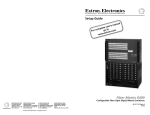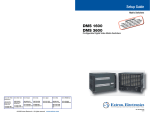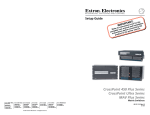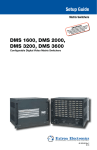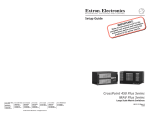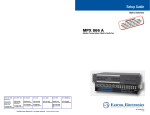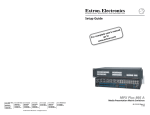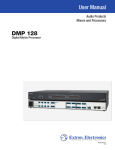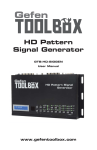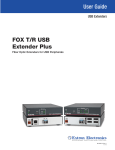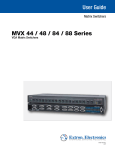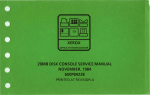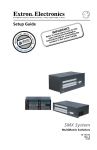Download Extron electronics 14400 Setup guide
Transcript
Setup Guide
Matrix Switchers
FOX Matrix 320x
FOX Matrix 14400
Configurable Fiber Optic Digital Video Matrix Switchers
Extron USA - West
Headquarters
Extron USA - East
Extron Europe
Extron Asia
Extron Japan
Extron China
Extron Middle East
+800.633.9876
Inside USA and
Canada Only
+800.633.9876
Inside USA and
Canada Only
+800.3987.6673
Inside Europe Only
+800.7339.8766
Inside Asia Only
+81.3.3511.7655
+81.3.3511.7656 FAX
+400.883.1568
Inside China Only
+971.4.2991800
+971.4.2991880 FAX
+31.33.453.4040
+1.714.491.1500
+1.919.863.1794
+31.33.453.4050
+1.714.491.1517 FAX +1.919.863.1797 FAX FAX
+65.6383.4400
+65.6383.4664
FAX
+86.21.3760.1568
+86.21.3760.1566 FAX
© 2010 Extron Electronics All Rights Reserved. www.extron.com
68-1539-50 Rev. C
10 10
Precautions
Safety Instructions • English
This symbol is intended to alert the user of important
operating and maintenance (servicing) instructions in the
literature provided with the equipment.
This symbol is intended to alert the user of the presence
of uninsulated dangerous voltage within the product’s
enclosure that may present a risk of electric shock.
Caution
Read Instructions • Read and understand all safety and operating
instructions before using the equipment.
Retain Instructions • The safety instructions should be kept for
future reference.
Follow Warnings • Follow all warnings and instructions marked
on the equipment or in the user information.
Avoid Attachments • Do not use tools or attachments that are
not recommended by the equipment manufacturer because
they may be hazardous.
Consignes de Sécurité • Français
Ce symbole sert à avertir l’utilisateur que la
documentation fournie avec le matériel contient des
instructions importantes concernant l’exploitation et la
maintenance (réparation).
Ce symbole sert à avertir l’utilisateur de la présence dans
le boîtier de l’appareil de tensions dangereuses non
isolées posant des risques d’électrocution.
Attention
Lire les instructions • Prendre connaissance de toutes les
consignes de sécurité et d’exploitation avant d’utiliser le
matériel.
Conserver les instructions • Ranger les consignes de sécurité afin
de pouvoir les consulter à l’avenir.
Respecter les avertissements • Observer tous les avertissements
et consignes marqués sur le matériel ou présentés dans la
documentation utilisateur.
Eviter les pièces de fixation • Ne pas utiliser de pièces de fixation
ni d’outils non recommandés par le fabricant du matériel car cela
risquerait de poser certains dangers.
Sicherheitsanleitungen • Deutsch
Dieses Symbol soll dem Benutzer in der im Lieferumfang
enthaltenen Dokumentation besonders wichtige
Hinweise zur Bedienung und Wartung (Instandhaltung)
geben.
Dieses Symbol soll den Benutzer darauf aufmerksam
machen, daß im Inneren des Gehäuses dieses Produktes
gefährliche Spannungen, die nicht isoliert sind und die
einen elektrischen Schock verursachen können, herrschen.
Achtung
Lesen der Anleitungen • Bevor Sie das Gerät zum ersten
Mal verwenden, sollten Sie alle Sicherheits-und
Bedienungsanleitungen genau durchlesen und verstehen.
Aufbewahren der Anleitungen • Die Hinweise zur elektrischen
Sicherheit des Produktes sollten Sie aufbewahren, damit Sie im
Bedarfsfall darauf zurückgreifen können.
Befolgen der Warnhinweise • Befolgen Sie alle
Warnhinweise und Anleitungen auf dem Gerät oder in der
Benutzerdokumentation.
Keine Zusatzgeräte • Verwenden Sie keine Werkzeuge oder
Zusatzgeräte, die nicht ausdrücklich vom Hersteller empfohlen
wurden, da diese eine Gefahrenquelle darstellen können.
Instrucciones de seguridad • Español
Este símbolo se utiliza para advertir al usuario sobre
instrucciones importantes de operación y mantenimiento
(o cambio de partes) que se desean destacar en el
contenido de la documentación suministrada con
los equipos.
Este símbolo se utiliza para advertir al usuario sobre
la presencia de elementos con voltaje peligroso sin
protección aislante, que puedan encontrarse dentro
de la caja o alojamiento del producto, y que puedan
representar riesgo de electrocución.
Precaucion
Leer las instrucciones • Leer y analizar todas las instrucciones de
operación y seguridad, antes de usar el equipo.
Conservar las instrucciones • Conservar las instrucciones de
seguridad para futura consulta.
Obedecer las advertencias • Todas las advertencias e instrucciones
marcadas en el equipo o en la documentación del usuario,
deben ser obedecidas.
Evitar el uso de accesorios • No usar herramientas o accesorios
que no sean especificamente recomendados por el fabricante,
ya que podrian implicar riesgos.
Warning
Power sources • This equipment should be operated only from the
power source indicated on the product. This equipment is intended
to be used with a main power system with a grounded (neutral)
conductor. The third (grounding) pin is a safety feature, do not
attempt to bypass or disable it.
Power disconnection • To remove power from the equipment safely,
remove all power cords from the rear of the equipment, or the
desktop power module (if detachable), or from the power source
receptacle (wall plug).
Power cord protection • Power cords should be routed so that they
are not likely to be stepped on or pinched by items placed upon or
against them.
Servicing • Refer all servicing to qualified service personnel. There
are no user-serviceable parts inside. To prevent the risk of shock,
do not attempt to service this equipment yourself because opening
or removing covers may expose you to dangerous voltage or other
hazards.
Slots and openings • If the equipment has slots or holes in the enclosure,
these are provided to prevent overheating of sensitive components
inside. These openings must never be blocked by other objects.
Lithium battery • There is a danger of explosion if battery is
incorrectly replaced. Replace it only with the same or equivalent
type recommended by the manufacturer. Dispose of used batteries
according to the manufacturer’s instructions.
Avertissement
Alimentations• Ne faire fonctionner ce matériel qu’avec la source
d’alimentation indiquée sur l’appareil. Ce matériel doit être utilisé
avec une alimentation principale comportant un fil de terre (neutre).
Le troisième contact (de mise à la terre) constitue un dispositif de
sécurité : n’essayez pas de la contourner ni de la désactiver.
Déconnexion de l’alimentation• Pour mettre le matériel hors tension sans
danger, déconnectez tous les cordons d’alimentation de l’arrière de
l’appareil ou du module d’alimentation de bureau (s’il est amovible) ou
encore de la prise secteur.
Protection du cordon d’alimentation • Acheminer les cordons
d’alimentation de manière à ce que personne ne risque de marcher
dessus et à ce qu’ils ne soient pas écrasés ou pincés par des objets.
Réparation-maintenance • Faire exécuter toutes les interventions de
réparation-maintenance par un technicien qualifié. Aucun des éléments
internes ne peut être réparé par l’utilisateur. Afin d’éviter tout danger
d’électrocution, l’utilisateur ne doit pas essayer de procéder lui-même
à ces opérations car l’ouverture ou le retrait des couvercles risquent de
l’exposer à de hautes tensions et autres dangers.
Fentes et orifices • Si le boîtier de l’appareil comporte des fentes ou des
orifices, ceux-ci servent à empêcher les composants internes sensibles
de surchauffer. Ces ouvertures ne doivent jamais être bloquées par
des objets.
Lithium Batterie • Il a danger d’explosion s’ll y a remplacment incorrect de
la batterie. Remplacer uniquement avec une batterie du meme type ou
d’un ype equivalent recommande par le constructeur. Mettre au reut
les batteries usagees conformement aux instructions du fabricant.
Vorsicht
Stromquellen • Dieses Gerät sollte nur über die auf dem Produkt
angegebene Stromquelle betrieben werden. Dieses Gerät wurde für
eine Verwendung mit einer Hauptstromleitung mit einem geerdeten
(neutralen) Leiter konzipiert. Der dritte Kontakt ist für einen
Erdanschluß, und stellt eine Sicherheitsfunktion dar. Diese sollte nicht
umgangen oder außer Betrieb gesetzt werden.
Stromunterbrechung • Um das Gerät auf sichere Weise vom Netz zu
trennen, sollten Sie alle Netzkabel aus der Rückseite des Gerätes, aus
der externen Stomversorgung (falls dies möglich ist) oder aus der
Wandsteckdose ziehen.
Schutz des Netzkabels • Netzkabel sollten stets so verlegt werden, daß
sie nicht im Weg liegen und niemand darauf treten kann oder Objekte
darauf- oder unmittelbar dagegengestellt werden können.
Wartung • Alle Wartungsmaßnahmen sollten nur von qualifiziertem
Servicepersonal durchgeführt werden. Die internen Komponenten des
Gerätes sind wartungsfrei. Zur Vermeidung eines elektrischen Schocks
versuchen Sie in keinem Fall, dieses Gerät selbst öffnen, da beim
Entfernen der Abdeckungen die Gefahr eines elektrischen Schlags
und/oder andere Gefahren bestehen.
Schlitze und Öffnungen • Wenn das Gerät Schlitze oder Löcher im
Gehäuse aufweist, dienen diese zur Vermeidung einer Überhitzung
der empfindlichen Teile im Inneren. Diese Öffnungen dürfen niemals
von anderen Objekten blockiert werden.
Litium-Batterie • Explosionsgefahr, falls die Batterie nicht richtig ersetzt
wird. Ersetzen Sie verbrauchte Batterien nur durch den gleichen
oder einen vergleichbaren Batterietyp, der auch vom Hersteller
empfohlen wird. Entsorgen Sie verbrauchte Batterien bitte gemäß den
Herstelleranweisungen.
Advertencia
Alimentación eléctrica • Este equipo debe conectarse únicamente a
la fuente/tipo de alimentación eléctrica indicada en el mismo. La
alimentación eléctrica de este equipo debe provenir de un sistema
de distribución general con conductor neutro a tierra. La tercera
pata (puesta a tierra) es una medida de seguridad, no puentearia ni
eliminaria.
Desconexión de alimentación eléctrica • Para desconectar con seguridad
la acometida de alimentación eléctrica al equipo, desenchufar
todos los cables de alimentación en el panel trasero del equipo, o
desenchufar el módulo de alimentación (si fuera independiente), o
desenchufar el cable del receptáculo de la pared.
Protección del cables de alimentación • Los cables de alimentación
eléctrica se deben instalar en lugares donde no sean pisados ni
apretados por objetos que se puedan apoyar sobre ellos.
Reparaciones/mantenimiento • Solicitar siempre los servicios técnicos
de personal calificado. En el interior no hay partes a las que el
usuario deba acceder. Para evitar riesgo de electrocución, no intentar
personalmente la reparación/mantenimiento de este equipo, ya que al
abrir o extraer las tapas puede quedar expuesto a voltajes peligrosos
u otros riesgos.
Ranuras y aberturas • Si el equipo posee ranuras o orificios en su caja/
alojamiento, es para evitar el sobrecalientamiento de componentes
internos sensibles. Estas aberturas nunca se deben obstruir con otros
objetos.
Batería de litio • Existe riesgo de explosión si esta batería se coloca en
la posición incorrecta. Cambiar esta batería únicamente con el mismo
tipo (o su equivalente) recomendado por el fabricante. Desachar las
baterías usadas siguiendo las instrucciones del fabricante.
Extron Warranty
Extron Electronics warrants this product against defects in materials and
workmanship for a period of three years from the date of purchase. In the event of
malfunction during the warranty period attributable directly to faulty workmanship
and/or materials, Extron Electronics will, at its option, repair or replace said
products or components, to whatever extent it shall deem necessary to restore
said product to proper operating condition, provided that it is returned within the
warranty period, with proof of purchase and description of malfunction to:
USA, Canada, South America,
and Central America:
Extron USA
1001 East Ball Road
Anaheim, CA 92805
U.S.A.
Japan:
Extron Japan
Kyodo Building, 16 Ichibancho
Chiyoda-ku, Tokyo 102-0082
Japan
Europe, Africa, and the Middle
East:
Extron Europe
Hanzeboulevard 10
3825 PH Amersfoort
The Netherlands
China:
Extron China
686 Ronghua Road
Songjiang District
Shanghai 201611
China
Asia:
Extron Asia
135 Joo Seng Road #04-01
PM Industrial Bldg.
Singapore 368363
Singapore
Middle East:
Extron Middle East
Dubai Airport Free Zone
F12, PO Box 293666
United Arab Emirates, Dubai
This Limited Warranty does not apply if the fault has been caused by misuse,
improper handling care, electrical or mechanical abuse, abnormal operating
conditions, or modifications to the product that were not authorized by Extron.
NOTE:
If it has been determined that the product is defective, please call
Extron and ask for an Applications Engineer at (714) 491-1500 (USA),
31.33.453.4040 (Europe), 65.6383.4400 (Asia), or 81.3.3511.7655 (Japan)
to receive an RA# (Return Authorization number). This will begin the
repair process as quickly as possible.
Units must be returned insured, with shipping charges prepaid. If not insured, you
assume the risk of loss or damage during shipment. Returned units must include
the serial number and a description of the problem, as well as the name of the
person to contact in case there are any questions.
Extron Electronics makes no further warranties either expressed or implied with
respect to the product and its quality, performance, merchantability, or fitness for
any particular use. In no event will Extron Electronics be liable for direct, indirect,
or consequential damages resulting from any defect in this product even if Extron
Electronics has been advised of such damage.
Please note that laws vary from state to state and country to country, and that
some provisions of this warranty may not apply to you.
Contents
Introduction........................................1
Remote Control................................13
About this Guide.................................1
About the FOX Matrix Switchers.......2
Configurability and transmission
modes..............................................3
Selected SIS™ Commands.................13
Establishing a Network.
(Ethernet) Connection..................13
Connection Timeouts....................14
Number of Connections...............14
Verbose Mode...............................14
Host-to-Switcher instructions.......14
Installing and Starting.
the Control Program.........................19
Installing the Program..................19
Starting the Program....................20
Accessing the HTML Pages...............21
Configuring for Network
Communication............................21
Loading the Start-up Page...........23
Installation..........................................5
Rear Panel............................................5
A Note on I/O Boards......................5
Making connections.......................8
Front Panel........................................10
Maintenance and Modifications..25
Removing and Installing.
an I/O Board or Blank Panel.............25
Removing and Installing.
a Power Supply Module....................27
Removing and Installing a Fan.........29
FOX Matrix 320x and FOX Matrix 14400 • Contents
i
Introduction
WARNING: The fiber optic I/O boards of the FOX matrix
switchers output continuous invisible light, which
may be harmful to the eyes; use with caution.
• Do not look into the fiber optic cable connectors
or into the fiber optic cables themselves.
• Plug the attached dust caps into the optical
transceivers when the fiber cable is unplugged.
This section gives an overview of the Extron® FOX Matrix 320x and
FOX Matrix 14400 and describes their features. Topics that are
covered include:
• About this Guide
• About the FOX Matrix Switchers
About this Guide
NOTE:
Throughout this guide, both products are referred to as
"FOX matrix switchers" unless a significant difference is
noted in their features or operation.
This setup guide helps you to easily and quickly set up and configure
your FOX Matrix 320x or FOX Matrix 14400. Step by step instructions
show you how to:
• Connect the hardware
• Use selected Simple Instruction Set (SIS™) commands to perform
basic operations
• Load and start the Windows®-based Matrix Switchers Control
Program
• Connect to the built-in HTML pages, which you can use to operate
the switcher
• Replace the I/O boards, power supplies, and fans
ii
FOX Matrix 320x and FOX Matrix 14400 • Contents
FOX Matrix 320x and FOX Matrix 14400 • Introduction
1
About the FOX Matrix Switchers
The FOX matrix switchers (see figure 1 for a FOX Matrix 14400
example) are configurable matrix switchers that distributes optical
signals. Fiber optic I/O boards route signals that are compatible with
all Extron FOX 500, FOXBOX, FOX 3G HD-SDI, and FOX 2G fiber
optic product lines. The matrix switcher routes any input signal to
any combination of outputs. The matrix switcher can route multiple input/output configurations simultaneously.
The Extron proprietary fiber optic signal that is generated by
Extron fiber optic transmitters, can include video, stereo audio,
and transmitter-to-receiver RS-232 serial communication. The video
component of the signal can be RGB video, Digital Visual Interface (DVI) video, SDI/HD-SDI video, or low resolution video, depending on
the transmitter and receiver.
FOX 500 DVI
Receiver
FOX 500 DVI
Transmitter
Tx Rx
1
1 - 16
FOX 500
Transmitter
FAN ASSIMBLY
Multimode
V
B
L
R
RGB
REMOTE
RS-232 ALARM
1
OPTIONAL FOR
* RETURN
DATA
2
65 - 80
Tx Rx
OPTICAL
1 2*
NA
AUDIO INPUTS
OR
33 - 48
G
FOX 500 Tx
S
R
G
H/HV
V
B
L
R
IN
OUT
OUT
IN
OUT
IN
OUT
IN
OUT
IN
OUT
IN
OUT
IN
OUT
C
B
IN
OUT
IN
OUT
IN
OUT
IN
OUT
D
C
IN
OUT
IN
OUT
IN
OUT
IN
OUT
E
D
IN
OUT
IN
OUT
IN
OUT
IN
OUT
F
E
IN
OUT
IN
OUT
IN
OUT
IN
OUT
G
F
IN
OUT
IN
OUT
IN
OUT
IN
OUT
H
G
IN
OUT
IN
OUT
IN
OUT
IN
OUT
I
H
IN
OUT
IN
OUT
IN
OUT
IN
OUT
J
I
IN
OUT
IN
OUT
IN
OUT
IN
OUT
K
J
IN
OUT
IN
OUT
IN
OUT
IN
OUT
L
K
IN
OUT
IN
OUT
IN
OUT
IN
OUT
M
L
IN
OUT
IN
OUT
IN
OUT
IN
OUT
N
M
IN
OUT
IN
OUT
IN
OUT
IN
OUT
O
N
IN
P
O
IN
P
IN
OUT
M
IN
OUT
A
81 - 96
IN
OUT
IN
OUT
A
IN
OUT
IN
OUT
IN
OUT
IN
OUT
B
IN
OUT
IN
OUT
IN
OUT
IN
OUT
IN
OUT
IN
OUT
IN
OUT
IN
OUT
C
IN
OUT
IN
OUT
IN
OUT
IN
OUT
D
E
IN
OUT
IN
OUT
IN
OUT
IN
OUT
F
IN
OUT
IN
OUT
IN
OUT
IN
OUT
G
IN
OUT
IN
OUT
IN
OUT
IN
OUT
H
IN
OUT
IN
OUT
IN
OUT
IN
OUT
I
IN
OUT
IN
OUT
IN
OUT
IN
OUT
IN
OUT
IN
OUT
IN
OUT
IN
OUT
J
K
IN
OUT
IN
OUT
IN
OUT
IN
OUT
IN
OUT
IN
OUT
IN
OUT
IN
OUT
OUT
REMOTE
RS-232 ALARM
DISCONNECT BOTH POWER
CORDS BEFORE SERVICING
OPTICAL
1 2*
100-240V 0.3A
50/60 Hz
IN
OUT
IN
OUT
IN
OUT
M
IN
OUT
IN
OUT
IN
OUT
IN
OUT
PRIMARY POWER SUPPLY
REMOTE
LAN
RS232/RS422
ACT LINK
Tx Rx
1
2
1
2
LINK
OPTIONAL FOR
* RETURN
DATA
IN
Multimode fiber optic 16x16 I/O board, equipped with removable fiber optic transceiver modules
IN
OUT
IN
NOTE:
IN
P
O
IN
P
FOX 500 Receiver
Singlemode
RESET
100-240V 0.3A
50/60 Hz
RS-232
OVER FIBER
RGB OUTPUTS
REDUNDANT POWER SUPPLY
Tx Rx
R
G
B
H
V
S
FOX 500 Rx
RGB
R
REMOTE
RS-232 ALARM
Tx Rx
OPTICAL
2* 1
NA
AUDIO OUTPUTS
L
100-240V
50/60Hz
1.2A MAX.
OPTIONAL FOR
* RETURN
DATA
OPTICAL
2* 1
REMOTE
RS-232 ALARM
Tx Rx
REDUNDANT
RGB
R
P
O
N
L
P
O
N
Singlemode fiber optic 16x16 I/O board, equipped with removable fiber optic transceiver modules
NA
AUDIO OUTPUTS
DVI - D OUTPUT
IN
The FOX matrix switcher is assembled from individual input/output
(I/O) boards. The switcher can include up to 9 (FOX Matrix 14400) or
20 (FOX Matrix 320x) I/O boards, each of which supports 16 inputs by
16 outputs. The two types of I/O boards are:
FOX 500 DVI Rx
RS-232
OVER FIBER
P
O
N
M
L
IN
OPTIONAL FOR
* RETURN
DATA
2
Singlemode
P
O
N
M
L
O
N
M
L
K
N
M
L
K
J
M
L
K
J
I
L
K
J
I
H
K
J
I
H
G
J
I
H
G
F
I
H
G
F
E
H
G
F
E
D
G
F
E
D
C
F
E
D
C
B
E
D
C
B
A
OUT
D
C
B
A
OUT
C
B
1
FOX 500 DVI
Receiver
Tx Rx
B
FOX 500 Tx
NA
AUDIO INPUTS
OR
OUT
OUT
IN
LINK
Tx Rx
IN
IN
B
A
97 - 112
RS-232
OVER FIBER
INPUT LOOP THRU
LINK
RGB INPUT
R
Tx Rx
129 - 144
Singlemode
100-240V 0.3A
50/60 Hz
OUT
A
OUT
113 - 128
FOX 500
Transmitter
OUT
IN
A
OUT
FAN ASSIMBLY
IN
A
OUT
49 - 64
Tx Rx
R
H/HV
OUT
17 - 32
RS-232
OVER FIBER
INPUT LOOP THRU
LINK
RGB INPUT
M
OUT
LINK
100-240V 0.3A
50/60 Hz
L
FOX Matrix 14400
Modular Fiber Optic
Matrix Switcher
OPTICAL
2* 1
NA
REMOTE
RS-232 ALARM
LINK
Tx Rx
AUDIO OUTPUTS
DVI - D OUTPUT
OPTIONAL FOR
* RETURN
DATA
2
FOX 500 DVI Rx
RS-232
OVER FIBER
OPTICAL
1 2*
LINK
REMOTE
RS-232 ALARM
LINK
R
1
2
• Singlemode — Very long distance, up to 30 km
(18.75 miles)
OPTIONAL FOR
* RETURN
DATA
PRIMARY
100-240V
50/60Hz
1.2A MAX.
ANAHEIM, CA
M
FOX 3G HD-SDI
Multimode
OPTICAL
POWER
12V
0.3A MAX
CONFIG
HD/SDI IN
Tx
Rx
BUFFERED OUTPUTS
FOX HD-SDI
S
Multimode
I/O Board
Multimode
Fiber Cable
Singlemode
I/O Board
Singlemode
Fiber Cable
Multimode
OPTICAL
POWER
12V
0.3A MAX
CONFIG
HD/SDI IN
Tx
Rx
BUFFERED OUTPUTS
FOX HD-SDI
The matrix switcher can be remotely controlled via its Ethernet LAN
port or either of two serial ports, one on the rear panel and one on the front panel, using either the Windows-based Extron Matrix
Switchers Control Program or the SIS.
The switcher has two (FOX Matrix 14400) or four (FOX Matrix 320x)
internal, hot-swappable 100 VAC to 240 VAC, 50-60 Hz, 400-watt
power supplies that provide worldwide power compatibility and
reliability.
FOX Matrix 320x and FOX Matrix 14400 • Introduction
• Multimode — Long distance, up to 300 m
(984 feet)
FOX 3G HD-SDI
Figure 1. Typical FOX Matrix 14400 Application
2
As listed above, two versions of the fiber optic I/O boards
are documented in this manual. They are categorized by
the type of fiber optic cable, multimode or singlemode,
which defines the effective range of transmission:
LINK
L
100-240V 0.3A
50/60 Hz
FOX 500 DVI Tx
NA
AUDIO INPUTS
LINK
Tx Rx
LOOP - THRU
LINK
RS-232
OVER FIBER
DDC
RESOL
DVI - D INPUT
LINK
100-240V 0.3A
50/60 Hz
Configurability and transmission modes
Multimode
Multimode
NOTES: • Compatible optical signals are digital signals from
270 Mbps through 4.25 Gbps that are sent and
received via fiber optic small form factor pluggable (SFP) modules. The FOX matrix switchers support all
compatible optical signals, whether transmitted or
received by an Extron fiber optic system component or
not.
• The FOX transmitter-to-receiver communications,
including the serial link, occupy one matrix switcher
input and output..
This matrix switcher can also support the FOX return
(receiver-to-transmitter) serial communications, but
returning this signal stream to the transmitter occupies
a separate matrix switcher input and output.
By adding or removing I/O boards, you can expand and contract the FOX matrix switcher from an 16-input by 16-output matrix up to a
144-input by 144-output matrix (FOX Matrix 14400) or 320-input by
320-output matrix (FOX Matrix 320x).
NOTE:
On a fiber optic I/O board as delivered from Extron,
all transceiver modules are configured the same:
either all multimode or all singlemode. You can mix
multimode and singlemode fiber optic I/O boards in
a FOX matrix switcher, but you must ensure that you
connect the proper transmission mode fiber cables to the board.
FOX Matrix 320x and FOX Matrix 14400 • Introduction
3
Installation
This section describes installation of the FOX matrix switchers,
including connections and features. Topics that are covered include:
• Rear Panel
• Front Panel
Rear Panel
A Note on I/O Boards
As shown in figure 2, each I/O board is identified by the input and
output numbers supported by the board position. The transceiver
modules on the boards are identified as A through P.
Input
Input
3
5
Output
Output
Input 3
Input 5
Input
2
4
6
Output
Output
Output
2
4
6
Input
1
Output
1
OUT
OUT
IN
OUT
IN
OUT
IN
OUT
IN
OUT
IN
OUT
1 - 16
IN
A
FAN ASSEMBLY
49 - 64
33 - 48
17 - 32
OUT
B
IN
A
OUT
C
IN
B
OUT
D
IN
C
OUT
E
IN
D
OUT
OUT
Slot 1
Inputs 1-16
Outputs 1-16
F
IN
IN
IN
E
Output
Output
Output
18
20
22
Input
Input
Input
20
18
22
Output
Output
Output
OUT
OUT
IN
IN
19
21
17
Input
Input
19
21
Input
17
Slot 2
Inputs 17-32
Outputs 17-32
Slot 3
No board
installed
Slot 4
Inputs 49-64
Outputs 49-64
Figure 2. Arrangement of Inputs and Outputs on the I/O Boards
The board position designators correspond to the input and output
numbers served by that position (1 - 16, 17 - 32, and so on).
The location designators, A through P, correspond to the transceiver
modules, numbered from left to right, each of which includes an
input and an output.
See figure 2. The input and output numbers supported by the I/O board in location 17 - 32 are as follows: A = 17, B = 18, C = 19,
D = 20, and so on.
4
FOX Matrix 320x and FOX Matrix 14400 • Introduction
FOX Matrix 320x and FOX Matrix 14400 • Installation
5
1
IN
OUT
IN
OUT
IN
OUT
IN
OUT
IN
OUT
IN
OUT
IN
OUT
IN
OUT
IN
OUT
IN
OUT
IN
OUT
IN
OUT
IN
OUT
IN
OUT
IN
OUT
IN
OUT
IN
OUT
IN
OUT
IN
OUT
IN
OUT
IN
OUT
IN
OUT
IN
OUT
IN
OUT
IN
OUT
IN
OUT
IN
OUT
IN
OUT
IN
OUT
IN
OUT
IN
1 – 16
OUT
A
FAN ASSEMBLY
B
C
D
E
F
G
H
I
J
K
M
L
N
O
P
IN
OUT
A
B
C
D
E
F
G
H
I
K
J
L
M
N
O
P
OUT
IN
OUT
IN
OUT
IN
OUT
IN
OUT
IN
OUT
IN
OUT
IN
OUT
IN
OUT
IN
OUT
IN
OUT
IN
OUT
IN
OUT
IN
OUT
IN
OUT
OUT
C
OUT
IN
OUT
IN
OUT
E
IN
OUT
F
IN
OUT
G
IN
OUT
H
IN
OUT
I
IN
OUT
K
J
IN
OUT
IN
OUT
L
IN
OUT
M
IN
OUT
N
IN
OUT
O
IN
OUT
P
IN
OUT
OUT
B
C
OUT
IN
OUT
IN
OUT
E
IN
OUT
F
IN
OUT
G
IN
OUT
H
IN
OUT
I
IN
OUT
K
J
IN
OUT
IN
OUT
L
IN
OUT
M
IN
OUT
N
IN
OUT
O
IN
OUT
P
IN
OUT
IN
OUT
IN
OUT
IN
OUT
IN
OUT
IN
OUT
IN
OUT
IN
OUT
IN
OUT
D
IN
OUT
IN
OUT
IN
OUT
IN
OUT
E
IN
OUT
IN
OUT
IN
OUT
IN
OUT
F
IN
OUT
IN
OUT
IN
OUT
IN
OUT
G
IN
OUT
IN
OUT
IN
OUT
IN
OUT
H
IN
OUT
IN
OUT
IN
OUT
IN
OUT
I
IN
OUT
IN
OUT
IN
OUT
IN
OUT
K
J
IN
OUT
IN
OUT
IN
OUT
IN
OUT
IN
OUT
IN
OUT
IN
OUT
IN
OUT
L
IN
OUT
IN
OUT
IN
OUT
IN
OUT
M
IN
OUT
IN
OUT
IN
OUT
IN
OUT
N
IN
OUT
IN
OUT
IN
OUT
IN
OUT
O
IN
OUT
IN
OUT
IN
OUT
IN
OUT
P
IN
OUT
B
C
D
E
F
G
H
I
K
J
L
M
N
IN
OUT
IN
OUT
IN
OUT
O
P
IN
97 – 112
OUT
B
A
OUT
C
B
A
IN
OUT
B
E
D
IN
OUT
C
F
F
E
IN
OUT
D
G
G
F
IN
OUT
E
H
H
G
IN
OUT
F
I
I
H
IN
OUT
G
J
OUT
H
J
IN
OUT
I
L
K
IN
OUT
J
M
L
K
J
I
IN
K
M
OUT
K
IN
OUT
OUT
P
O
N
IN
M
L
O
N
M
L
IN
N
OUT
N
FAN ASSIMBLY
P
O
IN
IN
IN
P
IN
OUT
O
81 - 96
E
D
C
OUT
IN
D
IN
OUT
IN
OUT
D
IN
OUT
E
IN
P
IN
IN
OUT
F
OUT
IN
IN
OUT
G
OUT
IN
OUT
IN
OUT
H
OUT
IN
OUT
IN
OUT
I
OUT
IN
OUT
IN
OUT
IN
OUT
161 – 176
OUT
IN
A
FAN ASSEMBLY
IN
OUT
B
IN
OUT
C
IN
OUT
D
IN
OUT
E
IN
OUT
F
IN
OUT
G
IN
OUT
H
IN
OUT
I
IN
OUT
J
IN
OUT
K
IN
OUT
IN
OUT
M
L
IN
OUT
N
IN
OUT
O
IN
OUT
K
OUT
IN
OUT
IN
OUT
L
OUT
IN
OUT
IN
OUT
M
OUT
IN
OUT
OUT
OUT
IN
OUT
N
IN
H
IN
OUT
IN
OUT
O
OUT
IN
OUT
IN
P
IN
DISCONNECT BOTH POWER
CORDS BEFORE SERVICING
OUT
PRIMARY POWER SUPPLY
IN
OUT
OUT
IN
OUT
OUT
IN
IN
OUT
L
IN
OUT
M
IN
OUT
REMOTE
LAN
ACT LINK
OUT
IN
OUT
OUT
IN
P
IN
O
IN
P
O
IN
IN
P
IN
OUT
N
RS232/RS422
OUT
O
IN
IN
P
IN
OUT
N
M
OUT
O
N
IN
P
IN
OUT
IN
OUT
O
IN
OUT
OUT
P
IN
OUT
N
IN
IN
OUT
IN
P
O
IN
OUT
M
L
IN
K
OUT
OUT
N
IN
OUT
O
IN
OUT
M
IN
IN
OUT
IN
O
N
IN
OUT
L
K
IN
J
OUT
OUT
M
IN
OUT
N
IN
OUT
L
IN
IN
OUT
IN
N
M
IN
OUT
K
J
IN
I
OUT
OUT
L
IN
OUT
M
IN
OUT
K
IN
IN
OUT
IN
M
L
IN
OUT
J
I
OUT
K
IN
OUT
L
IN
OUT
J
IN
IN
OUT
IN
L
K
IN
OUT
I
H
IN
G
OUT
OUT
J
IN
OUT
K
IN
OUT
I
IN
IN
OUT
IN
K
J
IN
OUT
H
G
IN
F
OUT
OUT
I
IN
OUT
J
IN
OUT
H
IN
IN
OUT
IN
J
I
IN
OUT
G
F
IN
E
OUT
OUT
H
IN
OUT
I
IN
OUT
G
IN
IN
OUT
IN
1
OUT
OUT
J
I
H
IN
OUT
F
E
IN
D
OUT
OUT
G
IN
OUT
H
IN
OUT
F
IN
IN
OUT
IN
H
G
IN
OUT
E
D
IN
C
OUT
OUT
F
IN
OUT
G
IN
OUT
E
IN
IN
OUT
IN
G
F
IN
OUT
D
C
IN
B
OUT
OUT
E
IN
OUT
F
IN
OUT
D
IN
IN
OUT
IN
F
E
IN
OUT
C
B
IN
A
OUT
OUT
D
IN
OUT
E
IN
OUT
C
IN
IN
OUT
IN
E
D
IN
OUT
OUT
D
IN
OUT
B
A
OUT
C
IN
OUT
IN
OUT
B
A
OUT
OUT
IN
D
C
IN
OUT
OUT
C
IN
OUT
IN
C
B
IN
OUT
OUT
B
A
97 - 112
A
OUT
C
113 - 128
113 – 128
129 – 144
145 – 160
B
IN
IN
OUT
A
OUT
A
OUT
IN
C
B
IN
OUT
3
OUT
A
65 - 80
A
FAN ASSEMBLY
OUT
B
IN
OUT
IN
81 – 96
OUT
C
129 - 144
6
B
OUT
A
49 - 64
A
IN
2
OUT
IN
65 – 80
IN
D
OUT
A
33 - 48
A
1
IN
49 – 64
IN
D
17 - 32
B
IN
B
IN
33 – 48
IN
A
OUT
A
FAN ASSIMBLY
OUT
IN
1 - 16
17 – 32
OUT
OUT
IN
P
RESET
REDUNDANT POWER SUPPLY
P
177 – 192
REDUNDANT
OUT
A
OUT
193 – 208
209 – 224
225 – 240
241 – 256
257 – 272
IN
OUT
IN
OUT
273 – 288
289 – 304
OUT
IN
OUT
IN
OUT
IN
OUT
OUT
IN
OUT
B
IN
OUT
IN
OUT
OUT
IN
C
IN
OUT
IN
OUT
IN
OUT
OUT
IN
IN
OUT
D
OUT
IN
OUT
OUT
OUT
IN
OUT
IN
OUT
OUT
IN
IN
OUT
F
OUT
IN
OUT
OUT
OUT
IN
OUT
IN
OUT
OUT
IN
H
IN
OUT
OUT
IN
OUT
OUT
OUT
IN
OUT
IN
OUT
OUT
IN
J
IN
OUT
IN
OUT
IN
OUT
OUT
IN
IN
OUT
IN
OUT
OUT
IN
OUT
IN
OUT
OUT
IN
OUT
M
OUT
IN
OUT
IN
OUT
OUT
OUT
IN
IN
P
OUT
IN
P
IN
O
5
4
2
3
5
IN
P
IN
6
Figure 4. FOX Matrix 14400 Rear Panel
P
O
IN
N
IN
O
IN
IN
P
O
N
IN
OUT
O
100-240V
50/60Hz
1.2A MAX.
ANAHEIM, CA
P
IN
OUT
N
IN
OUT
IN
N
M
IN
L
OUT
M
L
K
IN
OUT
O
PRIMARY
IN
P
IN
OUT
N
M
L
K
OUT
OUT
O
IN
100-240V
50/60Hz
1.2A MAX.
IN
P
IN
OUT
N
IN
OUT
O
IN
OUT
M
L
K
IN
OUT
OUT
N
IN
IN
O
IN
OUT
M
IN
OUT
N
IN
OUT
L
K
J
IN
I
IN
J
I
OUT
OUT
M
IN
IN
N
IN
OUT
L
IN
OUT
M
IN
OUT
K
J
I
IN
OUT
OUT
L
IN
IN
M
IN
OUT
K
IN
OUT
L
IN
OUT
J
I
H
IN
G
IN
H
G
OUT
OUT
K
IN
IN
L
IN
OUT
J
IN
OUT
K
IN
OUT
I
H
G
IN
OUT
OUT
J
IN
IN
K
IN
OUT
I
IN
OUT
J
IN
OUT
H
G
F
IN
E
IN
F
E
OUT
OUT
I
IN
IN
J
IN
OUT
H
IN
OUT
I
IN
OUT
G
F
E
D
OUT
OUT
H
IN
IN
I
IN
OUT
G
IN
OUT
H
IN
OUT
F
E
D
IN
OUT
OUT
G
IN
IN
H
IN
OUT
F
IN
OUT
G
IN
OUT
E
D
C
OUT
IN
A
IN
C
B
OUT
OUT
F
IN
IN
G
IN
OUT
E
IN
OUT
F
IN
OUT
D
C
OUT
IN
305 – 320
IN
B
A
OUT
OUT
E
IN
IN
F
IN
OUT
D
IN
OUT
E
IN
OUT
C
B
A
OUT
OUT
OUT
D
IN
IN
E
IN
OUT
C
IN
OUT
D
IN
OUT
B
A
OUT
IN
IN
OUT
C
OUT
IN
OUT
D
IN
OUT
B
A
OUT
IN
OUT
IN
OUT
OUT
B
A
IN
C
OUT
IN
FAN ASSEMBLY
IN
B
A
OUT
OUT
C
OUT
IN
OUT
IN
B
A
OUT
6
OUT
IN
OUT
IN
P
a Fiber optic connectors and LEDs — See page 8.
b Remote port — See page 9.
c Ethernet connection (LAN connector) — See page 9.
d Power connectors — See page 9.
e Power indicator LEDs — See page 9. Power supplies are hot
swappable, see Maintenance and Modifications to replace the
power supply.
replace the fan.
REDUNDANT POWER SUPPLY 2
REDUNDANT POWER SUPPLY 1
~
PRIMARY POWER SUPPLY 2
REDUNDANT
100-240V
50/60Hz
6.5A MAX
PRIMARY POWER SUPPLY 1
LAN
ACT
REMOTE
2
DISCONNECT BOTH POWER
CORDS BEFORE SERVICING
RS232/RS422
3
LINK
RESET
f Replaceable fans — See Maintenance and Modifications to
PRIMARY
100-240V
50/60Hz
6.5A MAX
~
Extron
Anaheim, CA
C
US
N15799
LISTED
1T23 I.T.E.
4
5
5
5
5
Figure 3. FOX Matrix 320x Rear Panel
6
FOX Matrix 320x and FOX Matrix 14400 • Installation
FOX Matrix 320x and FOX Matrix 14400 • Installation
7
Making connections
b Remote port — If desired, connect a control system or computer
to the rear panel Remote RS-232/RS-422 port.
a Fiber optic connectors and LEDs —
WARNING: This unit outputs continuous invisible light,
which may be harmful to the eyes; use with
caution. For additional safety, plug the attached
dust caps into the optical transceivers when the fiber cable is unplugged.
NOTES: • Ensure that you use the proper fiber cable for your
I/O board. Typically, singlemode fiber has a yellow
jacket and multimode cable has an orange or cyan
jacket.
• The FOX matrix switcher uses one connector on the block as an input and the second connector on the same block as a separate output.
ÄInput connector — Connect a fiber
Or, for the serial return
(receiver-to-transmitter)
function, connect the far end to the Optical 2
connector on a FOX Rx
receiver.
Input LED — When lit, the link is
active (light is received).
ÅOutput connector — Connect a fiber
optic cable between each output LC
connector and a FOX 500 Rx or any
other compatible Extron FOX device.
NOTE:
Or, for the serial return
(receiver-to-transmitter)
function, connect the far end to the Optical 2
connector on a FOX Tx
transmitter.
Output LED — This LED is always lit.
LINK
OPTIONAL FOR
Transmitting * RETURN
DATA
Unit
Figure 5. Remote Port Wiring
c Ethernet port — If desired, connect a network WAN or LAN hub, a
control system, or a computer to the Ethernet RJ-45 port.
Network connection — Wire as a patch (straight) cable.
NOTE:
sources.
For reliability, connect the Redundant power cord
to either an uninterruptible power source or to a
power source that is completely independent from the primary power source.
e Primary and Redundant power supply indicator LEDs —
IN
1b
The factory default IP address is 192.168.254.254.
d Power connector — Plug the switcher into two grounded AC
NOTE:
OUT
6
1a
Green — Indicates that the associated power supply is operating
within normal tolerances.
Red — Indicates that the associated power supply is operating
outside the normal tolerances or has failed. See Maintenance and
Modifications to replace the power supply.
FOX 4G
Matrix
Switcher
Receiving
Unit OPTICAL
1
LINK
2*
LINK
NOTE:
9
1
Computer or control system connection — Wire the interface cable as a crossover cable.
OPTICAL
1 2*
LINK
optic cable between each Input LC
connector and a FOX 500 Tx or any
other compatible Extron FOX device.
5
Pin RS-232 Function RS-422 Function
1
— Not used
—
Not used
2
Tx Transmit
Tx– Transmit (–)
3
Rx Receive
Rx– Receive (–)
4
— Not used
—
Not used
5
Gnd Ground
Gnd Ground
6
— Not used
—
Not used
7
— Not used
Rx+ Receive (+)
8
— Not used
Tx+ Transmit (+)
9
— Not used
—
Not used
OPTIONAL FOR
* RETURN
DATA
8
FOX Matrix 320x and FOX Matrix 14400 • Installation
FOX Matrix 320x and FOX Matrix 14400 • Installation
9
Front Panel
h Status LEDs —
Primary and Redundant Power Supply LEDs —
POWER SUPPLY
CONFIG
Green — Indicates that the associated power supply is
operating within normal tolerances.
PRIMARY
1
REDUNDANT
1
PRIMARY
2
REDUNDANT
2
STATUS
Amber (FOX Matrix 320x only) — Indicates that AC power is
disconnected or the power supply has been removed.
Red — Indicates that the associated power supply is operating
outside the normal tolerances or has failed. See Maintenance
and Modifications to replace the power supply.
Status LED (FOX Matrix 320x only) —
Green — Indicates that the controller board is operating
normally and that the temperature and backplane voltages are
all within normal tolerances.
FOX MATRIX 320x
FIBER OPTIC DIGITAL MATRIX SWITCHER
B
7
Red — Indicates that either the controller board has failed
or that temperature or backplane voltages are outside of
acceptable levels.
8
Figure 6. Front Panel Configuration Port, FOX Matrix 320x
CONFIG
POWER SUPPLY
PRIMARY
REDUNDANT
FOX MATRIX 14400
FIBER OPTIC DIGITAL MATRIX SWITCHER
7
8
Figure 7. Front Panel Configuration Port, FOX Matrix 1400
g Configuration port — If desired, connect a control system or
computer to the front panel Configuration (RS-232) port. Use
an optional 9-pin D to 2.5 mm mini jack TRS RS-232 cable,
part #70-335-01.
10
FOX Matrix 320x and FOX Matrix 14400 • Installation
FOX Matrix 320x and FOX Matrix 14400 • Installation
11
Remote Control
This section describes using the remote control features of the FOX
matrix switchers to control the devices. Topics that are covered
include:
• Selected SIS™ Commands
• Installing and Starting the Control Program
• Accessing the HTML Pages
Selected SIS™ Commands
You can use Simple Instruction Set (SIS) commands for operation and
configuration of the switchers. You can run these commands from
a PC connected to a serial port (item b and g) or Ethernet port
(item c) on the switcher.
Establishing a Network (Ethernet) Connection
NOTE:
If you connect to the switcher via the LAN port, and it
is the first time you have done so, you may change the default settings (IP address, subnet mask, and [optional]
administrator name and password) of the controller. See Configuring for Network Communication for details.
Establish a network connection as follows:
1. Open a TCP socket to port 23 using the IP address of the switcher.
NOTE:
The factory default IP address is 192.168.254.254.
The switcher responds with a copyright message including the date, the name of the product, firmware version, part number,
and the current date and time.
NOTES: • If the switcher is not password-protected, the device is now ready to accept SIS commands.
• If the switcher is password-protected, a password
prompt appears.
2. If the switcher is password-protected, enter the appropriate password.
If the password is accepted, the switcher responds with Login
User or Login Administrator.
If the password is not accepted, the Password prompt reappears.
12
FOX Matrix 320x and FOX Matrix 14400 • Installation
FOX Matrix 320x and FOX Matrix 14400 • Remote Control
13
Connection Timeouts
14
FOX Matrix 320x and FOX Matrix 14400 • Remote Control
00 – (maximum number of inputs for your configuration) (00 = untied)
01 – (maximum number of outputs for your configuration)
X! = Input number
X@ = Output number
Read output tie
NOTE:
Input X! is tied to output X@.
Input X! is tied to output X@.
Input X! is tied to output X@.
X!]
X!]
X!]
X@&
X@%
X@!
Read output tie
Read output tie
Out005•In007•Vid]
OutX@•InX!•Vid]
X!*X@%
7*5%
Tie input X! to output X@
Example (see Note, above):
Tie input X! to output X@
Tie input 7 to output 5.
Tie input X! to output X@.
Tie input 10 to output 4.
Out004•In010•RGB]
OutX@•InX!•RGB]
X!*X@&
10*4&
Tie input X! to output X@
Example (see Note, above):
Tie input X! to output X@.
Tie input 1 to output 3.
Out003•In001•All]
OutX@•InX!•All]
X!*X@!
1*3!
The table that begins on the next page is a partial list
of SIS commands. For a complete listing, refer to the FOX Matrix 320x and FOX Matrix 14400 User Guide.
Command
NOTE:
(unit to host)
The switcher accepts SIS commands through either serial port, the USB port, or the LAN port. SIS commands consist of one or more characters per command field. They do not require any special
characters to begin or end the command character sequence. Each
switcher response to an SIS command ends with a carriage return
and a line feed (CR/LF = ]), which signals the end of the response character string. A string is one or more characters.
Response
Host-to-Switcher instructions
ASCII Command
Telnet connections to a switcher can be used to monitor
for changes that occur on the switcher, such as front panel
operations and SIS commands from other Telnet sockets or a
serial port. For a Telnet session to receive change notices from
the switcher, the Telnet session must be in verbose mode 1 or 3. See the Set verbose mode SIS command. In verbose mode 3, the Telnet
socket reports changes using messages that resemble SIS command
responses.
(host to unit)
Verbose Mode
Tie input X! to output X@
Example (see Note, above):
A switcher can have up to 200 simultaneous TCP connections,
including all HTTP sockets and Telnet connections. When the connection limit is reached, the switcher accepts no new connections
until some have been closed. No error message or indication is given
that the connection limit has been reached. To maximize performance of your switcher, keep the number of connections low and close unnecessary open sockets.
• Commands can be entered back-to-back in a string, with no spaces. For example: 1*1!02*02&003*003%.
• The matrix switchers support 1-, 2-, and 3-digit numeric entries (1*1!, 02*02&, or 003*003%).
• The ! tie command, the & tie command, and the % tie command can be used interchangeably.
• The ! read tie command, & read tie command, and the % read tie command can be used interchangeably.
Number of Connections
NOTES:
Extron recommends leaving the default timeout at
5 minutes and periodically issuing the Query (Q) command
to keep the connection active or disconnecting the socket
and reopening the connection when necessary.
Create ties
NOTE:
Additional description
The Ethernet link times out and disconnects after a designated period
of time of no communications. By default, this timeout value is set
to 5 minutes but the value can be changed. See the Configure port
timeout SIS command.
FOX Matrix 320x and FOX Matrix 14400 • Remote Control
15
Command
ASCII Command
Response
(host to unit)
(unit to host)
Additional description
Create ties
NOTES:
• Commands can be entered back-to-back in a string, with no spaces. For example: 1*1!02*02&003*003%.
• The matrix switchers support 1-, 2-, and 3-digit numeric entries (1*1!, 02*02&, or 003*003%).
• The ! tie command, the & tie command, and the % tie command can be used interchangeably.
• The ! read tie command, & read tie command, and the % read tie command can be used interchangeably.
FOX Matrix 320x and FOX Matrix 14400 • Remote Control
Tie input X! to output X@
Example (see Note, above):
X!*X@!
1*3!
OutX@•InX!•All]
Tie input X! to output X@
Example (see Note, above):
X!*X@&
10*4&
OutX@•InX!•RGB]
Tie input X! to output X@
Example (see Note, above):
X!*X@%
7*5%
OutX@•InX!•Vid]
Read output tie
X@&
X@%
X@!
X!]
X!]
X!]
Read output tie
Read output tie
NOTE:
X! = Input number
X@ = Output number
Out003•In001•All]
Out004•In010•RGB]
Out005•In007•Vid]
Tie input X! to output X@.
Tie input 1 to output 3.
Tie input X! to output X@.
Tie input 10 to output 4.
Tie input X! to output X@
Tie input 7 to output 5.
Input X! is tied to output X@.
Input X! is tied to output X@.
Input X! is tied to output X@.
00 – (maximum number of inputs for your configuration) (00 = untied)
01 – (maximum number of outputs for your configuration)
15
16
Command
FOX Matrix 320x and FOX Matrix 14400 • Remote Control
ASCII Command
Response
(host to unit)
(unit to host)
X@*1B
VmtX@*1]
Mute output X@ (no signal is output, but the light output remains active).
X@*0B
X@B
VmtX@*0]
Read channel mute
Unmute output X@ (signal is output).
1 = mute on, 0 = mute off.
Global channel mute
1*B
Global channel unmute
0*B
View output mutes
EVM}
Channel mute commands
Channel mute
Channel unmute
X#]
Vmt1]
Vmt0]
X#1X#2 ... X#n]
Additional description
Mute all light outputs.
Unmute all light outputs.
Each X# response is the mute status of an
output, starting from output 1..
n = the maximum number of outputs for your
configuration.
Save and recall presets
NOTE: If you try to recall a preset that is not saved, the matrix switcher responds with the error code E11.
Save current configuration as a
global preset
Example:
X$,
SprX$]
Command character is a comma.
9,
Spr09]
Save current ties as preset 9.
Recall a global preset
X$.
RprX$]
Command character is a period.
5.
Rpr05]
Recall preset 5, which becomes the current
configuration.
Example:
NOTE:
X@ = Output number
X# = Mute
X$ = Global preset #
Command
Information requests
Information request
01 – (maximum number of outputs for your model)
0 = not muted, 1 = muted
01 - 64
ASCII Command
Response
(host to unit)
(unit to host)
Additional description
I
VX%XX^•AX%XX^•SX&1X&2...X&n]
VX%XX^ shows the number of available inputs
and outputs for this configuration..
AX%XX^ has no meaning for this product.
SX&1X&2...X&n shows the board type installed
in each slot. n is 9 (FOX Matrix 14400) or
20 (FOX Matrix 320x).
FOX Matrix 320x and FOX Matrix 14400 • Remote Control
Request part number
Request part number and Board
configuration
Query controller firmware version
Example:
NOTE:
X% = Inputs
X^ = Outputs
X& = Board installed
N
*N
X*]
X*.X&1X&2X&3X&4X&5X&6X&7X&8X&n]
n is 9 (FOX Matrix 14400) or
20 (FOX Matrix 320x).
Q
X(]
Q
1.23]
Total number of inputs for this switcher
Total number of outputs for this switcher
0 = No board installed
1 = 16x16 multimode board.
2 = 16x16 singlemode board.
x = Unknown board or mix of transceivers installed.
X* = Part number
60-nnnn-nn
X( = Firmware version number to second decimal place (x.xx)
The factory-installed controller firmware version is 1.23 (sample value only).
17
18
X1)]
Set gateway IP address
Read gateway IP address
Set DHCP on or off
Read DHCP on/off status
Set verbose mode
Read verbose mode
Configure current port timeout
Read current port timeout
Configure global IP port timeout
Read global IP port timeout
FOX Matrix 320x and FOX Matrix 14400 • Remote Control
X1# = Port timeout interval
X1)]
IpgX1)]
X1)]
IdhX1!]
X1!]
VrbX1@]
X1@]
Pti0*X1#]
X1#]
Pti1*X1#]
X1#]
Read subnet mask
0 = off, 1 = on
0 = clear/none (default for Telnet connection)
1 = verbose mode (default for RS-232/RS-422 connection).
2 = tagged responses for queries.
3 = verbose mode and tagged for queries.
1 (= 10 seconds) - 65000 (default is 30 = 300 seconds = 5 minutes)
X1) = IP address ###.###.###.###
X1! = DHCP
X1@ = Verbose mode
NOTE:
IpsX1)]
IpiX1)]
Set subnet mask
EX1)CI}
ECI}
EX1)CS}
ECS}
EX1)CG}
ECG}
EX1!DH}
EDH}
EX1@CV}
ECV}
E0*X1#TC}
E0TC}
E1*X1#TC}
E1TC}
Read IP address
(unit to host)
IP setup
Set IP address
Response
Additional description
ASCII Command
(host to unit)
Command
Installing and Starting the Control Program
Another way to operate the switcher is via the Windows-based
Matrix Switchers Control Program. This program is contained on
the Extron Software Products DVD (included with the switcher).
Run this program on a PC connected to a serial port (item b and
g) or Ethernet port (item c) on the switcher. The program must be installed on a Windows-based computer and cannot be run from the DVD.
NOTE:
For details on operating the program, refer to the “Matrix Software” section in the FOX Matrix 320x and
FOX Matrix 14400 User Guide.
Installing the Program
If the window does not open automatically, run
Launch.exe from the DVD.
1. Insert the DVD into the drive. The Extron software DVD window
should appear automatically.
NOTE:
2. Click the Software tab.
3. Scroll to the Matrix Switchers program and click Install.
MATRIX Switcher+ Control Program
MATRIX Switcher+ Help
Uninstall MATRIX Switcher
Check for Matrix Updates
19
4. Follow the on-screen instructions. The installation program creates
a C:\Program Files\Extron\Matrix_Switchers directory and an
“Extron Electronics\Matrix Switchers” group folder. It installs the following four programs:
•
•
•
•
FOX Matrix 320x and FOX Matrix 14400 • Remote Control
Installing and Starting the Control Program
Another way to operate the switcher is via the Windows-based
Matrix Switchers Control Program. This program is contained on
the Extron Software Products DVD (included with the switcher).
Run this program on a PC connected to a serial port (item b and
g) or Ethernet port (item c) on the switcher. The program must be
installed on a Windows-based computer and cannot be run from the
DVD.
NOTE:
For details on operating the program, refer to the
“Matrix Software” section in the FOX Matrix 320x and
FOX Matrix 14400 User Guide.
Installing the Program
1. Insert the DVD into the drive. The Extron software DVD window
should appear automatically.
NOTE:
If the window does not open automatically, run
Launch.exe from the DVD.
2. Click the Software tab.
3. Scroll to the Matrix Switchers program and click Install.
4. Follow the on-screen instructions. The installation program creates
a C:\Program Files\Extron\Matrix_Switchers directory and an
“Extron Electronics\Matrix Switchers” group folder. It installs the
following four programs:
•
•
•
•
MATRIX Switcher+ Control Program
MATRIX Switcher+ Help
Uninstall MATRIX Switcher
Check for Matrix Updates
FOX Matrix 320x and FOX Matrix 14400 • Remote Control
19
Starting the Program
1. Click Start > Programs > Extron Electronics > Matrix
Switchers > MATRIX Switcher + Control Pgm.
The Comm Port Selection window appears.
b. If the switcher is password-protected, enter the appropriate
administrator or user password in the Password field.
c. Click Connect. The Matrix Switchers Control Program is ready
for operation.
Accessing the HTML Pages
Another way to operate the switcher is via its factory-installed
HTML pages, which are always available and cannot be erased
or overwritten. The HTML pages pre-loaded on the switcher are
accessible through its LAN port, connected via a LAN or WAN, using
a web browser such as Microsoft Internet Explorer. See item g, on
page 10, for connection information.
Configuring for Network Communication
2. Choose the comm (serial) port that is connected to the switcher or
IP [LAN].
NOTE:
For a comm port, check the baud
rate displayed in the Comm Port
Selection window. If you need to
change the baud rate, click the
Baud button and double-click the
desired baud rate.
Click OK.
If you selected a serial port in step 2, the Matrix Switchers Control
Program is ready for operation.
3. If you selected IP [LAN] in step 2, the IP Connection window
appears.
The first time you connect a PC to a switcher via its LAN port, you
may need to temporarily change the IP settings of the PC in order
to communicate with the controller. Then you must change the
default settings of the controller (IP address, subnet mask, and
[optional] administrator name and password) in order to use the unit
on an intranet (LAN) or on the Internet. After you have set up the
FOX matrix switcher for network communication, you can reset the
PC to its original network configuration.
NOTE:
The computer and the switcher must both be
connected to the same subnet on a LAN (using a
straight-through cable). Alternatively, you can use
a crossover Ethernet cable to connect the controller
directly to the computer.
Use the ARP command to configure the IP address as follows:
1. Obtain a valid IP address for the FOX matrix switcher from the
network administrator.
2. Obtain the MAC address (UID #) of the switcher from the label on
its rear panel. The MAC address should have this format: 00-05-A6xx-xx-xx.
3. If the switcher has never been configured and is still set for factory
defaults, go to step 4. If not, perform a Mode 4 system reset. For
detailed information on reset modes, refer to “Reset Operations”
in the FOX Matrix 320x and FOX Matrix 14400 User Guide.
NOTE:
a. Examine the Matrix IP Address field, which displays the last
Matrix IP address entered.
The switcher must be configured with the factory
default IP address (192.168.254.254) before the ARP
command is executed, as described below.
If necessary, enter the correct IP address in the field.
NOTE:
20
192.168.254.254 is the factory-specified default
value for this field.
FOX Matrix 320x and FOX Matrix 14400 • Remote Control
FOX Matrix 320x and FOX Matrix 14400 • Remote Control
21
4. At the PC, access the MS-DOS® command prompt, then enter the arp –s command. Type in the desired new IP address for the unit
(obtained in step 1) and the MAC address of the unit (from the rear panel of the unit). For example:.
arp –s 10.13.197.7 00-05-A6-03-69-B0 and then press
{Enter}.
After receiving the arp -s command, the controller changes to
the new address and starts responding to the ping requests, as
described in step 5.
NOTE:
You must ping the FOX matrix switcher as shown in
step 5 for the IP address change to take place. The response should show the new IP address, as shown in
the following figure.
5. Execute a ping command by entering “ping” followed by a space and the new IP address at the command prompt. For example:.
ping 10.13.197.7
Loading the Start-up Page
NOTES: • If your Ethernet connection to the matrix switcher
is unstable, try turning off the proxy server in your
Web browser. In Microsoft Internet Explorer, click
Tools > Internet Options > Connections > LAN
Settings, uncheck the Use a proxy server...
box, and then click OK.
• For details on operating the switcher via HTML
pages, refer to the "HTML Operation" section in the FOX Matrix 320x and FOX Matrix 14400 User Guide.
1. Start the Web browser program.
2. Click in the Address field.
3. Enter the Matrix IP address in the Address field.
NOTE:
192.168.254.254 is the factory-specified default value for this field.
C:\>ping 10.13.197.7
4. Press the keyboard Enter key. The switcher checks to see if it is
password-protected.
Pinging 10.13.197.7 with 32 bytes of data:
Reply
Reply
Reply
Reply
from
from
from
from
10.13.197.7:
10.13.197.7:
10.13.197.7:
10.13.197.7:
bytes=32
bytes=32
bytes=32
bytes=32
time<10ms
time<10ms
time<10ms
time<10ms
TTL=128
TTL=128
TTL=128
TTL=128
If the switcher is not password-protected, it checks and
downloads the HTML start-up page. The switcher is ready for
operation via HTML remote control.
If the switcher is password-protected, it downloads the Enter
Network Password page.
Ping statistics for 10.13.197.7:
Packets: Sent = 4, Received = 4, Lost = 0 (0% loss),
Approximate round trip times in milli-seconds:
Minimum = 0ms, Maximum = 0ms, Average = 0ms
NOTE:
You can reconnect using either Telnet or a Web
browser to verify that the update was successful.
6. After verifying that the IP address change was successful, enter
and issue the “arp –d” command at the DOS prompt. For example:
arp –d 10.13.197.7 removes 10.13.197.7 from the ARP table
or.
arp –d* removes all static IP addresses from the ARP table.
NOTE:
A User name entry is not required.
5. Enter the appropriate administrator or user password in the Password field and click OK.
6. The switcher downloads the HTML start-up page. The switcher is
ready for operation via HTML remote control.
22
FOX Matrix 320x and FOX Matrix 14400 • Remote Control
FOX Matrix 320x and FOX Matrix 14400 • Remote Control
23
Maintenance and
Modifications
This section describes repairing and reconfiguring the FOX matrix
switchers by replacing components. Topics that are covered include:
• Removing and Installing an I/O Board or Blank Panel
• Removing and Installing a Power Supply Module
• Removing and Installing a Fan
Removing and Installing an I/O Board or Blank Panel
Circuit boards can be added or removed to increase or decrease the I/O configuration (size) of the switcher.
WARNING: The fiber optic I/O boards of the FOX matrix
switchers output continuous invisible light, which
may be harmful to the eyes; use with caution.
• Do not look into the fiber optic cable connectors
or into the fiber optic cables themselves.
• Plug the attached dust caps into the optical
transceivers when the fiber cable is unplugged.
NOTES: • On a fiber optic I/O board as delivered from Extron, all
transceiver modules are configured the same: either all
multimode or all singlemode..
You can mix multimode and singlemode fiber optic I/O
boards in a FOX matrix switcher, but you must ensure that you connect the proper transmission mode fiber
cables to the board.
• Typically, singlemode fiber has a yellow jacket and
multimode cable has an orange or cyan jacket.
• For proper cooling and air flow, boards and/or blank
panels should be installed in all locations during normal
switcher operations.
• See A Note on I/O Boards to understand the different
arrangement of connectors on the I/O boards.
24
FOX Matrix 320x and FOX Matrix 14400 • Remote Control
FOX Matrix 320x and FOX Matrix 14400 • Maintenance and Modifications
25
8. Gently slide the board or blank panel into the enclosure. For an
I/O board, slide the board toward the front panel until it meets
resistance.
Remove and replace an I/O board or blank panel as follows:
NOTE:
The I/O boards are hot-swappable. You do not need to
power down the switcher to remove an I/O board.
9. Gently seat the board or panel in the backplane.
10.Use a screwdriver to tighten the left and right knurled knobs/
captive screws to lock the board or panel in place.
1. For an I/O board, disconnect any connected cables.
2. Rotate the left and right knurled knobs to completely loosen the
captive screws.
Removing and Installing a Power Supply Module
3. Gently pull on the knurled knobs/captive screws to loosen the
board or panel from the backplane.
The FOX Matrix 14400 has two power supply modules and the
FOX Matrix 320x has four power supply modules. The modules for
each model are identical and hot-swappable. Each power supply
module has a 2-color LED, visible on the rear panel, that indicates the
status of the power supply outputs. If the LED is lit green, the power
supply is operating normally. If the LED is lit red, the supply has
failed and should be replaced at the earliest opportunity. LEDs with
identical meaning are also on the front panel.
4. Slide the board or panel out of the chassis (below).
Align with
Plastic Guides
CAUTION:
IN
T
OU
IN
T
OU
P
IN
IN
T
OU
O
IN
T
OU
IN
T
OU
N
IN
M
T
OU
L
K
I
IN
H
D
1 - 16
T
OU
C
IN
B
A
17 - 32
SIM
AS
D
33 - 48
A
C
T
OU
B
D
49 - 64
C
65 - 80
T
OU
81 - 96
T
OU
D
D
D
97 - 112
T
OU
113 - 128
I
H
T
OU
F
IN
T
LY
OU
PP
E
IN
SU
T
OU
T PO
23
RS
G
IN
T
SE
RE
K
LIN
WER
D
IN
AN
ND
T
DU
OU
RE
E
C
B
A
LY
PP
WER
NOTES: • Power supply modules are not interchangeable
between models.
• The power supply modules are hot-swappable. Either
power supply can be removed without powering down
the switcher. You do not need to power down the
switcher to install a power supply module.
C
IN
T
OU
A
F
B
A
T
OU
IN
T
OU
N
LA
T
AC
22
S4
2/R
I
H
G
N
M
TE
MO
RE
J
J
D
IN
IN
129 - 144
T
OU
IN
B
T
OU
T
OU
T
OU
T
OU
IN
C
T
OU
IN
E
IN
T
OU
IN
A
T
OU
G
F
IN
T
OU
IN
T
OU
T
OU
T
OU
IN
C
B
T
OU
OU
L
K
T
OU
T
OU
IN
T
OU
T
OU
O
IN
T
OU
IN
H
IN
IN
T
OU
T
OU
IN
A
K
J
I
IN
T
OU
P
K
T
OU
IN
IN
L
IN
T
OU
IN
P
T
IN
T
OU
IN
T
OU
IN
T
OU
IN
E
IN
B
A
I
H
G
F
IN
T
OU
M
M
T
OU
IN
T
OU
IN
T
OU
IN
L
N
IN
T
OU
IN
P
O
N
T
OU
T
OU
IN
T
OU
T
OU
T
OU
T
OU
IN
C
IN
FA
E
IN
T
OU
J
T
OU
T
OU
IN
T
OU
IN
T
OU
IN
P
O
IN
T
OU
IN
N
M
L
T
OU
IN
T
OU
IN
F
IN
T
OU
IN
B
T
OU
IN
IN
Y
BL
SIM
G
T
OU
IN
T
OU
IN
A
H
O
T
OU
IN
T
OU
K
T
OU
P
IN
IN
L
K
T
OU
T
OU
IN
OU
T
OU
T
IN
IN
T
OU
IN
T
OU
IN
A
T
OU
IN
AS
E
M
IN
T
OU
IN
IN
T
OU
T
IN
T
OU
J
I
T
OU
IN
N
OU
IN
T
OU
IN
IN
T
OU
IN
J
I
T
OU
IN
IN
P
O
IN
T
OU
IN
IN
T
OU
IN
T
OU
T
OU
IN
T
OU
IN
T
OU
IN
T
H
G
F
O
N
M
L
K
P
IN
T
OU
IN
T
OU
T
IN
T
OU
OU
T
OU
IN
T
OU
T
OU
IN
T
OU
IN
T
OU
IN
H
G
F
E
D
M
L
IN
IN
IN
T
OU
IN
T
OU
I
IN
T
OU
T
OU
IN
C
B
IN
N
E
IN
T
OU
T
OU
IN
T
OU
OU
T
OU
IN
T
OU
IN
T
OU
IN
Y
BL
N
FA
F
T
OU
IN
T
OU
OU
IN
T
OU
T
OU
IN
IN
K
J
IN
IN
T
OU
IN
K
T
OU
IN
T
OU
IN
T
O
N
T
OU
IN
I
H
G
IN
T
OU
IN
T
OU
J
T
OU
IN
T
OU
IN
T
OU
P
IN
T
OU
IN
T
OU
IN
T
OU
IN
G
F
E
M
L
IN
T
OU
IN
T
OU
IN
T
OU
IN
T
OU
IN
T
OU
IN
T
OU
T
OU
IN
T
OU
IN
N
IN
J
O
T
OU
IN
IN
T
OU
IN
T
OU
P
IN
T
OU
IN
IN
T
OU
T
OU
IN
T
OU
IN
The FOX matrix switchers use double pole/neutral
fusing. Power must be disconnected before servicing
internal components.
SU
Y PO
AR
IM
PR
R
WE
PO NG
TH ICI
RV
T BOSE
EC RE
NN FO
CO BE
DISRDS
CO
Knurled
Knobs
T
AN
ND
DU
RE
0V
-24 z
100 60H X.
50/ MA
A
1.2
1. Rotate the left and right knurled knobs to completely loosen the
captive screws.
2. Gently pull on the handle to loosen the power supply from the
backplane.
RY
IMA
PR 0V
-24 z
100 60H X.
50/ MA
A
1.2
, CA
EIM
AH
AN
CAUTION:
Do not touch the electronic components or the
connectors on the backplane or on the circuit
boards without being electrically grounded.
Handle circuit boards by their edges only.
Electrostatic discharge can damage circuits, even
if you cannot feel, see, or hear it.
5. Place the removed board on an anti-static surface or in an antistatic container.
3. Slide the power supply out of the chassis.
4. Orient the power supply module to be installed with the LED up
(FOX Matrix 320x) or to the right (FOX Matrix 14400).
5. Align the flanges on the power supply module with the left and
right power supply guides (see the next page).
6. Gently slide the power supply module into the enclosure until the
power supply meets resistance.
7. Gently seat the power supply in the backplane.
8. Use a screwdriver to tighten the left and right knurled knobs/
captive screws to lock the power supply in place.
6. For an I/O board, orient the board to be installed so that
transceiver module A (fiber board) is on the left and transceiver
module P is on the right.
7. For an I/O board, align the board with the left and right chassis
guides (above).
26
FOX Matrix 320x and FOX Matrix 14400 • Maintenance and Modifications
FOX Matrix 320x and FOX Matrix 14400 • Maintenance and Modifications
27
Removing and Installing a Fan
The FOX Matrix 14400 has two fan modules and the FOX Matrix 320x
has four fan modules. The fan modules for each model are identical
and hot-swappable. If a fan fails, it should be replaced at the earliest
opportunity.
NOTES: • Fans are not interchangeable between models.
• The fans modules are hot-swappable. Either fan can
be removed or installed without powering down the switcher.
IN
T
OU
IN
T
OU
P
IN
IN
T
OU
O
IN
N
K
J
I
G
IN
C
IN
OU
B
D
1 - 16
C
FA
A
17 - 32
Y
BL
SIM
AS
D
C
33 - 48
T
49 - 64
65 - 80
A
C
D
81 - 96
T
OU
B
97 - 112
A
D
B
T
OU
113 - 128
T
OU
T
SE
RE
T
LINK
LY
PP
AC
2
WER
42
2/RS
23
RS
SU
3. Gently pull on the screws to loosen the fan from the backplane.
T PO
DAN
UN
RED
H
4. Slide the fan out of the chassis.
E
LY
PP
WER
B
A
N
LA
F
C
IN
2. Rotate the top and bottom knurled knobs to completely loosen
the captive screws.
N
M
E
MOT
RE
D
IN
A
T
OU
129 - 144
T
OU
IN
K
P
O
T
OU
IN
L
J
I
T
OU
T
OU
T
OU
T
OU
IN
L
K
T
OU
G
T
OU
IN
C
IN
T
OU
T
OU
T
OU
N
M
IN
IN
T
OU
IN
E
IN
T
OU
T
OU
IN
H
G
F
IN
T
OU
IN
T
OU
T
OU
IN
T
OU
O
IN
T
OU
J
I
IN
T
OU
T
OU
T
OU
IN
C
IN
Y
BL
SIM
E
IN
T
OU
IN
AS
F
IN
T
OU
IN
B
T
OU
IN
J
T
OU
IN
T
OU
IN
T
OU
IN
P
IN
T
OU
IN
T
OU
IN
I
H
G
M
IN
T
OU
IN
T
OU
IN
T
OU
IN
IN
T
OU
IN
IN
K
P
O
T
OU
IN
L
T
OU
T
OU
T
OU
N
T
OU
IN
G
F
E
T
OU
IN
T
OU
IN
I
H
IN
T
OU
IN
T
OU
D
IN
N
E
D
T
OU
IN
T
OU
J
T
OU
IN
T
OU
IN
IN
T
OU
N
M
T
OU
IN
T
OU
IN
T
OU
IN
T
OU
IN
OU
C
B
A
G
F
IN
T
OU
IN
T
OU
T
OU
T
OU
IN
T
OU
IN
FA
E
D
C
B
A
H
O
IN
T
OU
L
K
P
IN
T
OU
T
OU
IN
T
OU
IN
IN
IN
IN
T
OU
T
OU
IN
T
OU
IN
T
OU
T
OU
F
M
L
K
J
T
OU
IN
IN
T
OU
IN
IN
T
OU
I
1. Remove and retain the two screws that secure the row
identification plate (identifying rows 1 through 80, rows 81
through 144, rows 81 through 160, rows 161 through 240, or rows
241 through 320) to the fan. Retain the plate.
P
O
T
OU
IN
T
OU
IN
T
OU
IN
IN
T
OU
IN
B
A
H
G
IN
T
OU
I
IN
T
OU
T
OU
T
OU
T
OU
N
IN
OU
T
OU
T
OU
IN
T
OU
IN
T
IN
T
OU
IN
E
IN
T
OU
IN
T
OU
G
F
IN
T
OU
IN
B
IN
N
M
T
OU
IN
J
P
O
IN
T
OU
IN
L
K
IN
T
OU
T
OU
T
OU
T
OU
IN
IN
T
OU
T
OU
IN
T
OU
IN
L
K
T
OU
IN
T
OU
IN
H
N
M
T
J
T
OU
IN
T
OU
IN
T
OU
IN
A
T
OU
IN
N
E
IN
T
OU
F
IN
T
OU
T
OU
OU
T
OU
I
IN
O
IN
T
OU
IN
T
OU
IN
IN
T
OU
J
I
H
G
P
IN
IN
K
IN
T
OU
IN
T
OU
IN
T
OU
OU
T
OU
IN
IN
T
OU
IN
F
E
D
T
T
IN
T
OU
IN
T
OU
IN
T
OU
IN
T
OU
IN
T
OU
M
L
T
OU
IN
H
T
OU
IN
T
IN
T
OU
IN
T
OU
IN
O
N
IN
T
OU
OU
P
IN
T
OU
IN
T
OU
IN
T
OU
IN
T
OU
IN
M
L
IN
T
OU
IN
T
OU
IN
T
OU
IN
T
OU
IN
T
OU
IN
SU
Y PO
AR
IM
PR
R
WE
PO ING
TH IC
BO RV
CT SE
NE RE
ON FO
SC BE
DI RDS
CO
Align with
Plastic Guides
5. Orient the fan to be installed so that the printing on the back of
the panel is right-side up.
6. Align the flanges on the fan with the top and bottom fan guides
(see the next page).
T
AN
ND
DU
RE
0V
-24 z
100 60H X.
50/ MA
A
1.2
Y
AR
IM
PR 0V
-24 z
100 60H X.
50/ MA
A
1.2
7. Gently slide the fan into the enclosure until the fan meets
resistance.
, CA
EIM
AH
AN
8. Gently seat the fan in the backplane.
9. Use a screwdriver to tighten the top and bottom knurled knobs/
captive screws to lock the fan in place.
Power
LED
28
FOX Matrix 320x and FOX Matrix 14400 • Maintenance and Modifications
Knurled
Knobs
10.Secure the row identification plate to the fan.
FOX Matrix 320x and FOX Matrix 14400 • Maintenance and Modifications
29
IN
T
OU
IN
T
OU
P
IN
IN
T
OU
O
IN
N
IN
M
K
IN
F
T
OU
B
D
C
T
OU
B
D
C
B
D
C
D
IN
B
D
81 - 96
97 - 112
A
T
OU
T
OU
SIM
AS
C
D
T
OU
T
SE
RE
K
LIN
LY
PP
WER
SU
T PO
23
AN
ND
I
DU
RE
H
G
F
E
C
IN
Knurled
Knobs
LY
PP
WER
B
A
N
LA
T
AC
22
S4
2/R
D
IN
113 - 128
T
OU
IN
T
OU
T
OU
T
OU
T
OU
IN
C
B
A
129 - 144
E
IN
T
OU
T
OU
IN
T
OU
F
IN
T
OU
IN
B
A
N
M
TE
MO
RE
J
RS
T
OU
IN
T
OU
IN
T
OU
IN
IN
BLY
N
G
IN
T
OU
OU
L
K
P
O
T
OU
IN
T
OU
T
OU
IN
IN
T
OU
IN
T
OU
IN
H
P
O
T
OU
IN
T
OU
IN
K
J
I
IN
T
OU
T
OU
T
OU
N
M
T
IN
T
OU
T
OU
IN
T
OU
IN
E
T
OU
IN
T
OU
IN
T
OU
IN
L
IN
I
H
G
F
IN
T
OU
N
M
L
T
OU
IN
IN
T
OU
T
OU
T
OU
IN
C
IN
FA
E
IN
T
OU
IN
T
OU
IN
F
IN
T
OU
IN
B
T
OU
T
OU
G
T
OU
IN
T
OU
IN
IN
IN
T
OU
IN
K
T
OU
P
O
IN
T
OU
IN
J
T
OU
T
OU
IN
K
J
T
OU
IN
T
OU
IN
T
OU
IN
M
T
OU
IN
T
OU
I
H
IN
N
T
OU
L
IN
T
OU
T
OU
IN
T
OU
IN
T
OU
IN
T
OU
IN
A
A
I
H
G
F
E
P
O
IN
IN
IN
T
OU
T
OU
IN
T
OU
IN
T
OU
T
OU
T
OU
T
OU
IN
D
C
IN
T
OU
IN
T
OU
IN
T
OU
IN
IN
F
E
IN
T
OU
IN
K
J
P
O
N
T
OU
IN
T
OU
IN
T
OU
OU
IN
T
OU
M
L
T
OU
T
OU
T
IN
T
OU
IN
IN
G
T
OU
T
OU
IN
B
T
OU
IN
I
H
N
M
L
T
OU
IN
IN
IN
T
OU
IN
T
OU
T
OU
IN
T
OU
IN
T
OU
IN
K
T
OU
P
O
IN
T
OU
IN
J
IN
IN
F
E
IN
T
OU
IN
A
A
G
T
OU
T
OU
IN
K
J
T
OU
IN
T
OU
IN
IN
T
OU
IN
T
OU
IN
T
OU
T
OU
IN
T
OU
I
H
P
O
N
M
IN
T
OU
T
OU
IN
T
OU
IN
T
OU
IN
T
OU
IN
T
OU
G
F
E
IN
T
OU
IN
A
I
H
IN
T
OU
IN
T
OU
IN
T
OU
IN
OU
T
OU
IN
T
OU
IN
L
IN
T
OU
IN
E
D
C
M
L
T
OU
IN
T
OU
IN
IN
T
OU
IN
T
OU
IN
T
OU
IN
T
OU
IN
T
IN
T
OU
K
J
T
OU
IN
N
T
OU
IN
T
OU
IN
T
OU
IN
T
OU
O
T
OU
IN
J
I
H
G
P
IN
T
OU
IN
L
IN
T
OU
IN
T
OU
IN
T
OU
IN
T
OU
IN
T
OU
T
OU
IN
T
OU
IN
T
OU
IN
T
OU
IN
T
OU
SU
Y PO
AR
IM
PR
R
WE
PO NG
TH ICI
RV
T BOSE
EC RE
NN FO
CO BE
DISRDS
CO
T
AN
ND
DU
RE
, CA
EIM
AH
Align with
Plastic Guides
BLY
N
FA
SIM
AS
65 - 80
49 - 64
33 - 48
AN
17 - 32
RY
IMA
1 - 16
0V
-24 z
100 60H X.
50/ MA
A
1.2
PR 0V
-24 z
100 60H X.
50/ MA
A
1.2
Remove 2 Screws
and Plate
30
FOX Matrix 320x and FOX Matrix 14400 • Maintenance and Modifications