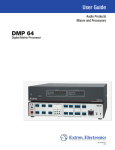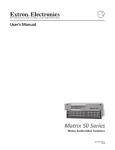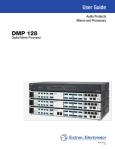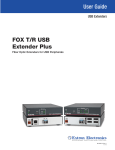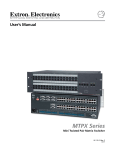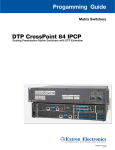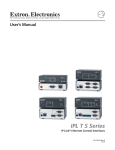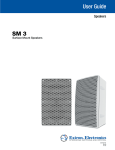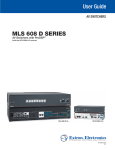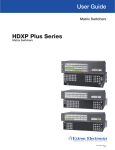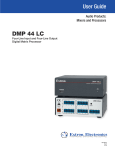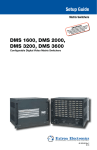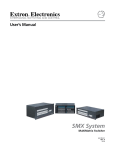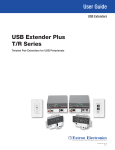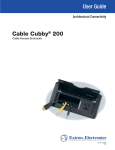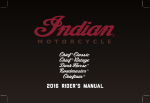Download DMP 128 User Guide - Extron Electronics
Transcript
User Manual
Audio Products
Mixers and Processors
DMP 128
Digital Matrix Processor
68-2036-01 Rev. A
12 12
Safety Instructions
Safety Instructions • English
WARNING: This symbol,
, when used on the product, is intended to
alert the user of the presence of uninsulated dangerous voltage within
the product’s enclosure that may present a risk of electric shock.
ATTENTION: This symbol,
, when used on the product, is intended
to alert the user of important operating and maintenance (servicing)
instructions in the literature provided with the equipment.
For information on safety guidelines, regulatory compliances, EMI/EMF
compatibility, accessibility, and related topics, see the Extron Safety and
Regulatory Compliance Guide, part number 68-290-01, on the Extron
website, www.extron.com.
Instructions de sécurité • Français
avertissement: Ce pictogramme,
, lorsqu’il est utilisé sur le
produit, signale à l’utilisateur la présence à l’intérieur du boîtier
du produit d’une tension électrique dangereuse susceptible de
provoquer un choc électrique.
attention: Ce pictogramme,
, lorsqu’il est utilisé sur le produit,
signale à l’utilisateur des instructions d’utilisation ou de maintenance
importantes qui se trouvent dans la documentation fournie avec le
matériel.
Pour en savoir plus sur les règles de sécurité, la conformité à la
réglementation, la compatibilité EMI/EMF, l’accessibilité, et autres sujets
connexes, lisez les informations de sécurité et de conformité Extron,
réf. 68-290-01, sur le site Extron, www.extron.fr.
Chinese Simplified(简体中文)
警告:
产品上的这个标志意在警告用户该产品机壳内有暴露的危险
电压,有触电危险。
注 意:
产 品 上 的 这个 标 志 意 在 提 示用 户设 备 随 附 的 用 户手 册 中 有
重要的操作和维护(维修)说明。
关于我们产品的安全指南、遵循的规范、EMI/EMF 的兼容性、无障碍
使用的特性等相关内容,敬请访问 Extron 网站 www.extron.com,参见 Extron
安全规范指南,产品编号 68-290-01。
Chinese Traditional(繁體中文)
警告:
注意
Vorsicht: Dieses Symbol
auf dem Produkt soll dem Benutzer in
der im Lieferumfang enthaltenen Dokumentation besonders wichtige
Hinweise zur Bedienung und Wartung (Instandhaltung) geben.
Weitere Informationen über die Sicherheitsrichtlinien, Produkthandhabung,
EMI/EMF-Kompatibilität, Zugänglichkeit und verwandte Themen finden Sie in
den Extron-Richtlinien für Sicherheit und Handhabung (Artikelnummer
68-290-01) auf der Extron-Website, www.extron.de.
規遵守手冊》,準則編號 68-290-01。
Japanese
警告: この記号
が製品上に表示されている場合は、筐体内に絶縁されて
いない高電圧が流れ、感電の危険があることを示しています。
注意: この記号
が製品上に表示されている場合は、本機の取扱説明書に
記載されている重要な操作と保守(整備)の指示についてユーザーの
注意を喚起するものです。
安全上のご注意、法規厳守、EMI/EMF適合性、その他の関連項目に
ついては、エクストロンのウェブサイトwww.extron.comより
『 Extron Safety and Regulatory Compliance Guide 』(P/N 68-290-01) をご覧ください。
Korean
경고: 이 기호
, 가 제품에 사용될 경우, 제품의 인클로저 내에 있는
접지되지 않은 위험한 전류로 인해 사용자가 감전될 위험이 있음을
경고합니다.
Instrucciones de seguridad • Español
ADVERTENCIA: Este símbolo,
, cuando se utiliza en el producto,
avisa al usuario de la presencia de voltaje peligroso sin aislar dentro
del producto, lo que puede representar un riesgo de descarga
eléctrica.
ATENCIÓN: Este símbolo,
, cuando se utiliza en el producto, avisa
al usuario de la presencia de importantes instrucciones de uso
y mantenimiento recogidas en la documentación proporcionada
con el equipo.
Para obtener información sobre directrices de seguridad, cumplimiento
de normativas, compatibilidad electromagnética, accesibilidad y temas
relacionados, consulte la Guía de cumplimiento de normativas y seguridad
de Extron, referencia 68-290-01, en el sitio Web de Extron, www.extron.es.
若產品上使用此符號,是為了提醒使用者。
有關安全性指導方針、法規遵守、EMI/EMF 相容性、存取範圍和相關主題的詳細
資訊,請瀏覽 Extron 網站:www.extron.com,然後參閱《Extron 安全性與法
Sicherheitsanweisungen • Deutsch
warnung: Dieses Symbol
auf dem Produkt soll den Benutzer
darauf aufmerksam machen, dass im Inneren des Gehäuses dieses
Produktes gefährliche Spannungen herrschen, die nicht isoliert sind
und die einen elektrischen Schlag verursachen können.
若產品上使用此符號,是為了提醒使用者,產品機殼內存在著
可能會導致觸電之風險的未絕緣危險電壓。
주의:
이 기호
, 가 제품에 사용될 경우, 장비와 함께 제공된 책자에 나와
있는 주요 운영 및 유지보수(정비) 지침을 경고합니다.
안전 가이드라인, 규제 준수, EMI/EMF 호환성, 접근성, 그리고 관련
항목에 대한 자세한 내용은 Extron 웹 사이트(www.extron.com)의
Extron 안전 및 규제 준수 안내서, 68-290-01 조항을 참조하십시오.
FCC Class A Notice
This equipment has been tested and found to comply with the limits for a Class A digital
device, pursuant to part 15 of the FCC rules. The Class A limits provide reasonable
protection against harmful interference when the equipment is operated in a commercial
environment. This equipment generates, uses, and can radiate radio frequency energy and,
if not installed and used in accordance with the instruction manual, may cause harmful
interference to radio communications. Operation of this equipment in a residential area is
likely to cause interference; the user must correct the interference at his own expense.
NOTE: This unit was tested with shielded I/O cables on the peripheral devices. Shielded
cables must be used to ensure compliance with FCC emissions limits.
For more information on safety guidelines, regulatory compliances,
EMI/EMF compatibility, accessibility, and related topics, see the “Extron Safety and
Regulatory Compliance Guide” on the Extron website.
Specifications Availability
Product specifications are available on the Extron website, www.extron.com.
Conventions Used in this Guide
Notifications the following are used:
DANGER:
A danger indicates a situation that will result in death or severe injury.
WARNING: A warning indicates a situation that has the potential to result in death or
severe injury.
CAUTION: A caution indicates a situation that may result in minor injury.
ATTENTION: Attention indicates a situation that may damage or destroy the product or
associated equipment.
NOTE: A note draws attention to important information.
TIP: A tip provides a suggestion to make working with the application easier.
Software Commands
Commands are written in the fonts shown here:
^AR Merge Scene,,Op1 scene 1,1 ^B 51 ^W^C
[01] R 0004 00300 00400 00800 00600 [02] 35 [17] [03]
E X! *X1&* X2)* X2#* X2! CE}
NOTE: For commands and examples of computer or device responses mentioned
in this guide, the character “0” is used for the number zero and “O” represents the
capital letter “o.”
Computer responses and directory paths that do not have variables are written in the font
shown here:
Reply from 208.132.180.48: bytes=32 times=2ms TTL=32
C:\Program Files\Extron
Variables are written in slanted form as shown here:
ping xxx.xxx.xxx.xxx —t
SOH R Data STX Command ETB ETX
Selectable items, such as menu names, menu options, buttons, tabs, and field names are
written in the font shown here:
From the File menu, select New.
Click the OK button.
Copyright
© 2012 Extron Electronics. All rights reserved.
Trademarks
All trademarks mentioned in this guide are the properties of their respective owners.
Contents
Introduction ........................................................... 1
About This Manual............................................... 1
About the DMP 128 Digital Matrix Processor....... 1
Features.............................................................. 1
DMP 128 Application Diagram............................. 4
Installation .............................................................. 5
Mounting the DMP 128....................................... 5
DMP 128 Models................................................ 5
Rear Panel Features and Cabling......................... 6
USB Configuration Port (Front Panel)............... 8
Hardware Operation............................................. 9
DMP 128 Operation............................................ 9
Front Panel Operation........................................ 10
Rear Panel Operation........................................ 11
Power Cycle.................................................. 11
Firmware Updates......................................... 11
Reset Actuator and LED................................ 12
Digital I/O Ports............................................. 13
DMP Software...................................................... 14
Software Control............................................... 14
Embedded Web Pages..................................... 15
Windows-based Program Control...................... 15
Installing the DSP Configurator Program........ 15
Installing the USB Driver................................ 17
DSP Configurator Program Basics..................... 18
Starting the program..................................... 18
Using the program......................................... 18
Navigation..................................................... 23
DSP Configurator Toolbar Menus................... 23
Presets drop-down....................................... 27
Mode buttons ............................................... 27
Audio level, mix‑point, processing blocks,
and signal chains............................................. 28
Level Control Blocks...................................... 29
Processor blocks.......................................... 29
Mic/Line Input signal Chain controls................. 31
Gain Control (GAIN)....................................... 31
Filter (FILT)..................................................... 32
Acoustic Echo Cancellation (AEC) ................. 42
AEC Dialog.................................................... 43
Setting Gain Structure for AEC...................... 44
Advanced AEC Controls................................ 45
Dynamics (DYN)............................................ 46
Delay (DLY).................................................... 51
Ducking ........................................................ 52
Ducking Configuration Dialog ....................... 53
Ducker Tutorials................................................. 55
Ducking and Priority Ducking......................... 55
Automix (AM)..................................................... 56
Pre‑mixer Gain (GAIN) ................................... 59
Line Output Channels........................................ 60
Post-mixer Trim Control (TRIM) ..................... 60
Loudness (LOUD).......................................... 60
Delay Block (DLY) ......................................... 63
Filter Block (FILT) .......................................... 63
Dynamics block (DYN) .................................. 63
Volume Control (VOL) .................................. 64
Virtual Bus Returns............................................ 65
Virtual Bus Returns, A-D.................................... 65
Feedback Suppressor (FBS).......................... 65
Filter (FILT)..................................................... 70
Dynamics (DYN)............................................ 70
Loudness (LOUD).......................................... 70
Delay (DLY).................................................... 70
Gain (GAIN)................................................... 70
Virtual Bus Returns, E-H.................................... 70
Output Mix Matrix.............................................. 71
Mix‑point GUI Behavior:................................. 73
Mix-point Examples....................................... 75
Virtual Send Bus Mix Matrix............................... 78
Expansion Bus Mix Matrix.................................. 80
Multi-device Digital Audio I/O......................... 81
Device Manager............................................. 81
Group Masters.................................................. 82
Group Members............................................ 82
Grouped Controls.......................................... 82
Configuring a Group Master........................... 84
Deleting a Group Master................................ 85
Viewing and Using a Group Master................ 85
Add a Group.................................................. 85
Tools.............................................................. 86
Soft Limits..................................................... 87
Digital I/O Ports................................................. 88
Reinitialize Digital I/O...................................... 89
Emulate Mode and Live Mode........................... 89
Synchronizing: Pull from or
Push to the Device....................................... 89
Selecting Live Mode and
Pushing or Pulling Data................................. 90
DMP 128 • Contents
v
Presets.............................................................. 93
Previewing/Recalling a Preset........................ 94
Building a Preset............................................ 94
Managing Presets in the GUI......................... 96
Presets: Pull, Push, or Create Live................. 96
Protected Configuration..................................... 97
Save Protected Configuration........................ 97
Recall Protected Configuration...................... 97
Change PIN................................................... 97
DSP Configurator Windows Menus................... 98
Keyboard Navigation..................................... 98
Optimizing Audio Levels.................................. 101
About Setting Gain Structure....................... 102
Setting Input Gain........................................ 103
Setting a Nominal Output Level................... 103
Adjusting Trim.............................................. 104
Adjusting Pre-mixer Gain............................. 104
Setting Output Gain Structure...................... 104
Setting Mic/Line Input and Mix Levels.......... 105
Adjusting Trim.............................................. 105
Setting Volume Control
for the Amplifier Stage................................ 105
Signal Path Building Blocks............................. 106
Adding a Building Block............................... 108
Organize Building Blocks............................. 110
HTML Operation................................................ 137
Download the Startup Page............................. 137
Status Tab....................................................... 139
System Status Page.................................... 139
Configuration Tab............................................ 140
System Settings Page................................. 140
Passwords Page......................................... 143
Firmware Upgrade Page.............................. 144
File Management Tab...................................... 148
File Management Page................................ 148
Special Characters.......................................... 148
Reference Information..................................... 149
Part Numbers and Accessories....................... 149
Included Parts............................................. 149
Accessories................................................. 150
Firmware Loader............................................. 151
DMP 128 Hardware Reset Modes................... 152
Mounting the DMP 128................................... 153
Tabletop Use............................................... 153
UL Rack Mounting Guidelines...................... 153
Rack Mounting............................................ 154
Table or Wall Mounting................................. 154
SIS Programming and Control....................... 113
Connection Options......................................... 113
RS-232 Port................................................ 114
USB Port (front panel).................................. 114
Ethernet (LAN) Port...................................... 114
Verbose Mode............................................. 115
Host-to-device Communications..................... 116
DMP 128-initiated Messages....................... 116
Password Information.................................. 116
Using the Command/Response Tables........ 116
Error Responses.......................................... 117
Simple Control Port Commands Telnet and Web-browser Accessible........... 118
Command/Response Tables............................ 119
Basic SIS Commands.................................. 119
DSP SIS Commands................................... 124
Symbol Definitions....................................... 125
Special Characters...................................... 125
Setting Audio Levels.................................... 130
DMP 128 • Contents
vi
Introduction
This section describes this manual and the DMP 128, including:
•
About This Manual
•
About the DMP 128 Digital Matrix Processor
•
Features
About This Manual
This manual contains installation, configuration, and operating information for the
Extron Electronics DMP 128 ProDSP™ Digital Matrix Processor, software controlled digital
audio processor.
In this manual, the DMP 128 may also be referred to as “the mixer” or “device.”
About the DMP 128 Digital Matrix Processor
The Extron DMP 128 Digital Matrix Processor is a 12x8 audio mixer featuring
Extron ProDSP, automixing, and I/O expansion capabilities, and is available with
AEC - acoustic echo cancellation. The DMP 128 offers a configuration approach to DSP in
order to simplify mixing, routing, conferencing, and room optimization. Quick and intuitive
configuration using the DSP Configurator™ Software allows the DMP 128 to be installed in
very little time, with easy-to-learn adjustments that can be heard in real-time. A digital audio
expansion port allows two DMP 128 units to be linked together to expand input and output
signal management and routing capabilities. The DMP 128 is ideal for presentation and
conferencing applications in boardrooms, courtrooms, and conference centers that require
advanced matrix mixing with DSP.
The DMP 128 has no front panel controls. All configuration is performed using the
Extron DSP Configurator™ program from a host computer via any of the communication
ports, RS-232, USB or Ethernet (high-speed ports recommended). Signal presence and clip
LEDs for the twelve input channels and eight output channels are on the front panel.
Features
•
Two models with 12 mic/line inputs and 8 outputs:
•
12x8 ProDSP processor
•
12x8 ProDSP processor with AEC
•
Inputs — Twelve balanced or unbalanced mic/line level on 3.5 mm, 3-pole and 6-pole
captive screw connectors
•
Outputs — Eight balanced or unbalanced line level on 3.5 mm, 6-pole captive screw
connectors
•
Eight channels of acoustic echo cancellation (AEC) — The DMP 128 C models
include eight independent channels of high performance AEC, as well as selectable
noise cancellation. Extron AEC features advanced algorithms that deliver fast echo
canceler convergence for optimal intelligibility in situations that challenge AEC
performance, including double-talk, and the use of wireless microphones at the near
end.
DMP 128 • Introduction
1
•
Digital audio expansion port for linking two DMP 128 units — An expansion
port allows any two DMP 128 models to be linked together via a single shielded
CAT 6 cable. This allows eight matrix mixes of the inputs, plus eight virtual paths to be
sent and received between units.
•
Automixer with eight gate groups — The DMP 128 features an automixer with
advanced features for managing signal levels from multiple microphones. The
automixer includes a gating mode that automatically gates channels on or off, as well
as a gain sharing mode that maintains the overall system gain based on the number
of active mics.
•
ProDSP™ audio signal processing — The DMP 128 features 32/64-bit floating
point audio DSP processing, which maintains very wide dynamic range and audio
signal transparency, to simplify management of gain staging while reducing the
possibility of DSP signal clipping.
•
48 volt phantom power — The DMP 128 is equipped with selectable 48 volt
phantom power for the first eight inputs, allowing the use of condenser microphones.
•
Studio grade 24-bit/48 kHz analog-to-digital and digital-to-analog converters
— Professional converters fully preserve the integrity of the original audio signal.
•
Fixed, low latency DSP processing — Input to output latency is low within
the DMP 128 and stays constant, regardless of the number of active channels or
processes. While latency increases marginally on channels with AEC enabled, overall
latency remains low. Fixed latency processing keeps audio in sync with video, and
prevents distractions to presenters or performers resulting from delayed live audio.
•
DSP Configurator™ Software — A powerful yet user-friendly PC-based software
tool for managing all audio operations of the DMP 128. It enables complete setup
and configuration of digital audio processing tools on the ProDSP platform, as well as
routing and mixing.
•
Intuitive Graphical User Environment — The DSP Configurator Software features
a Graphical User Environment that offers a clear view of all input and outputs, audio
processing blocks, routing, mix-points, and virtual routing in a single screen. This
allows a designer or installer to quickly view an audio configuration without having to
access multiple dialog boxes or menus.
•
Device Manager enables configuration of multiple Extron DSP products
— Device Manager in the DSP Configurator Software enables easy configuration of
multiple Extron DSP products, including two linked DMP 128 processors, by toggling
between Graphical User Environments for each unit. Processors can be grouped into
folders for organizing as separate rooms or buildings. Settings for multiple Extron DSP
products in Device Manager can be saved to a single file.
•
Flexible control options — The DMP 128 can be controlled using the DSP
Configurator Software and a PC connection to the Ethernet port, the RS-232 serial
port, or the USB 2.0 port on the front panel. The DMP 128 can also be controlled
through a control system with Extron SIS™ - Simple Instruction Set commands, and
by accessing the internal Web pages.
•
Copy and paste for processing blocks — To help speed audio system design
and setup, parameter settings can be quickly copied between individual processing
blocks or identical groups of blocks within the Graphical User Environment, using
conventional cut-and-paste commands.
•
Building Blocks processor settings — A collection of pre-designed processor
settings optimized for a specific type of input or output device, such as microphones
and Extron speakers, with preset levels, filters, dynamics, and more. Flexible Building
Blocks are available on each I/O strip and allow system designers to fully customize
and save their own Building Blocks, further streamlining audio system design and
integration.
DMP 128 • Introduction
2
•
Live and Emulate operation modes with configuration file saving — Live
mode allows integrators to connect to the DMP 128 and make live parameter
adjustments while hearing or metering them in real-time. This avoids the need to
compile and upload a configuration file to the DSP. Emulation mode allows settings to
be configured offline, then uploaded to the DMP 128. The software also downloads
configuration files from the mixer for archiving. Settings for two DMP 128 processors
linked together can be saved to a single configuration file.
•
32 DSP Configurator presets — Using the DSP Configurator Software, any
parameters for DSP processing, levels, or audio routing can be saved as presets.
These settings can be saved for the entire system, or any selected group of inputs,
outputs, mix-points, and DSP blocks.
•
20 digital I/O ports for remote control or feedback — Twenty configurable digital
I/O ports are provided, so that the DMP 128 can be programmed to sense and then
respond to external triggers such as mic activation, muting, and recall of presets.
•
Triple matrix design provides output, virtual, and expansion routing options —
Employs a triple matrix design that offers substantial flexibility in routing, mixing, and
processing audio input sources. An output matrix allows any of the twelve inputs to
be mixed to any or all eight outputs. If desired, any of the inputs can first be directed
into a virtual matrix, which routes the inputs to eight virtual buses, before being mixed
back into the output matrix. Virtual buses allow inputs to be processed together as
a group. When two DMP 128 processors are linked together via the expansion ports
over shielded CAT 6 cable, inputs and virtual buses of one unit can be routed to the
other processor through an expansion matrix, for additional processing or matrix
mixing into the outputs.
•
Group masters — The DMP 128 provides the capability to consolidate gain or mute
control throughout the system. Gain or mute controls can be selected and added to a
group master, which can then be controlled by a single master fader or mute control.
Each group master can have up to 16 members, and up to 32 group masters can be
created.
•
Soft limits provide optimal group master adjustment range — The group
master volume range can be limited using soft limits to maintain optimal minimum
and maximum levels when using external volume control. This prevents operators
from over or under-adjusting levels when using digital I/O or RS-232 control. The DSP
Configurator Software provides quick drag-and-drop adjustment of soft limits from the
Group Controls screen.
•
SpeedNav™ keyboard navigation — SpeedNav enables user-friendly, keyboardbased navigation of the DSP Configurator Software without the need for a mouse
or touchpad. Using keyboard navigation keys and shortcuts, the user can access
any input or output, mix-point, and all audio DSP tools. Using only the keyboard for
software access can help expedite audio system setup and optimization while on-site
using laptop PCs.
•
Front panel input and output signal presence and clipping LEDs — The
DMP 128 provides LEDs on the front panel for each input and output, for real-time
monitoring of signal presence. A separate LED illuminates as a warning whenever
analog signal clipping is detected.
•
Front panel USB configuration port — Enables easy configuration without having
to access the rear panel of the processor.
•
Ethernet monitoring and control — Engineered to meet the needs of professional
AV environments, Ethernet control enables the DMP 128 to be proactively monitored
and managed over a LAN, WAN, or the Internet, using standard TCP/IP protocols.
•
Rack-mountable — 1U, full rack width metal enclosure
DMP 128 • Introduction
3
DMP 128 Application Diagram
R
VC
D
DV
C
DO
M
CA
LAP
TO
P
PC
ON
F
OF
Y
PLA
DIS TE
MU
EN
RE
SC
UP
EN
RE
SC WN
DO
UT
Desk
Microphones
-232
TP
OU
RS
A
B
L
R
L
6
DIO3
5
T
PU 4
8
IN
Extron
TLP 700TV
7" TouchLink™
Tabletop
Touchpanel
R
7
AU
2
Ethernet
1
UT
L
B Y
RG RY,
B-
R
TP
OU
TED
LIS 3
1T2 .
U S I.T.E
C
Y,
TCP/IP
Network
6
8
I
B
DV
RG
B
7
Stereo
RG
3 YC
Y
R-
1 VID
z
60H
500V
-24
100
Y
B-
I
N
T
Extron
IPL 250
IP Link Ethernet
Control
Processor
5
Y
VID
P
U
4
2
Extron
IN1508
Scaling Presentation
Switcher
Laptop
Y
LA 2
RE
1
IR 2
M
CO
RX
TX
TX
PC
LA
1
UT
INP 4
3
2
G
S
S
G
Y
LA 4
RE
3
IR 4
M
CO
RX
TX
N
1
2
M1 SC TS
CO RT
RX
3
3
S
G
S
G
R
WE
PO
V
12 A
0m
50 X
MA
N
LA
RE
SE
T
RS-232
P
EX
L I/O
TA
GI
DI
6
4
1
3
11
2
12
3
13
4
14
5
16
2
7
17
8
18
9
19
10
-23
RS
20
Tx
Rx
15
2
1
O
U
T
P
U
T
S
10
8
7
6
5
Stereo
9
4
12
3
11
2
8
1
TS
7
PU
E IN
LIN
C/
MI
6
5
A
0V
0.6
MICV
+48
-24
100
3
2
1
4
8
7
6
5
60
Hz
50/
C
03
A 20
XP
Extron
DMP 128
-70V
G
IN
IR
2W S
UT
S
AS
CL OUTP
3
1
3
CH
Hz
80
TS
F
PU
OF
IN
3
2
1
L
VE
LE
Recording Device
Digital Matrix
Processor
4/8 2
F
HP
V
70
3
2
0
1
STANDBY
TIMER DISABLE
TE
MO
RE
R/
ITE T
LIM EC
OT
PR
0
0
L
NA
SIG
60
50/
X
0V
-24 A MA
100 1.3
Hz
E
TIV Y
DB
- ACAN
N
EE - ST
GR BER
AM
ted
Lis
EO
T
S
17TDIO/VID
ATU
AUPAR
AP
Extron
XPA 2003C 70V
Combo Power Amplifier
Extron
SI 28
Surface-Mount
Speakers
Extron
SI 26CT
Two-Way Ceiling
Speakers
DMP 128 • Introduction
4
Installation
This section describes the installation of the DMP 128, including:
•
Mounting the DMP 128
•
DMP 128 Models
•
Rear Panel Features and Cabling
Mounting the DMP 128
The 1U high, full rack width, 8.5 inch deep DMP 128 Digital Matrix Processor can be:
•
Set on a table,
•
Mounted on a rack shelf,
•
Mounted under a desk or tabletop.
For detailed mounting options and UL rack mounting guidelines, (see
“Mounting the DMP 128” on page 153).
DMP 128 Models
There are currently two models of the DMP 128 available. Each model has a different
feature set for various applications.
DMP 128 Model Matrix
The following feature matrix provides a breakdown of the various DMP 128 model
variations. Where differences occur in operation, they are noted in the text.
Model
DMP 128
DMP 128
Description
DMP 128
C
DMP 128 with AEC
DMP 128 • Installation
5
a
2
3
4
9
10
5
6
7
8
11
12
DMP 128
MIC +48V
1
2
3
4
5
6
7
8
b
c
1
2
3
4
5
6
7
8
d
e
1 2 3 4 5 G
6 7 8 9 10 G
11 12 13 14 15 G
16 17 18 19 20 G
f
REMOTE
50/60 Hz
1
OUTPUTS
MIC/LINE INPUTS
100-240V ~ 0.7A MAX
DIGITAL I/O
Rear Panel Features and Cabling
RS-232
Tx Rx G
g
RESET
EXP
LAN
h i j
Figure 1. DMP 128 Rear Panel
a Power connector — IEC power connector 100 - 240 VAC, 50 - 60 Hz
b Phantom Power indicators — Green LEDs light when +48 V phantom power is
placed on the corresponding mic/line input. Phantom power voltage is not adjustable
and is only available to Mic inputs 1-8.
ATTENTION:
• Condenser mics require phantom power. Dynamic mics do not require
power.
• Never set a dynamic mic to 48 V. Doing so may damage the mic. For
condenser mics, verify the mic will operate safely at 48 VDC.
c Mic/Line 1-8 input connectors — Eight 3-pole 3.5 mm captive screw connectors
accept balanced or unbalanced mono mic or line level signals. Mic/line inputs provide
gain settings to accommodate consumer (–10 dBV) and professional (+ 4 dBu)
operating line level sources, plus mic level sources. Up to eight mono mics or line
inputs, balanced and unbalanced in any combination may be connected to these
inputs. See the following
diagram
for wiring instructions.
Audio Input
Wiring
Tip
Ring
Sleeve
Balanced InputAudio
Tip
Tip
Sleeve
Unbalanced Input
Input Wiring
Tip
Sleeve
Ring
Figure
2. Balanced or Unbalanced
Mic and Line Input Wiring
Sleeve
Unbalanced Input
Balanced Input
d Mic/Line
9-12 input connectors
— Four 6-pole 3.5 mm captive screw connectors
accept balanced or unbalanced mono mic or line level signals. Mic/line inputs provide
gain settings to accommodate consumer (–10 dBV) and professional (+ 4 dBu)
operating line level sources, plus mic level sources. Up to four mono mics or line
inputs (or two stereo
inputs),
balanced and unbalanced in any combination may
Audioline
Output
Wiring
be connected to these inputs.
Tip
Ring
Tip
NO Ground Here
e Sleeve
Mono output connectorsSleeve
— Four 6-pole 3.5 mm captive screw connectors provide
Unbalanced
Output
Output
up Balanced
to eight balanced
unbalanced
connections
for mono line level output signals.
Audioor
Output
Wiring
Tip
Ring
Sleeve
Balanced Output
Tip
NO Ground Here
Sleeve
Unbalanced Output
ATTENTION: Connect the sleeve to ground ( ). Connecting the sleeve only to
a negative (–) terminal will damage the audio output circuits.
Figure 3. Output Connector Wiring
DMP 128 • Installation
6
f Digital I/O output connectors — Four 6-pole 3.5 mm captive screw connectors
each provide five configurable digital input or output ports allowing connection of up
to twenty various devices such as motion detectors, alarms, lights, LEDs, buttons,
photo (light) sensors, temperature sensors, and other devices.
Digital I/O ports are used to monitor or drive TTL level digital signals. The inputs
can be configured to operate in one of two modes: digital input or digital output.
In OUTPUT mode, the device can source up to 250 mA at +5 V. In input mode,
voltages greater than 1 V indicate a logic ‘high’ signal while voltages less than 1 V
indicate a logic ‘low’.
All digital I/O ports are tied to a common ground (one common ground for each
6-pole connector), but can be individually configured to operate in one of two modes:
digital input or digital output
NOTE: These ports can be configured via the DSP Configurator (see
“Digital I/O Ports” on page 88).
3"
(5
16
mm) MAX.
Do not tin the wires!
1
2
3
4
5
Digital I/O Wiring
Figure 4. Digital I/O Wiring
g RS-232 connector — One 3-pole 3.5 mm captive screw connector, labeled RS-232,
for bi-directional RS-232 (±5 V) serial control. Default baud rate is 38400. The RS-232
port is not intended to be used for configuring the DMP 128.
Tx Rx G
RS-232
Device
Transmit (Tx)
Receive (Rx)
Ground ( G )
Do not tin
the wires!
Bidirectional
Transmit (Tx)
Receive (Rx)
Ground (G)
Figure 5. RS-232 Wiring
h EXP port connector — One RJ45 jack for one additional DMP 128 connection.
DMP 128
Digital Matrix
Processor
EXP
LAN
RESET
NOTE: A one foot shielded CAT 6
cable is provided for the EXP
connection.
Figure 6. EXP and LAN Connections
i LAN (RJ-45) connector — A standard RJ-45 jack (see above) accepts an RJ-45
plug for Ethernet connection.
•
A yellow (ACT) LED indicates data activity on the connection.
•
A green (Link) LED indicates the jack is connected properly to the network.
See “SIS Programming and Control” on page 113 for additional information
on Ethernet cabling.
DMP 128 • Installation
7
j Reset button and LED indicator — The reset button (see figure 6 on previous
page) is used to return the DMP 128 to different tiers of default states and to place
the unit into an event recording mode for troubleshooting. The LED flashes to signify
the different tiers (see “DMP 128 Hardware Reset Modes” on page 152).
USB Configuration Port (Front Panel)
A front panel configuration port uses an Extron USB A Male to USB Mini B Male
Configuration Cable, 26-654-06 for connection to a PC computer via the USB port. For
USB driver installation details, see “Installing the USB Driver” on page 17 .
DMP 128 • Installation
8
Hardware Operation
This section describes the hardware operation of the DMP 128, including:
•
DMP 128 Operation
•
Front Panel Operation
•
Rear Panel Operation
DMP 128 Operation
The DMP 128 does not have physical controls for configuration or operation. Both are
accomplished using a PC running Windows XP or better and the DSP Configurator
software (available on the included disc or at www.extron.com), an embedded web
page using Windows Internet Explorer, or the Extron Simple Instruction Set (SIS™) using
hyper‑terminal, DataViewer, or a control system.
The DMP 128 has several front and rear panel operational indicators and a rear panel
reset button for hardware resets outlined in the following pages.
DMP 128 • Operation
9
Front Panel Operation
a b
ÑÖ
d
1
ACTIVITY
CONFIG
EXP
LAN
2
3
4
INPUTS
5
6
e
7
8
9
10
11
12
1
CLIP
CLIP
SIGNAL
SIGNAL
2
OUTPUTS
3
4
5
6
7
8
DMP 128
DIGITAL MATRIX PROCESSOR
Figure 7.
DMP 128 Front Panel
a Power LED — The power indicator blinks during power-up and lights solid when the
DMP 128 is operational.
b USB configuration connector — The USB 2.0 port uses a mini type-B connector
to connect to a host computer for control. The DMP 128 USB driver must be installed
prior to using the port (see “Installing the USB Driver” on page 17).
NOTE: The DMP 128 appears as a USB peripheral with bi-directional
communication. The USB connection can be used for software operation (see
“Windows-based Program Control” on page 15), and SIS control (see
“SIS Programming and Control” on page 113).
c Activity Indicators — Two green LEDs labeled EXP (Ñ) for the expansion audio port
and LAN (Ö) for the standard Ethernet port
Ñ OFF — Unit is not connected to a second DMP 128.
ON — Unit is connected to another DMP 128 and is currently configured as the
primary unit.
BLINKING — Unit is connected to another DMP 128 and is currently configured
as the secondary unit.
Ö Indicates activity on the corresponding rear panel Ethernet RJ-45 connections.
d Input Indicators — Stacked red (signal clipping) and green (signal present) LEDs for
inputs 1 through 12 . Each stack represents one input channel.
The green signal LED varies in brightness corresponding to the real-time input signal
level. It begins to light at – 60 dBFS increasing in steps to full intensity as the signal
level increases. When the signal reaches – 3 dBFS or above, the red clipping LED
lights and remains lit as long as the signal remains above – 3 dBFS. When it falls
below that level, the red LED remains lit for 200 milliseconds, after which the display
resumes real‑time monitoring of the signal level.
e Output Indicators — Stacked red (signal clipping) and green (signal present) LEDs
for outputs 1 through 8. Each LED stack represents one output channel.
The green signal LED varies in brightness corresponding to the output signal level. It
begins to light at – 60 dBFS increasing to full intensity corresponding to signal level
increases. When the signal level reaches – 3 dBFS or above, the red clipping LED
lights and remains lit as long as the signal remains above – 3 dBFS. When it falls
below that level, the red LED remains lit for 200 milliseconds, after which the display
resumes real‑time monitoring of the signal level.
DMP 128 • Operation
10
a
3
4
9
10
5
6
7
8
11
12
DMP 128
MIC +48V
1
2
3
4
5
6
7
8
b
c
d
Figure 8.
1
2
3
4
5
6
7
8
e
DIGITAL I/O
2
1 2 3 4 5 G
6 7 8 9 10 G
11 12 13 14 15 G
16 17 18 19 20 G
f
REMOTE
50/60 Hz
1
OUTPUTS
MIC/LINE INPUTS
100-240V ~ 0.7A MAX
RS-232
Tx Rx G
g
RESET
EXP
LAN
h i j
DMP 128 Rear Panel
Rear Panel Operation
a c d e f gSee “Rear Panel Features and Cabling” on page 6 for details.
b Phantom Power indicators (MIC +48V) — These green LED indicators light when
+48 V phantom power is placed on the corresponding mic/line input. Phantom power
voltage is not adjustable and is available only on inputs 1 – 8.
ATTENTION:
• Condenser microphones require phantom power.
Dynamic microphones do not require power.
Never set an unbalanced dynamic microphone to +48V. Doing so may
damage the microphone.
• For condenser microphones, verify it will safely operate at +48 VDC.
• When a line level source is connected, be certain the +48V phantom
power is off (cleared).
h EXP — The EXP connector has a green LED to indicate proper connection to an
active expansion network and a yellow LED that blinks to indicate data activity.
i LAN — The LAN connector has a green LED to indicate proper connection to an
active LAN and a yellow LED that blinks to indicate data activity.
j Reset and Power/Reset LED — The reset actuator initiates system resets (see
“Reset Actuator and LED” on page 12) . The green LED indicator adjacent to the
reset button duplicates the front panel LED operation.
Power Cycle
Current mixing and audio processor settings (the current state of the device) are saved in
nonvolatile memory. When the unit is powered off, all settings are retained. When the unit
is powered back on, it recalls settings from the nonvolatile memory. If a configuration was
in process during the power down, the saved mix, audio level, and audio DSP processor
settings become active.
On power up the unit performs a self-test. The front power indicator LED flashes during
the test, then lights solid when the unit is available for operation or programming.
Firmware Updates
The firmware of the DMP 128 can be updated through an Ethernet, USB, or RS-232
connection. The user can obtain new firmware from the Extron website, or from an
Extron Applications Engineer via e-mail. After obtaining the new firmware, upload it to
the unit via the served web pages (see “HTML Operation” on page 137), using the
Firmware Loader launched from the DSP Configurator program (see “DMP Software”
on page 14), or using the Extron standalone Firmware Loader software application
available on the included disc or at www.extron.com.
DMP 128 • Operation
11
Reset Actuator and LED
A recessed button on the rear panel initiates several reset modes. The rear panel LED
blinks to indicate the reset mode.
Rear Panel
1
O
U
T
P
U
T
S
2
3
DMP 128
DIGITAL I/O
4
Digital Matrix
Processor
1 2 3 4
5
6 7 8
9 10
EXP
5
6
7
8
11 12 13 14 15
16 17 18 19 20
LAN
RS-232
RESET
Tx Rx
j
Figure 9.
Reset Button and LED
Hardware Reset Modes:
NOTE: The reset modes listed below will close all open IP and Telnet connections,
and close all sockets.
With power on, when the reset button is held down, every three seconds the rear panel
LED will pulse (blink). At the first blink Mode 3 is available, at the second blink Mode 4 is
available and the third blink indicates Mode 5 is available. The reset modes have separate
and distinct functions outlined below (see “DMP 128 Hardware Reset Modes” on
page 152).
MODE 1 — Firmware reset: Disconnect power to the DMP 128. Press and hold the
reset button while applying power to return the firmware to the version shipped with the
unit from the factory. Event scripting will not start when powered on in this mode. This
allows recovering a unit with incorrect or corrupt firmware.
All user files and settings are maintained. Some user web pages may not work correctly if
returning the unit to an earlier firmware release.
MODE 3 — Events reset: With power on, press and hold the reset button until the reset
LED blinks once (~3 seconds). Release the reset button, then within one (1) second press
it again to toggle events On or Off, depending on the current state.
If the event logging is currently stopped, following the momentary (<1 sec.) press, the
reset LED will flash twice indicating events logging has begun.
If any events are currently running, following the momentary (<1 sec.) press, the reset LED
will flash three times indicating the events logging has stopped.
Each flash will last for 0.25 seconds. If the second momentary press does not occur
within 1 second, Mode 3 is exited.
MODE 4 — IP Address reset: With power on, press and hold the reset button about
6 seconds until the reset LED blinks twice. Release the reset button, then within 1
second, press it again to reset the IP settings.
Mode 4 will:
•
Enable ARP program capability
•
Set IP back to factory default IP address (192.168.254.254)
•
Set Subnet back to factory default (255.255.0.0)
•
Set Gateway back to factory default (0.0.0.0)
•
Set Digital I/O Port mapping back to factory default
•
Turn DHCP off
•
Turn events off
If a second momentary press does not occur within 1 second, the reset will be ignored.
DMP 128 • Operation
12
MODE 5 — Factory default reset: With power on, press and hold the reset button
until the reset LED blinks 3 times (~9 seconds). Release then momentarily (<1 second)
press the reset button to return the DMP 128 to factory default conditions. If the second
momentary press does not occur within 1 second, the reset is exited.
The default (reset) state of the device is:
•
All mix‑points are set to 0 dB gain and muted
•
Input 1 is routed to Output 1
•
Input 2 is routed to Output 2
•
Input 3 is routed to Output 3
•
Input 4 is routed to Output 4
•
Input 5 is routed to Output 5
•
Input 6 is routed to Output 6
•
Input 7 is routed to Output 7
•
Input 8 is routed to Output 8
•
All outputs active (unmuted, 100% volume)
•
No inserted or active DSP processing
•
All audio inputs are set to 0 dB gain and muted
•
All preset and group master memory is clear (empty)
Digital I/O Ports
The four 6-pole 3.5 mm captive screw connector Digital I/O ports provide twenty
configurable digital input or output ports designed to connect to various devices such
as motion detectors, alarms, lights, LEDs, buttons, photo (light) sensors, temperature
sensors, relays (requiring ≥30 mA), and others.
All digital I/O ports are tied to a common ground (one common ground for each 6-pole
connector), but can be individually configured to operate in one of two modes: digital
input or digital output. Digital I/O port triggers are not limited to a specific unit and can
trigger events across a DMP 128 system.
The ports are configured via DSP Configurator. Each port can be configured to monitor
or drive TTL level digital signals. The ports consist of five I/Os with the sixth pin used as a
ground providing five ports total. The DSP Configurator software provides selection of a
script from a list, to be loaded to the DMP 128. The scripts provide pre‑configured sets of
functions.
From the main structure menu, select Tools > Configure Digital IO to access the
scripts (see “Digital I/O Ports” on page 88).
DMP 128 • Operation
13
DMP Software
This section describes the control software for the DMP 128, including:
•
Software Control
•
Embedded Web Pages
•
Windows-based Program Control
•
DSP Configurator Program Basics
•
Digital I/O Ports
•
Emulate Mode and Live Mode
•
DSP Configurator Windows Menus
•
Optimizing Audio Levels
•
Signal Path Building Blocks
Software Control
The DMP 128 can be controlled using the DSP Configurator software, using SIS
commands through hyper terminal or DataViewer, or using embedded WebPages.
The DMP 128 has the following connection options:
•
RS-232 — One single stack 3-pole, 3.5 mm captive screw connector is used for
bi‑directional RS-232 (± 5 V) serial control.
See “Rear Panel Features and Cabling” on page 6, for additional details on
connecting the RS‑232 port.
•
LAN — 10 Mbps, 100 Mbps, half duplex, full duplex connections are supported. Two
LEDs indicate connection and activity status. The device has the following default
Ethernet configurations:
IP Address: 192.168.254.254
Subnet Mask: 255.255.0.0
Default Gateway: 0.0.0.0
DHCP: OFF
See “Rear Panel Features and Cabling” on page 6, and “Connection
Options” on page 113 for additional details on connecting the LAN.
•
USB 2.0 — A Mini B-type USB connector located on the front panel (duplicated
on the rear panel) provides high‑speed USB 2.0 connectivity to a host computer,
backward compatible to 1.0.
DMP 128 • Software Control
14
Embedded Web Pages
The embedded web pages, accessible via LAN using a web browser, include the following
information, available in a tabbed interface.
•
System Status — The opening web page, displaying a report of system status
parameters.
•
Configuration — this tab contains the following left menu items.
•
System Settings. Contains IP address and date/time settings.
•
Passwords. Enter/re-enter admin and user password fields to set up password
protected access.
•
Firmware Upgrades. Browse/upload firmware to the device.
•
File Management — Delete or upload files
•
See “HTML Operation” on page 137 for further details.
Windows-based Program Control
The DSP Configurator Control Program is compatible with Windows XP, Windows Vista,
and Windows 7, and provides remote control of the input gain/attenuation, output volume
output adjustment, and other features.
DSP Configurator can control the DMP 128 via any of the three control ports, RS‑232,
USB, or LAN.
Updates to this program can be downloaded from the Extron Web site at
www.extron.com.
Installing the DSP Configurator Program
The program is contained on the Extron Software Products disk.
Install the software as follows:
1. Insert the disk into the drive
2. Click the Software tab or software icon.
NOTE: If the DVD setup program does not start automatically, run Launch.exe
from the DVD ROM directory using Windows My Computer.
DMP 128 • Software Control
15
Figure 10. DVD Software Menu
3. Scroll to the DSP Configurator program and click on Install to its right.
Figure 11. DVD Control Software Menu
4. Follow the on-screen instructions. By default, the installation creates a
C:\Program Files\Extron\DSP_Configurator folder for the DSP Configurator
program.
5. When the DSP Configurator installation is complete, the USB Installer starts
automatically (see figure 12 on page 17 ). It is recommended to install the USB drivers
whether they are used immediately or not.
DMP 128 • Software Control
16
Installing the USB Driver
When the USB installer begins, follow these instructions.
Figure 12. USB Installer Splash Screen
1. After the DMP Configurator program installation is complete, click Next to proceed.
Figure 13. USB Installation
DMP 128 • Software Control
17
2. The USB driver installer is launched. When the installer has completed the installation
of the USB drivers, the following screen appears:
Figure 14. Successful USB Driver Installation
3. Click Finish.
USB driver installation is complete.
DSP Configurator Program Basics
Starting the program
NOTE: Extron recommends connection via the Ethernet LAN port for running the
DSP Configurator program.
To run the DSP Configurator Program, click
Start > Programs > Extron Electronics > DSP Configurator > DSP Configurator.
The DSP Configurator program starts in Emulate mode (see figure 15, next page). Also
see “Emulate Mode and Live Mode” on page 89.
Using the program
In the DSP Configurator Emulate mode, audio parameters may be selected, then
transferred to the DMP 128 by switching to Live mode (while connected to a DMP 128).
Audio settings can also be tailored while connected to the DMP 128 which allows
real‑time auditioning of the audio output as adjustments are made
(see “Emulate Mode and Live Mode” on page 89).
The main screen contains controls for the input and output channels, virtual sends and
returns, expansion sends and returns, and other information used in the operation of the
DMP 128. There is too much information contained on the main screen to enable viewing
of the entire mix board at one time so several methods are provided to scroll through the
GUI.
DMP 128 • Software Control
18
c
DSP Configurator - DMP 128 C
d
a
e
b
Figure 15. DMP 128 Navigation Aids
a Minimize buttons — Click once to toggle the view of a selected section from minimum
to maximum. For example, the Inputs section is maximized with all processor blocks and
mix‑points shown. Clicking once on the minimize button would then shrink the view to its
minimum screen area allowing items below to fill the screen.
b Maximize buttons — Click once to toggle the view of a selected section from maximum
to minimum. For example, the Virtual Returns section is minimized with all processor
blocks and mix‑points hidden. Clicking once on the maximize button would then expand
the view to its maximum screen area.
c Toolbar — All tools and functions not available on the main screen are found here.
d Scroll Bar — When the sections are maximized such that the screen area takes up more
space than can be displayed at one time, items are pushed down or up and no longer
appear. Use the scroll bar to bring those items back into view.
e Hide Channels — Right-click the channel number to hide a channel that has no device
connected and will not be used in the current configuration.
NOTE: Hidden channels can be shown again using the tools menu and
selecting View>Show All Channels then unchecking the hidden channels.
DMP 128 • Software Control
19
a
b
c
d
e f
g
l
m
h
i
j
k
Figure 16. DMP 128 DSP Configurator Main Screen
The DSP Configurator program screen consists of an input and virtual return signal
processor chain, the mix-points, and an output signal processing chain. The main screen
consumes too much display area to show all mixers and processor chains at a single time
so there are max/min buttons to collapse each view and a scroll bar on the right side of
the menu to move up and down the screen.
The main mixer is separated into segments as shown in figure 16.
NOTE: The expansion bus returns mix-points are not shown in this view.
a Input gain control
b Input signal processor channel
c Input pre-mixer gain
d Inputs to Outputs mix‑points
e Output trim control (post-mixer trim)
f Output signal processor channel
g Output volume control
h Virtual returns signal processor channel
i Virtual returns to output mix‑points
j Virtual returns to virtual sends mix‑points
k Virtual returns to EXP sends mix‑points
l Virtual send bus to virtual returns mix‑points
m Inputs to expansion sends mix‑points
DMP 128 • Software Control
20
Cut, Copy, or Paste Functions
The user may cut, copy, or paste a GUI processor. These actions can be performed from
a context menu accessed by a right-click of the GUI element, using the Edit menu, or
using the standard Windows keystrokes: <Ctrl+X> = cut; <Ctrl+C> = copy; <Ctrl+V> =
paste.
Multiple GUI elements may be acted upon but the blocks copied must be compatible
with the desired paste blocks. A highlighted group of elements can be cut or copied to
a clipboard. The clipboard contents may then be pasted, but will only succeed if there is
an exact one-to-one relationship between the clipboard contents and the block or blocks
pasted to.
In the following example, the Mic #1 input signal path is copied to Mic #5. First the mouse
is clicked and dragged across the entire signal path. The selected blocks are highlighted
in green. Press <Ctrl+C>, or use the Edit > Copy menu selection to copy the blocks.
As shown below, the starting point for the paste, (the upper/leftmost element), must first
be focused by left-clicking the mouse on it. Note the green focus outline that appears on
the Mic #4 Gain block. The clipboard elements are pasted using the context menu Paste
command, the Edit menu Paste command, or <Ctrl+V>.
NOTE: A cut and copy of elements may be pasted to multiple locations. To copy the
clipboard to an additional location, click on the leftmost block and paste again.
DMP 128 • Software Control
21
The program warns that all settings in the section being pasted to will be overwritten:
Upon clicking Yes, the entire Mic #4 input path is now identical to the Mic #1 input path
including signal levels, parameters settings, and mute/bypass selections.
Any single processor block may be copied, then pasted to a similar processor block in
the same or different input, virtual or output signal path. Mix‑point gains can be copied
from one to another. Input gain, pre‑mixer gain, post-mixer trim, and output volume
can only be copied to like gains. For example, an input gain can be copied to any other
input gain, but cannot be copied to a pre-mixer gain, post-mixer trim, or output volume.
Mix‑point settings can be freely copied between mix‑points. The user is always asked
whether they want to overwrite the existing information. If an attempt is made to copy a
processor block setting to an incompatible block, the user is advised the action cannot be
completed.
DMP 128 • Software Control
22
Navigation
There are two methods of navigation around the GUI:
•
Keyboard
•
Mouse
One element in the GUI will always retain focus. When a new DSP Configurator file is
opened, the upper left element (Output #1 Trim) will be focused by default.
Keyboard Navigation
All GUI elements including mix‑points have the ability to receive focus using the tab
and arrow keys or using the arrow keys following a single left-click (see “Keyboard
Navigation” on page 98).
Mouse Navigation
Left-click — A single left click brings focus to a processor block, as well as other GUI
elements such as tabs, sliders, check boxes. Other left-click actions follow the Windows
standard.
Right-click — A single right click brings up a context menu specific to the processor
block right-clicked. Other right-click actions follow the Windows standard.
Double-click — A double-click will open a dialog box from either the focused or
unfocused state of a GUI element.
DSP Configurator Toolbar Menus
The DSP Configurator contains the following menu bar, arranged horizontally below the
title bar:
• File
• Edit
• View
• Tools
• Window
• Help
File
NOTE: New, Open, and Recent Files are unavailable in
Live mode.
•
New — Discards the current DSP configuration (after
prompting to save any changes) and opens a blank
configuration file.
•
Open — Loads and activates a previously saved DSP
•
Save — Saves all changes to the current DSP configuration
•
Save As — Saves all changes to the current DSP configuration file under a new file
•
Backup — Transfers all partial presets plus the current configuration to a DSP
•
Recent Files — Opens a list of recently opened or saved DSP configuration files.
•
Exit — Closes the DSP Configurator Program.
configuration file.
file under the current file name. If the file has not previously
been saved, prompts for a file name.
name.
configuration file within the DSP Configurator program.
DMP 128 • Software Control
23
Edit
•
Cut — Removes all parameters of a selected
processor block or set of selected blocks to the
clipboard. If not followed by a Paste command to a
different block, the parameters are restored.
NOTE: Processor blocks are not removed from the processor stream after a
Cut and a subsequent Paste operation. Only the parameters are moved.
Processor blocks and their parameters can be pasted only into another
block of the same type. For example, the input 1 filter block and all of its
parameters can be copied to the input 2 filter block but not to the input 1
delay block.
•
Copy — Copies all of the parameters of a selected processor block, gain block, or
set of selected blocks to the clipboard.
•
Paste — Inserts processor blocks and their parameters from the clipboard into the
DSP Configurator program at the location selected.
View
•
Meter Bridge — Opens a Meters dialog box with real-time
meters that monitor signal levels at each input and output.
Figure 17. Meter Bridge
NOTE: Meter Bridge is available in Live mode only while connected via the
LAN port.
•
Re-enable all dialogs — Re-enables all dialog boxes, the pop-ups that allow
changes to block parameters.
•
Group Controls — Opens the Group Controls dialog box (see “Group Masters” on
page 82).
•
Show All Channels — Enables channels previously hidden from the main menu to
be viewed. The selection provides an option to either show all hidden channels for
that selection, or by moving to the right, an individual channel can be selected leaving
the others hidden.
DMP 128 • Software Control
24
Tools
The Tools menu contains the following items and sub-menu:
•
•
Presets — Provides three options:
•
Mark All Items — Mark (select) all parts of the current
configuration (excluding presets), including processors and
mix‑points to save as a partial preset.
•
Save Preset — Save the currently marked processors, and
mix‑points as a partial preset.
•
Clear Marked Items — Unmark (deselect) all parts of the
current configuration (excluding presets), including processors
and mix‑points.
Protected Configuration — Live mode only. Allows a user
(typically the installer) to save and recall a protected configuration.
The protected configuration is useful to establish the parameters and values (with the
exception of the device IP address) in a known state, either as a troubleshooting tool or as
a baseline configuration. The protected configuration, once saved in the device, is always
present and cannot be overwritten without entering a user-defined Personal Identification
Number (PIN) password. The protected configuration is restored without a PIN.
NOTE: The default PIN is 0000.
•
Save — Save the current configuration (excluding presets), including processors and
mixes as a password protected configuration. The DSP Configurator program prompts for
a PIN to save.
•
Recall — Recall the protected configuration.
•
Change PIN — Change the PIN associated with the protected configuration.
•
Configure Digital I/O — Opens a utility to configure digital I/O ports. The DMP 128 provides
twenty digital I/O ports that may be used to trigger external events from DMP 128 actions, or
for external events to trigger DMP actions (see “Digital I/O Ports” on page 88).
•
Connect to / Disconnect from Device (depending on Emulate or Live mode) —
Performs the same functions as the Mode Emulate and Mode Live buttons.
•
Device Manager — Opens the Device Manager dialog box. If a device is connected, displays
the details (model, MAC address, IP address). In addition, a device can be added or removed,
or a selected device cloned, and new folders can be added to an existing device.
•
Issue RESET Command — Initializes and clears the following: mix‑points, presets,
processor blocks, and gain blocks. This reset is identical to the E ZXXX} SIS command (see
“SIS Programming and Control” on page 113).
•
Save Changes to Device (live mode only) — Saves configuration changes in the DMP 128
to non-volatile memory. This is advised if you are about to power off the device.
•
Firmware Loader — Calls the Firmware Loader program, which allows updating the firmware
without taking the DMP 128 out of service (see “Firmware Loader” on page 151).
•
Organize Building Blocks — Allows organization of listed building blocks. You can
also import and export the building blocks file to use your set of building blocks on other
computers or sets from other computers on yours (see “Signal Path Building Blocks” on
page 106).
•
Configure Groups — Opens the configure groups dialog box (see “Group Masters” on
page 82).
•
Device Settings (live mode only) — Opens a dialog box that provides a means to change
the IP address, set administrator and user passwords, change the device name, change the
date and time, and to select the serial port baud rate.
DMP 128 • Software Control
25
•
Options — Opens a tabbed dialog box that allows customization
of the DSP Configurator appearance and operation.
•
Colors — Tailor the appearance of the various graphs and
dialog boxes. Appearance uses a selected color scheme
for the complimentary and graph colors. Complimentary
Colors allows custom selection of colors used with the
various graphs and dialog boxes. Graph colors change the
row colors containing the information and descriptions of the
graphs seen in the processor blocks.
•
Preferences — The startup splash screen contains options
for selection of the devices to connect to, or to “Always ask”
on startup. That selection can be changed using Default
Device.
•
If Show Meters is set to True, Dynamic Block Meters may
be used to tailor the appearance of the dynamics
meters to use the full meter to show input and gain
reduction, or to show the level based on the output
and gain reduction.
•
Processor Defaults, Reset All Defaults —
Returns the DMP 128 processor and level control
blocks to factory default settings. Each processor,
and gain/volume/trim block also has an individual
default reset.
•
Processor Defaults, Defaults — Individually selects the
default parameters for the various processor, trim, and gain
blocks.
Each row item contains default settings customized for the
processor, filter, trim, or gain block it represents.
Gain and volume blocks can be initially muted, while filter
and dynamics processor blocks can be initially bypassed.
NOTE: The bypass function is labeled “Enable”.
To view the individual processor defaults, press the
processor, trim, gain or meter device.
>
•
button to the left of the
DMP 128 • Software Control
26
•
Expansion Bus — Active only
when a second DMP 128 is
connected. Provides a means to
select control of either the primary
or secondary device.
Window Menu
•
Cascade — Rearranges all open DSP Configurator program
screens, including dialog boxes, in a cascading array.
•
Close All Windows — Closes all open dialog boxes.
•
Individual Windows — Lists all open dialog boxes. Clicking on the name brings the
associated dialog box to the front of the desktop.
Help Selection
The Help menu contains the following elements:
•
Contents — opens the Help file at the Contents tab.
•
Search — opens the Help file at the Search tab.
•
About... — displays the name of the application, the current version number, and
copyright information.
NOTE: Help can be activated via the F1 key from any main screen or dialog
(which accesses context sensitive Help).
Presets drop-down
Displays a list of up to 32 presets. Select a preset from the list to
display it and either activate it (Recall), abort the selection without
either recalling or deleting it (Cancel), or delete it (Delete).
NOTE: An asterisk in the drop-down list indicates a partial preset exists only in
the DMP 128 and has not been downloaded to the DSP Configurator.
Mode buttons
Provides selection between Live mode and Emulate mode (see
“Emulate Mode and Live Mode” on page 89).
Backup
When in Live mode (connected to a DMP 128), if presets exist in the DMP 128 that are
not present in the DSP Configurator program (indicated by an asterisk next to the preset
name), the function halts and prompts the user to run a backup.
Backup (File > Backup) transfers all partial presets plus the current configuration from
the DMP 128 to a DSP configuration (.edc) file within the DSP Configurator program and
then displays a prompt to save the file to the hard drive. Backup is unavailable when the
DSP Configurator program is in Emulate mode.
DMP 128 • Software Control
27
a
b
c
d
e f
g
l
m
h
i
j
k
Figure 18. Control Blocks and Processor Chains
Audio level, mix‑point, processing blocks, and signal chains
As outlined in red above, all control blocks on the main DSP control screen have one of
three main functions in the overall signal chain:
•
Level control (gain/trim/volume),
•
Mix‑point (signal routing),
•
Signal processing (filter/AEC/feedback/dynamics/delay/duck/loudness/automix).
The signal chain varies depending on whether it is in the input, output, virtual bus, or
EXP bus stage. Each of the three types of signal processing channels; Input (a/b/c),
Output (e/f/g), and Virtual (h) shown in figure 18 above, consist of a series of two basic
types of control blocks specific to that chain: level control (gain a/c, trim e, and volume
control g), and signal processors (frequency filters, feedback suppression, dynamics,
delay, ducking, AEC, AM, and loudness). Both types of control blocks are always present
in the chains. Gain controls default to unmuted and processor blocks are bypassed upon
insertion.
The EXP returns bus has only an AM processing block.
Gain, trim and volume blocks can be muted and processor blocks (after being inserted)
can be bypassed for signal comparison. Mutes and bypasses are shown by a red
indicator in the lower left of the block.
Figure 19. Input Gain Control Muted, Dynamics Processor (AGC) Bypassed
DMP 128 • Software Control
28
Level Control Blocks
To access a gain, trim or volume control to view a setting, make a change, or observe a
live audio meter (input gain and output volume blocks only), double‑click the gain block
icon (see figure 20). This action opens a dialog box that contains the fader for that control.
Double-click a gain,
trim, or volume control.
A dialog box opens,
containing the full
fader control.
NOTE: In Emulate mode
(the startup mode),
the meter is not operational.
Figure 20. Accessing a Typical Gain Control Dialog Box
Level controls always have a fader control for setting the signal level and a digital
indication of its current setting. They can also have switches or indicators required for their
specific function.
Processor blocks
Each processor block represents a menu of one or more processors that can be inserted
into the audio stream. For blocks that provide more than one processor, only one can be
selected. Each block can be inserted by a double-click or right-click>Insert then
selecting the desired processor (see figure 21). Once a block is inserted, the selected
processor is displayed in the block and the block changes color. Processor blocks default
to bypassed. Bypass is different from mute since the processor will pass an unprocessed
signal when in bypass mode. To have them default to “not bypassed” see “Tools” on
page 86.
Double-click the
processor block.
-orRight-click the
processor block.
The selected processor is displayed in the
block.
To change processor variables, double-click the
block again to open the processor dialog box.
Click the desired
processor.
Click insert.
Click to select the
desired processor.
Figure 21. Selecting a Processor Block
DMP 128 • Software Control
29
Once a processor is inserted, to view associated parameters that define the selected
processor (such as a frequency curve) or to remove the bypass, double‑click on the
processor block. This action opens a new dialog box that contains parameters for the
process (see figure 22).
Figure 22. Sample Processor Dialog Box
• The Set Defaults button discards all custom settings and
reloads the default parameters.
• The Bypass button temporarily suspends the processing without
removing the processor block. Red indicates the processor is bypassed.
By default, each processor block is bypassed when inserted (the Bypass button in the
processor dialog box is red). This can be changed for each processor block type (see
Tools > Options and the specific defaults for the processor types).
NOTE: Figure 22 is a sample of one type of dialog box. Contents and appearance
of each dialog box are unique to the processor type.
The block can be removed from the signal chain by selecting it with a single mouse click
and depressing the keyboard <Delete> key or by right-clicking and selecting Delete.
Detailed explanations of each signal chain with their processor blocks along with mix‑point
operation follow in the next section.
DMP 128 • Software Control
30
Mic/Line Input signal Chain controls
The input signal processor chain allows adjustments to program or microphone audio
material before input to the main mixer.
Gain Control (GAIN)
The gain control provides a single long-throw fader with a range of
–18 dB to +80 dB, adjustable in 1 dB increments with the fader or
in 0.1 dB increments using direct entry in the level setting readout
below the fader. The peak reading meter holds the peak level for
one second, displaying it numerically in the box below the meter.
The default setting is unity gain (0.0 dB).
The Phantom Power checkbox, accessible in the dialog box, toggles
the +48 VDC phantom power on and off. Phantom power is typically
used to power a condenser microphone.
The Mute button, accessible in the dialog box, silences the mic/line
input.
The Polarity button, accessible in the dialog box, allows the
polarity of wires connected to the audio connectors (+/tip and –/ring)
to be flipped to correct for miswired connectors.
DMP 128 • Software Control
31
Filter (FILT)
Each filter block allows a total of five filters. The first filter is inserted from a processor
list that appears when the block is double‑clicked or via a context list when the block is
right‑clicked.
Figure 23. Insert Filter Menu
Once inserted, double‑click the processor block to change parameters of the filter. After
the first filter is inserted, up to four additional filters may be added to the filter block using
the dialog box. Select the desired filters from the following list using the drop‑down boxes:
•
High pass filter — A high pass filter passes a band of frequencies extending from a
specified cutoff frequency (greater than zero) up toward the high end of the frequency
spectrum. All frequencies above the specified cutoff frequency are allowed to pass,
while all frequencies below are attenuated.
The default cutoff is 100 Hz.
•
Low pass filter — A low pass filter passes a band of frequencies extending from a
specified cutoff frequency (less than infinite) towards the lower end of the frequency
spectrum. All frequencies below the specified frequency are allowed to pass, while all
frequencies above are attenuated.
The default cutoff is 10 kHz.
•
Bass and treble filters — Also known as shelving or tone controls, the separate
bass and treble filters provide the ability to cut or boost gain linearly above or below a
specific frequency, with the end-band shape giving the visual appearance of a shelf.
The bass default frequency is 100 Hz and the treble default is 8 kHz.
•
Parametric equalizer filter — The parametric filter is a frequency equalizer that
offers control of all parameters, including amplitude (the amount of gain/boost or
gain reduction/cut applied), center frequency (frequency), and range of affected
frequencies (Q) around the center frequency.
DMP 128 • Software Control
32
Figure 24. Filter Block Dialog Box
Additional filters are inserted by opening the filter block dialog box, then selecting a filter
type from the drop-down filter selection list. All filter parameters are modified via the Filter
block dialog box. Each filter loads with all applicable default parameters displayed to the
right of each drop-down filter selection list.
DMP 128 • Software Control
33
Figure 25. Filter Dialog Box, Filters Added
Within the dialog box, a filter is focused when a filter type is inserted, or is focused by
clicking the filter number to the left of the filter selection drop-down list. Note how box 3 in
figure 25 is highlighted in yellow, indicating it is the filter in focus. The results of the filter in
focus (independent of other filters) will show in the graph as a dotted line the same color
as its filter row when bypassed. When active (not bypassed), the line is solid.
When multiple filters are enabled, the graph indicates the focused filter result (independent
of other filters) in the color of the filter row in the type/parameters table. The composite
response, the combined effect of all filters not bypassed, is always displayed in red.
DMP 128 • Software Control
34
Figure 26. Filter Dialog Box, Filter Not Bypassed
Above the graph, each filter has a "handle" (circled in red above) placed directly
above the cutoff or center frequency whose number corresponds to the filter number
(outlined in red). Clicking a handle or clicking the table row brings focus to that filter.
<Click+hold+dragging> the handle horizontally changes the cutoff or center frequency to
a new position on the x axis.
The table below shows each filter type with default parameter settings. The table
immediately following shows the possible range for each parameter.
Type
Parameter 1
Parameter 2
High Pass
Frequency
100 Hz
Slope: 6 dB
N/A
Low Pass
10000 Hz
Slope: 6 dB
N/A
Bass
100 Hz
Boost/Cut: 0.0 dB
Slope: 6 dB
Treble
8000 Hz
Boost/Cut: 0.0 dB
Slope: 6 dB
Parametric
1000 Hz
Boost/Cut: 0.0 dB
Q: 1.0
Filter Parameter
Settings Range
Frequency
20 Hz to 20 kHz
Boost/Cut
-24.0 dB to +24.0 dB
Q (Parametric EQ only)
0.707 to 15.000
Slope (HP & LP filters only)
1st Order (6 dB) and 2nd Order (12 dB)
DMP 128 • Software Control
35
High Pass
The high pass filter allows all frequencies below the specified frequency to pass
unattenuated. All frequencies above the specified cutoff frequency are allowed to pass,
while all frequencies below are attenuated.
The default cutoff is 100 Hz.
Figure 27. High Pass Filter Response Curve
All frequencies lower than the specified frequency, 100 Hz, are attenuated leaving the
upper frequency response flat. Also note at the specified frequency (100 Hz) the signal is
about 3 dB down, typical operation for high pass filters.
DMP 128 • Software Control
36
Low Pass
The low pass filter is the opposite of the High Pass filter. All frequencies above the
specified frequency are attenuated allowing lower frequencies to pass.
The default cutoff is 10 kHz.
Figure 28. Low Pass Filter Response Curve
Here, the frequencies higher than the specified frequency, 10 kHz, are attenuated leaving
the lower frequency response flat.
DMP 128 • Software Control
37
Bass and Treble Shelving
Bass and treble shelving may be added to the filter. Also known as shelving or tone
controls, the separate bass and treble filters provide the ability to cut or boost gain
linearly above or below a selected frequency, with the end-band shape giving the visual
appearance of a shelf.
If only a bass or only a treble filter is required, either bypass the unneeded control or set it
to “Unused” in the selection box.
The bass default frequency is 100 Hz and the treble default is 8 kHz.
NOTE: Selecting "Bass & Treble Filters" inserts two separate filters.
Figure 29. Bass and Treble Shelving
The corner frequency of the controls may be selected to 0.1 Hz accuracy. Two slopes,
6 and 12 dB/octave are available along with the ability to boost or cut the signal up to
24 dB.
DMP 128 • Software Control
38
Parametric (Equalizer)
The parametric filter is a frequency equalizer that offers control of all parameters, including
amplitude (the amount of gain/boost or gain reduction/cut applied), center frequency
(frequency), and range of affected frequencies (Q) around the center frequency.
Up to five parametric filters can be placed in the filter box at one time. Each may be set
to a different frequency creating a five band parametric equalizer. The control will boost or
cut the center frequency, and by changing the Q value, the range of affected frequencies
can be widened or narrowed around the center frequency. In general, a higher Q value
results in a narrower affected bandwidth.
To demonstrate how Q affects the filter, the following filter block (see figure 30) containing
five parametric filters centered at different frequencies but with the same Q of 1.0. The
filter in focus (c) has a center frequency of 1000 Hz boosting that frequency +12 dB over
a Q of 1.0. Note the markers on either side of the peak frequency are at about 300 Hz on
the left and 3000 Hz on the right, a bandwidth of about 2700 Hz.
Figure 30. Parametric Filter at 1000 Hz, Q: 1.000
DMP 128 • Software Control
39
By increasing the Q to 10.000, the center frequency remains the same. The markers show
the bandwidth of the filter narrowed to between 900 Hz and 1200 Hz, or about 300 Hz
(see figure 31). Parametric filters can be used to notch out a very narrow, or very wide
range of frequencies using the Q.
Figure 31. Parametric Filter at 1000 Hz, Q: 10.000
The above dialog box shows the frequency curve for a single active filter. To add its effect
to the overall frequency response, remove the bypass on the other filters.
DMP 128 • Software Control
40
The overall frequency response is now shown as a solid red line with the filter in focus
(located in row 3 below) shown in the color of its table row.
Figure 32. All Parametric Filters Active
The parametric filter allows frequency selection accurate to 0.1 Hz and either 6 or 12 dB
of slope. The 3 dB down point will remain constant regardless of the slope setting. Only
the steepness of the frequency attenuation curve will change.
DMP 128 • Software Control
41
Acoustic Echo Cancellation (AEC)
The DMP 128 C models provide one acoustic echo canceller processor for each of the
first eight mic/line inputs. A single reference can be selected for each AEC from a list of
the eight line outputs and virtual paths. The selected reference signal is compared to the
AEC input signal and the difference in gain is a decibel measurement reported via a meter
as an echo return loss (ERL).
About AEC
Echo occurs when audio from a talker in the far end is received and amplified into the
near end listener’s room, with that sound then being picked up by microphones in the
near end acoustic space and sent back to the far end. The amount of signal sent back
to the far end talker can be substantial, and with the added transmission delay, the result
is an echo effect that will seriously compromise communication in a teleconference or
videoconference.
The Acoustic Echo Cancellation processor removes the potential echo signal at the near
end mic channel by comparing it to the received signal from the far end, designated as
the “reference,” and then creating an adaptive filter to cancel the potential echo before it is
sent back to the far end.
AEC Setup
Successful operation of the AEC processing block is a function of proper gain structure
and selection of the AEC reference (see “Optimizing Audio Levels” on page 101). This
section provides an overview of the two elements.
Proper gain structure involves the relationship between the signal at the selected reference
and the signal at the mic input, within the context of proper levels for the reference and
mic inputs independently. The mic input gain setting will naturally be optimized for the
voice level of the talker in that room; therefore the amount of signal from the far end that is
picked up by the mic is dependent on how much that far end signal is being amplified in
the near end room and the distance from the mic to the speakers.
The reference signal is the signal received from the far end, which will ultimately be sent to
a sound reinforcement system within the near end room. The output of the video codec
might be connected to any of inputs 9 – 12.
In the AEC dialog, a reference can be chosen from any channel in one of three signal
chains:
•
Input Channels
•
Virtual Return Channels
•
Output Channels
Extron recommends using an input channel as the reference. An output channel or a
virtual channel may also be used as a reference; however, doing so adds a little more
delay to the signal being referenced.
Using an output or virtual channel reference allows for the combining of input channels
to a single reference, for instance, in a conferencing setup where both a telephone and
a video codec may be used in different instances. In this case, both the telephone and
video codec input channels can be routed to an output or virtual return, with that output
or virtual return then chosen as the reference.
DMP 128 • Software Control
42
When using an output channel as a reference, the reference point is post volume control;
therefore, changes to the listening volume in the room will affect the AEC gain structure
(see “AEC Dialog” on page 43). If you have an output channel on the DMP 128 that
is not being used, you can isolate the reference channel from the channel being used for
volume control by routing reference signals to the unused output channel.
Alternately, if you do want the reference signal to track with changes in listening volume,
yet want more control over the actual reference level:
a. Route the far end signal to both the amplifier output and the virtual (unused)
output.
b. Create a group master control that contains the amplifier output and virtual
output. Set soft limits for the group master control, as desired.
c. Set optimal level for the amplified output. Set optimal level for virtual output.
Relative levels between both settings will be maintained by using the group
master control.
AEC Configuration
To insert and configure an AEC processor:
1. Insert an AEC processor on the desired input channel using one of the following
methods:
•
Double-click the AEC (filter) block in the DSP Configurator workspace.
•
Right-click the AEC block to open the context menu and select Insert AEC.
•
Click the AEC block to select it (or use the arrow keys to navigate to the AEC
block) and press the <Enter> key on your keyboard.
2. Double-click the AEC processor to open it. Open the Select Reference drop-down list
and select a reference.
3. Click the Bypass button to disengage bypass. The AEC processor is now operational.
AEC Dialog
The AEC dialog contains a number of meters and indicator LEDs
that are essential for setting up gain structure and monitoring activity.
The AEC reference must be selected from a list, otherwise the
echo canceller will not work. Noise Cancellation, part of the AEC
processor, is selected and adjusted here. A detailed description of
the AEC dialog components is included below.
Activity LEDs
•
Far – lights when activity is detected from the remote site.
•
Near – lights when activity is detected from the local site.
•
Update – lights when the SEC is updating, i.e., converging or
reconverging.
DMP 128 • Software Control
43
Meters
•
ERL – the ratio in dB between the signal at the reference and the signal at the AEC
channel input. When ERL is a positive number, the signal level at the AEC channel
input is lower than the signal at the selected reference (0 to +15 dB is desirable).
•
ERLE – the amount in dB of potential echo signal that the AEC algorithm, not
including NLP processing, is cancelling.
•
TER – the sum of ERL + ERLE, in dB.
Select Reference
Select the AEC reference from a drop-down list, populated with
the following:
•
Output channels (1 – 8)
•
Input channels (1 – 12)
•
Virtual Return channels (A – H)
Noise Cancellation
Noise cancellation can be switched on or off from the AEC dialog.
The noise canceller detects steady state noise, such as HVAC or
other continuous system noise, and effectively remove it without
causing audible artifacts.
Noise cancellation is engaged or disengaged using a checkbox.
When the box is checked, noise cancellation is engaged, or
switched on. When cleared, noise cancellation is disengaged, or
switched off. The default setting is noise cancellation switched on
and set to 15 dB of noise attenuation.
Up to 20 dB of noise cancellation is available, in 0.1 dB
increments.
Setting Gain Structure for AEC
(see “Optimizing Audio Levels” on page 101).
DMP 128 • Software Control
44
Advanced AEC Controls
Click on the open/collapse icon at the bottom of the AEC dialog to reveal the advanced
AEC controls.
Advanced control functionality is as follows:
Non-linear Processing (NLP) Controls
•
Enable NLP — this box is selected by default. NLP
is necessary for the removal of echo.
•
NLP Presets — click a button to load a set of
values to the three NLP parameters; Max NLP
Reduction, Attack Time, and Release Time.
•
•
•
Soft
Normal
Aggressive
The default parameters (shown at right) match the
Normal preset.
•
Max NLP Reduction – the maximum possible reduction in echo artifacts that
can be applied. The range is 0.0 to 80.0 dB in 0.1 dB increments.
Default is 50.0 dB.
•
Attack Time – the speed in which NLP is applied. The range is 0.0 to
100.0 msec in 0.1 msec increments.
Default is 6.0 msec.
•
Release Time – the speed in which NLP is released. The range is 1.0 to
3000.0 msec in 0.1 msec increments.
Default is 150.0 msec.
Additional Controls
•
Double Talk Echo Reduction – sets the amount of echo reduction applied
during double-talk. The range is 0.0 to 20.0 dB in 0.1 dB increments.
Default is 15.0 dB.
•
Comfort Noise – sets a comfort noise level in dB to eliminate states of complete
silence, which may be perceived as a failed connection. The range is 0.0 to
40.0 dB in 0.1 dB increments.
Default is 0.0 dB which turns comfort noise off.
DMP 128 • Software Control
45
Dynamics (DYN)
A dynamics processor alters the dynamic
range, the difference between the loudest
to the quietest portions, of an audio signal.
Each input channel provides two dynamics
processor blocks that, when inserted, provide
one of four types; AGC, Compressor, Limiter,
or a Noise Gate processor.
Once a processor has been inserted, individual
processor parameters can be changed in the
dialog box, accessed by double‑clicking the
processor block. For comparison, the block
can be bypassed by clicking a Bypass button.
All parameters are displayed in a text box and have a resolution to 0.1 increments.
Parameters can be set by direct entry in the text box to replace existing text, then
pressing Enter, tabbing, or clicking to another area. Threshold, gain/attenuation, target,
and ratio parameters have adjustment points on the graph display. Use the mouse to
click + drag the graph point to the desired destination or value. All time values have a
horizontal slider allowing adjustment in 1 ms increments by either a click + drag of the
slider handle, or focusing on the slider, then using left or right arrow keys (Page Up and
Page Down keys adjust in increments of 10 ms).
The table below lists each dynamics processor type, parameters, and factory default
settings for the processor.
Parameter
AGC
Compressor
Limiter
Gate
Threshold
-40.0 dB
-30.0 dB
-10.0 dB
-65.0 dB
Max Gain
12.0 dB
500.0 ms
5.0 ms
2.0 ms
1.0 ms
1500.0 ms
100.0 ms
50.0 ms
1000.0 ms
Target
Window
Attack Time
Release Time
-10.0 dB
12.0 dB
Ratio
Hold Time
2.0 :1
0.0 ms
100.0 ms
20.0 :1
50.0 ms
Max. Attenuation
Soft Knee
300.0 ms
25.0 dB
Off
Off
Details of the individual dynamics blocks follow.
DMP 128 • Software Control
46
AGC (Automatic Gain Control)
AGC adjusts the gain level of a signal based upon the input strength to achieve a more
consistent volume. Below the set threshold, the signal is not affected. Above the threshold,
weaker signals are boosted up to the maximum gain setting to reach a user‑defined target
level. As the signal level approaches the target level it receives less gain or no gain at all. Once
the signal level reaches the target level all gain is removed.
Threshold — is the input level where maximum gain
will be applied (after the attack time is exceeded).
On the graph at right follow the red input level from
the lower left to -40 dB where the first red circle is.
Signal levels less than -40 dB remain at their original
levels. All signal levels at or exceeding -40 dB will
have up to 12 dB of gain applied (Maximum Gain).
The threshold level can be adjusted from -80.0 to
0.0 dB in 0.1 dB increments.
Default is -40.0 dB.
Maximum Gain — is the highest amplification
applied to a signal exceeding the threshold and up
to the lower limit of the window (see below).
Maximum Gain can be set from 0.0 dB to +60 dB in
0.1 dB increments.
Default is 12.0 dB.
Target — is the desired average signal level of the
output when AGC is applied. AGC can vary the gain
according to the input signal level, specified target
level and maximum gain. As the signal approaches
the target level of –10 dB, gain is reduced until at
–10 dB, gain is no longer applied.
The target level can be adjusted from -40 dB to
0.0 dB in 0.1 dB increments.
Default is –10.0 dB.
Window — indicated by the two yellow lines, is a specified range above and below the
target level. Below the lower line maximum gain is always applied to the signal. When the
signal reaches the window, gain control begins scaling in a linear fashion to achieve smoother
results as the signal reaches the target level.
The window range can be set in 0.1 dB increments from 0.0 dB to 20.0 dB.
The default threshold is – 40 dB. The default target level is – 10.0 dB. The default gain and
window are 12.0 dB.
Attack Time — adjusts the time delay for AGC to engage after the input signal level reaches
or exceeds the threshold level.
Attack time can be adjusted from 0.0 to 3000.0 ms in 0.1 ms increments.
Default is 500.0 ms.
Hold Time — adjusts how long AGC continues to boost the signal after the input signal drops
below the threshold and before release time begins.
Hold time can be adjusted from 0.0 to 3000.0 ms in 0.1 ms increments.
Default is 0.0 ms.
Release Time — adjusts the time it takes to return the signal to normal (unprocessed) levels
after the signal no longer exceeds the threshold level setting. Release time begins only after
hold time is reached.
Release time can be adjusted from 10.0 to 10000.0 ms in 0.1 ms increments.
Default is 1500.0 ms.
DMP 128 • Software Control
47
Compressor
The compressor regulates signal level by reducing, or compressing, the dynamic range
of the input signal above a specified threshold. The input level to output level ratio
determines the reduction in the dynamic range beyond the threshold setting. For example,
with a ratio setting of 2:1, for every 2 dB of input above the threshold, the compressor
outputs 1 dB.
Compression is commonly used to contain mic levels within an acceptable range for
maximum vocal clarity. A compressor can also make softer sounds louder in one of two
ways. The dynamic range can be reduced by compressing the signal above the threshold
while raising the post‑compressor gain/trim (referred to as "make‑up gain"). Alternately,
the input signal can be increased while the compression ratio above the threshold is
increased correspondingly to prevent clipping. Both techniques have the effect of making
louder portions of a signal softer while at the same time increasing softer signals to raise
them further above the noise floor.
Compression can also be used to protect a system or a signal chain from overload similar
to a limiter.
The default threshold is -30 dB and default ratio is 2.0:1.
Threshold — is the input signal level above
which compression begins (subject to attack
time) and below which compression stops
(subject to hold and release time).
The threshold level can be adjusted from
-80.0 to 0.0 dB in 0.1 dB increments.
Default is -30.0 dB.
Ratio — is the input signal level reduction
when compression is engaged.
Ratio can be adjusted from 1.0 to 100.0 in
0.1 increments.
Default is 2.0:1.
Attack Time — adjusts the time delay for
compression to engage after the input signal
level reaches or exceeds the threshold level.
Attack time can be adjusted from 0.0 to
200.0 ms in 0.1 ms increments.
Default is 5.0 ms.
Hold Time — adjusts how long compression
continues after the input signal drops below
the threshold and before release time begins.
Hold time can be adjusted from 0.0 to
500.0 ms in 0.1 ms increments.
Default is 100.0 ms.
Release Time — adjusts the time it takes to return the signal to normal (unprocessed)
levels after the signal no longer exceeds the threshold level setting. Release time begins
only after hold time is reached.
Release time can be adjusted from 10 to 1000.0 ms in 0.1 ms increments.
Default is 100.0 ms.
Soft Knee — Select the Soft Knee checkbox to smooth and soften the transition from
uncompressed to compressed output levels. There are no adjustments.
DMP 128 • Software Control
48
Limiter
The limiter restricts the input signal level by compressing its dynamic range above a
specified threshold. The limiter is most commonly used to prevent clipping, protecting a
system against component or speaker damage. While the limiter is closely related to the
compressor, it applies a much higher compression ratio of ∞:1 above the threshold. The
ratio is fixed and cannot be changed.
Threshold — is the input signal level above
which limiting begins (subject to attack time)
and below which compression stops (subject
to hold and release time).
Threshold level can be adjusted from – 80.0
to 0.0 dB in 0.1 dB increments.
Default is –10.0 dB.
Attack Time — adjusts the time delay for
limiting to engage after the input signal level
reaches or exceeds the threshold level.
Attack time can be adjusted from 0.0 to
200.0 ms in 0.1 ms increments.
Default is 2.0 ms.
Hold Time — adjusts how long limiting
continues after the input signal drops below
the threshold and before release time begins.
Hold time can be adjusted from 0.0 to
500.0 ms in 0.1 ms increments.
Default is 50.0 ms.
Release Time — adjusts the time it takes
to return the signal to normal (unprocessed)
levels after the signal no longer exceeds the
threshold level setting. Release time begins
only after hold time is reached.
Release time can be adjusted from 10 to
1000.0 ms in 0.1 ms increments.
Default is 50.0 ms.
Soft Knee — Select the Soft Knee checkbox to smooth and soften the transition from
uncompressed to compressed output levels. There are no adjustments.
DMP 128 • Software Control
49
Noise Gate
The noise gate allows an input signal to pass only when it exceeds a specified threshold
level. Above the threshold level, the signal passes unprocessed; below the threshold the
signal is attenuated at the rate set by the ratio adjustment. The typical setting of the noise
gate threshold is just above the noise level of the environment or source equipment. That
allows signals that are above the noise to pass, and attenuates the noise when there is no
signal eliminating background noise.
Threshold — is the input signal level below
which attenuation (gating) begins (subject to
attack time) and above which gating stops
(subject to hold and release time).
The threshold level can be adjusted from
-80.0 to 0.0 dB in 0.1 dB increments.
Default is -65.0 dB.
Max Attenuation — is the maximum
attenuation of the signal when it drops below
the threshold.
Maximum attenuation can be adjusted from
0.0 to 80.0 dB in 0.1 dB increments.
Default is 25.0 dB.
Ratio — is the input signal level reduction
when gating is engaged.
The ratio can be adjusted from 1.0 to 100.0
in 0.1 increments.
Default is 20.0:1.
Attack Time — adjusts the time delay for
gating to engage after the input signal level
drops below the threshold level.
Attack time can be adjusted from 0.0 to
200.0 ms in 0.1 ms increments.
Default is 1.0 ms.
Hold Time — adjusts how long gating continues after the input signal drops below
the threshold. If the signal is still below the threshold when hold time ends, release time
begins.
Hold time can be adjusted from 0.0 to 500.0 ms in 0.1 ms increments.
Default is 300.0 ms.
Release Time — adjusts the time it takes to return the signal to normal (unprocessed)
levels after the signal is no longer below the threshold level setting. Release time begins
only after hold time is reached.
Release time can be adjusted from 10 to 1000.0 ms in 0.1 ms increments.
Default is 1000.0 ms.
DMP 128 • Software Control
50
Delay (DLY)
The delay processor block, when inserted, provides a means to delay the audio signal.
Audio Delay is used to sync audio to video or to time-align speakers that are placed at
different distances from the listener. The DMP 128 can set delay by either of two criteria:
time or distance (feet or meters).
The default unit setting is time with a range of 0.0 ms to 200.0 ms adjustable in 0.1 ms
steps. Default is 100.0 ms.
Settings are controlled with a vertical slider and indicated with a value readout field. The
value can be changed by clicking within the readout field, changing the number, then
either pressing Enter, tabbing, or clicking away from the field.
Figure 33. Delay Dialog
Slider adjustments made in feet or meters correspond incrementally to the distance
required to make 1 ms, or 5 ms adjustments (detailed in the table below). If more precision
is required, enter time in 0.1 ms increments into the readout field.
Method
Time
Feet
Meters
Click + drag
1 ms
~1.1 feet
~0.3 m
Focus + arrow
1 ms
~1.1 feet
~0.3 m
Focus + Page Up/Down
5 ms
~5.6 feet
~1.7 m
When distance (feet or meters) is chosen, the conditions (temperature) field becomes
available and can be set either by degrees Fahrenheit or Celsius. When entering a
distance, time delay compensation is automatically modified based on differences in the
speed of sound due to air temperature.
Default is 70° Fahrenheit.
NOTE: When using distance (feet or meters), set a temperature value first, then set
the distance.
DMP 128 • Software Control
51
Ducking
Ducking provides a means to duck, or lower, the level of one or
more input signals when a specified source must take precedence.
The ducking processor block, when inserted, provides a means
to duck one or more mics and program material (ducking targets) when the processor
detects a signal from the ducking source. Ducking lasts for the duration of the interrupting
signal (ducking source) determined by the threshold setting (plus hold and release time)
and restores the original levels of the ducked inputs once the other signal has ceased.
NOTE: Ducking is not functional when an input chain includes active automixing. If
the input to output mix-point is orange, indicating it includes automixing, ducking
will not function for that input. To enable ducking either delete the automix
processor in the signal chain or uncheck “includes automixing” at the mixpoint.
Ducking is useful when:
•
Program material needs to be
attenuated in order to more clearly
hear a narrator voice.
•
One microphone, such as one
used by a master of ceremonies,
needs to have priority over other
mics, program material, or both.
•
A paging mic needs to attenuate all
other signals.
All ducking processor blocks are
controlled via a common dialog box
that opens when any of the ducking
blocks are selected. All empty ducking
processor blocks have no ducking
source or target settings by default.
When the first ducking source is
inserted (shown at right), no ducking
targets are selected.
NOTE: Signal reduction is not cumulative. Ducking will only reduce an input by the
amount set in the by (dB): text box even if it is being ducked by another ducking
source (see “Ducking and Priority Ducking” on page 55).
DMP 128 • Software Control
52
Ducking Configuration Dialog
Ducking is configured in a dialog box which opens when an active ducking processor block is
double-clicked.
a Current source indicator
Shows the input selected as the ducking
source. Ducker settings affect the input channel
shown here. When a ducker dialog is opened
for a channel, the current source defaults to
that channel. The current source can also be
selected via the priority readout/source selector
(see below).
a
b
c
e
d
b Enable mic/line source checkbox
When checked, ducking is enabled for the
current source and the ducker processor block
is lit. When cleared, ducking is disabled for the
current source and the ducker processor block
is unlit.
c Duck Targets:
Shows all potential input targets. Only inputs that
are checked will be ducked. The current source
is not available as a target (a source cannot duck
itself). If the current source has been designated
as a target of another input channel, that input
f
channel is not available (a target cannot be the
source).
d by: (Target gain reduction amount)
Individual attenuation settings for each duck
target in dB. The default is 20.0 dB. If additional
attenuation of a target is required, increase this
value.
The attenuation range is 80.0 to 0.0 dB in 0.1 dB increments.
e Priority
Displays the hierarchy of ducking source to duck targets. Priority levels are displayed in tree
fashion. Input channels that are targets being ducked by a source are shown as indented
below the source. Any input channel displayed in the tree is an active link. Click an input
channel to select that channel as the current source. The current source indicator (a) reflects
the selected input channel.
f Settings:
Used to configure the parameter settings for the ducker source. When a ducker block is
copied, these settings are transferred.
Threshold — Sets the input signal level, in dB, the ducking source must exceed before
ducking begins. If ducking does not occur quickly enough to avoid loss of speech or program
material from the ducking source, decrease this setting. If ducking occurs too soon, allowing
background noise to trigger ducking, increase the setting.
The range is -60 to 0 dB in 1 dB increments. Default is -30 dB.
DMP 128 • Software Control
53
Attack Time — Adjusts the time to duck the targets once the threshold is exceeded.
The range is 0 to 3000 milliseconds in 1 millisecond increments. Default is 1 millisecond.
Hold Time — Determines the time, in milliseconds, after a ducking source signal drops
below the threshold before ducking ceases.
The range is 0 to 10000 milliseconds in 1 millisecond increments. Default is
1000 milliseconds (1 second).
Release — Determines how long, in milliseconds, after the ducking source level is below
the threshold and the hold time is met, the ducking targets take to restore signal levels.
The range is 10 to 10000 milliseconds in 1 millisecond increments. Default is
1000 milliseconds (1 second).
Priority
In some cases, multiple levels of ducking may be required enabling an input source to
take precedence over all but one other input.
In this example, Inputs 2-6 are set to duck when Input #1 has a signal above the ducking
threshold. Input #2 is set to duck inputs 5-6. Since Input #1 has previously been set to
duck Input #2, Input #1 is disabled (grayed out) to prevent contradictory priorities.
Figure 34. Ducker Configuration, Input Priority
Notice the priority tree on the right. The inputs are arranged by their priority status. Input
#1 has all other ducked inputs under it, therefore if a signal is detected, it will trigger Inputs
2-6 to duck. If Input #2 detects a signal and there is no signal on Input #1, Input #2 will
trigger inputs 5-6 to duck. However if the Input #1 signal exceeds the threshold, it will
then duck all inputs including Input #2.
NOTE: Ducking attenuation is not additive. When an input target is ducked,
regardless of how far down the priority line it is, the maximum attenuation is that
set for the individual input and virtual send in the “by:” column near the center of
the dialog box.
See “Ducker Tutorials” on page 55 for additional information.
DMP 128 • Software Control
54
Ducker Tutorials
The examples below are based on different input configurations. Insert a ducker from a
ducker processor block using one of the following methods:
Double-click the block,
then click “Ducker”
-or-
Right-click the box to open context
menu, then click “Insert Ducker”
Once inserted, double-click on the ducker block to open the ducker configuration dialog
box. The Enable Mic/Line Source box will be checked.
Ducking and Priority Ducking
The first inserted mic will duck all selected targets.
To set a ducking source:
1. Insert a ducking processor to input #1.
2. Open the ducker configuration box and select the
desired duck targets. In this example inputs #2-6
are the ducking targets.
Any signal on input #1 that exceeds the ducking
threshold will now duck inputs 2-6.
The ducking processor also provides a means to have
an additional input duck other targets using the Priority
feature. The second input ducks its selected duck
targets, and can also be ducked by the first ducking
source.
To set an additional ducking source:
1. Insert a ducking processor on the additional ducking source.
In this example input #2 will be the second ducking source, with input #1, as shown
above, as the first source.
NOTE: Since it was previously selected as a
ducking target, Input #1 will not be available
as a target of Input #2.
2. Open the ducking dialog box for the input and select
the desired duck targets. In this example inputs #5
and #6 are the ducking targets of input #2.
Any signal on input #2 that exceeds the
ducking threshold will now duck inputs 5-6. The
ducking targets may be changed at any time by
double‑clicking the input #2 ducking processor block.
Since input #2 is a target of input #1, if a signal on
input #1 exceeds the ducking threshold, inputs 2-6
will still be ducked regardless of whether the signal on
input #2 exceeds its ducking threshold.
NOTE: No input will be ducked more than the
amount set in the “by(dB):” box.
DMP 128 • Software Control
55
Automix (AM)
An automixer manages multiple microphone sources, gating or varying input gain
automatically. When properly set, the automixer system will improve use and performance
when multiple mics are in use. The two basic types of automixer include gated and
gain-sharing.
A gated automixer attenuates an input channel when the signal level drops below a userdefined threshold. DSP Configurator allows the user to divide these auto mixers into
gating groups. Each gating group is effectively a separate automixer.
A gain sharing automixer sets a maximum room gain and splits this among all open mics,
based on their input levels. While a gain sharing mixer will typically have less delay in
reacting to a speaker, gated automixers will normally produce a better noise floor.
The DMP 128 allows the user to choose between a gating automixer and a gain sharing
automixer. When the number of open mics (NOM) is set to zero, the automixer is
gain‑sharing. When a NOM value is provided, the automixer is gated.
The DMP 128 uses an automix dialog box to configure the parameters of each channel
and select an AM group.
Automix parameters:
•
AM Group (Assignment) —
Assigns the channel to a gating
group.
Selections are 1 – 8. Default is None.
•
Show AM Group Details —
Accesses a popup dialog box that
details all current groups and the
input assignments to each (see the
following section).
•
Last Mic Mode On/Off — prevents
all mics from gating off at the same
time, ensuring there is always one
active mic channel. There are four
possible states:
Gating Threshold
Indicator
Channel Level
(RMS)
Channel Level
Readout
If not enabled on any mic input, all mics will gate off.
If enabled on all mics, the last active mic will remain on.
• If enabled on one mic:
• The enabled mic will remain active if it is active when all other mics gate off,
or
• If the enabled mic is not active, it will gate on when all other mics gate off.
• If enabled on some but not all mics, then:
• If enabled on the last active mic, this mic will remain active, or
• If not enabled on the last active mic, then the first enabled mic in the group
will gate on.
Chairman Mode On/Off — one mic or multiple mics may be set to Chairman under
the Gating Priority list. When a chairman mic is gated on, all non-chairman mics are
gated off to the Off Reduction level.
•
•
•
•
Current NOM — Displays the selection of the maximum number of mics that may be
gated open at any time, per gating group. The setting can be changed using the AM
Groups dialog box. Current NOM range is 1 – 12.
DMP 128 • Software Control
56
•
Gate Threshold — The signal level below which the mic channel gates off and above
which it gates on.
Range is –60.0 dB to 0.0 dB.
Default is –50.0 dB.
•
Off Reduction — The channel attenuation when a mic channel gates off.
Range is 0.0 dB to 100.0 dB attenuation (0 to –100 dB).
Default: 60.0 dB.
•
Attack Time — Sets the time at which gain is applied after a channel gates on.
Range is 0.0 msec to 3000.0 msec in 0.1 msec increments.
Default: 10.0 msec.
•
Hold Time — The time that a mic remains active after the signal drops below a
user‑defined threshold.
Range is 0.0 msec to 10000.0 msec in 0.1 msec increments.
Default: 400.0 msec.
•
Release Time — The time it takes to ramp the signal level to the Off Reduction
value when the mic channel gates off.
Range is 10.0 msec to 10000.0 msec in 0.1 msec increments.
Default is 100.0 msec.
•
Gate Status Indicator and meter — The meter provides real-time sampling of the
selected AM channel with a digital readout of the current level the meter. The indicator
lights when the channel is shut off.
To insert an automix block into a channel:
1. Insert an AM processing block in the desired channel.
Either:
a. Right-click the AM block and select Insert
Automixer,
b. Double-click the AM block and select Automixer.
2. Double-click the inserted AM block to open it (see “Automix parameters:” on
page 56).
The AM block defaults to Bypass. Click the Bypass button to toggle the AM block to
active.
DMP 128 • Software Control
57
Automix Groups
Assigning individual automix channels to groups allows you to see and adjust all channels
assigned to the group on one page. The automix group dialog provides details of all
grouped and ungrouped inputs including the automix settings of each channel or mic.
This allows viewing of all channels in the selected group at a glance to provide a overview
of the group. Individual settings can be changed without leaving the groups dialog. You
can also select all “Ungrouped items” and see the channels currently unassigned to a
group.
Figure 35. Automix Groups Dialog
To Configure an Automix Group:
A channel must first have an active automix block before it can be included in an automix
group.
1. Insert an AM processing block in the desired channel. Either
a. Right-click the AM block and select Insert Automixer.
b. Double-click the AM block and select Automixer.
2. Double-click the inserted AM block to open it.
3. Select the group number from a range of 1 – 8.
4. Set the parameters for the channel.
5. Repeat steps 1 – 3 for all channels in the automix group.
6. Open any AM block and click Select AM Group Details to open the automix
group configuration page.
7. Set NOM for the selected group.
8. Test the system and make adjustments as needed.
Adjustments can be made to individual automix channels using the rows by opening
each individually, or globally to all channels using the AM group details page. Observe
Gate Status indicators to verify that channels gate on properly.
The AM Group Details dialog provides details of all grouped and ungrouped inputs
including the automix settings of each channel or mic. This allows viewing of all channels
in the selected group at a glance to provide an overview of the group. Individual settings
can be changed without leaving the groups dialog.
DMP 128 • Software Control
58
Configuring an Automix Channel
Before configuring automix, it is recommended that proper gain staging is set for the input
mics. This will ensure that adequate signal is provided for automix to work properly.
An automix block should be inserted for each microphone, and the mic assigned
to a group (see “Automix Groups Dialog” above). Setting a reasonable NOM for the
microphone group will increase intelligibility by limiting the number of open mics that are
allowed to gate on at once. A NOM of three is recommended.
In events where a small number of talkers may need priority over other talkers (such as a
presenter at a lectern) Chairman Mode can be enabled on the priority input channel.
Last Mic Mode may be used to minimize the frequency of gate changes. This helps to
prevent rapid switching of input mics by, ensuring that a talker is not gated off when their
speech is paused.
After the automixer is configured, be certain to set the appropriate mix‑points to include
automixing.
Pre‑mixer Gain (GAIN)
The post-input processing gain control (also called the
pre‑mixer gain) provides gain or attenuation post-processing
gain block. It includes a mono long-throw fader with a –100.0
to +12.0 dB gain range, and a current tlevel setting readout
below the fader. Fader adjustments are in 1 dB increments,
while adjustments can be entered manually to 0.1 dB
resolution.
Default is unmuted at unity (0.0 dB) gain.
Selecting the fader handle with the mouse or clicking within
the fader area brings focus to the fader. The input signal level
can be adjusted using any of the following methods:
Fader Handle
Input
Signal Level
Readout
•
Direct adjustment. Select and hold the fader handle, then
drag it to desired level in 1.0 dB steps.
•
Select or tab to the fader handle, then use the up/down
arrow to set the desired level in 1 dB steps.
Page Up/Page Down increases/decreases level in 5 dB
steps.
•
Click in or tab to the level readout field. Type a new value, then press <Enter> or
<Tab> to another area.
DMP 128 • Software Control
59
Line Output Channels
There are eight mono Line Output channels. Controls and processing blocks, identical for
each output channel, are described in the following sections.
Post-mixer Trim Control (TRIM)
The post-mixer trim control provides a fader for fine adjustment of the
program material prior to the output signal chain. The trim control has
a range of –12 dB to +12 dB in 0.1 dB increments.
Default is unmuted at unity (0.0 dB) gain.
Loudness (LOUD)
The loudness processor block, when inserted, applies
a filter compensation curve to the signal in an inverse
relationship to the output volume control setting; the
higher the output volume setting, the less compensation is
applied
(see “Calibrating Loudness” on page 61).
The loudness processor compensates for changes in human perception to varying volume
levels by applying a filter compensation curve to the signal in an inverse relationship to
the gain control setting. The higher the gain setting, the less loudness compensation is
applied. Generally, as volume is lowered, perception of certain frequencies is progressively
diminished, returning to a more flat response as volume is increased. Loudness will boost
those diminished frequencies to the highest degree at low volume levels, decreasing the
boost as volume increases.
Bypass must be disengaged for the loudness processor to function. The bypass button
is red when engaged (loudness control defeated), and gray when disengaged (loudness
control active).
DMP 128 • Software Control
60
When bypassed, the graph displays the current filter curve as a dotted line. When bypass
is disengaged, the current filter curve is displayed as a solid line.
Figure 36. Loudness Dialog Dialog box
The Loudness dialog box contains the following elements:
1. Graph — displays the compensation curve being applied to the signal. These curves
are read-only, and are not adjustable from the graph.
2. Compensation Adjustment slider — from a center zero-point, the user can slide to
the left for less loudness compensation (filter curve is reduced), or to the right for more
(filter curve is increased). The slider position is translated into a dB value, displayed in
the compensation readout box contained in the Advanced Calibration section. The
slider has a 48 dB (±24 dB) range.
3. Advanced Calibration — The calibration box provides a value that corresponds
to the position of the compensation adjustment slider. The SPL box displays the
summed value of the slider and the preceding trim control.
Calibrating Loudness
The user may fine-tune the amount of loudness compensation using the compensation
adjustment slider and adjusting “by ear,” or by measuring SPL levels in a particular room,
then using the slider to adjust the loudness filter relative to the SPL of the room and
system gain structure.
Before calibrating loudness, set up the system gain structure (see “Optimizing Audio
Levels” on page 101). A pre-recorded track of pink noise or pink noise from a signal
generator is preferable for this purpose. Program material may also be used (using familiar
material is recommended).
If using a signal generator set it to output –10 dBu, then set the input gain of the
DSP Configurator so the input meter reads –20 dBFS. If using a recorded source the pink
noise should be recorded at –20 dBFS and the player output level setting control set to
maximum, or 0 dB of attenuation. For program material, set the input level to meter at
approximately –15 dBFS, with peaks safely below 0 dBFS.
DMP 128 • Software Control
61
Unmute the mix‑point from the pink noise source to the output connected to the room
amplifier being calibrated. With the basic gain structure previously set up, loudness can be
calibrated using an SPL meter or by ear. (Loudness can also be set using an SPL meter,
then fine-tuned by ear.)
To calibrate loudness, use a sound pressure level meter set to “C” weighting:
1. Set the Loudness processor to Bypass (Bypass button red).
2. Place the meter in an average (but somewhat prominent) listening location.
3. Generate pink noise, or start the program material playback.
4. Measure the SPL in the room.
5. In the loudness dialog, adjust the slider until the value in the “SPL” readout box
matches the reading on the SPL meter.
NOTE: Theoretically, calibration can be performed with the output channel volume
and post‑mixer gain level set to any comfortable listening level. But a relatively
loud volume (well above the ambient noise in the room) that can be easily
measured is preferred.
Loudness is now calibrated. Disengage Bypass to hear the compensation.
Alternate method to calibrate loudness:
1. Set up the procedure using steps 1 – 3 of the previous procedure.
2. Set the compensation adjustment slider to its default center position.
3. Set the output channel volume fader to 0 dB (100% volume).
4. Adjust the amplifier until the SPL meter reads 90 dB.
Loudness is now calibrated. This method works if 90 dB is an acceptable amplifier/
volume limit for the room.
Setting Loudness “By Ear”
When setting loudness by ear, it is essential the system gain structure be set up first. Sit in
an average (but somewhat prominent) listening location.
1. Set the loudness processor to Bypass.
2. Set the output volume fader in the DSP Configurator to a relatively quiet listening level.
Filter compensation from the loudness processor is most prominent at low listening
levels. Use familiar program material set to the levels described earlier.
3. The Calibrate slider should be set to 0, the center point. Disengage the loudness
Bypass. The result will be a moderate enhancement to the program material, with
more accentuated bass frequencies (below 500 Hz), and more brightness in the
high frequencies that carry harmonic content (above 7 kHz). Engage and disengage
the Bypass switch in order to “A/B” the difference between loudness off and on,
respectively.
4. To experiment with less loudness compensation, move the loudness compensation
slider to the left (less). For more loudness compensation, move the slider to the right
(more).
5. Any adjustment made to the loudness compensation slider will carry through to all
listening levels. Set the output volume fader in the DSP Configurator to a relatively
loud listening level.
6. Engage and disengage the Bypass switch in order to “A/B” the difference between
loudness off and on. At a loud listening level, the difference should be minimal or
barely perceivable.
DMP 128 • Software Control
62
Delay Block (DLY)
The delay processor block, when inserted, provides
a means to delay the audio signal to compensate for
loudspeaker placement in situations where speakers
delivering the same signal are much farther away than
others. The delay processor block is identical to the delay processor available on the
input and described in (see “Delay (DLY)” on page 51). Typically the near speakers
would be delayed so that audio delivery time matches the speakers further away.
Filter Block (FILT)
The filter processor block, when first inserted, provides one of four
filter selections: High Pass, Low Pass, Bass & Treble filters and
Parametric EQ. Up to nine filters can be added to each filter block.
The output filter block is identical to the input filter processor block
except that up to nine filters total can be selected (see “Filter
(FILT)” on page 32).
NOTE: Selecting the Bass & Treble Filter inserts two separate filters.
Dynamics block (DYN)
A dynamics processor block, when inserted,
provides one of four dynamics processors:
AGC, Compressor, Limiter, and Noise Gate.
The available processors are identical to the
processors available on the input dynamics
processor block and described in (see
“Dynamics (DYN)” on page 46).
DMP 128 • Software Control
63
Volume Control (VOL)
Each output channel volume block provides a mono long‑throw
fader with a range of 0 to 100 dB of attenuation, and a volume
setting readout (in dB) below the fader. Volume level is adjustable
with the slider or by entering the desired level directly into the
volume setting readout in 0.1 dB increments.
Clicking the fader handle or clicking within the fader area brings
focus to the fader. The input signal level can be adjusted using any
of the following methods:
•
Direct adjustment. Click and hold the fader handle, then drag it
to desired level in 1.0 dB steps.
•
Click or tab to the fader handle, then use the up/down arrow
to desired level in 1 dB steps. Page Up/Page Down increases/
decreases level in 5 dB steps.
•
Click in or tab to the level readout field. Type a new value, then
press <Enter> or <Tab> to another area.
Output polarity switching is also provided with a button that toggles
polarity.
The default setting is unmuted, at 0 dB attenuation. A peak meter displays the real‑time
audio level from – 60 to 0 dBFS.
The OK button accepts settings and closes the dialog with a single click, while the Cancel
button ignores changes and closes the dialog.
The output volume control provides level control for each output. The output control is a
trim control adjustable from –100.0 to 0 dB. The default setting is unity gain (0.0 dB).
The Polarity button, accessible in the dialog box, allows the polarity of the wires
connected to the audio connectors (+/tip and -/ring) to be flipped in order to easily correct
for miswired connectors.
The Mute button, accessible in the dialog box, allows the post-meter audio output to be
silenced. When the audio output is muted, the mute button lights red, and red indicators
in the block turn on.
If the output has been grouped with other inputs or outputs, the group number will be
indicated on the right side of this button (see “Line Output Channels” on page 60).
DMP 128 • Software Control
64
Virtual Bus Returns
There are eight mono virtual bus return inputs, fed by the virtual bus sends. Channel
controls and processing blocks described in the sub-sections that follow are identical for
each virtual bus return channel.
The eight returns are divided into two similar paths. Channels A-D contain a feedback
suppression processing block in each channel. Channels E-H are identical to A-D except
there are no feedback processing blocks.
Virtual Bus Returns, A-D
The virtual bus is used when additional processing of an input signal is required. It is also
useful to apply identical filtering, dynamics processing, loudness compensation, or signal
gain/attenuation to multiple inputs.
Feedback Suppressor (FBS)
The Feedback Suppressor (FBS) is used when there is indication of feedback during
live operation. Dynamic filters automatically detect feedback on a live mic channel, and
engage a set of up to five fixed and 15 dynamic filters to counteract the frequency peaks
at the detected feedback frequency. Up to 15 separate filters may be employed at any
time. The 15 filters act in a FIFO, or first in, first out rotation. If all 15 filters are employed,
when an additional feedback frequency is detected it will overwrite the first detected
feedback frequency and so on.
To avoid a new feedback frequency overwriting a previously detected one, up to five of the
dynamic feedback frequencies can be placed into fixed filters. Once written into the fixed
filters, the feedback frequency can only be overwritten by the user manually writing a new
frequency to the filter.
The FBS dialog box has three tabs; Settings, Dynamic Filters and Fixed Filters.
Global settings and view options are controlled from the settings tab. Dynamic to fixed
filter allocations are handled from the dynamic filters tab. Filter parameters can be
modified from the Fixed Filters tab.
DMP 128 • Software Control
65
The FBS dialog box provides the following global buttons:
•
Clear All — clears all dynamic filter settings.
•
Lock — locks the dynamic filters to current settings, preventing automatic updates.
This temporary mode is useful while testing the system, or during the time when
dynamic filters are being converted to fixed filters. When the FBS dialog box is closed,
lock mode is automatically disengaged.
•
Bypass FBS — turns off feedback detection when engaged (button is red). Only the
dynamic filters are bypassed. Fixed filters remain active.
•
Set Defaults — Click once to return the FBS to default settings.
Figure 37. Feedback Suppressor
DMP 128 • Software Control
66
FBS Settings Tab
The settings tab enables selection of the feedback suppressor parameters.
•
•
For Composite View show: — the graph view is set by one of three radio buttons:
•
Only Dynamic FBS Filters
•
Only Fixed FBS Filters
•
Dynamic & Fixed FBS Filters (default)
Mode: Q — adjusts the notch filter Q used by dynamic filters. Similar to Q on the
parametric equalizers, Q changes the bandwidth of the filter. The default setting can
be modified in Tools > Options. The range is from 5 to 65. Larger values provide
less change to the audio frequency response while lower values may provide greater
feedback suppression but with more possible impact to the tonal response of the
source audio.
Suggested values for specific applications are:
Q Value
Application
7
Voice with considerable feedback potential
30
Voice with less feedback potential
65
Music with minimal feedback potential
•
Attack Time — sets the time at which dynamic filters are generated after feedback
detection. A longer attack time (greater than 200 ms) reduces the chance that music
or audio content will trigger the dynamic filters to respond. A shorter attack time (less
than 2 ms) reduces the time between when feedback is detected and suppressed.
•
Hold Time — expressed in hours:minutes:seconds up to 9 hours. Hold time sets
the time a dynamic filter setting persists before the filter is cleared. When hold time is
disabled (checkbox cleared) dynamic filters persist indefinitely unless cleared manually
or the device is power cycled.
Figure 38. FBS Settings Tab
DMP 128 • Software Control
67
FBS Dynamic Filters Tab
This tab contains the fifteen dynamic filters, with a scroll bar to display filters hidden due to
the dialog box size.
Dynamic filters are notch filters that are cut only, providing attenuation up to 30 dB at the
specified Q. The default Q is set in the Tools > Options menu, but can be changed on
the settings tab prior to engaging the FBS dynamic filters. Changing the Q setting after
dynamic filters have been generated will clear all dynamic filters.
Figure 39. FBS Dynamic Filters Tab
Frequency and cut values are read only. Dynamic filters are in auto-detect mode when the
FBS block is active (when Bypass FBS is off). If testing reaches a point where no further
changes are desired, the lock button may be engaged. The lock mode of operation is
temporary, and is intended to be used during setup of the FBS. When the FBS dialog box
is closed, lock mode is automatically disengaged.
If there are specific dynamic filters the operator wants to assure are not overwritten, press
the Move to Fixed button to write the designated filter settings to the first available filter in
the Fixed Filter tab.
NOTE: When a dynamic filter setting is moved to the fixed filter, it will automatically
clear that frequency from the dynamic filter.
The Clear button will remove a detected frequency from the corresponding dynamic filter.
A cleared filter reverts to auto-detect mode unless Lock mode is engaged.
DMP 128 • Software Control
68
FBS Fixed Filters Tab
Fixed filters are notch filters with an adjustable center frequency and Q, and up to 30 dB
of cut. The fixed filters are typically set by converting dynamic filters to fixed, however
adjustments to filter parameters can be manually made from the Fixed Filters tab.
Fixed Filters are inactive and the filter type is set to “Unused” by default.
Figure 40. FBS Fixed Filters Tab
No filter parameters are displayed when the filter type is set to Unused. As a filter is
moved to the fixed filter tab from a dynamic filter, the filter becomes active and displays
Notch as the filter type. The parameters copied from the dynamic filter are displayed in
the same line. Once a fixed filter is active, settings can be modified or adjusted if needed.
Fixed filters can also be individually bypassed by clicking the Bypass button.
FBS Settings Ranges and Fixed Filter Defaults
FBS Parameter
Settings Range
Default Setting
Frequency
20 Hz to 20 kHz
N/A
Q
5.000 to 65.000
30.000
Attack Time
0.0 ms to 1000.0 ms
10.0 ms
Filter Hold Time
0 seconds to 9 hours
00:00:00; Disabled
Fixed Filter Parameter
Settings Range
Default Setting
Frequency
20 Hz to 20 kHz
1000.0 Hz
Q
1.000 to 65.000
30.000
Cut
Up to 30 dB cut
0.0 dB
DMP 128 • Software Control
69
Filter (FILT)
Filter function and interface is identical to the mic/line input channel Filter block except
that only three filters are provided (see “Filter (FILT)” on page 32).
Dynamics (DYN)
There is one dynamics processor block available on each virtual path. Dynamics function
and interface is identical to the mic/line input channel Dynamics block,
(see “Dynamics (DYN)” on page 46).
Loudness (LOUD)
There is one loudness processor available on each virtual path. The loudness function and
interface is identical to the Output channel Loudness block (see “Loudness (LOUD)” on
page 60).
Bypass must be disengaged for the loudness processor to function. The bypass button
is red when engaged (loudness control defeated), and gray when disengaged (loudness
control active).
Delay (DLY)
Audio Delay is used to sync audio to video or to time-align speakers that are placed at
different distances from the listener. The Delay function and interface is identical to the
input channel delay block (see “Delay (DLY)” on page 51).
Gain (GAIN)
Each virtual input channel gain block provides a mono long-throw fader with a –100.0
to +12.0 dB gain range, and a level setting readout below the fader. Fader behavior is
identical to the Pre-mix‑point gain block, described in the mic/line input section
(see “Pre‑mixer Gain (GAIN)” on page 59). Fader adjustments are in 1 dB
increments, while adjustments can be entered manually to 0.1 dB resolution.
Default is unmuted at unity (0.0 dB) gain.
Virtual Bus Returns, E-H
There are four additional mono virtual bus return inputs, also fed by the virtual bus sends.
Virtual Bus Returns E-H are identical to A-D except there are no feedback processors.
As with the virtual bus returns A-D, these returns are used when additional processing of
an input signal is required. It is also useful to apply identical filtering, dynamics processing,
loudness compensation, or signal gain/attenuation to multiple inputs.
DMP 128 • Software Control
70
Output Mix Matrix
The DSP architecture contains an output mix matrix that connects all inputs to the line
outputs, a virtual send mix matrix that connects all inputs to the virtual bus sends, and
an expansion (EXP) output mix matrix that connects the mic/line inputs and virtual bus
returns to the expansion bus sends (see figure 41 on the next page).
The DSP Configurator GUI provides control of the output mix matrix, used to set mix
levels from the post processing inputs and post processing virtual returns, to each line
output bus. The mix-point GUI behavior is shown in the table on page 73.
Each mic/line input and virtual bus return is connected to a mix‑point for each of the eight
line outputs. In general, mix levels are set relative to each other, achieving a desired blend
of input signals at an optimal output level, close to, but not exceeding 0 dBFS at the line
output Volume block level meter (while accounting for processing that may occur in the
line output signal chain).
NOTE: Although the virtual bus send and return lines, A-H, are shown as end points
in the GUI, they are connected A-A, B-B, C-C, D-D, E-E, F-F, G-G and H-H.
Those connections cannot be changed.
DMP 128 • Software Control
71
Output
Mix Matrix
Expansion Bus
Mix Matrix
Virtual Send
Mix Matrix
Outputs
Inputs
1
2
3
4
5
6
7
8
Virtual Returns
1
2
3
4
5
6
7
8
Virtual Send Bus
A
B
C
D
E
F
Expansion Outputs
G
H
1
2
3
4
5
6
7
8
Expansion Outputs
9
10
11
12
13
14
15
16
Expansion Inputs
1-8
1
2
3
4
5
6
7
8
A
B
C
D
E
F
G
H
9 - 16
Figure 41. Overview of DSP 128 Mix-matrix
DMP 128 • Software Control
72
Mix‑point GUI Behavior:
Mix-point color — There are three colors of mix-points:
•
Teal indicates standard processing (default),
•
Orange indicates the signal chain also includes an auto‑mix channel
and,
•
Green indicates that all signal processing has been bypassed.
No mix information — a faint circle (teal, green, or orange) on the
mix‑point indicates it is muted (contains no mix information).
Mix information — a solid circle indicates the mix‑point contains mix
information (the mix-point is unmuted).
Mouse-over — the cursor changes to a hand when a mouse‑over occurs
at a mix‑point whether the mix‑point contains mix information or not.
Single-click — a single click brings focus to (selects) the mix‑point,
indicated by a dark green outline around the circle.
Double-click — opens the mix‑point dialog box. The focus outline turns
light green to indicate the open dialog box. If the mix‑point is muted, the
mix‑point circle is gray and the Mute button in the dialog box will be red. If
unmuted, the bubble is teal and the mute button in the dialog box is normal
(typically gray for most color schemes).
Multiple open dialog boxes — When multiple mix‑point dialog boxes
are open, the mix‑point for the most recently opened dialog box receives
the light green focus circle, while previously opened dialog boxes relinquish
their focus. Focus can be returned by either clicking on a previously
opened dialog box, or by double‑clicking on a mix‑point.
DMP 128 • Software Control
73
Clicking a mix‑point brings focus to that mix‑point. A circle appears around the teal
mix‑point which remains transparent. Double-clicking a mix‑point opens a configuration
dialog box with the following components:
•
Mono Fader — Sets the signal level from the
selected input to the output bus. Gain range is -35 dB
to +25 dB. Fader behavior is identical to the input
channel gain block described in the mic/line input
section with the exception that course adjustment
(Page Up/Down) increases/decreases in 5 dB
increments.
•
Mute — Mutes and unmutes the signal to the output
bus. The mix‑point ball is transparent when muted
(Mute button red) and solid when unmuted.
•
No Input Processing — When checked, bypasses all
processing for the preceding gain string. This allows a
direct comparison of sound between the unprocessed
signal and fully processed. The mix‑point turns green
when unmuted and transparent green when muted.
Default is cleared.
•
Include Automixing — When checked, includes
the automix channel input. Default is cleared, muting
the automix channel input. The mix‑point turns solid
orange when unmuted and transparent orange when
muted.
•
OK/Cancel — click OK to accept changes and close the box. Cancel ignores
changes and closes the dialog box.
The title above the fader reflects the input and output channel names for the mix‑point.
The example on the left is the Input #1 to Output #1 mix‑point set to 0.0 dB.
The input level text below the mute button indicates the input level setting for the input
gain control of the selected input signal path, in this example 6 db.
Only when the mix‑point is unmuted does the circle become solid.
NOTE:The No Input Processing and Include Auto‑mixing buttons are
mutually exclusive. You cannot select both. If you are including an automix
channel in the signal path, when you select No Input Processing, Include
Auto‑mixing will clear and not turn back on even when No Input Processing
is unselected. If you want to continue to have an automixing channel in the signal
path, it must be selected again.
DMP 128 • Software Control
74
Mix-point Examples
In order to better understand how the mix‑points work, the following diagrams provide
examples of mixes.
NOTE: To simplify the diagrams not all input and output lines are shown.
Figure 42. Input 1 to Output 1
In the first example (see figure 42) input audio from Mic/Line Input 1 is processed and
arrives at the output matrix mix‑point. A double-click on the mix‑point opens the dialog
box. When the mix-point is unmuted on Input 1 of the output mix‑point, the mix junction
turns teal with a light green circle to indicate the open mix‑point dialog box is the focus,
and the signal is routed to Output 1.
The mix level can be adjusted using the slider or by direct input of a value between –35.0
and 25.0 dB into the dialog box below the slider.
DMP 128 • Software Control
75
Figure 43. All Inputs to Output 1
In the next example (see figure 43), input audio from all twelve mic/line inputs are
processed individually and arrive at the output mix‑point. When the individual mix‑point
mute buttons are released, the output mix‑point junctions turn teal, and the signals
are routed to Output 1. Since all the signals are now on output signal line 1, open the
individual mix‑point dialog boxes to adjust signal levels for the desired balance. Open the
output trim, processing, or volume to change the signal levels or effects for the mixed
signals coming from the mix-points.
In this manner any single input, or any number of inputs can be routed to any single
output or any number of outputs.
DMP 128 • Software Control
76
Figure 44. Input 1 to All Outputs
In the example in figure 44 above, Input 1 has been routed to all eight outputs by
unmuting the mix‑point for mic/line Input 1 for each output (1 – 8) bus. The example in
figure 44 also shows mix-point four with input processing bypassed (green) and mix-point
eight with active automix.
DMP 128 • Software Control
77
Virtual Send Bus Mix Matrix
The DSP architecture contains a virtual send bus mix matrix that connects the
mic/line inputs and virtual bus return signals to the virtual bus sends. There is an additional
mix matrix to route EXP input signals to the virtual bus sends.
The DSP Configurator GUI provides control of the virtual bus mix matrix, used to set levels
from input signals to the virtual bus sends. Each of the twelve mic/line and eight virtual
return inputs are connected to a mix‑point for virtual bus A-H (and the EXP inputs). Each
mix‑point is muted and set to 0.0 dB (unity gain) by default. In general, mix levels are set
relative to each other, achieving a desired blend of input signals at an optimal level close
to, but not exceeding 0 dBFS at the output volume level meter.
The secondary mix matrix contains a section (see figure 45 below) that allows virtual bus
returns to be routed back to the virtual bus matrix to allow further processing using an
additional virtual bus processing block. To prevent feedback loops, a virtual channel is
prevented from being routed back to itself by eliminating the mix‑point that would allow
that to occur.
In situations requiring extra processing, the virtual bus return output is routed back to the
virtual bus mix matrix, virtual bus send, which then routes the signal back to a processing
signal chain other than the one it was routed from.
Virtual Send
Bus Mix Matrix
Virtual Send Bus Mix-points
(from Mic/Line Inputs)
Virtual Send Bus Mix-points
(from Virtual Bus Returns)
EXP Inputs to Virtual Bus
Sends
Figure 45. Virtual Bus Mix Matrix (EXP inputs 9-16 not shown)
DMP 128 • Software Control
78
In the example in figure 46 below, Input 1 is sent to the virtual bus send by muting all eight
signals on the Input 1 output mix‑points. The virtual bus now serves as additional signal
processing for the input. The signal routes from virtual send A and through virtual bus A
signal chain before being sent to the virtual bus return mix‑point and Output 1.
This configuration is useful when more than one input requires identical processing.
For example if all inputs were normalized but required a uniform gain to bring them up
to adequate output levels, rather than changing each pre-mix gain control by a similar
amount, all twelve inputs could be routed to a virtual bus (in this case virtual bus A). Then,
using the virtual bus A return gain control, a single adjustment can be used to apply the
same gain to all twelve inputs before sending the signal to the desired output line.
In other cases, if multiple mic inputs are being mixed with program material, only the
program material might require loudness contouring. So the mics could be routed directly
to the output but the program material input could be routed to the virtual bus return
where loudness contouring could be applied. The program material could then be routed
to the same output as the mics.
Figure 46. Input 1 to Virtual Bus A
DMP 128 • Software Control
79
Expansion Bus Mix Matrix
The DSP architecture contains a third mix matrix that supports connection and control
of a second DMP 128 using the included shielded Cat 6 cable. The bus connects the
mic/line inputs, virtual sends, and virtual returns to the expansion bus sends and returns.
The DSP Configurator GUI provides all necessary control of the mix matrix.
Expansion Outputs
Mix Matrix
Inputs to
EXP Sends
(Outputs)
Virtual Returns
to
EXP Sends
(9-16 only)
Exp Inputs
to
Outputs
EXP Inputs
to
Virtual Sends
Figure 47. Expansion Bus Mix Matrix (EXP bus outlines 9-16 not shown)
DMP 128 • Software Control
80
Multi-device Digital Audio I/O
Extron EXP Bus
A digital audio connection to an external DMP 128 is supported through the rear panel
EXP port using the expansion bus mix matrix. The expansion bus mix matrix can route
any or all of the mic/line inputs and virtual returns to the expansion outs (1-8) with eight
additional channels (expansion outs 9-16) directly connected to the virtual bus returns.
The expansion outputs use an Extron proprietary protocol to exchange audio channels
with another device using the same Extron protocol.
Multi-channel audio on the 16-channel expansion out bus may be processed and used by
the connected DMP 128 then returned to the sixteen (16) input expansion bus return.
The expansion bus may also be used for AEC reference. Expansion inputs can include
automix processing, and be included in a gating group.
Only one device can be shown in the DSP Configurator screen at any time. There are two
ways to configure the two devices; switch between the two using the device manager
described above, or open a second DSP Configurator dialog box and connect it to the
second device.
Device Manager
When two DMP 128 devices are connected using the EXP bus, the tools menu is used to
configure the connection.
By default, the DMP 128 is configured as the primary device. One of the two connected
DMP 128 devices must be set as a “secondary unit”. To change the active device in the
DSP Configurator dialog box to secondary, use the >Tools>Expansion Bus menu and
select primary or secondary. A checkmark appears beside the active device.
From the menu bar, select Tools>Device Manager to open the device manager dialog
shown in figure 48.
abc d
Figure 48. Device Manager Dialog
The icons function as follows:
a Add Device – Brings up the initial DSP Configurator dialog box that allows the
selection of the model number of the secondary device.
b Clone Device – Provides the option to duplicate the primary device configuration to
the connected secondary device.
c Delete Device – Deletes the highlighted device
d Expand or Collapse Device – If the device connection tree is collapsed, allows it to
be expanded. If the device tree is collapsed, expands it.
The icons for the devices will be grayed out if the device is offline.
DMP 128 • Software Control
81
Group Masters
There are 32 Group Masters that can each be configured to simultaneously control up
to 16 group members. Group masters are configured in the DSP Configurator program
and are saved in the device. Working in emulate mode, group masters can be saved in a
configuration file and pushed to the device upon connection.
A group master can either be a gain control or a mute control. Only one control type
can be selected as group members for control by a group master. For example, a group
master can be configured to control post-matrix gain levels, but not post-matrix gains plus
input gain block. A group member can, however, be controlled by multiple group masters.
It is recommended this feature be used cautiously, as “overlapping” membership can
quickly become unmanageable.
Group master gain controls can send specific values, such as those sent by a fader
control. Group master gain can also be set by increment/decrement. For information on
using increment/decrement controls within the DSP Configurator software
(see “Tools” on page 86).
Group Members
Once a group has been created, the group members — the individual controls that
comprise the group update to indicate they are now part of a group. group members can
still be controlled individually, allowing for relative levels between group members to be
fine‑tuned. Group Member levels can also be set by a preset recall.
Grouped Controls
Grouping is convenient when multiple controls require muting at the same time or when
multiple signal levels need to be increased or decreased simultaneously. For example, in a
system with several audio outputs dedicated to a single room, the operator may want all
outputs to change at the same rate and at the same time. The Output 1 through 4 volume
controls can be grouped into a master that controls the volume throughout the room.
For further flexibility, individual volume controls in the group can be set for an output level
based on its use. When the group fader is moved, all four output control faders move in
tandem while retaining their levels relative to each other.
Grouped faders move together at relative levels to the top or bottom of their travel (see
figure 49, next page). If one fader reaches the limit of its travel first, it retains that position
while the other faders continue to travel. When the grouped faders travel in the reverse
direction, the fader that was at its limit reverts to its position relative to the other faders.
NOTE: If a block was previously muted when the group mute is activated, that block
remains muted when the group mute is released.
TIP: When including a control in multiple groups, do so with care. Overlapping group
membership can quickly become unmanageable. Use presets to set individual
faders to known levels.
DMP 128 • Software Control
82
Figure 49. Sample Fader Group Master and Associated Gain Controls
Mute controls within the blocks can also be grouped (see figure 50).
Figure 50. Sample Mute Group Master and Muted Outputs
DMP 128 • Software Control
83
Configuring a Group Master
Configure a group as follows:
1. Click Tools > Configure Groups (see figure 49 on previous page) to open the
Configure Groups dialog box.
or click View > Group Controls and then click the Add a Group menu selection.
2. In the Select Group drop-down box, click a group to select it (see figure 51). The
list defaults to the first empty group. Select an empty group if necessary, or select an
existing group to overwrite.
Figure 51. Configure Groups Add Group Dialog Box
NOTE: <empty> groups have no group members assigned. Numbered groups
(such as <Group #1>) have controls assigned that may be overwritten if selected.
3. In the Select Control Type section, expand the tree for the type of control, Gain
or Mute, then select the desired control type. When a selection is made in the Select
Control Types section, the Available Group Members section populates with all
possible members for the selected control type.
NOTE: Potential group members in step 4 that are already assigned to a
different group are displayed in blue.
4. In the Available Group Members section, make appropriate selections by clicking
the checkbox(es). When a + sign exists, click to expand the tree and select individual
controls. Up to 16 group members may be added.
5. Click the Apply button to create or configure the group.
6. Repeat steps 2 through 5 to create or configure up to 32 groups.
7. Click the Close button to exit the configure groups dialog box.
DMP 128 • Software Control
84
Deleting a Group Master
To delete a group:
1. Click Tools > Configure Groups (see figure 52, below) to open the configure groups
dialog box
or click View > Group Controls and then click Add a Group.
2. In the Select Group drop-down box, click a numbered group (such as "Group #1")
to select it.
3. Click the Delete Current Group button in the lower left area.
4. Click Yes in the Confirm Deletion dialog box.
Viewing and Using a Group Master
Click View > Group Controls to open the group controls dialog box (see figure 52). The
group controls dialog contains two menu items:
•
Add a Group allows you to add additional groups.
•
Tools enable you to perform various functions from the group controls dialog box.
In addition, once groups are created a single mute button or a group fader plus the
current setting readout and any soft limits that have been set are visible.
Figure 52. Group Controls Dialog Box
The group fader controls function as follows:
•
Slide a group fader up and down to adjust all gain controls in the group.
•
Click and drag a soft limit ( ) to set the ceiling and floor for the group.
NOTE: Soft limits cannot be dragged beyond the current setting of the group
fader.
Add a Group
To launch the configure groups dialog box from group controls, click Add a Group. When
a new group is added and the Add New Group dialog is closed, the group controls dialog
box refreshes to display the added control.
NOTE: If a block is muted, that block remains muted when the group mute is
released.
DMP 128 • Software Control
85
Tools
The Tools menu (see right) contains these selections:
•
Clear All Groups — clears all
group members and group master
parameters. Soft limits are also
cleared.
•
Increment/Decrement Simulator
— allows the user to test increment/
decrement values (see below for
more information)
•
Refresh All Group Data — Updates
group members and group master parameters.
•
Group Details Report — generates a report, listing all group masters and membership
(see next page for more details).
Increment/Decrement Simulator
The Increment/Decrement Simulator provides a control for increment and decrement, with the
ability to set increment and decrement values. This control is temporary, since this value is not
remembered in the device.
To use the Increment/Decrement Simulator:
1. Select Tools > Increment/Decrement Simulator from the Tools menu.
2. Select the group to be controlled from the Select Group drop-down list. The following
dialog box appears:
Figure 53. Increment/Decrement Simulator Dialog Box
NOTE:The Number of Group Members: readout indicates the number of
controls to be affected.
3. Enter an increment value and a decrement value. The default value is 1.
NOTE: The size of the increment can be changed by typing a value in the
Increment Value or Decrement Value field. Values can be as large as the
maximum range of the control or as fine as 0.1 dB. For groups controlling
mute, 1 is the only valid value.
4. Click the Increment and Decrement buttons as needed. The group master control
increases or decreases by the set value to the top or bottom of its soft limit range.
NOTE: When set, soft limits cannot be exceeded.
DMP 128 • Software Control
86
Group Details Report
Select Tools > Group Details Report to create a Microsoft Word file that details all
created groups (see figure 54).
GROUP DETAILS REPORT
Group #1
Processor Type: Output Volume
Current Mute status: Unmuted
Current Group Members:
Main Amp (Output#1) Left Channel
Stage Mixer (Output#2) Right Channel
House Video (Output#3) Left Channel
Prgm Record (Output#4) Right Channel
Group #2
Processor Type: Pre-mixer Trim
Current Gain value: 2 dB
Current Group Members:
Mic #1 (Input#1)
Mic #2 (Input#2)
Mic #3 (Input#3)
Mic #4 (Input#4)
Mic #5 (Input#5)
Mic #6 (Input#6)
Figure 54. Sample Group Details Report
Soft Limits
Each gain type control provides upper and lower soft limits that can be used to limit the
range of the group master control. Soft limits ( ), shown at left, prevent group controls
from exceeding an upper limit or going below a lower limit. They are easily adjustable and
provide the ability to set a ceiling and floor for the group. When a group master is created,
the soft limits default to the hard limits (maximum and minimum) of that group of controls.
Soft Limits can be defined using the mouse by clicking on, then dragging the soft limit
icon. The resolution is 0.1 dB.
For more precise setting use the keyboard as follows:
Click within the group master fader to bring focus, then use the following key
combinations:
To move the upper limit:
•
<Shift + Up/down arrow> key moves in 0.1 dB increments.
•
<Shift + Page Up/ Page Down> key moves in 10 dB increments.
•
<Shift + Home> moves limit to upper default. Shift + End moves limit to the current
fader position.
To move the lower limit:
•
<Ctrl + Up/down arrow> key moves in 0.1 dB increments.
•
<Ctrl + Page Up/ Page Down> key moves in 10 dB increments.
•
<Ctrl + Home> moves limit to the current fader position. <Ctrl + End> moves limit
to lower default.
DMP 128 • Software Control
87
Digital I/O Ports
The DMP 128 provides twenty (20) digital I/O ports that may be used to trigger external
events from DMP 128 actions, or for external events to trigger DMP 128 actions. The
DSP Configurator software provides pre-configured scripts with a fixed set of common
trigger/event combinations. When selected, the script is compiled and placed onto the
File Management system of the device. For more advanced or custom scripts, contact an
Extron Electronics Applications Engineer.
When no scripts are active, the digital I/O ports default to DI (digital input) and inactive
(‘Logic Hi’ ≈ +5 VDC). The DI detects a Logic Hi as +5 VDC and Logic Low (active) as less
than +1 VDC.
A DO (digital output) sends a Logic Lo as less than +1 VDC and a Logic Hi as +5 VDC.
For every script that involves a DO, two versions are available to provide either a
Logic Hi or a Logic Lo response to any action. The alternate script is designated as
“Reverse DO.”
To build a script and place it into the DMP 128 File Management system:
1. From the tools menu, click Configure Digital I/O, then select Build Digital I/O
Configuration.
2. This brings up a dialog that allows selection from a list of pre-configured scripts.
3. Select a script from the Select a Digital I/O Configuration section. The
event description section describes the script and how the Digital I/O ports act while
the script is running. Highlight the desired script, then click OK.
4. A dialog box appears, verifying the file has been successfully uploaded to the device.
NOTE: When performing this procedure in Emulate mode, the connection
dialog will appear between step 3 and step 4. The DSP Configurator will
connect and then disconnect during the procedure, returning to Emulate
mode when completed.
DMP 128 • Software Control
88
Reinitialize Digital I/O
Should the script stop running for any reason, go to Tools > Configure Digital I/O,
then select Reinitialize Digital I/O. This option is only available in live mode.
To remove a digital I/O script from the DMP 128:
Only one digital I/O configuration can be active at a time. If the I/O activity needs to be
modified, remove the current configuration by:
1. From the Tools menu, click Configure Digital I/O, then select Remove Digital
I/O Configuration from the Device and press OK.
2. If the DSP Configurator is connected to a device, the I/O configuration will be
removed. If it is not connected, a connection dialog box will appear.
3. Make certain the connection information is correct, then press OK. The I/O
configuration script will be removed and a confirmation dialog box will appear.
Emulate Mode and Live Mode
The DSP Configurator program has two operational modes, Live and Emulate. In live
mode, the program has established a connection and is synced with the DMP 128.
Changes affect the device in real-time and changes in the current state of the device
are reflected in the DSP Configurator. In contrast, emulate mode allows the user to
work offline, creating or editing configurations that do not immediately affect DMP 128
operation.
The DSP Configurator program always starts in Emulate mode. In emulate mode, all
functions of the DSP Configurator program are available without connecting to the
DMP 128. The user can build a configuration from the blank screen, or open an existing
file that contains the last configuration displayed plus saved presets. Settings and
adjustments are saved to a configuration file on the PC. When the saved file is opened
in the DSP Configurator program, the program restores all settings as the current
configuration (emulated if in Emulate mode or live if in Live mode).
Live mode can be entered at any time after program launch, either with a blank
configuration, after creating a configuration, or after loading a previously saved
configuration file.
In emulate mode, the current state is titled Current Emulation. In live mode, the current
state is titled, Current State.
Synchronizing: Pull from or Push to the Device
When switching to live mode, either:
•
Pull data from the device and update the DSP Configurator program configuration.
•
Push data from the DSP Configurator program to the device, overwriting settings in
This option downloads device settings from the DMP 128 and synchronizes it with the
DSP Configurator program overwriting the current DSP Configurator settings, or
the DMP 128.
Live mode can also be used to tailor audio settings in real time while listening to the audio
output.
DMP 128 • Software Control
89
Selecting Live Mode and Pushing or Pulling Data
To switch from Emulate to Live mode:
1. Select the desired connection to the DMP 128 and make the proper connections.
NOTE: Extron recommends connection via the Ethernet LAN port when using
DSP Configurator.
2. Click the Mode Live button (see b in figure 55). The communication type
selection dialog box appears.
2
3
3
4a
3
Extron USB device
5a
5b
or
6a
or
4b
4c
5c
6b
Figure 55. Selecting Live Mode
3. Click either:
•
TCP/IP (for connection via the LAN port (preferred) — proceed to step 4,
•
RS-232 (for connection via either of the rear panel RS-232 ports — proceed to
step 5,
•
USB (for connection via the front panel configuration port — proceed to step 6.
4. If TCP/IP was selected in step 3:
a. Observe the IP address field in the IP connection dialog box. The field displays
the last IP address entered.
•
If the IP Address field is correct, proceed to step 4b.
•
If the address is not correct, either click in the IP Address field and enter
the IP address or click on the button ( ) to open a drop-down list and select
from among recently used addresses. Proceed to step 4b.
NOTE: If the local system administrators have not changed the value,
the factory‑specified default, 192.168.254.254, is the correct value
for this field.
b. If the device is password protected, click in the Password field and enter the
appropriate administrator password.
c. Click OK.
The Synchronize with Device dialog box (see figure 56 on page 92) appears. Proceed
to step 7.
DMP 128 • Software Control
90
5. If RS-232 was selected in step 3:
a. Click the Com Port drop-down menu and select the port that is connected to the
rear panel RS-232 port.
b. Check the baud rate displayed in the port selection dialog box. If the baud rate
does not match the device’s rate, click the Baud Rate drop-down menu and
select the desired baud rate. The default is 38400.
c. Click OK.
The Synchronize with Device dialog box (figure 56 on next page) appears. Proceed to
step 7.
6. If USB was selected in step 3:
a. Click the USB Device drop-down menu and select DMP 128 (or Extron USB
device, if DMP 128 is not available),
b. Click OK.
The Synchronize with Device dialog box (see figure 56 on next page) appears.
Proceed to step 7.
DMP 128 • Software Control
91
7a
-or7b
8
9
9
8d
7. Click either the:
a. Pull radio button to configure
the DSP Configurator program
to match the device — proceed
to step 9
-or-
8a
8b
b. Push radio button to configure
the device to match the
DSP Configurator program —
proceed to step 8
8c
8d
8. To push all of the DSP Configurator
gain and processor block
adjustments (configuration), and all
presets to the DMP 128, proceed to
step 9.
To tailor the push (push only the
configuration, only the presets,
or the configuration and selected
presets), click the Advanced button
and proceed to step 8a.
8e
a. Select the Custom radio button.
b. Select the desired
checkbox(es); Push
8f
Configuration
and/or Push Presets. If Push
Configuration is the only box
checked, click OK and proceed
to step 9.
10
Figure 56. Selecting Live Mode (Continued)
NOTE: Push Configuration includes all mix‑point, gain and
processor block settings. It does not include partial presets.
c. If Push Presets was clicked in step 8b, click All to select all presets or
Selected to choose specific presets.
•
If Selected was clicked, click OK and proceed to step 8d.
•
If All was clicked (equivalent to a standard push), click OK and proceed to
step 9.
d. If Selected was clicked in step 8c, the Synchronize with Device dialog box (7b)
reappears. Click OK. The presets dialog box appears.
DMP 128 • Software Control
92
e. Select the desired partial presets to push by clicking the appropriate
checkbox(es).
f. Click OK. — Proceed to step 10.
9. Click OK. The DSP Configurator program is connected live to the device and the
processors, and presets are pushed or pulled as selected, completing the selection of
Live mode.
10. If changes were made to the DSP parameters (including mix‑point, gain or processor
blocks) since the last file save, the DSP Configurator prompts to save the file. Click
Yes or No.
If a password was required and not entered or if an incorrect password was entered, the
program prompts for the password.
The configuration and/or presets will be uploaded to the DMP 128.
Presets
Presets are used to recall a group of frequently used settings. Presets created by the DSP
Configurator may contain all elements (gain blocks, processor blocks, and mix‑points) or
a portion of the elements available within the program. In Emulate mode, up to 32 partial
presets can be created, then uploaded as a set and stored to the device and/or stored to
disk as a configuration file. In Live mode, presets can be created one at a time from the
current state. They can then be saved to a chosen preset number in the device, with the
option to name/rename or save to disk.
When recalled, a preset will only overwrite elements contained in the preset. Presets are
useful when settings for a particular room or only certain elements of a configuration need
to be changed regularly.
Presets may be created in Live or Emulate modes. In Emulate mode, the presets are
created, saved to a file, then pushed to the DMP 128 when connecting in Live mode.
When a pull data synchronization method is performed, preset data remains in the
DMP 128, with only the list of preset names pulled from the device. Presets in this state
are marked with an asterisk until that preset is recalled (which pulls the preset data from
the device), or until a backup is performed (see “Backup” on page 27). Presets pulled
from the device cannot be saved to disk until they have been recalled, at which time the
preset data is pulled into the DSP Configurator. Presets with no asterisk can be saved to
disk.
Saved presets can be recalled via the DSP Configurator, or a control system sending an
SIS preset recall command. Presets may also be saved and recalled via the embedded
web page. Presets saved via the web page contain input gain, output volume, and the
output mix‑point settings.
DMP 128 • Software Control
93
Previewing/Recalling a Preset
A preset can be previewed in either Live or Emulate mode by selecting the preset from the
preset drop-down list.
The program indicates a view-only preset configuration by displaying each preset element
with a translucent green mask over the block.
Figure 57. Preset Preview
Behavior for previewing and applying presets is as follows:
•
Live Mode – After selecting a preset, the DSP Configurator displays the preset
elements that will be affected by a preset recall with a translucent mask over the
element, and leaves all other DSP Configurator elements unaltered. Elements without
a translucent mask represent elements in the current state that will be unaffected
by a preset recall. Real-time changes to the current state will not be reflected in the
GUI while previewing a preset, and the user cannot alter GUI elements. To apply the
preset, the user clicks Recall. The preset reverts to “Current State.”
•
Emulate Mode – After selecting a preset from the list, the DSP Configurator displays
the elements that will be affected by a preset recall with a green translucent mask,
leaving all other elements (which represent the current emulation) unaltered. The user
clicks Recall to apply the viewed preset to the current emulation. The preset number
reverts to “Current Emulation.”
Building a Preset
Only elements of the preset that are highlighted (given focus) will be saved as a preset.
Ctrl + A will highlight all elements within the DSP Configurator.
To build a preset highlight the desired DSP Configurator elements (gain/processor blocks,
mix‑points) using standard Windows keyboard and mouse actions as follows:
1. <Left click> on the desired block to select a single block,
2. <Ctrl + left click> to select multiple blocks that are not adjacent,
3. <Shift/hold + click> on the first block and click on the last block in either a vertical
column or horizontal row to select multiple blocks, and
4. Click and drag a selection rectangle to select multiple adjacent blocks in either the
vertical or horizontal direction.
5. Go to Tools > Presets and select Mark All Items or press <Ctrl + A>. This will
mark all elements within the DSP Configurator, which will save a “full” preset,
6. To save the selection see “Save Preset” on the next page.
DMP 128 • Software Control
94
Save Preset
A preset may be saved in either Emulate mode or Live mode.
Saving a preset in emulate mode stores that preset in the currently open file. The
DSP Configurator file must then be saved to disk via File menu > Save (recommended),
and/or pushed to the device after a connection is established. This differs from live mode
where the created preset is saved in real‑time to the device and becomes part of the
configuration file.
To save a preset use the following instructions:
1. Highlight the desired preset block(s) by using left click, <Ctrl + left click>, <shift + left
click> or drag around the desired blocks.
2. Select Tools > Presets > Save Preset in the main structural menu.
3. Select a preset number. In the Preset Name box, unused presets are named
“unassigned.” To create a new preset, select an unused preset number and type a
preset name. If no name is entered, a default name will be assigned. To overwrite an
existing preset, select a preset with a name other than “unassigned.”
Figure 58. Save Preset
4. Click OK to save the preset, or Cancel to stop the save preset operation.
DMP 128 • Software Control
95
Managing Presets in the GUI
Once the preset is created (whether or not the DSP Configurator file is saved) it will appear
in the preset list, available from the DSP Configurator screen.
In Live and Emulate mode, after a preset is selected from the list, action buttons become
available next to the presets bar.
The user can either Recall (make the preset active), Cancel (return to the current
emulation or state) or Delete the preset.
In Live mode selecting Recall will first apply the currently displayed preset elements
(“marked” elements) from the stored preset and overwrite that portion of the current state,
then switch the drop-down list to read “Current State.”
In Emulate mode, the Recall action button will apply the currently displayed preset
elements (“marked” elements) from the file and overwrite the information contained in
the DSP Configurator as the current emulation, then switch the drop‑down list to read
“Current Emulation.”
When a preset is being previewed, in either Live or Emulate mode, the Delete button is
available. In Live mode, the preset is deleted from the hardware, which will be reflected in
software (it will be removed from the preset list). After disconnecting from the device and
before exiting the program, the file must then be saved to retain this change. In Emulate
mode, the preset is deleted from the file in software, which must then be saved (before
exiting) to retain this change. In either Live or Emulate mode, the Cancel button will defeat
the preview action and return the user to current state or current emulation, respectively.
Presets: Pull, Push, or Create Live
When a preset is pulled from the device, the preset data remains in the device until the
preset has been recalled. The DSP Configurator pulls the names of the presets only.
These presets cannot be saved to disk until they have been recalled.
An asterisk next to the preset name indicates that only the preset name has been pulled
from the device, and the preset data exists only in the device (it has not been recalled).
Presets pushed to the device or created in the DSP Configurator in live mode have no
asterisk. Presets with no asterisk can be saved to disk.
DMP 128 • Software Control
96
Protected Configuration
Protected Configuration is a configuration secured with PIN protection. The protected
configuration can be recalled by any user, but can only be written/overwritten using
the assigned (up to) 4-digit PIN. Utilities for save/recall/change PIN, separate from
preset save, are accessed from the tools menu as three sub-menus under a protected
configuration menu item.
Protected configuration menu items are only available in live mode from the Tools >
Protected Configuration menu. These functions can only be performed in Live mode,
and are unavailable in Emulate mode.
•
Save
•
Recall
•
Change PIN
Save Protected Configuration
The default PIN is 0000. The user can enter the default PIN or use the Change PIN (see
below) dialog to create a new one.
Recall Protected Configuration
The dialog informs the user, “Recalling the protected configuration will overwrite all audio
and video settings currently in the device. Are you sure you want to continue?” Click OK
to continue or Cancel the operation.
Change PIN
The change PIN utility allows the user to change a current protected configuration PIN.
The current PIN must be entered before changes are allowed.
DMP 128 • Software Control
97
DSP Configurator Windows Menus
Keyboard Navigation
The DSP Configurator program is fully navigable using the computer keyboard. Some
keyboard navigation behavior matches Windows standards, while other behaviors are
specific to the DSP Configurator program.
The <tab> control is used to toggle to the various sections outlined in red in figure 59.
When the program starts, the cursor defaults to the Emulate button (a). When <tab> is
pressed, the focus toggles to the next area in order outlined by red boxes in figure 59.
Within the sections, the <navigation arrows> may be used to move one processor block
or mix‑point right, left, up, or down within the section.
g
d
f
k
c
e
b a
Outputs
h
Inputs
j
i
Virtual Returns
Expansion Returns
p
q
r
Exp. Inputs 1 - 8
Exp. Inputs 9 - 16
l
m
n
o
Figure 59. DSP Configurator Program
Standard Windows Navigation
The keyboard keys navigate and function as follows:
•
Tab key —
Sequentially jump among major segments of the DSP Configurator program. From the
Emulate mode button (a), sequential jumps are in the following order:
b Live mode
c Presets (Down arrow can select presets)
k Virtual Returns minimize button
l Virtual Return signal path (defaults to FBS)
d Outputs minimize button
e Output signal path (defaults to trim)
m Virtual Return bus mix-points
n Virtual Return bus to Virtual sends
f Input minimize button
g Input signal processing (defaults to gain)
o Virtual Return bus to EXP sends
p EXP Returns bus minimize button
h Main mix-points
i Virtual Send bus mix-points
q EXP Inputs bus 1-8 maximize button
r EXP Inputs bus 9-16 maximize button
j Expansion Send bus mix‑points
DMP 128 • Software Control
98
NOTE: The first selection in any area is always the minimize/maximize button. If the area has been
hidden, the next tab will move the highlight to the minimize/maximize button of the next section.
If the area is maximized, the next tab will toggle to the signal processing chain or mix‑points
(depending on the section) before leaving the area for the next section in order.
•
Shift+Tab key combination —
Reverses the direction of the Tab key function.
•
Arrow ( , , , and ) keys —
Navigate up, down, left, and right within any of the areas outlined in figure 59.
•
Enter Key — Performs the same action as a mouse double-click. For
example, opens the context menu from which a processor type may be selected
or opens a dialog box when applicable. When an action button is highlighted, Enter
executes the button action and toggles the button when applicable.
•
Control key — The Ctrl key can be used in the following shortcuts.
•
<Ctrl+x> — Cut the selected elements.
•
<Ctrl+c> — Copy the selected elements.
•
<Ctrl+v> — Paste the selected elements from a previous cut or copy.
•
<Ctrl+a> — The first press of the Ctrl+a combination highlights all A/V matrix
block nodes.
•
Alt key — The <Alt> key is used with specific letter keys to open and navigate task
bar menus. When the Alt key is pressed and released, the File menu opens. When the
Alt key is pressed and held, the first letters in the menu titles (File, Edit, View, Tools,
Window, or Help) become underlined. Press the underlined letter key to open that
menu.
•
Once a task bar menu is open, use the up and down arrow keys to move up and
down in the menu or submenu, use the right key to open a submenu (if applicable),
and use the <Esc> key to back out of an active menu or submenu.
DSP Configurator-unique Navigation
Highlighting and marking items, cutting or copying, saving a preset:
When an item within the program is selected, it is highlighted by a green boundary box.
One or more highlighted items can be cut, copied, pasted, or saved as a preset. The cut,
copy, and paste functions can be performed using the task bar menus (see the <Alt> key,
above) or the shortcuts described on the previous page.
NOTE: When an item is cut, it is not removed from its original location until it has
been pasted in its new location.
Highlight multiple elements for cut, copy, paste, or a preset as follows:
1. Use the arrow (
,
,
, and
) key(s) to move to the first block to be highlighted.
2. To highlight a block:
a. Press and hold the <Shift> key, then use the arrow (
navigate away from the selected block.
,
,
, and
) keys to
b. To highlight additional sequential blocks, continue to hold the <Shift> key, then
use the arrow ( , , , and ) keys to navigate away from the selected block.
Additional blocks will be highlighted as long as the <Shift> is pressed. When the
last element is highlighted, move the highlight box one additional block, then
release the <Shift> key.
DMP 128 • Software Control
99
3. To move away from the highlighted block or set of sequential blocks, or to highlight
non-sequential blocks:
a. After highlighting blocks in step 2, press and hold the <Ctrl> key, then use
the arrow ( , , , and ) keys to navigate to the next desired element. As
long as the <Ctrl> key is held down, the block moved away from will not be
highlighted. If the block is highlighted, it will be unhightlighted.
b. Release the <Ctrl> key, but do not press any arrow keys.
4. To highlight another element or group of elements, repeat steps 2 and 3 as required.
5. To cut or copy, press the <Ctrl>+<X> or <Ctrl>+<C> key combination.
6. To save a preset, press <Alt>, then <T>, then right arrow
then <Enter> (see figure 60).
, then down arrow
,
7. The Save a Preset dialog box appears.
a. <Tab> to the preset number field and type a specific preset number.
b. <Tab> to the preset name field and type a preset name.
NOTE: Unless entering a specific number and/or name, the
DSP Configurator program enters the next sequential unused preset
number.
c. <Tab> to highlight the OK button and press the Enter
Alt
T
Enter
key.
Enter
Figure 60. Saving a Preset using Keyboard Navigation
DMP 128 • Software Control
100
Optimizing Audio Levels
The DMP 128 uses floating point DSP technology, processing data using a combination
of 32- and 128-bit algorithms. The analog to digital converters (ADC) and digital to analog
converters (DAC) sample at 48kHz, with 24-bit resolution.
With floating point DSP it is extremely difficult to clip the audio signal within the DSP audio
signal chain, after the ADC input and before the DAC output. That means the audio signal
must not be clipped at the input ADC. Clipping gives audibly undesirable results and once
the audio is clipped at the input there is no way to correct it further down the signal chain.
If audio clipping occurs at the output DAC that is not a result of clipping at the input ADC,
there are ways to address it within the DSP audio signal chain.
The meters in the DSP Configurator indicate clipping at a user-definable point, with
the default setting at –1 dB. This means the meter indicates clipping when it reaches
–1 dBFS, or 1 dB below actual clipping (0 dBFS). Setting the clipping meter below actual
clipping provides a safety net, allowing the user to reduce input gain before clipping
actually occurs. This “safety net” may be increased or decreased by selecting Tools >
Options > Processor Defaults > Defaults > Meter Clipping, and setting the Clip
Threshold to a number between 0 and – 20 (dB).
NOTE: When the Clip Threshold is set to 0 (dB), clipping is indicated only when
clipping occurs.
Meters within the DSP Configurator are peak-type meters, referenced to full scale, or
0 dBFS. For the DMP 128 outputs, 0 dBFS corresponds to +21 dBu, the maximum
output level of the device. Maximum input level is +24 dBu. Gain from – 3 dB to +80 dB
is applied in the analog domain, while attenuation from – 3 dB to –18 dB is applied in the
digital domain. The input meters are post-ADC, while the output meters are pre-DAC.
DMP 128 • Software Control
101
The remainder of this section references the gain, trim and volume controls outlined in
figure 61 below.
a
b
c
d
e
Figure 61. Gain, Trim and Volume Controls
aMic/Line input gain
bPre-mixer gain
cMix‑point gain
dPost-mixer trim
eOutput volume
About Setting Gain Structure
There are two approaches the system designer can take in setting up gain structure
depending upon where output volume will be controlled. The output volume of the
DMP 128 may be controlled by either of the following two gain blocks:
•
Volume (e) and,
•
Pre-mixer gain (b)
NOTE: While the pre-mixer gain control is not in the output signal chain, it can
be used to control program level independent of mix‑point levels.
In the following instructions, setup is described for output volume or pre-mixer gain when
appropriate.
DMP 128 • Software Control
102
Setting Input Gain
Floating point DSP technology is internally more flexible than fixed point. However, the
input ADCs and output DACs always run as fixed point, so it is important to optimize
the audio by setting the input level as close to 0 dBFS as possible. This will maintain the
resolution at 24-bit. Within the DSP it is not critical to maintain audio levels at 0 dBFS in
order to secure the resolution at 24-bit.
Input gain can be set using the intended input source device and typical source material.
When source material is not available, it can be set using pink noise obtained either from a
pre-recorded track on a DVD or CD, or a signal generator.
For program material, set the input level (a) so the meters reach approximately
– 15 to – 12 dBFS, with peaks at approximately – 5 to – 3 dBFS. This setting provides
enough headroom to accommodate transients or unanticipated loud events in the
program material to avoid possible clipping.
When using pink noise, it should be recorded at – 20 dBFS. If the player has an output
level setting control, set the output of the player to its maximum, or 0 dB of attenuation.
If the maximum output setting provides gain, then back off slightly from the maximum
setting. When using a signal generator, set the output at –10 dBu. Whichever pink noise
source is used, set the input gain in the DSP Configurator so the input meter reads
– 20 dBFS.
Setting a Nominal Output Level
In order to set up a gain structure to include signal processing, listening to the audio may
be advantageous. Route the audio that will carry program material from the source to the
speakers in the room being set up. With the output volume control (e) set to – 20 dB, set
the external amplifier so the source material plays at a volume level that is reasonably loud
but tolerable.
NOTE: When using the volume control for this purpose, set post-mixer trim (d) to
0 dB. If using the post-mixer trim for this purpose, set volume to 0 dB (100%).
Verify the amplifier is not clipping by observing the amplifier clip indicator. This will set
the amplification/volume nominal level of the system, and if desired, allow listening while
making adjustments. Adjust or mute the volume control as necessary
(see “Setting Volume Control for the Amplifier Stage” on page 105).
DMP 128 • Software Control
103
Adjusting Pre-mixer Gain
After setting input gain, add desired processors into the input signal chain. The pre‑mixer
gain control (b) may be used to compensate for level changes due to processing. Adding
a compressor generally reduces the signal level, while a filter may boost or cut the overall
signal level. If changes are made to filter settings after setting dynamics processors,
re‑check the levels in the dynamics processors to make certain they are still valid.
NOTE: This procedure is valid only when there is no active processing in the
output signal path, and if the post-matrix trim value is set to 0 dB, unity gain. If
processors are inserted in the output signal path, engage Bypass to temporarily
remove them.
To adjust pre-mixer gain:
1. Open the line input gain (a), output volume (e), and pre-mixer gain (b) dialog boxes.
2. Connect program material (or pink noise) at the input,
3. Set the output volume to 100% (mute if necessary).
4. Adjust the pre-mixer gain (b) so the meter level on the input gain dialog matches the
meter level of the output volume dialog. This will maintain the audio at an optimal level
in the input signal chain.
This sets a good starting point. After setting up the mic input gain and mix‑point levels,
output processing, and trim levels, if more headroom is required to prevent clipping at
the outputs, return to the pre-mixer gain controls (b) and lower each one by specific
amounts. Further minor adjustments to the pre-mixer gain controls will help to balance out
perceived audio levels of the different inputs.
When using the pre-mixer gain for output volume control, the procedure may be reversed.
Set pre-mixer gain to 0 dB. With program material (or pink noise) present at the input,
adjust the output volume until the meter level in the output volume dialog box is below
clipping (or ideally, matches the level at the input gain meter).
Setting Output Gain Structure
Add all desired processors into the output signal chain. Keep in mind a filter may boost
or cut the overall signal level and adding a compressor generally reduces the signal level.
Inserting either or both may require resetting of the output volume.
Since a limiter is the most likely choice for output processing and can only reduce the
signal to prevent overload, a reduction of output level does not have to be considered.
Loudness will boost the overall signal level, but only at lower volume settings
After adding processors to the output signal chain, the output volume level may clip when
set to 100% (or less). Floating point DSP allows clipping to be overcome by lowering the
output volume (e) setting. However, unless a user is prevented from changing the volume
setting to 100% (or to any position where clipping occurs), it is best to adjust the premixer gain (b) or post-mixer trim (d) control to prevent any possible clipping.
Alternately, use the post-mixer trim controls to adjust output volume. Post-mixer trim
controls provide 12 dB of gain, so use a group master with soft Limits to control levels,
setting an upper limit of 0 dB or less. Mic levels will also contribute to possible clipping
at the outputs, and may need to be lowered to maintain the balance between program
material (line outputs) and voice.
DMP 128 • Software Control
104
Setting Mic/Line Input and Mix Levels
In this example, the mic/line Input 1 signal is sent to Output 1.
To set the mic/line input and mix levels:
1. Connect a microphone to Input #1.
2. Double-click the mix‑point (c) for mic/line Input 1 to Output 1 to open the dialog for
that mix‑point and unmute the mix‑point to place that signal into the mix.
The default level for the mix‑point is 0 dB, or unity gain.
3. Open the Input 1 gain (a) dialog and set gain to 0 dB (turn on phantom power if the
mic requires it), then unmute the channel.
4. While testing the mic, raise the fader level until the mic is clearly audible. The amount
of gain and the meter level reading will vary at this point, but as a general guideline
the input gain level should be at 40 to 50 dB, with the meter averaging somewhere
around – 20 dBFS.
Ideally, audio should be optimized here, but voice levels at mic inputs can vary greatly.
Having the meters average around – 20 dBFS allows enough headroom to accommodate
sudden changes to voice levels. Further adjustment may be necessary.
Adjusting Trim
This is where setting gain structure becomes a balancing act. The following sections
provide guidelines, but it may take a bit of going back and forth to correctly set levels for
the installation. For example, output level can be controlled and kept below clipping using
a compressor or limiter in the output dynamics block. However, adjusting the post-matrix
trim will affect how the compressor or limiter works.
1. Apply program material (or pink noise) at the input to be adjusted.
2. Open the output volume (e) and post-matrix trim (d) dialog boxes.
3. Set output volume to 100% (mute if necessary).
4. Adjust the post-matrix trim until the meter level in the output volume dialog is below
clipping (or ideally, matches the level at the input gain meter).
This maintains the audio at an optimal level in the output signal chain while preventing
clipping at the output.
Setting Volume Control for the Amplifier Stage
The maximum output of the DMP 128 is +21 dBu. As an example, assume the
maximum input level of a power amp is +4 dBu with its input attenuator fully open. If
using the output volume control (e) of the DMP 128 to control volume levels, to ensure
clipping does not occur at the amplifier, turn down the input attenuator of the power
amp the equivalent of 17 dB (21 – 4 = 17). That puts the amplifiers input level at –13 dB
(+4 – 17 = –13). If the amplifier setting (when the output volume controls of the DMP 128
are at maximum) is too loud for the room, it may need to be reduced further. If it is not
loud enough for the room, a more powerful amplifier may be required.
It is recommended to use the output volume or post-mixer trim control on the DMP 128
for controlling output volume. If using loudness processing on the unit, it will only work in
conjunction with these controls.
When using the power amplifier input attenuation to control volume (using the same
power amp maximum input level) set the output volume or post-mixer trim control of
the DMP 128 to –17 dB. This is another way that clip points of the two devices will be
matched. Verify the amplifier is not clipping by observing the amplifier clip indicator.
NOTE: Using the amplifier input attenuation to control volume compromises the
signal-to-noise ratio of the DMP 128, and is not recommended.
DMP 128 • Software Control
105
Signal Path Building Blocks
The discrete signal paths; mic/line input, virtual return input, and line output can be
individually loaded with pre-configured, modular templates called building blocks. These
modules are designed for specific microphones, source devices or speaker destinations
and can greatly streamline initial configuration. The modules are configurable and are
more versatile than a global template.
The modular building blocks can be loaded to a selected input or output by a right-click
on the signal path label bringing up the building block dialog box.
Building Blocks
Figure 62. Building Blocks
Different menus or dialogs are available according to the selected signal path, Mic/Line
Input, Virtual Return Input, or Line Output.
DMP 128 • Software Control
106
Figure 63. Building Blocks Dialog Box
The following steps select a lavalier microphone configuration for Input #1.
1. Left-click the Input 1 title box.
The Building Blocks Dialog Box (see figure 63 above) appears.
2. Select Lavalier by placing the mouse pointer over the word Lavalier.
The selected text changes color and is underlined. Left-click the selection.
3. The input channel then loads the pre-configured processor blocks, sets the gain, and
names the channel “Lavalier.”
The building blocks can be renamed and processor blocks further customized according
to the requirements of the system.
DMP 128 • Software Control
107
Adding a Building Block
Custom building blocks can be created using a signal path configured for a specific
device.
For example, if a new mic is connected to Input #3, the signal path might be configured
for that specific mic.
In this example a gain setting is applied, the FBS filter is made active, and a noise gate
and delay are inserted and stored as a custom building block.
To create a building block for the new microphone:
1. Select the input number block.
2. In the dialog box, select the Add Block icon in the upper left.
The Add a Building Block dialog box opens.
3. In the dialog box, type a name for the new device.
4. Select the folder the new device goes in (see above).
5. Select Add.
DMP 128 • Software Control
108
6. The new mic configuration is now a building block that can be used to quickly
configure new devices.
A new configuration can also overwrite existing templates.
To Overwrite an Existing Configuration:
1. Select the input number block (left-click).
2. In the dialog box, select the Add Block icon in the upper left.
3. In the Add a Building Block dialog box, type an existing name for the new device.
4. Select the folder the new device goes in (see above).
5. Select Add.
DMP 128 • Software Control
109
6. The program prompts to warn an existing configuration will be overwritten. Click Yes.
7. The new mic configuration overwrites the existing template and is ready for use.
Organize Building Blocks
The Tools menu contains a utility that allows the building blocks to be organized or
rearranged to suit an application. Individual blocks and folders can be moved or deleted
and new folders can be created.
The general categories of folders follow the main GUI of DSP Configurator and include the
main inputs, virtual return inputs and the line outputs.
The Organize Building Blocks option lets you organize listed building blocks. You can also
import and export the building blocks file so that you can use your set of building blocks
on other computers.
Organizing Listed Building Blocks
Building blocks can be organized within default
folders or within new folders. You can move individual
building blocks or a folder with all of its contents to a
new location.
To create a new folder in the Organize Building Blocks
dialog box:
Click the New Folder icon in the upper right corner.
The folder appears within the currently selected group
in the organizational tree.
To move a building block or a folder, click and drag
the desired item to the new location.
Folders can be expanded to view the associated
building blocks by clicking beside the folder name.
DMP 128 • Software Control
110
Delete a Building Block
Deleting a building block removes the building block from the list. If you delete a default
building block, you can restore it if needed (see Restore Default Building Blocks
below).
To delete a building block:
1. From the Tools menu, select Organize
Building Blocks. The Organize Building
Blocks dialog box opens.
2. To delete a folder and the associated building
blocks, select the folder from the list and click
the icon.
3. To delete an individual building block, select the
building block and click the icon or right-click
the listed building block and select Delete from
the drop-down menu.
Restore Default Building Blocks
If one of the default preconfigured building blocks
has been deleted, it can be restored. The default
building blocks are those that were installed with
DSP Configurator. User-defined building blocks are
not affected.
To restore default building blocks:
1. From the Tools menu, select Organize
Building Blocks. The Organize Building
Blocks dialog box opens.
2. Click the Restore Default Building Blocks
icon. The default building blocks and original
folders are restored to the list.
Importing or Exporting Building Blocks Files
Building blocks file can be imported from another computer running DSP Configurator or
exported from the current computer for use elsewhere. Building blocks files are saved with
an XML file extension.
To export a building blocks file:
1. From the Tools menu, select Organize
Building Blocks. The Organize Building
Blocks dialog box opens.
2. Click the Export Building Blocks File
icon. The “Export to...” dialog box opens.
3. Browse to the location where the file is to be
saved.
4. In the File name field, leave the current file name
or enter a new file name.
5. Click Save.
DMP 128 • Software Control
111
To import a building blocks file:
1. From the Tools menu, select Organize
Building Blocks. The Organize Building
Blocks dialog box opens.
2. Click the Import Building Blocks File icon.
The “Import from...” dialog box opens.
3. Browse to and select the desired building blocks
file.
4. Click Open. The selected building blocks file
is imported into the Organize Building Blocks
dialog box.
DMP 128 • Software Control
112
SIS Programming
and Control
This section describes SIS programming and control of the DMP 128, including:
•
Connection Options
•
Host-to-device Communications
•
Command/Response Tables
•
Audio level, mix‑point, processing blocks, and signal chains
Connection Options
The DMP 128 Digital Matrix Processor can be remotely connected via a host computer
or other device (such as a control system) attached to the rear panel RS‑232 port or LAN
port, or the front panel USB Config port.
The DMP 128 can be set up and controlled using SIS commands, embedded Web pages,
or DSP Configurator software. See “Installation” on page 5 for pin assignments
and details on the configuration and control port connections. For information on
DSP Configurator, see “DMP Software” on page 14 and for the embedded Web
pages, see “HTML Operation” on page 137.
SIS commands may be executed using the Extron Electronics DataViewer program, found
on the Software Products DVD included with the product.
DMP 128 RS-232 protocol:
• 38400 baud
• no parity
• 1 stop bit
• 8 data bits
• no flow control
NOTE: The rear panel configuration port requires 38400 baud communication. This
is a higher speed than many other Extron products use. The DMP 128 control
software automatically sets the connection for the appropriate speed. When using
DataViewer or similar application, make sure the PC or control system connected
to the port is set for 38400 baud.
See “RS-232 Port” on page 114, for additional details on connecting the RS‑232 port.
USB port details:
The Extron USB driver must be installed before use (see “Installing the USB Driver” on
page 17).
LAN port defaults:
DMP 128 IP address: 192.168.254.254
gateway IP address: 0.0.0.0
subnet mask: 255.255.0.0
DHCP: off
DMP 128 • SIS Programming and Control
113
RS-232 Port
The DMP 128 has a serial port that can be connected to a host device such as a
computer running the HyperTerminal utility, or the DataViewer utility. The port makes serial
control of the switcher possible. Use the protocol information listed above to make the
connection (see “Host-to-device Communications” on page 116).
USB Port (front panel)
The DMP 128 has a front panel USB port that can be connected to a host device
such as a computer running the HyperTerminal utility, or the DataViewer utility. The port
makes serial control of the switcher possible. Once the connection is established, SIS
programming can begin (see “Host-to-device Communications” on page 116)
Ethernet (LAN) Port
The rear panel LAN connector on the device can be connected to an Ethernet LAN or
WAN. Communication between the device and the controlling device is via Telnet (a
TCP socket using port 23). The Telnet port can be changed, if necessary, via SIS. This
connection makes SIS control of the device possible using a computer connected to the
same LAN or WAN. The SIS commands and behavior of the product are identical to the
commands and behavior the product exhibits when communicating via a serial port or
USB.
Ethernet Connection
The Ethernet cable can be terminated as a straight-through cable or a crossover cable
and must be properly terminated for your application (see figure 64).
•
Crossover cable — Direct connection between the computer and the DMP 128.
•
Patch (straight) cable — Connection of the DMP 128 to an Ethernet LAN.
Crossover Cable
Pins:
12345678
Pin
Insert Twisted
Pair Wires
RJ-45
Connector
End 1
Wire color
End 2
Wire color
Straight-through Cable
Pin
End 1
Wire color
End 2
Wire color
1 White-green
White-orange
1 White-green
White-orange
2 Green
Orange
2
Orange
Orange
3 White-orange
White-green
3 White-orange
White-green
4 Blue
Blue
4 Blue
Blue
5 White-blue
White-blue
5 White-blue
White-blue
6 Orange
Green
6
Green
7 White-brown
White-brown
7 White-brown
White-brown
8 Brown
Brown
8 Brown
Brown
T568A
T568B
A cable that is wired as T568A at one end
and T568B at the other (Tx and Rx pairs
reversed) is a "crossover" cable.
Green
T568B
T568B
A cable wired the same at both ends is
called a "straight-through" cable, because
no pin/pair assignments are swapped.
Figure 64. RJ-45 Ethernet Connector Pin Assignments
DMP 128 • SIS Programming and Control
114
To Establish a Network Connection to the DMP 128:
1. Open a TCP socket to port 23 using the mixer IP address.
NOTE: If the local system administrators have not changed the value, the
factory‑specified default, 192.168.254.254, is the correct value for this field.
2. The DMP 128 responds with a copyright message including the date, the name of the
product, firmware version, part number, and the current date/time.
a. If the DMP 128 is not password-protected, the device is ready to accept SIS
commands immediately after it sends the copyright message.
b. If the DMP 128 is password-protected, a password prompt appears below the
copyright message. Proceed to step 3.
3. If the device is password protected, enter the appropriate administrator or user
password.
a. If the password is accepted, the device responds with Login User or Login
Administrator.
b. If the password is not accepted, the Password prompt reappears.
Connection Timeouts
The Ethernet link times out after a designated period of time of no communications.
By default, this timeout value is set to 5 minutes but the value can be changed (see
“Ethernet data port” on page 121).
NOTE: Extron recommends leaving the default timeout at 5 minutes and periodically
issuing the Query (Q) command to keep the connection active. If there are long
idle periods, disconnect the socket and reopen the connection when another
command must be sent.
Verbose Mode
Telnet connections can be used to monitor for changes that occur, such as SIS
commands from other Telnet sockets or a serial port. For a Telnet session to receive
change notices, the Telnet session must be in verbose mode 1 or 3. In verbose mode
1 or 3, the Telnet socket reports changes in messages that resemble SIS command
responses.
DMP 128 • SIS Programming and Control
115
Host-to-device Communications
The ASCII and URL commands listed in the following tables perform the same functions,
but are encoded differently to accommodate the requirements of each port (Telnet or
browser).
DMP 128-initiated Messages
The DMP 128 initiates messages under specific conditions. No response is required from
the host. The DMP 128-initiated messages are listed here (underlined).
© Copyright 2012, Extron Electronics, DMP 128, Vn.nn, 60–1178-01
Day, DD MMM YYYY HH:MM:SS
Vn.nn is the firmware version number.
The DMP 128 sends the boot and copyright messages under the following
circumstances:
•
If the DMP 128 is off and an RS-232 connection is already set up (the PC is cabled to
the DMP 128 and a serial communication program such as HyperTerminal is open),
the connected unit sends these messages via RS-232 when first powered on.
•
If the DMP 128 is on, it sends the boot and copyright messages when a Telnet
connection to the DMP 128 is first opened. The day of the week, date, and time
are shown when the DMP 128 is connected via Telnet, but not via RS-232. If using
a Telnet connection, the copyright message, date, and time may be followed by a
password prompt.
Password Information
The “]Password:" prompt requires a password (administrator level or user level)
followed by a carriage return. The prompt is repeated if the correct password is not
entered.
If the correct password is entered, the unit responds with "] Login Administrator ]"
or "] Login User ]", depending on the password entered. If passwords are the same
for both administrator and user, the unit will default to administrator privileges.
Using the Command/Response Tables
SIS commands consist of a string (one or more characters per command field). No special
characters are required to begin or end a command sequence. When the DMP 128
determines a command is valid, it executes the command and sends a response to
the host device. All responses end with a carriage return and a line feed (CR/LF = ]),
signaling the end of the response character string.
DMP 128 • SIS Programming and Control
116
When programming, certain characters are more conveniently represented by their
hexadecimal rather than ASCII values. The table below shows the hexadecimal equivalent
of each ASCII character:
ASCII to HEX Conversion Table
Space
•
I
l
Figure 65. ASCII to Hex Conversion Table
The command/response tables list valid ASCII (for Telnet or RS-232) command codes,
the corresponding URL (uniform resource locator) encoded (for Web browsers) command
codes, the DMP 128 responses to the host, and a description of the command function
or the results of executing the command.
Symbol definitions
]
=
CR/LF (carriage return/line feed) (hex 0D 0A)
}
=
Carriage return (no line feed, hex 0D)
(for URL-encoded commands, use the pipe character, | ,
instead)
•
=
Space character (%20 for web browser)
|
=
Pipe (vertical bar) character
*
=
Asterisk character (which is a command character, not a variable)
E
=
Escape key (hex 1B)
(use W instead of Esc for Web browsers)
NOTE: For Web encoding only: data will be directed to the specified port
and must be encoded (URL encoding) if it is non-alphanumeric. Change
any non‑alphanumeric character (%, +, }) within the data section into
the corresponding hexadecimal equivalent, %xx, where xx represents the
two‑character hex byte. For example, a space (hex: 20) would be encoded as
%20 and a plus sign (hex: 2B) would be encoded as %2B.
Error Responses
When the DMP 128 is unable to execute the command, it returns an error response to the
host. The error response codes and their descriptions are as follows:
E12 - Invalid port number
E24 - Privilege violation
E13 - Invalid parameter (number is out of range)
E25 - Device is not present
E14 - Not valid for this configuration
E26 - Maximum connections exceeded
E17 - System timed out
E27 - Invalid event number
E22 - Busy
E28 - Bad filename or file not found
DMP 128 • SIS Programming and Control
117
Simple Control Port Commands - Telnet and Web-browser Accessible
Upper and lower case text can be used interchangeably except where noted. Port 23
is default for Telnet. Port 80 is default for web browsers. They both can be mapped to
different ports.
The following commands are for either a Telnet (port 23) or Web browser (port 80)
connection. There are minor differences when implementing these commands via Telnet
or via URL encoding using a web browser. All commands listed will work using either
connection method but due to some limitations of the web browser, the encapsulation
characters must be modified to be certain the web browser will properly handle them. All
examples are shown in a proper implementation of a Telnet or Web Browser session.
NOTE: When using web browsers, some non-alpha numeric characters must
be represented as their hex equivalent such as %xx where xx equal the two
character representation of the hex byte that needs to be sent (i.e. a comma ‘,’
would be represented as %2C). Characters such as ‘%’ (percent), ’+’ (plus) and ‘ ‘
(space) should also be encoded in Hex.
Telnet
Web Browser
Escape (Hex 1B)
W [must not be encoded]
Carriage Return (Hex 0D)
Pipe Character (>) [must not be encoded]
When describing the use of SIS commands via a web browser, the [URL] reference is
used to shorten the examples. [URL] would be the full URL of the control interface and
web page reference including all path information
(http://192.168.254.254/mypage.HTML).
To send commands using a Web browser, prefix them with the full URL followed by
?cmd= (http://192.168.254.254/mypage.html?cmd=WSF>).
Although the DMP 128 uses the same structure for SIS commands, there are two
variations. One is the global command structure noted above and documented in the
Command/Response Tables that immediately follows.
The second set of tables, “DSP SIS commands” uses the command structure outline
beginning with “DSP SIS Commands” on page 124. While using the same structure as
basic SIS commands, they differ in how the software addresses the individual processor
blocks within the DMP 128.
Generally the basic SIS commands will be used for global configuration such as setting
IP addresses, date/time, while the Audio SIS commands allow functionality of the audio
signal chain.
DMP 128 • SIS Programming and Control
118
Command/Response Tables
Basic SIS Commands
Command
ASCII command
URL Encoded
Response
*Q
*Q
**Q
0Q
1Q
2Q
3Q
X1!]
X1!]
X1!]
Factory Firmware Version
Q
*Q
**Q
0Q
1Q
2Q
3Q
Updated firmware version
4Q
4Q
(host to device)
(web)
(device to host)
Information requests
Firmware Version
Firmware and build version
Kernel firmware and build
Verbose version info
Firmware version
Bootstrap Version
Sum of 2Q-3Q-4Q]
X1!]
X1!]
X1! plus web ver.-desc-UL
date/time]
X1! plus web ver.-desc-UL
date/time]
An asterisk (*) after the version number indicates the currently running version. Question marks (?.??) indicate that
only factory firmware is loaded. A caret (^) indicates the firmware version that should be running, but a Mode 1 reset
was executed and the default factory firmware is running. An exclamation point (!) indicates corrupted firmware.
Query part number
60–1178-01 ]
N
N
NOTE:
Query model name
Query model name
Query model description
Query system memory
usage
Query user-memory usage
NOTE:
I
1I
2I
3I
I
1I
2I
3I
4I
4I
X1! = Version number
V00x00•A12x08]
DMP •128]
Digital•Matrix•Processor]
#Bytes used out of
#KBytes]
#Bytes used out of
#KBytes]
Firmware version number to second decimal place (x.xx)
Version and Build number adds four digits (x.xx.xxxx)
to the Version number
DMP 128 • SIS Programming and Control
119
Command/Response Table for Basic SIS Commands (continued)
Command
ASCII command
Response
EX1@CN}
ECN}
E•CN}
EX1#CT}
ECT}
EX#CZ}
ECZ}
EX3$CX}
ECX}
EX1$CI}
ECI}
ECH}
Ipn•X1@]
EX1(CS}
ECS}
EX1$CG}
ECG}
E1DH}
E0DH}
IpsX1(]
(host to device)
(device to host)
Additional
description
IP Setup Commands
Set unit name
View unit name
Set name to factory default
Set time and date
View time and date
Set GMT offset
View GMT offset
Set Daylight Savings Time
Read Daylight Savings Time
Set IP address
Read IP address
Read hardware address
(MAC)
Set subnet mask
Read subnet mask
Set gateway IP address
View gateway IP address
Set DHCP on
Set DHCP off
NOTE:
X1(]
IpgX1$]
X1$]
Idh1]
Idh0]
Changing DHCP from On to Off resets the IP address to the factory default (192.168.254.254)
View DHCP status
Set verbose mode
View verbose mode
Get connection listing
NOTES:
X1@]
Ipn•X4(]
Ipt•X1#]
X1#]
IpzX#]
X#]
IpxX3$]
X3$]
IpiX1$]
X1$]
X1*]
EDH}
EX2@CV}
ECV}
ECC}
X%]
VrbX2@]
X2@]
[number of connections]]
X# = Greenwich Mean Time offset
GMT offset value (–12:00 to 14:00) representing hours and minutes (HH:MM) local time is offset from GMT time
X% = On/Off status
0=off/disable
1=on/enable
X1@ = Unit name
Alpha-numeric up to 24 characters. No special characters except hyphen
(-)
No upper/lower case distinction, no blanks or spaces, first character must
be
alpha, last character cannot be hyphen.
X1# = Local date/time
Set: MM/DD/YY-HH:MM:SS
Read: day of week, date, month, year HH:MM:SS (for instance; Fri, 21 Jun
2002 10:54:00)
X1$ = IP Address
default 192.168.254.254
X1* = Hardware MAC address
00-05-A6-xx-xx-xx
X1( = Subnet mask
Default 255.255.0.0
X2@ = Verbose/Response mode
0=clear (default for IP), 1=verbose (default for serial and USB), 2=tagged
responses, 3=verbose + tagged responses
X3$ = Daylight Saving time
0=off/ignore;
1= USA (begins first Sunday in April/ends last Sunday in October);
2= Europe (begins last Sunday in March/ends last Sunday in October);
3= Brazil (begins third Sunday in October/ends third Saturday in March).
X4( = Alpha-numeric unit name
combination of unit name and last three pairs of MAC address
DMP 128 • SIS Programming and Control
120
Command/Response Table for Basic SIS Commands (continued)
Command
ASCII command
(host to device)
Response
(device to host)
Additional
description
Password and Security Settings
E X3#CA}
ECA}
Ipa•X4!]
E•CA}
Ipa•]
E X3#CU}
ECU}
E•CU}
ECK}
Ipu•X4!]
E0*X6(TC}
E0TC}
E1*X6(TC}
E1TC}
Pti0*X6(]
Erase user-supplied web
page file
Erase current directory
EfilenameEF}
Del•filename]
E/EF }
Ddl]
Also deletes files inside
directory
Erase current directory and
sub-directories
List files from current
directory
E //EF }
Ddl]
filename x•date/time•length
E DF }
filename x•date/time•length]
Set administrator password
View administrator
password
Reset (clear) administrator
password
Set user password
View user password
Reset (clear) user password
Query session security level
X4!]
X4!]
Ipu•]
X5@]
Ethernet data port
Set current port timeout
View current port timeout
Set global IP port timeout
View global IP port timeout
X6(]
Pti1*X6(]
X6(]
File Commands
filename x•date/time•length]
filename x•date/time•length]
... space_remaining•Bytes Left]]
List files from current
directory and below
E LF }
filename x•date/time•length]
filename x•date/time•length]
filename x•date/time•length]
... space_remaining•Bytes Left]]
NOTE:
LF has same response from unit as DF command, except path / directory will precede filenames for files from
directories below current directory.
NOTES:
X3# = 12 alpha-numeric characters
X4! = alpha-numeric password
X5@ = Security level of connection
X6( = IP connection timeout
If a password exists, returns four **** to mask password
0=anonymous, 11=user, 12=administrator
1-65000 steps, (1 step=10 seconds)
DMP 128 • SIS Programming and Control
121
Command/Response Table for Basic SIS Commands (continued)
Command
ASCII command
(host to device)
Response
(device to host)
Additional
description
Serial Port
Send Data String
Configure parameters
View serial port parameters
Configure rcv timeout
View receive timeout
NOTES:
EX!*X1&*X2)*X2!RS}X@ response]
EX!*X2%,X2^,X2&,X2*CP} CpnX!•CcpX2%,X2^,X2&,X2*]
EX!CP}
X2%,X2^,X2&,X2*]
EX!*X1&*X2)*X2#*X2! CE} CpnX!•CceX1&,
X2),X2#,X2!]
EX!CE}
X1&,X2),X2#,X2!]
X! = Port Number
X@ = Command data section
must
01-99 represented by 2 Bytes (ASCII).
NOTE: For web encoding only: Data will be directed to specified port and
be encoded if non-alpha numeric. Since data can include either command terminator, they must be encoded as follows when used within the data section: Space (Hex: 20) would be encoded as %20 and Plus sign (Hex: 2B)
would be encoded as %2B
X1& = Command string wait time
0-32767 in tens of milliseconds
X2) = Character wait time
0-32767 in tens of milliseconds
X2! = Length of stream or delimiter L=Byte Count (00 – 32767), D=decimal value for ASCII character
(0-00255)
X2# = Priority status for receiving timeouts (Default=0)
0=Send data string command parameters if they exist
1=Configure receive timeout command parameters instead.
X2% = Baud Rate (Default=9600)
300,600,1200,1800,2400,3600,4800,7200,9600,14400,19200
38400,57600,115200
X2^ = Parity (Default=N=none)
O=odd
E=even
N=none
M=mark
S=space
X2& = Data bits (Default=8)
7, 8
X2* = Stop bits (Default=1)
1,2
Command
ASCII command
(host to device)
Response
(device to host)
Additional
description
Event Control
X5$]
Evt X3%,X3^,X3&,X3(]
NOTE: Response to Write Event is padded with leading zeros for X3% and X3&.
Read string from event
EX3%,X3^,X3&,X4$FE}
{string}]
Read event buffer memory
Write event buffer memory
EX3%,X3^,X3&,X3*E }
EX3%,X3^,X3(,X3*E }
buffer
Write string to event buffer
E{string}*X3%,X3^,X3&FE} Evt X3%,X3^,X3&, {string}]
‘F’ must be capitalized to read and write strings to event buffer memory.
Response to Write Event is padded with leading zeros for X3% and X3&.
Start events
E 1AE }
Ego]
NOTE:
Stop events
Query # of running events
NOTES:
E 0AE }
E AE }
Est]
#####] (5 digit number)
X3% = Event number
X3^ = Event buffer
range 00-99
0=receive 1=Unified
2=data
3=NVRAM
X3& = Event buffer offset
range 0 to Max buffer size
X3* = Event data size (case sensitive) b=bit, B=Byte (8-bit), S=short (16-bit), L=long (32-bit)
X3( = Event data to write
X4$ = number of Bytes to read
range 1–127
X5$ = Data element read
ASCII digit(s) representing numeric value of data elements read from buffer
(leading zeros suppressed)
DMP 128 • SIS Programming and Control
122
Command/Response Table for Basic SIS Commands (continued)
Command
ASCII command
Response
(device to host)
Additional
description
EX1),X1!NG}
E1,Security 1NG}
EX1)NG}
E2NG}
X1).
NmgX1),X1!]
Nmg01,Security 1]
Name preset 1 “Security 1”.
X1!]
5.
RprX1)]
Command character is a
period
Recall preset 5, which
becomes the current
configuration.
EX#,X1!NI}
E9,Podium
cam1NI}
EX#NI}
EX@,X1!NO}
E1,Main PJ1NO}
EX@NO}
NmiX#,X1!]
Nmi09,Podium
cam]
Name input 9 “Podium cam”.
(host to device)
Presets, I/O Names
Write preset name
Example:
Read preset name
Example:
Recall a preset
Example
Write input name
Example:
Read input name
Write output name
Example:
Read output name
Security 2]
RprX1)]
X1!]
NmoX@,X1!]
Nmo01,Main PJ1]
Name output 1 “Main PJ1”.
X1!]
Resets
Reset presets and names
EZG}
Zpg]
Clear all presets and their
names.
Reset an individual preset
EX1)ZG}
EZX2)GRPM}
ZpgX1)]
GrpmZ X2)]
Clear preset X1).
Delete all members from
group X2), reset parameters
and soft limits.
Reset a group
NOTE: See Group Masters, for more information about audio group masters.
Reset flash
EZFFF}
Zpf]
Reset flash memory
(erase user-supplied files).
Resets all processors, level
controls and mixers to default.
System Reset (factory
EZXXX}
Zpx]
defaults)
Reset all device settings
EZY}
Zpy]
and delete files
NOTE: This reset excludes IP settings such as IP address, subnet mask, gateway IP address, unit name, DHCP setting and
port mapping (telnet/web/direct access) in order to preserve communication with the device.
This reset is recommended after a firmware update.
Similar to System Reset,
Absolute reset
EZQQQ}
Zpq]
plus sets the IP address to
192.168.254.254 and the
subnet mask to 255.255.0.0.
NOTES:
X# = Input number
X@ = Output number
X1) = Preset #
X1! = Name
X2) = Group master group number
01 – 12
01 – 08
32 maximum (0 = current configuration)
12 characters maximum
01 – 32
DMP 128 • SIS Programming and Control
123
DSP SIS Commands
Many digital signal processor (DSP) functions; gain, mute, group masters, and a protected
configuration can be controlled using SIS commands. These commands follow the same
general rules as basic SIS commands, but the variables (X/) tend to be more complex.
Also, an understanding of the audio signal flow is helpful to understanding the commands.
Figure 66 shows the specific DSP functions available for SIS commands.
NOTE: Signal flow is described in greater detail in the section,
“Audio level, mix‑point, processing blocks, and signal chains” on page 28.
a
b
c
d
e
Figure 66. DSP Processors Addressable via SIS Commands
a Mic/line input gain block (including gain and mute)
b Pre-mixer gain block (including gain and mute)
c Virtual return gain
d Post-mixer trim (gain only)
e Output Volume (including gain and mute)
DMP 128 • SIS Programming and Control
124
Symbol Definitions
]
=
CR/LF (carriage return/line feed) (hex 0D 0A)
}
=
Carriage return (no line feed, hex 0D)
(use the pipe character, | , for Web browser commands))
•
=
Space character
|
=
Pipe (vertical bar) character
E
=
Escape key (hex 1B) (use W instead of Esc for Web browsers)
X6)
=
Gain and trim control
See the table on page 130.
X6!
=
Level value;
See the table beginning on page 132.
-12 dB to + 12 dB, (-120 to 120) in 0.1 dB increments.
post-mixer trim (d)
mic/line gain (a)
–18.0 dB to +80 dB, (1868 to 2848 ) in 0.1 dB increments.
pre-mixer gain (b), virtual return gain
(c), and output volume(e)
–100.0 dB to +12.0 dB, (1048 to 2168) in 0.1 dB increments.
NOTE: Output volume only, –100.0 dB to +0.0 dB (1048 to 2048).
X6$
=
Mute status
0 = unmute
1 = mute
X6%
X6^
=
Group master group number
01 – 32
=
Group fader setting
dB value, in 0.1 dB increments using negative numbers but not decimal places.
The valid range depends on the type of gain block that is assigned to the group
number (X6%) specified in the command:
a = –180 to 800 (–18.0 dB to +80.0 dB)
b = –1000 to 120 (–100.0 dB to +12.0 dB)
c = –1000 to 120 (-100.0 dB to + 12.0 dB)
d = –120 to 120 (–12.0 dB to +12.0 dB)
e = –1000 to 000 (–100.0 dB to +0.0 dB)
NOTE: Leading zeros are ignored.
X6&
X6*
=
Group fader increment
dB value, in 0.1 dB increments, to raise or lower a group fader
=
Group fader soft limit
dB value, in 0.1 dB increments. The valid range X6^ must be within the range
for the gain block grouped in X6%.
X6(
=
Group type
6= gain
12 = mute
X7)
X7!
=
Personal Identification Number (PIN)
Four numeric digits, default = 0000
=
Protected configuration status
0 = no protected configuration saved
1 = protected configuration saved
Special Characters
The HTML language reserves certain characters for specific functions. The device will
not accept these characters as part of preset names, the device’s name, passwords, or
locally created file names.
The DMP 128 rejects the following characters:
{space (spaces are OK for names)} + ~ , @ = ‘ [ ] { } < > ’ “ ; : > \ ?
DMP 128 • SIS Programming and Control
125
Command/Response Table for DSP SIS Commands
Command
ASCII command
(host to device)
Response
(device to host)
Additional
description
Audio level control, and mix‑point selection
NOTES: The command format is the same, regardless of the control to be set; the acceptable adjustment range varies
depending on the control or mix‑point:
• The mic/line input gain range is –18 dB to +80 dB, in 0.1 dB increments.
• The pre-mixer gain and virtual return gain range is –100 dB to +12 dB, in 0.1 dB increments.
• The post-mixer trim range is –12 dB to +12 dB, in 0.1 dB increments.
• The output volume range is –100 dB to 0 dB, in 0.1 dB increments.
All responses are shown with the DMP 128 in Verbose mode 2 or 3.
Set a trim or gain (excluding
mic/line inputs)
Example 1 (pre-mixer
gain):
Set a mic/line gain
Example:
Read a trim
(excluding mic/line inputs)
Example
(post mixer gain control):
Read a mic/line gain
Example:
EGX6)*X6!AU}
DsGX6)*X6!]
EG40105*2040AU}
DsG40105*2040]
EGX6)*X6!AU}
DsGX6)*X6!]
EG40001*2288AU}
DsG40001*2288]
EGX6)AU}
DsGX6)*X6!]
EG60101AU}
DsG60101*2103]
EGX6)AU}
DsGX6)*X6!]
EG40000AU}
DsG40000*2598]
Set trim or mix control X6) to
a value of X6! dB.
Set the #6 pre-mixer gain to a
value of -0.8 dB.
Set mic/line gain control X6)
to a value of X6! dB.
Set the mic/line input 2 gain
to a level of +24.0 dB.
DSP trim or mix control X6) is
set to a value of X6! dB.
Output 2, post mixer trim is
set to a value of +5.5 dB.
Mic/line gain control X6) is
set to a value of X6! dB.
Mic/line input 1 gain is set to a
value of +55.0 dB.
Audio mute
NOTES: •The post-mixer trim cannot be muted.
•All responses are shown with the mixer device in Verbose mode 2 or 3.
Audio mute
Example:
Audio unmute
Read audio mute or level
EMX6)*1AU}
EM20301*1AU}
DsMX6)*1]
DsM20301*1]
Mute audio point X6).
Mute mix‑point input 4 to
output 2.
EMX6)*0AU}
EMX6)AU}
DsMX6)*0]
DsMX6)*X6$]
Unmute audio point X6).
X6$: 0 = mute off, 1 = mute
on.
NOTES:
X6)
=
Gain and trim control
See table 1 on page 130.
X6!
=
Level value: post-mixer trim, mic/line gain, pre‑mixer
gain, virtual return gain, and output volume
See table 2 beginning on page 132.
X6$
=
Mute status
0 = unmute 1 = mute
DMP 128 • SIS Programming and Control
126
Command/Response Table for DSP SIS Commands (continued)
Command
ASCII command
(host to device)
Response
(device to host)
Additional
description
Audio group master commands
NOTES: •See Group Masters, for more information about audio group masters.
•A group must have assigned members for these commands to have an effect.
•For X6^, a positive (+) value is assumed unless a negative (-) value is specified.
•If entering a X6^ value outside the valid range for the group or outside the soft limits, the DMP 128
responds with an “invalid parameter” (E13) error.
• X6^, X6&, and X6* values can be sent without leading zeroes; responses are always 5 digits.
EDX6%*X6^GRPM}
GrpmDX6%*X6^]
Ed2*-293*GRPM}
GrpmD02*-00293]
EDX6%*X6&+GRPM}
GrpmDX6%*X6^]
Ed2*30+GRPM}
GrpmD02*-00263]
Lower a group fader control
EDX6%*X6&-GRPM}
GrpmDX6%*X6^]
View the group fader control
level
EDX6%GRPM}
GrpmDX6%*X6^]
Decrease the level of the X6%
group fader by X6& dB.
In verbose modes 1 and 2, the
response is simplified to
X6^].
Mute a group mute control
EDX6%*1GRPM}
EDX6%*0GRPM}
GrpmDX6%*+00001]
GrpmDX6%*+00000]
Mute all blocks in group X6%.
Umute all blocks in group
X6%.
EDX6%GRPM}
GrpmDX6%*X6$]
For group masters, X6$
is always expressed as a
positive or negative 5-digit
value.
Set the groups soft limits to
X6* and X6*.
Set a group fader control
Example:
Raise a group fader control
Example
Clear (unmute) a group
mute control
View a group mute control
Set soft limits
ELX6%*X6*upper*X6*lowerGRPM}
GrpmLX6%*X6**X6*]
Example:
EL2*+60*-60GRPM}
GrpmL02*+00060*-00060]
Set the group fader to a value
of X6^.
Set the group 2 fader control
to -29.3 dB.
Increase the level of the X6%
group fader by X6& dB.
Raise the group 2 fader 3 dB
(from -29.3 dB to -26.3 dB,
starting from the level set
in the “Set a group fader
control” example, above.
Set the upper soft limit for the
group 2 fader to +6.0 dB and
the lower limit to -6.0 dB.
In verbose modes 0 and 1,
the response is simplified to
X6**X6*].
View soft limits
ELX6%GRPM}
GrpmLX6%*X6**X6*]
View group type
EPX6%GRPM}
GrpmPX6%*X6(]
Show the group type (X6()
for group X6%. In verbose
modes 0 and 1, the response
is simplified to X6(].
View group members
EOX6%GRPM}
GrpmOX6%*X6)1*X6)2*
...*X6)16]
X6) is the control or mix-point.
NOTE:
In verbose modes 0 and 1,
the response is simplified to
X6)1*X6)2*...*X6)16].
X6% = Group master group number
X6^ = Group fader level
01 - 32
dB value, in 0.1 dB increments, using negative numbers but not
decimal places. –100.0 dB to +80.0 dB is represented by –1000 to 800.
The valid range depends on the type of gain or trim block assigned
to the group number (X6%).
X6& = Group fader increase/decrease
dB value, in 0.1 dB increments, to raise or lower a group fader.
X6* = Group fader soft limit
dB value, in 0.1 dB increments. The valid range must be within the
range for the gain block grouped in X6%.
X6( = Group type
6 = gain
12 = mute
DMP 128 • SIS Programming and Control
127
Command/Response Table for DSP SIS Commands (continued)
Command
ASCII command
(host to device)
Response
(device to host)
Additional description
Protected configuration
NOTE:
The DMP 128 can save and recall a Personal Identification Number (PIN)-protected configuration, including
mic mixes, parameters, variables, and values (with the exception of the device’s IP address). The protected
configuration is useful to establish the DMP 128 in a known state, either as a troubleshooting tool or as a
baseline configuration.
Save the configuration
E S X7) PCFG}
PcfgS]
Recall the configuration
E RPCFG}
E P X7)old*X7)
new
PCFG}
PcfgR]
PcfgP X7)new]
E QPCFG}
X7!]
Change the PIN
Query configuration saved
status
NOTES:
Save the configuration to the
protected memory location.
Recall the protected configuration
Overwrite the old PIN
(X7)old) with the new one (X7)new).
X7) = Personal Identification Number (PIN)
X7! = Protected configuration status
Four numeric digits, default = 0000
0 = no protected configuration saved
1 = protected configuration saved
DMP 128 • SIS Programming and Control
128
Table 1: Level Control
a
X6)
Level
Mic/Line Input 1
40000
X6!
Mic/Line Input 2
40001
Mic/Line Input 3
Mic/Line Input 4
b
X6)
Level
Mic/Line Input 1
40100
X6!
X6!
Mic/Line Input 2
40101
X6!
40002
X6!
Mic/Line Input 3
40102
X6!
40003
X6!
Mic/Line Input 4
40103
X6!
Mic/Line Input 5
40004
X6!
Mic/Line Input 5
40104
X6!
Mic/Line Input 6
40005
X6!
Mic/Line Input 6
40105
X6!
Mic/Line Input 7
40006
X6!
Mic/Line Input 7
40106
X6!
Mic/Line Input 8
40007
X6!
Mic/Line Input 8
40107
X6!
Mic/Line Input 9
40008
X6!
Mic/Line Input 9
40108
X6!
Mic/Line Input 10
40009
X6!
Mic/Line Input 10
40109
X6!
Mic/Line Input 11
40010
X6!
Mic/Line Input 11
40110
X6!
Mic/Line Input 12
40011
X6!
Mic/Line Input 12
40111
X6!
d
Input Gain control
Post-mixer trim
X6)
Level
e
Pre-mixer gain
Volume Out Control
X6)
Level
Output 1
60100
X6!
Output 1
60000
X6!
Output 2
60101
X6!
Output 2
60001
X6!
Output 3
60102
X6!
Output 3
60002
X6!
Output 4
60103
X6!
Output 4
60003
X6!
Output 5
60104
X6!
Output 5
60004
X6!
Output 6
60105
X6!
Output 6
60005
X6!
Output 7
60106
X6!
Output 7
60006
X6!
Output 8
60107
X6!
Output 8
60007
X6!
c
Virtual Return Gain
X6)
Level
Virtual Return A
50000
X6!
Virtual Return B
50001
X6!
Virtual Return C
50002
X6!
Virtual Return D
50003
X6!
Virtual Return E
50004
X6!
Virtual Return F
50005
X6!
Virtual Return G
50006
X6!
Virtual Return H
50007
X6!
DMP 128 • SIS Programming and Control
129
Setting Audio Levels
The audio conversions in table 2 are the same for all signal level blocks. However, the
minimum and maximum levels differ depending upon the individual level control. The
following table can be used to determine those minimum and maximum levels for the
individual controls. Once they are known, Table 2 can be used to find the SIS value for the
desired dB level within that range.
SIS
Title
Function
Range
X6!
Mic/line gain (a)
Attenuation/Gain
–18.0 to +80.0 dB
Pre-mixer gain (b)
Attenuation/Gain
–100.0 to +12.0 dB
Virtual return gain (c)
Attenuation/Gain
–100.0 to +12.0 dB
Post-mixer trim (d)
Attenuation/Gain
–12.0 to +12.0 dB
Output volume (e)
Attenuation
–100.0 to +0.0 dB
DMP 128 • SIS Programming and Control
130
DMP 128 • SIS Programming and Control
131
1059
1069
1079
1089
1099
1109
1119
1129
1139
1149
1159
1169
1179
1189
1199
1209
1219
1229
1239
1249
1259
1269
1279
–98.9
–97.9
–96.9
–95.9
–94.9
–93.9
–92.9
–91.9
–90.9
–89.9
–88.9
–87.9
–86.9
–85.9
–84.9
–83.9
–82.9
–81.9
–80.9
–79.9
–78.9
–77.9
–76.9
1289
1049
–99.9
–75.9
X6!
dB
Value
–75.8
–76.8
–77.8
–78.8
–79.8
–80.8
–81.8
–82.8
–83.8
–84.8
–85.8
–86.8
–87.8
–88.8
–89.8
–90.8
–91.8
–92.8
–93.8
–94.8
–95.8
–96.8
–97.8
–98.8
–99.8
dB
Value
1290
1280
1270
1260
1250
1240
1230
1220
1210
1200
1190
1180
1170
1160
1150
1140
1130
1120
1110
1100
1090
1080
1070
1060
1050
X6!
–75.7
–76.7
–77.7
–78.7
–79.7
–80.7
–81.7
–82.7
–83.7
–84.7
–85.7
–86.7
–87.7
–88.7
–89.7
–90.7
–91.7
–92.7
–93.7
–94.7
–95.7
–96.7
–97.7
–98.7
–99.7
dB
Value
1291
1281
1271
1261
1251
1241
1231
1221
1211
1201
1191
1181
1171
1161
1151
1141
1131
1121
1111
1101
1091
1081
1071
1061
1051
X6!
–75.6
–76.6
–77.6
–78.6
–79.6
–80.6
–81.6
–82.6
–83.6
–84.6
–85.6
–86.6
–87.6
–88.6
–89.6
–90.6
–91.6
–92.6
–93.6
–94.6
–95.6
–96.6
–97.6
–98.6
–99.6
dB
Value
1292
1282
1272
1262
1252
1242
1232
1222
1212
1202
1192
1182
1172
1162
1152
1142
1132
1122
1112
1102
1092
1082
1072
1062
1052
X6!
–75.5
–76.5
–77.5
–78.5
–79.5
1293
1283
1273
1263
1253
1243
1233
–81.5
–80.5
1223
1213
1203
1193
1183
1173
1163
1153
1143
1133
1123
1113
1103
1093
1083
1073
1063
1053
X6!
–82.5
–83.5
–84.5
–85.5
–86.5
–87.5
–88.5
–89.5
–90.5
–91.5
–92.5
–93.5
–94.5
–95.5
–96.5
–97.5
–98.5
–99.5
dB
Value
–75.4
–76.4
–77.4
–78.4
–79.4
–80.4
–81.4
–82.4
–83.4
–84.4
–85.4
–86.4
–87.4
–88.4
–89.4
–90.4
–91.4
–92.4
–93.4
–94.4
–95.4
–96.4
–97.4
–98.4
–99.4
dB
Value
1294
1284
1274
1264
1254
1244
1234
1224
1214
1204
1194
1184
1174
1164
1154
1144
1134
1124
1114
1104
1094
1084
1074
1064
1054
X6!
dB
Value
–75.3
–76.3
–77.3
–78.3
–79.3
–80.3
–81.3
–82.3
–83.3
–84.3
–85.3
–86.3
–87.3
–88.3
–89.3
–90.3
–91.3
–92.3
–93.3
–94.3
–95.3
–96.3
–97.3
–98.3
–99.3
• The maximum range of the output volume control (e) is -100.0 to +0.0 dB.
• The maximum range of the post mixer trim control (d) is -12.0 to +12.0 dB.
• The maximum range of the virtual return gain (c) is -100.0 to +12.0 dB.
• The maximum range of the pre mixer gain (b) is -100.0 to +12.0 dB.
• The maximum range of the mic/line gain (a) is -18.0 to +80.0 dB.
NOTES:
Table 2: dB to SIS Command Conversion Values
1295
1285
1275
1265
1255
1245
1235
1225
1215
1205
1195
1185
1175
1165
1155
1145
1135
1125
1115
1105
1095
1085
1075
1065
1055
X6!
–75.2
–76.2
–77.2
–78.2
–79.2
–80.2
–81.2
–82.2
–83.2
–84.2
–85.2
–86.2
–87.2
–88.2
–89.2
–90.2
–91.2
–92.2
–93.2
–94.2
–95.2
–96.2
–97.2
–98.2
–99.2
dB
Value
1296
1286
1276
1266
1256
1246
1236
1226
1216
1206
1196
1186
1176
1166
1156
1146
1136
1126
1116
1106
1096
1086
1076
1066
1056
X6!
–75.1
–76.1
–77.1
–78.1
–79.1
–80.1
–81.1
–82.1
–83.1
–84.1
–85.1
–86.1
–87.1
–88.1
–89.1
–90.1
–91.1
–92.1
–93.1
–94.1
–95.1
–96.1
–97.1
–98.1
–99.1
dB
Value
1297
1287
1277
1267
1257
1247
1237
1227
1217
1207
1197
1187
1177
1167
1157
1147
1137
1127
1117
1107
1097
1087
1077
1067
1057
X6!
–75.0
–76.0
–77.0
–78.0
–79.0
–80.0
–81.0
–82.0
–83.0
–84.0
–85.0
–86.0
–87.0
–88.0
–89.0
–90.0
–91.0
–92.0
–93.0
–94.0
–95.0
–96.0
–97.0
–98.0
1298
1288
1278
1268
1258
1248
1238
1228
1218
1208
1198
1188
1178
1168
1158
1148
1138
1128
1118
1108
1098
1088
1078
1068
1058
1048
–100.0
–99.0
X6!
dB
Value
DMP 128 • SIS Programming and Control
132
–71.8
–70.8
–69.8
–68.8
–67.8
–66.8
–65.8
1309
1319
1329
1339
1349
1359
1369
1379
1389
–73.9
–72.9
–71.9
–70.9
–69.9
–68.9
–67.9
–66.9
–65.9
–44.8
–43.8
1599
1609
–44.9
–43.9
–41.8
–45.8
1589
–45.9
1629
–46.8
1579
–46.9
–41.9
–47.8
1569
–47.9
–42.8
–48.8
1559
–48.9
1619
–49.8
–42.9
–50.8
1539
1549
–51.8
1529
–51.9
–49.9
–52.8
1519
–52.9
–50.9
–53.8
–55.8
1489
–55.9
–54.8
–56.8
1479
–56.9
1499
–57.8
1469
–57.9
1509
–58.8
1459
–58.9
–53.9
–59.8
–54.9
–60.8
1439
–61.8
1429
–61.9
1449
–62.8
1419
–62.9
–59.9
–63.8
–63.9
–60.9
–64.8
1399
1409
–64.9
–72.8
–73.8
–74.8
1299
–74.9
dB
Value
X6!
dB
Value
1630
1620
1610
1600
1590
1580
1570
1560
1550
1540
1530
1520
1510
1500
1490
1480
1470
1460
1450
1440
1430
1420
1410
1400
1390
1380
1370
1360
1350
1340
1330
1320
1310
1300
X6!
–41.7
–42.7
–43.7
–44.7
–45.7
–46.7
–47.7
–48.7
–49.7
–50.7
–51.7
–52.7
–53.7
–54.7
–55.7
–56.7
–57.7
–58.7
–59.7
–60.7
–61.7
–62.7
–63.7
–64.7
–65.7
–66.7
–67.7
–68.7
–69.7
–70.7
–71.7
–72.7
–73.7
–74.7
dB
Value
1631
1621
1611
1601
1591
1581
1571
1561
1551
1541
1531
1521
1511
1501
1491
1481
1471
1461
1451
1441
1431
1421
1411
1401
1391
1381
1371
1361
1351
1341
1331
1321
1311
1301
X6!
–41.6
–42.6
–43.6
–44.6
–45.6
–46.6
–47.6
–48.6
–49.6
–50.6
–51.6
–52.6
–53.6
–54.6
–55.6
–56.6
–57.6
–58.6
–59.6
–60.6
–61.6
–62.6
–63.6
–64.6
–65.6
–66.6
–67.6
–68.6
–69.6
–70.6
–71.6
–72.6
–73.6
–74.6
dB
Value
1632
1622
1612
1602
1592
1582
1572
1562
1552
1542
1532
1522
1512
1502
1492
–41.5
–42.5
–43.5
–44.5
–45.5
–46.5
–47.5
–48.5
–49.5
–50.5
–51.5
–52.5
–53.5
–54.5
–55.5
–56.5
–57.5
1482
–58.5
1472
–59.5
–60.5
–61.5
–62.5
–63.5
–64.5
–65.5
–66.5
–67.5
–68.5
–69.5
–70.5
–71.5
–72.5
–73.5
–74.5
dB
Value
1462
1452
1442
1432
1422
1412
1402
1392
1382
1372
1362
1352
1342
1332
1322
1312
1302
X6!
1633
1623
1613
1603
1593
1583
1573
1563
1553
1543
1533
1523
1513
1503
1493
1483
1473
1463
1453
1443
1433
1423
1413
1403
1393
1383
1373
1363
1353
1343
1333
1323
1313
1303
X6!
–41.4
–42.4
–43.4
–44.4
–45.4
–46.4
–47.4
–48.4
–49.4
–50.4
–51.4
–52.4
–53.4
–54.4
–55.4
–56.4
–57.4
–58.4
–59.4
–60.4
–61.4
–62.4
–63.4
–64.4
–65.4
–66.4
–67.4
–68.4
–69.4
–70.4
–71.4
–72.4
–73.4
–74.4
dB
Value
1634
1624
1614
1604
1594
1584
1574
1564
1554
1544
1534
1524
1514
1504
1494
1484
1474
1464
1454
1444
1434
1424
1414
1404
1394
1384
1374
1364
1354
1344
1334
1324
1314
1304
X6!
–41.3
–42.3
–43.3
–44.3
–45.3
–46.3
–47.3
–48.3
–49.3
–50.3
–51.3
–52.3
–53.3
–54.3
–55.3
–56.3
–57.3
–58.3
–59.3
–60.3
–61.3
–62.3
–63.3
–64.3
–65.3
–66.3
–67.3
–68.3
–69.3
–70.3
–71.3
–72.3
–73.3
–74.3
dB
Value
1635
1625
–41.2
–42.2
–43.2
–44.2
1605
1615
–45.2
–46.2
–47.2
–48.2
–49.2
–50.2
–51.2
–52.2
–53.2
–54.2
–55.2
–56.2
–57.2
–58.2
–59.2
–60.2
–61.2
–62.2
–63.2
–64.2
–65.2
–66.2
–67.2
–68.2
–69.2
–70.2
–71.2
–72.2
–73.2
–74.2
dB
Value
1595
1585
1575
1565
1555
1545
1535
1525
1515
1505
1495
1485
1475
1465
1455
1445
1435
1425
1415
1405
1395
1385
1375
1365
1355
1345
1335
1325
1315
1305
X6!
1636
1626
1616
1606
1596
1586
1576
1566
1556
1546
1536
1526
1516
1506
1496
1486
1476
1466
1456
1446
1436
1426
1416
1406
1396
1386
1376
1366
1356
1346
1336
1326
1316
1306
X6!
–41.1
–42.1
–43.1
–44.1
–45.1
–46.1
–47.1
–48.1
–49.1
–50.1
–51.1
–52.1
–53.1
–54.1
–55.1
–56.1
–57.1
–58.1
–59.1
–60.1
–61.1
–62.1
–63.1
–64.1
–65.1
–66.1
–67.1
–68.1
–69.1
–70.1
–71.1
–72.1
–73.1
–74.1
dB
Value
1637
1627
1617
1607
1597
1587
1577
1567
1557
1547
1537
1527
1517
1507
1497
1487
1477
1467
1457
1447
1437
1427
1417
1407
1397
1387
1377
1367
1357
1347
1337
1327
1317
1307
X6!
–41.0
–42.0
–43.0
–44.0
–45.0
–46.0
–47.0
–48.0
–49.0
–50.0
–51.0
–52.0
–53.0
–54.0
–55.0
–56.0
–57.0
–58.0
–59.0
–60.0
–61.0
–62.0
–63.0
–64.0
–65.0
–66.0
–67.0
–68.0
–69.0
–70.0
–71.0
–72.0
–73.0
–74.0
dB
Value
1638
1628
1618
1608
1598
1588
1578
1568
1558
1548
1538
1528
1518
1508
1498
1488
1478
1468
1458
1448
1438
1428
1418
1408
1398
1388
1378
1368
1358
1348
1338
1328
1318
1308
X6!
DMP 128 • SIS Programming and Control
133
1719
1729
1739
1749
1759
1769
1779
1789
–32.9
–31.9
–30.9
–29.9
–28.9
–27.9
–26.9
–25.9
1939
1949
1959
1969
–10.9
–9.9
–8.9
–7.9
1979
1929
–11.9
–6.9
1919
–12.9
1889
–15.9
1899
1879
–16.9
1909
1869
–17.9
–13.9
1859
–18.9
–14.9
1839
1849
–20.9
–19.9
1829
1709
–33.9
1819
1699
–34.9
–21.9
1689
–35.9
–22.9
1679
–36.9
1799
1669
–37.9
1809
1659
–38.9
–23.9
1649
–39.9
–24.9
1639
–40.9
–6.8
–7.8
–8.8
–9.8
–10.8
–11.8
–12.8
–13.8
–14.8
–15.8
–16.8
–17.8
–18.8
–19.8
–20.8
–21.8
–22.8
–23.8
–24.8
–25.8
–26.8
–27.8
–28.8
–29.8
–30.8
–31.8
–32.8
–33.8
–34.8
–35.8
–36.8
–37.8
–38.8
–39.8
–40.8
1980
1970
1960
1950
1940
1930
1920
1910
1900
1890
1880
1870
1860
1850
1840
1830
1820
1810
1800
1790
1780
1770
1760
1750
1740
1730
1720
1710
1700
1690
1680
1670
1660
1650
1640
–6.7
–7.7
–8.7
–9.7
–10.7
–11.7
–12.7
–13.7
–14.7
–15.7
–16.7
–17.7
–18.7
–19.7
–20.7
–21.7
–22.7
–23.7
–24.7
–25.7
–26.7
–27.7
–28.7
–29.7
–30.7
–31.7
–32.7
–33.7
–34.7
–35.7
–36.7
–37.7
–38.7
–39.7
–40.7
1981
1971
1961
1951
1941
1931
1921
1911
1901
1891
1881
1871
1861
1851
1841
1831
1821
1811
1801
1791
1781
1771
1761
1751
1741
1731
1721
1711
1701
1691
1681
1671
1661
1651
1641
–6.6
–7.6
–8.6
–9.6
–10.6
–11.6
–12.6
–13.6
–14.6
–15.6
–16.6
–17.6
–18.6
–19.6
–20.6
–21.6
–22.6
–23.6
–24.6
–25.6
–26.6
–27.6
–28.6
–29.6
–30.6
–31.6
–32.6
–33.6
–34.6
–35.6
–36.6
–37.6
–38.6
–39.6
–40.6
1982
1972
1962
1952
1942
1932
1922
1912
1902
1892
1882
1872
1862
1852
1842
1832
1822
1812
1802
1792
1782
1772
1762
1752
1742
1732
1722
1712
1702
1692
1682
1672
1662
1652
1642
–6.5
–7.5
–8.5
–9.5
–10.5
–11.5
–12.5
–13.5
–14.5
–15.5
–16.5
–17.5
–18.5
–19.5
–20.5
–21.5
–22.5
–23.5
–24.5
–25.5
–26.5
–27.5
–28.5
–29.5
–30.5
–31.5
–32.5
–33.5
–34.5
–35.5
–36.5
–37.5
–38.5
–39.5
–40.5
1983
1973
1963
1953
1943
1933
1923
1913
1903
1893
1883
1873
1863
1853
1843
1833
1823
1813
1803
1793
1783
1773
1763
1753
1743
1733
1723
1713
1703
1693
1683
1673
1663
1653
1643
–6.4
–7.4
–8.4
–9.4
–10.4
–11.4
–12.4
–13.4
–14.4
–15.4
–16.4
–17.4
–18.4
–19.4
–20.4
–21.4
–22.4
–23.4
–24.4
–25.4
–26.4
–27.4
–28.4
–29.4
–30.4
–31.4
–32.4
–33.4
–34.4
–35.4
–36.4
–37.4
–38.4
–39.4
–40.4
1984
1974
1964
1954
1944
1934
1924
1914
1904
1894
1884
1874
1864
1854
1844
1834
1824
1814
1804
1794
1784
1774
1764
1754
1744
1734
1724
1714
1704
1694
1684
1674
1664
1654
1644
–6.3
–7.3
–8.3
–9.3
–10.3
–11.3
–12.3
–13.3
–14.3
–15.3
–16.3
–17.3
–18.3
–19.3
–20.3
–21.3
–22.3
–23.3
–24.3
–25.3
–26.3
–27.3
–28.3
–29.3
–30.3
–31.3
–32.3
–33.3
–34.3
–35.3
–36.3
–37.3
–38.3
–39.3
–40.3
1985
1975
1965
1955
1945
1935
1925
1915
1905
1895
1885
1875
1865
1855
1845
1835
1825
1815
1805
1795
1785
1775
1765
1755
1745
1735
1725
1715
1705
1695
1685
1675
1665
1655
1645
–6.2
–7.2
–8.2
–9.2
–10.2
–11.2
–12.2
–13.2
–14.2
–15.2
–16.2
–17.2
–18.2
–19.2
–20.2
–21.2
–22.2
–23.2
–24.2
–25.2
–26.2
–27.2
–28.2
–29.2
–30.2
–31.2
–32.2
–33.2
–34.2
–35.2
–36.2
–37.2
–38.2
–39.2
–40.2
1986
1976
1966
1956
1946
1936
1926
1916
1906
1896
1886
1876
1866
1856
1846
1836
1826
1816
1806
1796
1786
1776
1766
1756
1746
1736
1726
1716
1706
1696
1686
1676
1666
1656
1646
–6.1
–7.1
–8.1
–9.1
–10.1
–11.1
–12.1
–13.1
–14.1
–15.1
–16.1
–17.1
–18.1
–19.1
–20.1
–21.1
–22.1
–23.1
–24.1
–25.1
–26.1
–27.1
–28.1
–29.1
–30.1
–31.1
–32.1
–33.1
–34.1
–35.1
–36.1
–37.1
–38.1
–39.1
–40.1
1987
1977
1967
1957
1947
1937
1927
1917
1907
1897
1887
1877
1867
1857
1847
1837
1827
1817
1807
1797
1787
1777
1767
1757
1747
1737
1727
1717
1707
1697
1687
1677
1667
1657
1647
–6.0
–7.0
–8.0
–9.0
–10.0
–11.0
–12.0
–13.0
–14.0
–15.0
–16.0
–17.0
–18.0
–19.0
–20.0
–21.0
–22.0
–23.0
–24.0
–25.0
–26.0
–27.0
–28.0
–29.0
–30.0
–31.0
–32.0
–33.0
–34.0
–35.0
–36.0
–37.0
–38.0
–39.0
–40.0
1988
1978
1968
1958
1948
1938
1928
1918
1908
1898
1888
1878
1868
1858
1848
1838
1828
1818
1808
1798
1788
1778
1768
1758
1748
1738
1728
1718
1708
1698
1688
1678
1668
1658
1648
DMP 128 • SIS Programming and Control
134
2039
2049
2059
2069
2079
2089
2099
2109
2119
2129
2139
2149
2159
2169
2179
2189
2199
2209
2219
2229
2239
2249
2259
2269
2279
2289
2299
2309
2319
–0.9
+0.1
+1.1
+2.1
+3.1
+4.1
+5.1
+6.1
+7.1
+8.1
+9.1
+10.1
+11.1
+12.1
+13.1
+14.1
+15.1
+16.1
+17.1
+18.1
+19.1
+20.1
+21.1
+22.1
+23.1
+24.1
+25.1
+26.1
+27.1
2329
+9.2
2029
–1.9
+28.1
+8.2
2019
–2.9
+28.2
+27.2
+26.2
+25.2
+24.2
+23.2
+22.2
+21.2
+20.2
+19.2
+18.2
+17.2
+16.2
+15.2
+14.2
+13.2
+12.2
+11.2
+10.2
+7.2
+6.2
+5.2
+4.2
+3.2
+2.2
+1.2
+0.2
–0.8
–1.8
–2.8
–3.8
–4.8
1999
2009
–3.9
–5.8
–4.9
1989
–5.9
2330
2320
2310
2300
2290
2280
2270
2260
2250
2240
2230
2220
2210
2200
2190
2180
2170
2160
2150
2140
2130
2120
2110
2100
2090
2080
2070
2060
2050
2040
2030
2020
2010
2000
1990
+28.3
+27.3
+26.3
+25.3
+24.3
+23.3
+22.3
+21.3
+20.3
+19.3
+18.3
+17.3
+16.3
+15.3
+14.3
+13.3
+12.3
+11.3
+10.3
+9.3
+8.3
+7.3
+6.3
+5.3
+4.3
+3.3
+2.3
+1.3
+0.3
–0.7
–1.7
–2.7
–3.7
–4.7
–5.7
2331
2321
2311
2301
2291
2281
2271
2261
2251
2241
2231
2221
2211
2201
2191
2181
2171
2161
2151
2141
2131
2121
2111
2101
2091
2081
2071
2061
2051
2041
2031
2021
2011
2001
1991
+28.4
+27.4
+26.4
+25.4
+24.4
+23.4
+22.4
+21.4
+20.4
+19.4
+18.4
+17.4
+16.4
+15.4
+14.4
+13.4
+12.4
+11.4
+10.4
+9.4
+8.4
+7.4
+6.4
+5.4
+4.4
+3.4
+2.4
+1.4
+0.4
–0.6
–1.6
–2.6
–3.6
–4.6
–5.6
2332
2322
2312
2302
2292
2282
2272
2262
2252
2242
2232
2222
2212
2202
2192
2182
2172
2162
2152
2142
2132
2122
2112
2102
2092
2082
2072
2062
2052
2042
2032
2022
2012
2002
1992
+28.5
+27.5
+26.5
+25.5
+24.5
+23.5
+22.5
+21.5
+20.5
+19.5
+18.5
+17.5
+16.5
+15.5
+14.5
+13.5
+12.5
+11.5
+10.5
+9.5
+8.5
+7.5
+6.5
+5.5
+4.5
+3.5
+2.5
+1.5
+0.5
–0.5
–1.5
–2.5
–3.5
–4.5
–5.5
2333
2323
2313
2303
2293
2283
2273
2263
2253
2243
2233
2223
2213
2203
2193
2183
2173
2163
2153
2143
2133
2123
2113
2103
2093
2083
2073
2063
2053
2043
2033
2023
2013
2003
1993
+28.6
+27.6
+26.6
+25.6
+24.6
+23.6
+22.6
+21.6
+20.6
+19.6
+18.6
+17.6
+16.6
+15.6
+14.6
+13.6
+12.6
+11.6
+10.6
+9.6
+8.6
+7.6
+6.6
+5.6
+4.6
+3.6
+2.6
+1.6
+0.6
–0.4
–1.4
–2.4
–3.4
–4.4
–5.4
2334
2324
2314
2304
2294
2284
2274
2264
2254
2244
2234
2224
2214
2204
2194
2184
2174
2164
2154
2144
2134
2124
2114
2104
2094
2084
2074
2064
2054
2044
2034
2024
2014
2004
1994
+28.7
+27.7
+26.7
+25.7
+24.7
+23.7
+22.7
+21.7
+20.7
+19.7
+18.7
+17.7
+16.7
+15.7
+14.7
+13.7
+12.7
+11.7
+10.7
+9.7
+8.7
+7.7
+6.7
+5.7
+4.7
+3.7
+2.7
+1.7
+0.7
–0.3
–1.3
–2.3
–3.3
–4.3
–5.3
2335
2325
2315
2305
2295
2285
2275
2265
2255
2245
2235
2225
2215
2205
2195
2185
2175
2165
2155
2145
2135
2125
2115
2105
2095
2085
2075
2065
2055
2045
2035
2025
2015
2005
1995
+28.8
+27.8
+26.8
+25.8
+24.8
+23.8
+22.8
+21.8
+20.8
+19.8
+18.8
+17.8
+16.8
+15.8
+14.8
+13.8
+12.8
+11.8
+10.8
+9.8
+8.8
+7.8
+6.8
+5.8
+4.8
+3.8
+2.8
+1.8
+0.8
–0.2
–1.2
–2.2
–3.2
–4.2
–5.2
2336
2326
2316
2306
2296
2286
2276
2266
2256
2246
2236
2226
2216
2206
2196
2186
2176
2166
2156
2146
2136
2126
2116
2106
2096
2086
2076
2066
2056
2046
2036
2026
2016
2006
1996
+28.9
+27.9
+26.9
+25.9
+24.9
+23.9
+22.9
+21.9
+20.9
+19.9
+18.9
+17.9
+16.9
+15.9
+14.9
+13.9
+12.9
+11.9
+10.9
+9.9
+8.9
+7.9
+6.9
+5.9
+4.9
+3.9
+2.9
+1.9
+0.9
–0.1
–1.1
–2.1
–3.1
–4.1
–5.1
2337
2327
2317
2307
2297
2287
2277
2267
2257
2247
2237
2227
2217
2207
2197
2187
2177
2167
2157
2147
2137
2127
2117
2107
2097
2087
2077
2067
2057
2047
2037
2027
2017
2007
1997
+29.0
+28.0
+27.0
+26.0
+25.0
+24.0
+23.0
+22.0
+21.0
+20.0
+19.0
+18.0
+17.0
+16.0
+15.0
+14.0
+13.0
+12.0
+11.0
+10.0
+9.0
+8.0
+7.0
+6.0
+5.0
+4.0
+3.0
+2.0
+1.0
0.0
–1.0
–2.0
–3.0
–4.0
–5.0
2338
2328
2318
2308
2298
2288
2278
2268
2258
2248
2238
2228
2218
2208
2198
2188
2178
2168
2158
2148
2138
2128
2118
2108
2098
2088
2078
2068
2058
2048
2038
2028
2018
2008
1998
DMP 128 • SIS Programming and Control
135
2439
2449
2459
2469
2479
2489
2499
2509
2519
2529
2539
2549
2559
2569
2579
2589
+39.1
+40.1
+41.1
+42.1
+43.1
+44.1
+45.1
+46.1
+47.1
+48.1
+49.1
+50.1
+51.1
+52.1
+53.1
+54.1
2639
2429
+38.1
+59.1
2419
+37.1
2629
2409
+36.1
2619
2399
+35.1
+58.1
2389
+34.1
+57.1
2379
+33.1
2599
2369
+32.1
2609
2359
+31.1
+56.1
2349
+30.1
+55.1
2339
+29.1
+59.2
+58.2
+57.2
+56.2
+55.2
+54.2
+53.2
+52.2
+51.2
+50.2
+49.2
+48.2
+47.2
+46.2
+45.2
+44.2
+43.2
+42.2
+41.2
+40.2
+39.2
+38.2
+37.2
+36.2
+35.2
+34.2
+33.2
+32.2
+31.2
+30.2
+29.2
2640
2630
2620
2610
2600
2590
2580
2570
2560
2550
2540
2530
2520
2510
2500
2490
2480
2470
2460
2450
2440
2430
2420
2410
2400
2390
2380
2370
2360
2350
2340
+59.3
+58.3
+57.3
+56.3
+55.3
+54.3
+53.3
+52.3
+51.3
+50.3
+49.3
+48.3
+47.3
+46.3
+45.3
+44.3
+43.3
+42.3
+41.3
+40.3
+39.3
+38.3
+37.3
+36.3
+35.3
+34.3
+33.3
+32.3
+31.3
+30.3
+29.3
2641
2631
2621
2611
2601
2591
2581
2571
2561
2551
2541
2531
2521
2511
2501
2491
2481
2471
2461
2451
2441
2431
2421
2411
2401
2391
2381
2371
2361
2351
2341
+59.4
+58.4
+57.4
+56.4
+55.4
+54.4
+53.4
+52.4
+51.4
+50.4
+49.4
+48.4
+47.4
+46.4
+45.4
+44.4
+43.4
+42.4
+41.4
+40.4
+39.4
+38.4
+37.4
+36.4
+35.4
+34.4
+33.4
+32.4
+31.4
+30.4
+29.4
2642
2632
2622
2612
2602
2592
2582
2572
2562
2552
2542
2532
2522
2512
2502
2492
2482
2472
2462
2452
2442
2432
2422
2412
2402
2392
2382
2372
2362
2352
2342
+59.5
+58.5
+57.5
+56.5
+55.5
+54.5
+53.5
+52.5
+51.5
+50.5
+49.5
+48.5
+47.5
+46.5
+45.5
+44.5
+43.5
+42.5
+41.5
+40.5
+39.5
+38.5
+37.5
+36.5
+35.5
+34.5
+33.5
+32.5
+31.5
+30.5
+29.5
2643
2633
2623
2613
2603
2593
2583
2573
2563
2553
2543
2533
2523
2513
2503
2493
2483
2473
2463
2453
2443
2433
2423
2413
2403
2393
2383
2373
2363
2353
2343
+59.6
+58.6
+57.6
+56.6
+55.6
+54.6
+53.6
+52.6
+51.6
+50.6
+49.6
+48.6
+47.6
+46.6
+45.6
+44.6
+43.6
+42.6
+41.6
+40.6
+39.6
+38.6
+37.6
+36.6
+35.6
+34.6
+33.6
+32.6
+31.6
+30.6
+29.6
2644
2634
2624
2614
2604
2594
2584
2574
2564
2554
2544
2534
2524
2514
2504
2494
2484
2474
2464
2454
2444
2434
2424
2414
2404
2394
2384
2374
2364
2354
2344
+59.7
+58.7
+57.7
+56.7
+55.7
+54.7
+53.7
+52.7
+51.7
+50.7
+49.7
+48.7
+47.7
+46.7
+45.7
+44.7
+43.7
+42.7
+41.7
+40.7
+39.7
+38.7
+37.7
+36.7
+35.7
+34.7
+33.7
+32.7
+31.7
+30.7
+29.7
2645
2635
2625
2615
2605
2595
2585
2575
2565
2555
2545
2535
2525
2515
2505
2495
2485
2475
2465
2455
2445
2435
2425
2415
2405
2395
2385
2375
2365
2355
2345
+59.8
+58.8
+57.8
+56.8
+55.8
+54.8
+53.8
+52.8
+51.8
+50.8
+49.8
+48.8
+47.8
+46.8
+45.8
+44.8
+43.8
+42.8
+41.8
+40.8
+39.8
+38.8
+37.8
+36.8
+35.8
+34.8
+33.8
+32.8
+31.8
+30.8
+29.8
2646
2636
2626
2616
2606
2596
2586
2576
2566
2556
2546
2536
2526
2516
2506
2496
2486
2476
2466
2456
2446
2436
2426
2416
2406
2396
2386
2376
2366
2356
2346
+59.9
+58.9
+57.9
+56.9
+55.9
+54.9
+53.9
+52.9
+51.9
+50.9
+49.9
+48.9
+47.9
+46.9
+45.9
+44.9
+43.9
+42.9
+41.9
+40.9
+39.9
+38.9
+37.9
+36.9
+35.9
+34.9
+33.9
+32.9
+31.9
+30.9
+29.9
2647
2637
2627
2617
2607
2597
2587
2577
2567
2557
2547
2537
2527
2517
2507
2497
2487
2477
2467
2457
2447
2437
2427
2417
2407
2397
2387
2377
2367
2357
2347
+60.0
+59.0
+58.0
+57.0
+56.0
+55.0
+54.0
+53.0
+52.0
+51.0
+50.0
+49.0
+48.0
+47.0
+46.0
+45.0
+44.0
+43.0
+42.0
+41.0
+40.0
+39.0
+38.0
+37.0
+36.0
+35.0
+34.0
+33.0
+32.0
+31.0
+30.0
2648
2638
2628
2618
2608
2598
2588
2578
2568
2558
2548
2538
2528
2518
2508
2498
2488
2478
2468
2458
2448
2438
2428
2418
2408
2398
2388
2378
2368
2358
2348
DMP 128 • SIS Programming and Control
136
2819
2829
2839
+77.1
+78.1
+79.1
2789
+74.1
2799
2779
+73.1
2809
2769
+72.1
+76.1
2759
+71.1
+75.1
2739
2749
+69.1
2729
+68.1
+70.1
2719
+67.1
2689
+64.1
2699
2679
+63.1
2709
2669
+62.1
+66.1
2659
+61.1
+65.1
2649
+60.1
+79.2
+78.2
+77.2
+76.2
+75.2
+74.2
+73.2
+72.2
+71.2
+70.2
+69.2
+68.2
+67.2
+66.2
+65.2
+64.2
+63.2
+62.2
+61.2
+60.2
2840
2830
2820
2810
2800
2790
2780
2770
2760
2750
2740
2730
2720
2710
2700
2690
2680
2670
2660
2650
+79.3
+78.3
+77.3
+76.3
+75.3
+74.3
+73.3
+72.3
+71.3
+70.3
+69.3
+68.3
+67.3
+66.3
+65.3
+64.3
+63.3
+62.3
+61.3
+60.3
2841
2831
2821
2811
2801
2791
2781
2771
2761
2751
2741
2731
2721
2711
2701
2691
2681
2671
2661
2651
+79.4
+78.4
+77.4
+76.4
+75.4
+74.4
+73.4
+72.4
+71.4
+70.4
+69.4
+68.4
+67.4
+66.4
+65.4
+64.4
+63.4
+62.4
+61.4
+60.4
2842
2832
2822
2812
2802
2792
2782
2772
2762
2752
2742
2732
2722
2712
2702
2692
2682
2672
2662
2652
+79.5
+78.5
+77.5
+76.5
+75.5
+74.5
+73.5
+72.5
+71.5
+70.5
+69.5
+68.5
+67.5
+66.5
+65.5
+64.5
+63.5
+62.5
+61.5
+60.5
2843
2833
2823
2813
2803
2793
2783
2773
2763
2753
2743
2733
2723
2713
2703
2693
2683
2673
2663
2653
+79.6
+78.6
+77.6
+76.6
+75.6
+74.6
+73.6
+72.6
+71.6
+70.6
+69.6
+68.6
+67.6
+66.6
+65.6
+64.6
+63.6
+62.6
+61.6
+60.6
2844
2834
2824
2814
2804
2794
2784
2774
2764
2754
2744
2734
2724
2714
2704
2694
2684
2674
2664
2654
+79.7
+78.7
+77.7
+76.7
+75.7
+74.7
+73.7
+72.7
+71.7
+70.7
+69.7
+68.7
+67.7
+66.7
+65.7
+64.7
+63.7
+62.7
+61.7
+60.7
2845
2835
2825
2815
2805
2795
2785
2775
2765
2755
2745
2735
2725
2715
2705
2695
2685
2675
2665
2655
+79.8
+78.8
+77.8
+76.8
+75.8
+74.8
+73.8
+72.8
+71.8
+70.8
+69.8
+68.8
+67.8
+66.8
+65.8
+64.8
+63.8
+62.8
+61.8
+60.8
2846
2836
2826
2816
2806
2796
2786
2776
2766
2756
2746
2736
2726
2716
2706
2696
2686
2676
2666
2656
+79.9
+78.9
+77.9
+76.9
+75.9
+74.9
+73.9
+72.9
+71.9
+70.9
+69.9
+68.9
+67.9
+66.9
+65.9
+64.9
+63.9
+62.9
+61.9
+60.9
2847
2837
2827
2817
2807
2797
2787
2777
2767
2757
2747
2737
2727
2717
2707
2697
2687
2677
2667
2657
+80.0
+79.0
+78.0
+77.0
+76.0
+75.0
+74.0
+73.0
+72.0
+71.0
+70.0
+69.0
+68.0
+67.0
+66.0
+65.0
+64.0
+63.0
+62.0
+61.0
2848
2838
2828
2818
2808
2798
2788
2778
2768
2758
2748
2738
2728
2718
2708
2698
2688
2678
2668
2658
HTML Operation
This section describes HTML operation and control of the DMP 128, including:
•
Download the Startup Page
•
Status Tab
•
Configuration Tab
•
File Management Tab
•
Special Characters
The DMP 128 can be controlled and operated through its Ethernet port, connected via a
LAN or WAN, using a web browser such as the Microsoft® Internet Explorer. The browser
display of device status or operation has the appearance of web pages. This chapter
describes the factory-installed HTML pages, which are always available and cannot be
erased or overwritten.
NOTE: If the Ethernet connection to the device is unstable, try turning off the proxy
server in the Web browser. In Microsoft Internet Explorer, click
Tools > Internet Options > Connections > LAN Settings, uncheck the "Use
a proxy server..." box, and then click OK.
Download the Startup Page
Access the device using HTML pages as follows:
1. Start the Web browser program.
2. Click in the browser Address field.
3. Enter the device IP address directly into the address field.
NOTE: If the local system administrators have not changed the value, the
factory‑specified default IP address is 192.168.254.254.
4. If a custom display page is available, enter a slash (/) and the file name to open.
NOTE: The browser address field should display the address in the following
format: xxx.xxx.xxx.xxx/{optional_file_name.HTML}. The following
characters are invalid in file names:
{space} + ~ , @ = ‘ [ ] { } < > ’ " ; : > \ ?
DMP 128 • HTML Operation
137
5. Press the keyboard <enter> key. The device checks to see if it is password
protected.
a. If the device is not password protected, it checks and downloads the HTML
pages (proceed to step 7).
b. If the device is password protected, the device downloads the Connect To page
(see figure 67).
Figure 67. Connect To Page
6. Click in the Password field and type in the appropriate administrator or user
password. Click the OK button.
NOTE:A User Name entry is not required.
7. The device checks several possibilities, in the following order, and then responds
accordingly:
a. Does the address include a specific file name, such as 10.13.156.10/file_
name.HTML? If true, the device downloads that HTML page.
b. Is there a file in the device memory named "index.HTML"?
If true, the device downloads "index.HTML" as the default startup page.
c. If neither of the above conditions is true, the device downloads
the factory‑installed default startup page, "nortxe_index.HTML" (see
figure 68 on the next page), also known as the System Status page.
DMP 128 • HTML Operation
138
Status Tab
System Status Page
The System Status page (see figure 68) provides an overall view of the status of the
device, including system information, power supply status, and serial port settings. The
System Status page is the default page when establishing a connection to the device.
Access the System Status page from other pages by clicking the Status tab.
Figure 68. System Status Page
DMP 128 • HTML Operation
139
Configuration Tab
System Settings Page
Click the Configuration tab to download the System Settings page (see figure 69).
The screen consists of fields to view and edit IP administration and system settings.
Passwords and Firmware Upgrade pages are accessed by clicking the appropriate link
on the left. See “Ethernet (LAN) Port” on page 114, for basic information about IP
addresses and subnetting.
Figure 69. System Settings Page
On password-protected connections, there are two levels of protection: administrator and
user. Administrators have full access to the Passwords and Firmware Upgrades pages.
Users have view only access.
•
Ethernet connection to the device, either entering SIS commands
(see “SIS Programming and Control” on page 113) or using the Extron
DSP Configurator Program, (see “DSP Configurator Program Basics” on
page 18), is password protected.
•
Connection via any RS-232 port is not password protected.
IP Settings Fields
The IP settings fields provide a location for viewing and editing settings unique to the
Ethernet interface. After editing any of the settings on this page, click the Submit button
at the bottom of the section.
Unit Name Field
The unit name field contains the name of the device. This name field can be changed to
any valid name, up to 24 alphanumeric characters.
NOTE: The following characters are invalid in the matrix name:
+ ~ , @ = ‘ [ ] { } < > ’ " ; : > \ and ?.
DHCP Radio Buttons
The DHCP On radio button directs the device to ignore any entered IP addresses and to
obtain its IP address from a Dynamic Host Configuration Protocol (DHCP) server (if the
network is DHCP capable). The DHCP Off radio button turns DHCP off. Contact the local
system administrator for additional information on your network.
DMP 128 • HTML Operation
140
IP Address Field
The IP address field contains the IP address encoded in the flash memory of the
connected device.
Valid IP addresses consist of four 1-, 2-, or 3-digit numeric subfields separated by dots
(periods). Each field can be numbered from 000 through 255. Leading zeroes, up to
3 digits total per field, are optional. Values of 256 and above are invalid.
The factory-installed default address is 192.168.254.254, but if this conflicts with other
equipment at the installation site, change the IP address to any valid value.
NOTE: IP address changes can cause conflicts with other equipment. Only local
system administrators should change IP addresses.
Gateway IP Address Field
The Gateway IP Address field identifies the address of the gateway to the mail server to
be used if the device and the mail server are not on the same subnet.
The gateway IP address has the same validity rules as the system IP address.
Subnet Mask Field
The Subnet Mask field is used to determine whether the device is on the same subnet as
the mail server when you are subnetting.
MAC Address Field
The Media Access Control (MAC) address is hardcoded in the device and cannot be
changed.
Firmware Field
The firmware field displays the current firmware version being used by the device.
Model Field
The model field displays the Extron model number of the device.
Part Number Field
The part number field displays the Extron Electronics part number of the device.
DMP 128 • HTML Operation
141
Date/Time Settings Fields
The Date/Time settings fields (see figure 70) provide a location for viewing and setting the
time functions.
Figure 70. Date/Time Settings Fields
Change the date and time settings as follows:
1. Click the desired variable box. Adjustable settings include month, day, year, hours,
minutes, AM/PM, and (time) zone. A drop-down list box appears (the year drop box is
shown selected in figure 70).
2. If all variable selections are not visible, click and drag the slider or click the scroll up
button or scroll down button until the desired variable is visible.
3. Click the desired variable.
NOTE: When setting the time, set the local time. The Zone variable allows you
to then select the offset from Greenwich Mean Time (GMT).
The Zone field identifies the standard time zone selected and displays
the amount of time, in hours and minutes, the local time varies from GMT
international time reference.
4. Repeat steps 1 through 3 for other variables that need to be changed.
5. If appropriate, click in the Daylight Savings radio button to turn on the daylight
savings time feature.
NOTE: When Daylight Saving Time is on, the device automatically updates its
internal clock between Standard Time and Daylight Saving Time in the spring
and fall on the date the time change occurs in the country or region selected.
When Daylight Saving Time is turned off, the device does not adjust its time
reference.
6. Click the Submit button.
DMP 128 • HTML Operation
142
Passwords Page
Access the passwords page (see figure 71) by clicking the Passwords link on the system
settings page.
Figure 71. Passwords Page
The fields on the passwords page are for entering and verifying administrator and user
passwords. Passwords are case sensitive and are limited to 12 upper case and lower
case alphanumeric characters. Each password must be entered twice; once in the
password field and then again in the Re-enter Password field. Characters in these fields
are masked by asterisks (*****). If password protection is not desired, leave the password
field and the Re-Enter password field blank. After entering the desired password in both
fields, click the Submit button.
NOTE: An administrator password must be created before a user password can be
created.
Change a Password
To change a password, type the new password in the password and re-enter password
fields and click the Submit button.
Clear a Password
To clear an existing password so that no password is required, enter a single space in the
password and re-enter password fields and click the Submit button.
DMP 128 • HTML Operation
143
Firmware Upgrade Page
The Firmware Upgrade page provides a way to verify the current firmware version and
to replace the firmware without taking the device out of service. Access the Firmware
Upgrade page (see figure 72) by clicking the Firmware Upgrade link on the System
Configuration page.
The current firmware version is displayed above the upload box for reference.
Figure 72. Firmware Upgrade Page
Update the device firmware as follows:
NOTE: The Firmware Upgrade page is only for replacing the firmware that controls
device operation. To insert custom HTML pages, see “File Management Page”
on page 148.
DMP 128 • HTML Operation
144
1. Visit the Extron Web site, www.extron.com, and click the Download Center tab.
2. Click the Firmware link (see figure 73 below).
3. Select the appropriate firmware file to download and click Download.
4. Enter the requested information.
5. Click Download to copy the firmware to your computer.
1
Download
NOTE: The version, release date,
and size shown are example
values only.
2
DMP 128 Digital Matrix Processor
Firmware for DMP 128
Firmware
19-2247-50
V1.02
August 10, 2012
2.4 MB
3
DMP 128 FW1x02.exe
4
5
Download DMP128_FW1x02.exe
Figure 73. Location of Firmware Upgrade Files on the Web Site
DMP 128 • HTML Operation
145
1. Select Run twice (f in figure 74). The PC downloads the firmware update from the
Extron Web site and starts the installation program to extract the firmware file.
Name: DMP128_FW1x01.exe
NOTE: The version shown is
a sample value only.
Type: Application, 2.26 MB
From: www.extron.com
6
Name: FirmwareInstall-DMP128_Upgrade
Publisher: Extron Electronics
6
Welcome to the Extron Installation Program for
the DMP128 Firmware Upgrade v1.01
The Extron Installation Program will install the updated
firmware on your computer. To continue, click Next.
7
The InstallShield Wizard has successfully installed the
Firmware Update. The release notes can be found at
Folder where
firmware is
installed
C:\Program Files\Extron\Firmware\DMP 128\v1.01
8
Figure 74. Downloading Firmware Upgrade Files
DMP 128 • HTML Operation
146
2. Click Next (g in figure 74 on the previous page). The program extracts and places the
firmware files in a folder identified in the InstallShield Wizard dialog box.
NOTE: Write down the folder where the firmware file is saved.
3. Click Finish (h in figure 74) to exit the program.
4. Connect the PC to the device via the Ethernet port.
5. Access the device using the HTML pages (see “Download the Startup Page” on
page 137).
6. Click the Configuration tab.
7. Click the Firmware Upgrade link.
8. Click the Browse button. An open file dialog box appears.
9. Navigate to the folder where the firmware upgrade file was saved. Select the file.
NOTE: Valid firmware files must have the file extension ‘.S19’. Any other file
extension is not a firmware upgrade. The original factory-installed firmware is
permanently available on the device. If the attempted firmware upload fails for
any reason, the device automatically reverts to the factory-installed firmware.
10. Click the Open button.
11. Click the Upload button. The firmware upload to the device may take a few minutes.
DMP 128 • HTML Operation
147
File Management Tab
File Management Page
To delete files such as HTML pages from the connected device or to upload custom files
to the device, click the File Management tab. The device downloads the file management
HTML page (see figure 75).
Figure 75. File Management Page
NOTE: The files listed in figure 75 are shown for example only.
To delete a file, click the Delete button at the right of that file.
Upload your own files as follows:
NOTE: The following characters are invalid in file names:
{space} + ~ , @ = ‘ [ ] { } < > ’ " ; : > \ ?
1. Click the Browse button.
2. Browse through the system and select the desired file(s).
NOTE: If you want one of the pages that you create and upload to be the
default startup page, name that file "index.HTML".
3. Click the Upload File button. The selected file(s) appear in the list.
Special Characters
The HTML language reserves certain characters for specific functions. The device will not
accept these characters as part of preset names, the name of the device, passwords, or
locally created file names.
The device rejects the following characters:
{space} + ~ , @ = ‘ [ ] { } < > ’ “ ; : > \ ?
DMP 128 • HTML Operation
148
Reference
Information
This section contains reference information for the DMP 128, including:
•
Part Numbers and Accessories
•
Firmware Loader
•
Hardware Reset Modes
•
Mounting the DMP 128
Part Numbers and Accessories
Included Parts
These items are included in each DMP 128 order:
Included parts
Part number
DMP 128 Digital Matrix Processor
DMP 128 C
60–1211-01
60–1178-01
DSP Configurator Control Software (DVD)
79-530-01
3.5 mm, 3-pole captive screw connectors w/strain relief
(21)
10-703–11LF
3.5 mm, 5-pole captive screw connectors (4)
10-703–12LF
Rack Ears
990681-1
Power Cord 10 A/125 VAC, 7.5’
Male to Male RJ-45 Cat 6e cable, 1’ (1)
Rubber Feet (4)
Nylon tie wraps (25)
Tweeker
DMP 128 Set up Guide
DMP 128 • Reference Information
149
Accessories
These items can be ordered separately:
Adapters, rack mounts
Part number
USB A Male to USB Mini B Male Configuration Cable
26-654-06
CSR 6, Captive Screw to RCA Female Audio Adapter
26-575-01
MBU 149 1U Full Rack Low Profile Mount Kit
70-222-01
MBD 149, Through-Desk Mount Kit
70-077-03
RSB 129, Basic Rack Shelf Kit for 9.5” deep products
60-604-02
RSU 129, Universal Rack Shelf Kit for 9.5” deep
products
60-190-01
DMP 128 • Reference Information
150
Firmware Loader
The DSP Configurator program includes a firmware
loader program which allows replacing the firmware
without taking the DMP 128 out of service.
Download the desired firmware file from the Extron
website, (see “Firmware Upgrade Page” on
page 144).
To access the firmware loader:
1. From the DSP Configurator toolbar, select Tools,
then Firmware Loader.
2. The Add Device dialog box appears. Type the IP
address of the DMP 128, then press OK.
NOTE: If the IP has not been changed, the
default IP address is: 192.168.255.255
The Firmware Loader screen appears.
3. From the toolbar, select File > Open.
4. Locate the downloaded firmware file and click on it.
5. Click Begin on the main screen. The total progress bar tracks the
loading progress.
6. When the upload is finished, exit the program by selecting
File>Exit.
The firmware upload is complete.
DMP 128 • Reference Information
151
DMP 128 Hardware Reset Modes
DMP 128 Reset Mode Summary
Mode Mode Activation
Use Factory Firmware
1
Result
Purpose/Notes
Hold the reset button while applying The DMP 128 reverts to the factory
power.
default firmware.
NOTE: After a mode 1 reset, update the
DMP 128 firmware to the latest version.
DO NOT operate the firmware version that
results from this mode reset.
Event scripting does not start if
the DMP 128 is powered on in this
mode. All user files and settings
(drivers, IP settings, and similar
items) are maintained.
This mode reverts to the
factory default firmware
version if incompatibility
issues arise with userloaded firmware.
NOTE: User-defined Web pages
may not work correctly if using
an earlier firmware version.
NOTE: If you do not want to update the
firmware or perform a mode 1 reset by
mistake, cycle power to the DMP 128 to
return to the firmware version running prior
to the reset.
Run/Stop
Events
3
With power on, press and hold the
Reset button until the Power LED
blinks once (3 sec.), then release
and within 1 second press Reset
momentarily (<1 sec).
Mode 3 toggles events on or off.
Useful for troubleshooting
Front panel level indicators blink
twice to indicate events has toggled
on, or three times to indicate event
logging has toggled off.
NOTE: The mode will not be entered unless
the momentary press occurs within one
second.
Reset all
IP Settings
4
NOTE: The mode will not be entered unless
the momentary press occurs within one
second.
5
Reset to
Factory Defaults
Press and hold the Reset button for
about 6 sec. until the Power LED
blinks twice (once at 3 sec., again
at 6 sec.), then release and within
1 second press Reset momentarily
(< 1 sec.).
Press and hold the Reset button for
about 9 sec. until the Power LED
blinks three times (once at 3 sec.,
again at 6 sec., again at 9 sec.),
then release and within 1 second
press Reset momentarily (< 1 sec.).
NOTE: The mode will not be entered unless
the momentary press occurs within one
second.
Mode 4:
•
Enables ARP capability.
•
Set the IP address to default.
•
Sets the subnet to default.
•
Sets the gateway address to
default.
•
Sets port mapping back to
default.
•
Turns DHCP off.
•
Turns events off.
Mode 5 performs a complete
reset to factory defaults, except
for firmware:
•
Does everything mode 4 reset
does.
•
All mix‑points are muted and
set to 0 dB.
•
All outputs are unmuted and
set to 0 dB.
•
DSP Processing returned to
defaults and bypassed.
•
All inputs are muted and set to
0 dB.
•
All presets and group master
memory cleared.
Enables resetting IP
address information using
ARP and MAC address.
Useful to start over with
configuration or uploading,
and to replace events.
DMP 128 • Reference Information
152
Mounting the DMP 128
The 1U high, full rack width, 8.5 inch deep DMP 128 Digital Matrix Processor can be:
•
Set on a table,
•
Mounted on a rack shelf,
•
Mounted under a desk or tabletop.
Tabletop Use
Each DMP 128 comes with rubber feet (not installed). For tabletop use, attach a
self‑adhesive rubber foot to each corner of the bottom of the unit.
UL Rack Mounting Guidelines
The following Underwriters Laboratories (UL) guidelines pertain to the safe installation of
the DMP 128 in a rack.
1. Elevated operating ambient temperature — If installed in a closed or multi-unit
rack assembly, the operating ambient temperature of the rack environment may be
greater than room ambient temperature. Therefore, install the unit in an environment
compatible with the maximum ambient temperature (Tma = +122 °F, +50 °C)
specified by Extron.
2. Reduced air flow — Install the equipment in a rack so that the amount of air flow
required for safe operation of the equipment is not compromised.
3. Mechanical loading — Mount the equipment in the rack so that a hazardous
condition is not achieved due to uneven mechanical loading.
4. Circuit overloading — Connect the equipment to the supply circuit and consider the
effect that circuit overloading might have on overcurrent protection and supply wiring.
Appropriate consideration of equipment nameplate ratings should be used when
addressing this concern.
5. Reliable earthing (grounding) — Maintain reliable grounding of rack-mounted
equipment. Pay particular attention to supply connections other than direct
connections to the branch circuit (such as the use of power strips).
DMP 128 • Reference Information
153
Rack Mounting
The DMP 128 is delivered with rack mounting brackets attached. For rack mounting,
do not install the rubber feet. Use the rack ears to mount the DMP 128 in a standard
equipment rack. The DMP 128 can be mounted on a 19" Universal 1U or Basic rack shelf
(Extron RSU 129, part #60–190-01; or Extron RSB 129, part #60-604-02).
To rack mount the DMP 128 on a rack shelf:
1. If rubber feet are installed on the bottom of the DMP 128, remove them.
2. Mount the DMP 128 on the rack shelf, using two 4-40 x 3/16 inch screws in opposite
(diagonal) corners to secure the unit to the shelf. In a standard equipment rack, mount
the DMP 128 using the installed rack mounting brackets.
Mounting Screws
(2) Places
Each Side
Supplied Rack Mounting Bracket
or
#8 Screw
(4) Places
Each Side
MBU 149
Mounting Bracket
Figure 76. Mounting the DMP 128 on a Universal Rack Shelf
3. Install blank panels or other units on the rack shelf.
Table or Wall Mounting
The table or wall mounting brackets extend approximately 1/4 inch (6.4 mm) above the
top surface of the enclosure. This design allows for an air space between the enclosure
and the surface to which it is mounted.
Table or wall mount the DMP 128 as follows:
1. Remove the rack mounting brackets and attach the MBU 149 brackets in their place.
2. Hold the unit with the attached brackets against the underside of the table or other
furniture, or against the wall. Mark the location of the screw holes of the bracket on
the mounting surface.
3. Drill 3/32 inch (2 mm) diameter pilot holes, 1/4 inch (6.4 mm) deep in the mounting
surface at the marked screw locations.
4. Insert #8 wood screws into the four pilot holes. Tighten each screw into the mounting
surface until just less than 1/4 inch of the screw’s head protrudes.
5. Align the mounting screws with the slots in the brackets and place the unit against the
surface, with the screws through the bracket slots.
6. Slide the unit slightly forward or back, then tighten all four screws to secure it in place.
DMP 128 • Reference Information
154
Extron Warranty
Extron Electronics warrants this product against defects in materials and workmanship for a period of three years
from the date of purchase. In the event of malfunction during the warranty period attributable directly to faulty
workmanship and/or materials, Extron Electronics will, at its option, repair or replace said products or components,
to whatever extent it shall deem necessary to restore said product to proper operating condition, provided that it is
returned within the warranty period, with proof of purchase and description of malfunction to:
USA, Canada, South America,
and Central America:
Extron Electronics
1001 East Ball Road
Anaheim, CA 92805
U.S.A.
Japan:
Extron Electronics, Japan
Kyodo Building, 16 Ichibancho
Chiyoda-ku, Tokyo 102-0082
Japan
Europe and Africa:
Extron Europe
Hanzeboulevard 10
3825 PH Amersfoort
The Netherlands
China:
Extron China
686 Ronghua Road
Songjiang District
Shanghai 201611
China
Asia:
Extron Asia
135 Joo Seng Road, #04-01
PM Industrial Bldg.
Singapore 368363
Singapore
Middle East:
Extron Middle East
Dubai Airport Free Zone
F12, PO Box 293666
United Arab Emirates, Dubai
This Limited Warranty does not apply if the fault has been caused by misuse, improper handling care, electrical
or mechanical abuse, abnormal operating conditions, or if modifications were made to the product that were not
authorized by Extron.
NOTE: If a product is defective, please call Extron and ask for an Application Engineer to receive an RA (Return
Authorization) number. This will begin the repair process.
USA: 714.491.1500 or 800.633.9876
Asia:65.6383.4400
Europe:31.33.453.4040
Japan:81.3.3511.7655
Units must be returned insured, with shipping charges prepaid. If not insured, you assume the risk of loss or damage
during shipment. Returned units must include the serial number and a description of the problem, as well as the
name of the person to contact in case there are any questions.
Extron Electronics makes no further warranties either expressed or implied with respect to the product and its quality,
performance, merchantability, or fitness for any particular use. In no event will Extron Electronics be liable for direct,
indirect, or consequential damages resulting from any defect in this product even if Extron Electronics has been
advised of such damage.
Please note that laws vary from state to state and country to country, and that some provisions of this warranty may
not apply to you.
Extron Headquarters
Extron Europe
Extron Asia
Extron Japan
+1.800.633.9876 (Inside USA/Canada Only)
Extron USA - West
Extron USA - East
+1.714.491.1500+1.919.850.1000
+1.714.491.1517 FAX
+1.919.850.1001 FAX
+800.3987.6673
(Inside Europe Only)
+31.33.453.4040
+31.33.453.4050 FAX
+800.7339.8766
(Inside Asia Only)
+65.6383.4400
+65.6383.4664 FAX
+81.3.3511.7655
+81.3.3511.7656 FAX
Extron China
+4000.398766
Inside China Only
+86.21.3760.1568
+86.21.3760.1566 FAX
Extron Middle East
Extron Korea
Extron India
+971.4.2991800
+971.4.2991880 FAX
+82.2.3444.1571
+82.2.3444.1575 FAX
1800.3070.3777
Inside India Only
+91.80.3055.3777
+91.80.3055.3737 FAX
© 2012 Extron Electronics All rights reserved. www.extron.com