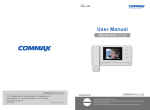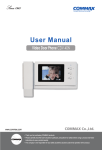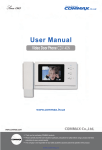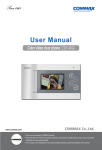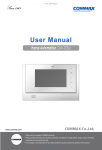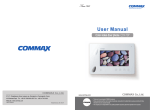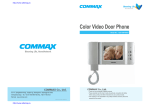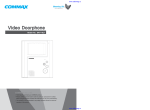Download Commax CDV-40N User manual
Transcript
www.safemag.ru User Manual Video Door Phone CDV-40N • • Thank Thank you you for for purchasing purchasing COMMAX COMMAX products. products. • • Please Please carefully carefully read read this this User’s User’s Guide Guide (in (in particular, particular, precautions precautions for for safety) safety) before before using usingaaproduct productand andfollow follow instructions instructions to to use use aa product product exactly. exactly. • • The The company company isis not not responsible responsible for for any any safety safety accidents accidents caused caused by by abnormal abnormal operation operation of of the the product. product. www.safemag.ru www.safemag.ru Table of contents 1. Greetings ................................................................................................. 1 2. Warnings and caution.............................................................................. 2 3. Part names and functions......................................................................... 4 4. Operating ................................................................................................. 5 5. Installation ............................................................................................... 7 6. Wiring...................................................................................................... 8 7. Part list..................................................................................................... 9 8. Miscellaneous...........................................................................................9 9. Specifications .......................................................................................... 9 1. Greetings ● Thank you very much for choosing COMMAX. ● Please read this manual carefully before you use the product. 1 www.safemag.ru www.safemag.ru 2. Warnings and caution Please follow the things described below in order to prevent any danger or property damage. Warning Prohibition. It may cause a serious damage or injury if violated. No disassembly No touch Caution Must follow strictly. Shows plugging out the power cord without an exception It may cause a minor damage or injury if violated. Shows the warning and caution for an electric shock. Shows the warning and caution for a fire. Power & Installation Warning Please don’t use several products at the same time on one power socket. ·It may cause a fire due to an abnormal overheating. Please don’t bend the power cable excessively or it may cause an electric shock. ·fire when using a damaged power cable. Please don’t handle the power cable with a wet hand. ·It may cause an electric shock. Please plug out the power cable from the socket when not using it for a long period of time. ·It may shorten the product lifespan or cause a fire. Please don’t install the product in the place where there is much oil, smoke or humidity. ·It may cause an electric shock or fire. Please don’t install the product with the lightening and thunder. ·It may cause an electric shock or fire. Please don’t use and connect this product with other products with different rated voltage ·It may cause a disorder or fire. When installing the product that generates heat, please install the product away from the wall (10cm) for the ventilation. ·It may cause a fire due to the increased internal temperature. 2 www.safemag.ru www.safemag.ru Cleaning & Use Warning Please don’t disassemble, repair or rebuild this product arbitrarily (please contact the service center if a repair is needed. ·It may cause an electric shock or fire. If an abnormal sound, burning smell or smoke is coming out of the product, please plug out the power cable and contact a service center. ·It may cause an electric shock or fire. Please don’t insert any metallic or burnable materials into the ventilation hole. ·It may cause an electric shock or fire. Please use only the designated batteries for the products of using DC power. ·It may cause an electric shock or fire. Cleaning & Use Power & Installation Caution Please plug the power cable firmly into the inner end ·It may cause a fire. Please hold the plug tightly when unplugging the power cable (a part of the copper wire may be disconnected if the grabbing is only made on the cord when pulling out the cable). ·It may cause an electric shock or fire When connecting the power cables after cutting the cable, please install the product with power off ·It may cause an electric shock or fire Please be careful when using an AC circuit breaker since there is a possibility of an electric shock. Please check the use voltage and current for the DC-only products and use the appropriate rectifier. ·It may cause a fire. Please avoid direct rays of the sun or heating devices at a time of installation. ·It may cause a fire. When cleaning the product, please rub it with a soft and dry cloth after plugging out the power cable. (Please don’t use any chemical products such as wax, benzene, alcohol or cleanser.) Please don’t drop the product on the ground and don’t apply a shock . ·It may cause a failure. Please use the designated connection cable within the maximum calling distance designated for the product ·It may reduce the product performance. When installing the product, please fix it firmly while using the wall-mounting unit and screws. ·It may cause an injury from the falling object. Please don’t install the product on an unstable place or small support board. ·It may cause an injury if it falls down while in use. 3 www.safemag.ru www.safemag.ru 3. Part names and functions ⑤ ② ④ ⑬ ⑥ ⑦ ① ⑧ ③ ⑨ ⑫ ⑩ ⑪ No. Name Description 1 BRIGHT button Adjust brightness 2 COLOR button Adjust color 3 CONT button Adjust contrast 4 RESET button Returned to default color/brightness/Contrast 5 Handset Handset 6 Screen LCD screen 7 Monitoring / UP button 8 Interphone call 1. Press this button to check the entrance status 2. Press this button to adjust BRIGHT / COLOR / CONT Pick up the handset and call 1. Door release operates if you press this button during the 9 Door open / DOWN button conversation 2. Press this button to adjust BRIGHT / COLOR / CONT 10 Power On / Off ON/OFF Switch 11 Volume control Control incoming call volume 12 Connection / program terminal Connecting Cameras/Interphone / Program updating 13 Power indicator LED Light 4 www.safemag.ru www.safemag.ru 4. Operating 1. Calling of visitor The visitor presses the call button on the camera The visitor’ s image appears on the monitor A chime sounds Open the door The door release function operates only when the visitor’s image is displayed on the screen Dialog begins Dialog duration 60 seconds at a time A view of the front door can be seen anytime the entrance button is pressed and a dialog can be made with anyone at the front door. Ends the call To check Hang-up the handset * In case of connecting two cameras The visitor presses the call button on the camera1 The visitor presses the call button on the camera2 A chime sounds A chime sounds The visitor’ s image appears on the monitor The visitor’ s image appears on the monitor Press once Camera 1 view Press twice Camera 2 view 2. Communication with the optional Interphone A visitor calls from the entrance Call from the monitor A chime rings simultaneously from both the monitor and interphone "Tu-Tu-Tu" Sound Open the door Dialog begins A three-way conversation can take place if the monitor or interphone is picked up simultaneously Dialog begins Call to the monitor End the dialog Hang-up the handset Dialog begins Dialog between the interphone and camera is possible only when the visitor’ s image is visible on the monitor screen. 5 www.safemag.ru www.safemag.ru 3. BRIGHT / COLOR / CONT setting (Available only in Monitoring status) 1). BRIGHT setting ① Press Monitoring button when the handset is hung on properly. (LED Blinking) ② Press BRIGHT button on the left while the screen is turned on. (Beep sound once) ③ Power LED is blinked as fast (BRIGHT control mode) ④ Adjust the Brightness as the user wants by pressing UP / DOWN button ⑤ Press the BRIGHT button to save the new setting when the setting is over. (Beep Beep sound) 2). COLOR setting ① Press Monitoring button when the handset is hung on properly. (LED Blinking) ② Press COLOR button on the left while the screen is turned on. (Beep sound once) ③ Power LED is blinked as fast (COLOR control mode) ④ Adjust the color as the user wants by pressing UP / DOWN button ⑤ Press the Color button to save the new setting when the setting is over. (Beep Beep sound) 3). CONT setting ① Press Monitoring button when the handset is hung on properly. (LED Blinking) ② Press CONT button on the left while the screen is turned on. (Beep sound once) ③ Power LED is blinked as fast (CONT control mode) ④ Adjust the contrast as the user wants by pressing UP / DOWN button ⑤ Press the CONT button to save the new setting when the setting is over. (Beep Beep sound) 4). RESET (Video Status initialization) ① Keep pressing the reset button for 3Sec while the screen is on (Video status will be initialized) 6 www.safemag.ru www.safemag.ru 5. Installation 1. Installation Method of camera monitor Note ① Avoid the range of direct sunlight ② Recommended height is pertinent from 1450 ~ 1500mm ③ Avoid the installation near magnetic activity, humid temperatures and gas 2. Installation Method of camera Note ① Do not install the camera where it is exposed to Direct sunlight ② Keep cleaning up its lens to capture good views. SCREW T4X18(2EA) SCREW M3X8(1EA) DRC-40CK 7 www.safemag.ru www.safemag.ru 6. Wiring 1. Camera connector polarity ① Red: Voice ② Blue: GND ③ Yellow: Power (+12V) ④ White: Video 2. Wiring precautions 1) If high voltage cables are present in the vicinity, use a coaxial cable with metal outer casing. 2) If any internal wires are exposed through mis-wiring, it may cause a short and become a cause of malfunction or fire. 3) When connecting the monitor and camera, please make sure that the monitor power is off. (turn on the power after plugging the AC power cord into the outlet) 4) Attend the wiring as it is a polarity 5) make it short for camera 2 connector in case of installing only one camera Note ※ Image and call quality can be down when the monitor is expanded randomly. ※ Interphone call sound could be different in case additional monitor is connected with Audio line depending on the type of monitor. 8 www.safemag.ru www.safemag.ru 7. Parts List Bracket for wall mount Manual Body of CDV-40N T4 X 18(4EA) Screw for wall mount M3 X 6(1EA) Screw for body 4P Connector (2EA) 8. Miscellaneous ● Please carefully read this User's Guide before calling service man After checking the entire check list, please contact customer service center. We will do our best to make you satisfy with our services. 9. Specifications Model Rating Voltage 100-240V~, 50/60Hz Consumption During Operation : 10W(MAX) Wiring method Camera unit : 4 wires polarity, To an Interphone : 4 wires polarity Monitor 4" LCD (10.16cm) Communication Full duplex (Handset) Call tone Door unit:electronic chime, Interphone:electronic buzzer Screen Display 60±10sec Distance from Camera (cable thickness) CDV-40N 28m(Φ0.5mm) / 50m(Φ0.65mm) / 70m(Φ0.8mm) Working Temperature 0 ~+40℃ (32℉ ~ 104℉) Dimension(mm) 249(W)X158.5X47.6(D)(Based on Max height of handset) 9 www.safemag.ru www.safemag.ru 513-11, Sangdaewon-dong, Jungwon-gu, Seongnam-si, Gyeonggi-do, Korea Int’l Business Dept. Tel. : +82-31-7393-540~550 Fax. : +82-31-745-2133 Web site : www.commax.com PM0740N00010 Printed In Korea / 2011.03.104 www.safemag.ru