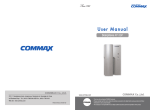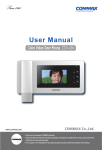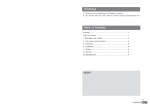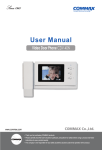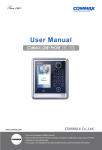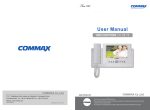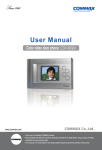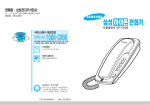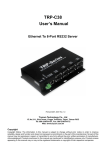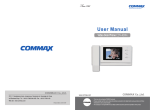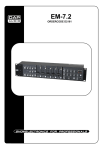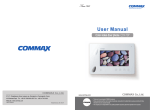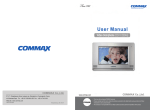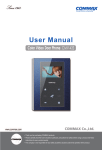Download CDV-40Q(EN)
Transcript
User Manual Color video door phone CDV-40Q • • Thank Thank you you for for purchasing purchasing COMMAX COMMAX products. products. • • Please Please carefully carefully read read this this User’s User’sGuide Guide(in (inparticular, particular,precautions precautionsfor forsafety) safety)before beforeusing usingaaproduct productand andfollow follow instructions instructions to to use use aa product product exactly. exactly. • • The The company company isis not not responsible responsible for forany anysafety safetyaccidents accidentscaused causedby byabnormal abnormaloperation operationof ofthe theproduct. product. Greetings ● Thank you for choosing COMMAX. ● Please read this manual carefully before you use the product. Table of contents Greetings .................................................................................................................................1 Contents table..........................................................................................................................1 1. Safety Warning & Caution..................................................................................................2 2. Part names and functions.....................................................................................................4 3. Operation.............................................................................................................................5 4. Installation method.............................................................................................................9 5. Wire connection ............................................................................................................... 10 6. Parts list ............................................................................................................................ 11 7. Cautions in use ..................................................................................................................12 8. Miscellaneous....................................................................................................................12 9. Specification......................................................................................................................13 MEMO. 1 1. Safety Warning & Caution Please follow the things described below in order to prevent any danger or property damage. Warning Prohibition. It may cause a serious damage or injury if violated. No disassembly No touch Caution Must follow strictly. Shows plugging out the power cord without an exception It may cause a minor damage or injury if violated. Shows the warning and caution for an electric shock. Shows the warning and caution for a fire. Power & Installation Warning 2 Please don’t use several products at the same time on one power socket. ·It may cause a fire due to an abnormal overheating. Please don’t bend the power cable excessively or it may cause an electric shock. ·fire when using a damaged power cable. Please don’t handle the power cable with a wet hand. ·It may cause an electric shock. Please plug out the power cable from the socket when not using it for a long period of time. ·It may shorten the product lifespan or cause a fire. Please don’t install the product in the place where there is much oil, smoke or humidity. ·It may cause an electric shock or fire. Please don’t install the product with the lightening and thunder. ·It may cause an electric shock or fire. Please don’t use and connect this product with other products with different rated voltage ·It may cause a disorder or fire. When installing the product that generates heat, please install the product away from the wall (10cm) for the ventilation. ·It may cause a fire due to the increased internal temperature. Cleaning & Use Warning Please don’t disassemble, repair or rebuild this product arbitrarily (please contact the service center if a repair is needed. ·It may cause an electric shock or fire. If an abnormal sound, burning smell or smoke is coming out of the product, please plug out the power cable and contact a service center. ·It may cause an electric shock or fire. Please don’t insert any metallic or burnable materials into the ventilation hole. ·It may cause an electric shock or fire. Please use only the designated batteries for the products of using DC power. ·It may cause an electric shock or fire. Cleaning & Use Power & Installation Caution Please plug the power cable firmly into the inner end ·It may cause a fire. Please hold the plug tightly when unplugging the power cable (a part of the copper wire may be disconnected if the grabbing is only made on the cord when pulling out the cable). ·It may cause an electric shock or fire When connecting the power cables after cutting the cable, please install the product with power off ·It may cause an electric shock or fire Please be careful when using an AC circuit breaker since there is a possibility of an electric shock. Please check the use voltage and current for the DC-only products and use the appropriate rectifier. ·It may cause a fire. Please avoid direct rays of the sun or heating devices at a time of installation. ·It may cause a fire. When cleaning the product, please rub it with a soft and dry cloth after plugging out the power cable. (Please don’t use any chemical products such as wax, benzene, alcohol or cleanser.) Please don’t drop the product on the ground and don’t apply a shock . ·It may cause a failure. Please use the designated connection cable within the maximum calling distance designated for the product ·It may reduce the product performance. When installing the product, please fix it firmly while using the wall-mounting unit and screws. ·It may cause an injury from the falling object. Please don’t install the product on an unstable place or small support board. ·It may cause an injury if it falls down while in use. 3 2.Part names and functions No. Contents 번호 내 용 번호 내 용 1 Monitor 7 MENU button 13 Open button 2 Monitor button 8 SEL button 14 Talk button 3 Microphone 9 UP button 15 Terminal for external 4 Interphone button 10 DOWN button 5 Talk volume control dial 11 Power switch 6 Ringing tone control dial 12 Speaker connection ※ Use of two door cameras setting In order to use two door cameras at the same time, please remove the short-pin from the back of the panel. A short-pin is installed as a factory default. (Use a short-pin: Activate Camera 1 terminal only / Removed status: Activate Camera 1 & 2 terminal) 4 3. Operating Reception status (Monitor-on duration : 30±5sec) ① When the Call button of the door station is pressed, monitor is to be turned on within 3 seconds along with emitting ringing sound. ② Controlling the volume level of ringing tone is possible with turning the ringing-tonecontrol-dial upwards or downwards. Conversation status (In case of receiving a call : 60±5sec) ① After proper completion of wiring between a monitor and a door camera, by pressing the Monitor button in the monitor-on status makes conversation begin. ② When having a call from a door station, entrance view will be displayed and monitor and talk LED blinks. Press the Talk button to begin conversation. ③ To adjust volume level of talk-volume, turn the talk-volume-control-dial upwards or downwards. ④ Monitor must deliver clear voice to the receiver and it should be automatically turned off after elapsing 60±5sec ⑤ To turn on the monitor again, press the Monitor button on the monitor. ⑥ Interphone can come in the conversation by picking up the handset while monitor and camera are having a conversation. ⑦ When you feel like to hang up the phone or after finishing the conversation, press the Talk button. DOOR OPEN When the OPEN BUTTON is pressed (KEY-shaped icon), door is opened. (This function works in case a door camera provides door release function.) ※ Function is same on the interphone. OPERATION OF CAMERA 1, CAMERA 2 FUNCTIONS ① With the wiring completed, press "Talk" button then "Monitor" button (or "Door" button then "Talk" button) to watch images from Camera 1 or Camera 2 and to talk. When you press "Monitor" button once, you will see image from Camera 1,, when press the button twice you will see Camera 2, and pressing the button three times will return the display back to stand-by status. (When the camera is not connected you will not see the display.) ② On the stand-by mode, when there is a calling from Camera 1 or Camera 2, you will hear the calling sound and LED of monitoring and talk button will be blinking, and the image from camera will be shown on the screen, with OSD showing whether the camera is from "DOOR 1" or "DOOR 2". OPERATION OF INTERPHONE 1. TALK WITH DOOR ① When there is a calling from the door and when the interphone is connected to the monitor unit, you will hear the calling sound from interphone as well, like from the monitor. ② You can talk with the door(visitor) by picking up the handset of interphone, and can open the door by pressing "Door" button. ③ When the interphone and door camera are talking, you can make the three parties talk by 5 pressing "Talk" button on the monitor. In the same way you can make three parties talk by picking up the handset of interphone during talking between monitor and door camera. By pressing "Talk" button once again you can finish the talking with door camera with both of monitor and interphone. 2. TALK BETWEEN MONITOR AND INTERPHONE. ① By picking up the handset of interphone and pressing "Tall" button, the monitor will make a calling sound, with blinking LED lights on interphone and talk buttons with OSD message "Interphone" on screen. By pressing the "Talk" button on the monitor you can talk with interphone, When there is a calling from the door camera during talk between monitor and interphone, you will hear a weak calling sound with "Interphone" OSD on the screen, and all devices will come into three parties talk mode. ② To call the interphone from the monitor, press "Talk" button and "nterphone" button on the monitor. Monitoring ① Press MONITOR button. Then, it will operate in order as follows. ② Camera1 Camera2 OFF Camera1 ............ ③ Press MONITOR button. Then, it will operate in order as follows. (During conversation) ④ Camera1 Camera2 Camera1 Camera2 .......... Configuration Press menu button on the right side during Voice & Video call or monitoring. Then, setting screen will pop up. Below 4 functions are available by using the buttons explained below. •Use 4 buttons on the right side during the setting. ☞Start or end menu : MENU ☞Select or input : SELECT ☞Move upward/ Move right : △(UP button) ☞Move downward / Move left : ▽( DOWN button) ① DOOR VIDEO SET : Brightness/Contrast / Color setting ② UTIL SET : LED DIMING and mute function. ③ INFORMATION : Model name, version and video type(NTSC/PAL) check ④ EXIT : end menu. DOOR VIDEO SET (Screen setting) •Move to DOOR VIDEO SET in setting mode by using △/▽ button and press SELECT to enter into MENU 1. BRIGHTNESS : Selectable from 0~20, Default 10 2. CONTRAST : Selectable from 0~20, Default 10 3. COLOR : Selectable from 0~20, Default 10 •Brightness /Contrast/Color Setting ① Move to the entry in the list by using △ / ▽ ② Press SELECT button to activate the entry in the list (Move to numerical value screen) ③ Adjust the value from 0 to 20 by using Value and ▽ key ④ Press SELECT button to return to menu after the adjustment. 4. Initialization(RESET) : Initialize the brightness/ Contrast/ Color. Press SELECT and select YES and press SELECT once again to start initialization. EXIT : Return to start-up screen of setting by pressing SELECT button. 5. Move to EXIT by using /▽button and press SELECT button to finish setting and return to previous setting. 6 UTIL SET •Move to UTIL SET from setting by using ▽ button and press SELECT to enter into menu. Then, press▽ to move to each control mode. ① LED DIMMING : There are 3 scenarios from 1 to 3. It indicates its standby mode through LED Dimming of the touch button on the front. ② SOUND MUTE(Mute) : If call sound from door unit it too loud, use this function. ※ Attention This function(mute) is limited to the chime from master to sub unit in standby mode. INFORMATION (Model and version check) •Move to Information from setting by using △/▽ button to check out the model name and version. ① Model : Indicate the model name. ② Version : Indicate the version ③ Video : Indicate the type of video. (PAL / NTSC) ⇦ PAL/NTSC both are available. ④ Source : Indicate the location of video image displayed on the screen. (DOOR 1/DOOR2) 7 EXIT •After the setting of functions, move to EXIT by using △/▽ button and press SELECT key to complete the setting and return to previous state. 8 4. Installation 1. Installation Method of camera monitor Note ① Avoid the range of direct sunlight ② Recommended height is pertinent from 1450 ~ 1500mm ③ Avoid the installation near magnetic activity, humid temperatures and gas 2. Installation Method of camera Note ① Do not install the camera where it is exposed to Direct sunlight ② Keep cleaning up its lens to capture good views. SCREW T4X18(2EA) SCREW M3X8(1EA) DRC-40CK 9 5. Wiring 1. polarity of camera connector ① RED : VOICE ② BLUE : GND ③ YELLOW : POWER(+12V) ④ WHITE : VIDEO 2. Wiring precautions 1) If high voltage cables are present in the vicinity, use a coaxial cable with metal outer casing 2) If any internal wires are exposed through mis-wiring, it may cause a short and become a cause of malfunction or fire. 3) When connecting the monitors and cameras, please make sure that the monitor power is off 4) Attend the wiring as it is has polarity 5) Remove select pin to install two cameras. 6) Make it short for camera 2 connector in case of installing only one camera.(Default) [Note] Arbitrarily installed additional monitors may lower the quality of video and voice transmission 10 6. Parts list MANU 본체(C DV-40Q) 본체 (CDV-43Q) Monitor (CDV-40Q) 벽걸 이브라 켓 Wall Bracket 벽걸이브라켓 AL Manual 사용설명서 사용설명서 POWER CORD 480 장원형단잭 POWER CORD 480 장원 형단짹 GH1T GH1T4 4XX 50 50 ZnY ZnY 벽걸이설치 스크류 Wall bracket mounting scre (4EA) PHM 33XX 66 ZnY PHM ZnY 본체 설치스크류 Monitor fixing screw (1EA) GH1T 4 X 50 ZnY PHM 3 X 6 ZnY 벽걸 이설치 스크 류 본체설 치 스 크류 4P*300(2EA) 연결컨넥터 4P X 300(2EA) Connector 4P*300(2EA) 연결 넥터 컨 11 7. Caution in use 1. Turn on the power switch. 2. Please contact your local agent for product maintenance when you have a problem in use of CDV-40Q 3. For your safety, power switch with a safety device must be used in your building. 4. Unplug before installing or repairing the product. 5. Unplug when you connect monitor with door cameras. 8. Miscellaneous ●Please carefully read this User's Guide before calling service man After checking the entire check list, please contact customer service center. We will do our best to make you satisfy with our services. 12 9. Specification Spec Model CDV-40Q Rating Voltage 100-240V~, 50/60Hz Power consumption 10W (Max.) while operation, 3.5W on stand-by Wiring 4 wires polarity (with Door camera & interphone) Screen 4" TFT - DIGITAL LCD Transmission way Volume Switch Circuit (Hands free) Call sound From the door : Electronic chime, From interphone : Beep Display after call On Stand-by : 30 ±5sec , On talk : 60±5sec Door : 28m(Ø0.5) / 50m(Ø0.65) / 70m(Ø0.8) Distance Interphone : 20m(Ø0.5) Working temperature 0 ~+40℃(32℉ ~ 104℉) Weight 638g(monitor only) Dimensino 235.5(W)X140(H)X36(D)mm 13 513-11, Sangdaewon-dong, Jungwon-gu, Seongnam-si, Gyeonggi-do, Korea Int’l Business Dept. Tel. : +82-31-7393-540~550 Fax. : +82-31-745-2133 Web site : www.commax.com Printed In Korea / 2011.02.104