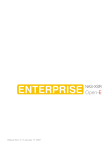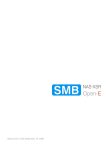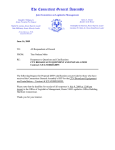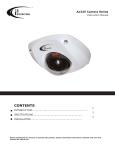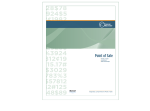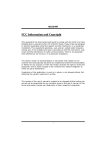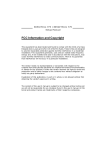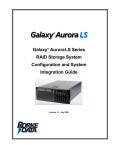Download Rorke Data The Galaxy 65 Product specifications
Transcript
Galaxy LX Series Network Attached Storage System Configuration and System Integration Guide G A L A X Y N A S L X C O N F I G U R A T I O N A N D S Y S T E M I N T E G R A T I O N G U I D E Rorke Data Inc 9700 W 76th Street Eden Praitie , MN 55344 952 829 0300 [email protected] [email protected] This manual only applies to the GalaxyNASLX Version 1.1 1 March 10,2006 Section 2 Basic Setup G A L A X Y N A S L X C O N F I G U R A T I O N A N D S Y S T E M I N T E G R A T I O N G U I D E Table of Contents SAFETY PRECAUTIONS ......................................................................................... 8 CONVENTIONS ........................................................................................................ 9 GALAXYNASLX OS UPDATES ............................................................................. 10 1.1 Product Specifications..........................................................................................................................12 1.1.1 Overview .................................................................................................................................................12 1.1.2 Basic Features and Advantages......................................................................................................13 1.2 Model Variations ....................................................................................................................................14 1.2.1 GalaxyNASLX Model Descriptions ..................................................................................................14 1.3 Model Variations ....................................................................................................................................15 1.3.1 Description of Physical components ..............................................................................................15 1.3.2 Component specifications ..................................................................................................................15 1.3.3 Raid storage specifications ...............................................................................................................16 1.3.4 Embedded OS features......................................................................................................................17 1.4 Mounting / Securing GalaxyNASLX ...................................................................................................17 1.4.1 Rack Mounting the GalaxyNASLX.....................................................................................................17 1.4.2 Installation Sequence..........................................................................................................................18 1.4.2.1 Ball Bearing Slide Rail Rack Installation......................................................................................19 2.1 Configuring the NAS..............................................................................................................................23 2.1.1 Indicators and switch descriptions Figure 2.1 ...........................................................................23 2.1.2 Making connections and Power Up Figure 2.2...........................................................................23 2.2 Pre-configuration Setup........................................................................................................................24 2.2.1 First time operation of GalaxyNASLX Figure 2.3 .........................................................................24 2.3 2 Remote Administration ........................................................................................................................25 Section 1 Intro and Overview G A L A X Y N A S L X C O N F I G U R A T I O N A N D S Y S T E M I N T E G R A T I O N G U I D E 2.3.1 Logging into the GalaxyNASLX Figure 2.5 ...................................................................................25 2.3.2 Setup of the Admin password Figure 2.6.......................................................................................25 2.3.3 Changing the NAS network name Figure 2.7.............................................................................26 2.3.4 Setting the NAS Date and Time Figure 2.8 ...................................................................................26 2.3.5 Preparing Raid volumes Figure 2.9 ..............................................................................................27 2.3.6 Preparing NAS Shares Figure 2.10-2.11......................................................................................27 2.3.6.1 Assigning protocol and attributes Figure 2.12........................................................................29 2.3.6.2 Assigning Share protocol attributes Figure 2.13– 2.14.........................................................30 2.3.7 Access to Shares Figure 2.15 .........................................................................................................31 2.3.8 Access Shares under Linux................................................................................................................32 2.3.9 Access Shares under MAC OSX 10.4...............................................................................................32 2.3.10 User and Group Permissions / Privileges.....................................................................................32 2.4 Example of Storage Capacity Usage .................................................................................................32 3.0 GalaxyNASLX GUI Functions ...............................................................................................................34 3.1.0 “Resources” Menu Functions Figure 3.1......................................................................................34 3.1.1 Shares ...................................................................................................................................................35 3.1.1.1 Creating a Share Figure 3.2...........................................................................................................35 3.1.1.2 Function “SMB Settings Function” Figure 3.3......................................................................35 3.1.1.3 Function: “NFS share access” Figure 3.4................................................................................36 3.1.1.4 Function: “FTP Settings” Figure 3.5..........................................................................................37 3.1.2 Users .....................................................................................................................................................39 3.1.2.1 Function: “Create new user” Figure 3.6.....................................................................................39 3.1.2.2 Function: Quota for users (import/export) Figure 3.6 .........................................................39 3.1.2.3 Function: User ID [Uid] Mappings Figure 3.8 ..........................................................................41 3.1.3 Groups Figure 3.9 ...........................................................................................................................41 3.2.0 ‘Setup’ ‘server’ Functions Figure 3.10..........................................................................................42 3 Section 1 Intro and Overview G A L A X Y N A S L X C O N F I G U R A T I O N A N D S Y S T E M I N T E G R A T I O N G U I D E 3.2.1 Function “NAS Server name“ Figure 3.10 .....................................................................................42 3.2.2 Function “Authentication method” Figure 3.10............................................................................42 3.2.3 Function “Clock settings” Figure 3.11............................................................................................44 3.2.4 Function “Set time” Figure 3.11 .......................................................................................................45 3.2.5 Function “NFS settings” Figure 3.12...............................................................................................45 3.2.6 Function “FTP settings” Figure 3.13 ...............................................................................................45 3.2.7 Function “AppleTalk Settings” Figure 3.13 ...................................................................................47 3.2.8 Function “SMB Settings” Figure 3.14 .............................................................................................48 3.2.9 Function “Backup Client Settings” Figure 3.15............................................................................49 3.2.10 Function “Language Settings” Figure 3.15 .................................................................................51 3.3.0 ‘Setup’ ‘Network’ Functions ..............................................................................................................51 3.3.1 Function “IP address” Figure 3.16....................................................................................................51 3.3.2 Function “NIC assignments” Figure 3.16........................................................................................51 3.3.3 Function “Create Ethernet team” Figure 3.16................................................................................52 3.4.0 ‘Setup’ ‘Administrator’ Functions ....................................................................................................54 3.4.1 Function “Administrator Password ” Figure 3.17.........................................................................54 3.4.2 Function “Administrator Access ” Figure 3.17..............................................................................54 3.4.3 Function “E-mail notification” Figure 3.18 .....................................................................................55 3.4.4 Function “SSL Certificate Authority” Figure 3.18.........................................................................55 3.4.5 Function “SNMP Settings” Figure 3.18............................................................................................55 3.5.0 ‘Setup’ ‘UPS’ Functions.....................................................................................................................57 3.5.1 Function “UPS configuration ” Figure 3.19 ....................................................................................57 3.6.0 ‘Setup’ ‘disk manager’ Functions ..................................................................................................58 3.6.1 Function “Synchronize mode” Figure 3.20.....................................................................................58 3.6.2 Function “Synchronize options” Figure 3.20.................................................................................59 3.6.3 Function “Choose Shares” Figure 3.20 ...........................................................................................60 4 Section 1 Intro and Overview G A L A X Y N A S L X C O N F I G U R A T I O N A N D S Y S T E M I N T E G R A T I O N G U I D E 3.6.4 Function “Synchronize schedule” Figure 3.21 ..............................................................................60 3.6.5 Function “Unit Manager” Figure 3.22...............................................................................................61 3.6.6 Function “Units Assigned ” Figure 3.23..........................................................................................62 3.6.7 Function “Share Volume/Logical Manager” Figure 3.23 .............................................................62 3.6.8 Function “Snapshot definition” Figure 3.24...................................................................................62 3.7.0 ‘Setup’ ‘GUI’ Functions .......................................................................................................................64 3.7.1 Function “Search preferences ” ........................................................................................................64 3.8.0 ‘Maintenance’ ‘shutdown’ Functions ............................................................................................65 3.8.1 Function “System shutdown” Figure 3.25.....................................................................................65 3.8.2 Function “Schedule for shutdown” Figure 3.25...........................................................................65 3.8.3 Function “System restart” Figure 3.25 ...........................................................................................65 3.8.4 Function “Schedule for restart” Figure 3.26 .................................................................................65 3.8.5 Function “Connection reset” Figure 3.26 ......................................................................................66 3.9.0 ‘Maintenance’ ‘snapshot’ Functions ...............................................................................................66 3.9.1 Function “Snapshot access” Figure 3.27 ......................................................................................67 3.9.2 Function “NFS Snapshot access” Figure 3.27 .............................................................................67 3.10.0 ‘Maintenance’ ’ resource misc’ Functions...................................................................................68 3.10.1 Function “Save resources” Figure 3.28 .......................................................................................68 3.10.2 Function “Restore resources” Figure 3.28..................................................................................68 3.10.3 Function “Remove resources” Figure 3.28 .................................................................................69 3.11.0 ‘Maintenance’ ’ software update’ Functions ...............................................................................70 3.11.1 Function “System software update” Figure 3.29.......................................................................70 3.12.0 ‘Maintenance’ ’ backup’ Functions...............................................................................................71 3.12.1 Function “Local backup” Figure 3.30 ...........................................................................................71 3.12.2 Function “Local backup schedule” Figure 3.30.........................................................................71 3.12.3 Function “Restore from local backup” Figure 3.30...................................................................72 5 Section 1 Intro and Overview G A L A X Y N A S L X C O N F I G U R A T I O N A N D S Y S T E M I N T E G R A T I O N G U I D E 3.12.4 Function “Tape backup” Figure 3.31 ............................................................................................72 3.12.5 Function “Tape restore function” Figure 3.31 ............................................................................73 3.12.6 Function “Tape drive utilities” Figure 3.32..................................................................................74 3.13.0 ’ Status’ Functions............................................................................................................................74 3.13.1 Function “network” Figure 3.33 .....................................................................................................74 3.13.2 Function “share volume” Figure 3.34+ Figure 3.35...................................................................75 3.13.3 Function “connections” Figure 3.36 .............................................................................................76 3.13.4 Function “hardware” Figure 3.37+Figure 3.38............................................................................77 3.14.0 ’ Raid / FC’ Functions.......................................................................................................................78 3.14.1 Function “raid manager” raid administrations Figure 3.39.....................................................78 3.15.0 ‘Help’ Functions ..............................................................................................................................79 3.15.1 Function “software license’ Figure 3.40 .....................................................................................79 3.15.2 Function “manual” Figure 3.41.......................................................................................................80 3.15.3 Function “registration” Figure 3.42...............................................................................................80 3.15.4 Function “About GalaxyNASLX” Figure 3.43..............................................................................80 4.0. Troubleshooting......................................................................................................................................81 4.1.0 GalaxyNASLX chassis ......................................................................................................................81 4.1.1 Front panel indicators and alarms Figure 4.1 ..............................................................................81 4.1.2 Raid Indicators and alarms...............................................................................................................83 4.1.2.1 Raid manager / GUI Figure 4.2....................................................................................................83 4.2.0 GalaxyNASLX OS ...............................................................................................................................84 4.3.0 Repairs / Replacements.....................................................................................................................89 4.3.1 Replacing a Hard Disk Drive in the RAID Chassis.......................................................................89 4.3.2 Replacing a defective internal fan in the GalaxyNASLX Chassis ............................................90 4.3.3 Replacing a defective power supply in the GalaxyNASLX Chassis........................................93 6 Section 1 Intro and Overview G A L A X Y N A S L X C O N F I G U R A T I O N A N D S Y S T E M I N T E G R A T I O N G U I D E Copyright 2005 This Edition First Published 2005 All rights reserved. This publication may not be reproduced, transmitted, transcribed, stored in a retrieval system, or translated into any language or computer language, in any form or by any means, electronic, mechanical, magnetic, optical, chemical, manual or otherwise, without the prior written consent of Rorke Data, Inc. Disclaimer Rorke Data makes no representations or warranties with respect to the contents hereof and specifically disclaims any implied warranties of merchantability or fitness for any particular purpose. Furthermore, Rorke Data reserves the right to revise this publication and to make changes from time to time in the content hereof without obligation to notify any person of such revisions or changes. Product specifications are also subject to change without prior notice. Trademarks Rorke Data and the Rorke Data logo are registered trademarks of Rorke Data, Inc. Rorke Data and other names prefixed with “GAL” and “Galaxy” are trademarks of Rorke Data, Inc. in the United States, other countries, or both. PowerPC® is a trademark of International Business Machines Corporation and Motorola Inc. in the United States, other countries, or both Windows® and Microsoft® are trademarks of Microsoft Corporation in the United States, other countries, or both Apple , MAC, Macintosh, OSX are trademarks of Apple Computer in the United States, other countries, or both Solaris and Java are trademarks of Sun Microsystems, Inc. in the United States, other countries, or both All other names, brands, products or services are trademarks or registered trademarks of their respective owners. 7 Section 1 Intro and Overview G A L A X Y N A S L X C O N F I G U R A T I O N A N D S Y S T E M I N T E G R A T I O N G U I D E Safety Precautions Precautions and Instructions • • • • • • • • • • Prior to powering on the subsystem, ensure that the correct power range is being used. The GalaxyNASLX RAID subsystem may come with up to twenty four (24) drive bays. Leaving any of these drive bays empty will greatly affect the efficiency of the airflow within the enclosure, and will consequently lead to the system overheating, which can cause irreparable damage. If a module fails, leave it in place until you have a replacement unit and you are ready to replace it. Airflow Consideration: The subsystem requires an airflow clearance, especially at the front and rear. Handle subsystem modules using the retention screws, extraction levers, and the metal frames/faceplates. Avoid touching PCB boards and connector pins. To comply with safety, emission, or thermal requirements, none of the covers or replaceable modules should be removed. Make sure that during operation, all enclosure modules and covers are securely in place. Be sure that the rack cabinet into which the subsystem chassis will be installed provides sufficient ventilation channels and airflow circulation around the subsystem. Provide a soft, clean surface to place your subsystem on before working on it. Servicing on a rough surface may damage the exterior of the chassis. If it is necessary to transport the subsystem, repackage all disk drives separately. If using the original package material, other replaceable modules can stay within the enclosure. Dual redundant controller models come with two controller modules that must be installed into the subsystem. Single controller models come with a single controller module and a metal sheet is placed over the lower controller bay at the rear of the subsystem. Since single controller models cannot be upgraded, this metal sheet should NEVER be removed. ESD Precautions Observe all conventional anti-ESD methods while handling system modules. The use of a grounded wrist strap and an anti-static work pad is recommended. Avoid dust and debris or other static-accumulative materials in your work area. 8 Section 1 Intro and Overview G A L A X Y N A S L X C O N F I G U R A T I O N A N D S Y S T E M I N T E G R A T I O N G U I D E Conventions Naming From this point on and throughout the rest of this manual, the GalaxyNASLX series is referred to as simply the “subsystem” or the “system.” L Important Messages Important messages appear where mishandling of components is possible or when work orders can be mis-conceived. These messages also provide important information associated with other aspects of system operation. The word “important” is written as “IMPORTANT,” both capitalized and bold, and is followed by text in italics. The italicized text is the message to be delivered. 0 Warnings Warnings appear where overlooked details may cause damage to the equipment or result in personal injury. Warnings should be taken seriously. Warnings are easy to recognize. The word “warning” is written as “WARNING,” both capitalized and bold and is followed by text in italics. The italicized text is the warning message. , Cautions Cautionary messages should also be heeded to help you reduce the chance of losing data or damaging the system. Cautions are easy to recognize. The word “caution” is written as “CAUTION,” both capitalized and bold and is followed by text in italics. The italicized text is the cautionary message. " Notes These messages inform the reader of essential but non-critical information. These messages should be read carefully as any directions or instructions contained therein can help you avoid making mistakes. Notes are easy to recognize. The word “note” is written as “NOTE,” both capitalized and bold and is followed by text in italics. The italicized text is the cautionary message. 9 Section 1 Intro and Overview G A L A X Y N A S L X C O N F I G U R A T I O N A N D S Y S T E M I N T E G R A T I O N G U I D E GalaxyNASLX OS Updates Please contact your system vendor or visit Rorke’s FTP site (ftp.rorke.com) for the latest software or firmware updates. NOTE that the firmware version installed on your system should provide the complete functionality listed in the specification sheet/user’s manual. We provide special revisions for various application purposes. Therefore, DO NOT upgrade your firmware unless you fully understand what a firmware revision will do. Problems that occur during the updating process may cause unrecoverable errors and system down time. Always consult technical personnel before proceeding with any firmware upgrade. 10 Section 1 Intro and Overview G A L A X Y N A S L X C O N F I G U R A T I O N A N D S Y S T E M I N T E G R A T I O N G U I D E This page left blank intentionally 11 Section 1 Intro and Overview G A L A X Y N A S L X C O N F I G U R A T I O N A N D S Y S T E M I N T E G R A T I O N G U I D E Section 1 GalaxyNASLX Introduction and Overview 1.1 Product Specifications 1.1.1 Overview The GalaxyNASLX model GNAS2U-LX4000 is the newest member of Rorke Data’s growing family of Network Attached Storage (NAS) products. It is a low profile (2U) rack mount NAS solution designed for your network attached data storage needs. As with the other Rorke NAS products, the GalaxyNASLX is characterized by many of the same outstanding features and attributes as those of other NAS family members. Those features include preloaded Flash module Linux operating system, network connectivity load balancing, integrated software functions that help ease configuration and use, ease of deployment in the network, as well as built-in tools to facilitate remote management and systems management, backup management, business continuance replication management, and upgradeable storage capacities. The GalaxyNASLX supports the major industry-standard file protocols: CIFS, SMB, NFS, Apple Talk , HTTP, and FTP. The GalaxyNASLX is a high-performance network storage device designed for a variety of Ethernet LAN storage applications in the Audio, Video, Print Graphics, Medical imagery, and Video surveillance markets. Because of the unique way the storage and OS interact, streaming data becomes the real strength of the GalaxyNASLX . Although difficult to project how successful it will be with your specific usage, many of Rorke Data’s customers are finding that the GalaxyNASLX fits a storage requirement that was recently being filled by expensive direct attached work station storage. 12 Section 1 Intro and Overview G A L A X Y N A S L X C O N F I G U R A T I O N A N D S Y S T E M I N T E G R A T I O N G U I D E 1.1.2 Basic Features and Advantages GalaxyNASLX products provide these important features and advantages: 13 • Web-based Graphical User Interface • Standard Network Gateway Support • DHCP Server Support • Secured Administration Access • Multiple Network Interface Card (NIC) Support • Adaptive Load Balancing (ALB) • Adapter Fault Tolerance (AFT) • UPS Support • Network UPS Support • Console Tool • Email Notification • Log Function • IDE Interface Support (ATA/SATA) • Hardware RAID Controller Support • Fibre Channel Support • Snapshot • Snapshot with Scheduling Function • Multi Logical Volume Expansion • Online Logical Volume Expansion • Multiple Management Level • Target Password Protection • IPsec • 10 Gb Ethernet Support • TCP/IP Offload Engine Support • Up to 2 CPU Support • Multi-CPU Support • Built in Backup software • Built in Business Continuance Replication Software Section 1 Intro and Overview G A L A X Y N A S L X 1.2 C O N F I G U R A T I O N A N D S Y S T E M I N T E G R A T I O N G U I D E Model Variations 1.2.1 GalaxyNASLX Model Descriptions The GalaxyNASLX has 4 primary models with many storage variations: 1RU model PN GNAS1U-LXHEAD-FC or GNAS1U-LXHEAD-SCSI has 4 internal SATA II hot swap drives, riser cards allow for external RAID add-on capacity connected by SCSI or FC. 2RU model PN GNAS2U-LXCCCC has 8 internal SATA II hot swap drives in a RAID 5 configuration with capacities of 1TB up to 4TB. 3RU model PN GNAS3U-LXCCCC has 16 internal SATA II hot swap drives in a RAID 6 configuration with capacities of 2TB up to 8TB. 5RU model PN GNAS5U-LXCCCC has 24 internal SATA II hot swap drives in a RAID 6 configuration with capacities of 3TB up to 12TB The GalaxyNASLX share the same basic setup, configuration, and administration so the main portion of the manual will discuss these functions. Each Model will have an Appendix assigned at the end of the manual to show differences and any uniqueness based on the model. For ease of purpose, the main portion of the manual will be based on the 3RU version of the GalaxyNASLX. 14 Section 1 Intro and Overview G A L A X Y N A S L X 1.3 C O N F I G U R A T I O N A N D S Y S T E M I N T E G R A T I O N G U I D E Model Variations 1.3.1 Description of Physical components n Floppy drive o Front panel and system control p CD Rom driveq RAID Disk drives and trays 1.3.2 Component specifications The GalaxyNASLX 16 bay is a 3U 16-bay rack mountable network appliance server and storage enclosure that supports up to sixteen hot-swappable hard disk drives. The cpu board is an ATX, dual Zeon server mother board. This board supports: 15 • On board Linux OS Flash boot drive, Slim CD, Slim FDD • On board externally connected printer, video, mouse, and keyboard • On board dual 1Gb Ethernet ports • Ships with 2GB DDR RAM • Up to 6 PCI-X slots • PCI-X SATA II RAID 6 controller • Supports up to 16 x 3.5", 1.0" SATA II half-height hard disk drives Section 1 Intro and Overview G A L A X Y N A S L X C O N F I G U R A T I O N A N D S Y S T E M I N T E G R A T I O N G U I D E • {storage size and speeds vary depending on NAS model] • Sixteen hot-swappable hard disk drive bays [ number vary with NAS model] • Two-piece integrated backplane design that supports Serial ATA interface • Built-in environment controller • Enclosure management controller • Redundant power supply • Advanced thermal design with hot-swappable fans • Front panel LED Alarm and Function indicators • Shock and vibration proof design for high reliability • Dimensions 132.08mm (H) x 444.50mm (W) x 673.10mm D); • 5.2" (H) x 17.5" (W) x 26.5" (D) • Weight 32.75 lbs • Power Supply Input Range 90Vac - 264Vac; -48Vdc Optional up to 650W • Ventilation 6 fans (4 front 80mm x 80mm x 25mm, 2 rear 60mm x 60mm x 25mm) • Environment Controller Internal Temperature - visible and audio alarm • Individual Cooling Fans - visible and audio alarm Ventilation 6 fans 1.3.3 Raid storage specifications The GalaxyNASLX has a sophisticated built in SATA II Raid controller and drives that was pre-configured and prepared for you so it would be plug and play for most users. By default, the SATA RAID has been configured into 2TB RAID 6 logical volumes with the guest account activated and one root level share named galaxynas1[unless otherwise instructed]. RAID 6 with its dual parity drive protection has been found to be the most protective and least costly way of guarding against not only initially failed SATA disk drives but primarily against the total loss of the RAID data because a second SATA drive detects an error during the RAID rebuild process. A RAID 5 configuration in that scenario would cause the RAID to fail and all data would be lost. LImportant : the RAID controller must be setup to notify the administrator in cases where errors occur. RAID errors are not posted to the GalaxyNASLX. Certain RAID controllers have an audible alarm but the most reliable way to be notified is with email. This means that the RAID controller’s email notification needs to be setup to warn the administrator. Follow the procedure in the attached RAID controller’s user guide for email notification. 16 Section 1 Intro and Overview G A L A X Y N A S L X C O N F I G U R A T I O N A N D S Y S T E M I N T E G R A T I O N G U I D E 1.3.4 Embedded OS features L Important: The GalaxyNASLX EULA restricts you, the user, from using any other software, such as application software. Loading or use of any software voids the license agreement. Each GalaxyNASLX is preloaded at the factory with its base operating system, installation and administration software. The code is loaded onto the system's Flash module, a highly reliable solid state Memory module that is directly connected to the NAS IDE port on the server board. In addition to the operating system and basic embedded application software, each unit contains a web based browser interface which simplifies remote configuration and administration tasks. Specifically, the units come preconfigured with the following functions: Linux OS: Linux Redhat OS ver code optimized for the GalaxyNASLX series Multiple file systems support: SMB/ CIFS/ Samba NFS Apple Talk FTP Multiple network protocol support TCP/IP NetBEUI SNMP HTTP Supported Clients Microsoft Windows—all versions except NT Linux Mac OS 8.X, 9.X , OS X Remote NAS system administration Administrative tasks can be performed in the Web-based GUI Alternate administrative task performed using Windows Terminal Service Advanced management functions available via Windows Terminal Service Simple point-and-click for restores using Windows NT Backup NAS Backup Assistant MMC Snap-in Web page 1.4 Mounting / Securing GalaxyNASLX 1.4.1 Rack Mounting the GalaxyNASLX The GalaxyNASLX is a rack mounted chassis. Mounting holes on the front panel are set to RETMA spacing and will fit into any standard 19” equipment rack. Rack Equipment Precautions 17 Section 1 Intro and Overview G A L A X Y N A S L X C O N F I G U R A T I O N A N D S Y S T E M I N T E G R A T I O N G U I D E These precautions and directions should be used only as an information source for planning your GalaxyNASLX deployment. Avoid personal injury and equipment damage by following accepted safety practices. Floor Loading , CAUTION: Ensure proper floor support and ensure that the floor loading specifications are adhered to. Failure to do so may result in physical injury or damage to the equipment and the facility. Deployment of rack servers, related equipment, and cables exceeds 1800 pounds for a single 42U rack. External cable weight contributes to overall weight of the rack installation. Carefully consider cable weight in all designs Installation Requirement , CAUTION: Be aware of the center of gravity and tipping hazards. Installation should be such that a hazardous stability condition is avoided due to uneven loading. Rorke Data recommends that the rack footings extend 10 inches from the front and back of any rack equipments 22U or higher. Adequate stabilization measures are required. Ensure that the entire rack assembly is properly secured and that all personnel are trained in proper maintenance and operation procedures. Tipping hazards include personal injury and death. Power Input and Grounding , CAUTION: Ensure your installation has adequate power supply and branch circuit protection. Check nameplate ratings to assure there is no overloading of supply circuits that could have an effect on over current protection and supply wiring. Reliable grounding of this equipment must be maintained. Particular attention should be given to supply connections when connecting to power strips, rather than direct connections to the branch circuit. Thermal Dissipation Requirement , CAUTION: Thermal dissipation requirements of this equipment deployment mandate minimum unrestricted airspace of three inches in both the front and the rear. The ambient within the rack may be greater than room ambient. Installation should be such that the amount of air flow required for safe operation is not compromised. The maximum temperature for the equipment in this environment is 122°F (50°C). Consideration should be given to the maximum rated ambient. 1.4.2 Installation Sequence , CAUTION 18 It is strongly recommended to securely fasten the mounting rack to Section 1 Intro and Overview G A L A X Y N A S L X C O N F I G U R A T I O N A N D S Y S T E M I N T E G R A T I O N G U I D E the floor or wall to eliminate any possibility of tipping of the rack. This is especially important if you decide to install several GalaxyNASLX chassis’ in the top of the rack. A brief overview of GalaxyNASLX installation follows: 1. Select an appropriate site for the rack. 2. Unpack the server and rack mounting hardware. 3. Attach the rack mounting hardware to the rack and to the server. 4. Mount the server into the rack. 5. Connect the cables. 6. Turn on and initialize the server. 1.4.2.1 Ball Bearing Slide Rail Rack Installation Unpack the package box and locate the materials and documentation necessary for rack mounting. All the equipment needed to install the server into the rack cabinet is included. Follow the instructions for each of these illustrations Kit Contents: the rack mounting kit include: 19 Section 1 Intro and Overview G A L A X Y N A S L X 20 C O N F I G U R A T I O N A N D S Y S T E M I N T E G R A T I O N G U I D E Section 1 Intro and Overview G A L A X Y N A S L X 21 C O N F I G U R A T I O N A N D S Y S T E M I N T E G R A T I O N G U I D E Section 1 Intro and Overview G A L A X Y N A S L X C O N F I G U R A T I O N A N D S Y S T E M I N T E G R A T I O N G U I D E , CAUTION Due to the weight of the chassis with the peripherals installed, lifting the chassis and attaching it to the cabinet may need additional manpower. If needed, use an appropriate lifting device. This completes the installation and rack mounting process. 22 Section 1 Intro and Overview G A L A X Y N A S L X C O N F I G U R A T I O N A N D S Y S T E M I N T E G R A T I O N G U I D E Section 2 Basic Setup 2.1 Configuring the NAS 2.1.1 Indicators and switch descriptions Figure 2.1 The GalaxyNASLX front panel has indictors for good and fault conditions and activity. Green LEDs indicate good condition, red LEDs indicate a problem that will also sound an audible alarm. The alarm reset needs to be depressed to silence the alarm. The Reset PB is used to restart the NAS. The Power PB is used to power up the NAS. Figure 2.1 2.1.2 Making connections and Power Up Figure 2.2 The GalaxyNASLX OS has been preloaded and Raid storage preconfigured to be ready for you to power up and start configuring it for use. Before powering up, make the connections to power, keyboard, and Figure 2.2 23 Section 2 Basic Setup G A L A X Y N A S L X C O N F I G U R A T I O N A N D S Y S T E M I N T E G R A T I O N G U I D E monitor. Press and hold the front panel Power button for 3 seconds. See figure 2.2 2.2 Pre-configuration Setup 2.2.1 First time operation of GalaxyNASLX Figure 2.3 The booting of the GalaxyNASLX will bring you to a text menu screen [see figure 2.3]showing you information on its network IP settings. If your network has a DHCP server then the GalaxyNASLX should retrieve and assign network IP settings to the ethernet cards automatically. If your network does not contain a DHCP server, the GalaxyNASLX will start with the default settings: IP address 192.168.0.220 and 192.168.1.220 with a netmask of 255.255.255.0. These values can be changed manually at the server terminal by using the following key sequence: left "CTRL" + left "ALT" + "N" and then hitting the "ENTER" key. You will then be prompted for the correct IP address and subnet mask. Figure 2.3 All other available functions on of the console will appear after pressing F1 key [see figure 2.4]. Figure 2.4 24 Section 2 Basic Setup G A L A X Y N A S L X 2.3 C O N F I G U R A T I O N A N D S Y S T E M I N T E G R A T I O N G U I D E Remote Administration 2.3.1 Logging into the GalaxyNASLX Figure 2.5 , Disconnect the display and keyboard of the server and continue with the remote configuration over Ethernet. Connect to the GalaxyNAS via a network using any standard browser by typing the IP address into the URL entry line: https://192.168.0.220 or the assigned DHCP IP address. Log into the GalaxyNAS with ‘full privileges’ using the standard password: "galaxynas". See figure 2.5 Figure 2.5 galaxynas 2.3.2 Setup of the Admin password Figure 2.6 For security reasons, you should setup a new Admin password before doing any thing else. To do so, click on ‘Setup’ ‘Administrator’ and enter a new password followed by the same password as a confirmation. Click the ’apply’ to activate . Figure 2.6 25 Section 2 Basic Setup G A L A X Y N A S L X C O N F I G U R A T I O N A N D S Y S T E M 2.3.3 Changing the NAS network name I N T E G R A T I O N G U I D E Figure 2.7 For security reasons, you should setup a new network name for the NAS. To do so, click on ‘Setup’ ‘server’ and under Function ‘NAS Server Name’ enter a new Server Name followed by a simple comment to describe the function / location of the NAS. Click the ’apply’ to activate .See figure 2.7 Figure 2.7 2.3.4 Setting the NAS Date and Time Figure 2.8 Follow these steps to manually setup the date and time for the NAS. To do so, click on ‘Setup’ ‘server’ and under Function ‘Set Time’ click the ‘manual’ button followed by the date and time based on a 24 hour military time. Click the ’apply’ to activate .See figure 2.8 "NOTE: to use a Network Time Protocol server, follow the procedure in section 3 Figure 2.8 26 Section 2 Basic Setup G A L A X Y N A S L X C O N F I G U R A T I O N A N D S Y S T E M I N T E G R A T I O N G U I D E 2.3.5 Preparing Raid volumes Figure 2.9 "Note: Your GalaxyNASLX storage has been preconfigured and setup as 2TB volumes called ‘lv00’, ’lv01’ etc The following procedure is used to show how to create the logical volumes [lv] from scratch. Select “Setup” and then “Disk Manager”. After selecting “Disk Manager” you’ll find a list of all logical units (i.e. pre–configured RAID arrays). Click the units folder on the left side pane to add or view units on the NAS. Then click “Add”. After the necessary formatting procedure, the status of the unit will change from the “Add” button into “In use”. Please note that you can expand the storage capacity by adding more RAID arrays. In the “Unit Manager” the GalaxyNASLX will show both ‘in use’ and new, unformatted units. In order to add a new unit to the Volume Group (vg0), please simply click ‘Add’ after which the page will be refreshed. Figure 2.9 Next, by clicking on the branch “vg0” you can add a disk volume to new LV, or increase size on existing LV’s (you can’t decrease LV size). To set needed LV size just use scrollbar, next to which, on the right side is shown size available to use. Be aware that a 2TB logical volume size is the maximum you can make. This function can be also used to reserve disk space for “snapshots”. Usually for “snapshots” you need about 10% of new Logical Volume. 2.3.6 Preparing NAS Shares Figure 2.10-2.11 "Note your GalaxyNASLX has been preconfigured and has had a guest account share created for each of the logical volumes with the name ‘galaxynas1’ in lv00, ‘galaxynas2’ in lv01, etc. If your needs are simple and you can allow all users access to Figure 2.10 27 Section 2 Basic Setup G A L A X Y N A S L X C O N F I G U R A T I O N A N D S Y S T E M I N T E G R A T I O N G U I D E all of the GalaxyNASLX storage then no further action is required. However if you want to create shares with users and groups access options then follow the following procedure. See figure 2.10 Select “Setup,” followed by “server.” Here, you select the type of authentication. The default is set for internal LDAP, however click the type for your network. The default name is ’WORKGROUP’ which has to correspond with the workgroup name of the client PC. Note that further procedures that affect share access will be based on this internal LDAP mode. If you use an external LDAP, PDC, ADS, or NIS server disregard the access and permissions attributes settings. See figure 2.11 In the menu “Resources,” select “Shares” on the left-hand side of the tree diagram. Now create the first share by giving it a name, comment and path. The default path will be at the root level of the logical you are working in. When the share is created , the Figure 2.11 various attributes and options for the share become available. "Note: un-check the ‘create default path “ button to place the new share in a different path "Note: The workgroup/domain name that was configured in the GalaxyNASLX has to match with the network settings. Otherwise, the configured shares are not visible in the network environment. "Note: If you made changes to the workgroup and server name in the GalaxyNASLX configuration, it can take some time until each workstation computer in the Windows network detects the new name. 28 Section 2 Basic Setup G A L A X Y N A S L X C O N F I G U R A T I O N A N D S Y S T E M I N T E G R A T I O N G U I D E 2.3.6.1 Assigning protocol and attributes Figure 2.12 "Note for ease of integration and explanation, all [internal LDAP] SMB shares based on the standard SPNEGO protocol and usable by WINDOWS and LINUX will be used as the default type. If AIX, SOLARIS, IRIX users want to use all shares click the ‘Use NFS” button in the “setup’’server’ Function:NFS settings. If MAC OSX users want to use these shares click the ’use Appletalk’ button in the setup’’server’ Function:AppleTalk settings. And finally if FTP users want to use these shares click the ‘Use FTP” button in the “setup’’server’ Function:FTP settings. L Important: Individual share resource protocol settings override the server based protocol setting!! Figure 2.12 Attributes such as making the share visible or invisible, read only, assigning users and groups, making the share mountable with NFS, Appletalk, or FTP are all done when you create a share or can be altered later by clicking on the share name under the ‘SHARE’ tree on the left hand side of the ‘Resources’ window. See figure 2.12 Default settings for a share are that it is visible and read/write-able by all users. Check the ‘Read only’ button for read only access for all users. Un-Check the ‘Visible’ button to hide the share from all users. See figure 2.12 Default settings for a share are that a user name with password authentication will be used. Check the ’Guest’ account to allow all users access to the share without user name and password authentication. 29 Section 2 Basic Setup G A L A X Y N A S L X C O N F I G U R A T I O N A N D S Y S T E M I N T E G R A T I O N G U I D E 2.3.6.2 Assigning Share protocol attributes Figure 2.13– 2.14 Figure 2.13 Default protocol settings for a share is SMB, making the share accessible from both Windows and Linux. Shares can have multiple protocols assigned to them allowing other types of OS access by simply clicking on the following buttons. See figure 2.13 Click on the ‘Use NFS’ button to enable this specific share to have NFS protocol access. The default setting for ‘no root squash’ just allows all users the ability to have root access on the GalaxyNASLX. For more info check the ‘NFS share access’ function in section 3. Figure 2.13 30 Section 2 Basic Setup G A L A X Y N A S L X C O N F I G U R A T I O N A N D S Y S T E M I N T E G R A T I O N G U I D E See figure 2.14 Click on the ‘Use AppleTalk ’ button to enable this specific share to have Appletalk access. Click on the ‘Use FTP’ button to enable this specific share to have FTP access. For more info check the ‘Use FTP’ function in section 3. 2.3.7 Access to Shares Figure 2.15 The access to newly created shares is generated via the Windows Explorer. After entering the IP address of your GalaxyNASLX (in this example \\192.168.1.2), or by using the GalaxyNASLX name [ie galaxynas] all visible shares should be available immediately. Please keep in mind that sometimes it takes a few minutes for the new shares or changes to become accessible. When accessing invisible shares, you need to know beforehand the corresponding share name and attach it to the IP address with a backslash (\): Figure 2.13 Access hints: SMB/CIFS/NFS: Windows Network Neighborhood (Windows Desktop) \\NAS_server_name\share_name (Windows Explorer) NAS_Server_Name (Windows Start-Search-Computer) NFS mount command for shares shared with SMB/CIFS mount -t nfs IP_addr:/share/share_name /local_mount_point When the ‘USE NFS’ and ‘USE FTP’ buttons are activated, an assigned dynamic NFS and FTP area of the GalaxyNASLX gets created. Here are the ways to access those areas: 31 Section 2 Basic Setup G A L A X Y N A S L X NFS only: C O N F I G U R A T I O N A N D S Y S T E M I N T E G R A T I O N Here is NFS mount command for the NFS only area of the storage:. mount -t nfs IP_addr:/nfs FTP: G U I D E /local_mount_point user: anonymous; password: any; port:21 (FTP-client) ftp://NAS_server_name (Internet Browser) ftp://NAS_IP_addr (InternetBrowser) In case of no standard ftp port: ftp://NAS_server_name:port (Internet Browser) ftp://NAS_IP_addr:port (Internet Browser) 2.3.8 Access Shares under Linux Please use following line to mount an NFS share: mount -t nfs 192.168.0.220:/nfs /mnt/nfs where 192.168.0.220 is the GalaxyNASLX IP and /mnt/nfs your local mount pointPlease use following line to mount an SMB share: In a shell: mount -t smbfs -o username=root,password=12345 //192.168.0.220/test /mnt-smb where ‘test’ is the share name In X-windows: Smb://[email protected]/ 2.3.9 Access Shares under MAC OSX 10.4 Note: there is an incompatibility of SMB drivers between the GalaxyNASLX and OSX 10.4 Here is the work around to connect to the GalaxyNASLX within OSX 10.4 Click on "Connect to server" from the Finder (GO submenu). Enter command:smb://username@nasIPaddress/sharename [an example is smb://[email protected]/macfolder] 2.3.10 User and Group Permissions / Privileges Rorke will not support user requests nor help administering user permissions on the GalaxyNASLX . We advise that you consult your OS administrator manual to properly assign permissions and privileges to your users and groups 2.4 Example of Storage Capacity Usage Your GalaxyNASLX may be configured to contain 16 X 500GB drives but Raid parity, Raid spares, snapshots, FTP and NFS areas take up some of this total capacity. RAID 6 capacity= (n-2) X 500GB = 7000GB 32 Section 2 Basic Setup G A L A X Y N A S L X C O N F I G U R A T I O N A N D S Y S T E M I N T E G R A T I O N G U I D E Spare drive capacity = 500GB Formatted Volume capacity: 7000 — 500 = 6500GB Typically Reserved snapshot capacity: 5 % = 325GB Usable capacity=6500GB – 325GB= 6175GB out of the physical capacity of 8TB 33 Section 2 Basic Setup G A L A X Y N A S L X C O N F I G U R A T I O N A N D S Y S T E M I N T E G R A T I O N G U I D E Section 3 Menu Functions 3.0 GalaxyNASLX GUI Functions On the following pages, we will thoroughly describe every function of the GalaxyNASLX. The functions are divided by menu options, which are located at the top part of each GUI screen. 3.1.0 “Resources” Menu Functions Figure 3.1 Figure 3.1 The search control allows the lookup of users or groups in the remote or local user database that the NAS is currently attached to. To apply a criteria, put a string into the 'search' textbox and click on the ‘go’ button. All found entries, containing the search string, would be listed. Note that the first time you use the search facility, your query will be sent back to the server for processing. All the subsequent searches will access only the locally cached data to save time. To query the database directly again, click the 'use cache' checkbox. You can use standard expressions to look for users, for example: to lookup a users’ ID beginning with the word 'beg' type ^beg similarly, append '$' to the string if you want to lookup entries ending with that text. to lookup users or groups ending with 'frog' type-in frog$. "NOTE: By default the search textbox is empty which does not impose any criteria as to what groups or users are shown in the tree. After you hit the ’go’ button the first found users /groups will be shown (up to the limit given). Adding elements to the tree can be a time consuming task – especially when the criteria is excessive and the limit is set up to more than 300 entries. To cancel the operation before it is finished, click on the stop button. 34 Section 3 Menu Functions G A L A X Y N A S L X 3.1.1 C O N F I G U R A T I O N A N D S Y S T E M I N T E G R A T I O N G U I D E Shares 3.1.1.1 Creating a Share Figure 3.2 Here, in Figure 3.2, all shares on the GalaxyNASLX are listed. By clicking on the branch “Shares,” with Function “Create new share” you can define a new share or add a comment (optional) or set the path. Organized below, you will find all existing shares, which you can edit with a simple click. With the exception of the name, you may alter all parameters. If, however, you must change a name, delete it and assign a new name. Figure 3.2 projects /lv00/projects Windows users will see the name of the share in the folders of their network environment when they click on the icon for the NAS server. The comment is only visible if the users take a look at the share properties, or if shares are listed in detail. The path represents the physical location of the data on the share volume of the NAS server. The user does not know this information. In order to simplify navigation through the directories, you can use the browser function. After clicking “create” button on the left side panel, a new branch will appear below the name of the earlier established share, in this case “Projects”. Then by clicking on name “Project”, you will see other attributes for setting up the share. 3.1.1.2 Function “SMB Settings Function” Figure 3.3 Shares can be marked as “Read only,” and they can also be hidden (see below). Invisible shares are not displayed in the network environment, but they may still be used. The last parameter is “User access permission”. Either all users can be granted access (even without a password for enabling access to public folders) or only registered users with password. Please note that the entered users (user and password) have to correspond with the Windows login data.Using Functions “Users share access (SMB/FTP)” and “Groups share access (SMB/FTP)” you can set the access to the shares to available users and/or groups. 35 Section 3 Menu Functions G A L A X Y N A S L X C O N F I G U R A T I O N A N D S Y S T E M I N T E G R A T I O N G U I D E Figure 3.3 3.1.1.3 Function: “NFS share access” Figure 3.4 Using this function you activate access to a particular share via NFS. In order to activate NFS on the NAS server, you must enable usage of NFS in menu: setup>server > Function NFS settings. In order to mount this share via NFS, use following syntax: mount -t nfs IP_addr:/share/share_name /local_mount_point You fill-in the NFS options fields based on this information: Allow access IP: Enter an IP or address range that is allowed to access NFS. You can enter single IP or multiple IP separated with semicolon or an IP address range. IP addresses that are not added to the ‘allow write’ list will have read only access. Allow write IP: Enter an IP or address range that is allowed to write to NFS. You can enter a single or multiple IP separated with semicolon or IP address range. When you leave ‘allow access IP’ and ‘allow write IP’ fields blank, all computers in the subnet will have write access to NFS. When you set ‘allow access’ and leave ‘allow write’ IP field blank, then specified computers will have read only access and none will have write access. When you set ‘allow write’ IP without ‘allow access’ IP, then specified IPs will have write access and all computers in the subnet will have read only access. xxx.xxx.xxx.xxx 36 Section 3 Menu Functions G A L A X Y N A S L X C O N F I G U R A T I O N A N D S Y S T E M I N T E G R A T I O N G U I D E xxx.xxx.xxx.xxx;xxx.xxx.xxx.xxx; .... xxx.xxx.xxx.xxx/network_prefix_length. For example: 192.168.0.1/24 will set range from 192.168.0.1 to 192.168.0.254 192.168.0.1/28 will set range from 192.168.0.1 to 192.168.0.14 192.168.0.100/29 will set range from 192.168.0.97 to 192.168.0.102 you can easy calculate the network IP range using an IP Address Calculator like: http://www.camtp.uni-mb.si/books/Internet-Book/IP_AddressCalculator.html Figure 3.4 : Setting Meaning insecure Allows incoming connection to originate from ports > 1024. insecure locks disables authorization of locking requests. all squash: map all users id to nobody user and all groups id to nogroup group. no root squash select this option to grant user root from a client machine, the same level of access to the files on the NAS server. Otherwise user root from a client machine will be mapped to user nobody on the NAS server. 3.1.1.4 Function: “FTP Settings” Figure 3.5 The GalaxyNASLX allows sharing files over FTP and SFTP protocols. FTP sends users’ IDs, passwords and files over the network as raw, non-encrypted data. SFTP is encrypted FTP and therefore it is much more secure. SFTP allows passwords and files encryption (depending on ftp client configuration). How to share files over FTP? 37 Section 3 Menu Functions G A L A X Y N A S L X C O N F I G U R A T I O N A N D S Y S T E M I N T E G R A T I O N G U I D E First enable the ftp server. To enable FTP go to “Setup> server>Function: FTP settings”, check “Use FTP” and click the apply button. Figure 3.5 Next, create/select share that will be accessible over the FTP protocol. See figure 3.5 Go to the share configuration in “Function: FTP settings” and check “Use FTP” – Anonymous and SFTP modes will appear. Selecting Anonymous mode will enable FTP sharing with an anonymous user. For all IPs the access is set to READ+WRITE by default. To change that, activate “Allow access IP” and “Write access IP” options as discussed in section 3.1.2.2. Clicking ‘apply’ will make the share available over FTP. To connect to this share, FTP client software is required – i.e. Internet Explorer has FTP support embedded. To connect from IE, enter address ftp://<NAS IP>/pub/, (e.g. ftp://192.168.0.220/pub/). Many FTP client programs need a user name and a password to establish connection. In the Anonymous mode the user name is “anonymous” and there is no password (empty field). All anonymous shares are in the “pub” directory. Any user connecting from the IP without full access will see all shares but will not be able to see any directories that are prohibited. L Important: Anonymous users see only files and directories that they own. Selecting SFTP mode will enable secure FTP sharing with the user and password authorization. Only few FTP clients support SFTP, and even fewer SFTP clients support SSL/TLS encryptions. Here is a list of the tested software: CoreFTP (Windows) FileZilla (Windows) IgloFTP (Windows and Linux) SSLFTP (Linux console client) 38 Section 3 Menu Functions G A L A X Y N A S L X C O N F I G U R A T I O N A N D S Y S T E M I N T E G R A T I O N G U I D E When SFTP is enabled, the user has the access to the share through the authorized user name and password. L Important: If the NAS server uses Windows domain authorization, then a short name of the domain must precede a user name – connected with a plus sign, i.e. “DOMAIN+Administrator”. To connect to a share via SFTP in the selected encryption, type in SFTP client NAS support SSL and TLS explicit encryption. All SFTP shares are in the “shares” directory. Users see only the allowed shares. L Important: Most FTP clients have bookmarks allowing setting up IP, port home directory, etc. Suggested home directory for the Anonymous is “pub” and for SFTP is “shares”. 3.1.2 Users 3.1.2.1 Function: “Create new user” Figure 3.6 When using the authentication mode of “Workgroup internal LDAP” the category “Users” serves as the data entry mask for user accounts. In principal, the process is the same as when you create shares. Enter new users here and assign each of them a name and a password. For security reasons, you have to enter the passwords twice. "Note: If users forget their password, there is no way to retrieve it. You can only set a new password. As with all other functions, you open the entire list and select a certain user. In addition, you can remove certain users from the list. In the mode “Windows (PDC)” all users are automatically synchronized with the external server. If you want detailed control over which shares users are allowed to accesses, simply assign the corresponding privileges, or add those users to an already existing user group holding the rights you want to assign to that person. 3.1.2.2 Function: Quota for users (import/export) Figure 3.6 This function provides administrator import/export settings of Quota for users. Import An excel quota_users.csv file must be created for each user showing how much storage each is assigned using the format specified below. In order to import this quota settings file into the NAS , prepare a “settings” directory on lv00 volume, then copy the previously prepared configuration file “quota_users.csv” (see example below). Next click the “Import” button – which is available in import/export function (settings will be loaded for actually existing users Note: in case of any errors, there will be a file generated with logs “quota_users_import.log”) 39 Section 3 Menu Functions G A L A X Y N A S L X C O N F I G U R A T I O N A N D S Y S T E M I N T E G R A T I O N G U I D E Figure 3.6 Example of excel quota configuration file , with user name and quota assigned in KB. Export the excel file as a .CSV file named quota_users.csv. (format:user_name;hard_quota_in_kbytes): user1;1000000 user2;200000 user9;1500000 The results: name quota(MB) user1 1000 user2 200 user9 1500 0 Warning: any previous quota will be overwritten with the import function 40 Section 3 Menu Functions G A L A X Y N A S L X C O N F I G U R A T I O N A N D S Y S T E M I N T E G R A T I O N G U I D E Export In order for users to get the actual Quota’s settings just click on “export” button – a file “quota_users.scv” will be generated. 3.1.2.3 Function: User ID [Uid] Mappings Figure 3.8 This function allows you to import and export uids (users IDs). Using this function you are able to change all users ids at one time. To import uids: An excel uid_mappings.csv file must be created for each user showing the user name followed by the user’s id (format:user_name;uid). In order to import this file into the NAS , copy uid_mappings.csv into the ‘settings’ shared folder Next click the “Import” button. If there are errors while importing uids, a uid_mappings_import.log file is created in the ‘settings’ share folder. 0 Warning: current uid mappings will be overwritten. To export uids: Press "export" to download uid_mappings.csv Figure 3.8 3.1.3 Groups Figure 3.9 In the menu setup>server>function: authentication mode “Workgroup internal LDAP,” you can define entire groups consisting of different users. In addition, you can assign these groups certain access rights. By clicking on “Groups” in the left hand window , a data entry mask opens up, allowing you to create a new group. Assigning the access rights is done the same way as for users. In the setup>server>function: authentication method “Workgroup (external LDAP)” and “Windows (PDC)” and “Windows (ADS)” the groups are automatically synchronized with the external server. 41 Section 3 Menu Functions G A L A X Y N A S L X C O N F I G U R A T I O N A N D S Y S T E M I N T E G R A T I O N G U I D E Figure 3.9 3.2.0 ‘Setup’ ‘server’ Functions Figure 3.10 In this menu option, you will find the following sub-functions: Server, Network, Administrator , UPS, Disk Manager, and GUI. 3.2.1 Function “NAS Server name“ Figure 3.10 Select a server name that clearly identifies your new server. In the field “Comment,” you can add text describing the function and the location of the PC. 3.2.2 Function “Authentication method” Figure 3.10 You have to select a type of authentication. Options are “Workgroup (internal LDAP)”, “Windows (PDC)” and “Windows (ADS)”. “Workgroup (internal LDAP)” is the easiest option – it is suited for beginners or useful for simple storage solutions (e.g. backup servers). 42 Section 3 Menu Functions G A L A X Y N A S L X C O N F I G U R A T I O N A N D S Y S T E M I N T E G R A T I O N G U I D E The administrator has to create all users in the “Resources” users menu and grant them access to the desired shares. Via “Windows (PDC)” and “Windows (ADS)”, the user database is imported from the active directory of a Windows server (with access data provided and with the necessary access rights). The administrator has to fill out the following entry fields: Domain name: Entry of the NetBIOS domain name Server IP: Entry of the Windows server’s IP address Name: Entry of a user name with administrator rights Password: Entry of a password corresponding to the user Figure 3.10 "Note: Changing the authentication method can be a security risk. It is only safe to do before permissions, quotas and owners are set. Note that permissions, like access to shares, quotas, and ACL can by mixed between users and groups. 0 WARNING Because Microsoft has stopped support for NT, Rorke Tech Support will not support any NT network. The following steps are for reference only. 43 Section 3 Menu Functions G A L A X Y N A S L X C O N F I G U R A T I O N A N D S Y S T E M I N T E G R A T I O N G U I D E NT 4.0 server add the GalaxyNASLX to the Domain 1. Run Server Manager program from Menu Start->Programs->Administrative Tools(Common)->Server Manager 2. From Server Manager menu select Computer->Add to Domain 0WARNING: If the GalaxyNASLX is already added, you must remove it 3. In Computer Name field enter the GalaxyNASLX Server-Name (NetBIOS name) 4. Click Add button Set Windows (PDC) in GalaxyNASLX 1. From the GalaxyNASLX web interface select Setup> Server 2. In Function - Authentication method choose Windows (PDC) option 3. In Server IP field enter NT server IP address 4. In Name & Password fields enter administrator account name and password of NT server 5. Click apply button 0 WARNING: If connection fails, you must restart from point 1 (setting NT) 3.2.3 Function “Clock settings” Figure 3.11 Here, you can define an NTP server (Network Time Protocol) to synchronize your GalaxyNASLX with a time server on the Internet. This is activated only when the ‘NTP Server’ box is checked A good NTP site that can be used is ‘ ntp.nist.gov ‘ Note: Time and date display are static. What is shown are the time and date at which the setup menu was accessed. Figure 3.11 44 Section 3 Menu Functions G A L A X Y N A S L X C O N F I G U R A T I O N A N D S Y S T E M I N T E G R A T I O N G U I D E 3.2.4 Function “Set time” Figure 3.11 With this function, date and time can be entered manually. This function is not necessary is an NTP server is controlling the time.. 3.2.5 Function “NFS settings” Figure 3.12 In NFS settings you can define the NFS options for the entire GalaxyNASLX. Once you have activated NFS here, the menus will enable the option to activate NFS access to every share created in resources menu. Figure 3.12 To enable NFS access to the shares created in the resources menu, you need to activate NFS for every single share separately. Additionally, you can use extra storage space only for NFS access and separately from other storage space used by shares created in resources menu and accessed via SMB/CIFS, FTP and AppleTalk. Note: In order to mount NFS exclusive storage space, please use following syntax: - mount -t nfs IP_addr:/nfs /local_mount_point In order to mount the space belongs to a share created in resources menu, please use following syntax: - mount -t nfs IP_addr:/share/share_name /local_mount_point The IPs-settings (addresses or networks) and other options are defined in Function: NFS share access 3.2.6 Function “FTP settings” Figure 3.13 The option to access the GalaxyNASLX via FTP (File Transfer Protocol) offers additional flexibility, as users can access storage either from the Intranet or from the Internet. An FTP client is ideal (e.g., SmartFTP), but the Internet Explorer or a similar browser is also suitable. Note: Please note that the FTP feature is completely independent from the NAS shares you may have set up. To establish a connection, the FTP client needs several pieces of data: IP address: 45 192.168.0.220 (this is the standard address) Section 3 Menu Functions G A L A X Y N A S L X C O N F I G U R A T I O N Port: 21 User: anonymous Password: A N D S Y S T E M I N T E G R A T I O N G U I D E 123 In the GalaxyNASLX , the allocation of access rights is done via the IP address of the PC currently in the process of accessing. A ‘read access’ is, therefore, granted with typical and anonymous logins. As a standard, the NAS server for FTP uses port 21, which can be changed in the configuration menu (under “Setup –> Server”). Figure 3.13 If you use the Internet Explorer when accessing, you need to enter the following data into the entry line: ftp://192.168.0.220 or the IP address you have assigned You are not prompted to enter the user name and password, as the Internet Explorer first establishes an anonymous connection. If you changed the FTP port, add this information to the entry line the following way: ftp://192.168.0.220:4711 (in this example, 4711 represents the new port number). In order to also grant specific computers write access to the FTP area, enter the desired IP addresses into the line “IP address complete access” (IP addresses should be separated by semicolons): 192.168.0.1; 192.168.0.2; 192.168.0.222; etc. In order to assign the entire address area between 192.168.0.1 and 192.168.0.254 writing privileges enter: 192.168.0.0/24 In order to assign the entire address area between 192.168.0.1 and 192.168.255.254 writing privileges enter: 192.168.0.0/16 You may find details on IP calculation in the internet. Just search for “ipcalc”. 46 Section 3 Menu Functions G A L A X Y N A S L X C O N F I G U R A T I O N A N D S Y S T E M I N T E G R A T I O N G U I D E 3.2.7 Function “AppleTalk Settings” Figure 3.13 You activate the AppleTalk protocol in the network by clicking on this box. How to use AppleTalk with the Rorke GalaxyNASLX server: Using the Rorke Data WEB interface: In the browser GUI page Server> Setup enable AppleTalk. In Resources select a share that you want to be shared with Apple Talk. Enable AppleTalk for this share. How to connect to the NAS AppleTalk server: In MAC OS 9 Open the Chooser (APPLE MENU->Chooser) Click on AppleShare If the Server “NAS” does not appear in the fileserver list click "Server IP address" and enter the Rorke GalaxyNASLX IP Click “OK” and choose a login type. Enter a user name and password if you want to login as a specified user. From available options select shares that you want to mount. The icon of the mounted share will appear on the desktop. To open the share click on its icon. To unmount the share, drop its icon into the trash. In MAC OSX 10.3. Click on the MAC HD, then Applications then Utilities. From the Directory Access check if AppleTalk is active; if not -> activate it. If the server "NAS" does not appear in the Network list, open a web browser and enter the IP address of the AppleTalk server like this: afp://192.168.1.3 (very important --> "afp://" ) Choose a login type. Enter a user name and password when you want to login as a specific user. If you can not log in, click on the Directory Access/Authentication and change the path to search for authentication information. From available shares select all you want to mount. The icon of any mounted share will appear on the desktop. 47 Section 3 Menu Functions G A L A X Y N A S L X C O N F I G U R A T I O N A N D S Y S T E M I N T E G R A T I O N G U I D E Or a second example for MAC OSX is: Click on "Connect to server" from the Finder (GO submenu). Enter: afp://address_ip You can add a link to the afp server by clicking on the "+" sign. This adds a link to the computer in the Favorite Servers field. Choose a login type, enter a password if you want to login as a specific user. From available shares select all you want to mount. The icon of the mounted share will appear on the desktop. 3.2.8 Function “SMB Settings” Figure 3.14 There are several SMB protocol specific parameters options you can edit: • Wins server IP: If you have a WINS server on your network then you should set this to the WINS server's IP, Figure 3.14 48 Section 3 Menu Functions G A L A X Y N A S L X C O N F I G U R A T I O N A N D S Y S T E M I N T E G R A T I O N G U I D E • Superuser: Superuser is an Administrator user who has permission to take ownership of directory and files which belong to other users. It can be useful when administrators want to change access permissions ( ACL) for directory or file established by other users, • Simple and protected negotiation: Simple and Protected NEGOtiation (SPNEGO) is a negotiation protocol. If you use a PDA Device to access shares on the NAS please uncheck it, " Note: For connections to your PDA Device use netbiosname, not an IP address. • Store dos attributes (uses xattrs): This option enables preserving all MS-DOS attributes using Linux xattrs attributes. It cannot be set when you are using the option ‘Preserve hidden file attributes’ or ‘Preserve system file attributes’, • ‘Preserve hidden file attributes’ and ‘Preserve system file attributes’: These options enable preserving of MS-DOS attributes: hidden and system. These attributes are mapped to x (EXECUTE) attributes for group and for others in Linux POSIX ACL. Windows ACL permissions are also mapped to Linux attributes. In order to avoid attribute mismatch, it is strongly recommended to disable these options. They cannot be set when you are using Store dos attributes option. • Synchronize uid and gid database with NIS server this option allows synchronization between NAS Server and NIS Domain. To have a properly working synchronization please fill: NIS serverdomain name, NIS server IP and Synchronize interval. With Windows systems this authentication requires PLAIN PASSWORD which can be set in the Windows registry. Please search the key HKEY_LOCAL_MACHINE\SYSTEM\CurrentControlSet\Services\lanmanworkstation\ parameters\ and change its Dword from 'enableplaintextpassword' to '1'. " Note: This solution will lower security. Enabling plain password will always decrease security, so please use other authentication methods if there is a requirement of higher security 3.2.9 Function “Backup Client Settings” Figure 3.15 This setting allows you to choose common backup software out of the drop down list in order to enable users to backup the GalaxyNASLX with existing solutions within your network. Currently, Veritas, Retrospect client and BrightStor are supported. Veritas: Here you need to provide an IP address of a server running the Backup Exec. The “Directory Pass” is a password that the Backup Exec might prompt for. Backup: In Veritas Backup Exec set a user in the menu Network-> Logon Account Management. Next enter the password such as earlier provided in the NAS Server function “Backup client setting”. By choosing “Backup” a “Backup Job Properties” window will appear. A list of network shares will be shown in that window. 49 Section 3 Menu Functions G A L A X Y N A S L X C O N F I G U R A T I O N A N D S Y S T E M I N T E G R A T I O N G U I D E By clicking on the “Remote Selections” branch, and next on “Unix Agents”, a NAS server name will appear (eg. GalaxyNASLX). After clicking the server “GalaxyNASLX/share volume”, a window „Logon Account Selection” will be displayed where you need to choose the same user name as in the point “a”. "Note: In some settings, the window „Logon Account Selection” will not appear automatically. In this case you must right mouse click on the name “GalaxyNASLX/share volume”, and then in the context menu choose “Connect As...”. Only then the “Logon Account Selection” window will appear. After choosing a user, the „Logical Volume” and NAS server shares will appear. By selecting the correct share and clicking the „Run Now” button, selected shares will be backed-up. Figure 3.15 Restore: By choosing “Restore”, a “Restore Job Properties” window will appear. On the left side of the window, in Properties->Source click “Selection”, and the name of the NAS server which backed-up shares earlier will be displayed. Choose a folder you want to be restored from the correct backup file. From the Source->Resource Credentials menu choose a user account for the NAS “GalaxyNASLX/share volume”, server and click the “Run Now” button. 50 Section 3 Menu Functions G A L A X Y N A S L X C O N F I G U R A T I O N A N D S Y S T E M I N T E G R A T I O N G U I D E L Important: In order to use an Incremental method, choose it from the Setting -> General-> Backup Method menu. Please use method “Incremental – Using modified time” (Reset Archive bit – does not work on the XFS partition types). BrightStor: “Allow IP or Network IP”: Please enter the Backup server’s IP address in order to grant access to the GalaxyNASLX (please refer to “FTP Settings” for syntax details). If you leave this field empty, all BrightStor backup servers in the network will have access to the NAS server. User: By providing a user name, only this BrightStor user will have access to the GalaxyNASLX . If left empty, all users will be able to access the NAS server. 3.2.10 Function “Language Settings” Figure 3.15 English and German are supported. 3.3.0 ‘Setup’ ‘Network’ Functions 3.3.1 Function “IP address” Figure 3.16 If you want to select an address instead of assigning an IP address automatically via DHCP, you can do it here. It is strongly recommended to use static IP for the server (please uncheck Use DHCP box). If you set new IP address, during activation, you will lose your connection to the server and you will have to log in again. In the URL entry line of your browser, please enter the new IP address. If you do not get access, connect a keyboard and monitor and use the console commands to set the new IP address. In order to access servers in another subnet, you need to enter the address of a router as the Gateway. "Note: In case you use NTP server to maintain proper time & date, please make sure you have proper Gateway and DNS settings. 3.3.2 Function “NIC assignments” Figure 3.16 Using this function you can disable access to the GalaxyNASLX WEB administration”, for NICs in the NAS system. If a “www” option is inactive, it is not possible to launch the “Rorke Data WEB administration” on the selected network card (e.g. “eth0”). If the option SMB is in an active mode, the access to the network shares with LDAP, ADS or PDC authentication will not be possible. 51 Section 3 Menu Functions G A L A X Y N A S L X C O N F I G U R A T I O N A N D S Y S T E M I N T E G R A T I O N G U I D E "Note: The access to WEB GUI can also be blocked, by setup->Administrator in the function “Administrator access”. If in the “Rorke Data NAS” system there is only one network card installed, the “www” option must remain active. 3.3.3 Function “Create Ethernet team” Figure 3.16 Function “Create ethernet team” include failover protection, increased bandwidth through aggregation, and balancing of traffic among team members. Ethernet team modes are AFT, SFT, ALB, RLB, SLA and 802.3ad. Figure 3.16 Ethernet team modes: • 52 Adapter Fault Tolerance (AFT) Allows mixed models and mixed connection speeds as long as there is at least one Intel® PRO server adapter in the team. A 'failed' Primary adapter will pass its MAC and Layer 3 address to the failover (secondary) adapter. All adapters in the team should be connected to the same hub or switch with Spanning Tree (STP) set to Off. Section 3 Menu Functions G A L A X Y N A S L X • C O N F I G U R A T I O N A N D S Y S T E M I N T E G R A T I O N G U I D E Switch Fault Tolerance (SFT) Uses two (total) adapters connected to two switches to provide network availability of a second switch and adapter if the first adapter, its cabling, or switch fail. Do not put clients on the link partner switches, as they will not pass to the partner switch at fail. Spanning Tree (STP) must be On. " Note: SFT uses only one team. Only 802.3ad DYNAMIC mode allows failover between teams. • Adaptive Load Balancing (ALB) Offers increased network bandwidth by allowing transmission over 2÷8 ports to multiple destination addresses, and also incorporates Adapter Fault Tolerance. Only the primary receives incoming traffic. Only the primary transmits broadcasts/multicasts and none routed protocols. The ANS software load balances transmissions, based on Destination Address, and can be used with any switch. Simultaneous transmission only occurs at multiple addresses. This mode can be connected to any switch. • Receive Load Balancing (RLB) Offers increased network bandwidth by allowing reception over 2÷8 ports from multiple addresses. Can only be used in conjunction with ALB. Only the adapters connected at the fastest speed will be used to load balance incoming TCP/IP traffic. The primary, regardless of speed, will receive all other RX traffic. Can be used with any switch. Any failover will increase network latency until ARPs are re-sent. Simultaneous reception only occurs from multiple clients. On NetWare servers, If using NetWare Load Balancing, you can use ALB but not RLB. • SLA option - Intel Link Aggregation (LA), Cisco* Fast EtherChannel™ (FEC) and Gig EtherChannel™ (GEC) Supports Fast EtherChannel standard. All adapters in the team can transmit and receive. All adapters appear to share a single MAC and L3 address. The load is balanced based on Source/Destination Address Pairs and simultaneous transmission only occurs to multiple addresses. Reception load balancing is determined by the switch. Capable of aggregating 2÷8 ports (based on switch capabilities). Please see Cisco standards for FEC/GEC. Must be used with Cisco FEC/GEC capable switches or Intel switches capable of Link Aggregation or switches capable of 802.3ad. " Note: For EC/LA and 802.3ad modes be sure to check your switch's actual capabilities and requirements. • IEEE 802.3ad This standard has been implemented in two ways: Static mode (the majority of switches on the market) is equivalent to Ether Channel/Intel's Link Aggregation and adapter teams should be set up in FEC/LA/3ad mode. Must be used with an 802.3ad, FEC/GEC/ or Intel Link Aggregation capable switch. (For additional information see Fast Ether Channel above.) This is the 802.3ad available in 8.x software. DYNAMIC mode requires 802.3ad DYNAMIC capable switches (limited availability). Active aggregators in software determine team membership between the switch and the ANS software (or between switches). This is available only in some versions of Intel(R) ANS software. There is a maximum of 2 aggregators per server and you must choose either maximum bandwidth or maximum adapters. 53 Section 3 Menu Functions G A L A X Y N A S L X C O N F I G U R A T I O N A N D S Y S T E M I N T E G R A T I O N G U I D E Both 802.3ad modes include adapter fault tolerance and load balancing capabilities. However in DYNAMIC mode load balancing is within only one team at a time. 3.4.0 ‘Setup’ ‘Administrator’ Functions 3.4.1 Function “Administrator Password ” Figure 3.17 Using this function, you can change the passwords for the GalaxyNASLX administration accounts. For security reasons, please make sure you change the standard password and select a new one. Three accounts are available by default: Administration (limited access), Maintenance (Enhanced) and Full Access (Maximum Access). " Note: Password-checking is case-sensitive. For security reasons, the password you enter will not be displayed. Please check the status of the Shift and Caps Lock keys. 3.4.2 Function “Administrator Access ” Figure 3.17 Use this function to restrict access to the server administration. • Set port: you can change https port (default 443) IP address: you can assign IP addresses (separated by a semicolon) that are allowed to access the Web administration. This field left blank means no restriction. • Lock console without password: disables access to the console Figure 3.17 54 Section 3 Menu Functions G A L A X Y N A S L X C O N F I G U R A T I O N A N D S Y S T E M I N T E G R A T I O N G U I D E • Lock console with password: to get access to the console you need to type in a password. Note that this password should be exactly 8 characters long and include only 1-4 digits. • Unlock console: the unrestricted access to the console Notes: Please exercise caution with this function when all computers in the network have assigned IP addresses via DHCP: Any current IP can be replaced by a new one only after the lease ends. Please use Lock console feature carefully – in case of any erroneous IP address settings you will not be able to reset default administrator access from the console. To restore default settings you have to re-update software in the GalaxyNASLX OS module or contact technical support. 3.4.3 Function “E-mail notification” Figure 3.18 In case of significant events, critical errors, warnings, etc., the GalaxyNASLX can send an email to the administrator. Please enter administrator email address. " Note: When the SMTP server receives mail, and uses the monitoring function of IP numbers, it compares the IP number from the SMTP server (for example RorkeData.com) with the IP number of a computer from which email was sent. This email may be treated as “spam” and will not be accepted. To avoid the above problem, use a different SMTP server then the computer currently uses. The best solution for a correct email distribution is to use your local mail server. 3.4.4 Function “SSL Certificate Authority” Figure 3.18 If you want to install Certificate Authority (CA) on your web browser, click on the SSLCert.crt link. Download CA onto the Desktop, click on it and "Install Certificate". The Browser will show you a warning, that CA is not trusted and it is normal. Follow the instructions to install CA to your web server. " Note: If you want to delete or view CA go to: Tools->Internet Preferences>Content->Certificates->Trusted Root Certification Authorities and RORKE DATA which should be there. 3.4.5 Function “SNMP Settings” Figure 3.18 Simple Network Management Protocol (SNMP) is a protocol for monitoring a network and computer equipment. You can monitor: 55 • ethernet bandwidth • used memory • used swap • CPU load • SYSTEM load • Uptime Section 3 Menu Functions G A L A X Y N A S L X • C O N F I G U R A T I O N A N D S Y S T E M I N T E G R A T I O N G U I D E MAC addresses of network card. The default SNMP community is "public" and here you can change it. The community you are setting can be a maximum up to 20 characters. System location and system contact are only for your information, for example when you connect from the SNMP client, you will see your location and name. SNMP is used for synchronization too. " Notes: For better security use only SNMP 3 version! This version provides login, password and encrypted transmission. Figure 3.18 How to retrieve information from SNMP ? From Linux: - snmpwalk --> it is command-line tool from snmp-package. You can get information by: snmpwalk -v 3 -u public -l AuthNOPriv -A MD5 -A public123 adres_ip SysUpTime -v3 56 --> use only 3 version - u public --> community name - A MD5 --> encrypted by MD5 - A public123 --> password Section 3 Menu Functions G A L A X Y N A S L X C O N F I G U R A T I O N A N D S Y S T E M I N T E G R A T I O N address_IP --> IP of NAS server SysUpTime --> OID with system uptime information G U I D E To use SNMP from the command line you have to know OID's, for example: ssCpu (processor load), mem (memory info), Location. But it is not the best choice to retrieve info from command line. You have to install an SNMP client, so you can easily read any information you want. From MS Windows you can use following Windows Clients: PRTG, MIB Browser Professional, SNMP MIB Query Manager and INFTRAF. " Notes: If you can't retrieve information from the SNMP client, you can check NAS_ip/check_sys/index.html. There are SystemLoad, CPU, Memory, Swap and Uptime. 3.5.0 ‘Setup’ ‘UPS’ Functions 3.5.1 Function “UPS configuration ” Figure 3.19 In the UPS menu you can configure a UPS device (Uninterrupted Power Supply). For the connection of the UPS device to the NAS server, the USB port is most frequently used. In the settings you can select the UPS model, cable type, connection port and the length of the time out [ the UPS battery supports the power requirements of the GalaxyNASLX based on the rating of the UPS]. The time-out defines the time between a power failure and the moment the system will shut down. UPS support 3 modes: Figure 3.19 57 Section 3 Menu Functions G A L A X Y N A S L X C O N F I G U R A T I O N A N D S Y S T E M I N T E G R A T I O N G U I D E Simple means, that the GalaxyNASLX is the only system attached to this UPS and that there is no action necessary to do remote shutdown for other systems in the network. Master means, that the GalaxyNASLX is connected to the UPS and sends a signal through the network to shutdown other systems in the network. Slave means, that the GalaxyNASLX is reacting on a "power down-signal" from an UPS master. " Note: During a power failure you cannot log into the NAS. Users who are connected to the GalaxyNASLX during the UPS-time remain full access to all files on the NAS server. 3.6.0 ‘Setup’ ‘disk manager’ Functions 3.6.1 Function “Synchronize mode” Figure 3.20 If more than two GalaxyNASLX are in use, you have the option to synchronize shares between them. Configure the shares, provide one GalaxyNASLX server as the “source”, then pick the desired ‘sync’d’ shares by adding them to the right window. Then type the IP address of the other GalaxyNASLX server into the corresponding field and pick a synchronization interval. Please consider that choosing small intervals can increase network traffic considerably. The destination machine needs to be configured as “destination” using the “Synch. Mode” drop-down. Again, you need to provide the IP access of the source NAS server. " Note: The synchronization has to be started by clicking “apply” with both the source and the destination NAS server totally configured. To configure a source mode: Select "source" from “Synch. mode" to choose the role of the source for this node. Give the IP address of the destination node in the "Destination IP" field. If your destination NAS is in version 1.71 or above you can choose "automatic" synchronize type, otherwise please choose "manual". Click apply To configure the destination GalaxyNASLX : If your source NAS is in version 1.71 or above and you have chosen "automatic" synchronize type on source NAS, then you do not need to configure destination NAS! Select "Synch. mode" to destination Type in the address of source node. If your source NAS is in version lower than 1.71 please choose "manual" destination synchronize type. Click apply 58 Section 3 Menu Functions G A L A X Y N A S L X C O N F I G U R A T I O N A N D S Y S T E M I N T E G R A T I O N G U I D E " Note: To add shares that you want to synchronize, use the function "Choose shares" L Important: Operation of synchronization process requires that you define at least one snapshot for each volume group that contain shares you want to synchronize. When using "manual" type of synchronization it is enabled by clicking "apply" on both the source and the destination mode and precisely in that order. To disable any synchronization scheme set "synch. mode" to "none" and click "apply" 3.6.2 Function “Synchronize options” Figure 3.20 This function allows you to set additional parameters for synchronize. Available settings are: • Log synchronization errors: If you enable this feature every synchronization error will be logged. If you also enable sending logs via e-mail, the errors will be also be sent by e-mail. This feature is enabled by default. • Synchronize whole files: If you enable this feature, each changed file will be synchronized in whole instead of just the changed part of file. This feature is disabled by default. Figure 3.20 59 Section 3 Menu Functions G A L A X Y N A S L X C O N F I G U R A T I O N A N D S Y S T E M I N T E G R A T I O N G U I D E 3.6.3 Function “Choose Shares” Figure 3.20 This function allows you to add shares to synchronize with another GalaxyNASLX . It is available only when this NAS is in synchronize "source" mode. To add new shares to synchronize select shares from the left side and click You can start synchronization immediately by selecting "Now" from the "Time select" combo box or add to schedule. " Note: When using "automatic" synchronization type you can choose from all shares but synchronization will work only for shares which logical volume is present also at destination NAS. In "manual" synchronization type you can choose shares located on lv00 only. 3.6.4 Function “Synchronize schedule” Figure 3.21 This function allows you to edit previously saved synchronize schedules. There are available 2 types of schedule: weekly and interval. Interval: Synchronization will be made every "selected time". Example if you choose interval 1 h. - every hour a share will be synchronized. Weekly: Synchronization will be made on the selected days at the specified time. To edit properties of schedule click ▼ To delete schedule please click the X You can also delete a schedule by setting the interval to "not set" or deselecting all days and zero out the time when using the weekly schedule. Figure 3.21 60 Section 3 Menu Functions G A L A X Y N A S L X C O N F I G U R A T I O N "Note: A N D S Y S T E M I N T E G R A T I O N G U I D E 1. It is possible to edit the time of synchronization. If you want to edit shares to synchronize please delete this schedule and add new. 2. It is possible to perform only one synchronization at a time. If you schedule a few synchronizations at the same time, only one will be done. 3.6.5 Function “Unit Manager” Figure 3.22 L Important: Your Volume Groups have been preconfigured by Rorke and shipped as vg0, vg1, etc and are were based on a 2 TeraByte maximum group size. Newer Volume Groups will not have this 2TB size restriction. The following procedure would be necessary if you are establishing your Volume groups from scratch. Clik on the branch “units” in the left part of page. Here you will find a list of all available units (raid-array luns) and their usable disk size. In order to integrate available units into the share volume (volume group), use the “add” button, after which the unit will be formatted. Figure 3.22 L Important: Once the added unit is integrated into a Volume Group, it cannot be changed or removed using Web management. You need to use extended tools in the basic console commands . Be aware all data will be lost if this is done!! Next, the page will be reloaded (see figure 3.22a), and the status field will show your units as “in use” with a new group name e.g. “vg0”. The Volume Group is the equivalent of a physical disk from the system point of view. It is also possible to combine two (or more) units into one Volume Group by choosing one of actually existing groups like “vg0”, or by choosing “new” option which will create new group “vg1” after using “add” button. Figure 3.22a 61 Section 3 Menu Functions G A L A X Y N A S L X C O N F I G U R A T I O N A N D S Y S T E M I N T E G R A T I O N G U I D E 3.6.6 Function “Units Assigned ” Figure 3.23 This is a list of the units [Raid LUNS] assigned to current volume group. 3.6.7 Function “Share Volume/Logical Manager” Figure 3.23 With this function you can create a Logical Volume ( lv ) inside a Volume Group. Figure 3.23 The Logical Volume is the equivalent of partitions, which is the storage space available for network shares. You can increase the capacity of an existing Logical Volume. Depending on the needed capacity, the administrator can add more capacity to a particular Logical Volume. Using Share Volume/Logical Manager function you can add disk space to a new lv, or increase size on existing lv’s (you can’t decrease lv size). To set needed lv size use scrollbar, next to which, on the right side is shown size available to use. This function can be also be used to reserve disk space for “snapshots” and “swap”. Usually for “snapshots” you need about 10% of new Volume Group. The SWAP is additional disk space used by the system as system RAM cache.. 3.6.8 Function “Snapshot definition” Figure 3.24 This feature takes so-called snapshots of the file system. The Snapshot function of Rorke GalaxyLX NAS enables the system administrator to freeze the data content of the network drive unnoticed from the users at a certain time. From this moment on, the users work on a virtual data volume, all changes to the volume are stored in a different partition. The storage of all changes is independent of the file-system Rorke GalaxyLX NAS uses on block-level. 62 Section 3 Menu Functions G A L A X Y N A S L X C O N F I G U R A T I O N A N D S Y S T E M I N T E G R A T I O N G U I D E Only when the snapshot is deleted / removed the changes are permanently transferred to the actual data volume. Through a separate share, which is only available for the administrator (or backup administrator), a complete backup of the dataset can be done. With the snapshot technology even a database can be backed up while the users are working on it. Another application is the acquisition of changes in very serious environments. Subject to the condition that enough system resources are offered, up to 100 snapshots can be stored for a long history of the dataset. This option is used at lawyers, notary or software development. Figure 3.24 " Note: The Snapshot function is perfectly transparent for the users in the network. Only the administrator can work with the Snapshots. " Note: Please be generous, when you are calculating the space reserved for snapshots. If you delete 3 GB of files and restore them, this is handled as 2 actions and 6GB of snapshot space is used up. You should reserve at least 3 times the space of changes you expect per snapshot. When you run out of space in the snapshot folder, the snapshot is deleted / removed immediately. You do not lose data in that case, just the dataset, which is virtual for the users at the moment, will be written to the data volume. The old dataset, which has been frozen with the snapshot, is not available any longer. Snapshots can be activated/deactivated manually or automatically. In the schedule options "Begin time" and "End time" and day of week are used for automatic snapshots: this is the 63 Section 3 Menu Functions G A L A X Y N A S L X C O N F I G U R A T I O N A N D S Y S T E M I N T E G R A T I O N G U I D E time of automatic activation and deactivation (syntax is “him”). When snapshot start is set, the snapshot will be deactivated and activated again at the given time. Alternatively, snapshots can be taken manually in the Maintenance->Snapshot menu even if snapshots are automatically created under “Snapshot Definition”. Button remove all can by useful for removing all snapshot at one time. Snapshots are shared via SMB/CIFS protocol, but for authenticated users only. Access to snapshots can be granted in Maintenance->Snapshot. Recommendation: Use only as many active snapshots as really needed – a large count of active snapshots can slow down the system considerably. " Note: The snapshot will become inactive if the content exceeds the snapshot capacity. Also, please take into account that changing the amount of snapshots will automatically reset the whole snapshot configuration! Configuration example: Snapshot Res.% Begin End Snapshot02 50% 6:45 N.A. Snapshot03 5% 10:00 10:30 Snapshot04 10% 13:00 13:40 Snapshot05 10% 15:00 16:00 Snapshot06 1% 16:00 22:00 This example is suitable for companies that start working at 7 am and end around 3 pm. Every morning - before everybody starts working - snapshot02 will by created (refreshed). This snapshot is designed to hold data from the beginning of working day untouched to the end of the day. This will enable simple access to files changed at the same day in order to look at previous file version. After three hours of work, the second snapshot (03) will by created and will stay active for 30 minutes. At this time, the backup server (Brightstor, for example) will connect to clients that are running Rorke GalaxyLX NAS and backup all data. This same situation repeats at 1 pm and 3 pm - but with one difference - at this time, there is much greater activity (many more files are written), because at 3 pm all changes are stored in expectance of leaving off work. The last snapshot with only 1% reserved space is forerunning backups on a tape device with a backup server. This backup takes much more time as backing up one single hard drive. 3.7.0 ‘Setup’ ‘GUI’ Functions 3.7.1 Function “Search preferences ” With this function you can enable or disable searching option in “resources” menu. Also you can set up to 500 elements in tree of users or groups 64 Section 3 Menu Functions G A L A X Y N A S L X C O N F I G U R A T I O N A N D S Y S T E M I N T E G R A T I O N G U I D E 3.8.0 ‘Maintenance’ ‘shutdown’ Functions 3.8.1 Function “System shutdown” Figure 3.25 When using this function, you can shut down the NAS server. If any of your users are currently connected, you will be asked to confirm the shutdown. If no users are connected, the process will be executed immediately without any delay. " Note: The NAS server can only be turned on again manually. 3.8.2 Function “Schedule for shutdown” Figure 3.25 Here you can set more specific information like the time and day of a week for the shutdown. Figure 3.25 3.8.3 Function “System restart” Figure 3.25 This function is self-explanatory: It allows restarting the system. 3.8.4 Function “Schedule for restart” Figure 3.26 This control lets you specify a time the planned system restart will be taking place. 65 Section 3 Menu Functions G A L A X Y N A S L X C O N F I G U R A T I O N A N D S Y S T E M I N T E G R A T I O N G U I D E 3.8.5 Function “Connection reset” Figure 3.26 When using this function, you can update all network settings including all changes previously made. This function also allows informing all clients directly about any changes made to shares and access rights. All clients will receive the update immediately. Otherwise, it may take several minutes before all clients are informed about any changes. You can choose to reset SMB and/or FTP connection. Warning: Disconnecting your users while any files are open may lead to data loss. Figure 3.26 3.9.0 ‘Maintenance’ ‘snapshot’ Functions Here you can instantly create and remove snapshots without going to the “Snapshot definition” in “setup->disk manager”. This can be useful if you need to make considerable changes to your data while you don’t know if these changes are supposed to be permanent. 66 Section 3 Menu Functions G A L A X Y N A S L X C O N F I G U R A T I O N A N D S Y S T E M I N T E G R A T I O N G U I D E 3.9.1 Function “Snapshot access” Figure 3.27 This tool enables adding and removing users who have access to snapshot images. To grant access to snapshot images select a user from the column "Available" and click the appropriate arrow sign. To revoke access to snapshot images from a user select the user from the column "Granted access" and click the appropriate arrow sign. 3.9.2 Function “NFS Snapshot access” Figure 3.27 This function provides access to the snapshots via NFS. In order to mount snapshot via NFS, use the following syntax: mount -t nfs IP_addr:/snapshot/xxx/nas /local_mount_point Figure 3.27 67 Section 3 Menu Functions G A L A X Y N A S L X C O N F I G U R A T I O N A N D S Y S T E M I N T E G R A T I O N G U I D E Where xxx is the snapshot number e.g. 002 for Snap002 You can fill-in the NFS options fields: IP Addr: Please enter an IP or address range that is allowed to access NFS. You can enter single IP or multiple IP separated with semicolon or IP address range. xxx.xxx.xxx.xxx xxx.xxx.xxx.xxx;xxx.xxx.xxx.xxx; .... xxx.xxx.xxx.xxx/network_prefix_length. For example: 192.168.0.1/24 will set range from 192.168.0.1 to 192.168.0.254 192.168.0.1/28 will set range from 192.168.0.1 to 192.168.0.14 192.168.0.100/29 will set range from 192.168.0.97 to 192.168.0.102 You can easy calculate the network IP range using an IP Address Calculator like: http://www.camtp.uni-mb.si/books/Internet-Book/IP_AddressCalculator.html insecure: allows incoming connection to originate from ports > 1024 3.10.0 ‘Maintenance’ ’ resource misc’ Functions 3.10.1 Function “Save resources” Figure 3.28 With this function you can store the settings of your shares, users, and groups resources. The data is saved on the GalaxyNASLX. This is necessary when you do an OS update. 3.10.2 Function “Restore resources” Figure 3.28 With this function you restore your settings. Typically used to restore shares, users, and groups after doing an OS update. 68 Section 3 Menu Functions G A L A X Y N A S L X C O N F I G U R A T I O N A N D S Y S T E M I N T E G R A T I O N G U I D E 3.10.3 Function “Remove resources” Figure 3.28 With “Remove Resources” you remove all resources (shares, users and groups). That’s why this function should only be used with extreme caution. At the same time it is important to point out that this function will not delete other data such as your files or folders. After you have selected the remove function you will be prompted to confirm your choice. That is a safety mechanism to ensure you didn’t hit the key by accident. 0 Warning: The “Remove” button irrevocably deletes all users and resources. Please only use this function if you really want to delete all users and resources, because the data loss cannot be reversed. Figure 3.28 69 Section 3 Menu Functions G A L A X Y N A S L X C O N F I G U R A T I O N A N D S Y S T E M I N T E G R A T I O N G U I D E 3.11.0 ‘Maintenance’ ’ software update’ Functions 3.11.1 Function “System software update” Figure 3.29 With ISO-image-update option: Updates to the GalaxyNASLX OS will be released and posted on our website based on improvements and or bug fixes. The file extension will be ‘.iso’. The ISO-Files includes the update file which must be downloaded from our FTP site onto any workstation and then burned onto a CD with your favorite Burning software (for example: Nero Burning ROM option: “Burn Image”, etc.). 0Warning: Your GalaxyNASLX settings and values are lost and default GalaxyNASLX settings and values are installed when an update is done. Therefore caution should be taken and you must follow the following information to restore your GalaxyNASLX to its current operational status: Figure 3.29 Before updating, save the following setup settings other than on the GalaxyNASLX: Copy and save the actual NAS server IP address and NAS server name. Copy and save the authorization settings. Copy and save “User”, “Groups”, “Shares” and “Assignments” using the save function of “Maintenance” “Resources Misc” “Save resources” Copy and save NAS Server Logs by using the “Status” “Hardware” and click on “Download” under ‘Function Logs’. To do the update, you will install the update CD-ROM and restart the GalaxyNASLX to boot from ISO update CD and wait until the prompt: “Update complete, Please Remove CD and restart” Updating the system may take about 10 minutes. 70 Section 3 Menu Functions G A L A X Y N A S L X C O N F I G U R A T I O N A N D S Y S T E M I N T E G R A T I O N G U I D E Restore the settings and values captured before the update as done. With update-file option: With “Update-file” you can install the most up-to-date version of the GalaxyNASLX software. Copy the new software to the /update directory of the GalaxyNASLX and then update it. The new version will be installed immediately. " Note: When you create the share “update” use small characters only! 3.12.0 ‘Maintenance’ ’ backup’ Functions 3.12.1 Function “Local backup” Figure 3.30 This function allows backing up shares onto logical volumes of the Rorke GalaxyLX NAS server. Before starting a local backup procedure, you must choose the “source lv”, snapshot, destination and share source. Choosing the “incremental backup” will copy files that have been changed since the last backup or will make a new backup. Shares included in the right window (see the image below), are automatically backed up by clicking the “apply” button. "Note: Choosing Destination: “dynamic” will automatically execute the rescan process and it will take a few seconds to complete. 3.12.2 Function “Local backup schedule” Figure 3.30 This function allows you to edit previously saved local backup schedules. There are 2 types of schedule available : weekly and interval. Interval: Backup will be made every "selected time". E.g. if you choose interval 1 h. - every one hour interval, a share will be backed up. Weekly: Backup will be made on the selected days at the specified time. Use the ‘▼’ button to change the interval of the schedule and use the ‘X’ to delete a schedule. You can also delete a schedule by setting interval to "not set" or deselecting all days and unset time when using weekly schedule. " Note: 1. It is possible to edit the time of backups. If you want to edit shares to backup or other backup options please delete the schedule and select new. 2. It is possible to perform only one backup at a time. If you schedule more than one backup at the same time, only one will be done. 71 Section 3 Menu Functions G A L A X Y N A S L X C O N F I G U R A T I O N A N D S Y S T E M I N T E G R A T I O N G U I D E 3.12.3 Function “Restore from local backup” Figure 3.30 In order to restore shares from a local backup you must set the required parameters shown: source lv, backup file and destination share. Choosing the apply function will commence the restore process automatically. Figure 3.30 3.12.4 Function “Tape backup” Figure 3.31 This feature allows logical disks to be added to the Rorke Data NAS’ tape backup support. However, it will only work when a compatible tape drive with a tape inserted is installed. 72 Section 3 Menu Functions G A L A X Y N A S L X C O N F I G U R A T I O N A N D S Y S T E M I N T E G R A T I O N G U I D E The shares included in the right window (see the image above) are automatically included when pressing the “apply” button to start the backup procedure. Choosing “incremental backup” will only copy files that have been changed since the last backup. Try to use tape labels (max. 50 alphanumeric characters), this will considerably help to distinguish your backup later. 3.12.5 Function “Tape restore function” Figure 3.31 Restoring works pretty much like the backup function. Start with providing the streamer tape you want to use for the recovery process, click the ‘get’ button to find the shares to be restored, then use the ‘>’ to select and press apply. The restore process will commence automatically immediately. Figure 3.31 73 Section 3 Menu Functions G A L A X Y N A S L X C O N F I G U R A T I O N A N D S Y S T E M I N T E G R A T I O N G U I D E 3.12.6 Function “Tape drive utilities” Figure 3.32 This function gives access to various utilities specific to installed tape streamers hardware. Figure 3.32 3.13.0 ’ Status’ Functions 3.13.1 Function “network” Figure 3.33 Figure 3.33 This function gives information on the IP address and the NAS date and time. 74 Section 3 Menu Functions G A L A X Y N A S L X C O N F I G U R A T I O N A N D S Y S T E M I N T E G R A T I O N G U I D E 3.13.2 Function “share volume” Figure 3.34+ Figure 3.35 This function contains any statistical data on the share volume, dynamic unit statistic and browse, the synchronization status, the local backup and restores status. Figure 3.34 75 Section 3 Menu Functions G A L A X Y N A S L X C O N F I G U R A T I O N A N D S Y S T E M I N T E G R A T I O N G U I D E Figure 3.35 3.13.3 Function “connections” Figure 3.36 This function displays what user connections are currently active. Figure 3.36 76 Section 3 Menu Functions G A L A X Y N A S L X C O N F I G U R A T I O N A N D S Y S T E M I N T E G R A T I O N G U I D E 3.13.4 Function “hardware” Figure 3.37+Figure 3.38 The “Hardware” option provides you with information on storage and network controllers and the drivers (e.g. network driver and RAID driver). In addition, you may also download the latest GalaxyNASLX log files, view specified log file without downloading all log files in compressed form and check memory (RAM) and (SWAP) info usage. Figure 3.37 77 Section 3 Menu Functions G A L A X Y N A S L X C O N F I G U R A T I O N A N D S Y S T E M I N T E G R A T I O N G U I D E Figure 3.38 3.14.0 ’ Raid / FC’ Functions 3.14.1 Function “raid manager” raid administrations Figure 3.39 Click on the ‘3DM’ button to launch the internal RAID controllers GUI. Your 3ware login password is ‘ 3ware’ . There you will be able to view, manage, configure, and perform various maintenance features with the raid storage of the GalaxyNASLX. Figure 3.39 78 Section 3 Menu Functions G A L A X Y N A S L X C O N F I G U R A T I O N A N D S Y S T E M I N T E G R A T I O N G U I D E 0Warning: the GUI functions can be destructive to customer data. Only true administrator or technical engineers should be allowed to use these GUI functions. More information is available in the maintenance section of this manual. "Note: Only the 3ware and Areca SATA internal RAID controllers are supported by the Rorke GalaxyLX NAS software. Which ever one is being used will be automatically shown in the function: area along with a button to launch it’s administration GUI; in this case the 3ware web base GUI will be started automatically. FC HBA’s along with FC attached Galaxy RAIDs will also be used in conjunction with the internal raids to add storage capacity. LImportant: Your initial GalaxyNASLX storage capacities have been preconfigured to the standard OS requirements to meet optimum performance and capabilities. However, the GalaxyNASLX add on and reconfiguration capabilities are virtually limitless so check with Rorke Tech support for add on capabilities or reconfiguration of your storage needs. 3.15.0 ‘Help’ Functions 3.15.1 Function “software license’ Figure 3.40 The GalaxyNASLX “Software License” displays the text of the license agreement. By the fact that you have logged into the GalaxyNASLX, you hereby agree to the terms and conditions described in this agreement.. Figure 3.40 79 Section 3 Menu Functions G A L A X Y N A S L X C O N F I G U R A T I O N A N D S Y S T E M I N T E G R A T I O N G U I D E 3.15.2 Function “manual” Figure 3.41 By clicking on the user manual icon, you will automatically open the most current maintenance and configuration manual from the Rorke Data support web site. Figure 3.40 3.15.3 Function “registration” Figure 3.42 Click on this highlighted link to be taken to Rorke’s GalaxyNASLX registration page. Here you will fill out an information form so we can advise you of updates the latest Figure 3.42 3.15.4 Function “About GalaxyNASLX” Figure 3.43 Important information about the GalaxyNASLX software version level, serial number, etc appears here as well as the link for service and support from Rorke Data’s Tech support team. Figure 3.43 80 Section 3 Menu Functions G A L A X Y N A S L X C O N F I G U R A T I O N A N D S Y S T E M I N T E G R A T I O N G U I D E Section 4 Troubleshooting and Maintenance 4.0. Troubleshooting This section of the manual will be used to troubleshoot problems with the GalaxyNASLX . Warranties and on site service repairs may be applicable and replacement product may be available to you to repair your GalaxyNASLX. Consult with your Rorke Sales person for warranty and service options. Contact [email protected] for technical help. 4.1.0 GalaxyNASLX chassis The GalaxyNASLX has many error checking abilities and built in sensors to help with the basic troubleshooting of failures that can occur with the GalaxyNASLX. 4.1.1 Front panel indicators and alarms Figure 4.1 0Warning : the GalaxyNASLX fan and power faults are not detectable by the GalaxyNASLX OS and therefore there will not be an email notification of such errors. The front panel has LED indicators as well as audible alarms for fans, Hi –temp, and DC power supply. The normal green colored LED indicates proper conditions. These same LEDs change color to red and alarms sound when the GalaxyNASLX detects a problem with heat or power Power supplies and fans are redundant and will not shut down the GalaxyNASLX if one fails. Follow the replacement procedures in the Maintenance section to replace the power supply or fan. Press the ‘alarm reset’ button with the tip of a pen to clear the alarm. Here are the other indicators and functions: Temperture indicator Figure 4.1 Reboot / Reset Power Push Button 81 Temp/ PSU/ Fan Alarm Reset Power On indicator Power supplies indicator Fans indicator Internal OS Ethernet 1 activity disk activity Ethernet 2 activity Section 4 Maintenance G A L A X Y N A S L X 82 C O N F I G U R A T I O N A N D S Y S T E M I N T E G R A T I O N G U I D E Section 4 Maintenance G A L A X Y N A S L X C O N F I G U R A T I O N A N D S Y S T E M I N T E G R A T I O N G U I D E 4.1.2 Raid Indicators and alarms The GalaxyNASLX built in SATA / SAS RAID drives have front facing green or blue drive LEDs indicating the drive is online and in use. If a drive fails, its LED indicator turns red and an alarm sounds. " Note: the GalaxyNASLX are typically setup with a RAID 6 [2 parity drives] or in certain cases RAID 5 [1 parity drive] . This type of RAID configuration has been found to be the safest, allowing a disk drive to fail , yet you can continue to use the GalaxyNASLX while your data is safe. The bad drive ‘degrades’ the RAID but doesn't stop you from using the GalaxyNASLX. The bad drive’s LED turns red, the RAID controller alarm comes on and, if the RAID controller has email notification setup, an email will be sent alerting of the error. If an externally attached RAID [ Galaxy FC attached RAID] has a bad drive, the same drive indication will occur with more details posted in the Galaxy front operator panel. 0 Warning: Internal and external RAIDs on the GalaxyNASLX do not send error info or alerts to the GalaxyNASLX OS when the RAID is in this ‘degraded state’. Therefore, the GalaxyNASLX OS is incapable of sending an email or alert of any kind when a non-lethal RAID problem occurs. We strongly suggest you setup email notification for the specific RAID controller installed in your GalaxyNASLX. This procedure is in the attached RAID manual or call or email Rorke tech support 4.1.2.1 Raid manager / GUI Figure 4.2 Internal SATA RAIDs can be troubleshot easily by launching the RAID’s GUI manager from the “RAID/FC” menu. If the Raid GUI manager is not represented by a button on that page, check how to launch and troubleshoot the RAID in the attached RAID card’s manual. L In the case of Areca, connect the monitor and keyboard, and reboot the RAID. Immediately hit the TAB key and you will be sent into the text command line RAID manager. L In the case of 3ware, clik the ‘3DM2’ button on the RAID/FC and use ‘3ware’ as the password to view the various pulldown tabs in the windows based manager. Specific maintenance functions of the RAID units like replacing the bad drive, replacing a RAID controller, and other RAID maintenance functions are discussed in the maintenance section of the specific vendors manual. The most common areas in the 3ware GUI for you to check are the: Summary: This area gives the overall status of the RAID units [ groups of drives made into a group called a Logical unit number [LUN]. The Summary area gives you the LUN ID number[0,1….] the driver its using , and its status. Unit: When the status of the ‘unit’ is “error’, click on the ‘unit’ id number to find out more about the specific condition. The unit information will show degraded [ one of the RAID drives is bad and needs replacing] or inoperable[ 2 or more of the RAID drives have failed and need replacing]. 83 Section 4 Maintenance G A L A X Y N A S L X C O N F I G U R A T I O N A N D S Y S T E M I N T E G R A T I O N G U I D E Drive: when the status of the ‘unit’ shows degraded, click on the ‘unit id’ number to get specific info about what drive has failed. Figure 4.2 Much more information about the RAID and its components are available by reading the vendors manual for your specific RAID. Contact Rorke tech support [ [email protected]] for help analyzing your RAID problems or configuration. 4.2.0 GalaxyNASLX OS The GalaxyNASLX OS has an active alert and error log, SNMP alerts, as well as a visual notification when errors are detected. A simple red colored exclamation point on the GalaxyNASLX GUI ‘!’ indicates there is an error in the log. 0Warning: You must setup the GalaxyNASLX to email the administrator of errors by following the email notification procedure in section 3.4 . Error Logs can be saved and emailed to Rorke Tech support [email protected] 84 Section 4 Maintenance G A L A X Y N A S L X C O N F I G U R A T I O N A N D S Y S T E M I N T E G R A T I O N G U I D E Here is a list of common error messages and their meanings as well as corresponding tips on how to resolve the underlying problem. If your error message is not listed here please contact Open-E's support and service team (see section “help” above). Our staff will help you find a solution. GalaxyNASLX does not boot, keyboard LEDs are flashing This problem arises when you installed GalaxyNASLX into the secondary IDE slot by mistake. GalaxyNASLX is configured for and will only run in the primary IDE connector. Shut down the computer, remove GalaxyNASLX from secondary and place it into primary. That solves the problem. Also, it is important that you use the master plug on your power adapter. Error: user already exists There cannot be more than one user with the same name. You cannot create a user twice. Check your spelling. Remember, user names are not case-sensitive. You can check existing user names by expanding the tree diagram on the left. Error: values are not valid You have entered an invalid parameter. IP addresses have the form aaa.bbb.ccc.ddd: All four parameters range between 0 and 255 and are always separated by periods. Error: resource already exists You cannot create more than one resource with the same name. You cannot create a resource twice. Check your spelling. Remember that resource names are not case-sensitive. You can check existing resource names by expanding the tree diagram to the left. Error: passwords do not match Make sure that you type the same password in each entry field. For safety reasons, the passwords are not displayed. Type slowly. Check the status of the Shift, Caps Lock, Control, and Alt-keys. Error: GalaxyNASLX cannot import the user database from a Windows Server 2003 domain. In this case this screen shot shows a possible entry setting within the local security guideline may solve this problem: 85 Section 4 Maintenance G A L A X Y N A S L X C O N F I G U R A T I O N A N D S Y S T E M I N T E G R A T I O N G U I D E Error: Update file not found You instructed GalaxyNASLX to perform a systems update, but did not supply a valid GalaxyNASLX update file. Download the latest GalaxyNASLX update file from the www.rorke.com Web site. Next, copy the upgrade file into your "update" folder (please spell upgrade lower case). Finally, select "update" from the menu. Error: No share volume You must create a volume for file sharing before you can create any resource shares or search for shares. Look into the “Getting Started” section of this manual for instructions on creating a share volume. Error: No share volume to browse You must create a volume for file sharing before you can browse it in order to create resource shares. Error: Invalid user name! User name cannot: (1) Contain characters: ~ ! @ # $ ^ & ( ) + [ ] { } * ; : ' " . , % | < > ? / \ = ` (2) Begin or end with a space The use of the SMB (Server Message Block) protocol from Windows, also known as CIFS or Samba, places some restrictions on the use of special characters. These restrictions have 86 Section 4 Maintenance G A L A X Y N A S L X C O N F I G U R A T I O N A N D S Y S T E M I N T E G R A T I O N G U I D E historical reasons, but are still binding today. User names must not contain any of the above mentioned characters. Error: invalid user password A user password cannot begin or end with a space. Spaces are not legitimate characters at the beginning and end of a password. Maybe you inadvertently hit the space bar during password entry. Please reenter your password. Error: invalid administrator password Administrator password cannot begin or end with a space. Spaces are not legitimate characters at the beginning and end of a password. Maybe you inadvertently hit the space bar during password entry. Reenter your password. Error: invalid resource name Resource name cannot: (1) Contain characters: * : " | < > ? / \ ` # $ & ( ) + ; ' . (2) Begin or end with a space The use of the SMB (Server Message Block) protocol from Windows, also known as CIFS or Samba, lays some restrictions on the use of special characters. These restrictions have historical reasons, but are still binding today. Resource names cannot contain any of the above mentioned characters. Note that the list of invalid characters is slightly different than that for other name fields. Error: invalid workgroup name Workgroup name cannot: (1) Contain characters: ~ ! @ # $ ^ & ( ) + [ ] { } * ; : ' " . , % | < > ? / \ = ` (2) Begin or end with a space The use of the SMB (Server Message Block) protocol from Windows, also known as CIFS or Samba, lays some restrictions on the use of special characters. These restrictions have historical reasons, but are still binding today. Workgroup names cannot contain any of the characters listed above. Note that the list of invalid characters is slightly different than that for other name fields. " Note: The invalid characters for workgroup names are different than the ones for other fields. Error: invalid server name Server name cannot contain: 87 Section 4 Maintenance G A L A X Y N A S L X C O N F I G U R A T I O N A N D S Y S T E M I N T E G R A T I O N G U I D E (1) Characters: ~ ! @ # $ ^ & ( ) + [ ] { } * ; : ' " . , % | < > ? / \ = ` (2) Spaces (3) Digits only The use of the SMB (Server Message Block) protocol from Windows, also known as CIFS or Samba, lays some restrictions on the use of special characters. These restrictions have historical reasons, but are still binding today. Server names cannot contain any of the above mentioned characters. Note that the list of invalid characters is slightly different than that for other name fields. In addition, server names cannot be constructed from numbers only, they must contain alpha characters. Error: invalid resource comment Resource comment cannot be longer than 256 characters Resource comments have a limit of 256 characters, a limit which cannot be exceeded. Use a shorter comment. Error: invalid directory name Directory name cannot: (1) Contain characters: * : " | < > ? / \ ` # $ & ( ) + ; ' . (2) Begin or end with a space The internal operating system of GalaxyNASLX does not allow certain characters to be used for directories. The above mentioned characters are invalid, just as trailing or leading spaces. Choose a different name. 88 Section 4 Maintenance G A L A X Y N A S L X C O N F I G U R A T I O N A N D S Y S T E M I N T E G R A T I O N G U I D E 4.3.0 Repairs / Replacements 4.3.1 Replacing a Hard Disk Drive in the RAID Chassis L Important : A hard drive failure may occur that will degrade the RAID. Use the RAID manual that shipped with you GalaxyNASLX to troubleshoot the failed drive. This procedure shows how to replace that defective drive. • 89 Pull the retention lever toward you, the lever will become free from the RAID housing slot. Pull the hard drive tray until it is free from the chassis. Section 4 Maintenance G A L A X Y N A S L X C O N F I G U R A T I O N A N D S Y S T E M I N T E G R A T I O N G U I D E • Using proper ESD procedures, remove the 4 securing screws on the bottom of the drive. • Remove the new hard drive from its wrapper, and with the drive circuit-side-down, position the connector end so that it is facing the rear of the carrier. • Align the holes in the drive to the holes in the drive mounting tray. Insert the provided screws into the tray and secure the drive. • Push the drive tray into the drive bay slot. • To reinstall the drive carrier and drive into the bay: (i) Push the right corner of the tray (not the retention lever) with your thumb toward the chassis, The retention lever will automatic shift toward the mounting tray slot. (ii) Push the retention lever to lock in the drive tray. 4.3.2 Replacing a defective internal fan in the GalaxyNASLX Chassis " Note: If a fan has failed, the system alarm will beep and the FAN Fault LED will change to RED. In addition the internal fan board will indicate the defective fan with a Fault LED. Safety Guidelines 1. Turn off all peripheral devices connected to the server. 2. Turn off the server from the OS or by pressing the power button on the front of the chassis, then, unplug the AC power cord from the chassis. Disconnect all the peripheral cables and all network cable connected to the chassis. 90 Section 4 Maintenance G A L A X Y N A S L X C O N F I G U R A T I O N A N D S Y S T E M I N T E G R A T I O N G U I D E 3. Provide electrostatic discharge protection by wearing an antistatic wrist strap attached to ground. " Note: 1. The power button on the front or rear panel DOES NOT turn off the AC power. You MUST unplug the AC power cord. 2. Hazardous electrical conditions may be present on power, network, peripheral cables. Turn off the computer and disconnect all the cables before opening it. Otherwise, personal injury or component damage may result. , CAUTION Do NOT open the Power Supply Unit. Hazardous voltages and currents are present within the power supply. Refer servicing of the power supply to a qualified technician. Replacing the top cover 1. Unscrew the thumbscrew by turning in the counter-clock-wise direction on the rear of the chassis. If the thumb screw is too tight, use a Philips screwdriver to loosen it. 2. Pull the top cover handle backward and slide the whole cover back until you can lift it up from the chassis. 3. Set the top cover away from the immediate working area Replacing the defective fan 1. Remove the thumb screws from the fan bracket. Pull out the defective fan from the chassis as shown. 2. Unplug the 3-pin power cable from the fan power adapter board. Remove the two head mounting screws as shown. Remove the fan power adapter board. 91 flat Section 4 Maintenance G A L A X Y N A S L X C O N F I G U R A T I O N A N D S Y S T E M I N T E G R A T I O N G U I D E 3. Replace with a functional fan and reverse steps 1 and 2. Slide the top cover back into place. Screw the top cover thumbscrews back into place 92 Section 4 Maintenance G A L A X Y N A S L X C O N F I G U R A T I O N A N D S Y S T E M I N T E G R A T I O N G U I D E 4.3.3 Replacing a defective power supply in the GalaxyNASLX Chassis " Note: If a supply has failed, the system alarm will beep and the PSU Fault LED will change to amber. In addition the failing supply’s LED will turn RED to indicate the defective supply. The power supply is ‘HOT SWAPPABLE’ and can be replaced without turning off power to the GalaxyNASLX. Remove the power supply locking bar located on the left side of the supply area. Disconnect the power cord from the defective supply Squeeze the retaining clip on the right side of the supply and use the handle or clip to remove the supply. Install the new supply and reverse the above steps. The supply should automatically become active and join the chassis power requirements. The supply’s LED turns GREEN 93 Section 4 Maintenance G A L A X Y N A S L X 94 C O N F I G U R A T I O N A N D S Y S T E M I N T E G R A T I O N G U I D E Section 4 Maintenance