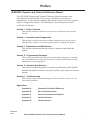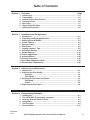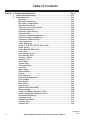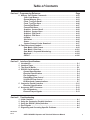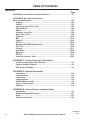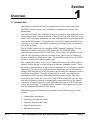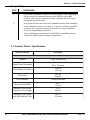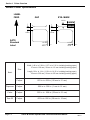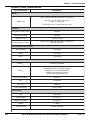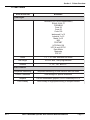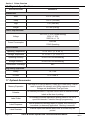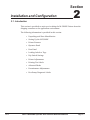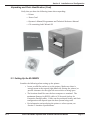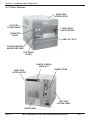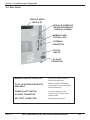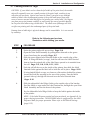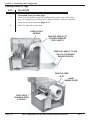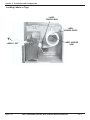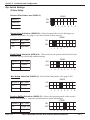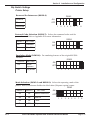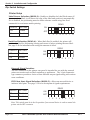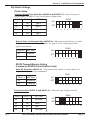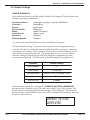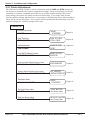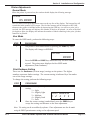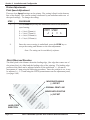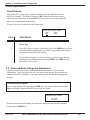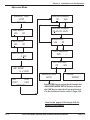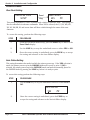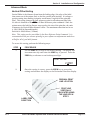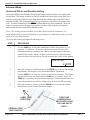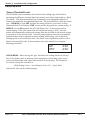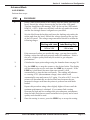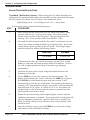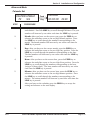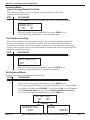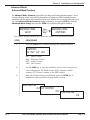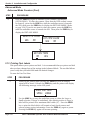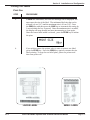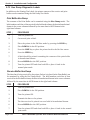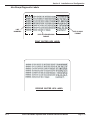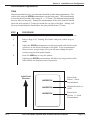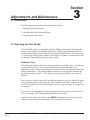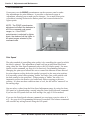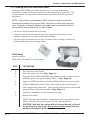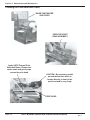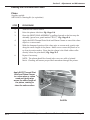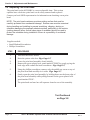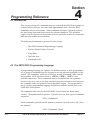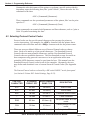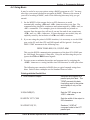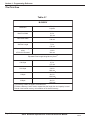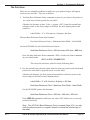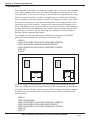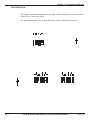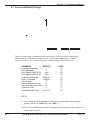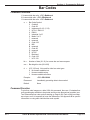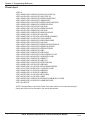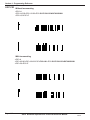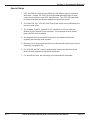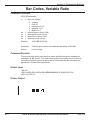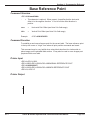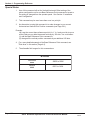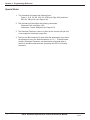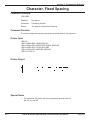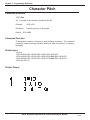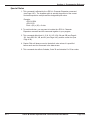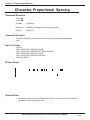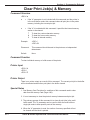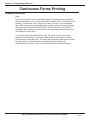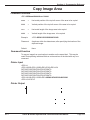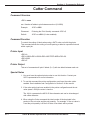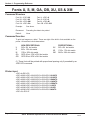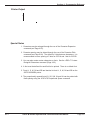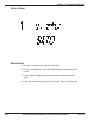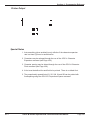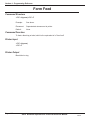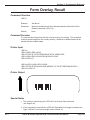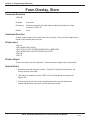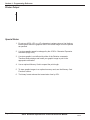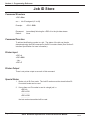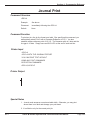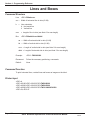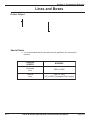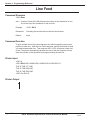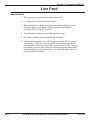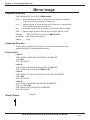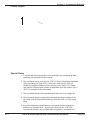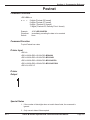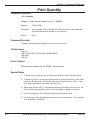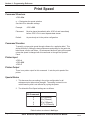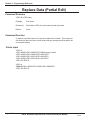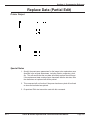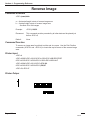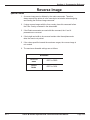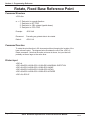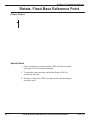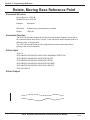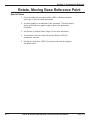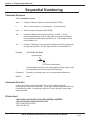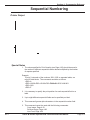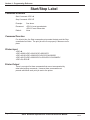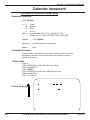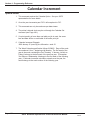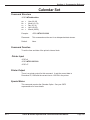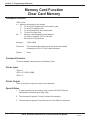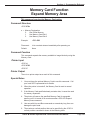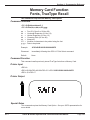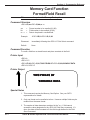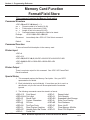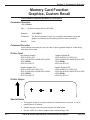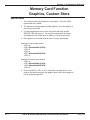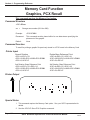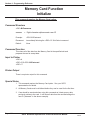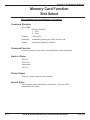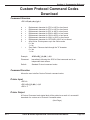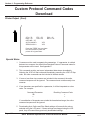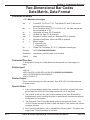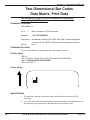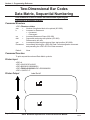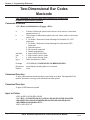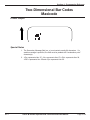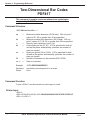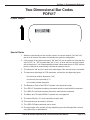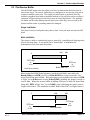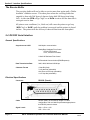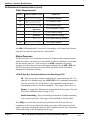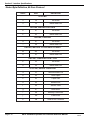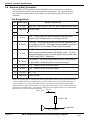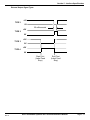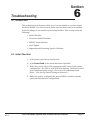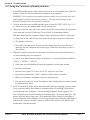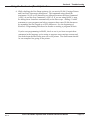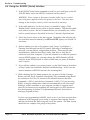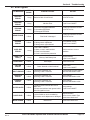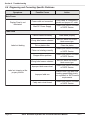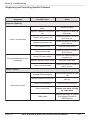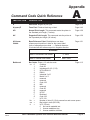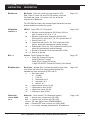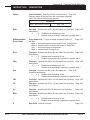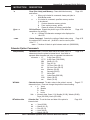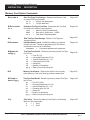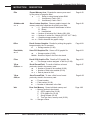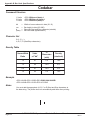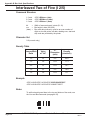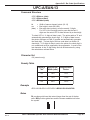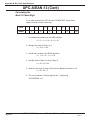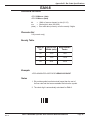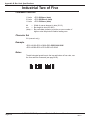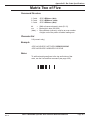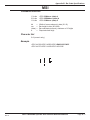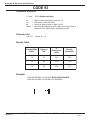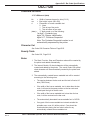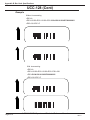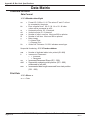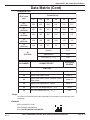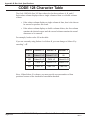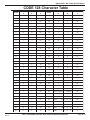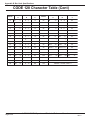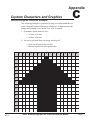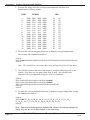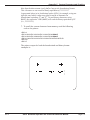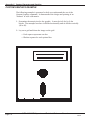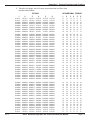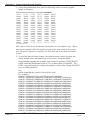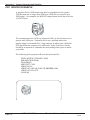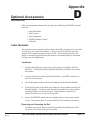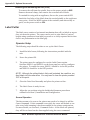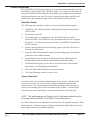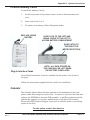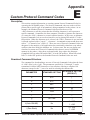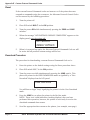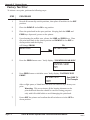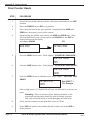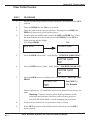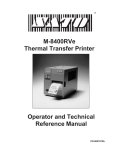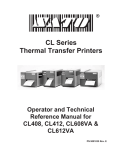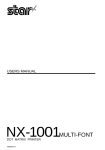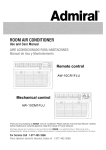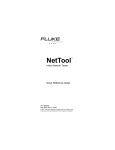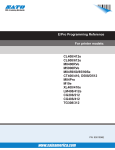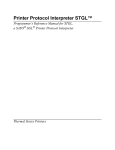Download SATO M-5900RV Specifications
Transcript
®
M-5900RV
Direct Thermal Printer
Operator and Technical
Reference Manual
PN 9001081
Rev. C
SATO America, Inc.
10350-A Nations Ford Rd.
Charlotte, NC 28273
Main Phone: (704) 644-1650
Technical Support Hotline: (704) 644-1660
Fax: (704) 644-1661
http:\\www.satoamerica.com
Copyright 2000
SATO America, Inc.
Warning: This equipment complies with the requirements in Part 15 of FCC
rules for a Class A computing device. Operation of this equipment in a
residential area may cause unacceptable interference to radio and TV
reception requiring the operator to take whatever steps are necessary to
correct the interference.
All rights reserved. No part of this document may be reproduced or issued to
third parties in any form whatever without the express permission of SATO
America, Inc. The materials in this document are provided for general
information and are subject to change without notice. SATO America, Inc.
assumes no responsibility for any errors that may appear.
PN 9001081
Rev. C
SATO M-5900RV Operator and Technical Reference Manual
Preface
M-5900RV Operator and Technical Reference Manual
The M-5900RV Operator and Technical Reference Manual contains basic
information about the printer such as setup, installation, cleaning and
maintenance. It also contains complete instructions on how to use the operator
panel to configure the printer. The following is a brief description of each
section in this manual.
Section 1. Printer Overview
This section contains a discussion of the printer specifications and optional
features.
Section 2. Installation and Configuration
This section contains instructions on how to unpack and set up the printer,
load the labels, and how to use the operator panel to configure the printer.
Section 3. Adjustments and Maintenance
This section contains instruction on how to maintain and adjust the
printer.
Section 4. Programming Reference
This section introduces the SATO Printer Programming Language. It contains
the commands that are used with the printer to produce labels with bar codes,
alphanumeric data and graphics.
Section 5. Interface Specifications
This section contains the printers interface specifications, which include
detailed information on how to properly interface your printer to the host
system.
Section 6. Troubleshooting
This section contains troubleshooting procedures to follow in the event you
have printer problems.
Appendices
Appendix A:
Command Code Quick Reference
Appendix B:
Bar Code Specifications
Appendix C:
Custom Characters and Graphics
Appendix D:
Optional Features
Appendix E:
Custom Protocol
PN 9001081
Rev. C
SATO M-5900RV Operator and Technical Reference Manual
i
®
PN 9001081
Rev. C
ii
SATO M-5900RV Operator and Technical Reference Manual
Table of Contents
Section 1. Overview
Page
1
2
3
4
5
6
7
1-1
1-2
1-3
1-6
1-7
1-8
1-8
Introduction ......................................................................................................
Compatibility ....................................................................................................
General Printer Specifications .......................................................................
Character Fonts ...............................................................................................
Bar Codes .........................................................................................................
Physical Specifications ..................................................................................
Optional Accessories ......................................................................................
Section 2. Installation and Configuration
1
2
3
4
5
6
7
8
9
10
11
12
13
14
Introduction ...................................................................................................... 2-1
Unpacking and Parts Identification ................................................................ 2-2
Setting Up the M-5900RV ................................................................................ 2-3
Printer Features ............................................................................................... 2-4
Operator Panel ................................................................................................. 2-7
Rear Panel ........................................................................................................ 2-8
Loading Labels or Tags ................................................................................... 2-9
DIP Switch Settings ....................................................................................... 2-13
Default Settings ............................................................................................. 2-19
Printer Adjustments ...................................................................................... 2-20
Advanced Mode ............................................................................................. 2-24
Printing Test Labels ....................................................................................... 2-36
Hex Dump Diagnostic Labels ....................................................................... 2-38
Potentiometer Adjustments .......................................................................... 2-40
Section 3. Adjustments and Maintenance
1 Introduction ...................................................................................................... 3-1
2 Adjusting the Print Quality .............................................................................. 3-1
Darkness .................................................................................................... 3-1
Print Speed ................................................................................................. 3-2
3 Cleaning the Print Head and Platen ............................................................... 3-3
Print Head ................................................................................................... 3-3
Platen .......................................................................................................... 3-5
4 Replacing the Print Head ................................................................................ 3-6
Section 4. Programming Reference
1
2
3
4
5
6
Introduction ..................................................................................................... 4-1
The SATO RISC Programming Language ..................................................... 4-1
Selecting Protocol Control Codes ................................................................. 4-2
Using Basic ...................................................................................................... 4-3
The Print Area .................................................................................................. 4-5
Rotated Fields ................................................................................................ 4-10
PN 9001081
Rev. C
SATO M-5900RV Operator and Technical Reference Manual
iii
Table of Contents
Section 4. Programming Reference
7
8
Page
Command Default Settings ........................................................................... 4-11
Command Codes ........................................................................................... 4-12
Bar Codes ................................................................................................ 4-13
Bar Codes, Expansion ............................................................................ 4-18
Bar Codes, Variable Ratio....................................................................... 4-19
Base Reference Point ............................................................................. 4-21
Characters, Custom Designed ............................................................... 4-23
Character Expansion .............................................................................. 4-25
Character, Fixed Spacing ....................................................................... 4-27
Character Pitch ........................................................................................ 4-28
Character, Proportional Spacing ........................................................... 4-30
Clear Print Job(s) and Memory .............................................................. 4-31
Continuous Forms Printing .................................................................... 4-32
Copy Image Area ..................................................................................... 4-33
Cutter Command ..................................................................................... 4-35
Fonts, U, S, M, OA, OB, XU, XS and XM ................................................ 4-36
Fonts, Vector ............................................................................................ 4-38
Fonts, WB, WL, XB and XL ..................................................................... 4-40
Form Feed ................................................................................................ 4-42
Form Overlay Recall ................................................................................ 4-43
Form Overlay Store ................................................................................. 4-44
Graphics, Custom ................................................................................... 4-45
Graphics, PCX ......................................................................................... 4-47
Job ID Store ............................................................................................. 4-48
Journal Print ............................................................................................ 4-49
Lines and Boxes ...................................................................................... 4-50
Line Feed .................................................................................................. 4-52
Mirror Image ............................................................................................. 4-54
Off-Line/Pause ......................................................................................... 4-56
Postnet ..................................................................................................... 4-57
Print Darkness ......................................................................................... 4-58
Print Length, Expanded .......................................................................... 4-59
Print Position ........................................................................................... 4-61
Print Quality ............................................................................................. 4-63
Print Speed .............................................................................................. 4-64
Repeat Label ............................................................................................ 4-65
Replace Data (Partial Edit) ...................................................................... 4-66
Reverse Image ......................................................................................... 4-68
Rotate, Fixed Base Reference Point ...................................................... 4-70
Rotate, Moving Base Reference Point ................................................... 4-72
Sequential Numbering ............................................................................ 4-74
Start/Stop Label ....................................................................................... 4-76
Calendar Increment ................................................................................. 4-77
Calendar Print .......................................................................................... 4-79
Calendar Set ............................................................................................ 4-81
PN 9001081
Rev. C
iv
SATO M-5900RV Operator and Technical Reference Manual
Table of Contents
Section 4. Programming Reference
Page
9
Memory Card Option Commands ................................................................ 4-82
Clear Card Memory ................................................................................. 4-82
Expand Memory Area .............................................................................. 4-83
Fonts, TrueType Recall ........................................................................... 4-85
Fonts, TrueType Store ............................................................................ 4-86
Format/Field Recall ................................................................................. 4-87
Format/Field Store ................................................................................... 4-88
Graphics, Custom Recall ........................................................................ 4-89
Graphics, Custom Store ......................................................................... 4-90
Graphics, PCX Recall .............................................................................. 4-92
Graphics, PCX Store ............................................................................... 4-93
Initialize .................................................................................................... 4-94
Slot Select ................................................................................................ 4-95
Status ....................................................................................................... 4-96
Custom Protocol Codes Download ....................................................... 4-97
10 Two-Dimensional Symbols ........................................................................... 4-99
Data Matrix, Data Format ........................................................................ 4-99
Data Matrix, Print Data .......................................................................... 4-101
Data Matrix, Sequential Numbering ..................................................... 4-102
Maxicode ................................................................................................ 4-104
PDF417 ................................................................................................... 4-106
Section 5. Interface Specifications
1
2
3
4
5
6
Introduction ...................................................................................................... 5-1
Interface Types ................................................................................................ 5-1
The Receive Buffer .......................................................................................... 5-3
RS232C Serial Interface .................................................................................. 5-4
General Specifications .............................................................................. 5-4
Electrical Specifications ........................................................................... 5-4
Pin Assignments ........................................................................................ 5-5
Ready/Busy Flow Control ......................................................................... 5-5
X-On/X-Off Flow Control ........................................................................... 5-6
Bi-Directional Communications ............................................................... 5-7
Centronics Parallel Interface ......................................................................... 5-11
Electrical Specifications .......................................................................... 5-11
Accessory (EXT) Connector ......................................................................... 5-12
Pin Assignments ...................................................................................... 5-12
External Output Signals .......................................................................... 5-13
Section 6. Troubleshooting
1
2
3
4
5
Initial Checklist .................................................................................................
Using the Centronics (Parallel) Interface.......................................................
Using the RS232C (Serial) Interface ...............................................................
Error Signals ....................................................................................................
Diagnosing and Correcting Specific Problems.............................................
6-1
6-2
6-4
6-5
6-6
PN 9001081
Rev. C
SATO M-5900RV Operator and Technical Reference Manual
v
Table of Contents
Appendices
Page
APPENDIX A: Command Code Quick Reference ............................................... A-1
APPENDIX B: Bar Code Specifications
Bar Code Symbologies ......................................................................................... B-1
Codabar ............................................................................................................ B-2
Code 39 ............................................................................................................. B-3
Interleaved Two of Five (1 2/5) ....................................................................... B-4
UPC-A/EAN-13 ................................................................................................. B-5
EAN-8 ................................................................................................................ B-7
Industrial Two of Five...................................................................................... B-8
Matrix Two of Five ........................................................................................... B-9
Code 128 ......................................................................................................... B-10
MSI .................................................................................................................. B-11
Code 93 ........................................................................................................... B-12
UPC-E ............................................................................................................. B-13
Bookland (UPC/EAN Supplements) ............................................................. B-14
UCC-128 .......................................................................................................... B-15
Postnet ........................................................................................................... B-17
Data Matrix ..................................................................................................... B-18
Maxicode ........................................................................................................ B-20
PDF417 ........................................................................................................... B-21
Code 128 Character Table ............................................................................ B-22
APPENDIX C: Custom Characters and Graphics
Custom Designed Characters Exanple ......................................................... C-1
Custom Graphics Example ............................................................................. C-4
PCX Graphics Example ................................................................................... C-8
APPENDIX D: Optional Accessories
Introduction ...................................................................................................... D-1
Label Rewinder ................................................................................................ D-1
Label Cutter ...................................................................................................... D-2
Label Dispenser ............................................................................................... D-3
PCMCIA Memory Cards .................................................................................. D-4
Plug-in Interface Cards ................................................................................... D-5
Calendar ........................................................................................................... D-5
APPENDIX E: Custom Protocol Command Codes
Description ....................................................................................................... E-1
Download Command Structure ...................................................................... E-1
Reset ................................................................................................................. E-2
Download Procedure ....................................................................................... E-2
PN 9001081
Rev. C
vi
SATO M-5900RV Operator and Technical Reference Manual
Section
Overview
1.1 Introduction
This Operator's Manual will help you understand the basic operations of the
M-5900RV printer such as setup, installation, configuration, cleaning and
maintenance.
The SATO M-5900RV Direct Thermal Printer is a complete, high-performance onsite labeling system. It has a resolution of 203 dpi and can print labels up to five
inches wide. All printer parameters are user programmable using the front panel
controls and DIP switches. All popular bar codes and 12 human-readable fonts,
including a vector font, are resident in memory providing literally thousands of
type styles and sizes.
The M-5900RV printer uses the standard SATO Command Language. The only
difference between it and other SATO printers are the allowable values
representing the print positions on the label. These values are specified in "dots"
and will vary depending upon the resolution of the printer and the amount of
memory available for imaging the label. The allowable range for the M-5900RV
printer is specified in a table for those codes.
This commonality makes it very easy to convert labels from one SATO printer to
another without having to create an entirely different command stream. There
are some caveats that must be observed to compensate for the different resolution
print heads. The effect of the different printer resolutions are best illustrated by
taking a label designed for a 203 dpi printer and sending the command stream to
its 305 dpi counterpart. The label printed will be an exact two-thirds scale,
including the fonts, bar code dimensions and line lengths/widths. The only
exception is the PostNet bar code, OCR-A and OCR-B which have only one legal
size and the printer resolution is automatically compensated for by the printer.
Conversely, a label designed for a 305 dpi printer and sent to its 203 dpi cousin
will be one-third larger. It probably will be "truncated" if the label size is larger
than the maximum allowable for the printer.
The following general information is presented on the following pages in this
section:
Compatibility Information
General Printer Specificatiions
Character Fonts and Bar Codes
Physical Specifications
Optional Accessories
PN 9001081
Rev. C
SATO M-5900RV Operator and Technical Reference Manual
Page 1-1
Section 1. Printer Overview
1.2 Compatibility
The M-5900RV was designed to be downward compatible with the standard M-5900. If
all the rules for command usage were followed when designing labels for a M-5900,
then the same command stream should create the label on a M-5900RV . However, the
M-5900 was more lenient in allowing the user to "bend" the rules, especially in the area
of the allowable sequence of commands. Because the throughput of the M-5900RV is
much greater than the M-5900, it must receive the commands in the sequence it is
anticipating.
There are some other minor differences in how the M-5900RV responds to certain
commands. There is also a difference in how the newer M-5900RV handles graphic files.
When <ESC>A3 or <ESC>R rotate commands are sent to a M-5900RV printer, it
rotates all fields, including graphic images. The M-5900 on the other hand would only
rotate the text and bar code fields and not the graphic fields. To compensate for these
differences, a Compatibility setting can be selected using DSW2-8. When it is placed in
the ON position, the M-5900RV will respond to these commands the same as the M-5900
would.
NOTE: Even when DSW2-8 is in the ON position, The M-5900RV expects the command
sequences to follow the rules specified in the Programming Reference.
When printing labels designed for a M-5900 on the newer M-5900RV printer, the
following procedure is recommended.
STEP
PROCEDURE
1.
First try printing the label with DSW-8 in the OFF position. If it prints
all the fields correctly but the print quality needs improvement, try
adjusting the Print Darkness using the front panel potentiometer.
2.
If the print quality is still lacking, try changing the print speed and/or
heat setting using the front panel LCD controls. After each change,
reprint the label using the FEED key (printer must be ON-LINE). If
you resend the label to the printer, any old software commands will
override the changes you made with the LCD controls.
3.
If a new LCD setting solves the problem, then make the appropriate
changes in the command stream.
Page 1-2
SATO M-5900RV Operator and Technical Reference Manual
PN 9001081
Rev. C
Section 1. Printer Overview
Compatibility
STEP
PROCEDURE
4.
If the field placement is incorrect or if the printer "beeps" indicating it
did not accept the command stream, place DSW2-8 in the ON
position, cycle power to make the printer recognize the new switch
setting and resend the label.
5.
If the print still does not accept the command stream, then something
in the command stream is not correct. It must be examined carefully
to make sure it conforms with all of the rules for usage outlined in
Section 4: Programming Reference.
If any problems are encountered with M-5900 compatibility, please
contact the SATO Technical Support Department.
1.3 General Printer Specifications
SPECIFICATION
M-5900RV
Print
PN 9001081
Rev. C
Method
Direct Thermal only
Speed (User Selectable)
2 to 4.7 ips (Default 3 ips - 75 mm/s)
50 to 120 mm/s
Print Module (Dot Size)
.0049 in
.125 mm
Resolution
203 dpi
8 dpmm
Print Darkness
5 steps selectable
Maximum Print Width
4.4 in.
112 mm
Maximum Print Length
(Expanded Print Length)
14 in.
356 mm
Maximum Print Length
with 2MB Memory Card
49.2 in.
1249 mm
SATO M-5900RV Operator and Technical Reference Manual
Page 1-3
Section 1. Printer Overview
General Printer Specifications
LABEL
FEED
EYE- MARK
GAP
.118 in.
3 mm
SATO
Standard
Label
3 mm
3 mm
.118 in.
.118 in.
14 mm
.55 in.
12345678901234567
12345678901234567
12345678901234567
12345678901234567
12345678901234567
12345678901234567
12345678901234567
1.5 mm
.06 in.
1.5 mm
.06 in.
Width: 1.46 in. to 5.04 in. (1.57 in. to 5.16 in. including backing paper)
37 mm to 128 mm ( 40 mm to 131 mm including backing paper)
Size
Length: .98 in. to 14 in. (1.10 in. to 14.13 in. including backing paper)
25 mm to 356 mm ( 28 mm to 359 mm including backing paper)
Batch
Caliper
.003 in. to .008 in. (.08 mm to .21 mm)
Dispenser
Caliper
.004 in. to .006 in. (.1 mm to .16 mm)
Cutter
Caliper
.003 in. to .008 in. (.08 mm to .21 mm)
Tear-Off
Caliper
.003 in to .006 in. (.08 mm to .16 mm)
Page 1-4
SATO M-5900RV Operator and Technical Reference Manual
PN 9001081
Rev. C
Section 1. Printer Overview
General Printer Specifications
SPECIFICATION
M-5900RV
Media
Die Cut Labels, Fan-Fold, Tag Stock or Continuous
Roll OD 6 in. (150 mm), Face-in Wind
Roll ID 4 in. (100 mm)
Media Type
Fan-Fold up to 4 in. (100 mm) via rear cover)
Sensing
See-Thru for labels or tags
Movable
Reflective Eye-Mark
Movable
Continuous Form
Sensor not used
Self-Diagnostics Function
Head Check, Paper end, Head open, Self test print,
Memory Card error
Potentiometer Adjustments
Print Darkness
Front Panel
Offset
Front Panel
Pitch
Front Panel
Interface Connections
Parallel
Centronics Compatible
(1)
RS232C (2400 to 19.2K bps) Standard
RS422/485 (2400 to 19.2K bps) Optional
Hardware Flow Control (Ready/Busy)
Software Flow Control (X-On/X-Off)
Bi-directional (ENQ/Response)
Serial (1)
Universal Serial Bus
(1)
Version 1.1
LAN(1)
10/100BaseT
EXT Port(1)
Standard
Data Transmission
ASCII Format
Processing
C PU
32 Bit RISC
Program ROM
512 KByte x 1
Masked Font ROM
512 KByte x 1
DRAM
2 MByte
Programmable
8 KByte EEPROM
(1) Plug-In Interface Modules
PN 9001081
Rev.C
SATO M-5900RV Operator and Technical Reference Manual
Page 1-5
Section 1. Printer Overview
1.4 Character Fonts
SPECIFICATION
M-5900RV
Matrix Fonts
U font
(5 dots W x 9 dots H)
S font
(8 dots W x 15 dots H)
M font
(13 dots W x 20 dots H)
XU Font
(5 dots W x 9 dots H) Helvetica
XS Font
(17 dots W x 17 dots H) Univers Condensed Bold
XM Font
(24 dots W x 24 dots H) Univers Condensed Bold
OA Font
(15 dots W x 22 dots H) OCR-A
OB Font
(20 dots W x 24 dots H) OCR-B
Auto Smoothing Fonts
WB
WB Font (18 dots W x 20 dots H)
WL
WL Font (28 dots W x 52 dots H)
XB
XB Font (48 dots W x 48 dots H) Univers Condensed Bold
XL
XL Font (48 dots W x 48 dots H) Sans Serif
Vector Font
Proportional or Fixed Spacing
Font Size 50 x 50 dots to 999 x 999 dots
Helvetica, 10 Font Variations
Dow nloadable Fonts
TrueType Fonts with Optional Memory Card
Character Control
Expansion up to 12X in either the X or Y coordinates
Character Pitch control
Line Space control
Journal Print Facility
00, 900, 1800 and 2700 Rotation
Page 1-6
SATO M-5900RV Operator and Technical Reference Manual
PN 9001081
Rev. C
Section 1. Printer Overview
1.5 Bar Codes
SPECIFICATION
M-5900RV
Symbologies
Bookland (UPC/EAN Supplemental)
EAN-8, EAN-13
CODABAR
C ode 39
C ode 93
C ode 128
Interleaved 2 of 5
Industrial 2 of 5
Matrix 2 of 5
MSI
POSTNET
UCC/EAN-128
UPC-A and UPC-E
Data Matrix
Maxicode
P D F 417
Ratios
1:2, 1:, 2:5 user definable bar widths
Bar Height
4 to 600 dots, User programmable
Rotation
00, 900, 1800 and 2700
Other Features
PN 9001081
Rev. C
Sequential Numbering
Sequential numbering of both numerics and bar codes
Custom Characters
RAM storage for special characters
Graphics
Full dot addressable graphics, SATO Hex/Binary or PCX
Form Overlay
Form overlay for high-speed editing of complex formats
SATO M-5900RV Operator and Technical Reference Manual
Page 1-7
Section 1. Printer Overview
1.6 Physical Specifications
SPECIFICATION
M-5900RV
Dimensions
Wide
10.2 in. (260 mm)
D eep
12.6 in. (322 mm)
High
11 in. (280 mm)
Weight
21.5 lbs (9.8 Kg)
Pow er Requirements
Voltage
100-115V +/-10% (Default Setting)
220V +/- 10%
50/60 Hz +/- 1%
Power Consumption
50W Idle
130W Operating
Environmental
Operating Temperature
410 to 1040 F (50 to 400 C)
Storage Temperature
230 to 1400 F (-50 to 600 C)
Operating Humidity
30-80% RH, non-condensing
Storage Humidity
30-90% RH, non-condensing
Electrostatic Discharge
8K V
Regulatory Approvals
Safety
UL, CSA
RFI/EMI
FCC Class A
1.7 Optional Accessories
Memory Expansion
Two slots for PCMCIA Memory Cards (up to 2MB each). Can be
used for graphic file storage, print buffer expansion, format
storage and downloaded TrueType fonts.
Calendar
An internally mounted IC chip that can be used to date/time stamp
labels at the time of printing.
Label Cutter
An internally mounted attachment allowing labels to be cut at
specified internals. Controlled through programming.
Label Dispenser
Internal attachment allowing labels to peeled from backing for
immediate (on demand) application. Backing is rewound.
Label Rewinder
External option that rewinds labels onto a roll after they are
printed.
Page 1-8
SATO M-5900RV Operator and Technical Reference Manual
PN 9001081
Rev. C
Section
Installation and Configuration
2.1 Introduction
This section is provided to assist you in taking the M-5900RV Printer from the
shipping container to the application environment.
The following information is provided in this section:
Unpacking and Parts Identification
Setting Up the M-5900RV
Printer Features
Operator Panel
Rear Panel
Loading Labels or Tags
Dip Switch Settings
Printer Adjustments
Printing Test Labels
Advanced Mode
Potentiometer Adjustments
Hex Dump Diagnostic Labels
PN 9001081
Rev. C
SATO M-5900RV Operator and Technical Reference Manual
Page 2-1
Section 2. Installation and Configuration
2.2 Unpacking and Parts Identification
Unpack the printer as follows:
Place the box upright on a solid, flat surface.
Open the box and remove any loose items and the first layer of packing
material.
Carefully lift the printer from the box and place it on a solid flat surface.
Inspect the shipping container and printer for any signs of damage that
may have occurred during shipping.
Remove the plastic covering from the printer.
Remove the accessory items from their protective containers.
If the printer has been stored in a cold environment, allow it to reach
room temperature before powering it on.
. NOTE: The following illustrations are representative only. Your printer may not be
packed exactly as shown here, but the unpacking steps are similiar.
REMOVE PACKING MATERIAL
LIFT THE PRINTER FROM
THE BOX CAREFULLY
Page 2-2
SATO M-5900RV Operator and Technical Reference Manual
PN 9001081
Rev. C
Section 2. Installation and Configuration
Unpacking and Parts Identification (Cont)
Verify that you have the following items when unpacking:
Printer
Power Cord
Operator's Manual/Programmer and Technical Reference Manual
CD containing Label Wizard SE
2.3 Setting Up the M-5900RV
Consider the following when setting up the printer:
Locate a solid flat surface to set the printer. Make sure there is
enough room at the top and right-hand side (facing the printer) to
provide clearance for the right side access door to swing open.
The location should be near the host computer or terminal. The
maximum distance for RS232 cables is 50 feet and six feet for
Centronics Parallel cables. Cables can be purchased locally, and their
configuration will depend upon the host system being used.
For information on interfacing the printer to a host system, see
Section 5: Interface Specifications.
PN 9001081
Rev. C
SATO M-5900RV Operator and Technical Reference Manual
Page 2-3
Section 2. Installation and Configuration
2.4 Printer Features
RIGHT SIDE
ACCESS DOOR
LEFT SIDE
ACCESS PANEL
PRINT HEAD
AND TEAR BAR
OPERATION
PANEL
LABEL OUT SLOT
POTENTIOMETERS
AND DIP SWITCHES
FLIP-DOWN
COVER
FANFOLD MEDIA
FEED SLOT
RIGHT SIDE
ACCESS DOOR
CONNECTIONS
LEFT SIDE
ACCESS PANEL
REAR PANEL
Page 2-4
SATO M-5900RV Operator and Technical Reference Manual
PN 9001081
Rev. C
Section 2. Installation and Configuration
Printer Features
PRINT HEAD ASSEMBLY
SHOWN IN OPEN
POSITION
LABEL UNWIND ARM
FANFOLD MEDIA
FEED SLOT
LABEL UNWIND
GUIDE
ADJUSTABLE
LABEL EDGE
GUIDE
GREEN PLASTIC LEVER
GUARDS MARKED
"PUSH" "PULL"
PRINT HEAD ASSEMBLY
SHOWN IN CLOSED
POSITION
PN 9001081
Rev. C
SATO M-5900RV Operator and Technical Reference Manual
Page 2-5
Section 2. Installation and Configuration
Printer Features
FRAME PRINT HEAD
TOP HALF
NOTCH/ GAP
SENSOR
REFLECTIVE
EYE-MARK
SENSOR
BOTTOM HALF
NOTCH/ GAP
SENSOR
FRONT VIEW
PLATEN
LABEL UNWIND
GUIDE
FRAME
LABEL UNWIND
ARM
LABEL
TENSION
BAR
SENSORS
HEAD OPEN
SWITCH
ACCESSORY
COVER
REAR VIEW
ADJUSTABLE LABEL
EDGE GUIDE
Page 2-6
SATO M-5900RV Operator and Technical Reference Manual
PN 9001081
Rev. C
Section 2. Installation and Configuration
2.5 Operation Panel
The M-5900RV Operation Panel has an LCD screen, user input keys and user
adjustable potentiometers and dip switches, which are located underneath a
flip-down cover on the operation panel.
The power switch is located at the back of the printer.
LCD SCREEN: 2 LINE x 16 Character LCD
display. Used for setting operational
parameters of the printer and displaying error
conditions.
LINE KEY: Momentary switch. Pressing this
key toggles the printer between the on-line
and off-line mode. When the printer is online, it is ready to receive data from the host.
This key acts as a pause during a print job
by taking the printer off-line.
FEED KEY: Momentary switch. Pressing
this key feeds one blank label through the
printer when it is off-line. When the printer is
on-line, another copy of the last label will be
printed.
POTENTIOMETERS: Used to fine tune your
printer. Refer to Potentiometer Adjustments,
page 2-40
FLIP-DOWN
COVER
DSW 2 & 3: Dip switches are used to set operational
parameters of the printer. Refer to Dip Switch Settings,
page 2-13 through 2-18.
NOTE: DSW 1 is located on the RS232S Serial Interface
Card and is used to set transmit/receive parameters. This
card is attached to the main PCB board and can be
removed to access the switches. Refer to Dip Switch
Settings, page 2-13, 2-17 and 2-18.
PN 9001081
Rev. C
SATO M-5900RV Operator and Technical Reference Manual
Page 2-7
Section 2. Installation and Configuration
2.6 Rear Panel
FANFOLD MEDIA
FEED SLOT
MODULAR INTERFACE
BOARD (CENTRONICS
PARALLEL SHOWN)
MEMORY CARD
OPTION SLOTS
EXTERNAL
CONNECTOR
OFF/ON
SWITCH
AC INPUT
CONNECTOR
Page 2-8
MEMORY CARD OPTION SLOTS:
Two slots for PCMCIA Memory
Cards (up to 2MB each)
PLUG - IN INTERFACE MODULES
AVAILABLE:
Ethernet, RS232C, RS422/485,
Coax/Twinax or Centronics Parallel
Universal Serial Bus
POWER ON/OFF SWITCH:
To turn the printer on or off
AC INPUT CONNECTOR:
Connect to 115V 50/60 Hz.with
cable provided
EXT. PORT CONNECTOR:
External signal connector
SATO M-5900RV Operator and Technical Reference Manual
PN 9001081
Rev.C
Section 2. Installation and Configuration
2.7 Loading Labels or Tags
CAUTION: If your labels are less than the full width of the print head, the outside
edge will eventually wear out a small portion of the print head, resulting in an
area that will not print. Special care must be taken if you plan to use multiple
widths of labels since the damaged portion of the print head caused from edge
wear on a more narrow label may affect the printing on a wider label. We suggest
you plan your print formats carefully to avoid using the area of possible damage
on the print head when using a wider label. The small area of damage will have
no effect on printing with the undamaged part of the print head.
Damage from a label edge is physical damage and is unavoidable. It is not covered
by warranty.
Refer to the following and previous
illustrations while loading your media.
STEP
1.
2.
3.
4.
PROCEDURE
Raise the printer right side access door. Page. 2-4
Open the Print Head Assembly by pulling down forward on the green
Lever Guard atop the assembly. Page. 2-5
Slide the green plastic Label Unwind Guide to the outside edge of the
label. If using roll labels (or tags), load the roll onto the Label Unwind
Arm so that the printed side of the label faces upward as it unwinds from
the roll. Page. 2-5, 2-6, 2-10, 2-11, 2-12
Push the roll all the way to the inside of the printer, then slide the Label
Unwind Guide against the label roll to hold the roll in place. Page. 2-10
5.
If using fanfold labels or tags, set them on a flat surface behind the printer.
Locate the Feed Slot opening at the rear of the printer. Pass the labels
(printed side up) through the slot and over the Label Unwind Arm.
Page. 2-10
6.
Slide the adjustable Label Edge Guide to the outside edge of the bracket.
Feed the labels or tags under the Label Tension Bar, through the open Print
Head Assembly and out the front of the printer.
Set the Adjustable Label Edge Guide to keep the labels against the inside
of the printer.
NOTE: If the Label Dispenser option has been purchased, see Appendix D, for
proper routing instructions. The M-5900RV must be configured for the Label
Dispenser Mode for proper operation. Please refer to DIP Switch Settings
(page 2-15).
PN 9001081
Rev. C
SATO M-5900RV Operator and Technical Reference Manual
Page 2-9
Section 2. Installation and Configuration
Loading Labels or Tags
STEP
PROCEDURE
7.
Continued from previous page
Close the Print Head Assembly by pushing down at the front of the plate
atop the assembly (green plastic piece marked "PUSH") until the assembly
clicks into its locked position. Page 2-11
8.
Close the right side access door.
LABEL SUPPLY
SPINDLE
FANFOLD FEED SLOT
(COVERS REMOVED
FOR CLARITY)
FANFOLD LABELS - PLACE
ON A FLAT SURFACE
BEHIND PRINTER
LABEL
TENSION BAR
FANFOLD FEED
SLOT
LABEL
UNWIND GUIDE
PRINT HEAD
SHOWN IN OPEN
POSITION
Page 2-10
SATO M-5900RV Operator and Technical Reference Manual
PN 9001081
Rev. C
Section 2. Installation and Configuration
Loading Labels or Tags
PRINT HEAD SHOWN
IN OPEN POSITION
LATCH OPEN
PRINT HEAD SHOWN
IN CLOSED POSITION
LATCH CLOSED
PN 9001081
Rev. C
SATO M-5900RV Operator and Technical Reference Manual
Page 2-11
Section 2. Installation and Configuration
Loading Labels or Tags
LABEL
TENSION BAR
LABEL
UNWIND GUIDE
LABEL UNWIND
ARM
LABELS OUT
ADJUSTABLE
LABEL EDGE
GUIDE
Page 2-12
SATO M-5900RV Operator and Technical Reference Manual
PN 9001081
Rev. C
Section 2. Installation and Configuration
2.8 Dip Switch Settings
Two DIP switches (DSW2 & DSW3) are located underneath a flip-down cover on
the operation panel. These switches can be used to set:
Sensor Type
Print Mode
Head Check Mode
Pitch Sensor
Hex Dump Mode
Backfeed
Receive Buffer Size
Print Start Signal
Protocol Code
External Signal Type
Compatible Mode
Repeat Signal
DSW2
DSW3
A third DIP Switch (DSW1) is located on a RS232 Serial Interface Card and is
used to set transmit/receive parameters. This card is installed by inserting it
through the slot in the back of the printer directly to the main PCB board. The
switches can be set by either removing the card or by opening the left side panel.
DSW1
Each switch is an eight section "toggle" switch. The ON position is always to the
top. To set the switches, first power the unit Off, then position the DIP switches.
Finally after placing the switches in the desired positions, power the printer back
on. The switch settings are read by the printer electronics during the power-up
sequence. They will not become effect until the power is cycled
PN 9001081
Rev. C
SATO M-5900RV Operator and Technical Reference Manual
Page 2-13
Section 2. Installation and Configuration
Dip Switch Settings
Printer Setup
Reserved for future use (DSW2-1)
DSW2
DSW2-1
ON
Reserved
OFF
Reserved
1
2
3
4
5
6
7
8
Sensor Type Selection (DSW2-2): Selects between the use of a label gap or a
reflective Eye-Mark. See page 2-6 for the location of these sensors.
DSW2
DSW2-2 SETTING
ON
Off
Gap
On
Eye-Mark
OFF
1
2
3
4
5
6
7
8
Head Check Selection (DSW2-3): When selected, the printer will check for head
elements that are electrically malfunctioning.
DSW2
DSW2-3 SETTING
ON
Off
Disable
On
Enable
OFF
1
2
3
4
5
6
7
8
Hex Dump Selection (DSW2-4): Selects Hex Dump mode. (See page 2-38.)
DSW2
DSW2-4
SETTING
ON
Off
Disable
OFF
On
Enable
1
2
3
4
5
6
7
8
Receive Buffer Selection (DSW2-5): Selects the operating mode of the receive
buffer. See Section 5: Interface Specifications for more information.
DSW2
DSW2-5
SETTING
ON
Off
Single Job
OFF
On
Multi-Job
Page 2-14
1
2
3
4
5
6
SATO M-5900RV Operator and Technical Reference Manual
7
8
PN 9001081
Rev. C
Section 2. Installation and Configuration
Dip Switch Settings
Printer Setup
Reserved for future use (DSW2-6)
DSW2
DSW2-6
ON
Reserved
OFF
Reserved
1
2
3
4
5
6
7
8
7
8
7
8
Protocol Code Selection (DSW2-7): Selects the command codes used for
protocol control. Refer to Appendix E for more information.
DSW2
DSW2-7 SETTING
ON
Off
Standard
On
Non-Std.
OFF
1
2
3
4
5
6
Emulation Mode (DSW2-8): For emulating features of the original M-5900
software.
DSW2
DSW2-8 SETTING
ON
Off
Normal
OFF
Operation
On
1
Orig.M-5900
2
3
4
5
6
Mode Selection (DSW3-1 and DSW3-2): Selects the operating mode of the
printer. Batch/Continuous disables the label taken (Dispense option) sensor.
DSW3
PN 9001081
Rev. C
DSW3-1
DSW3-2
SETTING
Off
Off
Batch/Continuous
Off
On
Tear Off
On
Off
Cutter
On
Off
Dispenser
ON
OFF
1
2
3
SATO M-5900RV Operator and Technical Reference Manual
4
5
6
7
8
Page 2-15
Section 2. Installation and Configuration
Dip Switch Settings
Printer Setup
Label Sensor Selection (DSW3-3): Enables or disables the Label Pitch sensor. If
the sensor is enabled, it will detect the edge of the label and position it automatically.
If it is disabled, the positioning must be under software control using Line Feed
commands for continuous media printing.
DSW3
DSW3-3 SETTING
ON
Off
Enable
On
Disable
OFF
1
2
3
4
5
6
7
8
Back-Feed Selection (DSW3-4): When Back-Feed is enabled, the printer will
position the label for dispensing/cutting and retract it before printing the next label.
See page 2-40 for information on setting the amount of offset.
DSW3
DSW3-4 SETTING
ON
Off
Enable
On
Disable
OFF
1
2
3
4
5
6
7
8
External Signal Interface
The EXT connector on the printer rear panel is intended for use with the external
printer accessories such as label rewinders or applicators. The 14-pin Centronics
type connector provides a choice of four different output signals along with various
error conditions.
EXT Print Start Signal Selection (DSW3-5): Allows an external device to
initiate a label print. See page 5-12 for a description of signal requirements.
DSW3
DSW3-5
SETTING
ON
Off
Disabled
OFF
On
Enabled
1
2
3
4
5
6
7
8
Note: This switch must be in the On position if an external device is used to control the
printer via the EXT connector.
Page 2-16
SATO M-5900RV Operator and Technical Reference Manual
PN 9001081
Rev. C
Section 2. Installation and Configuration
Dip Switch Settings
Printer Setup
External Signal Type Selection (DSW3-6 and DSW3-7): Selects the type of
output signal. See page 5-13 for a description of signal types.
DSW3-6
DSW3-7
DSW3
SETTING
Off
Off
Type 4
Off
On
Type 3
On
Off
Type 2
On
On
Type 1
ON
OFF
1
2
3
5
4
6
7
8
Repeat Print via External Sign (DSW3-8): Allows an external device to control
the reprint of the label in the print buffer. See page 5-12 for a description of the
signal requirements.
DSW3
DSW3-8 SETTING
ON
Off
Disabled
On
Enabled
OFF
1
2
3
4
5
6
7
8
RS232 Transmit/Receive Setting
(Located on RS232S Serial Interface Card)
Data Bit Selection (DSW1-1): This switch set the printer to receive either 7 or
8 bit data bits for each byte transmitted.
DSW1
DSW1-1
SETTING
Off
8 data bits
On
7 data bits
ON
OFF
1
2
3
4
5
6
7
8
Parity Selection (DSW1-2 and DSW1-3): Selects the type of parity used for
error detection.
DSW1-2
PN 9001081
Rev. C
DSW1-3
SETTING
Off
Off
No Parity
Off
On
Even
On
Off
Odd
On
On
Not Used
DSW1
ON
OFF
1
2
3
4
SATO M-5900RV Operator and Technical Reference Manual
5
6
7
8
Page 2-17
Section 2. Installation and Configuration
Dip Switch Settings
RS232 Transmit/Receive Setting
Stop Bit Selection (DSW1-4): Selects the number of stop bits to end each byte
transmission.
DSW1
DSW1-4
SETTING
Off
1 Stop Bit
On
2 Stop Bits
ON
OFF
1
2
3
5
4
6
7
8
Baud Rate Selection (DSW1-5 and DSW1-6): Selects the data rate (bps) for
the RS232 port.
DSW1-5
DSW1-6
DSW1
SETTING
Off
Off
9600
Off
On
19200
On
Off
4800
On
On
2400
ON
OFF
1
2
3
4
5
6
7
8
Protocol Selection (DSW1-7 and DSW1-8): Selects the flow control and status
reporting protocols. See Section 5: Interface Specifications for more information.
DSW1-7
DSW1-8
Off
Off
Rdy/Bsy
Off
On
Xon/Xoff
On
Off
Bi-Com
On
On
Status 2
Page 2-18
DSW1
SETTING
ON
OFF
1
2
3
4
5
SATO M-5900RV Operator and Technical Reference Manual
6
7
8
PN 9001081
Rev. C
Section 2. Installation and Configuration
2.9 Default Settings
Switch Selections
All switches are placed in the Off position (default) for shipping. This will result in the
following operating configuration:
Communications: (1)
Protocol: (1)
Sensor:
Receive Buffer:
Mode:
Label Sensor:
Backfeed:
External Signals:
8 data bits, no parity, 1 Stop bit, 9600 Baud
Ready/Busy
Gap Sensor
Single Job
Batch Continuous
Sensor Used
Disabled
Disabled
(1) Active only if an RS232 Interface Card is installed in the printer.
Software Default Settings - The printer stores any software settings upon receipt
from the host and uses them until they are again changed by receipt of a command
containing a new setting. These settings are stored in non-volatile RAM and are not
affected by powering the printer off. The printer may be reset to use the default
software settings by depressing the LINE and FEED keys simultaneously while
powering the printer on. This will result in the following default configuration:
Parameter
Default Settings
Print Darkness
" 3"
Print Speed
3 in. per sec.
Print Reference
Vertical = 0001, Horizontal = 0001
Zero
Slash
Auto On-Line
Enabled
Once the default operation is completed, a DEFAULT SETTING COMPLETED
message will be displayed on the LCD panel and a single "beep" will be heard. The
printer should be powered off while this message is being displayed. This saves the
default settings in the EEPROM where they will be automatically loaded the next time
the printer is powered on.
DEFAULT SETTING
COMPLETED
PN 9001081
Rev. C
SATO M-5900RV Operator and Technical Reference Manual
Page 2-19
Section 2. Installation and Configuration
2.10 Printer Adjustments
The LCD Panel on the M-5900RV is used in conjunction with the LINE and FEED switches by
the operator to manually enter printer configuration settings. Many of the settings can also be
controlled via software commands and in the case of conflict between software and control
panel settings, the printer will always use the last valid setting. If you load a label job that
includes software settings and then enter a new setting via the Operation Panel, the manually set
values will be used by the printer. If you set the values manually and then download a job with
software settings, the software settings will be used.
POWER ON
Normal/User Mode
POWER
User Test Print
FEED+POWER
USER TEST PRINT
SMALL LARGE
Advanced Mode
LINE+POWER
ADVANCED MODE
SETUP
Page 2-21
Page 2-36
Page 2-24
Load SATO Default Settings
LINE+FEED+POWER
DEFAULT SETTING
COMPLETED
Page 2-19
User Download Defined Protocol Codes
USER DOWNLOAD
Page E-2
DSW2-7=ON +LINE+POWER
ALT. PROTOCOL
DEFAULT COMPLETED
Page E-2
Page 2-15
DSW2-8=ON+POWER
ONLINE
QTY:000000
Print Hex Dump Label
POWER
PRINT BUFFER
Hex Dump Label
Page 2-38
Print Hex Dump Label
DSW2-4=ON+POWER
RECEIVE BUFFER
Page 2-38
Hex Dump Label
Reset to SATO Default Protocol Codes
DSW2-7=ON +LINE+FEED+POWER
Emulation Mode
Page 2-20
ONLINE
QTY:000000
SATO M-5900RV Operator and Technical Reference Manual
PN 9001081
Rev. C
Section 2. Installation and Configuration
Printer Adjustments
Normal Mode
When the printer is powered on, the readout should display the following message:
ONLINE
QTY: 000000
The LCD Panel will display the Online status on the top line of the display. The bottom line will
contain the label quantity (QTY) status. The On Line message will be changed to OFF LINE
whenever the printer is switched offline by depressing the LINE key. As soon as a print job is
received, the QTY message will indicate the number of labels to be printed. As soon as the label
job begins to print, the display will indicate the number of labels remaining in the print job that
remain to be printed.
User Mode
To enter the USER mode, perform the following steps:
STEP
1.
PROCEDURE
The printer is first taken offline by pressing the LINE key once.
The display will change to OFFLINE.
OFFLINE
2.
000000
Press the FEED and LINE keys simultaneously for more than one
second. The printer now displays the first USER mode
adjustment (Print Darkness).
Print Darkness Setting
There are five Darkness (or heat range) settings on the printer. The higher
numbers represent darker settings. The current setting is indicated by a line under
one of the range settings.
To change the setting perform the following steps:
STEP
1.
2.
PROCEDURE
Use the LINE key to step the underlined cursor to the desired
setting.
1 = Light
2 = Slightly Light
PRINT DARKNESS
3 = Medium
1 2 3 4 5
4 = Slightly Dark
5 = Dark
Once the correct setting is underlined, press the FEED key to
accept the setting and advance to the next adjustment.
Note: The setting can be overridden by software. Finer adjustments can also be made
using the PRINT potentiometer setting on the adjustment panel.
PN 9001081
Rev. C
SATO M-5900RV Operator and Technical Reference Manual
Page 2-21
Section 2. Installation and Configuration
Printer Adjustments
Print Speed Adjustment
There are four Speed settings on the printer. The setting is listed on the bottom
line of the display. The current setting is indicated by an underline under one of
the speed settings. To change the setting:
STEP
1.
PROCEDURE
Use the LINE key to step the underlined cursor to the desired
speed setting.
2 = 2 in/s (50mm/s)
3 = 3 in/s (75mm/s)
4 = 4 in/s (100mm/s)
5 = 5 in/s (125mm/s)
2.
PRINT speed
2 3 4
5
Once the correct setting is underlined, press the FEED key to
accept the setting and advance to the next adjustment.
Note: The setting can be overridden by software.
Pitch Offset and Direction
The label pitch is the distance from the leading edge, (the edge that comes out of
the printer first) of a label and the leading edge of the printing. The leading edge
position of the label can be adjusted relative to the print head +/- 49 mm in
increments of 1 mm using the following procedure. Once the position is set, it can
be adjusted +/- 3.75 mm using the PITCH potentiometer on the adjustment panel,
(see page 2-40).
MOVED WITH MINUS
(-) OFFSET
ORIGINAL PRINT LINE
MOVED WITH POSITIVE
(+) OFFSET
LABEL FEED
DIRECTION
Page 2-22
SATO M-5900RV Operator and Technical Reference Manual
PN 9001081
Rev. C
Section 2. Installation and Configuration
Printer Adjustments
Pitch Offset and Direction
To change the setting perform the following steps:
STEP
PN 9001081
Rev. C
PROCEDURE
1.
Use the LINE key to step the underlined cursor to either the positive
(+) or the negative (-) selection. A positive selection increases the
pitch offset direction while a negative selection decreases the pitch
offset direction.
2.
Once the desired setting is underlined, press the FEED key to accept
the (+/-) setting and advance to the first numerical position. Press the
LINE key to set a value in the first position (0-4 only). Each time the
line key is pressed, it will increment one step. Press the FEED key to
advance to the second position to set a value. Press the line key
repeatedly to advance to the desired value (0-9). Once the setting is
correct, press the FEED key to accept the setting and advance to the
Cancel Print job display.
3.
You may wish to check your settings by printing a test label after you
have completed the adjustments to ensure that they are correct. See
page 2-36 for instructions on how to print a test label.
SATO M-5900RV Operator and Technical Reference Manual
Page 2-23
Section 2. Installation and Configuration
Printer Adjustments
Cancel Print Job
If the printer has a print job(s) loaded in memory, selecting YES will cause the
job(s) to be cleared. The default selection is NO. Make sure that you want to
cancel the print job before selecting YES as the job cannot be recovered and will
have to be retransmitted to the printer.
To cancel the print, perform the following steps:
cancel print job
no
yes
STEP
PROCEDURE
1.
Use the LINE key to step the underlined cursor to either
No or Yes.
2.
Once the correct setting is underlined, press the FEED key to accept
the setting and terminate the user mode of operation and return to
the normal mode OFFLINE display.
If you wish to change any of the settings, you must enter the user
mode again by simultaneously pressing FEED and LINE keys for
more than one second.
2.11 Advanced Mode Settings and Adjustments
Advanced mode is provided to make adjustments that require only occasional
adjustments. Since they affect the basic operation of the printer, the procedure for
entering this mode is designed to prevent someone from accidentally changing the
settings.
To Enter Advanced Mode:
Power on the printer while pressing the LINE key. The printer will emit an audible
signal and display Advanced Mode Setup on the LCD panel.
advanced mode
setup
From the advanced mode display, the advanced settings are accessed in sequence
by pressing the FEED key.
Page 2-24
SATO M-5900RV Operator and Technical Reference Manual
PN 9001081
Rev.C
Section 2. Installation and Configuration
Advanced Mode
advanced mode
setup
calendar enabled
No
yes
FEED KEY
zero slash
yes
no
auto online
yes
no
vert. offset
v: 1051
FEED KEY
Hor. offset
h: +/-0001
gap
input
[0.1v]
[1.6v]
FEED KEY
calendar enabled
25/25/25 25:25
ignore cr/lf
yes
no
print darkness
type
1
exit adv. mode
no
yes
advanced mode
setup
offline
000000
Press FEED Key to recycle back through the
ADVANCED MODE SETUP Section or press
the LINE key to select the Counters Section.
For the Counters Section refer to Page 2-35
Refer to the pages 2-26 through 2-36 for
details of each setting
PN 9001081
Rev. C
SATO M-5900RV Operator and Technical Reference Manual
Page 2-25
Section 2. Installation and Configuration
Advanced Mode
Zero Slash Setting
advanced mode
setup
zero slash
yes
no
Feed
Key
This setting determines if a zero is printed with a slash or without a slash. This setting can
also be controlled via software commands. When YES is selected, the U, S, M, WB, WL,
XU, XS, XM, XB, XL and vector fonts will have a slash through the center of the zero
character.
To access this setting, perform the following steps:
STEP
PROCEDURE
1.
From the Advanced Mode Setup, press the FEED key to move to the
Zero Slash display.
2.
Use the LINE key to step the underlined cursor to either YES or NO.
3.
Once the correct setting is underlined, press the FEED key to accept
the setting and advance to the Auto Online display.
Auto Online Setting
This setting determines the mode in which the printer powers up. If the YES selection is
made, the printer powers up in the ONLINE mode and is ready to print. If NO is
selected, the printer powers up in the OFFLINE mode and must be manually placed in
the ONLINE mode by pressing the LINE key before it is ready to print.
To access this setting perform the following steps:
STEP
1.
PROCEDURE
Use the LINE key to step the underlined cursor to either YES or
NO.
auto online
yes
no
2.
Once the correct setting is underlined, press the FEED key to
accept the setting and advance to the Vertical Offset display.
Page 2-26
SATO M-5900RV Operator and Technical Reference Manual
PN 9001081
Rev. C
Section 2. Installation and Configuration
Advanced Mode
Vertical Offset Setting
Vertical Offset is the distance down from the leading edge, (the edge of the label
that comes out of the printer first) to the first vertical print position. It is always a
positive setting since making it negative would move it up and off the printable
label. This setting changes the base reference point for all subsequent label jobs.
Its effect is identical to the <ESC> A3 Base Reference point command. Since the
printer moves the label in discrete steps equal to the size of the print dot, the units
of measure for Vertical Offset distance is dots. The maximum value that can be set
is 1424 (2848 in Expanded mode).
Each dot is .0049 inches (.125mm)
Note: This setting can be overridden by the Base Reference Point Command. It is
recommended that you relocate printing in your software as adjustments made here
will affect all of you label formats.
To access this setting perform the following steps:
STEP
1.
PROCEDURE
Use the LINE key to step to the desired setting. The display will
increment one step each time the LINE key is pressed. Press the
FEED key to advance to each subsequent digit.
vert. offset
v: 0000
2.
Once the setting is correct, press the FEED key to accept the
setting and advance the display to the Horizontal Direction display.
ORIGINAL PRINT
LINE LOCATION
LABEL FEED
DIRECTION
PN 9001081
Rev. C
PRINT LINE
VERTICALLY
RELOCATED USING
THE LINE KEY IN
STEP 1
SATO M-5900RV Operator and Technical Reference Manual
Page 2-27
Section 2. Installation and Configuration
Advanced Mode
Horizontal Offset and Direction Setting
Horizontal Offset is the distance that the label image is shifted either to the right or left
on the label. The image is shifted to the left (towards the inside edge of the label) for a
positive setting and is shifted to the right (towards the outside edge of the label) for a
negative setting. This setting changes the base reference point for all subsequent label
jobs. Its effect is identical to the <ESC> A3 Base Reference point command. Since the
printer can only print in discrete steps equal to the size of the print dot, the units of
measure for the Horizontal Offset distance is dots.
Note: This setting can be overridden by the Base Reference Point Command. It is
recommended that you relocate printing in your software as adjustments made here will
affect all of your label formats.
To access this setting perform the following steps:
STEP
1.
PROCEDURE
Use the LINE key to step the underline to either the positive (+) or
negative (-) selection. A positive selection increases (moves) the
horizontal reference point for the label to the right edge of the label,
towards the outside, while a negative selection moves the horizontal
reference point for the label to the left, towards the inside of the printer.
hor. offset
h:+0000
2.
Once the setting is underlined, press the FEED key to accept the setting
and advance the display to the Horizontal Offset adjustment.
3.
Use the LINE key to step the counter to the desired setting. The display
will increment one step each time the LINE key is pressed. Press the
FEED key to advance to each subsequent digit. The horizontal direction
set in the previous step will be displayed in front of the Offset setting.
4.
Once the setting is correct, press the FEED key to accept the setting
and advance to the Sensor Threshold display.
LABEL FEED
DIRECTION
PRINT LINE
HORIZONTALLY
RELOCATED USING
THE LINE KEY IN
STEP 3
ORIGINAL PRINT
LINE LOCATION
Page 2-28
SATO M-5900RV Operator and Technical Reference Manual
PN 9001081
Rev. C
Section 2. Installation and Configuration
Advanced Mode
Printable Area
For Sensor locations, see page 2-6
1.5 mm
.06 in.
3 mm
.12 in.
14 mm
Eye-Mark Sensor
Feed Direction
4.4"
Max.
LABEL
1.5 mm
.06 in.
1.5 mm
.06 in.
Eye-Mark
1.5 mm
.06 in.
Feed
Direction
4.4"
Max.
3 mm
.12 in.
LABEL
1.5 mm
.06 in.
1.5 mm
.06 in.
Gap
1.5 mm
.06 in.
Feed
Direction
4.4"
Max.
1.5 mm
.06 in.
3 mm
.12 in.
LABEL
1.5 mm
.06 in.
Tag
PN 9001081
Rev. C
SATO M-5900RV Operator and Technical Reference Manual
Page 2-29
Section 2. Installation and Configuration
Advanced Mode
Sensor Threshold Level
The M-5900RV printer determines the location of the leading edge of the label by
measuring the difference between light levels when it sees either a label edge or a black
Eye-Mark. This adjustment allows you to manually set the threshold voltage level
between the maximum and minimum light levels. DIP switch DSW2-2 selects the sensor
type. If DSW2-2 is in the OFF position, the setting will be for a See-Thru (or Gap)
sensor and the LCD will display GAP on the top line along with the current setting. If
DSW2-2 is in the ON position, the LCD will display Eye on the top line with its
current setting. If the value entered for the bottom line setting is 0.0V, then the
printer will automatically calculate the setting when the first label is fed after the printer
is powered on or the head is closed. There are some instances where the automatically
calculated value must be adjusted to ensure reliable label feeding, such as when the
backing opacity or the reflectance of the Eye-Mark varies significantly within a roll of
labels or between label rolls. In these instances the value should be set using the
following procedures.
gap
input
[x.xv]
[x.xv]
GAP SENSOR: When setting the gap threshold, the voltage shown on the top
line of the display must be measured with nothing but the backing paper in the
sensor and then again with a label still attached to the backing. The formula to
be used for setting the threshold is:
(High Voltage Level + Low Voltage Level) x 0.5 = Input Value
Perform the steps on the following page:
Page 2-30
SATO M-5900RV Operator and Technical Reference Manual
PN 9001081
Rev. C
Section 2. Installation and Configuration
Advanced Mode
GAP SENSOR:
Perform these steps:
STEP
PROCEDURE
1.
Insert a label still attached to the backing into the sensor and close the
head. Record the voltage shown on the top line of the LCD panel.
This line should have the message "GAP" on the top line (DIP switch
DSW2-2 = OFF). Make sure the label is all the way under the sensor
and the See through Sensor is aligned over your label.
2.
Stip the label from the backing and insert the backing strip under the
sensor and close the head. Record the voltage shown on the top line
of the LCD panel. The voltage ranges measured should be within the
following ranges:
Backing with Label
Label Backing Only
2.0V to 3.5V
1.0V or less
If the measured values are outside this range, you may have trouble
finding a value that will work properly under all conditions. If this is
the case, a higher quality label may be needed to get adequate
performance.
PN 9001081
Rev. C
3.
Calculate the input point voltage using the formula shown on page 30.
4.
Use the LINE key to step the counter to the desired value. The display
will increment one step for each time the LINE key is pressed. If the
LINE key is held down for more than two seconds, it will
automatically go into the fast scroll mode. The reading will advance
to a setting of 4.9 (the maximum voltage) after which it will
automatically wrap and start at 0.0" again. If a value of 0.0" is set, the
printer will automatically set the level half way between the two
measured voltages each time the printer is powered on with labels
loaded.
5.
Repeat this procedure using values slightly higher of lower until the
optimum performance is obtained. If you cannot find a setting
between the high and low readings that gives adequate performance,
then the label stock has too much variation in its opacity and a better
quality stock should be used.
6.
Once the setting is correct, press the FEED key to accept the setting.
SATO M-5900RV Operator and Technical Reference Manual
Page 2-31
Section 2. Installation and Configuration
Advanced Mode
Sensor Threshold Level (Cont)
"Eye-Mark" (Reflective) Sensor: When setting the "Eye-Mark" threshold, the
voltage must be measured with nothing but the label over the sensor and then again
with the printed "Eye-Mark" over the sensor. The formula for this is:
(High Voltage Level + Low Voltage Level) x 0.5 = Input Value
To access this setting, perform the following steps:
STEP
PROCEDURE
1.
Insert a label into the sensor and close the Label Hold-Down. Make
sure the printed Eye is not over the sensor. Record the voltage
shown on the top line of the LCD panel. This line should have the
message Eye on the top line (DIP switch DSW2-2 =ON).
2.
Now pull the label forward until the Eye-mark" is positioned over the
sensor (the voltage reading should be at its highest point). Record the
voltage shown on the top line of the LCD panel. The voltage ranges
measured should be within the following ranges:
Label Only
Eye Mark
1.0V or less
2.5V to 3.5V
If the measured values are outside this range, you may have trouble
finding a value that will work properly under all conditions. If this is
the case, a higher quality label may be needed to get adequate
performance.
3.
Calculate the input point voltage using the formula shown at the
beginning of this page.
4.
Use the LINE key to step the counter to the desired setting. The
display will increment one step for each time the LINE key is pressed.
If the LINE key is held down for more than two seconds, it will
automatically go into the fast scroll mode. The reading will advance to
a setting of 4.9 (the maximum voltage) after which it will automatically
wrap and start at 0.0 again. If a value of 0.0" is set, the printer will
automatically set the level each time the printer is powered on with
labels loaded or the head is closed.
5.
Repeat this procedure using values slightly higher or lower until the
optimum performance is obtained. If you cannot find a setting that will
give you adequate performance, then the label stock or printed "EyeMark" too much variation in its reflectance and a better quality stock
should be used.
6.
Once the setting is correct, press the FEED key to accept the setting
and advance to the Calendar Set display.
Page 2-32
SATO M-5900RV Operator and Technical Reference Manual
PN 9001081
Rev. C
Section 2. Installation and Configuration
Advanced Mode
Calendar Set
calendar enabled
no
yes
STEP
PN 9001081
Rev.C
Feed
Key
Calendar
00/00/00
00:00
PROCEDURE
1.
Year: The first display shown will have the two digit year selection
underlinded. Press the LINE key to scroll through the dates. The year
number will increase by one value each time the LINE key is pressed.
2.
Month: After you have set the correct year, press the FEED key to
advance the underline cursor to the two digit Month position. Press
the LINE key to scroll through the numbers corresponding to the
month. The month number will increase by one value each time the
LINE key is pressed.
3.
Day: After you have set the correct month, press the FEED key to
advance the underline cursor to the two digit Day position. Press the
LINE key to scroll through the numbers corresponding to the date.
The date number will increazse by one value each time the LINE key
is pressed.
4.
Hour: After you have set the correct date, press the FEED key to
advance the underline cursor to the two digit Hour position. Press the
LINE key to scroll through the numbers corresponding to the hour
(using a 24 hour clock). The hour number will increase by one value
each time the LINE key is pressed.
5.
Minute: After you have set the correct hour, press the FEED key to
advance the underline cursor to the two digit minute position. Press
the LINE key to scroll through the numbers corresponding to the
minute. The minute number will increase by one value each time the
LINE key is pressed.
6.
After you have set the calendar, press the FEED key to accept the
setting and advance to the next display.
SATO M-5900RV Operator and Technical Reference Manual
Page 2-33
Section 2. Installation and Configuration
Advanced Mode
Ignore Carriage Return/Line Feed
This setting is an entry provided to ignore a Carriage Return or Line Feed
command in the data stream.
STEP
PROCEDURE
1.
Use the LINE key to step the underline cursor to the desired setting.
ignore cr/lf
yes
no
2.
Once the desired setting is underlined, press the FEED key to
accept the setting and advance to the next adjustment.
Print Darkness Setting
There are two Darkness (or heat range) settings. If you are printing large amounts of
coverage on each label you will want to choose TYPE 2 to prevent head saturation or
excessive heat buildup. The current setting is indicated by a line under one of the range
settings. Refer to Page 2-40 for user mode darkness settings that work in conjunction with
these two broad range settings.
STEP
PROCEDURE
1.
Use the LINE key to step the underline cursor to the desired setting.
print darkness
type
1
2.
Once the desired setting is underlined, press the FEED key to
accept the setting and advance to the next adjustment.
Exit Advanced Mode
To access this setting, perform the following steps:
STEP
PROCEDURE
1.
Use the LINE key to step the underline cursor to either NO or Yes.
2.
Once the desired setting is underlined, press the FEED key to
accept the setting and advance to the next adjustment. If you selected Yes
the display will advance to OFFLINE. If you selected NO you will continue
in the Advanced Mode for access to the Advanced Mode Counters.
Once the desired setting is underlined, press the FEED key.
exit adv. mode
no
yes
Feed Key
advanced mode
setup
Page 2-34
offline
000000
SATO M-5900RV Operator and Technical Reference Manual
PN 9001081
Rev. C
Section 2. Installation and Configuration
Advanced Mode
Advanced Mode Counters
The Advance Mode Counters is provided for reading and clearing internal counters. These
counters allow the user to keep track of the number of centimeters of label material that has
passed through the printer, how many labels have been dispensed or how many labels have been
cut. The Advanced Mode Counters display is entered by pressing the LINE key from the
Advanced Mode Setup; then press the FEED key to advance through the counters.
advanced mode
setup
Line
Key
advanced mode
counters
The Couters display allows you to select the counter to be viewed or cleared.
STEP
1.
PROCEDURE
Press the FEED key to advance through the Counters display.
counters
hd dsp cut life
HD:
DSP:
CUT:
LIFE:
Head Counter
Dispense Counter
Cutter Counter
Life Counter
2.
Use the LINE key to step the underline cursor to the counter to be
reset or displayed; the Head counter (HD), Dispenser (DSP)
counter, CUT (Cutter) counter, or the LIFE counter.
3.
Once the desired setting is underlined, press the FEED key to
display the values stored for that particular counter.
head counter
PN 9001081
Rev. C
0.0 cut counter
0.0
life counter
SATO M-5900RV Operator and Technical Reference Manual
0.0
Page 2-35
Section 2. Installation and Configuration
Advanced Mode
Advanced Mode Counters (Cont)
STEP
4.
PROCEDURE
Press the FEED key again to advance to the Counter Clear display
(CNTR CLEAR). To clear the counter, (Note that the LIFE counter cannot
be cleared), press the the LINE key until the underline cursor is beneath
the YES; then press the FEED key to display the EXIT ADV. MODE. (Refer
to page 2-34) If you do not want to clear the counter, press the LINE key
until the underline cursor is beneath the NO. Then press the FEED key to
display the EXIT ADV. MODE.
head cntr clear
yes
no
cut cntr clear
yes
no
exit adv. mode
no
yes
2.12 Printing Test Labels
This option allows you to print a test label. It is recommended that you print a test label
after you have changed any of the settings in the Advanced Mode. The test label allows
you to verify that you indeed did make the desired changes.
To enter the User Test Print:
STEP
1.
PROCEDURE
Power up the printer while pressing the FEED key and an audible
signal will be heard. Release the FEED key and the printer will display
the following message on the LCD panel.
user test print
small large
2.
Page 2-36
Use the LINE key to step the underline cursor to either the Large or
Small selection. If Large is underlined, (the default position is Large) a
label will be printed for a maximum label width (4). Press the FEED
key to print the label which will contain a head check pattern and
current printer setting information. Press the FEED key again to pause.
Pressing the FEED key again will resume printing.
SATO M-5900RV Operator and Technical Reference Manual
PN 9001081
Rev. C
Section 2. Installation and Configuration
Printing Test Labels
Print Size
STEP
PROCEDURE
3.
If SMALL is underlined, the Print Size message will be displayed. You
must enter the size of the label. The minimum label size that can be
selected is 4 cm (1.6) and the maximum size is 10 cm (3.9). Press
the FEED key and then press the LINE key to increment the setting by
1 cm each time the key is pressed. Once the maximum size is reached,
the display will wrap around and start incrementing at 4 cm again.
Once the correct label width is selected, press the FEED key to initiate
the print.
4.
If you wish to pause the printer after it starts to print a test label,
press the FEED key. Press the FEED key again to resume the test
label printing. To stop the test label print, pause the printer and
then turn power off.
LARGE LABEL
PN 9001081
Rev. C
SMALL LABEL
SATO M-5900RV Operator and Technical Reference Manual
Page 2-37
Section 2. Installation and Configuration
2-13 Hex Dump Diagnostic Labels
In addition to the Printing Test Labels, the printer contents of the receive and print
buffers can be examined using the Hex Dump Test Labels.
Print Buffer Hex Dump
The contents of the Print Buffer can be examined using the Hex Dump mode. The
label numbers each line of data received in the left-hand column, the data in hexadecimal
format in the center columns followed by the same data in ASCII format in the
right-hand column.
STEP
PROCEDURE
1.
Turn the printer ON.
2.
Create and print a label.
3.
Place the printer in the Off-Line mode by pressing the LINE key.
4.
Place DSW2-4 in the ON position.
5.
Press the LINE key to place the printer back in the On-Line status.
6.
Press the FEED key.
7.
A label should be printed containing the contents of the print buffer
in hexadecimal format.
8.
Return DSW2-4 to the OFF position.
9.
Turn the printer OFF and then back ON to place it back in the
normal print mode.
Receive Buffer Hex Dump
The data that is being received by the printer (before it is placed in the Print Buffer) can
be examined by using the Hex Dump Mode. The label numbers each line of data
received in the left-hand column, the data in hexadecimal format in the center columns
followed by the same data in ASCII format in the right-hand column.
STEP
PROCEDURE
1.
Turn the printer OFF.
2.
Place DSW2-4 in the ON position.
3.
Turn the printer ON.
4.
Transmit the data to the printer.
5.
The data received is printed out on a label in hexadecimal format.
6.
Return DSW2-4 to the OFF position.
7.
Turn the printer OFF and then back ON to place it back in the normal
print mode.
Page 2-38
SATO M-5900RV Operator and Technical Reference Manual
PN 9001081
Rev. C
Section 2. Installation and Configuration
Hex Dump Diagnostic Labels
LINE
NUMBERS
DATA IN HEXADECIMAL
FORMAT
DATA IN ASCII
FORMAT
PRINT BUFFER HEX LABEL
RECEIVE BUFFER HEX LABEL
PN 9001081
Rev. C
SATO M-5900RV Operator and Technical Reference Manual
Page 2-39
Section 2. Installation and Configuration
2.14 Potentiometer Adjustments
Three potentiometers are located underneath a snap-on cover on the front panel.
These are used to fine tune your printer as follows:
Print
Potentiometer to adjust print darkness/lightness of your print output.
Offset
Potentiometer to adjust amount of back/forward feed for
dispenser/cutter/tear-off bar position (+/- 3.75 mm).
Pitch
Potentiometer to adjust home position of the label (+/- 3.75 mm).
Affects stop position of label feed, print position and dispense
position.
OFFSET
PRINT
PITCH
Print
This potentiometer is used to adjust the darkness/lightness of your printer output.
Slowly turn the potentiometer counterclock wise to lighten or clockwise to darken.
Offset
When the printer is in the dispenser mode, (dip switch setting, page 2-15) the Feed
Offset is used to correctly position the label for dispensing/cutting. Once the correct
Feed Offset is obtained, the printer will position the label for dispensing/cutting and
then reposition the next label before printing.
The amount of backfeed is controlled by the OFFSET potentiometer on the front
panel. When turned all the way clockwise, the amount of backfeed adjustment is
+3.75 mm and -3.75 mm when it is turned all the way counterclockwise.
STEP
PROCEDURE
1.
Turn the printer on.
2.
Press the LINE key to place the printer Off line.
3.
Press the FEED key to feed out a blank label.
4.
Adjust the position using the OFFSET potentiometer on the front
control panel and feed another label by depressing the FEED key.
5.
When the adjustment is correct, turn the printer off.
Page 2-40
SATO M-5900RV Operator and Technical Reference Manual
PN 9001081
Rev. C
Section 2. Installation and Configuration
Potentiometer Adjustments
Pitch
After the pitch has been set, it is sometimes desirable to make minor adjustments. This
can be done using the PITCH potentiometer ont the front panel. This potentiometer
is set at the factory so that it has a range of +/- 3.75 mm. The midpoint setting should
have no effect on the pitch. Turning the potentiometer all the way clockwise should
move the print position 3.75 mm up towards the top edge of the label. Turning it all
the way counterclockwise should move the print position down 3.75 mm.
STEP
PROCEDURE
1.
While depressing the FEED key on the front panel turn the printer on.
2.
Refer to Page 2-36, "Printing Test Labels" and print a label, large or
small.
3.
Adjust the PITCH potentiometer on the front panel until the first print
position is at the desired location on the label. If the potentiometer
does not have enough range, then you will must change the pitch
setting using the front panel display.
4.
Press the FEED key to stop the printer.
Adjusting the PITCH potentiometer will affect the stop position of the
label and the cut/dispense/tear-off postition.
Label Feed
Direction
ABCDEFGH
Moved with
Minus (-) Pitch
Potentiometer
ABCDEFGH
Original Position on
Label
ABCDEFGH
PN 9001081
Rev. C
Moved with
Positive (+) Pitch
Potentiometer
SATO M-5900RV Operator and Technical Reference Manual
Page 2-41
Section 2. Installation and Configuration
®
Page 2-42
SATO M-5900RV Operator and Technical Reference Manual
PN 9001081
Rev. C
Section
Adjustments and Maintenance
3.1 Introduction
!
The following information is presented in this section:
Adjusting the Print Quality
Cleaning the Print Head and Platen
Replacing the Print Head
3.2 Adjusting the Print Quality
The M-5900RV printer is equipped with two different methods of adjusting the
quality of the print; print darkness and speed. When adjusting the printer for
optimum print quality, a bar code verifier system should be used. The human eye
is a poor judge of the relative widths of the bars in a symbol, a characteristic that
is extremely important for good bar code quality.
Darkness (Print)
This adjustment allows the user to control (within a specified range), the amount
of power that is used to activate the individual print head elements. It is
important to find a proper print darkness level based on your particular label and
ribbon combination. The printed images should not be too light nor should the
ink from the ribbon "bleed". The edges of each image should be crisp and will
defined.
You can select a value from the Print Darkness range by using the front LCD panel
or by downloading a setting using the Print Darkness software command. If you
use the LCD panel there are five Darkness (or heat range) settings. See page 2-21
for method.
If you use the Print Darkness software command you can input a precise value of
1 to 5. See page 4-58, Programming Reference for method.
Once the value has been selected, the PRINT Potentiometer on the front panel
can be used to make finer adjustments. See next page for method.
PN 9001081
Rev. C
SATO M-5900RV Operator and Technical Reference Manual
Page 3-1
Section 3. Adjustments and Maintenance
Print Potentiometer
If necessary, use the PRINT potentiometer on the operator panel to make
fine adjustments for print darkness. It provides a continuous range of
adjustment, allowing you to make precise changes. Use a small cross-point
screwdriver, turning clockwise for darker prints and counterclockwise for
lighter prints.
NOTE: The PRINT potentiometer
adjustment will affect the darkness in
all of the command code speed
ranges, i.e., if the PRINT
potentiometer is adjusted for lighter
prints, the darkness will be lighter in
all speed ranges selected by the
command code.
Print Speed
The other method of controlling print quality is by controlling the speed at which
the label is printed. This adjustment is made only on an individual label basis
using either the Print Speed command code or the LCD display panel. For more
details on this command, see Page 4-64 in Section 4: Programming Reference.
Changing the print speed allows the user to control the amount of time allowed
for print element cooling before the media is stepped to the next print position.
It is especially critical when printing "ladder" bar codes (bar codes printed with
the bars parallel to the print line). When printing a "ladder" bar code, it is
important to allow the head to cool sufficiently before stepping to the next
position. If it does not have sufficient time to cool, the bar will be "smeared" on
the trailing edge.
You can select a value from the Print Speed adjustment range by using the front
LCD panel or by downloading a setting using the Print Speed software command.
If you use the LCD panel there are four settings. See page 2-22 for method.
If you use the Print Speed software command you can input a precise value of 1
to 5. See page 4-64, Programming Reference for method. The sofware command
will override any setting entered using the LCD panel.
Page 3-2
SATO M-5900RV Operator and Technical Reference Manual
PN 9001081
Rev. C
Section 3. Adjustments and Maintenance
3.3 Cleaning the Print Head and Platen
Cleaning the M-5900RV print head and platen is a necessary maintenance
procedure to ensure the best print quality and life expectancy of each item. This
section explains the steps that should be taken to properly clean the print head
and platen.
NOTE: Only solvent recommended by SATO should be used to periodically
remove paper residue from the print head. Apply with a cotton swab using due
care. Frequency of cleaning depends upon paper type and mechanical factors
but should be done at least every two rolls of labels.
Do not use abrasive materials in cleaning.
Only clean when the print head has been de-energized and cooled to room
ambient temperature to avoid thermal shock damage.
Do not operate the machine for at least 15 minutes after cleaning to ensure the
head is totally dry of any cleaning fluids.
Print Head
Supplies needed:
SATO SA070 Cleaning Kit (or equivalent)
STEP
1.
2.
3.
4.
PROCEDURE
Turn OFF the Power Switch
Raise the printer side door. Figs. Page 3-4
Open the PRINT HEAD ASSEMBLY by pulling forward on the bar atop the
assembly (green lever guard marked "PULL"). Figs. Page 3-4
Apply the SATO Thermal Print Head and Platen Cleaner to a cotton swab.
5.
With the dampened portion of the cotton swab, gently wipe along the
entire length of the print head. (Note that the print head faces downward
along the front edge of the assembly.) Figs. Page 3-4
6
Check for any adhesive on the swab after cleaning.
7.
Repeat if necessary.
NOTE: The print head should be cleaned after every two rolls of printed
labels. Cleaning will greatly improve the life of the print head.
CAUTION: Note that the tear bar which is located directly in front of
the print head, is very sharp. Be extremely careful around this tear
bar when cleaning the print head.
PN 9001081
Rev. C
SATO M-5900RV Operator and Technical Reference Manual
Page 3-3
Section 3. Adjustments and Maintenance
Cleaning the Print Head and Platen
RAISE THE PRINTER
SIDE DOOR
OPEN THE PRINT
HEAD ASSEMBLY
Apply SATO Thermal Print
Head and Platen Cleaner to a
cotton swab and gently wipe
across the print head
CAUTION: Be extremely careful
around the tear bar which is
located directly in front of the
print head and is very sharp
PRINT HEAD
Page 3-4
SATO M-5900RV Operator and Technical Reference Manual
PN 9001081
Rev. C
Section 3. Adjustments and Maintenance
Cleaning the Print Head and Platen
Platen
Supplies needed:
SATO SA070 Cleaning Kit (or equivalent)
STEP
1.
2.
3.
4.
PROCEDURE
Turn OFF the Power Switch
Raise the printer side door. Fig. Page 3-4
Open the PRINT HEAD ASSEMBLY by pulling forward on the bar atop the
assembly (green lever guard marked "PULL"). Fig. Page 3-4
Apply the SATO Thermal Print Head and Platen Cleaner to one of the clean
wipes or a cotton swab.
5.
With the dampened portion of the clean wipe or cotton swab, gently wipe
along the entire length of the platen. Make sure to rotate the platen so as
to clean its entire surface. (Note that the platen is the black rubber roller
directly below the print head.) Fig. Page 3-5
6.
Repeat if necessary.
NOTE: The platen should be cleaned after every two rolls of printed
labels. Cleaning will ensure proper label movement through the printer.
Apply SATO Thermal Print
Head and Platen Cleaner
to a clean wipe or cotton
swab and gently wipe
across the entire length of
the platen, rotating to
clean the entire surface
PLATEN
PN 9001081
Rev. C
SATO M-5900RV Operator and Technical Reference Manual
Page 3-5
Section 3. Adjustments and Maintenance
3.4 Replacing the Print Head
The print head on the M-5900RV is a user-replaceable item. This section
explains how a defective print head can be easily removed and replaced.
Contact you local SATO representative for information on obtaining a new print
head.
NOTE: The print head contains a precision printing surface that must be
carefully protected from mechanical damage. Extreme care must be exercised
during handling and installing to prevent scratching, chipping, denting or
otherwise damaging the exposed substrate surface, particularly in the resistor
(printing element) area. A small clean piece of cardboard should be used to
protect the substrate during installation if there is a possibility of accidental
damage.
Supplies needed:
Small Flathead Screwdriver
Phillips Screwdriver
STEP
PROCEDURE
1.
2.
3.
4.
Turn OFF the Power Switch
Raise the printer side door. Figs. Page 3-7
Leave the print head assembly closed initially.
Remove the green plastic lever guard marked "PUSH" by gently prying the
back edge with a small flat heat screwdriver. Figs. Page 3-7
5.
Using the phillips screwdriver, remove only the middle set screw on top of
the print head and carefully set it aside. Figs. Page 3-7
6.
Gently open the print head assembly by holding down on the front edge of
the print head assembly while pulling forward on the green plastic lever
guard marked "PULL".
The print head and tear bar will separate from the rest of the assembly.
Text Continued
on Page 3-8
Page 3-6
SATO M-5900RV Operator and Technical Reference Manual
PN 9001081
Rev. C
Section 3. Adjustments and Maintenance
Replacing the Print Head
RAISE THE
PRINTER SIDE
DOOR
Hold down on the front edge of the print
head assembly while pulling forward on
plastic lever marked "PULL"
REMOVE THE
GREEN PLASTIC
LEVER GUARD
REMOVE ONLY THE
MIDDLE SCREW
PRINT HEAD
TEAR BAR
PRINT HEAD AND TEAR
BAR WILL SEPARATE
PN 9001081
Rev. C
SATO M-5900RV Operator and Technical Reference Manual
Page 3-7
Section 3. Adjustments and Maintenance
Replacing the Print Head
STEP
PROCEDURE
7.
While holding the print head firmly from the sides, carefully disconnect
the cable at the back of the print head. Set the damaged print head and
tear bar aside. Fig. Page 3-8
8.
Carefully attach the new print head to the cable connector.
9.
10.
11.
12.
13.
CAUTION: This connector is keyed and should never be forced
together incorrectly. Be careful not to scratch the printing surface
of the new print head when installing. Scratching will cause
permanent and irreparable damage!
Replace the tear bar atop the new print head with the bent end facing
down and to the front, matching the open slots to the top of the print
head. Fig. Page 3-7
Fit the new print head/tear bar combination into the open slots of the
assembly until it fits snugly.
While holding the print head in place, replace the set screw into the
middle position atop the print head. Fig. Page 3-7
Replace the green plastic lever guard marked "PUSH" until it snaps into
place. Fig. Page 3-7
Load labels or tags and run a test print to make sure the new print head
functions properly. (See Page 2-36 to print test labels.)
DISCONNECT
12345678901234567890123456789012123456789012345678901234567
12345678901234567890123456789012123456789012345678901234567
12345678901234567890123456789012123456789012345678901234567
12345678901234567890123456789012123456789012345678901234567
12345678901234567890123456789012123456789012345678901234567
12345678901234567890123456789012123456789012345678901234567
12345678901234567890123456789012123456789012345678901234567
CABLE
12345678901234567890123456789012123456789012345678901234567
12345678901234567890123456789012123456789012345678901234567
12345678901234567890123456789012123456789012345678901234567
12345678901234567890123456789012123456789012345678901234567
12345678901234567890123456789012123456789012345678901234567
12345678901234567890123456789012123456789012345678901234567
12345678901234567890123456789012123456789012345678901234567
12345678901234567890123456789012123456789012345678901234567
12345678901234567890123456789012123456789012345678901234567
12345678901234567890123456789012123456789012345678901234567
12345678901234567890123456789012123456789012345678901234567
12345678901234567890123456789012123456789012345678901234567
12345678901234567890123456789012123456789012345678901234567
12345678901234567890123456789012123456789012345678901234567
12345678901234567890123456789012123456789012345678901234567
12345678901234567890123456789012123456789012345678901234567
12345678901234567890123456789012123456789012345678901234567
12345678901234567890123456789012123456789012345678901234567
12345678901234567890123456789012123456789012345678901234567
12345678901234567890123456789012123456789012345678901234567
12345678901234567890123456789012123456789012345678901234567
12345678901234567890123456789012123456789012345678901234567
12345678901234567890123456789012123456789012345678901234567
12345678901234567890123456789012123456789012345678901234567
12345678901234567890123456789012123456789012345678901234567
12345678901234567890123456789012123456789012345678901234567
12345678901234567890123456789012123456789012345678901234567
12345678901234567890123456789012123456789012345678901234567
12345678901234567890123456789012123456789012345678901234567
12345678901234567890123456789012123456789012345678901234567
12345678901234567890123456789012123456789012345678901234567
12345678901234567890123456789012123456789012345678901234567
12345678901234567890123456789012123456789012345678901234567
12345678901234567890123456789012123456789012345678901234567
12345678901234567890123456789012123456789012345678901234567
12345678901234567890123456789012123456789012345678901234567
KEYED CONNECTORS
PRINT HEAD
Page 3-8
SATO M-5900RV Operator and Technical Reference Manual
PN 9001081
Rev. C
Section
Programming Reference
4.1 Introduction
"
This section presents the commands that are used with the SATO Series printers to
produce labels with logos, bar codes and alphanumeric data. All of the RISC
commands use the same syntax. Some commands reference a physical point on
the label using horizontal and vertical dot reference numbers. The allowable
range for these references is dependent upon the particular printer to accomodate
different print widths and resolutions.
The following information is presented in this section:
The SATO Command Programming Language
Protocol Control Codes Selection
Using Basic
The Print Area
Command Codes
4.2 The SATO RISC Programming Language
A programming language for a printer is a familiar concept to most programmers.
It is a group of commands that are designed to use the internal intelligence of the
printer. The commands, which are referred to as RISC Command Codes, contain
non-printable ASCII characters (such as <STX>, <ETX>, <ESC>) and
printable charcacters. These commands must be assembled into an organized
block of code to be sent as one data stream to the printer, which in turn interprets
the command codes and generates the desired label output. The programmer is
free to use any programming language available to send the desired data to the
SATO RISC Series printer.
The command codes used by the SATO RISC Series Printers are based upon
Escape (1B hexadecimal) sequences. Typically there are four types of command
sequences:
<ESC>{Command}
These commands generally tell the printer to perform a specific action, like clear
the memory.
<ESC>{Command} {Data}
PN 9001081
Rev. C
SATO M-5900RV Operator and Technical Reference Manual
Page 4-1
Section 4. Programming Reference
Commands with this format tell the printer to perform a specific action which is
dependent upon the following data, like print X labels, where the value for X is
contained in the data.
<ESC>{Command}{Parameter}
These commands set the operational parameters of the printer, like set the print
speed to 3.
<ESC>{Command}{Parameter}{Data}
Some commands can contain both Parameter and Data elements, such as print a
Code 39 symbol containing the data.
4.3 Selecting Protocol Control Codes
Protocol codes are the special control characters that prepare the printer to
receive instructions. For example, the <ESC> character tells the printer that a
command code will follow and the <ENQ> character asks for the printer status.
There are two pre-defined different sets of Protocol Control codes to choose
from. Each set is made up of six special characters. The Standard Protocol
Control codes are non-printable characters, and the Non-Standard Protocol
Control codes are printable characters. The Non-Standard set may be useful on
host computers using protocol converters or in an application where nonprintable ASCII characters cannot be sent from the host. This manual uses the
Standard Protocol Control codes for all of the examples. Alternately, the user
may define and download a set of custom Protocol Control Codes (See Appendix
E).
The Protocol Control codes are selected by a DIP switch DSW2-7 on the front panel
(see Section 2: Printer DIP Switch Settings, Page 2-13).
CONTROL
CHARACTER
STANDARD
DSW2-7 OFF
NON-STANDARD
DSW2-7 ON
DESCRIPTION
STX
02 Hex
7B Hex = {
Start of Data
ETX
03 Hex
7D Hex = }
End of Data
ESC
1B Hex
5E Hex = ^
Command code to follow
~
7E Hex
7E Hex = ~
Cutter command
ENQ
05 Hex
40 Hex = @
Get printer status, Bi-Com
mode
C AN
18 Hex
21 Hex = !
Cancel print job, Bi-Com
mode
Off-Line
40 Hex
5D Hex = ]
Take printer Off-Line
Page 4-2
SATO M-5900RV Operator and Technical Reference Manual
PN 9001081
Rev. C
Section 4. Programming Reference
4.4 Using Basic
It may be useful to test your printer using a BASIC program on a PC. You may
also write your actual production programs in BASIC. Whatever the reason, if
you will be working in BASIC, some of the following hints may help you get
started:
1. Set the WIDTH of the output device to 255 characters to avoid
automatically sending <CR>and <LF> characters after every line. The
command string should be continuous and uninterrupted by <CR> and /or
<LF> commands. The examples given in this manual are printed on
separate lines because they will not fit on one line and do not contain any
<CR> and /or <LF> characters. If these characters are needed, they are
explicitly noted by the inclusion of <CR>and <LF> notations.
2. If you are using the printers RS232 interface, it is necessary to set the COM
port on the PC such that CTS and DSR signals will be ignored. Send your
OPEN COM statement in the following way:
OPEN “COM1:9600, E,8,1,CS,DS” AS#1
This sets the RS232 communication parameters of the host PCs COM1 port
for 9600 baud, Even parity, 8 Data bits, 1 Stop bit and directing the port to
ignore the CTS and DSR control signals.
3. You may want to minimize keystrokes and program size by assigning the
<ESC> character to a string variable since this character is used quite often.
The following two examples in BASIC show a typical example using these
hints. Both of these examples use the Standard Protocol codes.
Printing with the Parallel Port
PN 9001081
Rev. C
5 REM Parallel Example:
Identifies the program as a
parallel port print label. The
"REM" prevents this data
from being sent to the printer
and displays it only on the
screen.
10 E$=CHR$(27)
Sets the "E$" string as an
<ESC> character.
20 WIDTH "LPT1:",255
Sets the width of the output to
255 characters.
30 LPRINT E$; "A";
Sends an "<ESC>A"
command code to the LPT
parallel port.
SATO M-5900RV Operator and Technical Reference Manual
Page 4-3
Section 4. Programming Reference
Printing with the Parallel Port
40 LPRINT E$;"H400";E$;"V100";E$;"XL1SATO"; Sends the data "SATO" to
be placed 400 dots
horizontally and 100 dots
vertically on the label and
printed in the "XL" font.
50 LPRINT E$;"Q1";
Instructs the printer to print
one label.
60 LPRINT E$;"Z";
Tells the printer that the last
command has been sent.
The printer can now create
and print the job.
Printing with the RS232 Port:
Page 4-4
5 REM RS232 Example
Identifies the program as an
RS232 port print label. The
"REM" prevents this data
from being sent to the printer
and displays it only on the
screen.
10 E$=CHR$(27)
Sets the "E$" string as an
<ESC> character.
20 OPEN "COM1:9600,N,8,1,CS,DS" AS #1;
Opens the COM1 port for
output and sets the
parameters as 9600 baud,
No parity, 8 Data bits,1 Stop
bit and instructs the port to
ignore the CTS and DSR
control signals.
30 PRINT #1,CHR$(2);
Sends an <STX> (ASCII
Code a decimal "2") to the
printer instructing it to
prepare to receive a
message.
40 PRINT #1,E$;"A";
Sends an "<ESC>A"
command code to Print Port
#1 opened by statement 20
above.
SATO M-5900RV Operator and Technical Reference Manual
PN 9001081
Rev. C
Section 4. Programming Reference
Printing with the RS232 Port:
50 PRINT #1, E$;"H400",E$;"V100";E$;"XL1SATO"; Sends the data "SATO" to be
placed 400 dots horizontally
and 100 dots vertically on the
label and printed in the "XL"
autosmoothed font.
60 PRINT #1, E$;"Q1";
Instructs the printer to print a
quantity of one label.
70 PRINT #1, E$;"Z";
Tells the printer that the last
command has been sent.
The printer can now create
and print the job.
80 PRINT #1, CHR$ (3);
Sends an "<ETX> (ASCII
Code decimal "3") to the
printer telling it that this is the
end of the message.
4.5 The Print Area
The maximum print area for the M-5900RV is listed in Table 4.1 on Page 4-6.
Most of your label applications will not require labels that fill the entire print
area, therefore it is important to understand how to work with labels that do
not use the entire print area. The goal is to help you avoid printing where no
label exists, which may lead to print head damage, not to mention frustration
when you cannot see the printed output.
The diagram below illustrates the maximum print area with a sample 2 inch
wide by 3 inch long label placed within this area. As can be seen, your label
will be oriented against the inside left edge of the printer as viewed from the
front of the printer. The normal reference point is located at the H1, V1
position of the print area in the normal print orientation (no rotation).
Label Direction
Feed
Max. Print Width
2"
Print Area
Max. Print
Length
Label
Area
PN 9001081
Rev. C
3"
Max. Print Width
minus 2"
Normal Reference
Point H1, V1 for
Printing Area (Not
the Label)
SATO M-5900RV Operator and Technical Reference Manual
Page 4-5
Section 4. Programming Reference
The Print Area
Table 4.1
M-5900RV
Resolution
203 dpi
8 dpmm
Max Print Width
896 dots
4.4 in.
112 mm
Max Label Width
5.0 in.
128 mm
Std Print Length
1424 dots
7.0 in.
178 mm
Expanded Print Length
using
<ESC>AX command
2848 dots
14.0 in.
356 mm
Expanded Print Length Using Memory Card
128 Kbyte
1257 dots
6.2 in.
157 mm
512 Kbyte
5038 dots
24.8 in.
629 mm
1 Mbyte
9999 dots(1)
49.2 in.
1249 mm
2 Mbyte
9999 dots(1)
49.2 in.
1249 mm
(2)
(1) Limited by number of digits in command field
(2) When a Memory Card is used to expand the print length, the card capacity is used
instead of the internal memory, not in addition to the internal memory.
Page 4-6
SATO M-5900RV Operator and Technical Reference Manual
PN 9001081
Rev. C
Section 4. Programming Reference
The Print Area
There are two methods available to make sure your printed output will appear
correctly on your label. They are as follows:
1. Send the Base Reference Point command as part of your data to the printer to
set a new base reference point for your label.
Calculate the distance in dots (1 dot = approx. .005") from the normal base
reference point to the closest edge of the label. For an 8 dpmm printer, this
would be:
Label Width = 2" x 25.4 mm/in x 8 dpmm=406 dots
The new Base Reference Point then becomes:
New Base Reference Point = Maximum Print Width - Label Width
For the M-5900RV the new Base Reference Point is:
New Base Reference Point = 896 dots minus 406 dots = 490 dots
Issue the Base Reference Point command <ESC>A3 after the Start command
in your data Stream.
<ESC>A<ESC>A3H490V0001...
This resets the reference point for all the following data.
2. Use the normal base reference point from the print area and use the horizontal
position for each field to properly locate it on the label.
Calculate the distance (in dots) from the normal base reference point to the
closest edge of the label for an 8 dpmm printer:
Label Width = 2" x 25.4 mm/in x 8 dpmm = 406 dots
New Base Reference Point = Maximum Print Width - Label Width
For the M-5900RV printer this becomes:
New Base Reference Point = 896 dots - 406 dots = 490 dots
Each <ESC>H command would have the value "490" added to it to correctly
position each field.
Note: The <ESC>A3 Base Reference Point command (Page 4-21) can also
shift the reference point in a negative direction (toward the outside edge of
the label).
PN 9001081
Rev. C
SATO M-5900RV Operator and Technical Reference Manual
Page 4-7
Section 4. Programming Reference
The Print Area
The Command Code subsection contains a sample label output for each command
code. These samples reflect how the printed information would appear on a five
inch wide label. If you want to test any of the sample label outputs and are using
labels less than five inches in width, we suggest that you add the Base Reference
Point command to the data stream in order for the images to print on your labels.
You must be careful not to print off the label surface as the label provides a heat
sink for the print head elements. Doing so will cause irreparable damage to the
head. This damage is not covered under the print head warranty. The addition of
the Base Reference Point command to the sample data stream may help to adjust
the print for your labels. See the following two examples or refer to the Base
Reference Point command description.
For example, the following illustrates a sample data stream for a M-5900RV
printer and the resulting label assuming a 4 inch wide label:
<ESC>A
<ESC>H0185<ESC>V0100<ESC>L0303<ESC>XMSATO
<ESC>H0164<ESC>V0200<ESC>B103100*SATO*
<ESC>H0280<ESC>V0310<ESC>L0202<ESC>XUSATO
<ESC>Q1
<ESC>Z
Label
Label
4"
2"
If you are using a 2 inch wide label, the entire image may not appear on your
label. By adding the following Base Reference Point command to the second line
of the data stream, the base reference point will be changed, causing the image to
be shifted over toward the inside of the printer where it can be printed on the
narrower label.
<ESC>A
<ESC>A3H406V0001
<ESC>H0185<ESC>V0100<ESC>L0303<ESC>XMSATO
<ESC>H0165<ESC>V0200<ESC>B103100"SATO"
<ESC>H0280<ESC>V0310<ESC>L0202<ESC>XUSATO
<ESC>Q1
<ESC>Z
Page 4-8
SATO M-5900RV Operator and Technical Reference Manual
PN 9001081
Rev. C
Section 4. Programming Reference
The Print Area
The image is moved horizontally to the right 2 inches (406 dots) so that it can be
printed on a 2 inch wide label.
For more information, see the Base Reference Point command description.
PN 9001081
Rev. C
SATO M-5900RV Operator and Technical Reference Manual
Page 4-9
Section 4. Programming Reference
4.6 Rotated Fields
The M-5900RV printer can rotate each print field in 900 increments using the
Rotate command. There are two variations of this command.
<ESC>% - The field rotates, but the base reference point for the field
remains the same.
<ESC>R - The field and the base reference point rotate.
The following data stream will rotate the print field but will not change the base
reference point of the field.
<ESC>A<ESC>%1<ESC>V800<ESC>H200<ESC>L0202<ESC>XB1E<ESC>Q1<ESC>Z
The following data stream will rotate both the field and the base reference point
for that field.
<ESC>A<ESC>R<ESC>V0200<ESC>H0100<ESC>L0202<ESC>P02<ESC>XB1E<ESC>Q1<ESC>Z
Page 4-10
SATO M-5900RV Operator and Technical Reference Manual
PN 9001081
Rev. C
Section 4. Programming Reference
4.7 Command Default Settings
There are some types of commands that must have a value specified before a label
can be printed. If the data stream does not contain these commands, a "default"
value is assumed. The commands and the corresponding default values are:
COMMAND
DEFAULT
Character Expansion
1
Print Darkness
2
Print Speed DSW2-8 On
6 ips
Print Speed DSW2-8 Off
4 ips
Proportional Spacing
Enabled
Cutter Command
Disabled
Print Rotation
00
Vertical Reference Point
0
Horizontal Reference Point
0
Character Pitch
2
Base Reference Point
H=0, V=0
NOTE
(1)
(1)
(2)
(2)
(1)
(1)
(1)
(1)
(1)
(1)
(2)
NOTES:
(1) The settings for these commands will revert to the default value when the
printer receives an <ESC>Z or an <ESC>*.
(2) The values transmitted with these commands will remain in effect until a new
command is received.
PN 9001081
Rev. C
SATO M-5900RV Operator and Technical Reference Manual
Page 4-11
Section 4. Programming Reference
4.8 Command Codes
The following pages contain all the RISC printer Command Codes. The
commands must be sent to the printer in an organized fashion in order for the
label(s) to print.
The purpose of this section is to:
1. Explain the different commands and provide examples of their usage.
2. To provide a detailed reference for programming the M-5900RV printer.
Each command begins on a separate page with its own heading. A uniform layout
is used to help you find key information about each command. For each
Command Code in this section, there will be a sample data input stream to the
printer and the expected print output. By studying the examples, you can learn
how to use the particular command within a whole block of printer code. Pay
particular attention to the "Special Notes" with each command to learn other
important information.
The subject commands are highlighted in bold letters in the Reference Sheets.
There are two parts of most, but not all commands. The first is the command
character which immediately follows the <ESC> code. It is always an upper case
alpha or a special character (such as an "&" or a "%"). It is never a lower case
alpha character. If the command requires additional variable information, it is
represented by a group of lower case alpha characters immediately following the
command character. For example, if an aaaabb is listed following the basic
command, the printer will look for six characters immediately following the
command. The first four would represent the value of aaaa and the next two the
value of bb.
The maximum number of characters defined in a parameter is represented by the
number of characters shown in the command structure. For example, a command
followed by a aaaa can have up to four characters. In general, commands with
only one parameter following the command can be entered without the leading
zeroes. However, certain commands require the exact number of matching
characters. A command with two parameters listed following the command code
without a comma delimiter, such as aaaabbbb require the exact number of digits
to be entered. If the value of aaaa is "800" and the value of bbbb is "300", then
the parameters must be entered as "080000300". It is recommended that you
make it a practice to always enter leading zeros to prevent any mistakes.
NOTE: These examples assume the use of the Standard Protocol Command
Codes, a parallel interface and a 4 inch wide label in a M-5900RV printer. The
labels for all other printers will be similar, but because of different resolutions and
print widths, may be larger or scaled differently.
An alphabetical listing of the command codes is contained in Appendix A:
Command Code Quick Reference.
Page 4-12
SATO M-5900RV Operator and Technical Reference Manual
PN 9001081
Rev. C
Section 4. Programming Reference
Bar Codes
Command Structure
1:3 narrow/wide bar ratio: <ESC>Babbcccd
2:5 narrow/wide ratio: <ESC>BDabbcccd
1:2 narrow/wide bar ratio: <ESC>Dabbcccd
a
=
bb =
Bar Code Symbol
0 Codabar
1 Code 39
2 Interleaved 2 of 5 (1 2/5)
3 UPC-A / EAN-13
4 EAN-8
5 Industrial 2 of 5
6 Matrix 2 of 5
7 reserved
8 reserved
9 Code 128
A MSI
B reserved
C Code 93
D reserved
E UPC-E
F Bookland
G Code 128
I UCC 128
Number of dots (01-12) for narrow bar and narrow space
ccc = Bar height in dots (001-600)
d
=
UCC 128 only. Not used for other bar code types
0 No human readable text
1 Human readable at top
2 Human readable at bottom
Example:
<ESC>BD103200
Placement:
Immediately preceding data to be encoded
Default:
None
Command Function
To print bar code images on a label. With this command, there are 13 standard bar
code symbologies available to be printed and three two dimensional symbols (see
Two Dimensional bar code symbols starting on Page 4-99). Each of the bar codes
are unique, and it is important to know the differences. See Appendix B for specific
information on using each individual bar code symbol.
PN 9001081
Rev. C
SATO M-5900RV Operator and Technical Reference Manual
Page 4-13
Section 4. Programming Reference
Printer Input
<ESC>A
<ESC>H0025<ESC>V0025<ESC>B103100*CODE 39*
<ESC>H0155<ESC>V0130<ESC>XS*CODE 39*
<ESC>H0025<ESC>V0200<ESC>BD20210045676567
<ESC>H0075<ESC>V0310<ESC>XM45676567
<ESC>H0025<ESC>V0375<ESC>BD30215001234567890
<ESC>H0025<ESC>V0600<ESC>BD50210012345
<ESC>H0175<ESC>V0710<ESC>XS12345
<ESC>H0025<ESC>V0775<ESC>BD60210012345
<ESC>H0105<ESC>V0885<ESC>XS12345
<ESC>H0025<ESC>V0950<ESC>BA03100123455
<ESC>H0095<ESC>V1060<ESC>XS12345
<ESC>H0025<ESC>V1125<ESC>BC03100081234ABCD
<ESC>H0080<ESC>V1240<ESC>XS1234ABCD
<ESC>H0525<ESC>V0025<ESC>B002100A12345B
<ESC>H0565<ESC>V0135<ESC>XS12345
<ESC>H0475<ESC>V0200<ESC>BD303100123456789012
<ESC>H0525<ESC>V0375<ESC>BD4031001234567
<ESC>H0525<ESC>V0550<ESC>DE03100123456
<ESC>H0500<ESC>V0600<ESC>OB0
<ESC>H0533<ESC>V0655<ESC>OB123456
<ESC>H0350<ESC>V0725<ESC>D30315009827721123
<ESC>L0101<ESC>H0320<ESC>V0800<ESC>OB0
<ESC>H0365<ESC>V0878<ESC>OB98277
<ESC>H0505<ESC>V0878<ESC>OB21123
<ESC>H0665<ESC>V0760<ESC>BF0313021826
<ESC>H0680<ESC>V0730<ESC>OB21826
<ESC>H0425<ESC>V1125<ESC>D30315000633895260
<ESC>L0101<ESC>H0395<ESC>V1200<ESC>OB0
<ESC>H0440<ESC>V1278<ESC>OB06338
<ESC>H0580<ESC>V1278<ESC>OB95260
<ESC>H0730<ESC>V1155<ESC>BF0314024
<ESC>H0745<ESC>V1125<ESC>OB24
<ESC>H0325<ESC>V0950<ESC>BG03100>GAB>B789>C123456
<ESC>H0435<ESC>V1055<ESC>XSAB789123456
<ESC>Q1<ESC>Z
NOTE: Carriage Returns and Line Feeds have been added to the command listing for
clarity and should not be included in the actual data stream.
Page 4-14
SATO M-5900RV Operator and Technical Reference Manual
PN 9001081
Rev. C
Section 4. Programming Reference
Printer Output
PN 9001081
Rev. C
SATO M-5900RV Operator and Technical Reference Manual
Page 4-15
Section 4. Programming Reference
UCC-128
Without Incrementing
<ESC>A
<ESC>H0100<ESC>V0100<ESC>B107150101234567000000001
<ESC>Q2<ESC>Z
With Incrementing
<ESC>A
<ESC>H0100<ESC>V0100<ESC>F001+001<ESC>B107150101234567000000001
<ESC>Q2<ESC>Z
Page 4-16
SATO M-5900RV Operator and Technical Reference Manual
PN 9001081
Rev. C
Section 4. Programming Reference
Special Notes
1. UPC and EAN bar codes are not affected by the different types of narrow to
wide ratios. Instead, the <ESC>D command adds descender bars to these
codes where needed to meet UPC specifications. The <ESC>BD command
puts descender bars and human readable text below the symbol.
2. The Code 128, UCC 128, MSI, and Code 93 bar codes are not affected by the
narrow to wide ratios.
3. The Codabar, Code 39, Industrial 2 of 5, and Matrix 2 of 5 bar codes are
affected by the Character Pitch command. This command must be placed
before the Bar Code command.
4. See Appendix B for more specific instructions and detailed information
regarding individual bar code symbols.
5. Because of their unique characteristics, two-dimensional symbols are covered
separately (see page 4-99).
6. For UCC128, the FNC1 code is automatically inserted and the Mod 10 and
Mod 103 check digits are automatically calculated.
7. For the MSI bar code, the check digit is not automatically calculated.
PN 9001081
Rev. C
SATO M-5900RV Operator and Technical Reference Manual
Page 4-17
Section 4. Programming Reference
Bar Codes, Expansion
Command Structure
<ESC>BWaabbb
aa
=
bbb =
Expansion factor by which the width of all bars and spaces will be
increased (01-12)
Bar height by dot (004-600 dots)
Example:
<ESC>BW02100
Placement:
Immediately follows the <ESC>BT command and precedes data to
be encoded.
Default:
None
Command Function
This command works together with the <ESC>BT command to specify an
expansion factor and the bar code height for the particular symbol being printed.
Input to Printer
<ESC>A
<ESC>H0050<ESC>V0050<ESC>BT001030103<ESC>BW04100*1234*
<ESC>Q1<ESC>Z
Printer Output
Special Notes
1. This command must be preceded by the Variable Ratio Bar Codes <ESC>BT
command (see Page 4-19).
2. The following bar codes will be affected by the Character Pitch command: Codabar,
Code 39, Interleaved 2 of 5, Matrix 2 of 5.
Page 4-18
SATO M-5900RV Operator and Technical Reference Manual
PN 9001081
Rev. C
Section 4. Programming Reference
Bar Codes, Variable Ratio
Command Structure
<ESC>BTabbccddee
a
bb
cc
dd
ee
=
Bar Code Symbol
=
=
=
=
0 Codabar
1 Code 39
2 Interleaved 2 of 5
5 Industrial 2 of 5
6 Matrix 2 of 5
Narrow space in dots (01-99)
Wide space in dots (01-99)
Narrow bar in dots (01-99)
Wide bar in dots (01-99)
Example:
<ESC>BT101030103
Placement:
Following print position commands and preceding <ESC>BW
Default:
Current setting
Command Function
To print a bar code with a ratio other than those specified through the standard bar
commands (B, BD, and D). This is done through individual control of each of the bar
code elements (bars, spaces) as shown above. Remember that this command only
applies to the five bar code types shown.
Printer Input
<ESC>A
<ESC>H0050<ESC>V0050<ESC>BT001030103<ESC>BW03100*1234*
<ESC>Q1<ESC>Z
Printer Output
PN 9001081
Rev. C
SATO M-5900RV Operator and Technical Reference Manual
Page 4-19
Section 4. Programming Reference
Special Notes
1. This command must be immediately followed by the <ESC>BW Bar Code Expansion
command (see Page 4-18).
2. You may use only one variable ratio bar code per label.
3. If the data specified in this command is incorrect, the command is ignored and the
ratio used will be based on the previous setting.
4. See Appendix B for more specific instructions and details regarding individual bar
code symbols.
Page 4-20
SATO M-5900RV Operator and Technical Reference Manual
PN 9001081
Rev. C
Section 4. Programming Reference
Base Reference Point
Command Structure
<ESC>A3H-aaaaVbbbb
-
=
This character is optional. When present, it specifies that the horizontal
offset is in the negative direction. If it is left out the offset direction is
positive.
aaaa
=
Horizontal Print Offset (see Note 5 for field range)
bbbb
=
Vertical Print Offset (see Note 5 for field range)
Example:
<ESC>A3H100V0050
Command Function
To establish a new base reference point for the current label. The base reference point
is the top left corner or "origin" from where all print position commands are based.
This command may be very helpful when using labels less than four inches wide to
place images on the printable label surface. It may also be used to move images past
preprinted fields on a label.
Printer Input
<ESC>A<ESC>L0202
<ESC>H0025<ESC>V0025<ESC>WB0NORMAL REFERENCE POINT
<ESC>A3H0300V0075
<ESC>H0100<ESC>V0050<ESC>WB0NEW REFERENCE POINT
<ESC>Q1<ESC>Z
Printer Output
PN 9001081
Rev. C
SATO M-5900RV Operator and Technical Reference Manual
Page 4-21
Section 4. Programming Reference
Special Notes
1.
Use of this command will set the Vertical/Horizontal Offset setting of the
printer configuration until a new Base Reference Point command is issued or
the setting is changed from the operator panel. See Section 2: Installation
and Configuration.
2.
This command may be used more than once in a print job.
3.
An alternative to using this command is to make changes to your current
Horizontal and Vertical Print Position commands (see Page 4-61).
Example:
Let's say the current base reference point is H=1, V=1 and you wish to move
all the fields on your label downward vertically by 150 dots. You could either:
(1) add the Base Reference Point command or
(2) change all the vertical position commands by an additional 150 dots.
4.
5.
For a more detailed example of the Base Reference Point command, see
"Print Area" in this section (Page 4-5).
The allowable field ranges for this command are:
M-5900RV
Page 4-22
Horizontal
aaaa
-0832 to 0896
Vertical
bbbb
0001 to 1424
SATO M-5900RV Operator and Technical Reference Manual
PN 9001081
Rev. C
Section 4. Programming Reference
Characters, Custom-Designed
Command Structure
Store Command: <ESC>Tabcc
Recall Command: <ESC>Kab90cc
a
=
1
2
b
=
Specifies the character encoding method for the data stream
H
Hexadecimal characters
B
Binary characters
cc
=
Memory location to store/recall the character. Valid memory locations
are 21 to 52 (counting in Hex) or "!" to "R" in Binary.
(data)
=
16x16 matrix
24x24 matrix
Data to describe the character
Example:
<ESC>T1H3F
<ESC>K1H903F
See Appendix C for a more detailed explanation.
Placement:
The Store command is typically sent in its own data stream to the printer,
between the Start/Stop commands. The Recall command is sent in a
secondary data stream to print the character and follows any necessary
position or size commands.
Default:
None
Command Function
To allow for the creation, storage, and printing of custom characters, such as special
fonts or logos. Up to 50 individual characters may be stored in the custom character
volatile memory.
Printer Input
See Appendix C for a detailed explanation.
<ESC>A
<ESC>T1H3F
0100038007C00FE01FF03FF87FFCFFFE07C007C007C007C007C007C007C007C0
<ESC>Z
<ESC>A
<ESC>H150<ESC>V100<ESC>L0505<ESC>K1H903F
<ESC>H350<ESC>V100<ESC>L1010<ESC>K1H903F
<ESC>Q1<ESC>Z
PN 9001081
Rev. C
SATO M-5900RV Operator and Technical Reference Manual
Page 4-23
Section 4. Programming Reference
Printer Output
Special Notes
1. When printing the custom character using the Recall command, the character is
affected by the following commands:
Character Expansion (see Page 4-25)
Character Pitch (see Page 4-28)
Line Feed (see Page 4-52)
Rotate, Fixed Base Reference Point (see Page 4-70)
Rotate, Moving Base Reference Point (see Page 4-72)
2. The characters are stored in volatile memory and must be reloaded if the printer
power is lost.
3. Do not use ASCII <CR> or <LF> characters (carriage return or line feed) as line
delimiters within the graphic data or the actual image will not be printed as specified.
Page 4-24
SATO M-5900RV Operator and Technical Reference Manual
PN 9001081
Rev. C
Section 4. Programming Reference
Characters Expansion
Command Structure
<ESC>Laabb
aa
=
Multiple to expand horizontally (01-12)
bb
=
Multiple to expand vertically (01-12)
Example:
<ESC>L0305
Placement:
Preceding the data to be expanded
Default:
<ESC>L0101
Command Function
To expand characters independently in both the horizontal and vertical directions. The
command allows you to enlarge the base size of each font (except the vector font) up to
12 times in either direction. Expanded characters are typically used for added emphasis
or for long distance readability.
Printer Input
<ESC>A
<ESC>A<ESC>H0100<ESC>V0100<ESC>XMSATO
<ESC>H0100<ESC>V0200<ESC>L0402<ESC>XMSATO
<ESC>H0100<ESC>V0300<ESC>L0204<ESC>XMSATO
<ESC>Q1<ESC>Z
Printer Output
PN 9001081
Rev. C
SATO M-5900RV Operator and Technical Reference Manual
Page 4-25
Section 4. Programming Reference
Special Notes
1. This command will expand the following fonts:
Fonts U, S, M, XU, XS, XM, OA, & OB (see Page 4-36) and fonts
WB, WL, XB and XL (see Page 4-40).
2. This command will also affect the following commands:
Character Pitch (see Page 4-28)
Characters, Custom Designed (see Page 4-23)
3. The Character Expansion value is in effect for the current print job until
a new expansion command is specified.
4. The Line and Box command, if used within the data stream, may return
all subsequent text to the default expansion of 1 x 1. Therefore either
send the Character Expansion command before all printed data, or
send Line and Box commands last, preceding the <ESC>Q Quantity
command.
Page 4-26
SATO M-5900RV Operator and Technical Reference Manual
PN 9001081
Rev. C
Section 4. Programming Reference
Character, Fixed Spacing
Command Structure
<ESC>PR
Example:
See Above
Placement:
Preceding the data
Default:
The default is Proportional Spacing
Command Function
To reset the proportional spacing and place the printer back to fixed spacing
Printer Input
<ESC>A
<ESC>H0025<ESC>V0050<ESC>PS
<ESC>L0202<ESC>XMPROPORTIONAL SPACING
<ESC>H0025<ESC>V0130<ESC>PR
<ESC>L0202<ESC>XMFIXED SPACING
<ESC>Q1<ESC>Z
Printer Output
Special Notes
1. This command only works with the proportionally spaced fonts XU,
XM, XS, XL and XB.
PN 9001081
Rev. C
SATO M-5900RV Operator and Technical Reference Manual
Page 4-27
Section 4. Programming Reference
Character Pitch
Command Structure
<ESC>Paa
aa = Number of dots between characters (00-99)
Example:
<ESC>P03
Placement:
Preceding the text to be printed
Default: <ESC>P02
Command Function
To designate the amount of spacing (in dots) between characters. This command
provides a means of altering character spacing for label constraints or to enhance
readability.
Printer Input
<ESC>A
<ESC>H0025<ESC>V0025<ESC>L0202<ESC>XB1SATO
<ESC>H0025<ESC>V0125<ESC>L0202<ESC>P20<ESC>XB1SATO
<ESC>H0025<ESC>V0225<ESC>L0202<ESC>P40<ESC>XB1SATO
<ESC>Q1<ESC>Z
Printer Output
Page 4-28
SATO M-5900RV Operator and Technical Reference Manual
PN 9001081
Rev. C
Section 4. Programming Reference
Special Notes
1. This command is affected by the <ESC>L Character Expansion command
(see Page 4-25). The character pitch is actually the product of the current
horizontal expansion multiple and the designated pitch value.
Example:
<ESC>L0304
<ESC>P03
Pitch = (03) x (03) = 9 dots
2. To avoid confusion, you may want to include the <ESC>L Character
Expansion command and this command together in your program.
3. This command affect fonts U, S, M, XU, XS, XM, OA and OB (see Page 436), fonts WB, WL, XB, and XL (see Page 4-40), and the vector font (see
Page 4-38).
4. Charter Pitch will always revert to the default value unless it is specified
before each new font command in the data stream.
5. This command also affects Codabar, Code 39 and Industrial 2 of 5 bar codes.
PN 9001081
Rev. C
SATO M-5900RV Operator and Technical Reference Manual
Page 4-29
Section 4. Programming Reference
Character, Proportional Spacing
Command Structure
<ESC>PS
<ESC>PR
Example:
See Above
Placement:
Preceding the data to be proportional spaced
Default:
<ESC>PS
Command Function
To specify the printing of proportional or fixed spacing for proportionally spaced
fonts.
Input to Printer
<ESC>A
<ESC>H0025<ESC>V0050<ESC>PS
<ESC>L0202<ESC>XMPROPORTIONAL SPACING
<ESC>H0025<ESC>V0130<ESC>PR
<ESC>L0202<ESC>XMFIXED SPACING
<ESC>Q1<ESC>Z
Printer Output
Special Notes
1. Once this command is sent in the data stream, it is in effect until the end of the print
job unless a reset command is sent.
Page 4-30
SATO M-5900RV Operator and Technical Reference Manual
PN 9001081
Rev. C
Section 4. Programming Reference
Clear Print Job(s) & Memory
Command Structure
<ESC>*a
a
=
If the "a" parameter is not included with this command and the printer is
in the multi-buffer mode, this command clears all print jobs in the printer
memory, including the current print job.
a
=
If the "a" is included with this command, it specifies the internal memory
section to be cleared.
T
&
X
To clear the custom character memory
To clear the form overlay memory
To clear all internal memory
Example:
<ESC>*
<ESC>*X
Placement:
This command should be sent to the printer as an independent
data stream.
Default:
None
Command Function
To clear individual memory or buffer areas of the printer.
Printer Input
<ESC>*A
<ESC>*
<ESC>*Z
Printer Output
There is no printer output as a result of this command. The current print job in the buffer
will be terminated and all other print jobs in the buffer cleared.
Special Notes
1. See Memory Card Functions for variations of this command used to clear
data from the memory Card (Page 4-82).
2. It is not necessary to clear the printer's memory between each print job.
3. The primary purpose of this command is to clear all print jobs in the multibuffer mode. The "a" parameter can be used in either the multi-buffer or
single job mode to clear specific parts of the memory.
4. When the "a" parameter is used, the section of memory specified will not
be cleared until the label is printed.
PN 9001081
Rev. C
SATO M-5900RV Operator and Technical Reference Manual
Page 4-31
Section 4. Programming Reference
Continuous Forms Printing
Command Structure
None
The printer locates the end of an adhesive label by sensing the backing between
labels or through the use of an eye-mark (black rectangle on the reverse side of the
backing). It locates the end of a tag from a notch, eye-mark, or a hole between
tags. Both sensors should be disabled when printing continouus forms by placing
the Label Sensor Selection switch (DSW3-3) in the On position. See Section 2:
Installation and Configuration for instructions on configuring the printer using the
front panel DIP switch array.
If you will be using continuous labels or tags, the printer must be told to stop
feeding in another manner. The length is determined by the position of the last
printed image on the label or tag. The printer will stop feeding when this last field is
finished printing. The length may be increased with printed spaces (20
hexadecimal) if necessary. There is no command code to control label length.
Page 4-32
SATO M-5900RV Operator and Technical Reference Manual
PN 9001081
Rev. C
Section 4. Programming Reference
Copy Image Area
Command Structure
<ESC>WDHaaaaVbbbbXccccYdddd
aaaa
=
Horizontal position of the top left corner of the area to be copied
bbbb
=
Vertical position of the top left corner of the area to be copied
cccc
=
Horizontal length of the image area to be copied
dddd
=
Vertical length of the image area to be copied
Example:
<ESC>WDH0100V0050X0600Y0400
Placement:
Anywhere within the data stream, after specifying the location of the
duplicate image.
Default:
None
Command Function
To copy an image from one location to another on the same label. This may be
useful for duplicating individual fields or entire sections of the label with only one
command.
Printer Input
<ESC>A
<ESC>H0050<ESC>V0050<ESC>E010<ESC>XM
SATOSATOSATOSATOSATOSATOSATO
SATOSATOSATOSATOSATOSATOSATO
SATOSATOSATOSATOSATOSATOSATO
SATOSATOSATOSATOSATOSATOSATO
<ESC>H0180<ESC>V0250<ESC>WDH0165V0050X0400Y0200
<ESC>Q1<ESC>Z
Printer Output
PN 9001081
Rev. C
SATO M-5900RV Operator and Technical Reference Manual
Page 4-33
Section 4. Programming Reference
Special Notes
1. Use the Print Position commands (V and H) to locate the new area for the duplicate
image (see Page 4-61).
2. Position of the new target area must not be inside the original image.
3. If you use the Rotate command, V, H, X and Y axis will be reversed.
4. If the reference area of the target image exceeds the print area, it will not be printed.
5. The allowable field ranges for these fields are as follows:
M-5900RV
Page 4-34
Horizontal
aaaa
cccc
0001 to 0896
Vertical
bbbb
dddd
0001 to 1424
SATO M-5900RV Operator and Technical Reference Manual
PN 9001081
Rev. C
Section 4. Programming Reference
Cutter Command
Command Structure
<ESC>~aaaa
aa = Number of labels to print between each cut (01-9999)
Example:
<ESC>~0002
Placement:
Following the Print Quantity command <ESC>Q
Default:
<ESC><~>0001 (if cutter enabled)
Command Function
To control the cutting of labels when using a SATO cutter unit with the printer.
This command allows the cutting of a multi-part tag or label at a specified interval
within a print job.
Printer Input
<ESC>A
<ESC>H0020<ESC>V0020<ESC>WB1TESTLABEL<ESC>Q3
<ESC>0002
<ESC>Z
Printer Output
This set of commands will print 6 labels (3 x 2) with two labels between each cut.
Special Notes
1. You must have the optional printer cutter to use this function. Contact your
SATO representative for more information.
2. To use this command the printer configuration must have the cutter option
enabled. See Installation and Configuration in Section 2 of this manual.
3. If the cutter option has been enabled in the printer configuration and the cut
value (aaaa = 0000) the cutter is inactive.
The <NUL> represents the ASCII 00 Hex character and can be interchanged
with a tilde character.
4. When using the Cutter command the total number of labels printed is the
product of the cut value and the print quantity. For example: If the cut value is
2 and the print quantity is 20 then 20 sets of two labels will be printed.
PN 9001081
Rev. C
SATO M-5900RV Operator and Technical Reference Manual
Page 4-35
Section 4. Programming Reference
Fonts U, S, M, OA, OB, XU, XS & XM
Command Structure
Font XU: <ESC>XU
Font XS: <ESC>XS
Font XM: <ESC>XM
Font OA: <ESC>OA
Font U: <ESC>U
Font S: <ESC>S
Font M: <ESC>M
Font OB: <ESC>OB
Example:
See above
Placement:
Preceding the data to be printed
Default:
None
Command Function
To print text images on a label. These are eight of the built-in fonts available on the
printer. All matrices include descenders.
U
S
M
OA
OB
NON-PROPORTIONAL
5W x 9H dot matrix
8W x 15H dot matrix
13W x 20H dot matrix
OCR-A font 15W x 22H dot matrix
OCR-B font 20W x 24H dot matrix
XU
XS
XM
PROPORTIONAL(1)
5W x 9H dot matrix
17W x 17H dot matrix
24W x 24H dot matrix
(1) These fonts will be printed with proportional spacing only if preceded by an
<ESC>PS command.
Printer Input
<ESC>A<ESC>PS
<ESC>H0001<ESC>V0100<ESC>L0202<ESC>XUSATO
<ESC>H0001<ESC>V0175<ESC>L0202<ESC>XSSATO
<ESC>H0001<ESC>V0250<ESC>L0202<ESC>XMSATO
<ESC>H0001<ESC>V0325<ESC>L0101<ESC>OASATO
<ESC>H0001<ESC>V0400<ESC>L0101<ESC>OBSATO
<ESC>H0300<ESC>V0100<ESC>L0202<ESC>USATO
<ESC>H0300<ESC>V0175<ESC>L0202<ESC>SSATO
<ESC>H0300<ESC>V0250<ESC>L0202<ESC>MSATO
<ESC>Q1<ESC>Z
Page 4-36
SATO M-5900RV Operator and Technical Reference Manual
PN 9001081
Rev. C
Section 4. Programming Reference
Printer Output
Special Notes
1. Characters may be enlarged through the use of the Character Expansion
command (see Page 4-25).
2. Character spacing may be altered through the use of the Character Pitch
command (see Page 4-28). The default is 2 dots between characters. It is
recommended to use a spacing of 5 dots for OCR-A and 1 dot for OCR-B.
3. You may also create custom characters or fonts. See the <ESC>T CustomDesigned Characters command (Page 4-23).
4. A font must be defined for each field to be printed. There is no default font.
5. Fonts U, S, M, OA and OB are identical to fonts U, S, M, OA and OB on the
SATO M-5900RV printer.
6. The proportionally spaced fonts XU, XS, XM, XL and XA can be printed with
fixed spacing using the <ESC>PS Proportional Space command.
PN 9001081
Rev. C
SATO M-5900RV Operator and Technical Reference Manual
Page 4-37
Section 4. Programming Reference
Font, Vector
Command Structure
Specify Vector Font
Data for Vector Font
a
=
b
c
d
=
=
=
<ESC>$a,b,c,d
<ESC>$=(data)
A Helvetica Bold (proportional spacing)
B Helvetica Bold (fixed spacing)
Font width (50-999)
Font height (50-999 dots
Font variation (0-9) as follows:
0
1
2
3
4
5
6
7
8
9
Standard
Standard open (outlined)
Gray (mesh) pattern 1
Gray (mesh) pattern 2
Gray (mesh) pattern 3
Standard open, shadow 1
Standard open, shadow 2
Standard mirror image
Italic
Italic open, shadow
Example:
<ESC>$A,100,200,0<ESC>$=123456
Placement:
Immediately preceding data to be printed.
Default:
None
Command Function
To specify printing of the unique SATO vector font. The vector font allows large
characters to be printed with smooth, round edges. Each character is made of a number
of vectors (or lines), and will require slightly more printer compiling time.
Printer Input
<ESC>A
<ESC>H0100<ESC>V0100<ESC>$A,100,100,0<ESC>$=SATO America
<ESC>H0100<ESC>V0200<ESC>$=VECTOR FONT
<ESC>H0100<ESC>V0350<ESC>$A,200,300,8<ESC>$=SATO
<ESC>Q1<ESC>Z
Page 4-38
SATO M-5900RV Operator and Technical Reference Manual
PN 9001081
Rev. C
Section 4. Programming Reference
Printer Output
Special Notes
1. The Pitch command can be used with Vector fonts.
2. If th font size designation is out of the specified range, a default value of 50
is used.
3. The font width and height values include asenders, desenders and other
space.
4. A font must be defined for each field to be printed. There is no default font.
PN 9001081
Rev. C
SATO M-5900RV Operator and Technical Reference Manual
Page 4-39
Section 4. Programming Reference
Fonts WB, WL, XB & XL
Command Structure
Font WB: <ESC>WBa
Font WL: <ESC>WLa
Font XB: <ESC>XBa
Font XL: <ESC>XLa
a = 0 Disables auto-smoothing of font
1 Enables auto-smoothing of font (see notes below)
Example:
<ESC>WB1123456
Placement:
Preceding the data to be printed
Default:
None
Command Function
To print text images on a label. These are the four auto-smoothing fonts available on
the printer.
WB
WL
NON-PROPORTIONAL
18W x 30H dot matrix
28W x 52H dot matrix
XB
XL
PROPORTIONAL(1)
48W x 48H dot matrix
48W x 48H dot matrix
(1) These fonts will be printed with proportional spacing only if preceded by an
<ESC>PS command.
Printer Input
<ESC>A<ESC>PS
<ESC>H0001<ESC>V0100<ESC>WBSATO
<ESC>H0001<ESC>V0185<ESC>WBSATO
<ESC>H0001<ESC>V0270<ESC>WLSATO
<ESC>H0001<ESC>V0355<ESC>WLSATO
<ESC>H0300<ESC>V0100<ESC>XBOSATO
<ESC>H0300<ESC>V0185<ESC>XB1SATO
<ESC>H0300<ESC>V0270<ESC>XL0SATO
<ESC>H0300<ESC>V0355<ESC>XLSATO
<ESC>Q1<ESC>Z
Page 4-40
SATO M-5900RV Operator and Technical Reference Manual
PN 9001081
Rev. C
Section 4. Programming Reference
Printer Output
Special Notes
1. Auto-smoothing (when enabled) is only effective if the character expansion
rate is at least (3) times in each direction.
2. Characters may be enlarged through the use of the <ESC>L Character
Expansion command (see Page 4-25).
3. Character spacing may be altered through the use of the <ESC>A Character
Pitch command (see Page 4-28).
4. A font must be defined for each field to be printed. There is no default font.
5. The proportionally spaced fonts XU, XS, XM, XL and XB can be printed with
fixed spacing using the <ESC>PS Proportional Space command.
PN 9001081
Rev. C
SATO M-5900RV Operator and Technical Reference Manual
Page 4-41
Section 4. Programming Reference
Form Feed
Command Structure
<ESC>A(space)<ESC>Z
Example:
See above
Placement:
Separate data stream sent to printer
Default:
None
Command Function
To feed a blank tag or label, which is the equivalent of a "form feed"
Printer Input
<ESC>A(space)
<ESC>Z
Printer Output
Blank label or tag
Page 4-42
SATO M-5900RV Operator and Technical Reference Manual
PN 9001081
Rev. C
Section 4. Programming Reference
Form Overlay, Recall
Command Structure
<ESC>/
Example:
See above
Placement:
Must be preceded by all other data and placed just before the Print
Quantity command (<ESC>Q).
Default:
None
Command Function
To recall the label image from the form overlay memory for printing. This command
recalls a stored image from the overlay memory. Additional or different data can be
printed with the recalled image.
Printer Input
<ESC>A
<ESC>H0001<ESC>V0125
<ESC>STHIS IS THE STORED IMAGE WITH A BARCODE
<ESC>H0001<ESC>V0165<ESC>B103100*12345*
<ESC>&<ESC>Z
<ESC>A<ESC>H0001<ESC>V0050
<ESC>STHIS IS RECALLING AND ADDING TO THE STORED IMAGE<ESC>/
<ESC>Q1<ESC>Z
Printer Output
Special Notes
1. The overlay is stored using the <ESC>& Form Overlay Store command
(see Page 4-44).
2. If this command is used with the <ESC>AX Expanded Print Length command (see
Page 4-59) the Form Overlay length cannot exceed 14".
PN 9001081
Rev. C
SATO M-5900RV Operator and Technical Reference Manual
Page 4-43
Section 4. Programming Reference
Form Overlay, Store
Command Structure
<ESC>&
Example:
See above
Placement:
Must be preceded by all other data and placed just before the Stop
command (<ESC>Z).
Default:
None
Command Function
To store a label image in the volatile form overly memory. Only one label image may be
stored in this memory area at a time.
Printer Input
<ESC>A
<ESC>H0001<ESC>V0125
<ESC>STHIS IS THE STORED IMAGE WITH A BARCODE
<ESC>H0001<ESC>V0165<ESC>B103100*12345*
<ESC>&
<ESC>Z
Printer Output
There is no output form this command. It stores the label image in the overlay buffer.
Special Notes
1. Remember that this storage is volatile. Therefore, if the printer loses power, the
overlay must be sent again.
2. The overlay is recalled using the <ESC>/ Form Overlay Recall command (see
Page 4-43).
3. Form overlays do not have to be recompiled each time they are called to be
printed and therefore may result in much faster print output.
Page 4-44
SATO M-5900RV Operator and Technical Reference Manual
PN 9001081
Rev. C
Section 4. Programming Reference
Graphics, Custom
Command Structure
<ESC>Gabbbccc(data)
a
=
Specifies format of data stream to follow
B Binary format
H Hexadecimal format
bbb=
Number of horizontal 8 x 8 blocks (001-248)
ccc
=
Number of vertical 8 x 8 blocks (001-267)
(data) =
Hex data to describe the graphic image
Example:
<ESC> GH006006
See Appendix C for a detailed example
Placement:
May be placed anywhere within the data stream after the
necessary position commands.
Default:
None
Command Function
To create and print custom graphics (logos, pictures, etc.) on a label. The
graphic image may be printed along with other printed data to enhance label
appearance or eliminate the need for preprinted label stock. Using a dotaddressable matrix, design the graphic image in 8 dot by 8 dot blocks, then
send it in a binary format to the printer.
Printer Input
<ESC>A
<ESC>H0100<ESC>V0100<ESC>GH006006
FFFFFFFFFFFFFFFFFFFFFFFFC00000000003
C00000000003C000FFFFFFF3C00080000013
C00080000013C0009FFFFF13C00080000013
C00080000013C0009FFFFF13C00080000013
C00080000013C000FFFFFFF3C00000000003
C00080000003C00000000003C00000000003
C00000000003C00000000003C00003C00003
C00007E00003C0000FF00003C0000FF00003
C0000FF00003C0000FF00003C00007F00003
C00003C00003C00003C00003C00003C00003
C00003C00003C00003C00003C00003C00003
C00003C00003C00003C00003C00003C00003
C00003C00003C00001800003C00000000003
C00000000003FFFFFFFFFFFFFFFFFFFFFFFF
<ESC>H0300<ESC>V0100<ESC>XSPLEASE PLACE YOUR DISK
<ESC>H0300<ESC>V0150<ESC>XSIN A SAFE PLACE
<ESC>Q1<ESC>Z
PN 9001081
Rev. C
See Appendix C for details on the data format.
SATO M-5900RV Operator and Technical Reference Manual
Page 4-45
Section 4. Programming Reference
Printer Output
Special Notes
1. Do not use ASCII <CR> or <LF> characters (carriage return or line feed) as
line delimiters within the graphics data or the actual image will not be printed
as specified.
2. A custom graphic cannot be enlarged by the <ESC>L Character Expansion
command (Page 4-25).
3. A custom graphic is not affected by either of the Rotation commands.
Therefore always design and locate your graphic image to print in the
appropriate orientation.
4. Use an optional Memory Card to expand the print length.
5. To store graphic images in an optional memory card, see the Memory Card
Functions section.
6. The binary format reduces the transmission time by 50%.
Page 4-46
SATO M-5900RV Operator and Technical Reference Manual
PN 9001081
Rev. C
Section 4. Programming Reference
Graphics, PCX
Command Structure
<ESC>GPaaaaa,(data)
aaaaa =
Number of bytes to be downloaded
Example:
<ESC> GP32000, ... data...
Placement:
Anywhere within the job data stream
Default:
None
Command Function
To allow the creation and printing of graphic images using a PCX file format.
Printer Input
See Appendix C for a detailed example
<ESC>A
<ESC>V0150<ESC>H0100<ESC>GP03800, (...Data...)
<ESC>Q1
<ESC>Z
Printer Output
Special Notes
1. The maximum number of bytes that can be downloaded is 32K (compressed).
The number specified by this command includes the PCX header information.
The maximum size of the uncompressed PCX file is 64K. If the uncompressed
file exceeds 64K the graphic will not print.
2. Only black and white PCX files can be downloaded.
3. The file size specified by this command is the DOS file size in bytes.
PN 9001081
Rev. C
SATO M-5900RV Operator and Technical Reference Manual
Page 4-47
Section 4. Programming Reference
Job ID Store
Command Structure
<ESC>IDaa
aa =
Job ID assigned (01 to 99)
Example:
<ESC> ID09
Placement:
Immediately following the <ESC>A in the job data stream.
Default:
None
Command Function
To add an identification number to a job. The status of the job can then be
determined using the ENQ command in the BI-Com status mode (See Section 5:
Interface Specification for more information).
Printer Input
<ESC>A
<ESC>ID02
...Job...
<ESC>Z
Printer Output
There is not printer output as a result of this command.
Special Notes
1. Works only in Bi-Com mode. The Job ID number must be stored before BiCom status mode can be used.
2. If more than one ID number is sent in a single job, i.e.
<ESC>A
<ESC>ID01
...................
<ESC>ID02
...................
the last number transmitted will be used.
Page 4-48
SATO M-5900RV Operator and Technical Reference Manual
PN 9001081
Rev. C
Section 4. Programming Reference
Journal Print
Command Structure
<ESC>J
Example:
See above
Placement:
Immediately following the <ESC>A
Default:
None
Command Function
To print text in a line by line format on a label. Bys specifying this command, you
automatically select Font S with a Character Expansion of 2 x 2. You also
establish a base reference point of H2, V2. The character pitch is 2 dots and the
line gap is 16 dots. Simply issue an ASCII<CR> at the end of each text line.
Printer Input
<ESC>A
<ESC>J WITH THE JOURNAL FEATURE
YOU CAN PRINT TEXT WITHOUT
USING ANY FONT COMMANDS
OR POSTION COMMANDS
<ESC>Q1<ESC>Z
Printer Output
Special Notes
1. Journal mode assumes a maximum label width. Otherwise, you may print
where there is no label and damage your print head.
2. It is effective only for the current print job.
PN 9001081
Rev. C
SATO M-5900RV Operator and Technical Reference Manual
Page 4-49
Section 4. Programming Reference
Lines and Boxes
Command Structure
Line
<ESC>FWaabcccc
aa =
Width of horizontal line in dots (01-99)
b
Line orientation
H Horizontal line
V Vertical line
=
cccc
= Length of line in dots (see Note 2 for max length)
Box:
<ESC>FWaabbVccccHdddd
aa = Width of horizontal side in dots (01-99)
bb = Width of vertical side in dots (01-99)
cccc = Length of vertical side in dots (see Note 2 for max length)
dddd = Length of horizontal side in dots (see Note 2 for max length)
Example:
<ESC> FW02H0200
Placement:
Follow the necessary positioning commands
Default:
None
Command Function
To print horizontal lines, vertical lines and boxes as images on the label.
Printer Input
<ESC>A
<ESC>H0100<ESC>V0100<ESC>FW20H0200
<ESC>H0320<ESC>V0100<ESC>FW20V0200
<ESC>H0350<ESC>V0100<ESC>FW1010H0200V0200
<ESC>Q1<ESC>Z
Page 4-50
SATO M-5900RV Operator and Technical Reference Manual
PN 9001081
Rev. C
Section 4. Programming Reference
Lines and Boxes
Printer Output
Special Notes
1. It is recommended that all lines and boxes be specified in the normal print
direction.
PN 9001081
Rev. C
LINE/BOX
LENGTH
M-5900RV
Horizontal
cccc
0001 to 0896
Vertical
cccc
0001 to 1424
001 to 2824 (Expanded Print Length)
SATO M-5900RV Operator and Technical Reference Manual
Page 4-51
Section 4. Programming Reference
Line Feed
Command Structure
<ESC>Eaaa
aaa = Number of dots (001-999) between the bottom of the characters on one
line to the top of the characters on the next line.
Example:
<ESC> E010
Placement:
Preceding the text that will use the line feed function
Default:
None
Command Function
To print multiple lines of the same character size without specifying a new print
position for each line. With the Line Feed command, specify the number of dots
you want between each line. Then send an ASCII <CR> at the end of each line
of text. The printer automatically identifies the size of the last character, moves
down the number of dots specified, and begins printing the next line.
Printer Input
<ESC>A
<ESC>E010<ESC>H0050<ESC>V0050<ESC>L0202<ESC>S
THIS IS THE 1ST LINE
THIS IS THE 2ND LINE
THIS IS THE 3RD LINE
<ESC>Q1<ESC>Z
Printer Output
Page 4-52
SATO M-5900RV Operator and Technical Reference Manual
PN 9001081
Rev. C
Section 4. Programming Reference
Line Feed
Special Notes
1. This command can be used for text and for bar codes.
2. It is effective only for the current data stream.
3. When printing lines or boxes in the same data stream with the Line Feed
command, the Lines and Boxes command should be specified last,
preceding <ESC>Q Quantity command.
4
This command is invalid only if the value specified is zero.
5. The rotation command can be used with this command.
6. Following this command with a <CR> character will allow you to print with
auto line feed. In this case, the print position will be determined from the
value specified in the command and the H value set in the printer. However,
if you specify several H values after this command, the print position will be
determined by the H value last specified. You must redefine the font to be
used after each H command.
PN 9001081
Rev. C
SATO M-5900RV Operator and Technical Reference Manual
Page 4-53
Section 4. Programming Reference
Mirror Image
Command Structure
<ESC>Hhhhh<ESC>Vvvvv<ESC>RMaaaa,bbbb
hhhh
= Horizontal position of the top left corner of the area to be mirrored
(seePrint Position commands on Page 4-61)
vvvv
= Vertical position of the top left corner of the area to be mirrored (see
Print Position commands on Page 4-61)
aaa
= Horizontal length in dots of the area to be mirrored (0008 to 0896)
bbbb
= Vertical length in dots of the area to be mirrored (0008 to 1424)
Example:
<ESC>H100<ESC>V100<ESC>RM0150,0050
Placement:
After fields to be mirrored
Default:
None
Command Function
To allow mirror image printing of data, such as on transparent labels to be
applied to a glass or other transparent surface.
Printer Input
Label #1
<ESC>A<ESC>H0100<ESC>V0050<ESC><XL0ABCDEF
<ESC>RM
<ESC>Q1<ESC>Z
Label #2
<ESC>A<ESC>H0100<ESC>V0050<ESC><XL0ABCDEF
<ESC>V0050<ESC>H0100<ESC>RM150,0100
Label #3
<ESC>A<ESC>%1<ESC>H0100<ESC>V0100<ESC>XL0ABCDEF
<ESC>RM
<ESC>Q1<ESC>Z
Label #4
<ESC>A<ESC>H0100<ESC>V0100<ESC>XL0ABCDEF
<ESC>%1<ESC>RM
<ESC>V0100<ESC>H0100<ESC>XL0ABCDEF
<ESC>Q1<ESC>Z
Printer Output
Page 4-54
Label #1
SATO M-5900RV Operator and Technical Reference Manual
PN 9001081
Rev. C
Section 4. Programming Reference
Printer Output
Special Notes
1. If Vertical and Horizontal position is not specified in the command, all data
preceding the command will be mirrored.
2. This command can be used with the <ESC>% Rotate Fixed Base Reference
Point command (see Page 5-70). It cannot be used with the <ESC>R
Rotate Moving Base Reference Point command (see Page 5-72). Please
note that the reference point rotation is dependent upon the location of the
<ESC>% command in the data stream.
3. This command should not be specified more than once in any single job.
4. This command cannot be used with commands requiring re-editing of the
print area such as Sequential Numbering, Real time clock, or Copy Image
Area.
5. Any data outside the printable area is not mirrored and the command is
treated as a command error. Any print job containing the <ESC>RM
command and without any print data will be treated as a command error.
PN 9001081
Rev. C
SATO M-5900RV Operator and Technical Reference Manual
Page 4-55
Section 4. Programming Reference
Off-Line/Pause
Command Structure
<ESC>@,nn...n
nn...n = Optional message to be displayed on the LCD. Maximum of
32 characters
Example:
See above
Placement:
Anywhere in the print job location between <ESC>A and
<ESC>Z
Default:
None
Command Function
To specify the printer to come to an off-line state. When used within a print
job, the printer goes off-line after finishing the print job.
Printer Input
<ESC>A
<ESC>@,Load Blue Labels and place printer On-Line
...Job...
<ESC>Z
Printer Output
There is no printer output for this command. The printer is placed in the OffLine mode as soon as the current print job is finished.
Special Notes
1. You must press the LINE key on the front panel to return the printer to an
On-Line status (see Operator Panel in Section 2 of this manual).
2. Remember, when using this command that if the print job specifies
<ESC>Q10, all ten labels will print before the printer will go off-line.
Page 4-56
SATO M-5900RV Operator and Technical Reference Manual
PN 9001081
Rev. C
Section 4. Programming Reference
Postnet
Command Structure
<ESC>BPn...n
n...n
=
5 digits (Postnet-32 format)
6 digits (Postnet-37 format)
9 digits (Postnet-52 format)
11 digits (Postnet-62, Delivery Point format)
Example:
<ESC>BP123456789
Placement:
Default:
Immediately preceding the data to be encoded
None
Command Function
To print Postnet bar codes
Printer Input
<ESC>A
<ESC>H0100<ESC>V0120<ESC>BP94089
<ESC>H0100<ESC>V0160<ESC>BP123456
<ESC>H0100<ESC>V0200<ESC>BP123456789
<ESC>H0100<ESC>V0240<ESC>BP12345678901
<ESC>Q1<ESC>Z
Printer
Output
Special Notes
1. If the number of data digits does not match those listed, the command is
ignored.
2. Only numeric data will be accepted.
PN 9001081
Rev. C
SATO M-5900RV Operator and Technical Reference Manual
Page 4-57
Section 4. Programming Reference
Print Darkness
Command Structure
<ESC>#Ea
a = Print darkness value
(see Note 2 for allowable setting)
Example:
<ESC>#E2
Placement:
Must be placed immediately after <ESC>A and immediately before
<ESC>Z in its own separate data stream.
Default:
See Note 2
Command Function
To specify a new print darkness setting. This command allows software control of
the darkness setting for unique media and ribbon combinations.
Printer Input
<ESC>A
<ESC>#E2
<ESC>Z
Printer Output
There is no printer output for this command.
Special Notes
1. This becomes the new setting in the printer configuration for all subsequent
print jobs unless changed. The setting is stored in non-volatile memory and
is not affected by cycling power.
2. The allowable Print Darkness settings are as follows:
M-5900RV
Darkness Settings
1,2,3,4,or 5
Default values are shown in bold type
Page 4-58
SATO M-5900RV Operator and Technical Reference Manual
PN 9001081
Rev. C
Section 4. Programming Reference
Print Length, Expanded
Command Structure
<ESC>AX Sets the print length to 14" (356 mm)
<ESC>AR Resets the maximum print length to 7" (178 mm)
Example:
See above
Placement:
Must follow the Start Code command (see Page 4-76) and be
in its own separate data stream.
Default:
<ESC>AR
Command Function
To double the maximum print length (in feed direction) for a label.
Printer Input
<ESC>A
<ESC>AX
<ESC>Z
<ESC>A
<ESC>H0050<ESC>V0100<ESC>WB1EXPAND TO:
<ESC>H0050<ESC>V2700<ESC>WB114 INCHES
<ESC>Z
<ESC>A
<ESC>AR
<ESC>Z
Printer Output
EXPAND TO:
14"
14 INCHES
PN 9001081
Rev. C
SATO M-5900RV Operator and Technical Reference Manual
Page 4-59
Section 4. Programming Reference
Print Length, Expanded
Special Notes
1. AX is effective until AR is sent to reset the printer to its standard print length or
until the printer is repowered.
2. It may be included in an independent data stream to specify the size of the
maximum print area:
LENGTH
M-5900RV
<ESC>A
<ESC>AX
<ESC>Z
14"
2848 dots
ESC>A
<ESC>AR
<ESC>Z
7"
1424 dots
3. When this command is used with the <ESC>& Store Form Overlay command
(see Page 4-44) the Form length cannot exceed 14".
Page 4-60
SATO M-5900RV Operator and Technical Reference Manual
PN 9001081
Rev. C
Section 4. Programming Reference
Print Position
Command Structure
Horizontal Position:
<ESC>Haaaa
Vertical Position:
<ESC>Vbbbb
aaaa
= Number of dots horizontally from the base reference point (1 to
maximum) see Note 2.
bbbb
= Number of dots vertically from the base reference point (1 to
maximum) see Note 2.
Example:
<ESC>H0020<ESC>V0150
Placement:
Preceding any printed field description of lines/boxes, fonts, bar
codes or graphics.
Default:
<ESC>H0001
<ESC>V0001
Command Function
The Horizontal and Vertical commands specify the top left corner of a field or
label, using the current base reference point as an origin. They also establish a
reference point for subsequent fields until the next horizontal and/or vertical
print position command is issued.
Printer Input
<ESC>A
<ESC>H0025<ESC>V0050<ESC><L0303<ESC>MSATO
<ESC>H0100<ESC>V0150<ESC>MSATO
<ESC>Q1<ESC>Z
Printer Output
Special Notes
1. The print position of a field is affected by both the Rotate (<ESC>R and
<ESC>A3) commands.
2. For print lengths greater than 14 inches an optional Memory Card must be
used.
PN 9001081
Rev. C
SATO M-5900RV Operator and Technical Reference Manual
Page 4-61
Section 4. Programming Reference
Print Position
M-5900RV
Maximum Print Width
aaaa
896 dots
4.4 in.
112 mm
Standard Print Length
bbbb
1424 dots
7.0 in.
178 mm
Expanded with
<ESC>AX
bbbb
2848 dots
14.0 in.
356 mm
Maximum Length with Memory Card
(2)
128 Kbyte
bbbb
1257 dots
6.2 in.
157 mm
512 Kbyte
bbbb
5038 dots
24.8 in.
629 mm
1 Mbyte
bbbb
9999 dots (1)
49.2 in.
1249 mm
2 Mbyte
bbbb
9999 dots (1)
49.2 in.
1249 mm
(1) Limited by the number of digits in the command field
(2) When a Memory Card is used to expand the print length, the card capacity
is used instead of the internal memory, not in addition to the internal memory.
Special Notes (cont.)
3. If any part of an image is placed past the maximum number of dots for standard
length and or the capacity of the memory card, that part of the image will be lost.
4. If any part of an image is placed past maximum allowable dots across the label, that
part of the image will be lost.
5. If you attempt to print where there is no paper, you may damage the print head.
6. For these commands, the leading zeroes do not have to be entered. The command
V1 is equivalent to V0001.
Page 4-62
SATO M-5900RV Operator and Technical Reference Manual
PN 9001081
Rev. C
Section 4. Programming Reference
Print Quantity
Command Structure
<ESC>Qaaaaaa
aaaaaa = Total number of labels to print (1-999999)
Example:
<ESC> Q500
Placement:
Just preceding <ESC>Z unless <ESC>NUL exists, then preceding that.
This command must be present in every print job.
Default:
None
Command Function
To specify the total number of labels to print for a given print job.
Printer Input
<ESC>A
<ESC>H0100<ESC>V0100<ESC>WB1M-5900RV
<ESC>Q3
<ESC>Z
Printer Output
Three labels containing the "M-5900RV" will be printed.
Special Notes
1. To pause during a print job, you must press the LINE key on the Operator Panel.
2. To cancel a print job, you must turn off the printer or you may send the <CAN> code
if using the Bi-Com mode. Multi-Buffer jobs can be cleared with the <ESC>* Clear
Print Job(s) and Memory command (See Page 4-31).
3. When used with the <ESC>F Sequential Numbering command (see Page 4-xx, the
Print Quantity value should be equal to the total number of labels to be printed.
4. If you do not specify a Print Quantity, the printer will not print a label.
5. For these commands, the leading zeroes do not have to be entered. The command
Q1 is equivalent to Q000001.
PN 9001081
Rev. C
SATO M-5900RV Operator and Technical Reference Manual
Page 4-63
Section 4. Programming Reference
Print Speed
Command Structure
<ESC>CSa
a = Designates the speed selection
See Note 2 for allowable settings
Example:
<ESC>CS5
Placement:
Must be placed immediately after <ESC>A and immediately
before <ESC>Z in its own separate data stream.
Default:
As previously set in the printer configuration
Command Function
To specify a unique print speed through software for a particular label. This
allows flexibility in finding the best performance and quality for the particular
label format, media, and ribbon. All sebsequent labels will print at this speed
unless the speed is changed with this command or through the Operator
Panel.
Printer Input
<ESC>A
<ESC>CS5
<ESC>Z
Printer Output
There is no printer output for this command. It sets the print speed of the
printer.
Special Notes
1. This becomes the new setting in the printer configuration for all
subsequent print jobs unless changed. The setting is stored in nonvolatile memory and is not affected by cycling the power.
2. The allowable Print Speed settings are as follows:
CS Command
2
3
4
5
2"/s (50mm/s)
3"/s (75mm/s)
4"/s (100mm/s)
4.7"/s (120mm/s)
Default values are shown in bold type.
Page 4-64
SATO M-5900RV Operator and Technical Reference Manual
PN 9001081
Rev. C
Section 4. Programming Reference
Repeat Label
Command Structure
<ESC>C
Example:
See above
Placement:
Must be placed immediately after <ESC>A and immediately
before <ESC>Z in its own separate data stream.
Default:
None
Command Function
To print duplicate of the last label printed
Printer Input
<ESC>A
<ESC>C
<ESC>Z
Printer Output
A duplicate of the previous label will be printed.
Special Notes
This command will have no effect if the power to the printer was cycled off
and back on since printing the previous label.
PN 9001081
Rev. C
SATO M-5900RV Operator and Technical Reference Manual
Page 4-65
Section 4. Programming Reference
Replace Data (Partial Edit)
Command Structure
<ESC>0 (<ESC>zero)
Example:
See above
Placement:
Must follow <ESC>A and precede all other print data
Default:
None
Command Function
To replace a specified area of the previous label with new data. This command
will cause the previous label to print along with any changes specified within the
current data stream.
Printer Input
<ESC>A
<ESC>H0025<ESC>V0020<ESC>WB0Company Name
<ESC>H0025<ESC>V0085<ESC>WB1SATO
<ESC>H0025<ESC>V0150<ESC>WL0SATO
<ESC>H0025<ESC>V0215<ESC>WL1SATO
<ESC>Q1<ESC>Z
<ESC>A
<ESC>0<ESC>V0025<ESC>V0020<ESC>WB0SATO
<ESC>Q1<ESC>Z
Page 4-66
SATO M-5900RV Operator and Technical Reference Manual
PN 9001081
Rev. C
Section 4. Programming Reference
Replace Data (Partial Edit)
Printer Output
Special Notes
1. Specify the exact same parameters for the image to be replaced as were
specified in the original data stream, including rotation, expansion, pitch,
etc. This will ensure that the new data will exactly replace the old image.
If the replacement data contains fewer characters than the old data, then
the characters not replaced will still be printed.
2. This command will not function if the power has been cycled off and back
on since the last label was printed.
3. Proportional Pitch text cannot be used with this command.
PN 9001081
Rev. C
SATO M-5900RV Operator and Technical Reference Manual
Page 4-67
Section 4. Programming Reference
Reverse Image
Command Structure
<ESC>(aaaa,bbbb
a = Horizontal length in dots of reverse image area
b = Vertical height in dots of reverse image area
See Note 6 for field ranges
Example:
<ESC>(100,50
Placement:
This command must be preceded by all other data and be placed just
before <ESC>Q
Default:
None
Command Function
To reverse an image area from black to white and vice versa. Use the Print Position
commands (<ESC>H and <ESC>V) to locate the top left corner of the reverse image
area.
Printer Input
<ESC>A
<ESC>H0050<ESC>V0120<ESC>L0202<ESC>WB1REVERSE
<ESC>H0250<ESC>V0300<ESC>L0202<ESC>WB1HALF
<ESC>H0040<ESC>V0110<ESC>(370,100
<ESC>H0240<ESC>V0290<ESC>(220,47
<ESC>Q1<ESC>Z
Printer Output
Page 4-68
SATO M-5900RV Operator and Technical Reference Manual
PN 9001081
Rev. C
Section 4. Programming Reference
Reverse Image
Special Notes
1. A reverse image area is affected by the rotate commands. Therefore,
always assume the printer is in the normal print orientation when designing
and sending the Reverse Image command.
2. If using reverse images with the form overlay, place this command before
the Form Overlay command in the data stream.
3. If the Rotate commands are used with this command, the V and H
parameters are reversed.
4. If the height and width to be reversed contain other than alphanumeric
data, the area is not printed.
5
If the values specified exceed the maximum ranges, the reverse image is
not created.
6. The maximum allowable settings are as follows:
M-5900RV
PN 9001081
Rev. C
Horizontal
aaaa
0001 to 0869
Vertical
bbbb
0001 to 1424
SATO M-5900RV Operator and Technical Reference Manual
Page 4-69
Section 4. Programming Reference
Rotate, Fixed Base Reference Point
Command Structure
<ESC>%a
a = 0
1
2
3
Sets print to normal direction
Sets print to 900 CCW
Sets print to 1800 rotated (upside down)
Sets print to 2700 CCW
Example:
<ESC>%3
Placement:
Preceding any printed data to be rotated
Default:
<ESC>%0
Command Function
To rotate the print direction in 900 increments without changing the location of the
base reference point. The diagram below illustrates the use of the <ESC>%
Rotate command. Note that the entire print area is shown, but your label will
probably not be as large as the entire area.
Printer Input
<ESC>A
<ESC>%0<ESC>H0200<ESC>V0100<ESC>MNORMAL DIRECTION
<ESC>%1<ESC>H0200<ESC>V0300<ESC>MONE
<ESC>%2<ESC>H0200<ESC>V0400<ESC>MTWO
<ESC>%3<ESC>H0200<ESC>V0500<ESC>MTHREE
<ESC>Q1<ESC>Z
Page 4-70
SATO M-5900RV Operator and Technical Reference Manual
PN 9001081
Rev. C
Section 4. Programming Reference
Rotate, Fixed Base Reference Point
Printer Output
Special Notes
1. Do not combine this command and the <ESC>R Rotate command
(see Page 4-72) in the same data stream.
2. The specified values are valid until another Rotate (<ESC>%)
command is received.
3. Receipt of a Stop Print (<ESC>Z) command will reset the setting to
the default value.
PN 9001081
Rev. C
SATO M-5900RV Operator and Technical Reference Manual
Page 4-71
Section 4. Programming Reference
Rotate, Moving Base Reference Point
Command Structure
Normal Direction <ESC>N
Rotated Direction <ESC>R
Example:
See above
Placement:
Preceding any printed data to be rotated
Default:
<ESC>N
Command Function
The <ESC>R command rotates the printing of all subsequent images in a print job by
900 counterclockwise each time it is used. It also moves the base reference point to a
different corner of the print area.
The <ESC>N command returns to the original base reference point and returns
printing to the normal orientation.
Printer Input
<ESC>A
<ESC>N<ESC>H0100<ESC>V0010<ESC>MNORMAL DIRECTION
<ESC>R<ESC>H0400<ESC>V0100<ESC>MONE
<ESC>R<ESC>H0100<ESC>V0400<ESC>MTWO
<ESC>R<ESC>H0100<ESC>V0100<ESC>MTHREE
<ESC>R<ESC>H0100<ESC>V0100<ESC>MFOUR
<ESC>Q1<ESC>Z
Printer Output
Page 4-72
SATO M-5900RV Operator and Technical Reference Manual
PN 9001081
Rev. C
Section 4. Programming Reference
Rotate, Moving Base Reference Point
Special Notes
1. Do not combine this command and the <ESC>% Rotate command
(see Page 4-70) in the same data stream.
2. A custom graphic is not afftected by this command. Therefore always
design and locate your graphic image to print in the appropriate
orientation.
3. See Section 4, Rotated Fields, Page 4-10 for more information.
4. The specified values are valid until another Rotate (<ESC>R)
command is received.
5. Receipt of a Stop Print (<ESC>Z) command will reset the setting to
the default value.
PN 9001081
Rev. C
SATO M-5900RV Operator and Technical Reference Manual
Page 4-73
Section 4. Programming Reference
Sequential Numbering
Command Structure
<ESC>Faaaabcccc,dd,ee
aaaa
=
Number of times to repeat the same data (0001-9999)
b
=
Plus or minus symbol (+ for increments; - for decrements)
cccc
=
Value of step for sequence (0001-9999)
,dd
=
Number of digits for sequential numbering (01-99). The first
incrementing character position starts after the positions exempted
from sequential numbering as specified in ee. If these digits are left
out the default is 8.
,ee
=
Number of digits free from sequential numbering (00-99) starting with
the right most position. If these digits are left out, the defaault is 0.
Example:
<ESC>F001-001,04,03
Decrementing
004321321
Free from Decrementing
In this example, the right most (least significant) three digits would
not decrement and the next four would decrement.
Placement:
Preceding the starting value to be incremented or decrement.
Default:
None
Command Function
To allow the ability to print sequential fields (text, bar codes) where all
incrementing is done within the printer. Up to eight different sequential fields can
be specified per label. Sequencing is effective for up to 99-digit numeric data
within each field.
Printer Input
<ESC>A<ESC>H0100<ESC>V0100<ESC>MSERIAL NUMBER:
<ESC>H0100<ESC>V0200<ESC>F001+005
<ESC>L0202<ESC>M1000
<ESC>Q2<ESC>Z
Page 4-74
SATO M-5900RV Operator and Technical Reference Manual
PN 9001081
Rev. C
Section 4. Programming Reference
Sequential Numbering
Printer Output
Special Notes
1. The value specified for Print Quantity (see Page 4-63) should be equal to
the number of different sequential values desired multiplied by the number
of repeats specified.
Example:
To print 2 sets each of the numbers 1001-1025 on separate labels, we
need 50 total labels. The commands would be as follows:
<ESC>A
<ESC>H0100<ESC>V0100<ESC>F002+001<ESC>XM1001
<ESC>Q50
<ESC>Z
2. It is necessary to specify the print position for each sequential field on a
label.
3. Up to eight different sequential fields can be specified per label.
4. This command ignores alpha characters in the sequential number field.
PN 9001081
Rev. C
5. This command cannot be used with the following commands:
Copy Image, Page 4-33
Reverse Image, Page 4-68
Line Feed, Page 4-52
SATO M-5900RV Operator and Technical Reference Manual
Page 4-75
Section 4. Programming Reference
Start/Stop Label
Command Structure
Start Command <ESC>A
Stop Command <ESC>Z
Example:
See above
Placement:
<ESC>A must precede data
<ESC>Z must follow data
Default:
None
Command Function
For all print jobs, the Start command must precede the data, and the Stop
command must follow. The print job will not run properly if these are not in
place.
Printer Input
<ESC>A
<ESC>H0001<ESC>V0100<ESC>WB1SATO
<ESC>H0130<ESC>V0200<ESC>B103150*M-5900RV*
<ESC>H0170<ESC>V0360<ESC>L0202<ESC>S*M-5900RV*
<ESC>Q1<ESC>Z
Printer Output
There is no output for these commands that are not accompanied by
other label printing commands. However these commands must
precede and follow each print job sent to the printer.
Page 4-76
SATO M-5900RV Operator and Technical Reference Manual
PN 9001081
Rev. C
Section 4. Programming Reference
Calendar Increment
This command requires the Calendar option.
Command Structure
<ESC>WPabbb
a = Y
M
D
h
bbb =
Years
Months
Days
Hours
Numeric data: Years (1-9), Months (01-99)
Weeks (01-99), Days (001-999), Hours (001-999)
Example:
<ESC>WPM03
Placement:
Anywhere within the data stream
Default:
None
Command Function
To add a value to the printers's current date and/or time which may then
be printed on the label. This command does not change the printer's
internal clock setting.
Printer Input
<ESC>A
<ESC>H0100<ESC>V100<ESC>XB1Current Date:
<ESC>WAMM/DD/YY
<ESC> WPM06
<ESC>H0100<ESC>V0200<ESC>XB1Expiration Date:
<ESC>WAMM/DD/YY
<ESC> Q1<ESC>Z
Printer Output
PN 9001081
Rev. C
SATO M-5900RV Operator and Technical Reference Manual
Page 4-77
Section 4. Programming Reference
Calendar Increment
Special Notes
1. This command requires the Calendar Option. See your SATO
representative for more details.
2. Once the year increments past "99" it will wrap back to "00".
3. This command can only be used once per data stream.
4. The printer's internal clock may be set through the Calendar Set
command (see Page 4-81).
5. If a print quantity of more than one label per job is used, the same
item and date will be on each label of the entire print job.
6. Calendar Increment Example:
1999 January 15 (ww=03) plus 48 weeks = week 51
7. The Week Calendar specification follows ISO8601. Days of the week
are numbered 1 thru 7 beginning with Monday. The first week of the
year is the week containing the first Thursday. If January 1st falls on
Friday it belongs to the last week of the previous year. If December
31st falls on a Wednesday it belongs to the first week of the following
year. If Calendar increment calculation extends over the year, the
result belongs to the week number of the following year.
Page 4-78
SATO M-5900RV Operator and Technical Reference Manual
PN 9001081
Rev. C
Section 4. Programming Reference
Calendar Print
This command requires the Calendar option.
Command Structure
<ESC>WA(elements)
(elements) = YYYY
YY
MM
DD
HH
hh
mm
ss
TT
JJJ
WW
ww
4 digit Year (1981-2080)
2 digit Year (00-91)
Month (01-12)
Day (01-31)
12 Hour Clock (00-11)
24 Hour Clock (00-23)
Minute (00-59)
Seconds (00-59)
AM or PM
Julian Date (001-366)
Week (00-53)
Week (01-54)
Example:
<ESC>WAMM/DD/YY
Placement:
Anywhere within the data stream
Default:
None
Command Function
To Specify the printing of a date and/or time field from the printer's
internal clock. This may be used to date/time stamp your labels.
Printer Input
<ESC>A
<ESC>H0100<ESC>V100<ESC>XB1The current date is:
<ESC>XB1<ESC>WAMM/DD/YY
<ESC> WPM06
<ESC>H0100<ESC>V0200<ESC>XB1The current time is:
<ESC>XB1<ESC>WAhh:mm
<ESC> Q1<ESC>Z
Printer Output
PN 9001081
Rev. C
SATO M-5900RV Operator and Technical Reference Manual
Page 4-79
Section 4. Programming Reference
Calendar Print
Special Notes
1. This command requires the Calendar Option. See your SATO representative
for more details.
2. The date and time elements may be placed in any order for printing.
3. Use a slash (/) to separate date elements and a colon (:) to separate time
elements.
4. The font for the date/time elements must be specified before this command.
5. The printer's internal clock may be set through the Calendar Set command (see
Page 4-81).
6. This command can be used up to six times per job.
7. The Copy (<ESC>WD), Mirror Image (<ESC>RM) or Reverse Image (<ESC>/)
commands cannot be used with this command.
8. Up to 16 characterrs can be used with this command.
9. Century Ranges are:
For Year + YY, any year equal to or greater than 80 and less or equal to 99,
then the century equals 19. For any year equal to or greater than 80, then the
century equals 20.
10. The Julian date is the accumulated day from January 1st to the current date.
The first day of the year is January 1st (001) and the last day of the year is
December 31st (365 or 366 for leap years).
11. The TT command parameter should not be specified for printing in numeric only
bar codes.
12. The Week Calendar specification follows ISO8601. Days of the week are
numbered 1 thru 7 beginning with Monday. The first week of the year is the
week containing the first Thursday. If January 1st falls on Friday, it belongs to
the last week of the previous year. If December 31st falls on a Wednesday it
belongs to the first week of the following year. If Calendar Increment calculation
extends over the year, the result belongs to the week number of the following
year.
13. All time and date rules conform to the ISO8601 specification.
Page 4-80
SATO M-5900RV Operator and Technical Reference Manual
PN 9001081
Rev. C
Section 4. Programming Reference
Calendar Set
Command Structure
<ESC>WTaabbccddee
aa
bb
cc
dd
ee
=
=
=
=
=
Year (01-99)
Month (01-12)
Day (01-31)
Hour (00-23)
Minute (00-59)
Example:
<ESC>WT9101311200
Placement:
This command must be sent in an independent data stream.
Default:
None
Command Function
To set the time and date of the printer's internal clock
.
Printer Input
<ESC>A
<ESC>WT9312251300
<ESC> Z
Printer Output
There is no printer output for this command. It sets the current date to
December 25, 1993 and the current time to 1:00 PM in the printer.
Special Notes
This command requires the Calendar Option. See your SATO
representative for more details.
PN 9001081
Rev. C
SATO M-5900RV Operator and Technical Reference Manual
Page 4-81
Section 4. Programming Reference
Memory Card Function
Clear Card Memory
Command Structure
<ESC>*a,bb
a = Memory card section to be cleared
G
To clear SATO graphics files from memory card
P
To clear PCX graphics files
F
To clear formats from the memory card
O
To clear TrueType fonts
bb =
Memory Card storage area to be cleared
01 to 99 for Graphics, PCX or Formats
00 to 99 for TrueType fonts
Example:
<ESC>*G,01
Placement:
This command should be sent to the printer immediately
following the <ESC>CC Slot Select command.
Default:
None
Command Function
To clear individual memory areas in the Memory Card.
Printer Input
<ESC>A
<ESC>CC1<ESC>*O,09
<ESC> Z
Printer Output
There is no printer output as a result of his command.
Special Notes
1. To clear everything in the memory card, use the <ESC>BJF Memory
Card Initialize command (dee Page 4-94).
2. This command is ignored if there is no data to be cleared.
3. This command is ignored if a memory card is not installed in the printer.
Page 4-82
SATO M-5900RV Operator and Technical Reference Manual
PN 9001081
Rev. C
Section 4. Programming Reference
Memory Card Function
Expand Memory Area
This command requires the Memory Card option.
Command Structure
<ESC>EXa
a = Memory Designation
0
Use Printer Memory
1
Use Memory Card Slot 1
2
Use Memory Card Slot 2
Example:
<ESC>EX1
Placement:
In its own data stream immediately after powering on.
Default:
None
Command Function
This command expands the memory available to image labels by using the
Memory Card.
Printer Input
<ESC>A
<ESC>EX2
<ESC>Z
Printer Output
There is no printer output as a result of this command.
Special Notes
1. You must have the optional Memory Card to use this command. Call
your local SATO representative for details.
2. When the printer is turned off, the Memory Card is reset to normal
operation.
3. If the Memory Card specified already contains data, it cannot be used
for memory expansion.
4. The printer will reserve the specified Memory Card for expanded
memory until it is turned off or receives another <ESC>EX Expand
Memory Area command.
5. Use care with Line and Box commands as excessively long lines can
damage the print head.
6. The maximum vertical position that can be specified by the <ESC>V
vertical position command is shown in the following table.
PN 9001081
Rev. C
SATO M-5900RV Operator and Technical Reference Manual
Page 4-83
Section 4. Programming Reference
Memory Card Function
Expand Memory Area
M-5900RV
Standard Print Length
1424 dots
7.0 in.
178 mm
Expanded with <ESC>AX
Command
2848 dots
14.0 in.
356 mm
Maximum Length with Memory Card
(2)
128 Kbyte
1257 dots
6.2 in.
157 mm
512 Kbyte
5038 dots
24.8 in.
629 mm
1 Mbyte
9999 dots (1)
49.2 in.
1249 mm
2 Mbyte
9999 dots (1)
49.2 in.
1249 mm
(1) Limited by the number of digits in the command field.
(2) When a Memory Card is used to expand the print length the card capacity is
used instead of the internal memory not in addition to the internal memory.
Special Notes (Cont.)
7. If a job contains elements out of the memory range it is ignored.
8. This command cannot be used with the <ESC>AX and <ESC>AR Expanded
Print Length commands, or the <ESC>R Rotate, Moving Base Reference Point
command.
9. If the Forms Overlay command <ESC>& is used with a Memory Card to
expand the print area, the Form Overlay length is still limited to 14".
Page 4-84
SATO M-5900RV Operator and Technical Reference Manual
PN 9001081
Rev. C
Section 4. Programming Reference
Memory Card Function
Fonts, TrueType Recall
This command requires the Memory Card option.
Command Structure
<ESC>BJRabbccddeeeeff...f
<ESC>BJTaa,bb,cc,dd,ee,ffff,gggg
aa =
bb =
cc =
dd =
ee =
ffff =
g..gg =
Font ID (0 thru 9 or 00 thru 99)
Horizontal Expansion (01 thru 12)
Vertical Expansion (01 thru 12)
Character Pitch (01 thru 99)
Always 00
Number of characters to be printed using the font
Data to be printed
Example:
<ESC>BJR1020201000004SATO
Placement:
Immediately following the <ESC>CC Slot Select command.
Default:
None
Command Function
This command recalls previously stored TrueType fonts from a Memory Card.
Printer Input
<ESC>A
<ESC>V0100<ESC>H0100<ESC>CC1<ESC>BJR1020201000004SATO
<ESC> Q1<ESC> Z
Printer Output
Special Notes
This command requires the Memory Card Option. See your SATO representative for
more details.
PN 9001081
Rev. C
SATO M-5900RV Operator and Technical Reference Manual
Page 4-85
Section 4. Programming Reference
Memory Card Function
Fonts, TrueType Store
This command requires the Memory Card option.
Command Structure
Begin Download <ESC>BJ(aa...abb..b
Download
<ESC>BJDcccccddddee...e
End Download <ESC>BJ)
aa..a =
bb..b =
ccccc =
dddd =
ee...ee=
40 byte font description
10 byte date information
Memory offset (hexadecimal)
Number of data bytes to be stored (0001-2000)
Font data to be downloaded
Example:
<ESC>BJ({50 byte header}
<ESC>BJD{5 byte hex memory offset}{data}
<ESC>BJ)
Placement:
Immediately following the <ESC>CC Slot Select command.
Default:
None
Command Function
This command allows TrueType fonts to be stored in a Memory Card.
Printer Input
The download data stream is very complex and it is recommended that the
TrueType Download utility program be used instead of manually creating the
required command and data stream.
Printer Output
There is no printer output as a result of this command. See <ESC>BJR
TrueType Font Recall command.
Special Notes
1. This command requires the Memory Card option. See your SATO
representative for details.
Page 4-86
2. The SATO TrueType Download utility program can be used to automate the
download process from a computer running Windows 3.1 or above. A copy
of this utility program is included as a part of the Memory Card Option.
SATO M-5900RV Operator and Technical Reference Manual
PN 9001081
Rev. C
Section 4. Programming Reference
Memory Card Function
Format/Field Recall
This command requires the Memory Card option.
Command Structure
<ESC>YR,aa<ESC>/D,bb,cc...c
aa
bb
cc...c
=
=
=
Format number to be recalled (01-99)
Field number to be recalled (01-99)
Data to be placed in recalled field
Example:
<ESC>YR,01<ESC>/D,01,99
Placement:
Immediately following the <ESC>CC Slot Select command.
Default:
None
Command Function
To recall a field from a stored format and place new data in the field.
Printer Input
<ESC>A
<ESC>CC1
<ESC>YR,02<ESC>/D,01,TWO FIELDS OF<ESC>/D,02,VARIABLE DATA
<ESC>Q1<ESC>Z
Printer Output
TW
O FIELDS OF
TWO
VARIABLE D
ATA
DA
Special Notes
1. This command requires the Memory Card Option. See your SATO
representative for details.
2. Only one format can be recalled at a time. However multiple fields may be
recalled from the same format.
3. The number of data characters contained in the "cc...c" field cannot
exceed the value designated in the <ESC>/N Field Store command. If it
does, the data will be truncated to fit the field length defined in the Field
Store Command.
PN 9001081
Rev. C
SATO M-5900RV Operator and Technical Reference Manual
Page 4-87
Section 4. Programming Reference
Memory Card Function
Format/Field Store
This command requires the Memory Card option.
Command Structure
<ESC>YS,aa<ESC>/N,bb,cc{.......}
aa = Format number to be stored (01-99)
bb = Field number to be stored (01-99)
cc = Length of field to be stored (01-99)
{.....}= Command stream describing the field to be stored.
Example:
<ESC>YS,01<ESC>/N,01,05
Placement:
Immediately after <ESC>CC Slot Select command.
Default:
None
Command Function
To store a format field description in the memory card.
Printer Input
<ESC>A
<ESC>CC1
<ESC>YS,02<ESC>/N,01,13<ESC>V0100<ESC>H0100<ESC>XB1
<ESC>/N,02,13<ESC>V0200<ESC>H0200<ESC>XB1
<ESC> Z
Printer Output
There is no printer output for this command. See <ESC>YR Format/Field
Recall command.
Special Notes
1. This command requires the Memory Card option. See your SATO
representative for details.
2. Each job should be sent individually. If more than one job is sent in a
data stream, only the first one will be accepted and the remainder
ignored.
3. The following commands cannot be stored in a format:
<ESC>CS Print Speed
<ESC>NULL Cut Label
<ESC>/D
Recall Field
<ESC>T
Custom Characters
<ESC>@
Off Line
<ESC>BJ
TrueType Fonts
<ESC>G
Store Custom Graphics
<ESC>BT Variable Ratio Bar Codes
<ESC>0
Partial Edit
Page 4-88
<ESC>C
<ESC>Q
<ESC>EX
<ESC>&
<ESC>#E
<ESC>ID
<ESC>*
<ESC>PI
Repeat Label
Print Quantity
Expanded Label Storage
Store Form Overlay
Print Darkness
Store Job ID
Clear Memory & Buffer
Store PCX Graphics
SATO M-5900RV Operator and Technical Reference Manual
PN 9001081
Rev. C
Section 4. Programming Reference
Memory Card Function
Graphics, Custom Recall
This command requires the Memory Card option.
Command Structure
<ESC>GRaaa
aaa =
Graphics storage number (001-999)
Example:
<ESC>GR111
Placement:
The Recall command is sent in a secondary data stream to print the
graphic, and follows any necessary position or size commands.
Default:
None
Command Function
Use the Recall command any time you want to print a graphic image on a label along
with other printed data.
Printer Input
Non Rotated Graphic
<ESC>A<ESC>CC1
<ESC>V0100<ESC>H0080<ESC>L0505
<ESC>GR001
<ESC>Q1<ESC>Z
Graphic Rotated 900
<ESC>A<ESC>CC1<ESC>%1
<ESC>V0180<ESC>H0250<ESC>L0505
<ESC>GR001
<ESC>Q1<ESC>Z
Graphic Rotated 1800
<ESC>A<ESC>CC1<ESC>%2
<ESC>V0180<ESC>H0500<ESC>L0505
<ESC>GR001
<ESC>Q1<ESC>Z
Graphic Rotated 2700
<ESC>A<ESC>CC1<ESC>%3
<ESC>V0100<ESC>H0700<ESC>L0505
<ESC>GR001
<ESC>Q1<ESC>Z
Printer Output
Special Notes
1. This graphic image to be stored, cannot be rotated before it is stored. It can be
rotated when it is recalled.
2. Graphic images cannot be stored as part of a label format.
3. See the <ESC>GI Custom Graphic Store command Page 4-90.
PN 9001081
Rev. C
SATO M-5900RV Operator and Technical Reference Manual
Page 4-89
Section 4. Programming Reference
Memory Card Function
Graphics, Custom Store
This command requires the Memory Card option.
Command Structure
<ESC>Glabbbcccddd{data}
a
=
Specifies character format of the data
H Hex data
B Binary data
bbb
=
Number of horizontal 8 x 8 blocks (001-248)
ccc
=
Number of vertical 8 x 8 blocks (001 -267)
ddd
=
Graphics storage number (001-999)
{data} =
Hex or binary data to describe the graphic Image
Example:
See Appendix C for detailed information on creating Hex and Binary
graphic files.
Placement:
Immediately following the <ESC>CC Slot Select command.
Default:
None
Command Function
To provide similar functionality to the <ESC>G Custom Graphic command (see Page
4-45), but allows for the graphic image to be stored in a Memory Card. Use the Store
command to send the graphic data to the printer, which is held in the optional memory
card even if printer power is lost.
Printer Input
<ESC>A
<ESC>CC1<ESC>GIH002002001
0100038007C00FE01FF03FF87FFCFFFE07C007C007C007C007C007C007C007C0
<ESC> Z
Note: See Appendix C for detailed explanation on how to format a graphics data
stream.
Printer Output
There is no printer output for this command. See <ESC>GR Recall Custom Graphics
command.
Page 4-90
SATO M-5900RV Operator and Technical Reference Manual
PN 9001081
Rev. C
Section 4. Programming Reference
Memory Card Function
Graphics, Custom Store
Special Notes
1. This command requires the Memory Card option. See your SATO
representative for details.
2. The maximum storage capacity is 999 graphics, up to the capacity of
the memory card used.
3. If a data transmission error occurs, the printer will beep and the
"ERROR" LED will come on. You must then retransmit the image.
See Appendix D for information on Memory Card error reporting.
4. Each graphic to be stored must be sent in its own data stream.
Example of correct data stream:
<ESC>A
<ESC>GIHaaabbb001(DATA)
<ESC>Z
<ESC>A
<ESC>GIHaaabbb002(DATA)
<ESC>Z
Example of incorrect data stream:
<ESC>A
<ESC>GIHaaabbb001(DATA)
<ESC>GIHaaabbb002(DATA)
<ESC>Z
5. Do not use ASCII <CR> or <LF> characters (carriage return or line
feed) as line delimiters within the graphic data or the actual image will
not be printed as specified.
PN 9001081
Rev. C
SATO M-5900RV Operator and Technical Reference Manual
Page 4-91
Section 4. Programming Reference
Memory Card Function
Graphics, PCX Recall
This command requires the Memory Card option.
Command Structure
<ESC>PYaaa
aa =
Storage area number (001 thru 099)
Example:
<ESC>PY001
Placement:
This command must be placed within its own data stream specifying the
placement of the graphic.
Default:
None
Command Function
To recall for printing a graphic file previously stored in a PCX format in the Memory Card.
Printer Input
Normal Rotation
Rotate Base Reference Point
<ESC>A<ESC>CC1
<ESC>V0100<ESC>H0000<ESC>PY001
<ESC>Q1<ESC>Z
<ESC>A<ESC>CC1<ESC>%1
<ESC>V0330<ESC>H0180<ESC>PY001
<ESC>Q1<ESC>Z
2nd Rotation, Base Reference Point
<ESC>A<ESC>CC1<ESC>%2
<ESC>V0330<ESC>H0600<ESC>PY001
<ESC>Q1<ESC>Z
3rd Rotation, Base Reference Point
<ESC>A<ESC>CC1<ESC>%3
<ESC>V0100<ESC>H0800<ESC>PY001
<ESC>Q1<ESC>Z
Printer Output
Special Notes
1. This command requires the Memory Card option. See your SATO representative for
details.
2. See the <ESC>PI Store PCX Graphics command.
Page 4-92
SATO M-5900RV Operator and Technical Reference Manual
PN 9001081
Rev. C
Section 4. Programming Reference
Memory Card Function
Graphics, PCX Store
This command requires the Memory Card option.
Command Structure
<ESC>Plaaa,bbbbb,{data}
aaa
=
bbbbb =
{data} =
Storage area number (001 thru 999)
Size of PCX file in bytes
Data
Example:
<ESC>PI001,32000,{data}
Placement:
This command must be placed within its own data stream.
Default:
None
Command Function
To store for later printing a PCX graphic file in the Memory Card.
Printer Input
BASIC Program to Download a PCX file to Memory Card #1, Location #1
OPEN "C:\WIZARD\GRAPHICS\LION.PCX"FOR INPUT AS #2
DA$=INPUT$(3800,#2)
C$=CHR$(27)
WIDTH"LPT1:",255
LPRINTC$;"A";C$;"CC1"
LPRINTC$;"PI001,03800,";DA$
LPRINTC$;"Z"
CLOSE #2
Printer Output
There is no printer output for this command. See <ESC>PY PCX Graphics
Recall command.
Special Notes
1. This command requires the Memory Card option. See your SATO
representative for details.
2. Graphics cannot be stored as part of a format
3. Only black and white PCX files can be stored.
4. The file size specified by this command is the DOS file size in bytes.
PN 9001081
Rev. C
SATO M-5900RV Operator and Technical Reference Manual
Page 4-93
Section 4. Programming Reference
Memory Card Function
Initialize
This command requires the Memory Card option.
Command Structure
<ESC>BJFaaaaaaaa
aaaaaa
= Eight character alphanumeric user ID
Example:
<ESC>BJFsatocard
Placement:
Immediately following the <ESC>CC Slot Select command
Default:
None
Command Function
This clears all of the data from the Memory Card in the specified slot and
prepares the card to accept data.
Input to Printer
<ESC>A
<ESC>CC2<ESC>BJFsatocard
<ESC> Z
Printer Output
There is no printer output for this command.
Special Notes
1. This command requires the Memory Card option. See your SATO
representative for details.
2. All Memory Cards must be initialized before they can be used for the first time.
3. Care should be exercised when using this command as it destroys any data
previously written to the card. It will clear all data from the card and assign the
new ID ("satocard" in the above example).
Page 4-94
SATO M-5900RV Operator and Technical Reference Manual
PN 9001081
Rev. C
Section 4. Programming Reference
Memory Card Function
Slot Select
This command requires the Memory Card option.
Command Structure
<ESC>CCa
a
=
Memory Card Slot
1 Slot 1
2 Slot 2
Example:
<ESC>CC1
Placement:
Immediately following the <ESC>A Start Code.
Default:
Last selected Memory Card Slot.
Command Function
Selects the card slot to be used for following Memory Card commands
Input to Printer
<ESC>A
<ESC>CC1
(commands)
<ESC> Z
Printer Output
There is no printer output for this command.
Special Notes
This command requires the Memory Card option. See your SATO
representative for details.
PN 9001081
Rev. C
SATO M-5900RV Operator and Technical Reference Manual
Page 4-95
Section 4. Programming Reference
Memory Card Function
Status
This command requires the Memory Card option.
Command Structure
<ESC>BJS
Example:
<ESC>BJS
Placement:
After the <ESC>CC Slot Select command.
Default:
None
Command Function
Causes the printer to print the card status
Printer Input
<ESC>A
<ESC>CC1<ESC>BJS
<ESC> Z
Printer Output
MEMORY CARD
Slot [1]
Print buffer expansion 1024 Kbyte
ID Number
UNIMCARD
0 bytes for
0 formats
are used
0 bytes for
0 graphic
are used
0 bytes for
0 PCX
are used
0 bytes for
0 TT fonts
are used
1048320 bytes free
Expandable print length 9999 dots
49.2 inches
Battery Check OK
Special Notes
1. This command requires the Memory Card option. See your SATO
representative for details.
2. The following information is provided ont the status label:
Line 1: Memory size of the card in Kbytes
Line 2: The ID number assigned with the <ESC>BJF command
Line 3: Number of fomats stored and bytes used
Line 4: Number of graphics stored and bytes used
Line 5: Number of PCX files and bytes used
Line 6: Number of TT fonts stored and bytes used
Line 7: Remaining free memeory
Line 8: Max expandable print length using the card
Page 4-96
Line 9: Battery check results
SATO M-5900RV Operator and Technical Reference Manual
PN 9001081
Rev. C
Section 4. Programming Reference
Custom Protocol Command Codes
Download
Command Structure
<ESC>LD,a,b,c,d,e,f,g,h.,i
a
b
c
d
e
f
g
h
=
=
=
=
=
=
=
=
i
=
Replacement character for STX in ASCII or hex format
Replacement character for ETX in ASCII or hex format
Replacement character for ESC in ASCII or hex format
Replacement character for ENQ in ASCII or hex format
Replacement character for CAN in ASCII or hex format
Replacement character for NULL in ASCII or hex format
Replacement character for OFFLINE in ASCII or hex format
Auto-Online. Printer powers up in the Online mode.
0 = Yes
1 = No
Zero Slash. Places a slash through the "0" character.
0 = Yes
1 = No
Example:
<ESC>LD,{,},%,#,&,*,~,0,0
Placement:
Immediately following the <ESC>A Start command and in an
independent data stream.
Default:
Standard Protocol command codes
Command Function
Allows the user to define Custom Protocol command codes
Printer Input
<ESC>A
<ESC>LD,{,},%,#,&,*,~,0,0
<ESC> Z
Printer Output
A Protocol Command code status label will be printed as a result of a successful
download of a custom set of Protocol Command codes.
(Next Page)
PN 9001081
Rev. C
SATO M-5900RV Operator and Technical Reference Manual
Page 4-97
Section 4. Programming Reference
Custom Protocol Command Codes
Download
Printer Output (Cont)
STX = 7B
ETX = 7D
ENQ = 23
CAN = 26
OFFLINE = 7E
AUTO ONLINE =
YES
ZERO SLASH =
YES
ESC = 25
NULL = 2A
Press the "FEED" key to activate
the User Default or power the
printer off to ignore them.
Special Notes
1. Commas must be used to separate the parameters. If a parameter is omitted
between two commas, the default Non-Standard Protocol Command codes for
that parameter will be used. See Appendix E.
2. This command must be sent as an independent data stream immediately
following the <ESC>A Start code and immediately preceding the <ESC>Z Stop
code. No other commands can be included in the data stream.
3. If more or less than nine commas are included in the command, the entire
command sequence will be ignored. The command must contain exactly nine
commas.
4. If two characters are specified for a parameter, it will be interpreted as a hex
value. For example:
Command Parameter
2B
+
Resulting Command Code
+
+
If a combination of characters are outside the hexadecimal range, the entire
command sequence will be ignored.
5. Downloading Auto Online and Zero Slash settings will overwrite the values
selected using the LCD panel. If these settings are changed using the LCD
panel, they will overwrite any previously downloaded settings.
Page 4-98
SATO M-5900RV Operator and Technical Reference Manual
PN 9001081
Rev. C
Section 4. Programming Reference
Two-Dimensional Bar Codes
Data Matrix, Data Format
Command Structure
<ESC>BXaabbccddeeefffghh
aa
=
bb
=
cc
dd
eee
fff
g
=
=
=
=
=
hh
=
Format ID, 01-06 or 11-16. The values 07 and 17 will not be
accepted by the printer.
Error correction level, 00, 01, 04-14 or 20. All other values will
be processed as a 00.
Horizontal cell size, 03-12 dots/cell.
Vertical cell size, 03-12 dots/cell.
Number of cells in one line. Must use 000 to optimize.
Number of cell lines. Must use 000 to optimize.
Mirror Image
0 = Normal Print
1 = Reverse Print
Guide Cell Thickness, 01-15. 01 indicates normal type.
Example:
<ESC>BX03080505000000001
Placement:
Immediately preceding data to be encoded
Default:
None
Command Function
To designate the format for a Data Matrix two-dimensional bar code image on a
labe.l
Printer Input
<ESC>A
<ESC>%0<ESC>V0100<ESC>H0100<ESC>BX05051010000000001
<ESC> DCDATA MATRIX DATA MATRIX
<ESC> Q1<ESC> Z
Printer Output
There is no printer output for this command. See <ESC>DC Print Data command
for printer output.
Special Notes
1. If any of the parameters entered are outside the valid range, a symbol will not be
printed when the <ESC>DC Print Data command is sent to the printer.
2. The number of cells per line (eee) and the number of cell lines (fff) should be
specified as all zeroes, allowing the printer to automatically calculate the optimum
configuration for the symbol.
3. The Reference Point for the Data Matrix symbol is the upper-left corner. If an
<ESC>R Rotate command is used to rotate the symbol, it will rotate in the counterclockwise direction.
4. The Format ID specified for "aa" is defined by the following table. The printer only
supports the Format IDs defined in the table.
PN 9001081
Rev. C
SATO M-5900RV Operator and Technical Reference Manual
Page 4-99
Section 4. Programming Reference
Two-Dimensional Bar Codes
Data Matrix, Data Format
Format ID (aa)
E C C L evel
(bb)
01
02
03
04
05
06
00
(ECC000)
500
452
394
413
310
271
05
(ECC050)
457
333
291
305
228
200
08
(ECC080)
402
293
256
268
201
176
10
(ECC100)
300
218
190
200
150
131
14
(ECC140)
144
105
91
96
72
83
Numeric
3116
Alphanumeric
2336
ISO 8 bit (01H - FFH)
1556
20
(ECC200)
5. The character set or each Format ID is:
ID NUMBER
CHARACTER SET
ENCODING
SCHEME
16 Bit CRC
Page 4-100
01
Numeric, Space
Base 11
02
Upper Case Alpha, Space
B a se 2 7
03
Upper Case Alpha, Space, Comma,
Period, Slash, MInus
B a se 4 1
04
Upper Case Alphanumeric, Space
B a se 3 7
05
ASCII 7-bit, Full Keyboard (20H - 7FH)
ASCII
06
ISO 8-bit, International (20H - FFH)
8-Bit
SATO M-5900RV Operator and Technical Reference Manual
PN 9001081
Rev. C
Section 4. Programming Reference
Two-Dimensional Bar Codes
Data Matrix, Print Data
This command is used to create two-dimensional symbologies
supported by M-5900RV printers
Command Structure
<ESC>DCxx...x
xx...x
=
Example:
Data, maximum of 500 characters
<ESC>DC00006000
Placement: Immediately following the <ESC>BC Data Format designation
command or the <ESC>FX Sequential Numbering command
Default:
None
Command Function
To print a Data Matrix two-dimensional bar code image on a label.
Printer Input
<ESC>A
<ESC>%0<ESC>V0100<ESC>H0100<ESC>BX05051010000000001
<ESC> DCDATA MATRIX DATA MATRIX
<ESC> Q1<ESC> Z
Printer Output
Special Notes
1. The maximum amount of data that can be printed with this command is 500
characters.
2. If an <ESC>BX Data Format designation command contains any parameters out of
the valid range, no symbol will be printed when this command is sent.
PN 9001081
Rev. C
SATO M-5900RV Operator and Technical Reference Manual
Page 4-101
Section 4. Programming Reference
Two-Dimensional Bar Codes
Data Matrix, Sequential Numbering
This command is used to create two-dimensional symbologies
supported by M-5900RV printers
Command Structure
<ESC>FXaaabcccdddeee
aaa
=
Number of duplicate labels to be printed (001-999).
b
=
Increment or Decrement
+ = Increment
- = Decrement
ccc
=
Increment/Decrement Steps (001-999)
ddd
=
Sequential numbering start position (001-999)
Referenced to left side.
eee
=
Incremented data length measured from start position (001-999).
Placement:
Immediately following the <ESC>BX Data Format designation command
and preceding the <ESC>DC Print Data command.
Default:
None
Command Function
To print sequential numbered Data Matrix symbols.
Printer Input
<ESC>A
<ESC>V0100<ESC>H0100
<ESC>BX03081010000000001
<ESC>FX002+001005003<ESC>DC000060000
<ESC> Q4<ESC> Z
Printer Output
Page 4-102
Label Set #1
SATO M-5900RV Operator and Technical Reference Manual
PN 9001081
Rev. C
Section 4. Programming Reference
Two-Dimensional Bar Codes
Data Matrix, Sequential Numbering
Label Set #2
Special Notes
1. The maximum number of <ESC>FX Sequential Numbering commands
that can be used in one job is eight.
2. In the example above, four total labels will be printed.
(<ESC>FX002+005003<ESC>DC00006000). The sequential numbering
will start at position 5 and the three digits "600" will be incremented in
steps of 1. A total of two sets of labels will be printed, the first set of two
labels with the value "00006000" and the next two label set with the value
"00006010".
Label Set #1
1st Label
00006000
2nd Label
00006000
Label Set #2
3rd Label
00006010
4th Label
00006010
3. The <ESC>Q Label Quantity command must be set for the total number of
labels to be printed. In the above example, the value for the <ESC>Q
command should be 2 sets x 2 labels/set = 4. If, in the above example it
was set to a value of "1", only the first label would be printed.
PN 9001081
Rev. C
SATO M-5900RV Operator and Technical Reference Manual
Page 4-103
Section 4. Programming Reference
Two-Dimensional Bar Codes
Maxicode
This command is used to create two-dimensional symbologies
supported by M-5900RV printers
Command Structure
<ESC>BVa,b,c,ddddddddd,eee,fff,gggg...<ESC>
a
=
ddd..ddd
eee
=
fff
=
gg..g
=
Position of Maxicode symbol within the set, when used in a structured
append format 1-8.
Total number of Maxicode symbols in the set, when used in a structured
format 1-8.
2 For Mode 2 Structured Carrier Message for Domestic U.S. UPS
shipments.
3 For Mode 3 Structured Carrier Message for International UPS
shipments.
4 Standard symbol
5 Not currently supported
6 Reader programming
9 digit numeric Postal Code
3 digit numeric Country Code
3 digit numeric Service Code
Data, terminated by <ESC>
b
=
c
=
Example:
<ESC>BV1,2,3,123456789,222,333,MESSAGE<ESC>
Placement:
Immediately preceding data to be encoded
Default:
None
Command Function
To print a Maxicode two-dimensional bar code image on a label. See Appendix B for
specific information on using each individual bar code symbol.
Command Function
To print a UPS Maxicode symbol.
Input to Printer
<ESC>A<ESC>V0100<ESC>H0100
<ESC>BV1,1,2,123456789,840,001,[)<RS>01<GS>961Z01547089<GS>UPSN
<GS>056872<GS>349<GS>99999999<GS>001/005<GS>029<GS>N<GS>
<GS>LENEXA<GS>KS<RS><EOT>
<ESC> Q001<ESC> Z
Page 4-104
SATO M-5900RV Operator and Technical Reference Manual
PN 9001081
Rev. C
Section 4. Programming Reference
Two-Dimensional Bar Codes
Maxicode
Printer Output
Special Notes
1. The Secondary Message field (ee...e) must contain exactly 84 characters. If a
smaller message is specified, the field must be padded with "exclamation point"
character(s).
2. <Rs> represents Hex 1E, <Gs> represents Hex 1D, <Eot> represents Hex 04,
<ESC> represents Hex 1B and <Sp> represents Hex 20.
PN 9001081
Rev. C
SATO M-5900RV Operator and Technical Reference Manual
Page 4-105
Section 4. Programming Reference
Two-Dimensional Bar Codes
PDF417
This command is used to create two-dimensional symbologies
supported by M-5900RV printers
Command Structure
<ESC>BKaabbcddeeffffnn...n
aa
=
bb
=
c
dd
=
=
ee
=
ffff
nn...n
=
=
Minimum module dimension (03-09 dots). Will not print if
values of 01, 02 or greater than 10 are specified.
Minimum module pitch dimension (04-24 dots). Will not
print if values of 01, 02, 03 or greater than 25 are specified.
Security (error detection) Level (1-8).
Code words per line (01-30). If 00 is specified for both dd
and ee the printer automatically optimizes the number of
rows per symbol.
Rows per symbol (00 or 03-40). If 00 is specified for both
dd and ee the printerr automatically optimizes the number of
rows per symbol.
Number of characters to be endoded (0001-2700).
Data to be printed.
Example:
<ESC>BK0304400000021
Placement:
Immediately preceding data to be encoded
Default:
None
Command Function
To print a PDF417 two-dimensional bar code image on a label.
Printer Input
<ESC>A
<ESC>V0100<ESC>H0100,<ESC>BK0607400000021PDF417PDF417PDF417
<ESC> Q1<ESC> Z
Page 4-106
SATO M-5900RV Operator and Technical Reference Manual
PN 9001081
Rev. C
Section 4. Programming Reference
Two-Dimensional Bar Codes
PDF417
Printer Output
Special Notes
1. When the code words per line and the number of rows per symbol ("dd" and "ee")
are set to all zeroes, the printer will calculate the optimum configuration.
2. If the product of the values entered for "dd" and "ee" are not equal to or less than the
value of "fff" (i.e., "ffff" is greater than "dd" x "ee"), an error will occur and the symbol
will not be printed. It is recommended that these values each be set to "000" and the
printer be allowed to automatically calculate the optimum values.
3. The values for "dd" and "ee" need to be made larger if the security level is increased.
4. The maximum data length is 2700 characters, but may be less depending upon:
• the minimum module dimension ("aa")
• the security level specified by "c"
• the number of data characters
5. The Reference Point of the PDF417 symbol is the upper-left corner.
6. The <ESC>F Sequential numbering command cannot be used with this command.
7. The <ESC>E Line Feed command cannot be used with this command.
8. The Macro and Truncated PDG417 symbols are not supported.
9. The values 00H thru 1FH can be specified as print data.
10. This command can be stored in a format.
11. The <ESC>R Rotate command can be used.
12. The print height of the symbol will vary depending upon the data specified, numeric
only, alpha only, or alphanumeric.
PN 9001081
Rev. C
SATO M-5900RV Operator and Technical Reference Manual
Page 4-107
Section 4. Programming Reference
®
Page 4-108
SATO M-5900RV Operator and Technical Reference Manual
PN 9001081
Rev. C
Section
Interface Specifications
5.1 Introduction
#
This section presents the interface specifications for the M-5900RV printer. These
specifications include detailed information on how to properly interface your
printer with your host system.
Interface Types
RS232C Serial
Centronics Parallel
Universal Serial Bus
Ethernet
Twinax/Coax
Accessory (EXT) Connector
The Receive Buffer
RS232C Serial Interface
General Specifications
Electrical Specifications
Pin Assignments
Ready/Busy Flow Control
X-On/X-Off Flow Control
Bi-Directional Communications Protocol
5.2 Interface Types
In order to provide flexibility in communicating with a variety of host computer
systems all M-5900RV printers can be furnished with plug-in interface modules
that meet your requirements.
The Centronics Parallel interface will probably be the most useful in
communicating with IBM PCs and compatibles. The RS232C Serial interface
allows connectivity to a number of other hosts. For instructions on how to
properly configure your M-5900RV printer for either of these interface types, see
the Printer Configuration instructions in Section 2 of this manual.
WARNING: Never connect or disconnect interface cables (or use a switch box) with
power applied to either the host or the printer. This may cause damage to the
interface circuitry in the printer/host and is not covered warranty.
PN 9001081
Rev. C
SATO M-5900RV Operator and Technical Reference Manual
Page 5-1
Section 5. Interface Specifications
Interface Types
CENTRONICS
PARALLEL INTERFACE
RS232C SERIAL
INTERFACE
USB
INTERFACE
TWINAX/COAX
INTERFACE
ETHERNET
INTERFACE
Available Interfaces
CENTRONICS PARALLEL provides a means of communicating with IBM
PCs and compatibles or anything else that supports it.
RS232C SERIAL allows connectivity to a number of other hosts.
UNIVERSAL SERIAL BUS provides Microsoft® Plug n Play specification
allowing for hot-swapping.
ETHERNET provides a direct connection from the printer to all major
ethernet networking systems, including Microsoft, Novell, UNIC and
IBM.
TWINAX/COAX enables printers to be connected to IBM midrange and
mainframe systems, such as the AS400.
Page 5-2
SATO M-5900RV Operator and Technical Reference Manual
PN 9001081
Rev. C
Section 5. Interface Specifications
5.3 The Receive Buffer
The M-5900RV printer has the ability to receive a data stream from the host in
one of two ways. The receive buffer may be configured to accept one print job at
a time or multiple print jobs. The single job print buffer is generally used by
software programs that wish to maintain control of the job print queue sot that it
can move a high priority job in front of ones of lesser importance. The multiple
job buffer on the other hand prints all jobs in the order they are received by the
printer and the order of printing cannot be changed.
Single Job Buffer
The printer receives and prints one job at a time. Each job must not exceed 64K
bytes.
Multi Job Buffer
The printer is able to continuously receive print jobs, compiling and printing other
jobs at the same time. It acts much like a "print buffer" ot maximize the
performance of the host and the printer.
62K
0
64K
*DTR High
or
X-On
Buffer Near Full
DTR Low
or
X-Off
* Data Terminal Ready
When using the RS232 Serial interface, the Multi Job Buffer uses either the
Ready/Busy with DTR (pin 20) or X-On/X-Off flow control protocols. See
these sections for more details. With an empty receiving buffer, the status of DTR
is "high" (or an X-On status if using X-On/X-Off), meaning the printer is ready to
receive data. When the receive buffer is holding 62K bytes of data (2K bytes from
being full), DTR will go "low" (or an X-Off is sent) indicating the printer can no
longer receive data. This condition is called "Buffer Near Full" (see figure below).
0
DTR Low
or
X-Off
PN 9001081
Rev. C
56K
64K
DTR High
or
X-On
Buffer Available
SATO M-5900RV Operator and Technical Reference Manual
Page 5-3
Section 5. Interface Specifications
The Receive Buffer
The receiving buffer will not be able to receive more data again until a "Buffer
Available" condition occurs. This takes place when the receiving buffer has
emptied so that only 56K bytes of data are being held (8K bytes from being
full). At this time DTR will go "high" or an X-On is sent to tell the host that it
can again receive data.
All printer error conditions (i.e., label out) will cause the printer to go busy
(DTR "low" or X-Off) until the problem is corrected and the printer is placed
on-line. The printer will also be busy if taken off-line from the front panel.
5.4 RS232C Serial Interface
General Specifications
Asynchronous ASCII
Half-duplex communication
Ready/Busy Hardware Flow Control
Pin 20, DTR Control
Pin 4, TRS Error Condition
X-On/X-Off Software Flow Control
Bi-Directional Communication (ENQ/Response)
Data Transmission Rate
2400, 4800, 9600 and 19200 bps
Character Format
1 Start Bit (fixed)
7 or 8 data bits (selectable)
Odd, Even or No Parity (selectable)
1 or 2 Stop bits (selectable)
Electrical Specifications
Page 5-4
Connector
DB-25S (Female)
Cable
DB-25P (Male), 50 ft.maximum length. For cable
configuration, refer to Cable Requirements appropriate to
the RS232C protocol chosen.
Signal Levels
High = +5V to + 12V
Low = -5V to -12V
SATO M-5900RV Operator and Technical Reference Manual
PN 9001081
Rev. C
Section 5. Interface Specifications
Pin Assignments
RS232C Interface Signals
PIN
DIRECTION
1
Reference
2
To Host
3
To Printer
4
To Host
SIGNAL DEFINITION
FG (Frame Ground)
TD (Transmit Data) - Data from the printer to the host
computer. Sends X-On/X-Off characters or status data (BiDirectional protocol).
RD (Receive Data) - Data to the printer from the host
computer.
RTS (Request to Send) - Used with Ready/Busy flow control
to indicate an error condition. RTS is high and remains high
unless the print head is open (in this case, RTS would return
to the high state after the print head is closed and the printer
is placed back on-line) or an error condition occurs during
printing (e.g.,label
ribbonout).
out, label out).
To Printer
CTS (Clear to Send) - When this line is high, the printer
assumes that data is ready to be transmitted. The printer
will not receive data when this line is low. If this line is not
being lused, it should tied high (to pin 4).
6
To Printer
DSR (Data Set Ready) - When this line is high, the printer
will be ready to receive data. This line must be high before
data is transmitted. If this line is not being used, it should be
tied high (to pin 20)
7
Reference
SG (Signal Ground)
5
20
To Host
DTR (Data Terminal Ready) - This signal applies to
Ready/Busy flow control. The printer is ready to receive data
when this pin is high. It goes low when the printer is off-line
either manually or due to an error condition, and while
printing in the Single Job Buffer mode. It will also go low
when the data in the buffer reaches the Buffer Near Full
level.
Ready/Busy/Flow Control
Ready/Busy is the hardware flow control for the serial interface on the M-5900RV
printer. By raising/lowering the voltage level on Pin 20 of the RS232 port, the
printer notifies the host when it is ready to receive data. Pin 4 (RTS) and pin 20
(DTR) are the important signals on the printer for this method of flow control.
The host must be capable of supporting this flow control method for it to function
properly.
PN 9001081
Rev. C
SATO M-5900RV Operator and Technical Reference Manual
Page 5-5
Section 5. Interface Specifications
Cable Requirements
HOST
INTERCONNECTION
PRINTER
FG
1
FG (Frame Ground)
TD
3
RD (Receive Data)
4
RTS (Request to Send)
5
CTS (Clear to Send)
6
DSR (Data Set Ready)
*
20 DTR (Data Terminal Ready)
SG
7
SG (Signal Ground)
* This connection at the host side of the interface would depend upon the pin that is being used as the Ready/Busy
signal by the driving software. Typically on a PC it would be either CTS (pin 5) or DSR (pin 6 ) on a DB-25 connector.
Data Streams
Once the flow control method has been chosen for the RS232C interface, the
data stream must be sent in a specific manner. The STX and ETX control
characters must frame the data stream.
<STX><ESC>A..Job#1..<ESC>Z<ETX><STX><ESC>A..Job#n..<ESC>Z<ETX>
NOTE: All characters, including STX, ESC, and ETX are in ASCII.
X-On/X-Off Flow Control
X-On/X-Off flow control must be used whenever hardware (Ready/Busy) flow
control is not available or desirable. Instead of a voltage going high/low at pin 20,
control characters representing "Printer Ready" (X-On = 11 hexadecimal) or
"Printer Busy" (X-Off = 13 hexadecimal) are transmitted by the printer on pin 2
(Transmit Data) to the host. In order for this method of flow control to function
correctly, the host must be capable of supporting it. X-On/X-Off operates in a
manner similar to the function of pin 20 (DTR) as previously explained. When
the printer is first powered on and goes on-line, an X-On is sent out. In the Single
Buffer mode, when the printer receives a viable job, it transmits an X-Off and
begins printing. When it is done printing it transmits an X-On. In the Multi Job
Buffer mode, the printer sends an X-Off when the "Buffer Near Full" level is
reached and a X-On when the data level of the buffer drops below the "Buffer
Available" mark. When the printer is taken off-line manually it transmits an X-Off
indicating it cannot accept data. When it is placed back on line manually, it sends
an X-On, indicating it is again available for receipt of data. If an error occurs
during printing (paper out), the printer sends nothing in the Single Job Buffer
mode since the last character transmitted was an X-Off. When the error is cleared
and the printer resumes printing no X-On is sent until the current job is completed
and the printer is once again ready to receive the next job. If it is in the Multi Job
Buffer mode it sends an X-Off as soon as an error condition detected. When the
error is cleared and the printer is placed back on-line, it transmits as X-On
indicating it is again ready to accept data.
Page 5-6
SATO M-5900RV Operator and Technical Reference Manual
PN 9001081
Rev. C
Section 5. Interface Specifications
X-On/X-Off Flow Control (Cont.)
Upon power up, if no error conditions are present, the printer will continually
send X-On characters at five millisecond intervals until it receives a transmission
from the host.
Cable Requirements
HOST
INTERCONNECTION
PRINTER
FG
1
FG (Frame Ground)
RD
2
TD (Transmit Data)
TD
3
RD (Receive Data)
4
RTS (Request to Send)
5
CTS (Clear to Send)
6
DSR (Data Set Ready)
20 DTR (Data Terminal Ready)
SG
7
SG (Signal Ground)
Data Streams
The data streams for X-On/X-Off are constructed in the same way as they are
for Ready/Busy flow control. The STX and ETX control characters must frame
the data stream.
NOTE: All characters, including STX, ESC, and ETX are in ASCII.
<STX><ESC>A..Job#1..<ESC>Z<ESC>A..Job#n..<ESC>Z<ETX>
Example: <STX><ESC>A..Job#1...<ESC>Z<ETX>XXXXX
Bi-Directional Communications
This is a two-way communications protocol between the host computer and the
printer, thus enabling the host to check printer status. When this protocol is
selected, there is no busy signal from the printer (pin 20, DTR is always high).
The host must request the complete status from the printer, including ready/busy.
Whenever the host requests printer status it transmits an ENQ to the printer and
the printer will respond with its status within five milleseconds. If printing, it will
respond upon finishing the current label, then resume printing. In order for this
protocol to work properly, pin 6 (DTR) and pin 5 (CTS) must be held high by the
host. One way to ensure these pins are always in the correct state is to tie pin 20
(DTR) to pin 6 (DSR) and pin 4 (RTS ) to pin 5 (CTS) at the printer end of the
cable.
PN 9001081
Rev. C
SATO M-5900RV Operator and Technical Reference Manual
Page 5-7
Section 5. Interface Specifications
Bi-Directional Communications (Cont)
Cable Requirements
HOST
INTERCONNECTION
PRINTER
FG
1
FG (Frame Ground)
RD
2
TD (Transmit Data)
TD
3
RD (Receive Data)
4
RTS (Request to Send)
5
CTS (Clear to Send)
6
DSR (Data Set Ready)
20 DTR (Data Terminal Ready)
SG
7
SG (Signal Ground)
If a CAN (18 hexadecimal) is received by the printer, it will cancel the current
print job and clear all data from the receive buffer.
Status Response
The Bi-Com protocol is an advanced version of bi-directional communications
where the printer can also report the number of labels remaining to be printed
for the current print job. Upon receipt ot an ENQ command, the printer
responds with nine bytes of status information bounded by an STX /ETX pair.
The Bi-Com protocol works only in the Multi Job Buffer mode. The status
information is defined as follows.
<STX>{2 Byte ID}{1 Status Byte}{6 Byte Label Remaining}<ETX>
ID - This is a two byte number identifying the current print job ID. The
print job ID is defined using the <ESC>ID Job ID command transmitted
with the print job (see Job ID Store in the command listing for more
information on how to use this command). The range is from 00 to 99.
Status - A single byte defining the current status of the printer. (See the
Status Byte Definition table on page 5-10).
Label Remaining - Six bytes defining the number of labels remaining
in the current print job. The range is from 000000 to 999999 labels.
If an ENQ is received after the print job specified in the ID bytes has been
completed, or there is no data in the buffer, the printer will respond with two
"space" characters (20 hexadecimal) for the ID number and six "zero" characters
(30 hexadecimal) in the Remaining Labels bytes.
Page 5-8
SATO M-5900RV Operator and Technical Reference Manual
PN 9001081
Rev. C
Section 5. Interface Specifications
Status Response
If a CAN (18 hexadecimal) command is received, it will stop the print job and
clear all data from the receive and print buffers. A delay of five milliseconds or
more is required before any new data can be downloaded. The CAN command is
effective immediately upon receipt, even if the printer is off-line or in an error
condition. The printer will return an ACK (06 hexadecimal) if there is no printer
error condition and a NAK (15 hexadecimal) if an error condition exists.
Upon receipt of a valid print jog (<ESC>A...<ESC>Z) and ACK (06
hexadecimal) will be returned by the printer if there are no errors and a NAK (16
hexadecimal) if a printer error exists.
PN 9001081
Rev. C
SATO M-5900RV Operator and Technical Reference Manual
Page 5-9
Section 5. Interface Specifications
Status Byte Definition, Bi-Com Protocol
ASCII
H EX
DEFINITION
OFF-LINE
0
30
No Errors
2
32
Buffer Near Full
ON-LINE, WAITING FOR DATA
A
41
No Errors
C
43
Buffer Near Full
ON-LINE, PRINTING
G
47
No Errors
I
49
Buffer Near Full
ON-LINE, WAITING TO DISPENSE A LABEL
M
4D
No Errors
O
4F
Buffer Near Full
ON-LINE, COMPILING PRINT JOB
S
53
No Errors
U
55
Buffer Near Full
OFF-LINE, ERROR CONDITION
Page 5-10
a
61
Receive Buffer Full
b
62
Head Open
c
63
Paper End
e
65
Media Error
f
66
Sensor Error
g
67
Head Error
i
68
Memory Card Error
j
6A
Cutter Error
k
6B
Other Error Condition
SATO M-5900RV Operator and Technical Reference Manual
PN 9001081
Rev. C
Section 5. Interface Specifications
5.5 Centronics Parallel Interface
Electrical Specifications
Printer Connector
AMP 57-40360 (DDK) or equivalent
Cable Connector
AMP 57-30360 (DDK) or equivalent
Cable Length
10 ft. or less
Signal Level
High = +2.4V to +5.0V
Low = 0V to -0.4V
DATA STREAMS
Single Job Buffer: The Single Job Buffer mode is not available when using the Centronics
interface.
Multi Job Buffer:
<STX><ESC>A..Job#1..<ESC>Z<ETX>
<STX><ESC>A..Job#n..<ESC>Z<ETX>
Note that for parallel communications, the STX and ETX characters are not required.
Centronics Parallel Interface Pin Assignments
PN 9001081
Rev. C
PIN
SIGNAL
DIRECTION
PIN
SIGNAL
DIRECTION
1
STROBE
To Printer
19
STROBE
Return
Reference
2
DATA 1
To Printer
20
DATA 1 Return
Reference
3
DATA 2
To Printer
21
DATA 2 Return
Reference
4
DATA 3
To Printer
22
DATA 3 Return
Reference
5
DATA 4
To Printer
23
DATA 4 Return
Reference
6
DATA 5
To Printer
24
DATA 5 Return
Reference
7
DATA 6
To Printer
25
DATA 6 Return
Reference
8
DATA 7
To Printer
26
DATA 7 Return
Reference
9
DATA 8
To Printer
27
DATA 8 Return
Reference
10
AC K
To Host
28
ACK Return
Reference
11
BUSY
To Host
29
BUSY Return
Reference
12
PTR ERROR
To Host
30
PE Return
Reference
13
S E LE C T
To Host
31
FAULT
To Host
14
32
15
33
16
34
17
FG
18
+5V (Z=24K ohm
Frame Ground
35
36
SATO M-5900RV Operator and Technical Reference Manual
Page 5-11
Section 5. Interface Specifications
5.6 Accessory (Ext) Connector
The Accessory (or EXT) connector on the M5900RV printer is intended for use with the
external printer accessories such as label rewinders or applicators. The 14 pin Centronics
type connector provides a choice of four different output signals along with various error
conditions.
Pin Assignments
PIN
DIRECTION
SIGNAL DEFINITION
1
To Host
2
Reference
3
To Host
Ribbon Out - This pin goes low when the ribbon is out.
4
To Host
Error - This pin goes low when the printer detects an error
condition such as head open or receiving buffer full.
5
To Printer
Print Start - This printer will printer will print one label when this
pin is pulled to ground. This signal must be enabled by placing
switch DSW3-5 on the Control Panel in the ON position.
6
To Host
End Print - It is used to drive an applicator or other external
device requiring synchronization with the print cycle. You may
choose between four types of output signals using control panel
DSW3-6 and DSW3-7 selections.
7
To Printer
10
To Host
+12V - Used to power accessory items.
12
To Host
+24V - Used to power accessory items.
13
To Host
Vcc - +5V
14
Reference
Label Out - This pin goes low (0V) when a label out error exits
Signal Ground
Print Repeat - The printer repeatedly prints the current label in
the print buffer immediately after receiving this signal.
Frame Ground
NOTE: The signals on pins 1, 3 4 and 6 each have an open collector output. These pins normally measure
+.07V maximum when a true condition exists. If a false condition occurs, the voltage will drop to 0V. To
achieve a signal level of +5V, you must add a 1K ohm, ¼ W pull-up resistor between the open collector
output pin and Vcc (pin 13) as illustrated. This will provide a signal level of +5V for a true condition and
0V when a false condition exists. The maximum voltage that can be applied to these pins is +50V and the
maximum current they can sink is 500 milliamps.
Pin 13
Vcc = +5V
1 K ohm, ¼W
Signal Out
Pin 1, 3 4 or 6
Page 5-12
SATO M-5900RV Operator and Technical Reference Manual
PN 9001081
Rev. C
Section 5. Interface Specifications
External Output Signal Types
+5V
TYPE 1
0V
20 milliseconds
+5V
TYPE 2
0V
+5V
TYPE 3
0V
+5V
TYPE 4
0V
Start Print
(Label Feed
Stop)
PN 9001081
Rev. C
End Print
(Label Feed
Stop)
SATO M-5900RV Operator and Technical Reference Manual
Page 5-13
Section 5. Interface Specifications
®
Page 5-14
SATO M-5900RV Operator and Technical Reference Manual
PN 9001081
Rev. C
Section
Troubleshooting
6.1 Introduction
$
This section has been devised to help you if you are unable to produce output
on the M-5900RV. Use this section to make sure the basics have been checked
before deciding you are unable to proceed any further. This section covers the
following:
Initial Checklist
Centronics Parallel Interface
RS232C Serial Interface
Error Signals
Diagnosing and Correcting Specific Problems
6.2 Initial Checklist
1. Is the printer powered up and On-Line
2. Is the Print Head in the down and latched position?
3. Verify that you've selected the appropriate label sensor in the printer
configuration. See-Thru is used with label backing; Reflective is used
with I-Marks on labels or tags; Non is used for continuous form
labels. (See the Dip Switch Settings in Section 2.)
4. Make sure you've configured the proper RS232C interface options
consistent with the host configuration.
PN 9001081
Rev. C
SATO M-5900RV Operator and Technical Reference Manual
Page 6-1
Section 6. Troubleshooting
6.3 Using the Centronics (Parallel) Interface
1. Is the IBM parallel printer cable connected securely to your parallel port (DB-25S
Female) on the PC and the Centronics connector on the printer?
WARNING: Never connect or disconnect interface cables (or use a switch box) with
power applied to either the printer or the host. This may cause damage to the
interface circuitry and is not covered by warranty.
2. Is there more than one parallel interface port on your PC (LPT1, LPT2, etc.)? If
so, make sure you are sending data out the correct port.
3. When you send the print job to the printer and it does not respond, do you get an
error message on your PC that says "Device Fault" or something similar?
This may mean that the computer doesn't know the printer is there. Verify that:
a. Both ends of the cable are securely inserted into their respective connectors.
b. The printer is On-Line
c. The cable is not defective. There are other things that can cause this error
message on your computer but at this stage a defective cable may be one of
the reasons.
4. When you send the print job to the printer and it does not respond and there is
no error message on your computer.
a. Check your data stream for some of the basics. Is your job framed as follows?
<ESC><DATA><ESC>Z
b. Verify that you've included all required parameters in the data stream.
c. Verify the following:
You have not typed a "0" (zero) for an "O" (letter)or vice-versa.
You have not missed any <ESC> characters where they're needed.
Make sure all printer command codes are capital letters.
Your protocol codes are set for Standard or Non-Standard and your data stream
is consistent with these.
5. If you've checked all of the above and the printer still isn't printing, you may want
to try a Receive Buffer Hex Dump to determine what (if anything) the printer is
receiving from your computer. See Hex Dump Diagnostic Labels (page 2-38).
The Centronics port is now listening for incoming data. Send your print job. The
printer will now print (only once), a Hexadecimal (Hex) Dump of everything it
received from the host computer. Each 2-digit hexadecimal character represents a
character the printer received. It may be tedious but now you can analyze and
troubleshoot the data stream.
Page 6-2
SATO M-5900RV Operator and Technical Reference Manual
PN 9001081
Rev. C
Section 6. Troubleshooting
Using the Centronics (Parallel) Interface
6. While checking the Hex Dump printout, do you notice 0D 0A (Carriage Return
and Line Feed) characters throughout? The command string should be
continuous. No CR or LF characters are allowed between the Start Command
(<ESC>A and the Stop Command (<ESC>Z. If you are using BASIC, it may
be adding these characters automatically as the line wraps. Adding a "width"
statement to your program can help to suppress these extra 0D 0A characters
by expanding the line length up to 255 characters. See the beginning of
Section 4: Programming Reference for details on writing a program in Basic.
If you're not programming in BASIC, check to see it you have an equivalent
statement in the language you're using to suppress extra carriage returns and
line feeds from the data being sent out to the printer. The data stream should
be one complete line going to the printer.
PN 9001081
Rev. C
SATO M-5900RV Operator and Technical Reference Manual
Page 6-3
Section 6. Troubleshooting
6.4 Using the RS232C (Serial) Interface
1. Is the RS232C Serial cable command securely to your serial port on the PC
(DB-25S Male) and to the RS232C connector on the printer?
WARNING: Never connect or disconnect interface cables (or use a switch
box) with power applied to either the printer or the host. This may cause
damage to the interface circuitry and is not covered by warranty.
2. Is the cable defective? At the very least, you should be using a "Null
Modem Cable" which crosses pins in a specific manner. This should enable
your printer to print. But we recommend that you eventually use a cable
built to specifications as described in Section 5: Interface Specifications.
3. Check for obvious errors in the data stream. Remember that all print jobs
for serial data must be framed by an STX and ETX. Again, see Section 5 if
necessary.
4. If after sending your job to the printer it only "beeps" (or displays a
Framing Error message on the LCD panel) indicating a "framing error"
message, you may have a configuration problem. There may be some
inconsistencies with the Baud Rate, Parity, Data Bits, or Stop Bits in
relation to your host computer. If you are confused as to what the printer's
current RS232 settings are, you may choose the SATO defaults (all DIP
switches in the OFF position) to achieve 9600 baud, no parity, 8 databits,
and 1 stop bit.
5. If you still are unable to get printer output, try the Hex Dump as described
in Step 5 under the Centronics Interface troubleshooting. In this case the
printer monitors its RS232C interface for incoming data.
6. While checking the Hex Dump printout, do you notice 0D 0A (Carriage
Return and Line Feed) characters throughout? The command string should
be continuous. No CR or LF characters are allowed between the Start
Command (<ESC>A and the Stop Command (<ESC>Z. If you are using
BASIC, it may be adding these characters automatically as the line wraps.
Adding a "width" statement to your program can help to suppress these
extra 0D 0A characters by expanding the line length up to 255 characters.
See the beginning of Section 4: Programming Reference for details on
writing a program in Basic.
If you're not programming in BASIC, check to see it you have an equivalent
statement in the language you're using to suppress extra carriage returns
and line feeds from the data being sent out to the printer. The data stream
should be one complete line going to the printer.
Page 6-4
SATO M-5900RV Operator and Technical Reference Manual
PN 9001081
Rev. C
Section 6. Troubleshooting
6.5 Error Signals
PN 9001081
Rev. C
LCD MESSAGE
B EEP
SIGNAL
MACHINE
ERROR
1 Long
Defective Main Circuit Board
MACHINE
ERROR
1 Long
Machine Error
EEPROM
ERROR
1 Long
1) Incorrect EEPROM Installation
2) Overwritten EEPROM
3) Damaged EEPROM
HEAD ERROR
3 Short
Print Head is damaged
SENSOR
ERROR
3 Short
1) Media meandering
2) Wrong sensor adjustment
3) Wrong sensor type selected
Check Media Guides
Cycle Power ON/OFF
CARD R/W
ERROR
1 Long
1) No Card is installed
2) Store or recall invalid number
3) Card is not formatted
4) Card is set with write protection
Perform action to correct
condition
CARD LOW
Battery
1 Long
Memory Card Battery Low
HEAD OPEN
3 Short
Head Open
C U TTE R
ERROR
3 Short
Cutter Jammed or Non-functional
PARITY ERROR
3 Short
1) Incorrect Parameter set
2) Wrong Cable Connection
Correct parity to match system
Must use Null Modem cable
OVERRUN
ERROR
3 Short
1) Incorrect Parameter set
2) Wrong Cable Connection
Verify settings
Must use Null Modem cable
FRAMING
ERROR
3 Short
1) Incorrect Parameter set
2) Wrong Cable Connection
Verify settings
Must use Null Modem cable
BUFFER OVER
3 Short
1) Data received exceeds the receive
buffer size
2) Data received from host ignores buffernear full signal from host
Verify settings
Cycle Power ON/OFF
PAPER END
3 Short
Replenish Media
1) Out of labels or stock meandering
Select correct Media Type
2) Sensors out of adjustment or damaged.
Open/close Head Lever
MEDIA ERROR
3 Short
POSSIBLE CAUSE
Media Error
ACTION
Contact your Service Provider
or SATO Service
Cycle Power ON/OFF
Contact your Service Provider
or SATO Service
Contact your Service Provider
or SATO Service
Replace Battery
Cycle Power ON/OFF
Close Head Lever
Clear Cutter
Cycle Power ON/OFF
Open/close Head Lever
SATO M-5900RV Operator and Technical Reference Manual
Page 6-5
Section 6. Troubleshooting
6.6 Diagnosing and Correcting Specific Problems
Symptoms
Possible Cause
Action
Power cable not connected
Verify cable is connected to
printer and proper AC outlet
Bad DC Power Supply
Contact your Service Provider
or SATO Service
Labels loaded incorrectly
Load labels properly
Wrong label sensor selected
Set DIP switch for correct
label sensor type
Dirt on platen roller
Clean the platen
Platen not rotating correctly
Contact your Service Provider
or SATO Service
Stepper Motor problem
Contact your Service Provider
or SATO Service
Wrong label sensor selected
Set DIP switch for correct
label sensor type
Improper label sensor level
Contact your Service Provider
or SATO Service
Improper label use
Check to see if the label and
backing paper/I-Mark levels
are equivalent to SATO media
requirements
Faulty main circuit board
Contact your Service Provider
or SATO Service
Main Pow er
Display Panel is not
illuminated
L ab el F eed
Label not feeding
Label not stopping at the
proper position
Page 6-6
SATO M-5900RV Operator and Technical Reference Manual
PN 9001081
Rev. C
Section 6. Troubleshooting
Diagnosing and Correcting Specific Problems
Symptoms
Possible Cause
Action
Labels loaded incorrectly
Load labels properly
Label roll is unaligned
Set the label roll with the Label
Unwind Guide and Adjustable
Label Edge Guide
Print head is unbalanced
Contact your Service Provider or
SATO Service
Dirt on platen roller
Clean the platen
Faulty platen roller
Contact your Service Provider or
SATO Service
Platen roller is unbalanced*
Contact your Service Provider or
SATO Service
Dirt on platen roller*
Contact your Service Provider or
SATO Service
Faulty platen roller*
Contact your Service Provider or
SATO Service
L ab el F eed
Label moves from side to side
* Applicable only for printers with dispensers
Print
Printer does not print
Interface cable
Check connections between the
computer and printer
Data input error
Verify that the data stream sent
was correct
Printer interface configuration
Set DIP switch to match host
RS232 configuration
* Also check Label Feed troubleshooting section
Printer creates blank label
PN 9001081
Rev. C
Improper media
Verify that the media is direct
thermal paper
Data input error
Verify that the data stream sent
is correct
Print head connector
Power off the printer and verify
that the printer head connector is
secure
Faulty print head
Contact your Service Provider or
SATO Service
Faulty main circuit board
Contact your Service Provider or
SATO Service
SATO M-5900RV Operator and Technical Reference Manual
Page 6-7
Section 6. Troubleshooting
Diagnosing and Correcting Specific Problems
Symptoms
Possible Cause
Action
Improper print darkness setting
Refer to Section 3 for adjusting
the print quality
Improper print darkness setting
Refer to Section 3 for adjusting
the print quality
Improper label use
Use high sensitivity direct thermal
media
Improper print head setting
Refer to Section 2 or contact
your Service Provider or SATO
Service
Faulty print head
Contact your Service Provider or
SATO Service
Faulty main circuit board
Contact your Service Provider or
SATO Service
Dirty print head
Refer to Section 3
Unbalanced print head
Contact your Service Provider or
SATO Service
Worn out print roller
Contact your Service Provider or
SATO Service
Extraordinary Print Problems
Print image is too dark
Print image is too light
Uneven print darkness
* Also check Label Feed troubleshooting section
Printer creates blank label
Page 6-8
Improper media
Verify that the media is direct
thermal paper
Data input error
Verify that the data stream sent
is correct
Print head connector
Power off the printer and verify
that the printer head connector is
secure
Faulty print head
Contact your Service Provider or
SATO Service
Faulty main circuit board
Contact your Service Provider or
SATO Service
SATO M-5900RV Operator and Technical Reference Manual
PN 9001081
Rev. C
Section 6. Troubleshooting
Diagnosing and Correcting Specific Problems
Symptoms
Possible Cause
Action
Improper data imput
Verify the data stream and
resend
Improper sensor level
Refer to Section 2 to adjust the
print sensor
Improper pitch sensor
Refer to Section 2 to adjust the
print sensor
Improper data imput
Verify the data stream and
resend
Label moves from side to side
Refer to page6-9 this section
Dirty platen roller
Refer to Section 3and clean the
platen
Worn out platen
Contact your Service Provider or
SATO Service
Dirty print head
Refer to Section 3 and clean the
print head
Faulty print head
Contact your Service Provider or
SATO Service
Extraordinary Print Problems
Improper print start position
(vertically)
Improper print start position
(horizontal)
Shortened print image
Vertical white line in print image
Rew inder for Backing Paper (Dispenser Option)
Backing paper cannot be
rewound
PN 9001081
Rev. C
Improper loading of backing
paper
Reload it properly
Rewind belt has been cut
Contact your Service Provider or
SATO Service
Rewind belt is off track
Contact your Service Provider or
SATO Service
Faulty rewind belt
Contact your Service Provider or
SATO Service
SATO M-5900RV Operator and Technical Reference Manual
Page 6-9
Section 6. Troubleshooting
Diagnosing and Correcting Specific Problems
Symptoms
Possible Cause
Action
Improper loading of label/backing
paper
Reload it properly.
Improper installation of dispenser
unit
Refer to Section 2 to adjust the
print sensor
Pressure spring comes off
Contact your Service Provider or
SATO Service
Unbalanced pressure roller
Contact your Service Provider or
SATO Service
Dirt on pressure roller
Clean the pressure roller
Faulty Pressure roller
Contact your Service Provider or
SATO Service
Wrong DIP switch setting
Set the DIP switch properly for
dispenser use
Improper dispenser sensor levele
Adjust the sensor level
Faulty main circuit board
Contact your Service Provider or
SATO Service
Improper DIPswitch setting
Set DIP switch properly for cutter
use
Improper position of cutter blde
Initialize cutter by pressing the
feed key
Loose cutter connection
Check all cutter connections
Dirt on cutter blade
Clean the cutter blade. Use
extreme care w hen cleaning
the cutter blade
Faulty cutter
Replace the cutter or contact
your Service Provider or
SATO Service
Dispenser (Optional)
Label is not dispensed
Printer feeds/dispenses labels
continuously
Cutter ( Option)
Cutter does not work
Page 6-10
SATO M-5900RV Operator and Technical Reference Manual
PN 9001081
Rev. C
Appendix
)
Command Code Quick Reference
INSTRUCTION
DESCRIPTION
PAGE
A
Start Code. Begins all print jobs.
Page 4-76
A(space)Z
Form Feed. Feeds a blank tag or label.
Page 4-42
AR
Normal Print Length. This command resets the printer to
the Standard print length (7 inches).
Page 4-59
AX
Expanded Print Length. This command sets the printer to
the Expanded print length (14 inches).
Page 4-59
A3H-aaaa
Vbbbb
Base Reference Point. Establishes a new base
reference point position in dots for the current label.
Units of measurement are dots. - = Optional character.
If included will shift reference point in negative direction.
Page 4-21
M-5900RV
aaaa = Horizontal Print Offset
bbbb = Vertical Print Offset
Babbcccd
PN 9001081
Rev. C
+/- 0832
00001-1424
Bar Codes. Prints a 1:3 ratio bar code
Page 4-13
a= 0
Codabar
1
Code 39
2
Interleaved 2 of 5 (1 2/5)
3
UPC-A/EAN-13
4
EAN-8
5
Industrial 2 of 5
6
Matrix 2 of 5
7
reserved
8
reserved
9
Code 128
A
MSI
B
reserved
C
Code 93
D
reserved
E
UPC-E
F
Bookland
G
Code 128
I
UCC 128
bb =
Number of dots (01-12) for narrow bar and narrow space
ccc =
Bar height in dots (001-600)
d
=
UCC 128 only
0 No human readable text
1 Human readable at top
2 Human readable at bottom
SATO M-5900RV Operator and Technical Reference Manual
Page A-1
Appendix A. Command Quick Reference
INSTRUCTION
DESCRIPTION
BDabbcccd
Bar Codes. Prints a 2:5 ratio bar code except for UPC,
EAN, Code 93, Code 128 and UCC128 symbols, which are
fixed width bar codes. For values a, bb, ccc and d see
instructions for Babbcccd.
Page 4-13
For UPC/EAN bar codes, this command puts descender bars and
human readable text below the symbol.
BKaabbcdd
eeefffnn...n
PDF417. Prints PDF-417 2-D symbols
BPn...n
Postnet. Prints Postnet bar codes.
Page 4-106
aa
= Minimum module dimension (03-09 dots). Will not
print for values of 01, 02 or >/- 10.
bb
= Minimum module pitch dimension (04-240 dots).
Will not print for values of 01, 02, 03 or greater than 25.
c
= Security level (1-8)
dd
= Code words per line (01-30). If 00 is specified for dd
and ee, printer will automatically optimize settings.
ee
= Rows/symbol (00 or 03). If 00 is specified for dd and ee,
printer will automatically optimize settings.
fff
= Number of characters to be encoded (0001-2700).
nn...n = Data to be printed
Page 4-57
n...n = 5 digit Zip (Postnet-32 format)
6 digit (Postnet-37 format)
9 digit ZIP+4 (Postnet-52 format)
11 digit ZIP+4+DPC (Postnet-62 Delivery Point format)
BTabbbccddee
Bar Codes. Variable Ratio. Provides the ability to print a bar
code with a ratio other than those specified through the
standard bar code commands (B, BD, and D).
a
= Bar Code option
0 Codabar
1 Code 39
2 Interleaved 2 of 5
5 Industrial 2 of 5
6 Matrix 2 of 5
bb
= Narrow space in dots (01-99)
cc
= Wide space in dots (01-99)
dd
= Narrow bar in dots (01-99)
ee
= Wide bar in dots (01-99)
BVaaa,bbb,
cccccc,dddd,
ee...e
Maxicode.. Prints Version 0 2-D Maxicode symbols.
Page 4-104
aaa = Service slass, numeric only (001-999)
bbb = Country code, numeric only (001-999)
cccccc= ZIP code alphanumeric (000000-999999)
dddd = Extended ZIP code, numeric only (0001-9999)
ee...e = Low priority message, alphanumeric, 84 characters
Page A-2
SATO M-5900RV Operator and Technical Reference Manual
Page 4-19
PN 9001081
Rev. C
Appendix A. Command Quick Reference
INSTRUCTION
DESCRIPTION
BWaabbb
Bar Codes. Expansion. Works together with the BT
command to specify an expansion factor and the bar
code height for the particular symbol being printed.
aa
= Expansion factor by which the width of all bars and
spaces is increased (01-12)
bbb = Bar height by dot (004-600 dots)
BXaabbccdd
eeeffffghh
Data Matrix. Data Format. Specifies the format of the Data
Page 4-99
Matrix 2-D symbology.
aa
= Format ID (01-16, The values 07 and 17 will not
be accepted).
bb
= Error correction level (00, 01, or 04-14, the values
02, 03 or >/-15 will not be accepted).
cc
= Horizontal cell size (03-12 dots/cell)
dd
= Vertical cell size (03-12 dots/cell)
eee = Cells per line. Must use 000 for optimized symbol.
fff
= Cell lines. Must use 000 to optimize.
g
= Mirror image
0 Normal Print
1 Reverse Print
hh
= Guide cell thickness (01-15) 01 indicates normal type
C
Repeat Label. Prints a duplicate of the last label printed.
Page 4-65
CSa
Print Speed Selection. Specifies a unique print speed in
in./sec through software for a particular label.
Page 4-64
a = Speed Setting
PN 9001081
Rev. C
Page 4-18
DSW2-8 Off (Default)
DSW2-8 On (Compatible)
2 = 2 ips (50 mm/s)
3 = 3 ips (75 mm/s)
4 = 4 ips (100 mm/s)
5 = 5 ips (125 mm/s)
1 or 2 = 2 ips (50 mm/s)
3 = 3 ips (75 mm/s)
4 = 4 ips (100 mm/s)
5 = 5 ips (125 mm/s)
Dabbcccd
Bar Codes. Prints 1:2 ratio bar code. For UPC and EAN
Page 4-13
bar codes. This will add descender bars. For values a, bb, ccc
and d see instructions for Babbcccd.
DCxx...x
Data Matrix. Print Data. Prints data using Data Matrix format
specified in BX Data Format command.
xx...x = Data to be printed. Cannot exceed 500 characters.
Page 4-101
Eaaa
Line Feed. Provides the ability to print multiple lines of the
same character size without specifying a new print position
for each line.
aaa = Number of dots (1-999) between the bottom of the
characters on one line to the top of the characterrs
on the next line.
Page 4-52
SATO M-5900RV Operator and Technical Reference Manual
Page A-3
Appendix A. Command Quick Reference
INSTRUCTION
DESCRIPTION
Faaaabcccc
ddee
Sequential Numbering. Allow the printing of sequencing
fields (text, bar codes) where all incrementing is done
within the printer.
aaaa
b
cccc
dd
ee
FWaaHbbbb
=
=
=
=
=
Page 4-74
Number of times to repeat the same data (0001-9999)
Plus or minus symbol (+ for increments; - for decrements)
Value of step for sequence (001 - 9999)
No. of digits for sequential numbering (01-99, default = 8)
No. of digits free from sequential numbering (01-99, default = 0)
Horizontal Line. Prints a horizontal line. Units of
measurement are dots.
Page 4-50
M-5900RV
aa = Width of Horizontal Line
01 to 99
bbbb = Length of Horizontal Line
FWaabbVccc
Hdddd
0001
0001 --0896
0832
Box. Prints a box. For values aa, bbb, cc and dddd, see
instructions for horizontal and vertical lines. Units of
measurement are dots.
Page 4-50
M-5900RV
FWccVddd
aa = Width of Horizontal Line
01 to 99
bb = Width of Vertical Line
01 to 99
cccc = Length of Vertical Line
0001 - 1424
dddd = Length of Horizontal Line
0001
001 - 0896
0832
Vertical Line. Prints a vertical line. Units of measurement
are dots.
Page 4-50
M-5900RV
cc = Width of Vertical Line
dddd = Length of Vertical Line
FXaaabccc
dddeee
Page A-4
01 to 99
0001 - 1424
Data Matrix. Sequential Numbering. Prints sequential
Page 4-102
numbered Data Matrix 2-D symbols.
aaa = Number of duplicate labels (001-999)
b
= Increment or decrement
+ Increment
- Decrement
ccc = Increment/decrement steps (001-999)
ddd = Sequential numbering start position (001-999).
Referenced to left side.
eee = Incremented data length (001-999) Measured from
start position.
SATO M-5900RV Operator and Technical Reference Manual
PN 9001081
Rev. C
Appendix A. Command Quick Reference
INSTRUCTION
DESCRIPTION
Gabbbccc(data)
Custom Graphics. Allows the creation and printing of
graphic images using a dot-addressable matrix.
a
= Specifies format of data stream to follow
B Binary
H Hexadecimal
bbb = Number of horizontal 8 x 8 blocks (001-152)
ccc = Number of vertical 8 x 8 blocks
(001-178 or 001-356 for 14" label)
data = Data to describe the graphic image
GPaaaaa
PCX File. Downloads PCX file to the internal graphics image Page 4-47
memory.
aaaaa= No. of bytes to be downloaded (max DOS file size = 32K).
Haaaa
Horizontal Position. Specifies a field's horizontal location
across the width of the label from the current base reference
point. The units of measurement are dots.
Page 4-45
Page 4-61
M-5900RV
aaaa = New Horizontal Position
PN 9001081
Rev. C
0001- -0896
0832
0001
IDaa
Store Job ID. Stores the Job ID number.
aa
= Job ID number assigned (01-99)
Page 4-48
J
Journal Print. Provides the ability to print text line by line.
Fixed spacing between lines and characters.
Page 4-49
Kab90cc
Recall Custom Designed Characters. Recalls for printing a Page 4-23
custom character stored by the Tabcc(data) command.
a
= 1 16 x 16 matrix
2 24 x 24 matrix
b
= Indicates the format that data stream was stored in.
B Binary
H Hexadecimal
bb
= Memory location where the character was stored.
Valid locations are 21 to 52 or "!" to "R" in hex values
Laabb
Character Expansion. Expands characters in both directions. Page 4-25
aa
= Multiple to expand horizontally (01-12)
bb
= Multiple to expand vertically (01-12)
LD,a,b,c,d,e,f,g,h,i
Download Protocol Command Codes. Downloads a user
defined set of Alternate Protocol Command Codes. See
Appendix E for details on the proper usage of this command.
Page 4-97
M
Font type. Specifies the 13W x 20H dot matrix font (including
descenders).
Page 4-36
N
Rotate. Moving Base Reference Point. Sets the original base
reference point and returns printing to normal orientation.
Page 4-72
SATO M-5900RV Operator and Technical Reference Manual
Page A-5
Appendix A. Command Quick Reference
INSTRUCTION
DESCRIPTION
OA
Font type. Specifies the OCR-A font with dot matrix.
Page 4-36
M-5900RV
OA Font Matrix
OB
15W x 22H
Font type. Specifies the OCR-B font with dot matrix.
Page 4-36
M-5900RV
OB Font Matrix
20W x 24H
Paa
Character Pitch. Designates the number of dots between
characters.
aa
= Number of dots between characters (01-99)
Page 4-28
PR
Fixed Font Spacing. Returns the printer to fixed character
spacing mode.
Page 4-27
PS
Proportional Font Spacing. Places the printer in the
Page 4-30
proportional character spacing mode. Will not work with U Font.
Qaaaaaa
Print Quantity. Specifies the total number of labels to print.
aaaaaa = Total number of labels to print for the job.
(000001-999999)
Page 4-63
R
Rotate, Moving Base Reference Point. Rotates the printing
of all subsequent images by 90 degrees conterclockwise
each time it is used. Also moves the base reference point.
Page 4-72
RMaaaa,bbbb
Mirror Image. Prints mirror image of data.
aaaa = Horizontal distance in dots of the image area
to be mirrored.
bbbb = Vertical distance in dots of the image area
to be mirrored.
Page 4-54
S
Font type. Specifies the 8W x 15H dot matrix font (including
descenders.
Page 4-36
Tabcc(data)
Store Custom Designed Characters. To create and store
custom characters or images in the printer's volatile memory.
See Kab90cc to recall the character for printing.
Page 4-23
a
U
Page A-6
= 1 16 x 16 matrix
2 24 x 24 matrix
b
= Specifies data stream format to follow
B Binary
H Hexadecimal
cc
= Memory location to store the character.
Valid locations are 21 to 52 or "!" to "R" in hex values.
(data) = Data to describe the character.
Font type. Specifies a 5W x 9H dot matrix font (including
Page 4-36
descenders).
PN 9001081
SATO M-5900RV Operator and Technical Reference Manual
Rev. C
Appendix A. Command Quick Reference
INSTRUCTION
DESCRIPTION
Vbbbb
Vertical Position. Specifies a field's vertical location Page 4-61
down the length of the label from the current base reference
point. The units of measurement are dots.
M-5900RV
bbbb = New Vertical Position
PN 9001081
Rev. C
0001-1424
WBa
Font type. Specifies the 18W x 30H dot matrix font (including Page 4-40
descenders).
a
= 0 Disables auto-smoothing of font
1 Enables auto-smoothing if expansion is greater than 3.
WDHaaaaVbbbb
XccccYdddd
Copy Image Area. To copy an image to another location of
Page 4-33
the label.
aaaa = Horizontal position of the top left corner of image area
bbbb = Vertical position of the top left corner of image area
cccc = Horizontal length of image area
dddd = Vertical length of image area
WLa
Font type. Specifies the 28W x 52H dot matrix font (including Page 4-40
descenders).
a
= 0 Disables auto-smoothing of font
1 Enables auto-smoothing if expansion is greater than 3
XBa
Font type. Specifies the 48W x 48H dot matrix font (including Page 4-40
descenders).
a
= 0 Disables auto-smoothing of font
1 Enables auto-smoothing if expansion is greater than 3
XLa
Font type. Specifies the 48W x 48H dot matrix font
Page 4-40
(including descenders).
a
= 0 Disables auto-smoothing of font
1 Enables auto-smoothing if expansion is greater than 3
XM
Font type. Specifies the 24W x 24H dot matrix font (including
descenders).
Page 4-36
XS
Font type. Specifies the 17W x 17H dot matrix font (including
descenders).
Page 4-36
XU
Font type. Specifies the 5W x 9H dot matrix font (including
descenders).
Page 4-36
XWa
Font type. Specifies the 48W x 48H dot matrix font (including Page 4-40
descenders).
a
= 0 Disables auto-smoothing of font
1 Enables auto-smoothing if expansion is greater than 3
Z
Stop Code. Ends all print jobs.
SATO M-5900RV Operator and Technical Reference Manual
Page 4-76
Page A-7
Appendix A. Command Quick Reference
INSTRUCTION
DESCRIPTION
%a
Rotate. Fixed Base Reference Point. Rotates printing in
900 increments without changing the base reference point.
a
= 0 Sets print to normal direction
1 Sets print to 900 CCW
2 Sets print to 1800 rotated (upside down)
3 Sets print to 2700 CCW (900 CW)
Page 4-70
$a,b,c,d
Vector font. Specifies printing of the unique SATO vector
font.
a
= A Helvetica Bold (proportional spacing)
B Helvetica Bold (fixed spacing)
b
= Font width (50-999 dots*)
c
= Font height (50-999 dots*)
d
= Font variation (0-9) as follows:
0 Standard
1 Standard open (outlined)
2 Gray (mesh) Pattern 1
3 Gray (mesh) Pattern 2
4 Gray (mesh) Pattern 3
5 Standard, shadow 1
6 Standard, shadow 2
7 Standard mirror image
8 Italic
9 Italic open (outlined)
Page 4-38
$=(data)
Data for Vector font.
Page 4-38
#Ea
Print Darkness. Specifies a new print darkness setting.
The lightest setting is "1".
Page 4-58
M-5900RV
a = Print Darkness
(aaaa,bbbb
1, 2, 3, 4 or 5
Reverse Image. Reverse image from black to white and
vice versa. Units of measure are dots.
Page 4-68
M-5900RV
aaaa = Horizontal Length
0001
0001-00896
832
bbbb = Vertical Length
0001-1424
&
Store form Overlay. Stores a specified label image in the
printer's volatile form overlay memory.
Page 4-44
/
Recall form Overlay. Recalls the label image from the
printer's overlay memory for printing.
Page 4-43
0 (zero)
Replace Data (Partial Edit). Provides the ability to replace
a specified area of the previous label with new data.
Page 4-66
Page A-8
SATO M-5900RV Operator and Technical Reference Manual
PN 9001081
Rev. C
Appendix A. Command Quick Reference
INSTRUCTION
DESCRIPTION
*a
Clear Print Job(s) and Memory. Clears individual memory
Page 4-31
and buffers.
a
= When not included in command, clears print jobs in
Multi-Buffer mode
a
= If included in command, specifies memory section
to be cleared.
T Custom character memory, printer
& Form overlay memory, printer
X Clears all memory of memory and buffers
Off-Line/Pause. Signals the printer to go off-line after the
Page 4-56
completion of a print job.
nn...n = Optional 32 character message to be displayed on
the LCD.
@,nn...n
~aaaa
Cutter Command. Controls the cutting of labels when using
Page 4-35
the optional SATO cutter unit. (A<NULL> can be used in place
of the "~" .)
aaaa = Number of labels to print between each cut (0000-9999)
Calendar Option Commands
WA(elements)
Calendar Print. Prints the date and/or time field (up to 16
characters) from the printer's internal clock. Use slash to
separate date elements and colon to separate time elements.
elements = YY
2 digit Year (00-91)
YYYY 4 digit Year (1981-2080)
MM
Month (01-12)
DD
Day (01-31)
HH
12 Hour Clock (00-11)
hh
24 Hour Clock (00-23)
mm
Minutes (00-59)
ss
Seconds (00-59)
TT
AM or PM
JJJ
Julian Date (000-366)
WW
Week (00-53)
ww
Week (01-54)
WPabbb
Calendar Increment. To add a value to the printer's current
Page 4-77
date and/or time. Does not change the printer's internal setting.
a
= Y Years
M Months
D Days
h hours
bbb = Numeric data. Years (1-9), Months (01-99), Weeks (00-99),
Days (001-999), Hours (001-999).
WTaabbccddee
PN 9001081
Rev. C
Calendar Set. To set the time and date of the printer's
internal clock.
aa
= Year (00-99)
bb
= Month (01-12)
cc
= Day (01-31)
dd
= Hour (00-23)
ee
= Minute (00-59)
SATO M-5900RV Operator and Technical Reference Manual
Page 4-79
Page 4-81
Page A-9
Appendix A. Command Quick Reference
INSTRUCTION
DESCRIPTION
Memory Card Option Commands
BJ(aa..abb..b
Start TrueType Font Storage. Prepares the Memory Card
to accept TrueType font data
aa...a
= 40 byte font description
bb...b
= 10 byte data field
Page 4-86
BJDcccccdddd
ee...e
Download TrueType Font Data. Downloads the TrueType
font data to the memory area specified.
ccccc
= Memory Offset (hexadecimal)
dddd
= Data size in bytes (max = 2000)
ee...e
= Font data to be downloaded
Page 4-86
BJ)
End TrueType Font Storage. Ends the TrueType font
storage process.
Initialize Memory Card. Initializes the Memory Card and
formats it for use. Should be preceded by the Slot Select
command for the card to be initialized.
aaaaaaaa
= 8 character alphanumeric password.
Page 4-86
BJRabbccdd
eefffgg..g
TrueType Font Recall. Recalls a previously stored TrueType
font for use.
a
= Font ID (1-9)
bb
= Horizontal Expansion (01-12)
cc
= Vertical Expansion (01 - 12)
dd
= Character pitch (01-99)
ee
= Always 00
ffff
= Number of characters
gg..g = Data to be printed using font
Page 4-85
BJS
Memory Card Status. Reports the status of the currently
active Memory Card to the host by printing a status label.
Page 4-96
BJTaa,bb,cc,
dd,ee,fff,gg..g
TrueType Font Recall. Recalls a previously stored TrueType
font for use.
aa
= Font ID (01-99)
bb
= Horizontal Expansion (01-12)
cc
= Vertical Expansion (01 - 12)
dd
= Character pitch (01-99)
ee
= Always 00
ffff
= Number of characters
gg..g = Data to be printed using font
Page 4-85
CCa
Slot Select. Selects the Memory Card Slot for all following
Memory Card commands.
a
= 1 Slot 1
b
= 2 Slot 2
Page 4-95
BJFaaaaaaaa
Page A-10
SATO M-5900RV Operator and Technical Reference Manual
Page 4-94
PN 9001081
Rev. C
Appendix A. Command Quick Reference
INSTRUCTION
EXa
Expand Memory Area. Expands the memory area used
by the printer to image the label.
a
= 0 Return to using internal printer RAM
1 Use Memory Card in Slot 1
2 Use Memory Card in Slot 2
Glabbbcccdd
ee...e
Store Custom Graphics. Stores a graphic image in the
Page 4-90
memory card to be called later for printing on a label.
a
= 0 Specifies format of data stream to follow
B Binary
H Hexadecimal
bbb = Number of horizontal 8 x 8 blocks (001-248)
ccc = Number of vertical 8 x 8 blocks (001-267 for 7" label)
dd
= Graphics storage number (01-99)
ee...e = Data to describe the graphic image
GRcc
Recall Custom Graphics. Recalls for printing the graphic
image stored by the GI command.
cc
= Storage number (01-99)
Page 4-89
Plaa,bbbbb,
cc...c
Store PCX Graphics File. Stores a PCX graphic file
aa
= Storage number (01-99)
bbbbb = Number of bytes in the file to be stored
Page 4-93
PYaa
Recall PCX Graphics File. Recalls a PCX graphic file
aa
= The storage number assigned to the file (01-99)
Page 4-92
YR,aa
/D,bb,cc...c
Recall Format/Field. To recall a field from a format
previously stored in the memory card.
aa
= Number of format to be recalled (01-99)
bb
= Number of field to be recalled (01-99)
cc...c = Data to placed in field
Page 4-87
YS,aa
/Nbb,cc
Store Format/Field. To store a field from a format
previously stored in the memory card.
aa
= Format number
bb
= Field number (01-99)
cc
= Number of characters in the field
Page 4-88
*abb
PN 9001081
Rev. C
DESCRIPTION
Clear Card Memory. Clears individual memory and
a
= Memory section to be cleared
G SATO graphic files (01-99)
P PCX graphic file (01-99)
F Stored formats (01-99)
O TrueType fonts, memory card (01-09)
bb
= Storage number
SATO M-5900RV Operator and Technical Reference Manual
Page 4-83
Page 4-82
Page A-11
Appendix A. Command Quick Reference
INSTRUCTION
DESCRIPTION
®
Page A-12
SATO M-5900RV Operator and Technical Reference Manual
PN 9001081
Rev. C
Appendix
Bar Code Specifications
*
BAR CODE SYMBOLOGIES
This section contains detailed information on the printing of bar codes on the
M-5900RV printers. Information on printing the following bar code sybologies
is provided.
Codabar
Code 39
Interleaved 2 of 5
UPC-A/EAN-13
EAN-8
Industrial 2 of 5
Matrix 2 of 5
Code 128
MSI
Code 93
UPC-E
UPC Supplements (Bookland)
UCC-128
Postnet
Data Matrix
Maxicode
PDF417
PN 9001081
Rev.C
SATO M-5900RV Operator and Technical Reference Manual
Page B-1
Appendix B. Bar Code Specifications
Codabar
Command Structure
1:3 ratio
2:5 ratio
1:2 ratio
<ESC>B0bbcccd (data) d
<ESC>BD0bbcccd (data) d
<ESC>D0bbcccd (data) d
bb
ccc
d
(data)
Width of narrow element in dots (01-12)
Bar height in dots (001-600)
Required Start and Stop character (asterisk)
Bar code data (alphanumeric)
=
=
=
=
Character Set
0-9, -,$,:,/,+
A, B, C, D (Start/Stop characters)
Density Table
Narrow /Wide
Ratio
Value
of " bb"
"X"
Dimension
(mils)
Density
(char/inch)
1:3
01
5.0
16.9
1:3
02
10.0
8.5
2:5
01
10.0
9.2
1:2
02
5.0
10.2
Example
<ESC>H0400<ESC>V0025<ESC>B002100A124345B
<ESC>H0440<ESC>V0135<ESC>XS12345
Notes
You must add the appropriate (A, B, C or D) Start and Stop characters to
the data string. The printer does not automatically add them when printing.
Page B-2
SATO M-5900RV Operator and Technical Reference Manual
PN 9001081
Rev. C
Appendix B. Bar Code Specifications
Code 39
Command Structure
1:3 ratio
2:5 ratio
1:2 ratio
<ESC>Blbbccc* (data) *
<ESC>BD1bbccc*(data) *
<ESC>D1bbccc* (data) *
bb
ccc
*
(data)
Width of narrow element in dots (01-12)
Bar height in dots (001-600)
Required Start and Stop character (A, B, C, or D)
Bar code data (alphanumeric)
=
=
=
=
Character Set
0-9, A-Z, Space, $,%,+,-,.,/
* (Start/Stop characters)
Density Table
Narrow /Wide
Ratio
Value
of " bb"
"X"
Dimension
(mils)
Density
(char/inch)
1:3
01
5.0
12.7
1:3
02
10.0
6.4
2:5
01
10.0
7.0
1:2
01
5.0
15.6
1:2
02
10.0
7.8
Example
<ESC>H0100<ESC>V0025<ESC>B103100*CODE 39*
<ESC>H0230<ESC>V0130<ESC>XS*CODE 39*
Notes
You must add the "*"Start and Stop characters to the data string. The
printer does not automatically add them when printing.
PN 9001081
Rev. C
SATO M-5900RV Operator and Technical Reference Manual
Page B-3
Appendix B. Bar Code Specifications
Interleaved Two of Five (I 2/5)
Command Structure
1:3 ratio
2:5 ratio
1:2 ratio
<ESC>B2bbccc (data)
<ESC>BD2bbccc*(data)
<ESC>D2bbccc* (data)
bb
=
ccc
=
(data) =
Width of narrow element in dots (01-12)
Bar height in dots (001-600)
Bar code data (numeric); must be an even number of
digits or else the printer will add a leading zero; start and
stop code are provided by the printer.
Character Set
0-9 (numeric only)
Density Table
Narrow /Wide
Ratio
Value
of " bb"
"X"
Dimension
(mils)
Density
(char/inch)
1:3
01
5.0
22.6
1:3
02
10.0
11.3
2:5
01
10.0
12.7
1:2
01
5.0
14.5
1:2
02
10.0
9.7
Example
<ESC>H0100<ESC>V0100<ESC>B20310045676567
<ESC>H0140<ESC>V0210<ESC>XM4567 66567
Notes
To add horizontal guard bars to the top and bottom of bar code, use
the Line and Box command (see page 4-50).
Page B-4
SATO M-5900RV Operator and Technical Reference Manual
PN 9001081
Rev. C
Appendix B. Bar Code Specifications
UPC-A/EAN-13
Command Structure
<ESC>B3bbccc (data)
<ESC>D3bbccc(data)
<ESC>BD3bbccc(data)
bb
=
ccc
=
(data) =
Width of narrow element in dots (01-12)
Bar height in dots (001-600)
Bar code data (numeric); must be exactly 13 digits.
For UPC-A, the first digit must be zero and the last 11
digits are the actual UPC-A data followed by a check digit.
To select UPC-A, 11 digits of data is sent. The printer adds a "0" and
automatically generates the check digit. If 12 digits of data is sent,
the printer assumes an EAN-13 symbol and automatically generates
the check digit. The last digit of the bar code data is a modulo 10
check digit. If 13 digits of data is sent to the printer, the check digit is
not created and must be supplied by the programmer. It must be the
last character in the 13 digit string and can be determined by using
the calculations outlined below.
Character Set
0-9 (numeric only)
Density Table
Value of
" bb"
Narrow Bar
Width (mils)
Magnification
Factor
02
10.0
75%
03
15.0
112%
04
20.0
150%
Example
<ESC>H0100<ESC>V0375<ESC>BD30215001234567890
Notes
D3 provides guide bars that extend longer than the rest of the bar
code. BD3 provides guide bars and the human readable text below
the symbol.
PN 9001081
Rev. C
SATO M-5900RV Operator and Technical Reference Manual
Page B-5
Appendix B. Bar Code Specifications
UPC-A/EAN-13 (Cont)
Calculating the
Mod 10 Check Digit
If you wish to encode the UPC-A data "01234567890", follow these
steps to find the correct check digit.
ODD
EVEN
0
2
1
4
3
6
5
8
7
0
9
CD
1. First add all the numbers in the ODD positions.
i.e., 0 + 2 + 4 + 6 + 8 + 0 = 20
2. Multiply the result of Step 1 by 3.
i.e., 20 x 3 = 60
3. Add all the numbers in the EVEN positions.
i.e., 1+ 3 + 5 + 7 + 9 = 25
4. Add the result of Step 2 to that of Step 3.
i.e., 60 + 25 = 85
5. Subtract the result of Step 4 from the next highest increment of 10.
i.e., 90 - 85 = 5
6. The correct Modulo 10 check digit for the 11 digit string
"01234567890" is 5.
Page B-6
SATO M-5900RV Operator and Technical Reference Manual
PN 9001081
Rev. C
Appendix B. Bar Code Specifications
EAN-8
Command Structure
<ESC>B4bbccc (data)
<ESC>D4bbccc (data)
bb
=
ccc
=
(data) =
Width of narrow element in dots (01-12)
Bar height in dots (001-600)
Bar code data (numeric); must be exactly 8 digits.
Character Set
0-9 (numeric only)
Density Table
Value of
" bb"
Narrow Bar
Width (mils)
Magnification
Factor
02
10.0
75%
03
15.0
112%
04
20.0
150%
Example
<ESC>H0400<ESC>V0375<ESC>BD4031001234567
Notes
1. D4 provides guide bars that extend longer than the rest of
the bar code and the human readable text below the symbol.
2. The check digit is automatically calculated for EAN-8.
PN 9001081
Rev. C
SATO M-5900RV Operator and Technical Reference Manual
Page B-7
Appendix B. Bar Code Specifications
Industrial Two of Five
Command Structure
1:3 ratio
2:5 ratio
1:2 ratio
<ESC>B5bbccc (data)
<ESC>BD5bbccc (data)
<ESC>D5bbccc (data)
bb
=
ccc
=
(data) =
Width of narrow element in dots (01-12)
Bar height in dots (001-600)
Bar code data (numeric); must be an even number of
digits or else the printer will add a leading zero.
Character Set
0-9 (numeric only)
Example
<ESC>H0100<ESC>V0600<ESC>BD50310012345
<ESC>H0300<ESC>V0710<ESC>XS12345
Notes
To add horizontal guard bars to the top and bottom of bar code, use
the Line and Box command (see page 4-50).
Page B-8
SATO M-5900RV Operator and Technical Reference Manual
PN 9001081
Rev. C
Appendix B. Bar Code Specifications
Matrix Two of Five
Command Structure
1:3 ratio
2:5 ratio
1:2 ratio
<ESC>B6bbccc (data)
<ESC>BD6bbccc (data)
<ESC>D6bbccc (data)
bb
=
ccc
=
(data) =
Width of narrow element in dots (01-12)
Bar height in dots (001-600)
Bar code data (numeric); must be an even number
of digits or else the printer will add a leading zero.
Character Set
0-9 (numeric only)
Example
<ESC>H0100<ESC>V0775<ESC>BD60310012345
<ESC>H0230<ESC>V0885<ESC>XS12345
Notes
To add horizontal guard bars to the top and bottom of bar
code, use the Line and Box command (see page 4-50).
PN 9001081
Rev. C
SATO M-5900RV Operator and Technical Reference Manual
Page B-9
Appendix B. Bar Code Specifications
CODE 128
Command Structure
<ESC>BGbbcccdd (data)
bb
ccc
dd
=
=
=
(data) =
Width of narrow element in dots (01-12)
Bar height in dots (001-600)
Start code to specify initial subset of bar code data
>G Subset A Start code
>H Subset B Start code
>I Subset C Start code
Includes bar code data and subset Shift codes; Shift codes
are used to change the subset type within the bar code data.
Shift codes:
>E Subset A Start code
>D Subset B Start code
>C Subset C Start code
Character Set
See Code 128 Character Table on Page B-23
Density Table
Value of
" bb"
"X"
Dimension
(mils)
Density
(char/inch)
Subsets A, B
01
5.0
18.2
36.5
01
10.0
9.1
18.3
03
15.0
13.8
12.2
S u b set C
Example
The following will start in Subset A for the characters "AB", shift to
Subset B for "789", then shift to Subset C for "123456".
<ESC>H0200<ESC>V0550<ESC>BG03100>GAB>B789>C123456
<ESC>H0310<ESC>V655<ESC>XSAB789123456
Page B-10
SATO M-5900RV Operator and Technical Reference Manual
PN 9001081
Rev. C
Appendix B. Bar Code Specifications
MSI
Command Structure
1:3 ratio
2:5 ratio
1:2 ratio
<ESC>BAbbccc (data) d
<ESC>BDAbbccc (data) d
<ESC>DAbbccc (data) d
bb
ccc
(data)
d
Width of narrow element in dots (01-12)
Bar height in dots (001-600)
Bar code data (numeric); maximum of 15 digits
Required check digit
=
=
=
=
Character Set
0-9 (numeric only)
Example
<ESC>H0100<ESC>V0950<ESC>BA03100123455
<ESC>H0170<ESC>V1060<ESC>XS12345
PN 9001081
Rev. C
SATO M-5900RV Operator and Technical Reference Manual
Page B-11
Appendix B. Bar Code Specifications
CODE 93
Command Structure
1:3 ratio:
<ESC>BCbbcccdd (data)
bb
ccc
dd
(data)
Width of narrow element in dots (01-12)
Bar height in dots (001-600)
Length of data (number of digits, 00-99)
Bar code data (alphanumeric); length must match value of
parameter "dd"; check digit is supplied by printer
=
=
=
=
Character Set
0-9, A-Z, -,., Space, $,/,+,%
Density Table
Narrow /Wide
Ratio
Value of
" bb"
"X"
Dimension
(mils)
Density
(char/inch)
1:3
01
5.0
22.5
1:3
02
10.0
11.3
1:3
03
15.0
7.5
Example
<ESC>H0100<ESC>V1125<ESC>BC03100081234ABCD
<ESC>H0155<ESC>V1240<ESC>XS1234ABCD
Page B-12
SATO M-5900RV Operator and Technical Reference Manual
PN 9001081
Rev. C
Appendix B. Bar Code Specifications
UPC-E
Command Structure
<ESC>BEbbccc (data)
<ESC>DEbbccc(data)
bb
=
ccc
=
(data) =
Width of narrow element in dots (01-12)
Bar height in dots (001-600)
Bar code data (numeric); must be exactly 6 digits.
Character Set
0-9 (numeric only)
Density Table
Value of
" bb"
Narrow Bar
Width (mils)
Magnification
Factor
02
10.0
75%
03
15.0
112%
04
20.0
150%
Example
<ESC>H0400<ESC>V0550<ESC>DE03100123456
<ESC>H0375<ESC>V0600<ESC>OB0
<ESC>H0408<ESC>V0655<ESC>OB123456
Notes
Command DE provides guide bars that extend longer than the rest of
the bar code.
PN 9001081
Rev. C
SATO M-5900RV Operator and Technical Reference Manual
Page B-13
Appendix B. Bar Code Specifications
BOOKLAND (UPC/EAN Supplements)
Command Structure
<ESC>BFbbccc (data)
bb
=
ccc
=
(data) =
Width of narrow element in dots (01-12)
Bar height in dots (001-600)
Bar code data (numeric); must be exactly 2 or 5 digits
Character Set
0-9 (numeric only)
Density Table
Value of
" bb"
Narrow Bar
Width (mils)
Magnification
Factor
02
10.0
75%
03
15.0
112%
04
20.0
150%
Example
<ESC>H0325<ESC>V0725<ESC>D30315009827721123
<ESC>L0101<ESC>H0295<ESC>V0800<ESC>OB0
<ESC>H0340<ESC>V0878<ESC>OB98277
<ESC>H0480<ESC>V0878<ESC>OB21123
<ESC>H640<ESC>V0760<ESC>BF0313021826
<ESC>H655<ESC>V0730<ESC>OB21826
Page B-14
SATO M-5900RV Operator and Technical Reference Manual
PN 9001081
Rev. C
Appendix B. Bar Code Specifications
UCC-128
Command Structure
<ESC>BIbbcccd (data)
bb
ccc
d
=
=
=
(data) =
Width of narrow element in dots (01-12)
Bar height in dots (001-600)
Placement of human readable text
0 None
1 Text at top of bar code
2 Text at bottom of bar code
17 digits made up of the following:
1st digit = Container type
digits 2-8, Shipper identification
digits 9-17, Container Sequential
Note: The Container Sequential number is not
automaticallly sequenced by the printer.
Character Set
See Code 128 Character Table on Page B-23
Density Table
See Code 128, Page B-10
Notes
1. The Start, Function, Stop and Extension codes will be created by
the printer and added automatically.
2. The internal Modulo 10 check character will be automatically
created and added by the printer. The overall Code 128 symbol
check character will be automatically created by the printer and
added.
3. The automatically created human readable text will be created
according to the following rules:
PN 9001081
Rev. C
•
The spacing between the bar code and the text is fixed at 10
dots (.050 inches).
•
If the width of the human readable text is wider than the bar
code, it will start at the same position as the bar code and
extend past the right of the bar code.
•
If the width of the human readable text is less than the bar
code, it will be centered on the bar code.
•
The automatically benerated human readable font is OCR-B.
•
If any part of the human readable text extends outside the
printable area, none of it will be printed. Care should be
exercised when placing the bar code to allow for any
automatically created human readable text.
SATO M-5900RV Operator and Technical Reference Manual
Page B-15
Appendix B. Bar Code Specifications
UCC-128 (Cont)
Example
Without incrementing
<ESC>A
<ESC>H0100<ESC>V0100<ESC>B104150101234567000000001
<ESC>Q2<ESC>Z
With incrementing
<ESC>A
<ESC>H0100<ESC>V0100<ESC>F001+001
<ESC>B104150101234567000000001
<ESC>Q2<ESC>Z
Page B-16
SATO M-5900RV Operator and Technical Reference Manual
PN 9001081
Rev. C
Appendix B. Bar Code Specifications
Postnet
Command Structure
<ESC>BP (data)
data
=
=
=
=
5 digits ZIP
6 digits for Postnet 37
9 digits for ZIP + 4
11 digits for Delivery Point Bar Code
Character Set
1-9 (numeric only)
Notes
1. Frame bits and check digits added automatically by printer.
2. Bar code width and height are fixed and cannot be changed.
3. If the number of digits sent to the printer as data does not match
one of the formats specified above (i.e. 5, 6, 9 or 11), the
command is ignored and nothing will be printed.
4. If a "-" is included in the data stream (i.e. 84093-1565), it is
ignored.
Example
<ESC>H0100<ESC>V0120<ESC>BP94089
<ESC>H0100<ESC>V0160<ESC>BP123456
<ESC>H0100<ESC>V0200<ESC>BP123456789
<ESC>H0100<ESC>V0240<ESC>BP12345678901
PN 9001081
Rev. C
SATO M-5900RV Operator and Technical Reference Manual
Page B-17
Appendix B. Bar Code Specifications
Data Matrix
Command Structure
Data Format
<ESC>BXaabbccddeeefffghh
aa
=
bb
=
cc
dd
eee
fff
g
=
=
=
=
=
hh
=
Format ID, 01-06 or 11-16. The values 07 and 17 will not
be accepted by the printer.
Error correction level. 00, 01, 04 -14 or 20. All other
values will be processed as a 00.
Horizontal cell size, 03 -12 dots/cell.
Vertical cell size 03 -12 dots/cell.
Number of cells in one line. Must use 000 to optimize.
Number of cell lines. Must use 000 to optimize.
Mirror Image
0 = Normal Print
1 = Reverse Print
Guide Cell Thickness. 01-15.01 indicates normal type.
Sequential Numbering <ESC>FXaaabcccdddeee
aaa
b
=
=
ccc
= Increment/Decrement Steps (001 - 999)
= Sequential numbering start position (001 - 999)
referenced to left side.
= Incremented data length measured from start position
(001 - 999)
ddd
eee
Number of duplicate labels to be printed (001-999)
Increment of Decrement
+ = Increment
- = Decrement
Print Data
<ESC>DCxxx...x
xx...x = Data
Page B-18
SATO M-5900RV Operator and Technical Reference Manual
PN 9001081
Rev. C
Appendix B. Bar Code Specifications
Data Matrix (Cont)
Character Set
Format ID (aa)
E C C L evel
(bb)
01
02
03
04
05
06
00
(ECC000)
500
452
394
413
310
271
05
(ECC050)
457
333
291
305
228
200
08
(ECC080)
402
293
256
268
201
176
10
(ECC100)
300
218
190
200
150
131
14
(ECC140)
144
105
91
96
72
83
Numeric
3116
Alphanumeric
2336
ISO 8 bit (01H - FFH)
1556
20
(ECC200)
ID NUMBER
CHARACTER SET
ENCODING
SCHEME
16 Bit CRC
01
Numeric, Space
Base 11
02
Upper Case Alpha, Space
B a se 2 7
03
Upper Case Alpha, Space, Comma, Period,
Slash, MInus
B a se 4 1
04
Upper Case Alphanumeric, Space
B a se 3 7
05
ASCII 7-bit, Full Keyboard (20H - 7FH)
ASCII
06
ISO 8-bit, International (20H - FFH)
8-Bit
Notes
See AIM USA Technical Specification Data Matrix for information on the structure of this
symbology.
Example
<ESC>H0100<ESC>V0100
<ESC>BX05051010000000001
<ESC>DCDATA MATRIX DATA MATRIX
PN 9001081
Rev. C
SATO M-5900RV Operator and Technical Reference Manual
Page B-19
Appendix B. Bar Code Specifications
Maxicode
Command Structure
<ESC>BVa,b,c,ddddddddd,eee,fff,gggg....<ESC>
a
=
b
=
c
=
ddd..ddd
eee
=
fff
=
gg..g =
Position of Maxicode symbol within the set, when used in
a structured append format 1-8
Total number of Maxicode symbols in the set, when used
in a structured format 1~8.
2 For Mode 2 Structured Carrier Message for Domestic
U.S. UPS shipments
3 For Mode 3 Structured
Carrier Message for International UPS shipments
4 Standard symbol
5 Not currently supported
6 Reader programming
9 digit numeric Postal Code
3 digit numeric County Code
3 digit numeric Service Code
Data, terminated by <ESC>
Character Set
MODE
POSTAL
CODE
COUNTRY
CODE
SERVICE
CLASS
MESSAGE
LENGTH
2
9 digits max
numeric only
3 digits max
numeric only
3 digits max
numeric only
84 characters
alphanumeric
3
6 digits fixed
alphanumeric
3 digits max
numeric only
3 digits max
numeric only
84 characters
alphanumeric
4
6
" 000000"
fixed data
" 000"
fixed data
" 000"
fixed data
91 characters
alphanumeric
Notes
See AIM USA Technical Specification Data Matrix for information on
the structure of this symbology.
Example
<ESC>A<ESC>V0100<ESC>H0100
<ESC>BV1,1,2,123456789,840,001,[)<RS>01<GS>961Z01547089
<GS>UPSN<GS>056872<GS>349<GS>99999999<GS>001/005
<GS>029<GS>N<GS><GS>LENEXA<GS>KS<RS><EOT>
<ESC>Q001<ESC>Z
Page B-20
SATO M-5900RV Operator and Technical Reference Manual
PN 9001081
Rev. C
Appendix B. Bar Code Specifications
PDF417
Command Structure
<ESC>BFaabbcddeeffffnnn...n
aa
=
bb
=
c
dd
=
=
ee
=
ffff
=
nn...n =
Minimum module dimension (03-09 dots). Will not print if
values of 01, 02 or greater than 10 are specified.
Minimum module pitch dimension (04-24 dots). Will not
print if values of 01, 02, 03 or greater than 25 are specified.
Security (error detection) Level (1-8).
Code words per line (01-30). If 00 is specified for both dd
and ee, the printer automatically optimizes the number of
rows per symbol.
Rows per symbol (00 or 03-40). If 00 is specified for both dd
and ee, the printer automatically optimizes the number of
rows per symbol.
Number of characters to be encoded (0001-2700).
Data to be printed.
Character Set
ASCII 128 character set plus PC437 Extended Character set.
Notes
See AIM USA Uniform Symbology Specification PDF417 for
information on the structure of this symbology.
Example
<ESC>V0100<ESC>H0100<ESC>BK0607400000021PDF417 PDF417 PDF417
PN 9001081
Rev. C
SATO M-5900RV Operator and Technical Reference Manual
Page B-21
Appendix B. Bar Code Specifications
CODE 128 Character Table
The Code 128 Table lists 105 data values for the three subsets: A, B, and C.
Each subset column displays either a single column of data or a double column
of data.
If the subset column displays a single column of data, that is the data to
be entered to produce the result.
If the subset column displays a double column of data, the first column
contains the desired output and the second column contains the actual
characters to be entered.
For example, look at value 99 in the table:
If you are currently using Subset A or Subset B, you can change to Subset C by
encoding ">+".
VALUE
SU B SET A
SU B SET B
SU B SET C
99
Subset C >C
Subset C >C
99
100
Subset B >D
FNC4 >D
Subset B >D
101
FNC4 >E
Subset A >E
Subset A >E
102
FNC1 >F
FNC1 >F
FNC1 >F
Note: When Subset C is chosen, you must specify an even number of data
positions because of the interleaved encodation method.
Page B-22
SATO M-5900RV Operator and Technical Reference Manual
PN 9001081
Rev. C
Appendix B. Bar Code Specifications
CODE 128 Character Table
PN 9001081
Rev. C
VALUE
SU B SET
A
SU B SET
B
SU B SET
C
VALUE
SU B SET
A
SU B SET
B
SU B SET
C
0
SP
SP
00
36
D
D
36
1
!
!
01
37
E
E
37
2
"
"
02
38
F
F
38
3
#
#
03
39
G
G
39
4
$
$
04
40
H
H
40
5
%
%
05
41
I
I
41
6
&
&
06
42
J
J
42
7
'
'
07
43
K
K
43
8
(
(
08
44
L
L
44
9
)
)
09
45
M
M
45
10
*
*
10
46
N
N
46
11
+
+
11
47
O
O
47
12
,
,
12
48
P
P
48
13
-
-
13
49
Q
Q
49
14
.
.
14
50
R
R
50
15
/
/
15
51
S
S
51
16
0
0
16
52
T
T
52
17
1
1
17
53
U
U
53
18
2
2
18
54
V
V
54
19
3
3
19
55
W
W
55
20
4
4
20
56
X
X
56
21
5
5
21
57
Y
Y
57
22
6
6
22
58
Z
Z
58
23
7
7
23
59
[
[
59
24
8
8
24
60
\
\
60
25
9
9
25
61
]
]
61
26
:
:
26
62
^
^
62
27
;
;
27
63
_
_
63
28
<
<
28
64
NUL >(space)
'
29
=
=
29
65
SOH
>!
a
or
>!
65
30
>
>
30
66
STX
>"
b
or
>"
66
31
?
?
31
67
ETX
>#
c
or
>#
67
32
@
@
32
68
EOT
>$
d
or
>$
68
33
A
A
33
69
ENQ
>% e
or
>%
69
34
B
B
34
70
AC K
>&
f
or >&
70
35
C
C
35
71
BEL
>'
g
or
>'
71
>(space)
SATO M-5900RV Operator and Technical Reference Manual
64
Page B-23
Appendix B. Bar Code Specifications
CODE 128 Character Table (Cont)
SU B SET
A
VALUE
SU B SET
B
SU B SET
C
VALUE
SU B SET
A
SU B SET
B
SU B SET
C
72
BS
>(
h
or >(
72
89
EM
>9
y
or
>9
89
73
HT
>)
i
or >)
73
90
SUB
>:
z
or >:
90
74
LF
>*
j
or >*
74
91
ESC
>;
{
or >;
91
75
VT
>+
k
or >+
75
92
FS
><
I
or ><
92
76
FF
>,
l
or >,
76
93
GS
>=
}
or >=
93
77
CR
>-
m
or >-
77
94
RS
>>
~
or
>>
94
78
SO
>.
n
or >.
78
95
US
>?
D EL
>?
95
79
SI
o
or >/
79
96
FNC3
>@
FNC3
>@
96
80
D LE
>0 p
or >0
80
97
FNC2
>A
FNC2
>A
97
81
DC1
>1 q
or >1
81
98
SHIFT
>B
SHIFT
>B
98
82
DC2
>2 r
or >2
82
99
Subset C
>C
Subset C >C
99
83
DC3
>3 s
or >3
83
100
Subset B
>D FNC4
>D Subset B
>D
84
DC4
>4 t
or >4
84
101
FNC4
>E Subset A >E Subset A
>E
85
NAK
>5 u
or >5
85
102
FNC1
>F FNC1
>F
86
SYN
>6
v
or >6
86
103
SUBSET A START CODE >G
87
ETB
>7
w
or >7
87
104
SUBSET B START CODE >H
88
C AN
>8
x
or >8
88
105
SUBSET C START CODE >I
Page B-24
>/
>F FNC1
SATO M-5900RV Operator and Technical Reference Manual
PN 9001081
Rev. C
Appendix
+
Custom Characters and Graphics
Custom-Designed Character Example
The following example is presented to help you understand the use
of the Custom-Designed Characters command. It demonstrates the
design and printing of an "arrow" in a 16 x 16 matrix.
1. Determine which matrix to use.
16 dots x 16 dots
24 dots x 24 dots
2. Lay out a grid and draw the image on the grid.
Each square represents one dot
Blacken squares for each printed dot
1
2
3
4
5
6
7
8
1
2
3
4
5
6
7
8
1
2
3
4
5
6
7
8
1
2
3
4
5
6
7
8
PN 9001081
Rev. C
SATO M-5900RV Operator and Technical Reference Manual
Page C-1
Appendix C. Custom Characters and Graphics
3. Transfer the image into two bit map representations and then into
hexadecimal or binary format.
ROW
BIT MAP
HEX
1
2
0000
0000
0001
0011
0000
1000
0000
0000
01
03
00
80
3
4
5
6
7
8
9
10
11
12
13
14
15
16
0000
0000
0001
0011
0111
1111
0000
0000
0000
0000
0000
0000
0000
0000
0111
1111
1111
1111
1111
1111
0111
0111
0111
0111
0111
0111
0111
0111
1100
1110
1111
1111
1111
1111
1100
1100
1100
1100
1100
1100
1100
1100
0000
0000
0000
1000
1100
1110
0000
0000
0000
0000
0000
0000
0000
0000
07
0F
1F
3F
7F
FF
07
07
07
07
07
07
07
07
C0
E0
F0
F8
FC
FE
C0
C0
C0
C0
C0
C0
C0
C0
4. To store the custom designed character in memory using a hexadecimal
data stream, the command would be:
<ESC>A
<ESC>T1H3F0100038007C00FE01FF03FF87FFCFFFE07C007C007C007C007007007007C0
<ESC>Z
Note: This should be a continuous data string without any CR or LF characters.
5. To recall the custom character from memory, send the following code to the
printer. Note that you can print other data as well. Also not how the
character size was expanded using the <ESC>L command.
<ESC>A
<ESC>L0505<ESC>H0150<ESC>V100<ESC>K1H903F
<ESC>L0505<ESC>H0600<ESC>V100<ESC>K1H903F
<ESC>L0303<ESC>H0125<ESC>V0250<ESC>MTHIS SIDE UP!
<ESC>Q1
<ESC>Z
6. To store the custom designed character in memory using a binary data stream,
the command would be:
<ESC>A
<ESC>T1B3F 01H 00H 03H 80H 07H COH 0FH E0H 1FH F0H 3FH F8H 7FH FCH FFH FEH
07H C0H 07H C0H 07H C0H 07H C0H 07H C0H 07H C0H 07H C0H 07H C0H
<ESC>Z
Note: Spaces are shown between hexidecimal values in the above example for
clarity only and are not to be included in the data string.
Page C-2
SATO M-5900RV Operator and Technical Reference Manual
PN 9001081
Rev. C
Appendix C. Custom Characters and Graphics
Note that the data stream is only half as long as the hexadecimal format.
This is because we can send the binary equivalent of "11111111"
(represented above in its hexidecimal value of FFH), for example, using one
eight bit word while it takes two eight bit words to transmit the
hexadecimal equivalent "F" and "F". To send binary characters using
BASIC, the expression "CHR (&HFF) will send the binary equivalent of FF
(i.e., 11111111).
7. To recall the custom character from memory, send the following
code to the printer:
<ESC>A
<ESC>L0505<ESC>H0150<ESC>V100<ESC>K1B903F
<ESC>L0505<ESC>H0600<ESC>V100<ESC>K1B903F
<ESC>L0303<ESC>H0125<ESC>V0250<ESC>MTHIS SIDE UP!
<ESC>Q1
<ESC>Z
The printer output for both the hexadecimal and binary format
examples is:
PN 9001081
Rev. C
SATO M-5900RV Operator and Technical Reference Manual
Page C-3
Appendix C. Custom Characters and Graphics
CUSTOM GRAPHICS EXAMPLE
The following example is presented to help you understand the use of the
Custom Graphics command. It demonstrates the design and printing of an
"diskette" in a 48 x 48 matrix.
1. Determine the matrix size for the graphic. It must be in 8 dot by 8 dot
blocks. The example here has six blocks horizontally and six blocks vertically
(48 x 48).
2. Lay out a grid and draw the image on the grid.
Each square represents one dot
Blacken squares for each printed dot
Page C-4
SATO M-5900RV Operator and Technical Reference Manual
PN 9001081
Rev. C
Appendix C. Custom Characters and Graphics
3. Transfer the image into a bit map representation and then into
hexadecimal format:
BIT MAP
1
PN 9001081
Rev. C
HEXADECIMAL FORMAT
2
3
4
5
6
1
2
3
4
5
6
11111111
11111111
11000000
11000000
11000000
11000000
11000000
11000000
11111111
11111111
00000000
00000000
00000000
00000000
00000000
00000000
11111111
11111111
00000000
00000000
11111111
10000000
10000000
10011111
11111111
11111111
00000000
00000000
11111111
00000000
00000000
11111111
11111111
11111111
00000000
00000000
11111111
00000000
00000000
11111111
11111111
11111111
00000011
00000011
11110011
00010011
00010011
00010011
FF
FF
C0
C0
C0
C0
C0
C0
FF
FF
00
00
00
00
00
00
FF
FF
00
00
FF
80
80
9F
FF
FF
00
00
FF
00
00
FF
FF
FF
00
00
FF
00
00
FF
FF
FF
03
03
03
13
13
13
11000000
11000000
11000000
11000000
11000000
11000000
11000000
11000000
00000000
00000000
00000000
00000000
00000000
00000000
00000000
00000000
10000000
10000000
10011111
10000000
10000000
11111111
00000000
00000000
00000000
00000000
11111111
00000000
00000000
11111111
00000000
00000000
00000000
00000000
11111111
00000000
00000000
11111111
00000000
00000000
00010011
00010011
00010011
00010011
00010011
11110011
00000011
00000011
C0
C0
C0
C0
C0
C0
C0
C0
00
00
00
00
00
00
00
00
80
80
9F
80
80
FF
00
00
00
00
FF
00
00
FF
00
00
00
00
FF
00
00
FF
00
00
13
03
13
13
13
F3
03
03
11000000
11000000
11000000
11000000
11000000
11000000
11000000
11000000
00000000
00000000
00000000
00000000
00000000
00000000
00000000
00000000
00000000
00000000
00000000
00000000
00000011
00000111
00001111
00001111
00000000
00000000
00000000
00000000
11000000
11100000
11110000
11110000
00000000
00000000
00000000
00000000
00000000
00000000
00000000
00000000
00000011
00000011
00000011
00000011
00000011
00000011
00000011
00000011
C0
C0
C0
C0
C0
C0
C0
C0
00
00
00
00
00
00
00
00
00
00
00
00
03
07
0F
0F
00
00
00
00
C0
E0
F0
F0
00
00
00
00
00
00
00
00
13
13
13
13
03
03
03
03
11000000
11000000
11000000
11000000
11000000
11000000
11000000
11000000
00000000
00000000
00000000
00000000
00000000
00000000
00000000
00000000
00001111
00001111
00000111
00000011
00000000
00000000
00000000
00000000
11110000
11110000
11100000
11000000
00000000
00000000
00000000
00000000
00000000
00000000
00000000
00000000
00000000
00000000
00000000
00000000
00000011
00000011
00000011
00000011
00000011
00000011
00000011
00000011
C0
C0
C0
C0
C0
C0
C0
C0
00
00
00
00
00
00
00
00
0F
0F
07
03
00
00
00
00
F0
F0
E0
C0
00
00
00
00
00
00
00
00
00
00
00
00
03
03
03
03
03
03
03
03
11000000
11000000
11000000
11000000
11000000
11000000
11000000
11000000
00000000
00000000
00000000
00000000
00000000
00000000
00000000
00000000
00000001
00000011
00000011
00000011
00000011
00000011
00000011
00000011
10000000
11000000
11000000
11000000
11000000
11000000
11000000
11000000
00000000
00000000
00000000
00000000
00000000
00000000
00000000
00000000
00000011
00000011
00000011
00000011
00000011
00000011
00000011
00000011
C0
C0
C0
C0
C0
C0
C0
C0
00
00
00
00
00
00
00
00
01
03
03
03
03
03
03
03
80
C0
C0
C0
C0
C0
C0
C0
00
00
00
00
00
00
00
00
03
03
03
03
03
03
03
03
11000000
11000000
11000000
11000000
11000000
11000000
11111111
11111111
00000000
00000000
00000000
00000000
00000000
00000000
11111111
11111111
00000011
00000011
00000011
00000001
00000000
00000000
11111111
11111111
11000000
11000000
11000000
10000000
00000000
00000000
11111111
11111111
00000000
00000000
00000000
00000000
00000000
00000000
11111111
11111111
00000011
00000011
00000011
00000011
00000011
00000011
11111111
11111111
C0
C0
C0
C0
C0
C0
FF
FF
00
00
00
00
00
00
FF
FF
03
03
03
01
03
03
FF
FF
C0
C0
C0
80
C0
C0
FF
FF
00
00
00
00
00
00
FF
FF
03
03
03
03
03
03
FF
FF
SATO M-5900RV Operator and Technical Reference Manual
Page C-5
Appendix C. Custom Characters and Graphics
4. Using the hexadecimal data, send the following code to print the graphic
image as designed.
<ESC>A<ESC>H0100<ESC>V0100<ESC>GH006006
FFFFFF
FFFFFF
C00000
000003
C00080
000013
C00080
000013
C00080
000013
C00000
000003
C00000
000003
C00007
E00003
C0000F
F00003
C00003
C00003
C00000
000003
C00003
C00003
C00003
C00003
C00003
C00003
C00003
C00003
C00000
000003
<ESC>Q1<ESC>Z
FFFFFF
C000FF
C0009F
C0009F
C000FF
C00000
C00000
C0000F
C0000F
C00000
C00000
C00003
C00003
C00003
C00001
FFFFFF
FFFFFF
FFFFF3
FFFF13
FFFF13
FFFFF3
000003
000003
F00003
F00003
000003
000003
C00003
C00003
C00003
800003
FFFFFF
C00000
C00080
C00080
C00080
C00000
C00000
C00003
C0000F
C00007
C00000
C00001
C00003
C00003
C00003
C00000
FFFFFF
000003
000013
000013
000013
000003
000003
C00003
F00003
E00003
000003
800003
C00003
C00003
C00003
000003
FFFFFF
Note: Spaces shown in the hexidecimal listing above are for emphasis only. Spaces
must not be encoded within the graphic portion of the data stream to the printer.
Also, CR and LF characters to separate the lines must not be encoded in the data
stream.
5. To send the data in binary format, the software must convert the data into
binary format before transmitting it to the printer. Using the BASIC
programming language for example, this is done by notation "CHR$ (&HC0)"
which sends the hexidecimal value of "C0" as binary data (11000000). The
BASIC program listing for sending this graphic to the printer (using the RS232
port) in binary format is:
CLS
OPEN "COM2:9600,N,8,1,CS,DS" FOR OUTPUT AS #1
E$ = CHR$(27)
PRINT#1, CHR$(2);E$;"A";E$;"V0100";E$;"H0100;E$;"GB006006";
PRINT#1, CHR$(&HFF);CHR$(&HFF);CHR$(&HFF);CHR$(&HFF);CHR$(&HFF);
PRINT#1, CHR$(&HFF);CHR$(&HFF);CHR$(&HFF);CHR$(&HFF);CHR$(&HFF);
PRINT#1, CHR$(&HFF);CHR$(&HFF);CHR$(&HC0);CHR$(&H00);CHR$(&H00);
PRINT#1, CHR$(&H00);CHR$(&H00);CHR$(&H03);CHR$(&HC0);CHR$(&H00);
PRINT#1, CHR$(&H00);CHR$(&H00);CHR$(&H00);CHR$(&H03);CHR$(&HC0);
PRINT#1, CHR$(&H00);CHR$(&HFF);CHR$(&HFF);CHR$(&HFF);CHR$(&HF3);
PRINT#1, CHR$(&HC0);CHR$(&H00);CHR$(&H80);CHR$(&H00);CHR$(&H00);
PRINT#1, CHR$(&H13);CHR$(&HC0);CHR$(&H00);CHR$(&H80);CHR$(&H00);
PRINT#1, CHR$(&H00);CHR$(&H13);CHR$(&HC0);CHR$(&H00);CHR$(&H9F);
PRINT#1, CHR$(&HFF);CHR$(&HFF);CHR$(&H13);CHR$(&HC0);CHR$(&H00);
PRINT#1, CHR$(&H80);CHR$(&H00);CHR$(&H00);CHR$(&H13);CHR$(&HC0);
PRINT#1, CHR$(&H00);CHR$(&H80);CHR$(&H00);CHR$(&H00);CHR$(&H13);
PRINT#1, CHR$(&HC0);CHR$(&H00);CHR$(&H9F);CHR$(&HFF);CHR$(&HFF);
PRINT#1, CHR$(&H13);CHR$(&HC0);CHR$(&H00);CHR$(&H80);CHR$(&H00);
PRINT#1, CHR$(&H00);CHR$(&H13);CHR$(&HC0);CHR$(&H00);CHR$(&H80);
PRINT#1, CHR$(&H00);CHR$(&H00);CHR$(&H13);CHR$(&HC0);CHR$(&H00);
PRINT#1, CHR$(&HFF);CHR$(&HFF);CHR$(&HFF);CHR$(&HF3);CHR$(&HC0);
PRINT#1, CHR$(&H00);CHR$(&H00);CHR$(&H00);CHR$(&H00);CHR$(&H03);
PRINT#1, CHR$(&HC0);CHR$(&H00);CHR$(&H00);CHR$(&H00);CHR$(&H00);
Page C-6
SATO M-5900RV Operator and Technical Reference Manual
PN 9001081
Rev. C
Appendix C. Custom Characters and Graphics
PRINT#1, CHR$(&H03);CHR$(&HC0);CHR$(&H00);CHR$(&H00);CHR$(&H00);
PRINT#1, CHR$(&H00);CHR$(&H03);CHR$(&HC0);CHR$(&H00);CHR$(&H00);
PRINT#1, CHR$(&H00);CHR$(&H00);CHR$(&H03);CHR$(&HC0);CHR$(&H00);
PRINT#1, CHR$(&H00);CHR$(&H00);CHR$(&H00);CHR$(&H03);CHR$(&HC0);
PRINT#1, CHR$(&H00);CHR$(&H00);CHR$(&H00);CHR$(&H00);CHR$(&H03);
PRINT#1, CHR$(&HC0);CHR$(&H00);CHR$(&H03);CHR$(&HC0);CHR$(&H00);
PRINT#1, CHR$(&H03);CHR$(&HC0);CHR$(&H00);CHR$(&H07);CHR$(&H00);
PRINT#1, CHR$(&H00);CHR$(&H03);CHR$(&HC0);CHR$(&H00);CHR$(&H0F);
PRINT#1, CHR$(&HF0);CHR$(&H00);CHR$(&H03);CHR$(&HC0);CHR$(&H00);
PRINT#1, CHR$(&H0F);CHR$(&HF0);CHR$(&H00);CHR$(&H03);CHR$(&HC0);
PRINT#1, CHR$(&H00);CHR$(&H0F);CHR$(&HF0);CHR$(&H00);CHR$(&H03);
PRINT#1, CHR$(&HC0);CHR$(&H00);CHR$(&H0F);CHR$(&HF0);CHR$(&H00);
PRINT#1, CHR$(&H03);CHR$(&HC0);CHR$(&H00);CHR$(&H07);CHR$(&HE0);
PRINT#1, CHR$(&H00);CHR$(&H03);CHR$(&HC0);CHR$(&H00);CHR$(&H03);
PRINT#1, CHR$(&HC0);CHR$(&H00);CHR$(&H03);CHR$(&HC0);CHR$(&H00);
PRINT#1, CHR$(&H00);CHR$(&H00);CHR$(&H00);CHR$(&H03);CHR$(&HC0);
PRINT#1, CHR$(&H00);CHR$(&H00);CHR$(&H00);CHR$(&H00);CHR$(&H03);
PRINT#1, CHR$(&HC0);CHR$(&H00);CHR$(&H00);CHR$(&H00);CHR$(&H00);
PRINT#1, CHR$(&H03);CHR$(&HC0);CHR$(&H00);CHR$(&H00);CHR$(&H00);
PRINT#1, CHR$(&H00);CHR$(&H03);CHR$(&HC0);CHR$(&H00);CHR$(&H01);
PRINT#1, CHR$(&H80);CHR$(&H00);CHR$(&H03);CHR$(&HC0);CHR$(&H00);
PRINT#1, CHR$(&H03);CHR$(&HC0);CHR$(&H00);CHR$(&H03);CHR$(&HC0);
PRINT#1, CHR$(&H00);CHR$(&H03);CHR$(&HC0);CHR$(&H00);CHR$(&HC3);
PRINT#1, CHR$(&HC0);CHR$(&H00);CHR$(&H03);CHR$(&HC0);CHR$(&H00);
PRINT#1, CHR$(&H03);CHR$(&HC0);CHR$(&H00);CHR$(&H03);CHR$(&HC0);
PRINT#1, CHR$(&H00);CHR$(&H03);CHR$(&HC0);CHR$(&H00);CHR$(&H03);
PRINT#1, CHR$(&HC0);CHR$(&H00);CHR$(&H03);CHR$(&HC0);CHR$(&H00);
PRINT#1, CHR$(&H03);CHR$(&HC0);CHR$(&H00);CHR$(&H03);CHR$(&HC0);
PRINT#1, CHR$(&H00);CHR$(&H03);CHR$(&HC0);CHR$(&H00);CHR$(&H03);
PRINT#1, CHR$(&HC0);CHR$(&H00);CHR$(&H03);CHR$(&HC0);CHR$(&H00);
PRINT#1, CHR$(&H03);CHR$(&HC0);CHR$(&H00);CHR$(&H03);CHR$(&HC0);
PRINT#1, CHR$(&H00);CHR$(&H03);CHR$(&HC0);CHR$(&H00);CHR$(&H03);
PRINT#1, CHR$(&HC0);CHR$(&H00);CHR$(&H03);CHR$(&HC0);CHR$(&H00);
PRINT#1, CHR$(&H01);CHR$(&H80);CHR$(&H00);CHR$(&H03);CHR$(&HC0);
PRINT#1, CHR$(&H00);CHR$(&H00);CHR$(&H00);CHR$(&H00);CHR$(&H03);
PRINT#1, CHR$(&HC0);CHR$(&H00);CHR$(&H00);CHR$(&H00);CHR$(&H00);
PRINT#1, CHR$(&H03);CHR$(&HFF);CHR$(&HFF);CHR$(&HFF);CHR$(&HFF);
PRINT#1, CHR$(&HFF);CHR$(&HFF);CHR$(&HFF);CHR$(&HFF);CHR$(&HFF);
PRINT#1, CHR$(&HFF);CHR$(&HFF);CHR$(&HFF);
PRINT#1, E$;"Q1";E$;"Z";CHR$3
CLOSE#1
The printer output for both the hexadecimal and binary format examples is:
PN 9001081
Rev. C
SATO M-5900RV Operator and Technical Reference Manual
Page C-7
Appendix C. Custom Characters and Graphics
PCX GRAPHICS EXAMPLE
A graphics file in a PCX format may also be transmitted to the printer.
The file must not be larger than 32K bytes (DOS file size reported in a
DIR listing). For example, the WIZ.PCX image shown below has a file size
of 15076 bytes.
The uncompressed size (PCX is a compressed file) of the file must not be
greater than 64K bytes. Generally this is not a problem unless the
graphic image is surrounded by a large amount of white space which the
PCX algorithm can compress very efficiently. If this is the case, the file
should be recaptured eo eliminate the surrounding white space as much
as possible.
The following basic program will send and print this file:
OPEN "WIZ.PCX" FOR INPUT AS #2
DA$=INPUT$(15706,#2)
C$=CHR$(27)
WIDTH"LPT1:",255
LPRINT C$;"A";
LPRINT C$;"V150";C$;"H100";C$;"GP15706,";DA$
LPRINT C$;"Q1";C$;"Z";
CLOSE #2
Page C-8
SATO M-5900RV Operator and Technical Reference Manual
PN 9001081
Rev. C
Appendix
Optional Accessories
Introduction
,
This section contains instructions for using the following M-5900RV optional
features:
Label Rewinder
Label Cutter
Label Dispenser
PCMCIA Memory Cards
Calendar
Label Rewinder
The rewinder is an external unit that allows for labels and tags to be rewound
in rolls up to 8.5 inches in diameter. It derives its power directly from the
printer's EXT connector using a built-in cable. The rewinder provides the
ability to rewind tags/labels from the printer and subsequently be unwound
for later use with applicators.
Installation
1.
Position the Rewinder at the front of the printer and align it with the
label slot. The Rewind Wheel/Spindle should be positioned away from
the printer.
2.
Connect the built-in cable from the Rewinder to the EXT connector at
the rear of the printer.
3.
On the Rewinder, remove the metal clamp from the Rewind Spindle.
4.
Feed the lead end of the label stock under the first spindle and onto the
Rewind Spindle. Feed the stock around the spindle once, then replace
the metal clamp over the label stock. Wind another revolution to
ensure the labels are secure on the spindle.
5.
Select the REWIND option on the rewinder, then set the power switch
to ON. The printer must be powered ON for the rewinder to function.
Removing and Unwinding the Roll
As labels are printed, tension from the rewinder should keep the label
stock taut as it wraps itself on the spindle.
PN 9001081
Rev. C
SATO M-5900RV Operator and Technical Reference Manual
Page D-1
Appendix D. Optional Accessories
Removing and Unwinding the Roll (Cont)
To remove the roll from the spindle, first set the power switch to OFF.
Remove the metal clamp, then remove the rewound roll of labels.
To unwind for using with an applicator, first set the power switch OFF.
Attach the lead edge of the labels from the rewind spindle to the applicator
entry point. Select the WIND option of the rewinder, and when ready to
getin, set the power switch to ON.
Label Cutter
The label cutter consists of an internal mechanism that will cut labels or tags as
they exit from the printer. The cutter can be used to print labels of various
lengths using continuous form label/tag stock or to easily separate labels when
there is no performation at the label gap.
Operator Setup
The following steps should be taken to set up the Label Cutter.
1.
Install the label cutter, following the instructions provided with the
unit.
2.
Power the printer ON.
3.
The printer must be configured to use the Label Cutter option.
Switches DSW3-1 and DSW3-2 on the front panel are used to configure
the printer. To enable the cutter, DSW3-1 should be in the ON position
and DSW3-2 should be in the OFF position.
NOTE: Although the cutting blade is fairly well protected, be careful as you
feed labels into the cutter area. You may want to have the printer powered
OFF at this point.
5.
Close the Print Head Assembly and place the printer on-line.
6.
The Label Cutter is ready for use.
7.
Adjust the cut position using the backfeed adjustment procedures
outlined in Section 2, Installation and Configuration.
General Operation
The data stream to be sent to the printer may need to be altered to add the
Cutter Command. If this command is not used, the cutter will default to cut
after every label assuming it has been enabled in the printer contiguration.
For more details, see Section 4, Command Codes. As the labels are printed,
they will be cut based on the data supplied using the cutter command.
Page D-2
SATO M-5900RV Operator and Technical Reference Manual
PN 9001081
Rev. C
Appendix D. Optional Accessories
Label Dispenser
The M-5900RV Label Dispenser Option is an external mechanism that provides
the ability to print labels in the "demand" mode. It is attached to the front of
the printer. When the label dispense is installed and configured for operation
the printer dispenses one label at a time, peeling the backing from the label
which allows for immediate application to the product by the operator.
Operator Setup
The following steps should be taken to set up the Label Dispense option.
1.
Install the Label Dispense Option, following the instructions provided
with the unit.
2.
Power the printer ON.
3.
The printer must be configured to use the Label Dispense option.
Switches DSW3-1 and DSW3-2 on the front panel are used to configure
the printer. To enable the dispenser, DSW3-1 and DSW3-2 should be in
the ON position.
4.
Remove enough labels from the backing paper to provide 12 inches of
backing free from labels.
5.
Open the Print Head assembly and feed the backing paper through the
print area in the normal manner.
6.
At the label exit area, feed the backing paper down and behind the
Knurled Roller, then back down and around the Backing Roller.
7.
Feed the backing paper out the slot in the bottom rear of the printer
and attach to the Backing Rewind Spindle.
8.
Close the Print Head and place the printer on-line.
9.
The Label Dispense option is ready to use.
General Operation
Send your data stream in the normal manner to the printer. Labels should
print one at a time, even if your print quantity command requests more
than one label. As the labels are printed and presented for the operator to
remove, the backing paper will be rewound on the spindle. The next label
will only print after removing the current label from the label exit path.
NOTE: The label dispenser will function only if it has been enabled using the
front panel switches DSW3-1 and DSW3-2 in the ON positions.
The Label Taken Sensor is adjusted at the factory for the optimal setting for most
label material. However, the use of labels with a substantially different opacity
may require that the threshold be adjusted.
PN 9001081
Rev. C
SATO M-5900RV Operator and Technical Reference Manual
Page D-3
Appendix D. Optional Accessories
PCMCIA Memory Cards
The M-5900RV printer comes equipped with an interface connection for
memory cards and is an integral part of the main PC board. Optional
PCMCIA memory cards are available which will allow the printer memory
to be expanded up to 4MB. The memory cards are inserted through slots
labeled 1 and 2 and are located on the back panel of the printer.
INSERT MEMORY CARD
IN SLOT 1 OR 2
REMOVE SCREW TO
DETACH MEMORY
SLOT COVER
CARD EJECT
BUTTONS
MEMORY SLOT COVER MAY BE
REATTACHED OVER MEMORY CARD(S)
MEMORY CARDS
Type
Applicable Specifications
Size
Connector Pins
Battery Life
Write Protect
Low Battery Detect
Page D-4
SRAM, Type 1
PCMCIA Version 2.1 (JEIDA Version 4.1)
128KB, 256KB, 512KB, 1MB or 2MB
68
Approx. 2 years (manufacturer dependent)
Yes
Yes
SATO M-5900RV Operator and Technical Reference Manual
PN 9001081
Rev. C
Appendix D. Optional Accessories
PCMCIA Memory Cards
To install the Memory Card(s)
1.
On the back panel of the printer, remove screw to detach memory slot
cover.
2.
Insert card in slot 1 or 2.
3.
To replace worn battery, follow illustrations below.
REPLACE WORN
BATTERY
SLIDE LOCK TO THE LEFT AND
SWING COVER TO THE LEFT TO
ACCESS BATTERY COMPARTMENT
SLIDE LATCH TO
THE RIGHT FOR
WRITE PROTECTION
Plug-In Interface Cards
NOTE: ALL DATA STORED ON
THE CARD WILL BE LOST WHEN
THE BATTERY IS REPLACED
Several Plug-In Interface Cards are available for this printer. See Section 5
for types.
Follow the instructions supplied with the card(s) for installation.
Calendar
The Calendar Option allows the date and time to be maintained in the local
printer rather than using the system clock. It consists of a special clock chip that
replaces the EEPROM on the main PCB assembly. A qualified technician should
perform the upgrade as it requires modifications to the main PCB assemby.
Please call SATO Technical Support if you need to add this option to an existing
printer in the field.
For this option contact Sato America
PN 9001081
Rev. C
SATO M-5900RV Operator and Technical Reference Manual
Page D-5
Appendix D. Optional Accessories
®
Page D-6
SATO M-5900RV Operator and Technical Reference Manual
PN 9001081
Rev. C
Appendix
-
Custom Protocol Command Codes
Description
This section contains information on creating custom Protocol Command Codes for
operating the M-5900RV printer. The Protocol Command codes are used to tell the
printer that a specific type of information is being transmitted to the printer. As an
example, the Standard Protocol Command Code specifies the use of an
<ESC>character to tell the printer that the following character(s) will represent a
specific command. Sometimes, the host computer is unable to generate the character
or it uses the <ESC> character to control another function. In this case, an Alternate
Protocol Command Code set can be selected for use by placing DIP switch 2-7 in the
ON position. When the Alternate set is selected, the <ESC> character is not used and
is instead replaced with a "carrot"(^) character. A command stream would then start
with a "^A" instead of an "<ESC>A". These two sets of Protocol Command Codes are
adequate for the majority of all applications but occasionally, situations occur where
conflicts exist when using the Alternate set. In these cases, the user can define and
downlaod a custom set of Protocol Command Codes that are stored in EEPROM
memory in the printer. After these are downloaded, they replace the Alternate
Command Code set when DIP switch DS2-7 is in the ON position. When DIP switch
DS2-7 is in the OFF position, the Standard Protocol Command Codes are used.
Download Command Structure
The command for downloading a new set of Protocol Command Codes takes the form
of <ESC>LD,a,b,c,d,e,f,g,h,i. The parameters specified for "a" through "i" can be
transmitted in either ASCII characters or hex notation, allowing a complete 128
character (except for the ",") set to be used for selecting the custom code.
PN 9001081
Rev. C
PARAMETER
STANDARD SETTING
ALTERNATE SETTNG
(DEFAULT)
a
STX
{
b
ETX
}
c
ESC
^
d
ENQ
@
e
C AN
!
f
~
~
g
OFFLINE
]
h (Auto ONLINE)
No
0 = YES
1 = NO
i (Zero Slash)
No
0 = YES
1 = NO
SATO M-5900RV Operator and Technical Reference Manual
Page E-1
Appendix E. Custom Protocol Command Codes
Reset
If the custom Protocol Command codes are incorrect or if the printer does not
respond to commands using the custom set, the Alternate Protocol Control Codes
can be restored by the following procedure.
1.
Turn the printer off.
2.
Place DIP switch DS2-7 in the ON position.
3.
Turn the power ON while simultaneously pressing the FEED and LINE
switches.
4.
When the message "ALT PROTOCOL DEFAULT COMPLETED" appears on the
display panel, turn the printer off.
ALT PROTOCOL
DEFAULT COMPLETE
5.
When it is powered up again, the Alternate Protocol Command Code set will
be active and all previous custom settings will be lost.
Download Procedure
The procedure for downloading a custom Protocol Command Code set is:
1.
Reset the printer to the default settings using the Reset procedure above.
2.
Place DIP switch DS2-7 in the ON position.
3.
Turn the power on while simultaneously pressing the LINE switch. This
places the printer in the USER DOWNLOAD mode as signified by a "User
Download" displayed on the LCD panel.
USER DOWNLOAD
You will hear a single "beep" signifying the printer is in the User Download
mode.
Page E-2
4.
Press the LINE key to place the printer in the On-Line mode.
NOTE: There is no visual indication (nothing displays) that you have
performed this operation, however, the printer is now ready to receive the
download command data stream.
5.
Send the appropriate data stream to the printer, (see example, next page).
SATO M-5900RV Operator and Technical Reference Manual
PN 9001081
Rev. C
Appendix E. Custom Protocol Command Codes
Download Procedure (Cont)
6.
After the command has been sent, the unit will beep and print a status
label. If it does not beep and print the label, the printer did not accept the
data.
7.
If the printer does not beep and print a setting label, turn the printer off,
check your download command stream for errors and correct if necessary.
Then start the download process over at Step 1.
8.
If the custom codes are correct, press the FEED key to accept them and
terminate the download process. If they are incorrect, turn the unit off
without pressing the FEED key and begin the download process again at
Step 1.
Example:
Command Structure
<ESC>LD,a,b,c,d,e,f,g,h,i
a
b
c
d
e
f
g
h
=
=
=
=
=
=
=
=
i
=
Replacement character for STX in ASCII or hex format
Replacement character for ETX in ASCII or hex format
Replacement character for ESC in ASCII or hex format
Replacement character for ENQ in ASCII or hex format
Replacement character for CAN in ASCII or hex format
Replacement character for NULL in ASCII or hex format
Replacement character for OFFLINE in ASCII or hex format
Auto-Online. Printer powers up in the Online mode.
0 = Yes
1 = No
Zero Slash. Places a slash through the "0" character.
0 = Yes
1 = No
Example:
<ESC>LD,{,},%,#,&,*,~,0,0
Placement:
Immediately following the <ESC>A Start command and in an independent
data stream.
Default:
Standard Protocol command codes
Command Function
Allows the user to define custom Protocol Command codes.
Printer Input
Allows the user to define custom Protocol Command codes.
{^A^LD,{,},%,#,&,*,~,0,0^Z}
(Next Page)
PN 9001081
Rev. C
SATO M-5900RV Operator and Technical Reference Manual
Page E-3
Appendix E. Custom Protocol Command Codes
Printer Output
A Protocol Command code status label will be printed as a result of a sucessful
download of a custom set of Protocol Commend codes.
STX = 7B
ETX = 7D
ENQ = 23
CAN = 26
OFFLINE = 7E
AUTO ONLINE =
YES
ZERO SLASH =
YES
ESC = 25
NULL = 2A
Press the "FEED" key to activate
the User Default or power the
printer off to ignore them.
Page E-4
SATO M-5900RV Operator and Technical Reference Manual
PN 9001081
Rev. C
Appendix
Factory Resets
The Factory Reset Mode allows you to:
•
Factory Test Print
•
EEProm Clear All
•
Clear Head Counters
•
Clear Cutter Counter
.
FACTORY TEST PRINT
PN 9001081
Rev. C
SATO M-5900RV Operator and Technical Reference Manual
Page F-1
Appendix F. Factory Resets
Factory Test Print
To initiate a test print, perform the following steps.
STEP
PROCEDURE
1.
Record all current dip switch positions, then place all switches in the OFF
position.
2.
Place the DSW2-5 in the ON or up position.
3.
Place the print head in the open position. Keeping both the LINE and
FEED keys depressed, power on the printer.
4.
Upon hearing the audible tone, release the LINE and FEED keys. Place
the print head back in the closed position and DSW2-5 in the OFF or
down position and the display
will change FROM:
TO:
FACTORY MODE
head open
5.
Press the FEED button once. Verify display: "COUNTER CLEAR NON".
COUNTER cLEAR
NON
6.
Press FEED button to initialize reset. Verify display: "FACTORY TEST
PRINT.
See PAGE 7-1
FACTORY TEST
For Example
PRINT
After a slight pause, a blank label will feed out followed by a factory test
print.
Warning: This test activates all the heating elements on the
print head and therefore should be used for testing purposes
only with full width labels to avoid damaging the print head.
7.
Page F-2
Power OFF the printer and confirm that all switches are in the OFF or
down position.
SATO M-5900RV Operator and Technical Reference Manual
PN 9001081
Rev. C
Appendix F. Factory Resets
EEPROM Clear All
To reset the printer to the factory settings, perform the following steps.
Caution: Resetting the printer will clear all registers.
STEP
PROCEDURE
1.
Record all current dip switch positions, then place all switches in the OFF
position.
2.
Place the DSW2-5 in the ON or up position.
3.
Place the print head in the open position. Keeping both the LINE and
FEED keys depressed, power on the printer.
4.
Upon hearing the audible tone, release the LINE and FEED keys. Place
the print head back in the closed position and DSW2-5 in the OFF or
down position and the display
will change FROM:
TO:
head open
5.
FACTORY MODE
Press the FEED button once. Verify display: "COUNTER CLEAR NON".
COUNTER cLEAR
NON
6.
Press the LINE button once. Verify display: "COUNTER CLEAR ALL".
COUNTER CLEAR
ALL
7.
Press FEED button to initialize reset. Verify display: "FACTORY TEST
PRINT.
FACTORY TEST
PRINT
See PAGE 7-1
For Example
After a slight pause, (1) blank label will feed out followed by a factory test
print.
Warning: This test activates all the heating elements on the
print head and therefore should be used for testing purposes
only with full width labels to avoid damaging the print head.
PN 9001081
Rev. C
8.
Verify that the counters on test print have reset to 0.0 km.
9.
Power OFF the printer and confirm that all switches are in the OFF or
down position.
SATO M-5900RV Operator and Technical Reference Manual
Page F-3
Appendix F. Factory Resets
Clear Counter Heads
STEP
PROCEDURE
1.
Record all current dip switch positions, then place all switches in the OFF
position.
2.
Place the DSW2-5 in the ON or up position.
3.
Place the print head in the open position. Keeping both the LINE and
FEED keys depressed, power on the printer.
4.
Upon hearing the audible tone, release the LINE and FEED keys. Place
the print head back in the closed position and DSW2-5 in the OFF or
down position and the display
will change FROM:
TO:
head open
5.
FACTORY MODE
Press the FEED button once. Verify display: "COUNTER CLEAR NON".
COUNTER cLEAR
NON
6.
Press the LINE button twice. Verify display: "COUNTER CLEAR HEAD".
COUNTER CLEAR
head
7.
Press the FEED button to initialize reset. Verify display: "FACTORY TEST
PRINT.
FACTORY TEST
See PAGE 7-1
For Example
PRINT
After a slight pause, (1) blank label will feed out followed by a factory test
print.
Warning: This test activates all the heating elements on the
print head and therefore should be used for testing purposes
only with full width labels to avoid damaging the print head.
8.
Verify that the counters on test print have reset to 0.0 km.
9.
Power OFF the printer and confirm that all switches are in the OFF or
down position.
Page F-4
SATO M-5900RV Operator and Technical Reference Manual
PN 9001081
Rev. C
Appendix F. Factory Resets
Clear Cutter Counter
STEP
PROCEDURE
1.
Record all current dip switch positions, then place all switches in the OFF
position.
2.
Place the DSW2-5 in the ON or up position.
3.
Place the print head in the open position. Keeping both the LINE and
FEED keys depressed, power on the printer.
4.
Upon hearing the audible tone, release the LINE and FEED keys. Place
the print head back in the closed position and DSW2-5 in the OFF or
down position and the display
will change FROM:
TO:
head open
5.
FACTORY MODE
Press the FEED button once. Verify display: "COUNTER CLEAR NON".
COUNTER cLEAR
NON
6.
Press the LINE button 3 times. Verify display: "COUNTER CLEAR CUT".
COUNTER CLEAR
cut
7.
Press the FEED button to initialize reset. Verify display: "FACTORY TEST
PRINT.
FACTORY TEST
See PAGE 7-1
For Example
PRINT
After a slight pause, (1) blank label will feed out followed by a factory test
print.
Warning: This test activates all the heating elements on the
print head and therefore should be used for testing purposes
only with full width labels to avoid damaging the print head.
PN 9001081
Rev. C
8.
Verify that the counters on test print have reset to 0.0 km.
9.
Power OFF the printer and confirm that all switches are in the OFF or
down position.
SATO M-5900RV Operator and Technical Reference Manual
Page F-5
Appendix F. Factory Resets
®
Page F-6
SATO M-5900RV Operator and Technical Reference Manual
PN 9001081
Rev. C