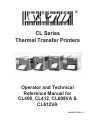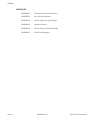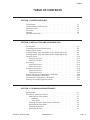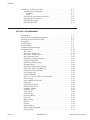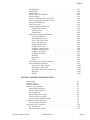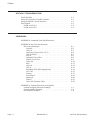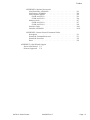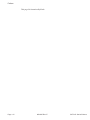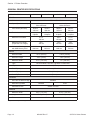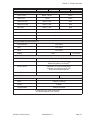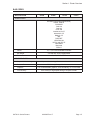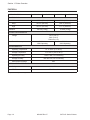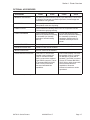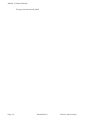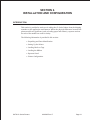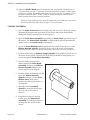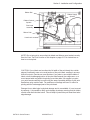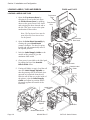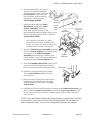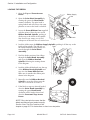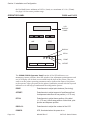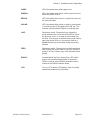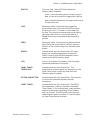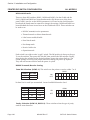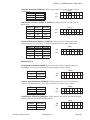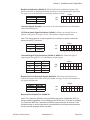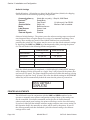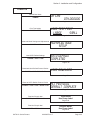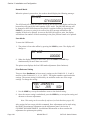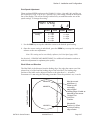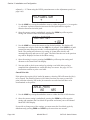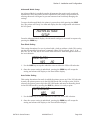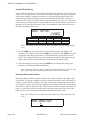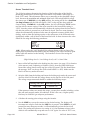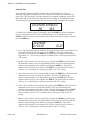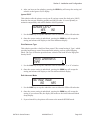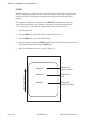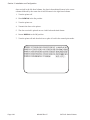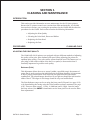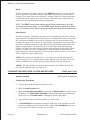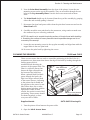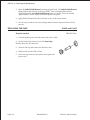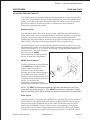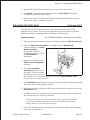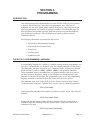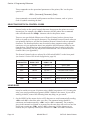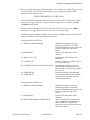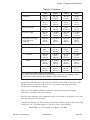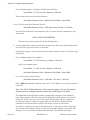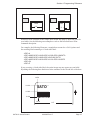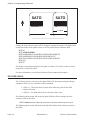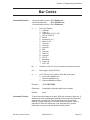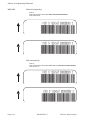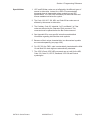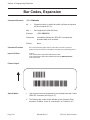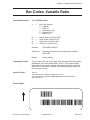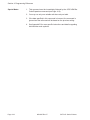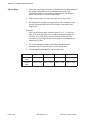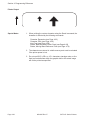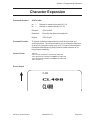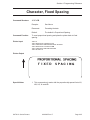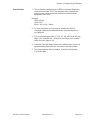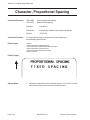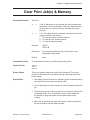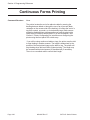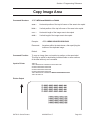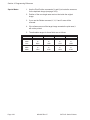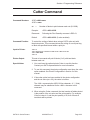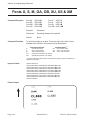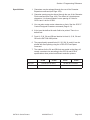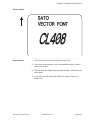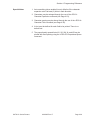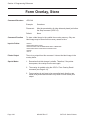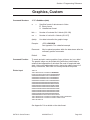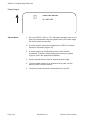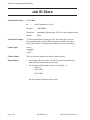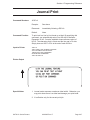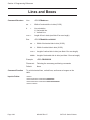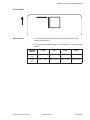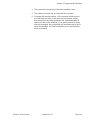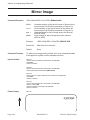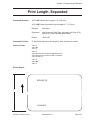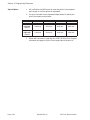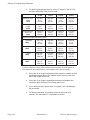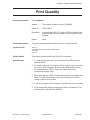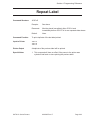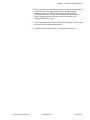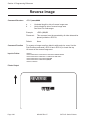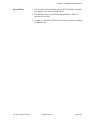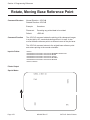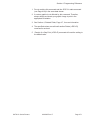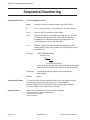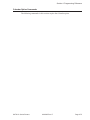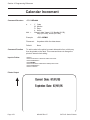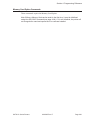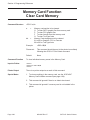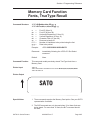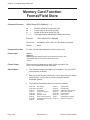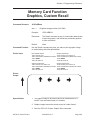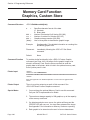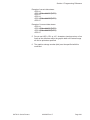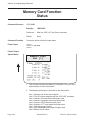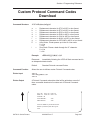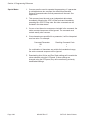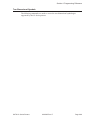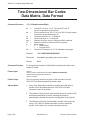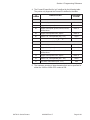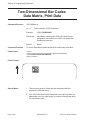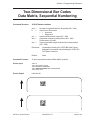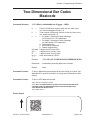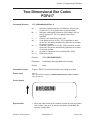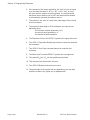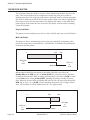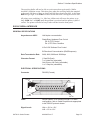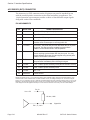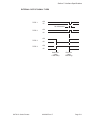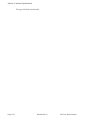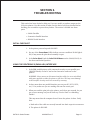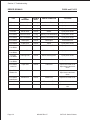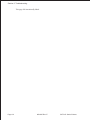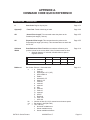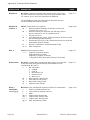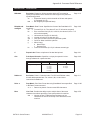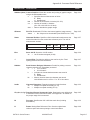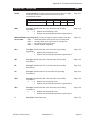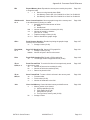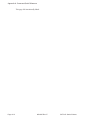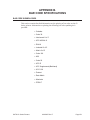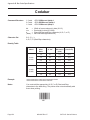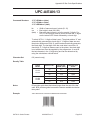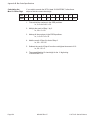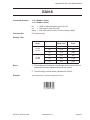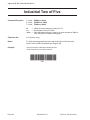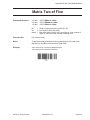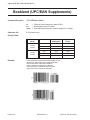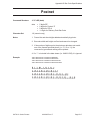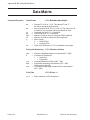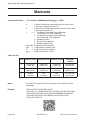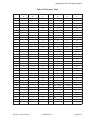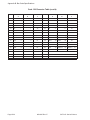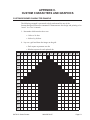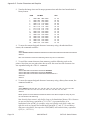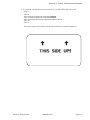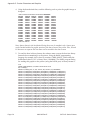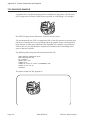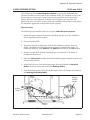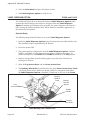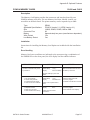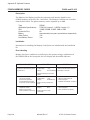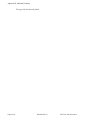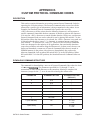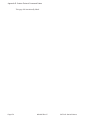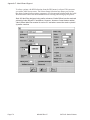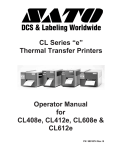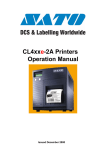Download SATO CL608VA Operator`s manual
Transcript
®
CL Series
Thermal Transfer Printers
Operator and Technical
Reference Manual for
CL408, CL412, CL608VA &
CL612VA
PN 9001035 Rev. E
SATO America, Inc.
10350-A Nations Ford Rd.
Charlotte, NC 28273
Main Phone: (704) 644-1650
Technical Support Hotline: (704) 644-1660
Fax: (704) 644-1661
www.satoamerica.com
© Copyright 1994, 1995, 1996, 1997, 1999
SATO America, Inc.
Warning: This equipment complies with the requirements in Part 15 of
FCC rules for a Class A computing device. Operation of this equipment in a
residential area may cause unacceptable interference to radio and TV
reception requiring the operator to take whatever steps are necessary to
correct the interference.
All rights reserved. No part of this document may be reproduced or issued
to third parties in any form whatsoever without the express permission of
SATO America, Inc. The materials in this document is provided for general
information and is subject to change without notice. SATO America, Inc.
assumes no responibilities for any errors that may appear.
SATO CL Series Printers
PN 9001035 Rev E
PREFACE
CL SERIES PRINTER OPERATOR’S MANUAL
The CL Series Printer Operator’s Manual contains basic information about the printer
such as setup, installation, cleaning and maintenance. It also contains complete
instructions on how to use the operator panel to configure the printer. The following
is a brief description of each section in this manual.
SECTION 1. PRINTER OVERVIEW
This section contains a discussion of the printer specifications and optional
features.
SECTION 2. INSTALLATION AND CONFIGURATION
This section contains instructions on how to unpack and set up the printer,
load the labels and ribbon, and how to use the operator panel to configure the
printer.
SECTION 3. CLEANING AND MAINTENANCE
This section contains instructions on how to clean and maintain the printer.
SECTION 4. PROGRAMMING
This section introduces the SATO printer programming language. It contains
the commands that are used with the printer to produce labels with bar codes,
alphanumeric data and graphics.
SECTION 5. INTERFACE SPECIFICATIONS
This section contains the printer’s interface specifications, which include
detailed information on how to properly interface your printer to the host
system.
SECTION 6. TROUBLESHOOTING
This section contains troubleshooting procedures to follow in the event you
have printer problems.
SATO CL Series Printers
9001035 Rev. E
Page - i
Preface
APPENDICES
Page - ii
APPENDIX A:
Command Code Quick Reference
APPENDIX B:
Bar Code Specifications
APPENDIX C:
Custom Characters and Graphics
APPENDIX D:
Optional Features
APPENDIX E:
Custom Protocol Command Codes
APPEDDIX F:
Label Wizard Support
9001035 Rev. E
SATO CL Series Printers
Preface
TABLE OF CONTENTS
SECTION 1. PRINTER OVERVIEW
Introduction . . . . . . . . .
General Printer Specifications
Character Fonts . . . . . . . .
Bar Codes . . . . . . . . . . .
Physical . . . . . . . . . . . .
Optional Accessories . . . . .
.
.
.
.
.
.
.
.
.
.
.
.
.
.
.
.
.
.
.
.
.
.
.
.
.
.
.
.
.
.
.
.
.
.
.
.
.
.
.
.
.
.
.
.
.
.
.
.
.
.
.
.
.
.
.
.
.
.
.
.
.
.
.
.
.
.
.
.
.
.
.
.
.
.
.
.
.
.
.
.
.
.
.
.
.
.
.
.
.
.
.
.
.
.
.
.
.
.
.
.
.
.
.
.
.
.
.
.
.
.
.
.
.
.
.
.
.
.
.
.
1-1
1-2
1-4
1-5
1-6
1-7
Introduction . . . . . . . . . . . . . . . . . . . . . . .
Unpacking and Parts Identification . . . . . . . . . . . .
Setting Up the Printer . . . . . . . . . . . . . . . . . .
Loading Labels, Tags and Ribbon in the CL608 and CL612
Loading Labels, Tags and Ribbon in the CL408 and CL412
Operator Panel . . . . . . . . . . . . . . . . . . . . . .
CL608 and CL612 . . . . . . . . . . . . . . . . . . .
CL408 and CL412 . . . . . . . . . . . . . . . . . . .
Rear Panel . . . . . . . . . . . . . . . . . . . . . . . .
CL608 and CL612 . . . . . . . . . . . . . . . . . . .
CL408 and CL412 . . . . . . . . . . . . . . . . . . .
Switches and Sensors . . . . . . . . . . . . . . . . . . .
CL608 and CL612 . . . . . . . . . . . . . . . . . . .
CL408 and CL412 . . . . . . . . . . . . . . . . . . .
Printer DIP Switch Configuration, All Models . . . . . . .
Printer Adjustments, All Models . . . . . . . . . . . . .
Potentiometer Adjustments, All Models . . . . . . . . . .
Printing Hex Dump Diagnostic Labels . . . . . . . . . .
.
.
.
.
.
.
.
.
.
.
.
.
.
.
.
.
.
.
.
.
.
.
.
.
.
.
.
.
.
.
.
.
.
.
.
.
.
.
.
.
.
.
.
.
.
.
.
.
.
.
.
.
.
.
.
.
.
.
.
.
.
.
.
.
.
.
.
.
.
.
.
.
.
.
.
.
.
.
.
.
.
.
.
.
.
.
.
.
.
.
.
.
.
.
.
.
.
.
.
.
.
.
.
.
.
.
.
.
2-1
2-2
2-3
2-4
2-8
2-12
2-12
2-14
2-16
2-16
2-17
2-18
2-18
2-19
2-20
2-24
2-39
2-41
.
.
.
.
.
.
.
.
.
.
.
.
.
.
.
.
.
.
.
.
.
.
.
.
.
.
.
.
.
.
.
.
.
.
.
.
.
.
.
.
.
.
.
.
.
.
.
.
.
.
.
.
.
.
3-1
3-1
3-1
3-1
3-2
3-2
3-4
3-5
3-6
SECTION 2. INSTALLATION AND CONFIGURATION
SECTION 3. CLEANING AND MAINTENANCE
Introduction . . . . . . . . . . . . . . . . . .
Procedures, CL608 and CL612 . . . . . . . . .
Adjusting the Print Quality . . . . . . . . .
Darkness . . . . . . . . . . . . . . . .
Print Speed . . . . . . . . . . . . . . .
Cleaning the Print Head, Platen and Rollers
Replacing the Print Head . . . . . . . . . .
Cleaning the Sensors . . . . . . . . . . . .
Replacing the Fuse . . . . . . . . . . . . .
SATO CL Series Printers
9001035 Rev. E
.
.
.
.
.
.
.
.
.
.
.
.
.
.
.
.
.
.
.
.
.
.
.
.
.
.
.
.
.
.
.
.
.
.
.
.
.
.
.
.
.
.
.
.
.
Page - iii
Preface
Procedures, CL408 and CL412 . . . . .
Adjusting the Print Quality . . . . .
Darkness . . . . . . . . . . . .
Speed . . . . . . . . . . . . . .
Cleaning the Print Head and Platen
Replacing the Print Head . . . . . .
Cleaning the Sensors . . . . . . . .
Replacing the Fuse . . . . . . . . .
.
.
.
.
.
.
.
.
.
.
.
.
.
.
.
.
.
.
.
.
.
.
.
.
.
.
.
.
.
.
.
.
.
.
.
.
.
.
.
.
.
.
.
.
.
.
.
.
.
.
.
.
.
.
.
.
.
.
.
.
.
.
.
.
.
.
.
.
.
.
.
.
.
.
.
.
.
.
.
.
.
.
.
.
.
.
.
.
.
.
.
.
.
.
.
.
.
.
.
.
.
.
.
.
.
.
.
.
.
.
.
.
.
.
.
.
.
.
.
.
3-7
3-7
3-7
3-7
3-8
3-9
3-10
3-11
Introduction . . . . . . . . . . . . . . . .
The SATO CL Programming Language . . .
Selecting Protocol Control Codes . . . . . .
Using Basic . . . . . . . . . . . . . . . . .
The Print Area . . . . . . . . . . . . . . .
Rotated Fields . . . . . . . . . . . . . . .
Command Default Settings . . . . . . . . .
Command Codes . . . . . . . . . . . . . .
Bar Codes . . . . . . . . . . . . . . . .
Bar Codes, Expansion . . . . . . . . . .
Bar Codes, Variable Ratio . . . . . . . .
Base Reference Point . . . . . . . . . .
Characters, Custom Designed . . . . . .
Character Expansion . . . . . . . . . .
Character, Fixed Spacing . . . . . . . .
Character Pitch . . . . . . . . . . . . .
Character, Proportional Spacing . . . .
Clear Print Job(s) and Memory . . . . .
Continuous Forms Printing . . . . . . .
Copy Image Area . . . . . . . . . . . .
Cutter Command . . . . . . . . . . . .
Fonts, U, S, M, OA, OB, XU, XS and XM
Fonts, Vector . . . . . . . . . . . . . .
Fonts, WB,WL, XB and XL . . . . . . .
Form Feed . . . . . . . . . . . . . . .
Form Overlay Recall . . . . . . . . . .
Form Overlay Store . . . . . . . . . . .
Graphics, Custom . . . . . . . . . . . .
Graphics, PCX . . . . . . . . . . . . .
Job ID Store . . . . . . . . . . . . . .
Journal Print . . . . . . . . . . . . . .
Lines and Boxes . . . . . . . . . . . . .
Line Feed . . . . . . . . . . . . . . . .
Mirror Image . . . . . . . . . . . . . .
Off-Line . . . . . . . . . . . . . . . . .
Postnet . . . . . . . . . . . . . . . . .
Print Darkness . . . . . . . . . . . . .
Print Length, Expanded . . . . . . . . .
Print Position . . . . . . . . . . . . . .
.
.
.
.
.
.
.
.
.
.
.
.
.
.
.
.
.
.
.
.
.
.
.
.
.
.
.
.
.
.
.
.
.
.
.
.
.
.
.
.
.
.
.
.
.
.
.
.
.
.
.
.
.
.
.
.
.
.
.
.
.
.
.
.
.
.
.
.
.
.
.
.
.
.
.
.
.
.
.
.
.
.
.
.
.
.
.
.
.
.
.
.
.
.
.
.
.
.
.
.
.
.
.
.
.
.
.
.
.
.
.
.
.
.
.
.
.
.
.
.
.
.
.
.
.
.
.
.
.
.
.
.
.
.
.
.
.
.
.
.
.
.
.
.
.
.
.
.
.
.
.
.
.
.
.
.
.
.
.
.
.
.
.
.
.
.
.
.
.
.
.
.
.
.
.
.
.
.
.
.
.
.
.
.
.
.
.
.
.
.
.
.
.
.
.
.
.
.
.
.
.
.
.
.
.
.
.
.
.
.
.
.
.
.
.
.
.
.
.
.
.
.
.
.
.
.
.
.
.
.
.
.
.
.
.
.
.
.
.
.
.
.
.
.
.
.
.
.
.
.
.
.
.
.
.
.
.
.
.
.
.
.
.
.
.
.
.
.
.
.
.
.
.
.
.
.
.
.
.
.
.
.
.
.
.
.
.
.
.
.
.
.
.
.
.
.
.
.
.
.
.
.
.
.
.
.
.
.
.
.
.
.
.
.
.
.
.
.
.
.
.
.
.
.
.
.
.
.
.
.
.
.
.
.
.
.
.
.
.
.
.
.
.
.
.
.
.
.
.
.
.
.
.
.
.
.
.
.
.
.
.
.
.
.
.
.
.
.
.
.
.
.
.
.
.
.
.
.
.
.
.
.
.
.
.
.
.
.
.
.
.
.
.
.
.
.
.
.
.
.
.
.
.
.
.
.
.
.
.
.
.
.
.
.
.
.
.
.
.
.
.
.
.
.
.
.
.
.
.
.
.
.
.
.
.
.
.
.
.
.
.
.
.
.
.
.
.
.
.
.
.
.
.
.
.
.
.
.
.
.
.
.
.
.
.
.
.
.
.
.
.
.
.
.
.
.
.
.
.
.
.
.
.
.
.
.
.
.
.
.
.
.
.
.
.
.
.
.
.
.
.
.
.
.
.
.
.
4-1
4-1
4-2
4-2
4-4
4-8
4-9
4-10
4-11
4-16
4-17
4-19
4-21
4-23
4-25
4-26
4-28
4-29
4-30
4-31
4-33
4-34
4-36
4-38
4-40
4-41
4-42
4-43
4-45
4-46
4-47
4-48
4-50
4-52
4-54
4-55
4-56
4-57
4-59
SECTION 4. PROGRAMMING
Page - iv
9001035 Rev. E
SATO CL Series Printers
Preface
Print Quantity . . . . . . . . . . . . .
Print Speed . . . . . . . . . . . . . .
Repeat Label . . . . . . . . . . . . .
Replace Data (Partial Edit) . . . . . .
Reverse Image . . . . . . . . . . . .
Rotate, Fixed Base Reference Point . .
Rotate, Moving Base Reference Point .
Sequential Numbering . . . . . . . .
Start/Stop Label . . . . . . . . . . .
Calendar Option Commands . . . . .
Calendar Increment . . . . . . . .
Calendar Print . . . . . . . . . .
Calendar Set . . . . . . . . . . .
Memory Card Option Commands . . .
Clear Card Memory . . . . . . . .
Expand Memory Area . . . . . . .
Fonts, TrueType Recall . . . . . .
Fonts, TrueType Store . . . . . .
Format/Field Recall . . . . . . . .
Format/Field Store . . . . . . . .
Graphics, Custom Recall . . . . .
Graphics, Custom Store . . . . . .
Graphics, PCX Recall . . . . . . .
Graphics, PCX Store . . . . . . . .
Initialize . . . . . . . . . . . . .
Slot Select . . . . . . . . . . . .
Status . . . . . . . . . . . . . . .
Custom Protocol Codes Download . .
Two-Dimensional Symbols . . . . . .
Data Matrix, Data Format . . . . .
Data Matrix, Data Print . . . . . .
Dat Matrix Sequential Numbering
Maxicode . . . . . . . . . . . . .
PDF417 . . . . . . . . . . . . . .
.
.
.
.
.
.
.
.
.
.
.
.
.
.
.
.
.
.
.
.
.
.
.
.
.
.
.
.
.
.
.
.
.
.
.
.
.
.
.
.
.
.
.
.
.
.
.
.
.
.
.
.
.
.
.
.
.
.
.
.
.
.
.
.
.
.
.
.
.
.
.
.
.
.
.
.
.
.
.
.
.
.
.
.
.
.
.
.
.
.
.
.
.
.
.
.
.
.
.
.
.
.
.
.
.
.
.
.
.
.
.
.
.
.
.
.
.
.
.
.
.
.
.
.
.
.
.
.
.
.
.
.
.
.
.
.
.
.
.
.
.
.
.
.
.
.
.
.
.
.
.
.
.
.
.
.
.
.
.
.
.
.
.
.
.
.
.
.
.
.
.
.
.
.
.
.
.
.
.
.
.
.
.
.
.
.
.
.
.
.
.
.
.
.
.
.
.
.
.
.
.
.
.
.
.
.
.
.
.
.
.
.
.
.
.
.
.
.
.
.
.
.
.
.
.
.
.
.
.
.
.
.
.
.
.
.
.
.
.
.
.
.
.
.
.
.
.
.
.
.
.
.
.
.
.
.
.
.
.
.
.
.
.
.
.
.
.
.
.
.
.
.
.
.
.
.
.
.
.
.
.
.
.
.
.
.
.
.
.
.
.
.
.
.
.
.
.
.
.
.
.
.
.
.
.
.
.
.
.
.
.
.
.
.
.
.
.
.
.
.
.
.
.
.
.
.
.
.
.
.
.
.
.
.
.
.
.
.
.
.
.
.
.
.
.
.
.
.
.
.
.
.
.
.
.
.
.
.
.
.
.
.
.
.
.
.
.
.
.
.
.
.
.
.
.
.
.
.
.
.
.
.
.
.
.
.
.
.
.
.
.
.
.
.
.
.
.
.
.
.
.
.
.
.
.
.
.
.
.
.
.
.
.
.
.
.
.
.
.
.
.
.
.
.
.
.
.
.
.
.
.
.
.
.
.
.
.
.
.
.
.
.
.
.
.
.
.
.
.
.
.
.
.
.
.
.
.
.
.
.
.
.
.
.
.
.
.
.
.
.
.
.
.
.
.
.
4-61
4-62
4-63
4-64
4-66
4-68
4-70
4-72
4-74
4-75
4-76
4-78
4-80
4-81
4-82
4-83
4-85
4-86
4-87
4-88
4-89
4-90
4-92
4-93
4-94
4-95
4-96
4-97
4-99
4-100
4-102
4-103
4-105
4-107
.
.
.
.
.
.
.
.
.
.
.
.
.
.
.
.
.
.
.
.
.
.
.
.
.
.
.
.
.
.
.
.
.
.
.
.
.
.
.
.
.
.
.
.
.
.
.
.
.
.
.
.
.
.
.
.
.
.
.
.
.
.
.
.
.
.
.
.
.
.
.
.
.
.
.
.
.
.
.
.
.
.
.
.
.
.
.
.
.
.
.
.
.
.
.
.
.
.
.
.
.
.
.
.
.
.
.
.
.
.
.
.
.
.
.
.
.
.
.
.
.
.
.
.
.
.
.
.
.
.
.
.
.
.
.
.
.
.
.
.
.
.
.
.
.
.
.
.
.
.
.
.
.
.
.
.
.
.
.
.
.
.
.
.
.
.
.
.
.
.
.
.
.
.
.
.
.
.
.
.
.
.
.
.
.
.
.
.
.
.
.
.
.
.
.
.
.
.
.
.
.
.
.
.
.
.
.
.
.
.
5-1
5-1
5-1
5-3
5-3
5-3
5-4
5-4
5-5
5-6
5-9
5-9
5-10
5-10
5-11
SECTION 5. INTERFACE SPECIFICATIONS
Introduction . . . . . . . . . . .
Interface Types . . . . . . . . . .
The Receive Buffer . . . . . . . .
RS232C Serial Interface . . . . .
General Specifications . . . .
Electrical Specifications . . . .
Pin Assignments . . . . . . .
Ready/Busy Flow Control . . .
X-On/X-Off Flow Control . . .
Bi-Directional Communications
Centronics Parallel Interface . . .
Electrical Specifications . . . .
Accessory (EXT) Connector . . . .
Pin Assignments . . . . . . .
External Output Signals . . . .
SATO CL Series Printers
.
.
.
.
.
.
.
.
.
.
.
.
.
.
.
9001035 Rev. E
.
.
.
.
.
.
.
.
.
.
.
.
.
.
.
.
.
.
.
.
.
.
.
.
.
.
.
.
.
.
.
.
.
.
.
.
.
.
.
.
.
.
.
.
.
Page - v
Preface
SECTION 6. TROUBLESHOOTING
Initial Checklist . . . . . . . . . . . . .
Using the Centronics (Parallel) Interface
Using the RS232C (Serial) Interface . .
Error Signals . . . . . . . . . . . . . .
CL608 and CL612 . . . . . . . . .
CL408 and CL412 . . . . . . . . .
.
.
.
.
.
.
.
.
.
.
.
.
.
.
.
.
.
.
.
.
.
.
.
.
.
.
.
.
.
.
.
.
.
.
.
.
.
.
.
.
.
.
.
.
.
.
.
.
.
.
.
.
.
.
.
.
.
.
.
.
.
.
.
.
.
.
.
.
.
.
.
.
.
.
.
.
.
.
.
.
.
.
.
.
.
.
.
.
.
.
6-1
6-1
6-3
6-4
6-4
6-5
.
.
.
.
.
.
.
.
.
.
.
.
.
.
.
.
.
.
.
.
.
.
.
.
.
.
.
.
.
.
.
.
.
.
.
.
.
.
.
.
.
.
.
.
.
.
.
.
.
.
.
.
.
.
.
.
.
.
.
.
.
.
.
.
.
.
.
.
.
.
.
.
.
.
.
.
.
.
.
.
.
.
.
.
.
.
.
.
.
.
.
.
.
.
.
.
.
.
.
.
.
.
.
.
.
.
.
.
.
.
.
.
.
.
.
.
.
.
.
.
.
.
.
.
.
.
.
.
.
.
.
.
.
.
.
.
.
.
.
.
.
.
.
.
.
.
.
.
.
.
.
.
.
.
.
.
.
.
.
.
.
.
.
.
.
.
.
.
.
.
.
.
.
.
.
.
.
.
.
.
.
.
.
.
.
.
.
.
.
.
.
.
.
.
.
.
.
.
.
.
.
.
.
.
.
.
.
.
.
.
.
.
.
.
.
.
.
.
.
.
.
.
.
.
.
.
.
.
B-1
B-2
B-3
B-4
B-5
B-6
B-8
B-9
B-10
B-11
B-12
B-13
B-14
B-15
B-17
B-18
B-20
B-21
B-22
APPENDICES
APPENDIX A: Command Code Quick Reference
APPENDIX B: Bar Code Specifications
Bar Code Symbologies . . . . . . . . .
Codabar . . . . . . . . . . . . . . .
Code 39 . . . . . . . . . . . . . . .
Interleaved Two of Five (I 2/5) . . .
UPC-A/EAN-13 . . . . . . . . . . .
EAN-8 . . . . . . . . . . . . . . . .
Industrial Two of Five . . . . . . .
Matrix Two of Five . . . . . . . . .
Code 128 . . . . . . . . . . . . . .
MSI . . . . . . . . . . . . . . . . .
Code 93 . . . . . . . . . . . . . . .
UPC-E . . . . . . . . . . . . . . . .
Bookland (UPC/EAN Supplements)
UCC-128 . . . . . . . . . . . . . .
Postnet . . . . . . . . . . . . . . .
Data Matrix . . . . . . . . . . . . .
Maxicode . . . . . . . . . . . . . .
PDF417 . . . . . . . . . . . . . . .
Code 128 Character Table . . . . .
.
.
.
.
.
.
.
.
.
.
.
.
.
.
.
.
.
.
.
APPENDIX C: Custom Characters and Graphics
Custom Designed Characters Example . . . . . . . . . . . . . .
Custom Graphics Example . . . . . . . . . . . . . . . . . . . .
PCX Graphics Example . . . . . . . . . . . . . . . . . . . . . .
Page - vi
9001035 Rev. E
C-1
C-4
C-8
SATO CL Series Printers
Preface
APPENDIX D: Optional Accessories
Label Rewinder, All Models . .
Label Cutter, All Models . . .
Label Dispense Option . . . .
CL608 and CL612 . . . . .
CL408 and CL412 . . . . .
Memory Cards . . . . . . . .
CL608 and CL612 . . . . .
CL408 and CL412 . . . . .
Interface Cards, . . . . . . . .
Calendar, All Models . . . . .
.
.
.
.
.
.
.
.
.
.
.
.
.
.
.
.
.
.
.
.
.
.
.
.
.
.
.
.
.
.
.
.
.
.
.
.
.
.
.
.
.
.
.
.
.
.
.
.
.
.
.
.
.
.
.
.
.
.
.
.
.
.
.
.
.
.
.
.
.
.
.
.
.
.
.
.
.
.
.
.
.
.
.
.
.
.
.
.
.
.
.
.
.
.
.
.
.
.
.
.
.
.
.
.
.
.
.
.
.
.
.
.
.
.
.
.
.
.
.
.
.
.
.
.
.
.
.
.
.
.
.
.
.
.
.
.
.
.
.
.
.
.
.
.
.
.
.
.
.
.
.
.
.
.
.
.
.
.
.
.
.
.
.
.
.
.
.
.
.
.
.
.
.
.
.
.
.
.
.
.
D-1
D-2
D-3
D-3
D-4
D-7
D-7
D-8
D10
D-10
APPENDIX E: Custom Protocol Command Codes
Description . . . . . . . . . . . . . . . . .
Download Command Structure . . . . . . .
Download Procedure . . . . . . . . . . . .
Reset . . . . . . . . . . . . . . . . . . . .
.
.
.
.
.
.
.
.
.
.
.
.
.
.
.
.
.
.
.
.
.
.
.
.
.
.
.
.
.
.
.
.
.
.
.
.
.
.
.
.
.
.
.
.
E-1
E-1
E-2
E-2
APPENDIX F: Label Wizard Support
About Label Wizard F-1
Printers Supported
F-2
SATO CL Series Printers
9001035 Rev. E
Page - vii
Preface
This page left intentionally blank.
Page - viii
9001035 Rev. E
SATO CL Series Printers
SECTION 1.
PRINTER OVERVIEW
INTRODUCTION
The SATO CL Series Thermal Transfer Printers are complete, high-performance
on-site labeling systems. All printer parameters are user programmable using the
front panel controls and the DIP switches. All popular bar codes and 12
human-readable fonts, including a vector font, are resident in memory providing
literally thousands of type styles and sizes.
The Operator’s Manual will help you understand the basic operations of the printer
such as setup, installation, configuration, cleaning and maintenance.
The major differences in the CL408 and the CL412 printers is the resolution of the
head. The CL408 with its 203 dpi head provides an economical labeling solution for
most applications. It can print labels up to four inches wide. If a wider label is
needed, the CL608 can print labels up to six inches wide at the same resolution. The
CL412 provides a higher print resolution, 305 dpi, to give laser-quality printing. It is
useful when higher resolution is needed for detailed graphic images. The six inch
wide companion printer to the CL412 is the CL612.
All of the CL Series printers use the same command codes. The only differences are
the allowable values representing the print positions on the label. These values are
specified in “dots” and will vary depending upon the resolution of the printer and the
amount of memory available for imaging the label. The allowable range for each
printer is specified in a table for those command codes.
This commonalty makes it very easy to convert labels from one CL printer to another
without having to create an entirely different command stream. There are some
caveats that must be observed though to compensate for the different resolution print
heads. The effect of the different printer resolutions are best illustrated by taking a
label designed for a 203 dpi printer and sending the command stream to the its 305
dpi counterpart. The label printed will be an exact two-thirds scale, including the
fonts, bar code dimensions and line lengths/widths. The only exception is the PostNet
bar code which has only one legal size and the printer resolution is automatically
compensated for by the printer. Conversely, a label designed for a 305 dpi printer and
sent to its 203 dpi cousin will be one-third larger. It probably will be “truncated” if
the label size is larger than the maximum allowable for the printer.
The following general information is presented in this section:
• General Printer Specifications
• Optional Accessories
SATO CL Series Printers
9001035 Rev. E
Page 1-1
Section 1. Printer Overview
GENERAL PRINTER SPECIFICATIONS
SPECIFICATION
CL408
CL412
CL608
CL612
PRINT
Method
Direct or Thermal Transfer
Speed (User Selectable)
2 to 6 ips
50 to 150 mm/s
4 to 8 ips
100 to 200 mm/s
Print Module (Dot Size)
.0049 in.
.125 mm
.0033 in.
.083 mm
.0049 in.
.125 mm
.0033 in.
.083 mm
Resolution
203 dpi
8 dpmm
305 dpi
12 dpmm
203 dpi
8 dpmm
305 dpi
12 dpmm
Maximum Print Width
4.1 in.
104 mm
6.0 in.
152 mm
6.5 in.
164mm
Maximum Print Length
(Expanded Print Length)
14 in.
356 mm
14 in.
356 mm
14 in.
356mm
49.2 in.
1249 mm
27.7 in.
704 mm
Maximum Print Length
with 2MB Memory Card
49.2 in.
1249 mm
32.8 in.
833 mm
MEDIA
Minimum Width
.87 in. (22 mm)
1.96 in. (50 mm)
Minimum Length
.24 in. (6 mm)
.78 in. (20 mm)
Maximum Width
5.1 in. (131 mm)
7 in. (178 mm)
Type
Die Cut Labels, Fan-Fold, Tag Stock or Continuous
Caliper
.010 in. (.25 mm)
Roll OD (max)
8.6 in. (218 mm), Face-In Wind
Core ID (min)
1.5 in. (38 mm)
Core ID (Recommended)
3 in. (76 mm)
SENSING
See-Thru for labels or tags
Reflective Eye-Mark
Movable
Movable
Fixed
Continuous Form
Sensor not used
RIBBON
Maximum Width
4.4 in. (111 mm)
6.75 in. (172 mm)
Length
1475 ft. (450 m)
1345 ft (410 m)
Thickness
4.5 micron, Face-In Wind
All specifications subject to change without notice.
Page 1-2
9001035 Rev. E
SATO CL Series Printers
Section 1. Printer Overview
SPECIFICATION
CL408
CL412
CL608
CL612
CONTROLS AND SIGNALS
Status = Green(1)
Green
None
Green
Media Out LED
Status = Red(1)
Red
Ribbon Out LED
Status = Red(1)
Red
Error LED
Status = Red(1)
Red
On-Line LED
Power LED
LCD Panel
2 Line x 16 Character
On/Off-Line Switch
Front Panel
Label Feed Switch
Front Panel
Power On/Off Switch
Rear Panel
POTENTIOMETER ADJUSTMENTS
Print Darkness
Front Panel
Pitch
Front Panel
Offset
Front Panel
Display
None
Front Panel
INTERFACE CONNECTIONS
Centronics Compatible(2)
Parallel
RS232C (2400 to 19.2K bps)(2)
RS422/485 (2400 to 19.2K bps)(2)
Serial
Serial Protocol
Hardware Flow Control (Ready/Busy)
Software Flow Control (X-On/X-Off)
Bi-directional (ENQ/Response)
Data Transmission
ASCII Format
PROCESSING
CPU
32 Bit RISC
ROM
1 MByte (2 x 4M bit)
DRAM
2 MByte
Programmable
8 KByte EEPROM
(1) Single two color (Red, Green) LED.
(2) Interface Adapter Card required.
All specifications subject to change without notice.
SATO CL Series Printers
9001035 Rev. E
Page 1-3
Section 1. Printer Overview
CHARACTER FONTS
SPECIFICATION
CL408
CL608
CL412
CL612
MATRIX FONTS
U Font
(5 dots W x 9 dots H)
S Font
(8 dots W x 15 dots H)
M Font
(13 dots W x 20 dots H)
XU Font
(5 dots W x 9 dots H) Helvetica
XS Font
(17 dots Wx 17 dots H) Univers Condensed Bold
XM Font
(24 dots W x 24 dots H) Univers Condensed Bold
OA Font
(15 dots W x 22 dots H) OCR-A
(22 dots W x 33 dots H) OCR A
OB Font
20 dots W x 24 dots H) OCR-B
(30 dots W x 36 dots H) OCR B
AUTO SMOOTHING FONTS
WB
WB Font (18 dots W x 30 dots H)
WL
WL Font (28 dot W x 52 dots H)
XB
XB Font (48 dots W x 48 dots H) Univers Condensed Bold
XL
XL Font (48 dot W x 48 dots H) Sans Serif
VECTOR FONT
Proportional or Fixed Spacing
Font Size 50 x 50 dots to 999 x 999 dots
Helvetica, 10 Font Variations
DOWNLOADABLE FONTS
TrueType Fonts with Optional Memory Card
CHARACTER CONTROL
Expansion up to 12X in either the X or Y coordinates
Character Pitch control
Line Space control
Journal Print facility
0°, 90°, 180° and 270° Rotation
All specifications subject to change without notice.
Page 1-4
9001035 Rev. E
SATO CL Series Printers
Section 1. Printer Overview
BAR CODES
SPECIFICATION
CL408
CL608
CL412
CL612
SYMBOLOGIES
Bookland (UPC/EAN Supplemental)
EAN-8, EAN-13
CODABAR
Code 39
Code 93
Code 128
Interleaved 2 of 5
Industrial 2 of 5
Matrix 2 of 5
MSI
POSTNET
UCC/EAN-128
UPC-A and UPC-E
Data Matrix
Maxicode
PDF417
Ratios
1:2, 1:3, 2:5 User definable bar widths
Bar Height
4 to 600 dots, User programmable
Rotation
0°, 90°, 180° and 270°
OTHER FEATURES
Sequential Numbering
Sequential numbering of both numerics and bar codes
Custom Characters
Graphics
RAM storage for special characters
Full dot addressable graphics, SATO Hex/Binary or .PCX formats
Form Overlay
Form overlay for high-speed editing of complex formats.
All specifications subject to change without notice.
SATO CL Series Printers
9001035 Rev. E
Page 1-5
Section 1. Printer Overview
PHYSICAL
SPECIFICATION
CL408
CL412
CL608
CL612
DIMENSIONS
Wide
10.7 in. (271 mm)
13.8 in. (352 mm)
Deep
16.9 in. (430 mm)
16.9 in. (429 mm)
High
12.6 in. (321 mm)
11.7 in. (298 mm)
28.7 lbs (13 Kg)
41.9 lbs (19 Kg)
WEIGHT
POWER REQUIREMENTS
Voltage
Power Consumption
110 V (±10 %)
220V (±10 %)
50/60 Hz (±1%)
50W Idle
130W Operating
50W Idle
210W Operating
ENVIRONMENTAL
Operating Temperature
Storage Temperature
41° to 104°F (5° to 40°C)
-0° to 104°F (-20° to 40°C)
Operating Humidity
15-85 % RH, non-condensing
Storage Humidity
Max 90% RH, non-condensing
Electrostatic Discharge
8KV
REGULATORY APPROVALS
Safety
UL, CSA
RFI/EMI
FCC Class A
All specifications subject to change without notice.
Page 1-6
9001035 Rev. E
SATO CL Series Printers
Section 1. Printer Overview
OPTIONAL ACCESSORIES
ACCESSORY
CL408
CL412
CL608
CL612
MEMORY EXPANSION
Two slots for PCMCIA Memory Cards (up to 2MB each). Can be used
for Graphic File storage, print buffer expansion, format storage and
downloaded TrueType fonts.
CALENDAR
An internally mounted Date/Time clock that can be used to date/time
stamp labels at the time of printing.
LABEL CUTTER
Internal attachment allowing labels to be cut at specified intervals.
Controlled through programming.
LABEL DISPENSER
Internal attachment allowing
labels to be peeled from backing
for immediate (on demand)
application. Internal backing
take-up.
LABEL REWINDER
External option rewinds labels onto a roll after they are printed.
PARALLEL INTERFACE
Parallel I/F card must be installed.
SERIAL INTERFACE
Serial I/F card must be installed.
COAX/TWINAX INTERFACE
Coax/Triax I/F card must be
installed in the interface slot.
Coax I/F emulates an IBM
3287-2 printer with a standard
Type A BNC connector. Twinax
I/F emulates IBM 5224, 5225,
5226 or 4214 printers with
auto-terminate/cable-thru
capabilities.
Internal attachment allowing
labels to be peeled from backing
for immediate (on demand)
application. Backing take-up
mounted externally to rear of
printer.
Coax/Twinax adapter card must
be installed. Coax I/F emulates
an IBM 3287-2 printer with a
standard Type A BNC connector.
Twinax I/F emulates IBM 5224,
5225, 5226 or 4214 printers with
auto-terminate/cable-thru
capabilities. Allows the
Centronics interface to remain
operational.
All specifications subject to change without notice.
SATO CL Series Printers
9001035 Rev. E
Page 1-7
Section 1. Printer Overview
This page left intentionally blank.
Page 1-8
9001035 Rev. E
SATO CL Series Printers
SECTION 2.
INSTALLATION AND CONFIGURATION
INTRODUCTION
This section is provided to assist you in taking the CL Series Printer from the shipping
container to the application environment. Where the physical differences between the
printer models are significant (such as loading paper and ribbons), separate sections
for each of the models are used for clarity.
The following information is provided in this section:
• Unpacking and Parts Identification
• Setting Up the Printer
• Loading Labels or Tags
• Loading the Ribbon
• Operator Panel
• Printer Configuration
SATO CL Series Printers
9001035 Rev. E
Page 2-1
Section 2. Installation and Configuration
UNPACKING AND PARTS IDENTIFICATION
Consider the following when unpacking the printer:
• The box should stay right-side up.
• Lift the printer out of the box carefully.
• Remove the plastic covering from the printer.
• For the CL4XX printers, remove the Front Access Door from its protective
bag and attach it to the printer.
• Remove the accessory items from their protective containers.
• If the printer has been stored in a cold environment, allow it to reach room
temperature before powering it on.
• Set the printer on a solid, flat surface. Inspect the shipping container and
printer for any signs of damage that may have occurred during shipping.
NOTE: The following illustrations are representative only. Your printer may not be
packed exactly as shown here, but the unpacking steps are similar.
CL4XX Packaging
Page 2-2
CL6XX Packaging
9001035 Rev. E
SATO CL Series Printers
Section 2. Installation and Configuration
Verify that you have the following materials when unpacking:
• Printer
• Power Cord
• Extra Ribbon Core
• Operator’s and Technical Reference Manual
Power Cable
CL Printer
Extra Ribbon Core
Operator Manual
SETTING UP THE PRINTER
Consider the following when setting up the printer:
• Locate a solid flat surface with adequate room to set the printer. Make sure
there is enough room at the top and right-hand (facing the printer) side to
provide clearance for the label access door to swing open.
• The location should be near the host computer or terminal. The maximum
distance for RS232 cables is 50 feet and six feet for Centronics Parallel
cables. Cables can be purchased locally, and their configuration will depend
upon the host system being used.
• For information on interfacing the printer to a host system, see
Section 5: Interface Specifications.
SATO CL Series Printers
9001035 Rev. E
Page 2-3
Section 2. Installation and Configuration
LOADING LABELS, TAGS AND RIBBON
CL608 and CL612
LOADING LABELS OR TAGS
1. Open the Side Access Door by
swinging it up and to the left. The
hinge system automatically
dampens the movement to
prevent the door from
inadvertently falling and possibly
causing injury to the operator.
2. Open the Print Head Assembly
by pushing the Head Latch
toward the rear of the printer. The
Print Head Assembly is
spring-loaded and will
automatically open as soon as the
Head Latch is disengaged.
Head Latch
3. Push the Label Supply Guide to the outside of the printer to give the maximum
label width.
4. Release the Label Roll Support by pulling outward at the top and swing it down
and out of the way.
5. If using roll labels (or tags), load the roll onto the Label Supply Spindle so that
the printing side of the labels faces upwards as it unwinds from the roll. The
labels should be wound face-in. Push the roll all the way to the inside of the
printer and push the Label Supply Guide snugly against the outside of the
label roll.
6. If using fanfold labels (or tags) set them on a flat surface behind the printer. Pass
the labels (printing side up) through the slot and under the Label Supply
Spindle.
7. Open the Label Hold-Down by
squeezing the green tab and the
release tab together. The Label
Hold-down is spring loaded and
will open automatically when the
latch is disengaged. Feed the
labels under the Label Guide,
under the Label Hold-Down,
through the Print Head
Assembly and out the front of
the printer.
8. Inspect the label routing and verify
that the path matches that
illustrated in the Label Loading
diagram. Set the Adjustable
Page 2-4
9001035 Rev. E
Sensor Adjust
Cap Screw
Sensor Adjust
Tab
Label Hold-Down
SATO CL Series Printers
Section 2. Installation and Configuration
Label Guide to keep the labels
against the inside of the printer.
9. Close the Label Hold-Down by
pushing downward on the green
tab until it latches closed.
NOTE: If the Label Dispenser option
has been purchased, see Appendix D,
for proper label routing instructions.
10. Adjust the Label Sensor
Assembly to the correct position
by loosening the Sensor Adjust
Cap Screw located on the front side of the Label Hold-Down and moving the
Sensor Adjust Tab to the correct position. After it is correctly positioned,
retighten the Sensor Adjust Cap Screw.
11. If the ribbon is already loaded, close the Print Head Assembly by pushing
downward on the green tab until it latches closed.
12. If the ribbon is not loaded, see the following description for loading instructions.
Label Supply
Guide
Media Knob
Label Roll
Support
Label Roll
Printed Labels
Dispenser Routing
Label Guide
Cutter Routing
Label Backing
SATO CL Series Printers
9001035 Rev. E
Page 2-5
Section 2. Installation and Configuration
12. Adjust the Media Knob based on the media you have loaded. For media up to
2.3 inches wide, use the “1” position, for media between 2.3 and 4.6 inches wide,
use the “2” position. For media wider than 4.6 inches, use the “3” position. If you
use media narrower than 7 inches, using the wrong setting can void the print
head warranty due to the excessive pressure.
Caution: Using media narrower than the maximum print width may cause excess
head wear due to the label edge. See page 2-7 for precautions.
LOADING THE RIBBON
1. Open the Side Access Door by swinging it up and to the left. The hinge system
automatically dampens the movement to prevent the door from inadvertently
falling and possibly causing injury to the operator.
2. Open the Print Head Assembly by pushing the Head Latch toward the rear of
the printer. The Print Head Assembly is spring-loaded and will automatically
open as soon as the Head Latch is disengaged.
3. Locate the Extra Ribbon Core supplied with the printer. Place the core on the
Ribbon Rewind Spindle, pushing it all the way to the inside of the spindle.
Note that the new empty core of each subsequent roll becomes the next rewind core.
4. Load the ribbon onto the Ribbon Supply Spindle, also pushing it all the way to
the inside of the spindle. The dull side of the ribbon should be facing down as it
travels through the Print Head Assembly.
5. Feed the leader portion of the
ribbon through the Print Head
Assembly and up to the Ribbon
Rewind Spindle following the
routing shown in the diagram.
6. Load the ribbon behind and over the
top of the Ribbon Rewind
Spindle and tape it to the Extra
Ribbon Core. Make sure it
matches the ribbon path shown in
the diagram.
7. Manually turn the Rewind
Spindle to wrap the ribbon onto
the core one to two turns to
secure it.
8. If the labels or tags are already
loaded, close the Print Head
Assembly by pushing downward
on the green tab until it latches
closed.
Page 2-6
9001035 Rev. E
SATO CL Series Printers
Section 2. Installation and Configuration
Ribbon Roll
Ribbon Supply
Spindle
Ribbon Rewind
Spindle
Print Head
Assembly
Ribbon Path
Head Latch
NOTE: Run a test print to ensure that the labels and ribbons were loaded correctly.
See the “User Test Print” section of this chapter on page 2-37 for instructions on
how to run test prints.
CAUTION: If your labels are less than the full width of the print head, the outside
edge will eventually wear out a small portion of the print head, resulting in an area
that will not print. Special care must be taken if you plan to use multiple widths of
labels, since the damaged portion of the print head caused from edge wear on a
more narrow label may affect the printing on a wider label. We suggest you plan
your print formats carefully to avoid using the area of possible damage on the print
head when using a wider label. The small area of damage will have no effect on
printing with the undamaged part of the print head.
Damage from a label edge is physical damage and is unavoidable. It is not covered
by warranty. It is possible to delay such damage by always ensuring that the ribbon
used is wider than the label stock. This will help to protect the print head from label
edge damage.
SATO CL Series Printers
9001035 Rev. E
Page 2-7
Section 2. Installation and Configuration
LOADING LABELS, TAGS AND RIBBON
CL408 and CL412
LOADING LABELS AND TAGS
1. Open the Top Access Door by
swinging it up and to the left. Open
the Front Access Door by pushing
down on the green Front Cover Latch
and swinging the door forward and to
the left. This gives access to the print
mechanism on three sides
Top Access
Door
Front Access
Door
Note: The Top Access Door must be
open before the Front Access Door
can be opened.
2. Open the Print Head Assembly by
rotating the green Head Latch
counter clockwise. The head is spring
loaded and will automatically raise to
the opened position
Front Access
Door Latch
3. Push the Label Supply Guide to the
outside of the printer to give the
maximum label width.
4. Clear access is provided to the label path
by pulling the top of the Outside
Label Guide down.
5. If using roll labels (or tags), load the roll
onto the Label Supply Spindle so
that the printing side of the labels faces
upwards as it unwinds from the roll.
Push the roll all the way to the inside of
the printer, raise the Label Supply
Guide and adjust its position until it
fits snugly against the outside of the
label roll.
Head Latch
Outside Label
Guide
Label Supply
Guide
Label Supply
Spindle
Feed Slot
Outside Label Guide
Page 2-8
9001035 Rev. E
SATO CL Series Printers
Section 2. Installation and Configuration
6. If using fanfold labels (or tags) set
them on a flat surface behind the
printer and remove the cover from
the Feed Slot on the rear panel.
Pass the labels (printing side up)
through the slot and over the
Label Supply Spindle.
Sensor
Assembly
7. Route the labels under the Label
Sensor
Hold-Down, through the Label
Adjust
Sensor Assembly, under the
Knob
Print Head and out the front of the
print mechanism. Push the labels all the way to
the inside of the printer until they touch the
Inside Label Guide.
Inside
Label Guide
Label Hold
Down
Note: Make sure the labels are routed
through the Label Sensor Assembly. If they
are not, the printer will react as if there are
no labels loaded and will refuse to print.
8. Adjust the Label Sensor Assembly loosening
the green Sensor Adjust knob located on the
bottom side of the Label Transport
Assembly and moving the assembly to the
correct position. After it is correctly positioned,
retighten the green Sensor Adjust knob.
Sensor
Assembly
9. Raise the Outside Label Guide to the closed
position and push the guide inward until it
Head Latch
barely contacts the outside edge of the labels.
10. If Ribbon is already loaded in the printer,
close the Print Head and latch it in the
down position.
11. Inspect the label routing and verify that the
path matches that illustrated in the Label
Loading diagram on the inside of the Top
Access Door.
12. Carefully feed several labels through the opening in the Front Access Door and
close it. After the Front Access Door is closed, the Top Access Door may be
closed. These covers have interlock switches and the printer will not operate if
either is open.
NOTE: If the Label Dispense Option has been purchased, see Appendix D, Optional
Accessories for instructions on how to route the label backing. For information on
how to enable this option, see the Printer Configuration section in this chapter.
SATO CL Series Printers
9001035 Rev. E
Page 2-9
Section 2. Installation and Configuration
LOADING THE RIBBON
1. Open the Top and Front Access
Doors.
2. Open the Print Head Assembly by
rotating the green the Head Latch
counter clockwise. The print head is
spring loaded and will raise to the open
position as soon as the latch is released.
3. Locate the Extra Ribbon Core supplied
with the printer. Place the core on the
Ribbon Rewind Spindle, pushing it
all the way to the inside of the spindle.
Note that the new empty core of each
subsequent roll becomes the next rewind core.
Ribbon Supply
Roll
Empty Core
Head Latch
4. Load the ribbon onto the Ribbon Supply Spindle, pushing it all the way to the
inside of the spindle. The dull side of
Tape
the ribbon should be facing down as it
travels through the Print Head
Assembly.
5. Feed the leader portion of the ribbon
through the Print Head Assembly
and up to the Ribbon Rewind
Spindle following the routing shown
in the diagram.
6. Load the ribbon behind and over the top
of the Ribbon Rewind Spindle and
tape it to the Extra Ribbon Core.
Make sure it matches the ribbon path
shown in the diagram.
7. Manually turn the Ribbon Rewind
Spindle to wrap the ribbon onto the
core one to two turns to secure it.
8. If the labels or tags are already loaded,
close the Print Head Assembly by
rotating the green Head Latch
clockwise until it latches closed and
close the Front and Top Access
Doors.
NOTE: Run a test print to ensure that the
labels and ribbons were loaded correctly.
See the “User Test Print” section of this
chapter on page 2-37 for instructions on how to run test prints.
Page 2-10
9001035 Rev. E
SATO CL Series Printers
Section 2. Installation and Configuration
Ribbon Roll
Ribbon Supply
Spindle
Ribbon Path
Ribbon Rewind
Spindle
Label Supply
Spindle
Print Head
Assembly
Head Latch
Label Path
CAUTION: If your labels are less than the full width of the print head, the outside
edge will eventually wear out a small portion of the print head, resulting in an area
that will not print. Special care must be taken if you plan to use multiple widths of
labels, since the damaged portion of the print head caused from edge wear on a
more narrow label may affect the printing on a wider label. We suggest you plan
your print formats carefully to avoid using the area of possible damage on the print
head when using a wider label. The small area of damage will have no effect on
printing with the undamaged part of the print head.
Damage from a label edge is physical damage and is unavoidable. It is not covered
by warranty. It is possible to delay such damage by always ensuring that the ribbon
used is wider than the label stock. This will help to protect the print head from label
edge damage.
LABEL SENSOR ADJUSTMENTS
CL608 and CL612
The Gap (transmissive) sensor on the CL608 and CL612 can be adjusted over a
limited range. It is located in the Label Hold-Down Assembly and can be
adjusted by loosening the Sensor Adjust Cap Screw on the front of the Label
Hold-Down (see page 2-5) and sliding the Sensor Adjust Tab to the desired
position. The Gap sensor can be adjusted from a minimum of 1.0 in. (25mm) to a
maximum of 3.5 in. (90mm). The Eye Mark sensor is fixed at 0.33 in. (9mm).
LABEL SENSOR ADJUSTMENTS
CL408 and CL412
Both the Eye-Mark (refelective)and Gap (transmissive) sensors on the CL408 and
CL412 can be adjusted over a limited range. They are both located in the Label
Sensor Unit. The assembly can be adjusted by loosening the green Sensor Adjust
knob located underneath the Label Transport Assembly (see page 2-9) and
sliding the Label Sensor Unit to the desired position. The Gap sensor can be
adjusted from a minimum of 0.67 in. (17mm) to a maximum of 2.5 in. (64 mm), and
SATO CL Series Printers
9001035 Rev. E
Page 2-11
Section 2. Installation and Configuration
the Eye-Mark from a minimum of 0.25 in. (6mm) to a maximum of 2.1 in. (53mm).
See page 2-21 for sensor position range.
OPERATOR PANEL
CL608 and CL612
LCD
DISPLAY
PANEL
POWER
LINE
LABEL
RIBBON
LINE
ERROR
FEED
DISPLAY
PITCH
PRINT
Reserved
DSW2
DSW3
OFFSET
The CL608/CL612 Operator Panel consists of five LED indicators, two
momentary contact switches, three DIP switches, four adjustment potentiometers and
one LCD Display. All of these are accessible from the front of the printer. They are
used to set the printer operating parameters and to indicate the status of the printer
to the operator. After you power on the printer, familiarize yourself with the keys and
indicators as it will help you understand the configuration process.
Page 2-12
PRINT:
Potentiometer to adjust print darkness (fine tuning).
OFFSET:
Potentiometer to adjust amount of back/forward feed
for dispenser/cutter/tear-off bar position (+/-3.75 mm)
PITCH:
Potentiometer to adjust home position of the label
(+/- 3.75 mm). Affects stop position of label feed, print
position and dispense position.
DISPLAY:
Potentiometer to adjust the contrast of the LCD.
POWER:
LED, illuminated when the power is on.
9001035 Rev. E
SATO CL Series Printers
Section 2. Installation and Configuration
LABEL:
LED, illuminated when label supply is out.
RIBBON:
LED, illuminated when ribbon motion sensor does not
detect any ribbon motion.
ERROR:
LED, illuminated when there is a system fault such as
an open print head.
ONLINE:
LED, illuminated when printer is ready to receive data.
It is turned on and off by toggling the LINE key. This
indicator will blink while the printer is receiving data.
LINE:
Momentary switch. Pressing this key toggles the
printer between the on-line and off-line mode. When
the printer is on-line, it is ready to receive data from
the host. This key acts as a pause during a print job by
taking the printer off-line. It can also be used as a
Pause function key to stop label during the printing
process.
FEED:
Momentary switch. Pressing this key feeds one blank
label through the printer when it is off-line. When the
printer is on-line, another copy of the last label will be
printed.
DSW2-3:
Located behind the Front Access Door. DIP switch
array to set operational parameters of the printer.
DSW1 is used to set the RS232 parameters and is
located on the RS232 interface board.
LCD:
2 Line x 16 Character LCD display. Used for setting
operational parameters of the printer.
SATO CL Series Printers
9001035 Rev. E
Page 2-13
Section 2. Installation and Configuration
OPERATOR PANEL
CL408 and CL412
LCD
DISPLAY
PANEL
TWO-COLOR
STATUS LED
LINE
x
OPTION
CONNECTOR
PRINT
DSW2
FEED
x
x
OFFSET
PITCH
DSW3
x
LABEL TAKEN
THRESHOLD
ADJUST
LABEL
TAKEN LED
Note: DSW1 (RS232 Parameter Select) is located on the RS232 Interface Board.
The CL408/412 Operator Panel consists of one two-color (red and green) LED
indicator, two momentary contact switches, two DIP switches (a third is located on
the RS232 interface card), four adjustment potentiometers and one LCD Display. All
of these are accessible from the front of the printer, however some are not accessible
unless the front cover is open. They are used to set the printer operating parameters
and to indicate the status of the printer to the operator. After you power on the
printer, familiarize yourself with the keys and indicators as it will help you
understand the configuration process.
Page 2-14
PRINT:
Located behind the Front Access Door. Potentiometer
to adjust print darkness (fine tuning).
OFFSET:
Located behind the Front Access Door. Potentiometer
to adjust amount of back/forward feed for
dispenser/cutter/tear-off bar position (+/- 3.75 mm)
PITCH:
Located behind the Front Access Door. Potentiometer
to adjust home position of the label (+/- 3.75 mm).
Affects stop position of label feed, print position and
dispense position.
9001035 Rev. E
SATO CL Series Printers
Section 2. Installation and Configuration
STATUS:
Two-color (Red, Green) LED that indicates the
following status conditions:
Green - Illuminated when printer is ready to receive
data. It is turned on and off by toggling the LINE key.
Red -Illuminated when there is a system fault such as
an open print head.
LINE:
Momentary switch. Pressing this key toggles the
printer between the on-line and off-line mode. When
the printer is on-line, it is ready to receive data from
the host. This key acts as a pause during a print job by
taking the printer off-line. It can also be used as a
Pause function key to stop label during the printing
process.
FEED:
Momentary switch. Pressing this key feeds one blank
label through the printer when it is off-line. When the
printer is on-line, another copy of the last label will be
printed.
DSW2-3:
Located behind the Front Access Door. DIP switch
array to set operational parameters of the printer.
DSW1 is used to set the RS232 parameters and is
located on the RS232 interface board.
LCD:
2 Line x 16 Character LCD display. Used for setting
operational parameters of the printer.
LABEL TAKEN
THRESHOLD:
Located behind the Front Access Door. This
potentiometer is used to adjust the sensing level of the
Label Taken Sensor. Active only when the Label
Dispense option is installed.
OPTION CONNECTOR:
Located behind the Front Access Door. This connector
is used for the cutter and dispenser optional
accessories.
LABEL TAKEN:
Located behind the Front Access Door. This LED is
illuminated when a label is not present in the Label
Taken Sensor. If it is not illuminated, a label has been
detected in the sensor and printing will be inhibited
until it is removed. This LED is active only when the
Label Dispense option is installed. It is used to adjust
the Label Taken Sensor threshold.
SATO CL Series Printers
9001035 Rev. E
Page 2-15
Section 2. Installation and Configuration
REAR PANEL
CL608 and CL612
Power On/Off Switch:
Turns power On or Off.
AC Input:
Input 115V 50/60 Hz connector. Use the cable
provided.
AC Fuse:
Input power protection. Type 3A/250V.
Interface Slot:
Slot to plug in an interface adapter. An adapter must
be connected before the printer is operational.The
adapter types available are:
RS232C serial port, DB-25P.
Centronics parallel port, AMP 57-40360.
Memory Card Slot:
Two connectors for optional PCMCIA Memory Cards.
EXT:
External signal connector, AMP 57-60140.
Cover Plate
Remove for access to Dispenser
and Fan-Fold Slots
PCMCIA Memory
Expansion slots
I/F Module
Centronics Shown
Power Switch
AC Fuse
External Accesory
Connector
AC Power Input
Connector
Page 2-16
9001035 Rev. E
SATO CL Series Printers
Section 2. Installation and Configuration
REAR PANEL
CL408 and CL412
Power:
Switch to turn power On or Off.
AC Input:
Input 115V 50/60 Hz connector. Use the cable
provided.
AC Fuse:
Input power protection. Type 3A/250V.
Interface Slot:
Slot to plug in an interface adapter. An adapter must
be connected before the printer is operational.The
adapter types available are:
RS232C serial port, DB-25P.
Centronics parallel port, AMP 57-40360.
Memory Card Slot:
Two slots for optional PCMCIA Memory Cards.
EXT:
External signal connector for Accessories, AMP
57-60140.
Cover Plate
Remove for access to
Fan-Fold Slots
I/F Module
Centronics Shown
External Accesory
Connector
PCMCIA Memory
Expansion slots
Power Switch
AC Fuse
AC Power Input
Connector
SATO CL Series Printers
9001035 Rev. E
Page 2-17
Section 2. Installation and Configuration
SWITCHES AND SENSORS
CL608 and CL612
Ribbon End Sensor:
This sensor is a motion detector that signals the printer
when the ribbon supply is turning.
Head Open Switch:
When the print head is opened, this switch is activated
and the printer will stop printing.
Label Sensor Unit:
This sensor unit contains two types of sensors, one for
label gap and one for Eye-Mark sensing. The label
sensors on the CL608 and CL612 are fixed and are
not adjustable.
Ribbon
Motion
Sensor
Label Sensor
Unit
Miminum Eye-Mark Size
.12 in (3 mm) W x .24 in. (6 mm) L
Label
Feed
Direction
0.33" (9 mm) Eye-Mark Sensor
Min. Inter-Label Gap
0.12" (3 mm)
1.0" (25 mm) to 3.5" (90 mm)
Label Gap Sensor
Backing
Paper Inside
Edge
Label Inside Edge
CL608 and CL612 Label Sensor Positioning
Page 2-18
9001035 Rev. D
SATO CL Series Printers
Section 2. Installation and Configuration
SWITCHES AND SENSORS
CL408 and CL412
Ribbon End Sensor:
This sensor is a motion detector that signals the printer
when the ribbon supply is turning.
Head Open Switch:
When the print head is opened, this switch is activated
and the printer will stop printing.
Label Sensor Unit:
This sensor unit contains two types of sensors, one for
label gap and one for Eye-Mark sensing. The sensors
are adjustable over a limited range.
Top Access Door
Interlock:
This switch prevents printer operation when the Top
Access Door is open.
Front Access Door
Interlock:
This switch prevents printer operation when the Front
Access Door is open. The Top Access Door must be
open before the Front Access Door can be opened or
closed.
Ribbon
Motion
Sensor
Top Access
Door
Interlock
Front Access
Door Interlock
Switch
Miminum Eye-Mark Size
.12 in (3 mm) W x .24 in. (6 mm) L
Inside Label Guide
Label
Feed
Direction
0.25" to 2.1" (6 mm to 53mm)
Eye-Mark Sensor
Minimum
Inter-Label Gap
0.12" (3 mm)
0.67" to 2.5" (17mm to 64mm)
Label Gap Sensor
Backing
Paper Inside
Edge
Note: These positions are different
from the M84XX printers.
Label Inside Edge
CL408 and CL412 Label Sensor Positioning
SATO CL Series Printers
9001035 Rev. E
Page 2-19
Section 2. Installation and Configuration
PRINTER DIP SWITCH CONFIGURATION
ALL MODELS
DIP Switch Panels
There are three DIP switches (DSW1, DSW2 and DSW3). On the CL608 and the
CL612, DSW2 and DSW3 are located underneath a flip-down cover of the front
panel. DSW1 (used to set the RS232 parameters) is located on the Serial Interface
board and the board must be removed to change the settings. DSW2 and DSW3 are
located behind the Front Access Door on the CL408 and CL412. These switches can
be used to set:
• RS232C transmit/receive parameters
• Thermal transfer or direct thermal mode
• Label sensor enable/disable
• Head check mode
• Hex dump mode
• Receive buffer size
• Operation mode
Each switch is an eight section “toggle” switch. The ON position is always to the top.
To set the switches, first power the unit Off, then position the DIP switches. Finally,
after placing the switches in the desired positions, power the printer back on. The
switch settings are read by the printer electronics during the power up sequence.
They will not become effective until the power is cycled.
RS232 Transmit/Receive Setting
Data Bit Selection (DSW1-1). This switch sets the printer to receive either 7 or 8
DSW1
DSW1-1
SETTING
Off
8 data bits
On
7 data bits
ON
OFF
1
2
3
4
5
6
7
8
6
7
8
bit data bits for each byte transmitted. Located on RS232 Interface Card.
DSW1-2
DSW1-3
SETTING
Off
Off
No Parity
Off
On
Even
On
Off
Odd
On
On
Not Used
DSW1
ON
OFF
1
2
3
4
5
Parity Selection (DSW1-2, DSW1-3). These switches select the type of parity
used for error detection.
Page 2-20
9001035 Rev. E
SATO CL Series Printers
Section 2. Installation and Configuration
Stop Bit Selection (DSW1-4). Selects the number of stop bits to end each byte
DSW1
transmission.
DSW1-4
SETTING
ON
Off
1 Stop Bit
OFF
On
2 Stop Bits
1
2
3
4
5
6
7
8
Baud Rate Selection (DSW1-5, DSW1-6). Selects the data rate (bps) for the
RS232 port.
DSW1
DSW1-5
DSW1-6
SETTING
Off
Off
9600
ON
Off
On
19200
OFF
On
Off
4800
On
On
2400
1
2
3
4
5
6
7
8
Protocol Selection (DSW1-7, DSW1-8). Selects the flow control and status
reporting protocols. See Section 5: Interface Specifications for more information.
DSW1
DSW1-7
DSW1-8
SETTING
Off
Off
Rdy/Bsy
ON
Off
On
Xon/Xoff
OFF
On
Off
Bi-Com
On
On
Not Used
1
2
3
4
5
6
7
8
Printer Set Up
Print Mode Selection (DSW2-1). Selects between direct thermal printing on
thermally sensitive paper and thermal transfer printing using a ribbon.
DSW2-1
SETTING
Off
Therm Xfr
On
Direct Therm
DSW2
ON
OFF
1
2
3
4
5
6
7
8
Sensor Type Selection (DSW2-2). Selects between the use of a label gap or a
reflective Eye-Mark detector. See page 2-10 for the location of these sensors.
DSW2-2
SETTING
Off
Gap
On
Eye-Mark
DSW2
ON
OFF
1
2
3
4
5
6
7
8
Head Check Selection (DSW2-3). When selected, the printer will check for head
elements that are electrically malfunctioning.
DSW2
DSW2-3
SETTING
ON
Off
Disabled
OFF
On
Enabled
SATO CL Series Printers
9001035 Rev. E
1
2
3
4
5
6
7
8
Page 2-21
Section 2. Installation and Configuration
Hex Dump Selection (DSW2-4). Selects Hex Dump mode (see page 2-20).
DSW2-4
SETTING
Off
Disabled
On
Enabled
DSW2
ON
OFF
1
2
3
4
5
6
7
8
Receive Buffer Selection(DSW2-5). Selects the operating mode of the receive
buffer. See Section 5: Interface Specifications for more information.
DSW2-5
SETTING
Off
Single Job
On
Multi Job
DSW2
ON
OFF
1
2
3
4
5
6
7
8
7
8
7
8
7
8
Protocol Code Selection (DSW2-7). Selects the command codes used for
protocol control. Refer to page 4-2 for more information.
DSW2-7
SETTING
Off
Standard
On
Non-Std
DSW2
ON
OFF
1
2
3
4
5
6
M84XX Emulation Mode (DSW2-8). For emulating special M84XX series
software. Should be used only if problems are encountered when using existing
M84XX software.
DSW2-8
SETTING
Off
Off
On
Suppress
DSW2
ON
OFF
1
2
3
4
5
6
Mode Selection (DSW3-1 and DSW3-2). Selects the operating mode of the
printer. Batch/Continuous disables the label sensors.
DSW3-1 DSW3-2
DSW3
SETTING
Off
Off
Batch/Continuous
ON
Off
On
Tear Off
OFF
On
Off
Cutter
On
On
Dispenser
1
2
3
4
5
6
Label Sensor Selection (DSW3-3). Enables or disables the Label Sensor. If the
Sensor is enabled, it will detect the edge of the label and position it automatically. If
it is disabled, the positioning must be under software control using Line Feed
commands.
DSW3-3
SETTING
Off
Sensor Used
On
Not Used
DSW3
ON
OFF
1
Page 2-22
9001035 Rev. E
2
3
4
5
6
7
8
SATO CL Series Printers
Section 2. Installation and Configuration
Back-Feed Selection (DSW3-4). When Back-Feed is enabled, the printer will
position the label for dispensing/cutting and retract it before printing the next label.
See page 2-19 for information on setting the amount of offset.
DSW3
DSW3-4
SETTING
ON
Off
Disabled
OFF
On
Enabled
1
2
3
4
5
6
7
8
External Signal Interface. See Section 5: Interface Specifications for information
on the External Signals.
EXT Print Start Signal Selection (DSW3-5). Allows an external device to
initiate a label print. See page 5-10 for a description of signal requirements.
Note: This switch must be in the On position if a VeriScan is used to control the
printer via the EXT connector.
DSW3-5
SETTING
Off
Disabled
On
Enabled
DSW3
ON
OFF
1
2
3
4
5
6
7
8
7
8
External Signal Type Selection (DSW3-6, DSW3-7). Selects the type of
output signal. See page 5-11 for a definition of signal types.
DSW3
DSW3-6
DSW3-7
SETTING
Off
Off
Type 4
ON
Off
On
Type 3
OFF
On
Off
Type 2
On
On
Type 1
1
2
3
4
5
6
Repeat Print via External Signal (DSW3-8). Allows an external device to
control the reprint of the label in the print buffer. See page 5-10 for a description of
the signal requirements.
DSW3-8
SETTING
Off
Disabled
On
Enabled
DSW3
ON
OFF
1
2
3
4
5
6
7
8
Reserved for Future Use (DSW2-6)
Note: The Centronics (Parallel) communications port on the CL608 and CL612 is
always enabled regardless of the settings for the RS232 port. There are no settings
for Centronics! Both the Centronics and RS232 ports are active at all times. Care
should be taken to ensure that data is not transmitted to both ports simultaneously
as the received message will be corrupted.
SATO CL Series Printers
9001035 Rev. E
Page 2-23
Section 2. Installation and Configuration
Default Settings
Switch Selections - All switches are placed in the Off position (default) for shipping.
This will result in the following operating configuration:
Communications:(1)
Protocol:(1)
Sensor:
Receive Buffer:
Mode:
Label Sensor:
Backfeed:
External Signals:
8 data bits, no parity, 1 Stop bit, 9600 Baud
Ready/Busy
(1) Active only if an RS232
Gap Sensor
Interface Card is installed.
Single Job
Batch/continuous
Sensor Used
Disabled
Disabled
Software Default Settings - The printer stores the software settings upon receipt and
uses them until they are again changed by receipt of a command containing a new
setting. These settings are stored in non-volatile RAM and are not affected by
powering the printer off. The printer may be reset to use the default software settings
by depressing the LINE and FEED keys simultaneously while powering the printer
on. This will result in the following default configuration:
Print Darkness
Print Speed
Print Reference
CL608 and CL612
CL408 and CL412
“2”
“3”
6 in. per sec.
4 in. per sec.
Vertical = 0001, Horizontal = 0001
Zero
Auto On Line
Slash
Enabled
Once the default operation is completed, a “SATO DEFAULT COMPLETED” message
will be displayed on the LCD panel or a single “beep” will be heard if the printer does
not have an LCD panel. The printer should be powered off while this message is being
displayed (or after the “beep” is heard. This saves the default settings in the EEPROM
where they will be automatically loaded the next time the printer is powered on.
SATO DEFAULT
COMPLETED
PRINTER ADJUSTMENTS
The LCD Panel is used in conjunction with the LINE and FEED switches by the
operator to manually enter printer configuration settings. Many of the settings can
also be controlled via software commands and in the case of conflict between
software and control panel settings, the printer will always use the last valid setting.
If you load a label job that includes software settings and then enter a new setting via
the Operation Panel, the manually set values will be used by the printer. If you set
the values manually and then download a job with software settings, the software
settings will be used.
Page 2-24
9001035 Rev. E
SATO CL Series Printers
Section 2. Installation and Configuration
POWER ON
ON LINE
Normal/User Mode
POWER
QTY:000000
Page 2-28
USER TEST PRINT
LARGE
SMALL
Print Test Labels
POWER + FEED
Page 2-37
Advanced Mode Settings and Adjustments
POWER + LINE
ADVANCED MODE
SETUP
Page 2-31
Load SATO Default Settings
POWER + FEED + LINE
SATO DEFAULT
COMPLETED
Page 2-26
Download User Defined Protocol Codes
POWER + LINE + DSW2-7=ON
USER DOWNLOAD
Page E-2
Reset to SATO Default Protocol Codes
POWER + LINE + FEED + DSW2-7=ON
ALT PROTOCOL
DEFAULT COMPLETE
Page E-2
Print Hex Dump Label
POWER , then DSW2-4=ON
Print Hex Dump Label
POWER + DSW2-4=ON
SATO CL Series Printers
9001035 Rev. E
Print Buffer
Hex Dump Label
Page 2-44
Receive Buffer
Hex Dump Label
Page 2-44
Page 2-25
Section 2. Installation and Configuration
Normal Mode
When the printer is powered on, the readout should display the following message:
ON LINE
QTY:000000
The LCD Panel will display the Online status on the top line of the display and the the
bottom line will contain the label quantity (QTY) status. The ON LINE message will
be changed to OFF LINE whenever the printer is switched offline by depresing the
LINE key. As soon as a print job is received, the QTY message will indicate the
number of labels to be printed. As soon as the label job begins to print, the display
will indicate the number of labels remaining in the print job that remain to be printed.
User Mode
To enter the USER mode:
1. The printer is first taken offline by pressing the LINE key once. The display will
change to:
OFF LINE
000000
2. When the display changes to OFF LINE, press the FEED and LINE keys
simultaneoulsy for more than one second.
The printer now displays the first USER mode adjustment (Print Darkness).
Print Darkness Setting
There are three Darkness (or heat range) settings on the CL608/612 (1, 2 and 3)
and five on the CL408/412 (1, 2, 3, 4, and 5). The higher numbers represent darker
settings. The current setting is indicated by an underline under one of the range
settings. To change the setting:
PRINT DARKNESS
1(L)
2(M)
3(D)
1. Use the LINE key to step the underline cursor to the desired setting.
2. Once the correct setting is underlined, press the FEED key to accept the setting and
advance to the next adjustment.
Note: This setting can be overriden by software (see Print Darkness page 4-56).
After setting the heat range with this command, finer adjustments can be made using
the PRINT potentiometer adjustment on the Adjustment panel. See Section 3:
CLEANING AND MAINTENANCE, for additional information on how to make this
adjustment for optimum print quality.
Page 2-26
9001035 Rev. E
SATO CL Series Printers
Section 2. Installation and Configuration
Print Speed Adjustment
There are three SPEED settings on the CL608/612 (4 ips, 6 ips and 8 ips) and five on
the CL408/412 (2 ips, 3 ips, 4 ips, 5 ips and 6 ips). The setting is listed on the bottom
line of the display. The current setting is indicated by an underline under one of the
speed settings. To change the setting:
PRINT SPEED
4
CL408
Print Speed
Setting
6
CL412
1 = 2 ips
2 = 3 ips
3 = 4 ips
4 = 4 ips
5 = 6 ips
8
CL608
CL612
4 = 4 ips
6 = 6 ips
8 = 8 ips
1. Use the LINE key to step the underline cursor to the desired speed setting.
2. Once the correct setting is underlined, press the FEED key to accept the setting and
advance to the next adjustment.
Note: This setting can be overriden by software (see Print Speed, page 4-62).
See Section 3: CLEANING AND MAINTENANCE, for additional information on how to
make this adjustment for optimum print quality.
Pitch Offset and Direction
The label Pitch is the distance from the leading edge (the edge that comes out of the
printer first) of a label and the leading edge of the next label. The leading edge
position of the label can be adjusted relative to the print head +/- 49 mm in
increments of 1 mm using the following procedure. Once the position is set, it can be
ABCDEFG
SATO CL Series Printers
Sensor Position
Label Feed Direction
ABCDEFG
ABCDEFG
9001035 Rev. E
Must be moved
with Minus (-)
Offset to print
on leading
edge of label
Leading Edge of Label as
detected by the sensor
Original First
Line Print
Position
Moved with
Positive (+) Offset
to print on trailing
edge of label
Page 2-27
Section 2. Installation and Configuration
adjusted +/- 3.75mm using the PITCH potentiomenter on the Adjustment panel (see
page 2-42).
PITCH DIRECTION
+
1. Use the LINE key to step the underline cursor to either the positive (+) or negative
(-) selection. A positive selection increases the label pitch while a negative
selection decreases the label pitch.
2. Once the correct setting is underlined, pressing the FEED key will accept the
setting and advance to the Pitch Offset adjustment.
PITCH OFFSET
+ 00
3. Use the LINE key to step the counter to the desired position. The display will
increment one step for each time the LINE key is pressed. If the LINE key is held
pressed for more than two seconds, it will automatically go into the fast scroll
mode. The reading will advance to a setting of 49 mm after which it will
automatically wrap and start at “00” again. The Pitch Direction set in the previous
step will be displayed in front of the Offset setting.
4. Once the setting is correct, pressing the FEED key will accept the setting and
advance to the Cancel Print Job display.
5. You may wish to check your settings by printing a test label after you have
completed the adjustments to ensure that they are correct. See page 2-37 for
instructions on how to print a test label.
Cancel Print Job
If the printer has a print job(s) loaded in memory, selecting YES will cause the job(s)
to be cleared. The default selection is NO. Make sure that you want to cancel the
print job before selecting YES as the job cannot be recovered and will have to be
retransmitted to the printer.
CANCEL PRINT
NO
YES
1. Use the LINE key to step the underline cursor to either the YES or NO selection.
2. Once the correct setting is underlined, pressing the FEED key will accept the
setting and terminate the User Mode of operation and return you to the Normal
Mode OFF LINE display.
If you wish to change any of the settings, you must enter the User Mode again by
simultaneously pressing FEED and LINE keys for more than one second.
Page 2-28
9001035 Rev. E
SATO CL Series Printers
Section 2. Installation and Configuration
Advanced Mode Setup
An Advanced Mode is provided to make adjustments that require only occasional
adjustments. Since they affect the basic operation of the printer, the procedure for
entering this mode is designed to prevent someone from accidently changing the
settings.
To enter the Advanced Mode, the printer is powered on while pressing the LINE
key. The printer will “beep” one time and display the first configuration selection on
the LCD panel.
ADVANCED MODE
SETUP
From the Advanced Mode display, the Advanced settings are accessed in sequence by
pressing the FEED key.
Zero Slash Setting
This setting determines if a zero is printed with a slash or without a slash. This setting
can also be controlled via software commands. When YES is selected, the U, S, M,
WB, WL, XU, XS, XM, XB, XL and vector fonts will have a slash through the center of
the zero character.
ZERO SLASH
YES
NO
1. Use the LINE key to step the underline cusor to either the YES or NO selection.
2. Once the correct setting is underlined, pressing the FEED key will accept the
setting and advance the display to the Auto Online display.
Auto Online Setting
This setting determines the mode in which the printer powers up. If the YES selection
is made, the printer powers up in the ON LINE mode and is ready to print. If NO is
selected, the printer powers up in the OFF LINE mode and must be manually placed
in the ON LINE mode by pressing the LINE key before it is ready to print.
AUTO ONLINE
YES
NO
1. Use the LINE key to step the underline to either the YES or NO selection.
2. Once the correct setting is underlined, pressing the FEED key will accept the
setting and advance the display to the Vertical Offset display.
SATO CL Series Printers
9001035 Rev. E
Page 2-29
Section 2. Installation and Configuration
Vertical Offset Setting
Vertical Offset is the distance down from the leading edge (the edge of the label that
comes out of the printer first) to the first vertical print position. It is always a positive
setting since making it negative would move it up and off the printable label. This
setting changes the base reference point for all subsequent label jobs. It’s effect is
identical to the <ESC>A3 Base Reference point command (see page 4-19). Since the
printer moves the label in discrete steps equal to the size of the print dot, the units of
measure for Vertical Offset distance is dots. The maximum values that can be set for
the different model printers are:
VERT. OFFSET
Vertical Offset
V:0000
CL608
CL612
CL408
CL412
0 to1424
0 to 2136
0 to1424
0 to 2136
Note: This setting can be overriden by the Base Reference Point Command, page
4-19).
1. Use the LINE key to step the counter to the desired setting. The display will
increment one step for each time the LINE key is pressed. If the LINE key is held
pressed for more than two seconds, it will automatically go into the fast scroll
mode. The reading will advance to the maximum setting (the maximum vertical
offset) after which it will automatically wrap and start at “0000” again.
2. Once the setting is correct, pressing the FEED key will accept the setting and
advance to the Horizontal Direction display.
Note: The printers will not “wrap” images that extend beyond the print area. Any
part of the image that extends beyond the print area will be truncated.
Horizontal Offset and Direction
Horizontal Offset is distance that the label image is shifted either to the right or left
on the label. The image is shifted to the left (towards the inside edge of the label) for
a positive setting and it is shifted to the right (towards the outside edge of the label)
for a negative setting. This setting changes the base reference point for all subsequent
label jobs. It’s effect is identical to the <ESC>A3 Base Reference point command (see
page 4-19 )Since the printer can only print in discrete steps equal to the size of the
print dot, the units of measure for the Horizontal Offset distance is dots.
Note: This setting can be overriden by the Base Reference Point Command, page
4-19).
HOR. DIRECTION
+
Page 2-30
9001035 Rev. E
SATO CL Series Printers
Section 2. Installation and Configuration
1. Use the LINE key to step the underline to either the positive (+) or negative (-)
selection. A positive selection increases moves the horizontal reference point for
the label to the right edge of the label, towards the outside, while a negative
selection moves the horizontal reference point for the label to the left, towards
the inside of the printer.
2. Once the correct direction setting is underlined, pressing the FEED key will accept
the setting and advance to the Horizontal Offset adjustment.
HOR. OFFSET
H+ 0000
3. Use the LINE key to step the counter to the desired setting. The display will
increment one step for each time the LINE key is pressed. If the LINE key is held
pressed for more than two seconds, it will automatically go into the fast scroll
mode. The reading will advance to the maximum setting setting (the maximum
Horizontal Offset) after which it will automatically wrap and start at “0000”
again. The Horizontal Direction set in the previous step will be displayed in front
of the Offset setting.
Horizontal Offset
CL608
CL612
CL408
CL412
+/-1216
+/-1984
+/- 832
+/-1248
Note: The CL printers will not “wrap” images that extend beyond the print area.
Any part of the image that extends beyond the print area will be truncated.
4. Once the setting is correct, pressing the FEED key will accept the setting and
advance to the Sensor Threshold display.
ABCDEFG
SATO CL Series Printers
Inside Label Edge
Label Feed Direction
ABCDEFG
Original Print
Line Position
Moved with both
Vertical and (+)
Horizontal Offset
9001035 Rev. E
Page 2-31
Section 2. Installation and Configuration
Sensor Threshold Level
The CL Series printers determine the location of the leading edge of the label by
measuring the difference between light levels when it sees either a label edge or a
black “EYE” mark. This adjustment allows you to manually set the threshold voltage
level, between the maximum and minimum light levels. DIP switch DSW2-2 selects
the sensor type. If DSW2-2 is in the OFF position, the setting will be for a See-Thru
(or Gap) sensor and the LCD will display “GAP” on the top line along with the
current setting. If DSW2-2 is in the ON position, the LCD will display “EYE” on the
top line with its current setting. If the value entered for the bottom line setting is
“0.0V”, then the printer will automatically calculate the setting when the first label is
fed after the printer is powered on or the head is closed. There are some instances
where the automatically calculated value must be adjusted to ensure reliable label
feeding, such as when the backing opacity or the reflectance of the EYE mark varies
significantly within a roll of labels or between label rolls. In these instances the value
should be set using the following procedures.
GAP
INPUT
(X.XV)
(X.XV)
GAP - When setting the “gap” threshold, the voltage shown on the top line of the
display must be measured with nothing but the backing in the sensor and then again
with a label still attached to the backing. The formula to be used for setting the
threshold is:
(High Voltage Level + Low Voltage Level) x 0.5 = Start Value
1. Insert a label still attached to the backing into the sensor (see page 3-5 for location
of the sensors) and, if adjusting a CL608 or CL612, close the Label Hold-Down.
Record the voltage shown on the top line of the LCD panel. This line should have
the message “GAP” on the top line (DIP switch DSW2-2 = OFF). Make sure the
label is all the way under the sensor.
2. Strip the label from the backing and insert the backing strip under the sensor and
close the Label Lid. Record the voltage shown on the top line of the LCD panel.
The voltage ranges measured should be within the following ranges:
Backing with Label
Label Backing Only
2.0V to 3.5V
Less than 1.0V
If the measured values are outside this range, you may have trouble in finding a value
that will work properly under all conditions. If this is the case, a higher quality
label may be needed to get adequate performance.
3. Calculate the starting point voltage using the formula.
4. Use the LINE key to step the counter to the desired setting. The display will
increment one step for each time the LINE key is pressed. If the LINE key is held
pressed for more than two seconds, it will automatically go into the fast scroll
mode. The reading will advance to a setting of 4.9 (the maximum voltage) after
which it will automatically wrap and start at “0.0” again. If a value of “0.0” is set,
Page 2-32
9001035 Rev. E
SATO CL Series Printers
Section 2. Installation and Configuration
the printer will automatically set the level half way between the two measured
voltages each time the printer is powered on with labels loaded.
5. Once the setting is correct, pressing the FEED key will accept the setting and
advance to the Calendar Set display.
6. Repeat this procedure using values slightly higher or lower until the optimum
performance is obtained. If you cannot find a setting between the high and low
readings that gives adequate performance, then the label stock has too much
variation in its opacity and a better quality stock should be used.
EYE - When setting the “eye” threshold, the voltage must be measured with nothing
but the label under the sensor and then again withthe printed “eye” mark under the
sensor. The formula for this is:
(High Voltage Level + Low Voltage Level) x 0.5 = Start Value
1. Insert a label into the sensor (see Section 3: Cleaning and Maintenance for location
of the sensors) and, if adjusting a CL608 or CL612, close the Label Hold-Down.
Make sure the printed “eye” mark is not under the sensor. Record the voltage
shown on the top line of the LCD panel. This line should have the message “EYE”
on the top line (DIP switch DSW2-2 = ON).
2. Now pull the label forward until the “eye” mark is positioned under the sensor (the
voltage reading should be at its highest point). Record the voltage shown on the
top line of the LCD panel. The voltage ranges measured should be within the
following ranges:
Label Only
Eye Mark
Less than 1.0V
2.5V to 3.5V
If the measured values are outside this range, you may have trouble in finding a value
that will work properly under all conditions. If this is the case, a higher quality
label may be needed to get adequate performance.
3. Calculate the starting point voltage using the formula.
4. Use the LINE key to step the counter to the desired setting. The display will
increment one step for each time the LINE key is pressed. If the LINE key is held
pressed for more than two seconds, it will automatically go into the fast scroll
mode. The reading will advance to a setting of 4.9 (the maximum voltage) after
which it will automatically wrap and start at “0.0” again. If a value of “0.0” is set,
the printer will automatically set the level each time the printer is powered on
with labels loaded or the head is closed.
5. Once the setting is correct, pressing the FEED key will accept the setting and
advance to the Calendar Set display.
6. Repeat this procedure using values slightly higher or lower until the value that
gives adequate performance is found. If adequate performance cannot be
obtained, then the label stock or printed “Eye” mark has too much variation in its
reflectance and a better quality stock should be used.
SATO CL Series Printers
9001035 Rev. E
Page 2-33
Section 2. Installation and Configuration
Calendar Set
If the Calendar Option is installed in the printer, the date and time can be set
manually using the LCD Display or via the <ESC>WT Calendar Set command (see
page 4-80). The last setting, set either manually via software command, received by
the printer will be the value used. The format of the display is YY/MM/DD hh:mm
(Year/Month/Day/hours:minutes).The date format is fixed and cannot be changed.
CALENDAR ENABLED
NO
YES
To enable the Calendar feature (if installed), press the LINE key until the underline
cursor is beneath the the YES. If the Calendar feature is to be disabled, press the
LINE key until the cursor is underneath the NO. When the desired setting is selected,
press the FEED key.
CALENDAR
01/01/01
01:01
1. Year - The first display shown will have the two digit year selection underlined. You
can scroll through the dates by pressing the LINE key. The year number will
increase by one each time the LINE key is pressed until it reaches its maximum
legal value (i.e., “99” for the year digits) at which point it will wrap around to the
“00” setting.
2. Month - After you have set the correct year, pressing the FEED key will advance
the underline cursor to the two digit Month position. You can scroll through the
numbers corresponding to the month by pressing the LINE key. The month
number will increase by one each time the LINE key is pressed until it reaches a
value of “12” at which point it will wrap around to the “01” setting.
3. Day - After you have set the correct month, pressing the FEED key will advance the
underline cursor to the two digit Day position. You can scroll through the
numbers corresponding to the month date by pressing the LINE key. The date
number will increase by one each time the LINE key is pressed until it reaches a
value of “31” at which point it will wrap around to the “01” setting.
4. Hour - After you have set the correct date, pressing the FEED key will advance the
underline cursor to the two digit Hour position. You can scroll through the
numbers corresponding to the hour (using a 24 hour clock) by pressing the LINE
key. The hour number will increase by one each time the LINE key is pressed
until it reaches a value of “24” at which point it will wrap around to the “01”
setting.
5. Minute- After you have set the correct hour, pressing the FEED key will advance
the underline cursor to the two digit Minute position. You can scroll through the
numbers corresponding to the hour by pressing the LINE key. The minute
number will increase by one each time the line key is pressed until it reaches a
value of “60” at which point it will wrap around to the “01” setting.
Page 2-34
9001035 Rev. E
SATO CL Series Printers
Section 2. Installation and Configuration
6. After you have set the calendar, pressing the FEED key will accept the setting and
advance to the Ignore CR/LF display.
Ignore CR/LF
This selection tells the printer to strip out all carriage return/line feed pairs (CRLF )
from the data stream, including graphics and 2D bar codes. It is used primrily to
maintain compatibility with earlier models of SATO printers.
IGNORE CR/LF
YES
NO
1. Use the LINE key to step the underline cusor to either the YES or NO selection.
2. Once the correct setting is underlined, pressing the FEED key will accept the
setting and advance the display to the Print Darkeness display.
Print Darkness Type
This selection provides a dual level heat control. The normal setting is Type 1 which
provides head energy control for normal label printing, such as typical shipping
labels. The Type 2 selection provides better control of the head heat for high print
density labels.
PRINT DARKNESS
TYPE
1
1. Use the LINE key to step the underline cusor to either the “1” or “2” selection.
2. Once the correct setting is underlined, pressing the FEED key will accept the
setting and advance the display to the Exit Advanced Mode display.
Exit Advanced Mode
EXIT ADV. MODE
NO
YES
1. Use the LINE key to step the underline cusor to either the YES or NO selection.
2. Once the correct setting is underlined, pressing the FEED key will accept the
setting. If you selected No, the display will return to the initial Advanced Mode
Setup display.
3. If you selected Yes, the printer will return to the normal OFFLINE mode.
SATO CL Series Printers
9001035 Rev. E
Page 2-35
Section 2. Installation and Configuration
Advanced Mode Counters
The Advanced Counters Mode is provided for reading and clearing the internal
counters. These counters allow the user to keep track of the number of centimeters of
label material that has passed through the printer, how many labels have been
dispensed or how many labels have been cut. The Advanced Mode Setup is entered
by pressing the LINE key once.
ADVANCED MODE
COUNTERS
From this display, pressing the FEED key once will bring up the COUNTERS display
The Counters display is used to select the internal printer counter to be accessed. The
counters are identified in the display as:
COUNTERS
HD DSP CUT LIFE
HEAD:
DSP:
CUT:
LIFE:
Head Counter
Dispense Counter
Cutter Counter
Life Counter
1. Use the LINE key to step the underline cursor to either the counter to be accessed,
the Head counter, Dispenser (DSP) counter or the CUT (Cutter) counter. Use the
FEED key to display the values stored for that particular counter.
HEAD COUNTER
0.0
2. Pressing the FEED key again will bring up the Counter Clear display. To clear the
counter, press the LINE key until the underline cursor is beneath the YES. If you
do not want to clear the counter, press the LINE key until the underline cursor is
beneath the NO display. Pressing the FEED key will clear the selected counter (if
YES was chosen and bring you to the Exit Advanced Mode Setup display.
HEAD CNTR CLEAR
NO
YES
Exit Advanced Mode
This allows you to exit the Advanced Mode or to recycle through the selections again.
EXIT ADV. MODE
NO
YES
Page 2-36
9001035 Rev. E
SATO CL Series Printers
Section 2. Installation and Configuration
1. Use the LINE key to step the underline cursor to either the YES or NO selection.
The default position is NO.
2. Once the correct setting is underlined, pressing the FEED key will advance the
display to the OFF LINE mode if YES was underlined or back to the Zero Slash
display if NO was selected.
User Test Print
This option allows you to print a test label. It is recommended that you print a test
label after you have changed any of the settings in the Advanced Mode. The test label
allows you to verify that you indeed did make the desired changes. To enter the User
Test Print Mode, power the printer on while pressing the FEED key. The printer will
“beep.” Release the FEED key and the printer will display the following message on
the LCD panel:
USER TEST PRINT
LARGE
SMALL
1. Use the LINE key to step the underline cursor to either the LARGE or SMALL
selection. If LARGE is underlined, a label will be printed for a maximum width
label (6.5"). The default position is LARGE.
If LARGE was selected, a label containing a head check pattern and the current
printer setting information will be printed.
2. Once the desired label size setting is underlined, pressing the FEED key will cause
a label to be printed if LARGE was underlined. If SMALL was underlined, the
display will advance to the Print Size display.
Print Size
If SMALL was selected, the Print Size message will be displayed. You must enter the
size of the label. The minimum label size that can be selected is 4 cm (1.6") and the
maximum size is determined by the printer model as listed in the table below.
Max Label Width
CL608
CL612
CL408
CL412
16 cm
16 cm
10 cm
10 cm
Pressing the LINE key will increment the setting by 1 cm for each time the key is
pressed. Once the maximum size is reached, the display will wrap arond and start
incrementing at 04 cm again. Once the correct label width is selected, pressing the
FEED key will initiate the print. The SMALL label only contains a head check pattern.
PRINT SIZE
SATO CL Series Printers
04 cm
9001035 Rev. E
Page 2-37
Section 2. Installation and Configuration
If you wish to pause the printer after its starts to print a test label, press the LINE key
to palce it Off Line. Pressing the LINE key again will palce the printer back On Line
and the test label will resume printing. If you wish to stop the test label print, pause
the printer and then turn power off without placing it On Line.
Page 2-38
9001035 Rev. E
SATO CL Series Printers
Section 2. Installation and Configuration
POTENTIOMETER ADJUSTMENTS
ALL MODELS
PITCH
After the pitch has been set, it is sometimes desirable to make minor adjustments.
This can be done using the PITCH potentiometer on the front panel. This
potentiometer is set at the factory so that it has a range of +/- 3.75 mm. The
midpoint setting should have no effect on the pitch. Turning the potentiometer all the
way clockwise should move the print position 3.75 mm up towards the top edge of
the label. Turning it all the way counterclockwise should move the print position
down 3.75 mm.
1. While depressing the LINE key on the front panel, power the printer on.
2. When you hear one beep from the printer, release the LINE key and the printer
will begin printing Test Labels continuously.
3. Select the a Large or Small label width using the LCD display lanel and the LINE
key. If Small is selected, you must also set the appropriate width. See page 2-39,
“Print Size.”
4. Adjust the PITCH potentiometer on the front panel until the first print position is
at the desired location on the label. If the potentiometer does not have enough
range, then you will have to change the pitch setting using the front panel display.
5. Press the FEED key to stop the printer.
Adjusting the PITCH potentiometer will affect the stop position of the label and the
cut/dispense/tear-off position.
Must be moved
with Minus (-)
Offset to print
on leading
edge of label
ABCDEFG
SATO CL Series Printers
Leading Edge of Label as
detected by the sensor
Sensor Position
Label Feed Direction
ABCDEFG
ABCDEFG
9001035 Rev. E
Original First
Line Print
Position
Moved with
Positive (+) Offset
to print on trailing
edge of label
Page 2-39
Section 2. Installation and Configuration
OFFSET
When the printer is in dispense mode, the Feed Offset is used to correctly position the
label for dispensing/cutting. Once the correct Feed Offset is obtained, the printer will
position the label for dispensing/cutting and then reposition the next label before
printing.
The amount of backfeed is controlled by the OFFSET potentiometer on the front
panel. When turned all the way clockwise, the amount of backfeed adjustment is
+3.75 mm, and -3.75 mm when it is turned all the way counterclockwise.
1. Turn the printer on.
2. Press the LINE key to place the printer in the Off Line status.
3. Press the FEED key to feed out a blank label.
4. Adjust the position using the OFFSET potentiometer on the front control panel and
feed another label by depressing the FEED key.
5. When the adjustment is correct, turn the printer off.
Label Feed Direction
ABCDEFG
Page 2-40
Moved with
Minus (-) Offset
ABCDEFG
Original Print
Line
ABCDEFG
Moved with
Positive (+) Offset
9001035 Rev. E
SATO CL Series Printers
Section 2. Installation and Configuration
POTENTIOMETER ADJUSTMENTS
CL608 and CL612
DISPLAY
This potentiometer is used to adjust the contrast of the LCD display for optimum
viewing under various lighting conditions.
POTENTIOMETER ADJUSTMENTS
CL408 and CL412
SENSOR THRESHOLD
This potentiometer is operational only if the Label Dispense Option is installed. It is
used to set the Label Taken Sensor threshold. For information on making this
adjustment, see Appendix D: Accessories.
HEX DUMP DIAGNOSTIC LABELS
ALL MODELS
In addition to the User Test Print Labels (see page 2-37), the printer contents of the
receive and print buffers can be examined using the Hex Dump Test Labels.
Print Buffer Hex Dump
The contents of the Print Buffer can be examined using the Hex Dump mode. The
label numbers each line of data received in the left-hand column, the data in
hexadecimal format in the center columns followed by the same data in ASCII format
in the right-hand column.
1. Turn the printer on.
2. Send and print label.
3. Place the printer in the Off Line mode by pressing the LINE key. The LINE LED
should go out.
4. Place DSW2-4 in the On position.
5. Press the LINE key to place the printer back in the On Line status.
6. Press the FEED key.
7. A label should be printed containing the contents of the print buffer in Hexadecimal
format.
8. Return DSW2-4 to the Off position.
9. Turn the printer off and then back on to place it back in the normal print mode.
Receive Buffer Hex Dump
The data that is being received by the printer (before it is placed in the Print Buffer)
can be examined by using the Hex Dump Mode. The label numbers each line of
SATO CL Series Printers
9001035 Rev. E
Page 2-41
Section 2. Installation and Configuration
data received in the left-hand column, the data in hexadecimal format in the center
columns followed by the same data in ASCII format in the right-hand column.
1. Turn the printer off.
2. Place DSW2-4 in the On position.
3. Turn the printer on.
4. Transmit the data to the printer.
5. The data received is printed out on a label in hexadecimal format.
6. Return DSW2-4 to the Off position.
7. Turn the printer off and then back on to place it back in the normal print mode.
Page 2-42
9001035 Rev. E
SATO CL Series Printers
SECTION 3.
CLEANING AND MAINTENANCE
INTRODUCTION
This section provides information on user maintenance for the CL Series printers.
Because the CL printers come in two versions that differ mechanically, it is divided
into two basic sections, one covering the procedures for the CL6XX and the other the
procedures for the CL4XX. Each section contains the following information.
• Adjusting the Print Quality
• Cleaning the Print Head, Platen and Rollers
• Replacing the Print Head
• Replacing the Fuse
PROCEDURES
CL608 AND CL612
ADJUSTING THE PRINT QUALITY
The CL608 AND CL612 printers are equipped with two different methods of adjusting
the quality of the print; print darkness and speed. When adjusting the printer for
optimum print quality, a bar code verifier system should be used. The human eye is a
poor judge of the relative widths of the bars in a symbol, a characteristic that is
extremely important for good bar code quality.
Darkness (Print)
This adjustment allows the user to control (within a specified range) the amount of
power that is used to activate the individual print head heat elements. It is important
to find a proper print darkness level based on your particular label and ribbon
combination. The printed images should not be too light nor should the ink from the
ribbon “bleed.” The edges of each image should be crisp and well defined.
The Print Darkness range can be set using the front panel LCD panel (see page 2-12)
or by downloading the setting using the Print Darkness software command (see page
4-56). There are three ranges, 1 (Low), 2 (Medium) and 3 (High). Once the range
has been selected, the PRINT Potentiometer on the front panel can be used to make
finer adjustments.
SATO CL Series Printers
9001035 Rev. E
Page 3-1
Section 3: Cleaning and Maintenance
Print
The fine adjustment for Print Darkness is the PRINT potentiometer on the operator
panel. It provides a continuous range of adjustment, allowing you to make precise
changes. Use a small cross-point screwdriver, turning clockwise for darker print and
counterclockwise for lighter print. See Section 2: Installation and Configuration for
instructions on performing potentiometer adjustments
NOTE: The PRINT potentiometer adjustment will affect the darkness in all of the
command code speed ranges, i.e. if the PRINT potentiometer is adjusted for lighter
print, the darkness will be lighter in all speed ranges selected by the command code.
Print Speed
The other method of controlling print quality is by controlling the speed at which the
label is printed. This adjustment is made only on an individual label basis using either
the Print Speed command code or the LCD display panel. For more details on this
command, see page 4-62 in Section 4: Programming. Changing the print speed allows
the user to control the amount of time allowed for print element cooling before the
media is stepped to the next print position. It is especially critical when printing
“ladder” bar codes (bar codes printed with the bars parallel to the print line). When
printing a “ladder” bar code, it is important to allow the head to cool sufficiently
before stepping to the next position. If it does not have sufficient time to cool, the bar
will be “smeared” on the trailing edge.
CL612 -The Print Speed can be set to 4, 6 or 8 inches per second using the LCD
panel (see page 2-12) or with the Print Speed command code (see page 4-62). The
software command will override the any setting entered using the LCD panel.
CL608 - The only method of setting the print speed on the CL608 is by using the
Print Speed command code, see page 4-62.
CLEANING THE PRINT HEAD, PLATEN AND ROLLERS
Supplies needed:
CL608 and CL612
SATO SA070 Cleaning Kit
Cleaning the Print Head
1. Turn the printer off and remove the power cable.
2. Open the Label Access door.
3. Open the Print Head Assembly by pushing the Head Latch toward the rear of
the printer. The Print Head Assembly is spring-loaded and will automatically
open as soon as the Head Latch is disengaged. Remove the ribbon.
4. Apply SATO Thermal Print Head Cleaner to a cotton swab.
5. The Print Head faces downward along the front edge of the assembly. Pass the
end of the dampened swab along the entire width of the Print Head (you may
need to move the ribbon out of the way to do this).
Page 3-2
9001035 Rev. E
SATO CL Series Printers
Section 3: Cleaning and Maintenance
Print Head
Metal
Roller
Platen
5. Check for any black coloring or adhesive on the swab after cleaning.
6. Repeat if necessary until the swab is clean after it is passed over the head.
7. The head should be cleaned at least every time the ribbon is changed and more
often in harsh environments.
Cleaning the Platen and Rollers
1. Turn the printer off and remove the power cord.
2. Open the Label Access Door.
3. Open the Print Head
Assembly by pushing the
Head Latch toward the rear
of the printer. The Print
Head Assembly is
spring-loaded and will
automatically open as soon
as the Head Latch is
disengaged. Remove the
labels.
4. Apply SATO Thermal Print
Head Cleaner to one of the
cotton swabs.
SATO CL Series Printers
9001035 Rev. E
Roller
Page 3-3
Section 3: Cleaning and Maintenance
5. The Platen is the rubber roller directly below the Print Head. It should be
cleaned of any ribbon or label residue.
6. The Label Load Roller is located underneath the Label Hold-Down. It should
be cleaned of any label residue or foreign material.
7. There is one metal roller used in guiding the labels through the printer. It should be
cleaned of any residue or foreign material.
8. Repeat if necessary. The platen and rollers should be cleaned whenever foreign
matter such as dust or adhesive is present.
REPLACING THE PRINT HEAD
CL608 and CL612
The print head on the CL6XX printers is a user-replaceable item. If it becomes
damaged for any reason, it can be easily removed and replaced. Contact your local
SATO representative for information on obtaining a new print head.
Supplies needed:
No. 2 Phillips screwdriver (a magnetic tip is helpful)
1. Turn the printer off and remove the power cable.
2. Open the Label Access door.
3. Open the Print Head Assembly by pushing the Head Latch toward the rear of
the printer. The Print Head Assembly is spring-loaded and will automatically
open as soon as the Head Latch is disengaged.
4. Remove the ribbon from the Ribbon Rewind Spindle if necessary.
Mounting Screws
Signal
Connector
Print Head
Power
Connector
Page 3-4
9001035 Rev. E
SATO CL Series Printers
Section 3: Cleaning and Maintenance
5. View the Print Head Assembly from the front of the printer. Locate the two
mounting screws on the top of the assembly. They are accessible through the two
holes in the Top Assembly Plate. Unscrew these two screws and set them
aside.
6. The Print Head should now be loosened from the top of the assembly by grasping
either side and carefully pulling it forward.
7. Disconnect the signal and power cables from the print head connectors and set the
Print Head aside.
8. Carefully attach the new print head to the connectors, using caution to make sure
the connector keys are correctly positioned.
NOTE: Be careful not to scratch the printing surface of the print head while installing
it. Scratching the surface will cause permanent and irreparable damage and is not
covered by the warranty!
9. Locate the two mounting screws in the top plate assembly and align them with the
tapped holes in the new print head.
10. Re-secure the print head by tightening the screws.
CLEANING THE SENSORS
CL608 and CL612
There are two sensors that are used to control the positioning of the label. One is a
transmissive see-thru sensor that detects the edge of the label by looking through the
backing paper which is
translucent and detecting the
presence of the opaque label. The
Label Hold-Down
other is a reflective sensor that
Assembly
detects the light reflected from
the bottom of the label liner.
When a printed black Eye-Mark
passes through the beam, the
light is no longer reflected back
to the sensor detector, indicating
to the printer that it should use
this position as the start of a new
label. When dust, dirt or other
foreign matter interferes with the
light path of either of these
sensors, the results is erratic label
Sensors located beneath
positioning. These sensors should
Label Hold-Down
be cleaned regularly, at least
every two rolls of labels.
Supplies Needed:
SATO SA070 Cleaning Kit
1. Turn the printer off and remove the power cable.
2. Open the Label Access Door.
SATO CL Series Printers
9001035 Rev. E
Page 3-5
Section 3: Cleaning and Maintenance
3. Open the Label Hold-Down by disengaging the latch. The Label Hold-Down is
spring loaded and will stay in the up position. Two rectangular holes will be
visible underneath the Label Hold-Down when it is raised. These are located
approximately 1 and 2 inches in from the printer side plate.
4. Apply SATO Thermal Print Head Cleaner to one of the cotton swabs.
5. Use the cotton swab to clean any foreign matter from the exposed surface of the
sensors.
REPLACING THE FUSE
CL608 and CL612
Supplies needed:
250V 3A Fuse
1. Turn the printer power off and remove the power cable.
2. On the back of the printer, locate the Fuse Cap
directly above the AC connector.
3. Unscrew the cap and remove the defective fuse.
4. Replace with a new 250V 3A fuse.
5. Screw the cap back onto the printer and replace the
power cord.
Page 3-6
9001035 Rev. E
SATO CL Series Printers
Section 3: Cleaning and Maintenance
PROCEDURES
CL408 and CL412
ADJUSTING THE PRINT QUALITY
The CL4XX printers are equipped with two different methods of adjusting the quality
of the print: print darkness and speed. When adjusting the printer for optimum print
quality, a bar code verifier system should be used. The human eye is a poor judge of
the relative widths of the bars in a symbol, a characteristic that is extremely
important for good bar code quality.
Darkness (Print)
This adjustment allows the user to control (within a specified range) the amount of
power that is used to activate the individual print head heat elements. It is important
to find a proper print darkness level based on your particular label and ribbon
combination. The printed images should not be too light nor should the ink from the
ribbon “bleed.” The edges of each image should be crisp and well defined.
The Print Darkness can be set using the front panel LCD panel (see page 2-16) or by
downloading the setting using the Print Darkness software command (see page 4-58).
There are five ranges, 1 , 2, 3, 4 and 5, with setting 1 giving the lightest print and 5
the darkest print . Once the range has
been selected, the PRINT
Potentiometer on the front panel can
be used to make finer adjustments.
PRINT Potentiometer
The fine adjustment for Print Darkness
is the PRINT potentiometer on the
operator panel. It provides a
continuous range of adjustment,
allowing you to make precise changes.
Use a small cross-point screwdriver,
turning clockwise for darker print and
counterclockwise for lighter print. See
Section 2: Installation and
Configuration for instructions on
performing potentiometer adjustments.
NOTE: The PRINT potentiometer adjustment will affect the darkness in all of the
command code speed ranges, i.e. if the PRINT potentiometer is adjusted for lighter
print, the darkness will be lighter in all speed ranges selected by the command code.
Print Speed
The other method of controlling print quality is by controlling the speed at which the
label is printed. This adjustment is made only on an individual label basis using the
either the Print Speed command code or the CL4XX LCD display panel. For more
details on this command, see page 4-62 in Section 4: Programming. Changing the
print speed allows the user to control the amount of time allowed for print element
cooling before the media is stepped to the next print position. It is especially critical
SATO CL Series Printers
9001035 Rev. E
Page 3-7
Section 3: Cleaning and Maintenance
when printing “ladder” bar codes (bar codes printed with the bars parallel to the print
line). When printing a “ladder” bar code, it is important to allow the head to cool
sufficiently before stepping to the next position. If it does not have sufficient time to
cool, the bar will be “smeared” on the trailing edge.
The Print Speed can be set to 2, 3, 4, 5 or 6 inches per second using the LCD panel
(see page 2-29) or with the Print Speed command code (see page 4-62). The software
command will override the any setting entered using the LCD panel.
CLEANING THE PRINT HEAD AND PLATEN
CL408 and CL412
Supplies needed:
SATO SA070 Cleaning Kit
Cleaning the Print Head
1. Turn the printer off and
remove the power cable
and open the Top Access
Door.
2. Open the Print Head
Assembly by rotating the
green Head Latch
counter-clockwise. The
Print Head Assembly is
spring-loaded and will
automatically open as soon
as the Head Latch is
disengaged. Remove the
ribbon.
Print Head
Platen
3. Apply SATO Thermal Print Head Cleaner to a cotton swab.
4. The Print Head faces downward along the front edge of the assembly. Pass the
end of the dampened swab along the entire width of the Print Head (you may
need to move the ribbon out of the way to do this).
5. Check for any black coloring or adhesive on the swab after cleaning.
6. Repeat if necessary until the swab is clean after it is passed over the head.
7. The head should be cleaned at least every time the ribbon is changed and more
often in harsh environments.
Cleaning the Platen
1. Turn the printer off and remove the power cord.
2. Open the Print Head Assembly by rotating the green Head Latch
counter-clockwise. The Print Head Assembly is spring-loaded and will
automatically open as soon as the Head Latch is disengaged. Remove the labels.
Page 3-8
9001035 Rev. E
SATO CL Series Printers
Section 3: Cleaning and Maintenance
3. Apply SATO Thermal Print Head Cleaner to one of the cotton swabs.
4. The Platen is the rubber roller directly below the Print Head. It should be
cleaned of any ribbon or label residue.
5. Repeat if necessary. The platen and rollers should be cleaned whenever foreign
matter such as dust or adhesive is present.
REPLACING THE PRINT HEAD
CL408 and CL412
The print head on the CL4XX printers is a user-replaceable item. If it becomes
damaged for any reason, it can be easily removed and replaced. Contact your local
SATO representative for information on obtaining a new print head.
Supplies needed:
No. 2 Phillips screwdriver (a magnetic tip is helpful)
1. Turn the printer off and remove the power cable and open the Top Access Door.
2. Open the Print Head Assembly by rotating the green Head Latch
counter-clockwise. The Print
Head Assembly is
spring-loaded and will
automatically open as soon as
the Head Latch is
disengaged.
3. Remove the ribbon from the
Ribbon Rewind Spindle if
necessary.
4. View the Print Head
Assembly from the front of
the printer. Locate the single
mounting screw on the top of
the assembly. It is accessible through the hole in the Top Assembly Plate.
Unscrew the screw and set it aside.
5. The Print Head should now be loosened from the top of the assembly by grasping
either side and carefully pulling it forward.
6. Disconnect the signal and power cables from the print head connectors and set the
Print Head aside.
7. Carefully attach the new print head to the connectors, using caution to make sure
the connector keys are correctly positioned.
NOTE: Be careful not to scratch the printing surface of the print head while
installing it. Scratching the surface will cause permanent and irreparable
damage and is not covered by the warranty!
8. Locate the mounting screw in the top plate assembly and align it with the tapped
hole in the new print head.
SATO CL Series Printers
9001035 Rev. E
Page 3-9
Section 3: Cleaning and Maintenance
10. Re-secure the print head by tightening the screw.
CLEANING THE SENSORS
CL408 and CL412
There are two sensors that are used to control the positioning of the label. One is a
transmissive see-thru sensor that detects the edge of the label by looking through the
backing paper which is translucent and detecting the presence of the opaque label.
The other is a reflective sensor that detects the light reflected from the bottom of the
label liner. When a printed black Eye-Mark passes through the beam, the light is no
longer reflected back to the sensor detector, indicating to the printer that it should
use this position as the start of a new label. When dust, dirt or other foreign matter
interferes with the light path of either of these sensors, the results is erratic label
positioning. These sensors should be cleaned regularly, at least every two rolls of
labels.
Supplies Needed:
SATO SA070 Cleaning Kit
1. Turn the printer off and remove the
power cable.
2. Open the label Top Access Door.
3. Open the Print Head Assembly
by rotating the green Head Latch
counter-clockwise. The Print
Head Assembly is spring-loaded
and will automatically open as
soon as the Head Latch is
disengaged.
Label Sensor Unit
4. Apply SATO Thermal Print Head
Cleaner to one of the cotton swabs.
5. Insert the cotton swab between the top and bottom pieces of the Sensor Unit and
move back and forth to clean any foreign matter from the exposed surface of the
sensors.
REPLACING THE FUSE
CL408 and CL412
Supplies needed:
250V 3A Fuse
1. Turn the printer power off and remove the power cable..
2. On the back of the printer, locate the Fuse Cap
directly above the AC connector.
3. Unscrew the cap and remove the defective fuse.
4. Replace with a new 250V 3A fuse.
5. Screw the cap back onto the printer and replace the
power cord.
Page 3-10
9001035 Rev. E
SATO CL Series Printers
SECTION 4.
PROGRAMMING
INTRODUCTION
This section presents the commands that are used with the SATO CL Series printers
to produce labels with logos, bar codes and alphanumeric data. All of the CL
commands use the same syntax. Some commands reference a physical point on the
label using horizontal and vertical dot reference numbers. The allowable range for
these references is dependent upon the particular printer to accomodate different
print widths and resolutions. These differences are noted in tables under the
commands affected.
The following information is presented in this section:
• The SATO CL Programming Language
• Selecting Protocol Control Codes
• Using Basic
• The Print Area
• Command Codes
THE SATO CL PROGRAMMING LANGUAGE
A programming language for a printer is a familiar concept to most programmers. It is
a group of commands that are designed to use the internal intelligence of the printer.
The commands, which are referred to as CL Command Codes, contain non-printable
ASCII characters (such as <STX>, <ETX>, <ESC>) and printable characters.
These commands must be assembled into an organized block of code to be sent as
one data stream to the printer, which in turn interprets the command codes and
generates the desired label output. The programmer is free to use any programming
language available to send the desired data to the SATO CL Series printer.
The command codes used by the SATO CL Series Printers are based upon “Escape”
(1B hexadecimal) sequences. Typically there are four types of command sequences:
<ESC>{Command}
These commands generally tell the printer to perform a specific action, like “clear the
memory.”
<ESC>{Command} {Data}
Commands with this format tell the printer to perform a specific action which is
dependent upon the following data, like “print X labels”, where the value for X is
contained in the data.
<ESC>{Command} {Parameter}
SATO CL Series Printers
9001035 Rev. E
Page 4-1
Section 4. Programming Reference
These commands set the operational parameters of the printer, like “set the print
speed to 3.”
<ESC> {Command} {Parameter} {Data}
Some commands can contain both Parameter and Data elements, such as “print a
Code 39 symbol containing the data”.
SELECTING PROTOCOL CONTROL CODES
Protocol codes are the special control characters that prepare the printer to receive
instructions. For example, the <ESC> character tells the printer that a command
code will follow and the <ENQ> character asks for the printer status.
There are two pre-defined different sets of Protocol Control codes to choose from.
Each set is made up of six special characters. The Standard Protocol Control codes are
non-printable characters, and the Non-Standard Protocol Control codes are printable
characters. The Non-Standard set may be useful on host computers using protocol
converters or in an application where non-printable ASCII characters cannot be sent
from the host. This manual uses the Standard Protocol Control codes for all of the
examples. Alternately, the user may define and download a set of custom Protocol
Control Codes (see Appendix E).
The Protocol Control codes are selected by a DIP switch DSW2-7 on the front panel
(see Section 2: Printer DIP Switch Configuration, page 22)
CONTROL
CHARACTER
STANDARD
DSW2-7 OFF
NON-STANDARD
DSW2-7 ON
DESCRIPTION
STX
02 Hex
7B Hex = {
Start of Data
ETX
03 Hex
7D Hex = }
End of Data
ESC
1B Hex
5E Hex = ^
Command code to follow
NULL
00 Hex
7E Hex = ~
Cutter command
ENQ
05 Hex
40 Hex = @
Get printer status, Bi-Com mode
CAN
18 Hex
21 Hex = !
Cancel print job, Bi-Com mode
Off-Line
40 Hex
5D Hex = ]
Take printer Off-Line
USING BASIC
It may be useful to test your CL printer using a BASIC program on a PC. You may also
write your actual production programs in BASIC. Whatever the reason, if you will be
working in BASIC, some of the following hints may help you get started:
1. Set the WIDTH of the output device to 255 characters to avoid automatically sending
<CR> and <LF> characters after every line. The command string should be
continuous and uninterrupted by <CR> and/or <LF> commands. The examples
given in this manual are printed on separate lines because they will not fit on one line
and do not contain any <CR> and/or <LF> characters. If these characters are
needed, they are explicitly noted by the inclusion of <CR> and <LF> notations.
Page 4-2
9001035 Rev. E
SATO CL Series Printers
Section 4. Programming Reference
2. If you are using the printer’s RS232 interface, it is necessary to set the COM port on the
PC such that the CTS and DSR signals will be ignored. Send your OPEN “COM”
statement in the following way:
OPEN “COM1:9600,E,8,1,CS,DS” AS #1
This sets the RS232 communication parameters of the host PC’s COM1 port for 9600
baud, Even parity, 8 Data bits, 1 Stop bit and directing the port to ignore the CTS
and DSR control signals.
3. You may want to minimize keystrokes and program size by assigning the <ESC>
character to a string variable since this character is used quite often.
The following two examples in BASIC show a typical example using these hints. Both
of these examples use the Standard Protocol codes.
Printing with the Parallel Port
5
REM CL612 Parallel Example
Identifies the program as a CL612
parallel port print label. The “REM”
prevents this data from being sent to the
printer and displays it only on the
screen.
10 E$=CHR$(27);
Sets the “E$” string as an <ESC>
character
20 WIDTH “LPT1:”,255;
Sets the width of the output to 255
characters
30 LPRINT E$;"A";
Sends an “<ESC>A” command code to
the LPT1 parallel port
40 LPRINT E$;"H400";E$;"V100";E$;"XL1SATO";
Sends the data “SATO” to be to be
placed 400 dots horizontally and 100
dots vertically on the label and printed in
the “XL” font.
50 LPRINT E$;"Q1";
Instructs the printer to print one label.
60 LPRINT E$; “Z”;
Tells the printer that the last command
has been sent. The printer can now
create and print the job.
Printing with the RS232 Port
5
REM CL612 RS232 Example
Identifies the program as a CL612
RS232 port print label. The “REM”
prevents this data from being sent to the
printer and displays it only on the
screen.
10 E$=CHR$(27);
Sets the “E$” string as an <ESC>
character.
20 OPEN “COM1:9600,N,8,1,CS,DS” AS #1;
Opens the COM1 port for output and
sets the parameters as 9600 baud, No
parity, 8 Data bits, 1 Stop bit and
instructs the port to ignore the CTS and
DSR control signals.
SATO CL Series Printers
9001035 Rev. E
Page 4-3
Section 4. Programming Reference
30 PRINT #1,CHR$ (2);
Sends an <STX> (ASCII Code a
decimal “2”) to the printer instructing it
to prepare to receive a message.
50 PRINT #1,E$;"A";
Sends an “<ESC>A” command code to
Print Port #1 opened by statement 20
above.
60 PRINT #1, E$;"H400";E$;"V100";E$;"XL1SATO"; Sends the data “SATO” to be placed
400 dots horizontally and 100 dots
vertically on the label and printed in the
“XL” autosmoothed font.
50 PRINT #1, E$;"Q1";
Instructs the printer to print a quantity of
one label.
60 PRINT #1, E$; “Z”;
Tells the printer that the last command
has been sent. The printer can now
create and print the job.
70 PRINT #1,CHR$ (3);
Sends an <ETX> (ASCII Code decimal
“3”) to the printer telling it that this is the
end of the message.
THE PRINT AREA
The maximum print area for the various CL Series printers is listed in Table 4.1 on
page 4-5. Most of your label applications will not require labels that fill the entire
print area, therefore it is important to understand how to work with labels that do
not use the entire print area. The goal is to help you avoid printing where no label
exists, which may lead to print head damage, not to mention frustration when you
cannot see the printed output.
The diagram below illustrates the maximum print area and a sample 2 inch wide by 3
inch long label placed within this area. As can be seen, your label will be oriented
Max
Print
Width
Print Area
Max. Print
Length
Label
Feed
Direction
2"
3"
Normal
Reference
Point
H1, V1
Your
Label
Max. Print
Width minus 2"
Page 4-4
9001035 Rev. E
SATO CL Series Printers
Section 4. Programming Reference
Table 4.1, Print Area
CL408
CL412
CL608
CL612
Resolution
203 dpi
8 dpmm
305 dpi
12 dpmm
203 dpi
8 dpmm
305 dpi
12 dpmm
Max Print Width
832 dots
4.1 in.
104 mm
1248 dots
4.1 in.
104 mm
1216 dots
6.0 in.
152 mm
1984 dots
6.5 in.
165 mm
Max Label Width
5.0 in.
128 mm
5.0 in.
128 mm
7.0 in.
178 mm
7.0 in.
178 mm
Std Print Length
1424 dots
7.0 in.
178 mm
2136 dots
7.0 in.
178 mm
1424 dots
7.0 in.
178 mm
2136 dots
7.0 in.
178 mm
Expanded Print Length
using <ESC>AX
command
2848 dots
14.0 in.
356 mm
4272 dots
14.0 in.
356 mm
2848 dots
14.0 in.
356 mm
4272 dots
14.0 in.
356 mm
Expanded Print Length Using Memory Card (2)
128 Kbyte
1257 dots
6.2 in.
157 mm
838 dots
2.7 in.
69 mm
860 dots
4.2 in.
107 mm
528 dots
1.7 in.
44 mm
512 Kbyte
5038 dots
24.8 in.
629 mm
3359 dots
10.9 in.
278 mm
3447 dots
16.9 in.
430 mm
2113 dots
6.9 in.
176 mm
1 Mbyte
9999 dots (1)
49.2 in.
1249 mm
6720 dots
22.0 in.
560 mm
6896 dots
33.9 in.
862 mm
4227 dots
13.6 in.
352 mm
2 Mbyte
9999 dots (1)
49.2 in.
1249 mm
9999 dots (1)
32.8 in.
833 mm
9999 dots (1)
49.2 in.
1249 mm
8455 dots
27.7 in.
704 mm
(1). Limited by number of digits in command field.
(2). When a Memory Card is used to expand the print length, the card capacity is used
instead of the internal memory, not in addition to the internal memory.
against the inside left edge of the printer as viewed from the front of the printer. The
normal reference point is located at the H1, V1 position of the print area in the
normal print orientation (no rotation).
There are two methods available to make sure your printed output will appear
correctly on your label. They are as follows:
1. Send the Base Reference Point command as part of your data to the printer to set a new
base reference point for your label.
Calculate the distance (in dots) from the normal base reference point to the closest edge
of the label. For a 12 dpmm printer (a CL412 or CL612), this would be:
Label Width = 2" x 25.4 mm/in x 12 dpmm = 610 dots
SATO CL Series Printers
9001035 Rev. E
Page 4-5
Section 4. Programming Reference
For an 8 dpmm printer (a CL408 or CL608), this would be:
Label Width = 2" x 25.4 mm/in x 8 dpmm = 406 dots
The new Base Reference Point then becomes:
New Base Reference Point = Maximum Print Width - Label Width
For a CL612 the new Base Reference Point is:
New Base Reference Point = 1984 dots minus 610 dots = 1374 dots
Issue the Base Reference Point command <ESC>A3 after the Start command in your
data stream.
<ESC>A<ESC>A3H1374V0001. . . . . .
This resets the reference point for all the following data.
2. Use the normal base reference point from the print area and use the horizontal position
for each field to properly locate it on the label.
Calculate the distance (in dots) from the normal base reference point to the closest edge
of the label.
For a 12 dpmm printer, this would be:
Label Width = 2" x 25.4 mm/in x 12 dpmm = 610 dots
and for an 8 dpmm printer:
Label Width = 2" x 25.4 mm/in x 8 dpmm = 406 dots
New Base Reference Point = Maximum Print Width - Label Width
For a CL612 printer, this becomes:
New Base Reference Point = 1984 dots - 610 dots = 1374 dots
Each <ESC>H command would have the value “1374” added to it to correctly position
each field.
Note: The <ESC>A3 Base Reference Point command (page 4-19) can also shift the
reference point in a negative direction (toward the outside edge of the label).
The Command Code subsection contains a sample label output for each command
code. These samples reflect how the printed information would appear on a five inch
wide label. If you want to test any of the sample label outputs and are using labels
less than five inches in width, we suggest that you add the Base Reference Point
command to the data stream in order for the images to print on your labels.
You must be careful not to print off the label surface as the label provides a heat sink
for the print head elements. Doing so will cause irreparable damage to the head. This
damage is not covered under the print head warranty. The addition of the Base
Page 4-6
9001035 Rev. E
SATO CL Series Printers
Section 4. Programming Reference
Label
Label
6.5"
2"
Reference Point command to the sample data stream may help to adjust the print for
your labels. See the following two examples or refer to the Base Reference Point
command description.
For example, the following illustrates a sample data stream for a CL612 printer and
the resulting label assuming a 6.5 inch wide label:
<ESC>A
<ESC>H0050<ESC>V0100<ESC>L0303<ESC>XMSATO
<ESC>H0050<ESC>V0200<ESC>B103100*SATO*
<ESC>H0070<ESC>V0310<ESC>L0101<ESC>XUSATO
<ESC>Q1
<ESC>Z
If you are using a 2 inch wide label, the entire image may not appear on your label.
By adding the following Base Reference Point command to the second line of the data
H=50
V=100
SATO
V=200
V=310
S
A
T
O
H=70
6.5"
SATO CL Series Printers
9001035 Rev. E
Page 4-7
Section 4. Programming Reference
SATO
S
A
T
SATO
S
O
A
T
O
2" Label
6.5"
stream, the base reference point will be changed, causing the image to be shifted over
toward the inside of the printer where it can be printed on the narrower label.
<ESC>A
<ESC>A3H1374V0001
<ESC>H0050<ESC>V0100<ESC>L0303<ESC>XMSATO
<ESC>H0050<ESC>V0200<ESC>B103100*SATO*
<ESC>H0170<ESC>V0310<ESC>L0101<ESC>XUSATO
<ESC>Q1
<ESC>Z
The image is moved horizontally to the right 4.5 inches (1374 dots) so that it can be
printed on a 2 inch wide label.
For more information, see the Base Reference Point command description.
ROTATED FIELDS
The CL Series printers can rotate each print field in 90° increments using the Rotate
command. There are two variations of this command.
• <ESC>% - The field rotates, but the base reference point for the field
remains the same.
• <ESC>R - The field and the base reference point rotate.
The following data stream will rotate the print field but will not change the base
reference point of the field:
<ESC>A<ESC>%1<ESC>V800<ESC>H200<ESC>L0202<ESC>XB1E<ESC>Q1<ESC>Z
The following data stream will rotate both the field and the base reference point for
that field:
Page 4-8
9001035 Rev. E
SATO CL Series Printers
Section 4. Programming Reference
Base
Ref
Point
H=200
V=200
E
V=800
E
Label
Feed
Direction
Base
Ref
Point
“%1”
H=100
“R”
<ESC>A<ESC>R<ESC>V0200<ESC>H0100<ESC>L0202<ESC>P02<ESC>XB1E<ESC>Q1<ESC>Z
COMMAND DEFAULT SETTINGS
There are some types of commands that must have a value specified before a label
can be printed. If the data stream does not contain these commands, a “default” value
is assumed. The commands and the corresponding default values are:
COMMAND
Print Rotation
Vertical Reference Point
Horizontal Reference Point
Character Pitch
Base Reference Point
Character Expansion
Print Darkness
Print Speed CL6XX
Print Speed CL4XX
Proportional Spacing
Cutter Command
DEFAULT
0°
0
0
2
H=0, V=0
1
2
6 ips
4 ips
Enabled
Disabled
NOTE
(1)
(1)
(1)
(1)
(2)
(1)
(1)
(2)
(2)
(1)
(1)
NOTES:
(1) The settings for these commands will revert to the default value when the printer
receives an <ESC>Z or an <ESC>*.
(2) The values transmitted with these commands will remain in effect until a new
command is received.
SATO CL Series Printers
9001035 Rev. E
Page 4-9
Section 4. Programming Reference
COMMAND CODES
This section contains all the CL Series printer Command Codes. The commands must
be sent to the printer in an organized fashion in order for the label(s) to print.
The purpose of this section is to:
1. Explain the different commands and provide examples of their usage.
2. To provide a detailed reference for programming the CL Series Printers.
Each command begins on a separate page with its own heading. A uniform layout is
used to help you find key information about each command. For each Command
Code in this section, there will be a sample data input stream to the printer and the
expected print output. By studying the examples, you can learn how to use the
particular command within a whole block of printer code. Pay particular attention to
the “Special Notes” with each command to learn other important information.
The subject commands are highlighted in bold letters in the Reference Sheets. There
are two parts of most, but not all, commands. The first is the command character
which immediately follows the <ESC> code. It is always an upper case alpha or a
special character (such as an “&” or a “%”). It is never a lower case alpha character. If
the command requires additional variable information, it is represented by a group of
lower case alpha characters immediately following the command character. For
example, if an aaaabb is listed following the basic command, the printer will look
for six characters immediately following the command. The first four would represent
the value of aaaa and the next two the value of bb.
The maximum number of characters defined in a parameter is represented by the
number of characters shown in the command structure. For example, a command
followed by an aaaa can have up to four characters. In general, commands with only
one parameter following the command can be entered without the leading zeroes.
However, certain commands require the exact number of matching characters. A
command with two parameters listed following the command code without a comma
delimiter, such as aaaabbbb require the exact number of digits to be entered. If the
value of aaaa is “800” and the value of bbbb is “300”, then the parameters must be
entered as “08000300”. It is recommended that you make it a practice to always
enter leading zeros to prevent any mistakes.
NOTE: These examples assume the use of the Standard Protocol Command Codes,
a parallel interface and a 5 inch wide label in a CL408 printer. The labels for all other
printers will be similar, but, because of different resolutions and print widths may be
larger or scaled differently.
An alphabetical listing of the command codes is contained in Appendix A: Command
Code Quick Reference.
Page 4-10
9001035 Rev. E
SATO CL Series Printers
Section 4. Programming Reference
Bar Codes
Command Structure
Command Function
SATO CL Series Printers
1:3 narrow/wide bar ratio: <ESC>Babbcccd
2:5 narrow/wide ratio:
<ESC>BDabbcccd
1:2 narrow/wide bar ratio: <ESC>Dabbcccd
a
=
Bar Code Symbol
0 Codabar
1 Code 39
2 Interleaved 2 of 5 (I 2/5)
3 UPC-A / EAN-13
4 EAN-8
5 Industrial 2 of 5
6 Matrix 2 of 5
7 reserved
8 reserved
9 reserved
A MSI
B reserved
C Code 93
D reserved
E UPC-E
F Bookland
G Code 128
I UCC 128
bb
=
Number of dots (01-12) for narrow bar and narrow space
ccc =
Bar height in dots (001-600)
d
UCC 128 only. Not used for other bar code types
0 No human readable text
1 Human readable at top
2 Human readable at bottom
=
Example:
<ESC>BD103200
Placement:
Immediately preceding data to be encoded
Default:
None
To print bar code images on a label. With this command, there are 13
standard bar code symbologies available to be printed and three two
dimensional symbols (see Two Dimensional bar code symbols
starting on page 4-99). Each of the bar codes are unique, and it is
important to know the differences. See Appendix B for specific
information on using each individual bar code symbol.
9001035 Rev. E
Page 4-11
Section 4. Programming Reference
Input to Printer
<ESC>A
<ESC>H050<ESC>V0025<ESC>B103100*CODE 39*
<ESC>H0230<ESC>V0130<ESC>XS*CODE 39*
<ESC>H050<ESC>V0175<ESC>BD20310045676567
<ESC>H0215<ESC>V0285<ESC>XM45676567
<ESC>H050<ESC>V0325<ESC>BD30215001234567890
<ESC>H050<ESC>V0525<ESC>BD50310012345
<ESC>H0250<ESC>V0635<ESC>XS12345
<ESC>H050<ESC>V0675<ESC>BD60310012345
<ESC>H0230<ESC>V0785<ESC>XS12345
<ESC>H050<ESC>V0825<ESC>BA03100123455
<ESC>H0170<ESC>V935<ESC>XS12345
<ESC>H050<ESC>V980<ESC>BC03100081234ABCD
<ESC>H0155<ESC>V1095<ESC>XS1234ABCD
<ESC>H050<ESC>V1130<ESC>B002100A12345B
<ESC>H090<ESC>V1240<ESC>XS12345
<ESC>H0530<ESC>V0025<ESC>BD303100123456789012
<ESC>H0590<ESC>V0525<ESC>BD4031001234567
<ESC>H0575<ESC>V175<ESC>DE03100123456
<ESC>H0550<ESC>V0225<ESC>OB0
<ESC>H0583< ESC>V0280<ESC>OB123456
<ESC>H0325<ESC>V0325<ESC>D30315009827721123
<ESC>L0101<ESC>H0295<ESC>V0400<ESC>OB0
<ESC>H0340<ESC>V0478<ESC>OB98277
<ESC>H 0480<ESC>V0478<ESC>OB21123
<ESC>H630<ESC>V0365<ESC>BF0313021826
<ESC>H645<ESC>V0335<ESC>OB21826
<ESC>H0450<ESC>V0675<ESC>D30315000633895260
<ESC>L0101<ESC>H0415<ESC>V0750<ESC>OB0
<ESC>H0465<ESC>V0828<ESC>OB06338
<ESC>H 0605<ESC>V0828<ESC>OB95260
<ESC>H0755<ESC>V0705<ESC>BF0314024
<ESC>H0770<ESC>V0675<ESC>OB24
<ESC>H0450<ESC>V0980<ESC>BG03100>GAB>B789>C123456
<ESC>H0560<ESC>V1085<ESC>XS AB789123456
<ESC>Q1<ESC>Z
Note: Carriage Returns and Line Feeds have been added to the command listing
for clarity and should not be included in the actual data stream.
Page 4-12
9001035 Rev. E
SATO CL Series Printers
Section 4. Programming Reference
Printer Output
SATO CL Series Printers
9001035 Rev. E
Page 4-13
Section 4. Programming Reference
UCC-128
Without Incrementing
<ESC>A
<ESC>H0100<ESC>V0100<ESC>BI07150101234567000000001
<ESC>Q2<ESC>Z
With Incrementing
<ESC>A
<ESC>H0100<ESC>V0100<ESC>F001+001<ESC>BI07150101234567000000001
<ESC>Q2<ESC>Z
Page 4-14
9001035 Rev. E
SATO CL Series Printers
Section 4. Programming Reference
Special Notes
1. UPC and EAN bar codes are not affected by the different types of
narrow to wide ratios. Instead, the <ESC>D command adds
descender bars to these codes where needed to meet UPC
specifications. The <ESC>BD command puts decender bars and
human readable text below the symbol.
2. The Code 128, UCC 128, MSI, and Code 93 bar codes are not
affected by the narrow to wide ratios.
3. The Codabar, Code 39, Industrial 2 of 5, and Matrix 2 of 5 bar
codes are affected by the Character Pitch command. This
command must be placed before the Bar Code command.
4. See Appendix B for more specific instructions and detailed
information regarding individual bar code symbols.
5. Because of their unique characteristics, two-dimensional symbols
are covered separately (see page 4-99).
6. For UCC128, the FNC1 code is automatically inserted and the Mod
10 and Mod 103 check digits are automatically calculated.
7. The <ESC>D and <ESC>BD commands are not valid for the MSI,
Code 128, Code 93, UPC-E, Bookland, UCC128 and Postnet
symbologies.
SATO CL Series Printers
9001035 Rev. E
Page 4-15
Section 4. Programming Reference
Bar Codes, Expansion
Command Structure
<ESC>BWaabbb
aa
=
bbb =
Expansion factor by which the width of all bars and spaces
will be increased (01-12)
Bar height by dot (004-600 dots)
Example:
<ESC>BW02100
Placement:
Immediately follows the <ESC>BT command and
precedes data to be encoded.
Default:
None
Command Function
This command works together with the <ESC>BT command to specify an
expansion factor and the bar code height for the particular symbol being printed.
Input to Printer:
<ESC>A
<ESC>H0050<ESC>V0200<ESC>BD103100*CL408*
<ESC>H0050<ESC>V0050<ESC>BT001030103<ESC>BW03100123456
<ESC>Q1<ESC>Z
Printer Output:
Special Notes
1. This command must be preceded by the Variable Ratio Bar Codes
<ESC>BT command (see Page 4-17).
2. The following bar codes will be affected by the Character Pitch
command: Codabar, Code 39, Interleaved 2 of 5, Matrix 2 of 5.
Page 4-16
9001035 Rev. E
SATO CL Series Printers
Section 4. Programming Reference
Bar Codes, Variable Ratio
Command Structure
<ESC>BTabbccddee
a
=
Bar Code Symbol:
0 Codabar
1 Code 39
2 Interleaved 2 of 5
5 Industrial 2 of 5
6 Matrix 2 of 5
bb
cc
dd
ee
=
=
=
=
Narrow space in dots (01-99)
Wide space in dots (01-99)
Narrow bar in dots (01-99)
Wide bar in dots (01-99)
Example:
<ESC>BT101030103
Placement:
Following print position commands and preceding
<ESC>BW
Default:
Current setting
Command Function
To print a bar code with a ratio other than those specified through the
standard bar code commands (B,BD, and D). This is done through
individual control of each of the bar code elements (bars, spaces) as
shown above. Remember that this command only applies to the five
bar code types shown.
Input to Printer:
<ESC>A
<ESC>H0050<ESC>V0200<ESC>BD104100*CL408*
<ESC>H0050<ESC>V0050<ESC>BT001030103<ESC>BW03100123456
<ESC>Q1<ESC>Z
Printer Output:
SATO CL Series Printers
9001035 Rev. E
Page 4-17
Section 4. Programming Reference
Special Notes
1. This command must be immediately followed by the <ESC>BW Bar
Code Expansion command (see Page 4-16).
2. You may use only one variable ratio bar code per label.
3. If the data specified in this command is incorrect, the command is
ignored and the ratio used will be based on the previous setting.
4. See Appendix B for more specific instructions and details regarding
individual bar code symbols.
Page 4-18
9001035 Rev. E
SATO CL Series Printers
Section 4. Programming Reference
Base Reference Point
Command Structure
<ESC>A3H-aaaaVbbbb
-
Command Function
=
This character is optional. When present, it specifies that
the horizontal offset is in the negative direction. If it is left out
the offset direction is positive.
aaaa =
Horizontal Print Offset (see Note 5 for field range)
bbbb =
Vertical Print Offset (see Note 5 for field range)
Example:
<ESC>A3H100V0050
Placement:
Preceding all images that are based on the new base
reference point
Default:
Current V and H offset setting in the printer configuration
To establish a new base reference point for the current label. The
base reference point is the top left corner or “origin” from where all
print position commands are based.
This command may be very helpful when using labels less than four
inches wide to place images on the printable label surface. It may
also be used to move images past preprinted fields on a label.
Input to Printer:
<ESC>A<ESC>L0202
<ESC>H0100<ESC>V0025<ESC>XMNORMAL REFERENCE POINT
<ESC>A3H0300V0075
<ESC>H0100<ESC>V0050<ESC>XMNEW REFERENCE POINT
<ESC>Q1<ESC>Z
Printer Output:
SATO CL Series Printers
9001035 Rev. E
Page 4-19
Section 4. Programming Reference
Special Notes
1. Use of this command will set the Vertical/Horizontal Offset setting of
the printer configuration until a new Base Reference Point
command is issued or the setting is changed from the operator
panel. See Section 2: Printer Configuration.
2. This command may be used more than once in a print job.
3. An alternative to using this command is to make changes to your
current Horizontal and Vertical Print Position commands (see
Page 4-59).
Example:
Let’s say the current base reference point is H=1, V=1 and you
wish to move all the fields on your label downward vertically by
150 dots. You could either (1) add the Base Reference Point
command or (2) change all the vertical position commands by an
additional 150 dots.
4. For a more detailed example of the Base Reference Point
command, see “Print Area” in this section (Page 4-4).
5. The allowable field ranges for this command are:
Page 4-20
CL408
CL412
CL608
CL612
Horizontal
aaaa
-0832 to 0832
-1248 to 1248
-1216 to 1216
-1984 to 1984
Vertical
bbbb
0001 to 1424
0001 to 2136
0001 to 1424
0001 to 2136
9001035 Rev. E
SATO CL Series Printers
Section 4. Programming Reference
Characters, Custom-Designed
Command Structure
Store Command: <ESC>Tabcc
Recall Command: <ESC>Kab90cc
a
=
1
2
b
=
Specifies the character encoding method for the data stream
H Hexadecimal characters
B Binary characters
cc
=
Memory location to store/recall the character. Valid memory
locations are 21 to 52 (counting in Hex) or “!” to “R” in Binary
(data)
=
16x16 matrix
24x24 matrix
Data to describe the character
Example:
<ESC>T1H3F
<ESC>K1H903F
See Appendix C for a more detailed explanation
Placement:
The Store command is typically sent in its own data
stream to the printer, between the Start/Stop commands.
The Recall command is sent in a secondary data stream
to print the character,and follows any necessary position
or size commands.
Default:
None
Command Function
To allow for the creation, storage, and printing of custom characters,
such as special fonts or logos. Up to 50 individual characters may be
stored in the custom character volatile memory.
Printer Input
See Appendix C for a detailed explanation.
<ESC>A
<ESC>T1H3F
0100038007C00FE01FF03FF87FFCFFFE07C007C007C007C007C007C007C007C0
<ESC>Z
<ESC>A
<ESC>H150<ESC>V100<ESC>L0505<ESC>K1H903F
<ESC>H350<ESC>V100<ESC>L1010<E SC>K1H903F
<ESC>Q1<ESC>Z
SATO CL Series Printers
9001035 Rev. E
Page 4-21
Section 4. Programming Reference
Printer Output
Special Notes
1. When printing the custom character using the Recall command, the
character is affected by the following commands:
Character Expansion (see Page 4-23)
Character Pitch (see Page 4-26)
Line Feed (see Page 4-50)
Rotate, Base Reference Point Fixed (see Page 4-68)
Rotate, Moving Base Reference Point (see Page 4-70)
2. The characters are stored in volatile memory and must be reloaded
if the printer power is lost.
3. Do not use ASCII <CR> or <LF> characters (carriage return or line
feed) as line delimiters within the graphic data or the actual image
will not be printed as specified.
Page 4-22
9001035 Rev. E
SATO CL Series Printers
Section 4. Programming Reference
Character Expansion
Command Structure
<ESC>Laabb
aa
bb
=
=
Multiple to expand horizontally (01-12)
Multiple to expand vertically (01-12)
Example:
<ESC>L0305
Placement:
Preceding the data to be expanded
Default:
<ESC>L0101
Command Function
To expand characters independently in both the horizontal and
vertical directions. The command allows you to enlarge the base size
of each font (except the vector font) up to 12 times in either direction.
Expanded characters are typically used for added emphasis or for
long distance readability.
Input to Printer
<ESC>A
<ESC>A<ESC>H0100<ESC>V0100<ESC>XMCL408
<ESC>H0100<ESC>V0200<ESC>L0402<ESC>XMCL408
<ESC>H0100<ESC>V0300<ESC>L0204<ESC>XMCL408
<ESC>Q1<ESC>Z
Printer Output
SATO CL Series Printers
9001035 Rev. E
Page 4-23
Section 4. Programming Reference
Special Notes
This command will expand the following fonts:
1. Fonts U, S, M, XU, XS, XM, OA & OB (see Page 4-34) and fonts
WB, WL, XB and XL (see Page 4-38).
2. This command will also affect the following commands:
Character Pitch (see Page 4-26)
Characters, Custom-Designed (see Page 4-21)
3. The Character Expansion value is in effect for the current print job
until a new expansion command is specified.
4. The Line and Box command, if used within the data stream, may
return all subsequent text to the default expansion of 1 x 1.
Therefore, either send the Character Expansion command before
all printed data, or send Line and Box commands last, preceding
the <ESC>Q Quantity command.
Page 4-24
9001035 Rev. E
SATO CL Series Printers
Section 4. Programming Reference
Character, Fixed Spacing
Command Structure
<ESC>PR
Example:
See Above
Placement:
Preceding the data
Default:
The default is Proportional Spacing.
Command Function
To reset proportional spacing and place the printer back to fixed
spacing
Printer Input
<ESC>A
<ESC>H0025<ESC>V0050<ESC>PS
<ESC>L0202<ESC>XMPROPORTIONAL SPACING
<ESC>H0025<ESC>V0130<ESC>PR
<ESC>L0202<ESC>XMFIXED SPACING
<ESC>Q1<ESC>Z
Printer Output
Special Notes
SATO CL Series Printers
1. This command only works with the proportionally spaced fonts XU,
XM, XS, XL and XB.
9001035 Rev. E
Page 4-25
Section 4. Programming Reference
Character Pitch
Command Structure
<ESC>Paa
aa
=
Number of dots between characters (00-99)
Example:
<ESC>P03
Placement: Preceding the text to be printed
Default:
<ESC>P02
Command Function
To designate the amount of spacing (in dots) between characters.
This command provides a means of altering character spacing for
label constraints or to enhance readability.
Input to Printer
<ESC>A
<ESC>H0025<ESC>V0025<ESC>L0202<ESC>XB1CL408
<ESC>H0025<ESC>V0125<ESC>L0 202<ESC>P20<ESC>XB1CL408
<ESC>H0025<ESC>V0225<ESC>L0202<ESC>P40<ESC>XB1CL408
<ESC>Q1<ESC>Z
Printer Output
Page 4-26
9001035 Rev. E
SATO CL Series Printers
Section 4. Programming Reference
Special Notes
1. This command is affected by the <ESC>L Character Expansion
command (see Page 4-23). The character pitch is actually the
product of the current horizontal expansion multiple and the
designated pitch value.
Example:
<ESC>L0304
<ESC>P03
Pitch = (03) x (03) = 9 dots
2. To avoid confusion, you may want to include the <ESC>L
Character Expansion command and this command together in
your program.
3. This command affects fonts U, S, M, XU, XS, XM, OA & OB (see
Page 4-34, fonts WB, WL, XB and XL (see Page 4-38), and the
vector font (see Page 4-36).
4. Character Pitch will always revert to the default value unless it is
specified before each new font command in the data stream.
5. This command also affects Codabar, Code 39 and Industrial
2 of 5 bar codes.
SATO CL Series Printers
9001035 Rev. E
Page 4-27
Section 4. Programming Reference
Character, Proportional Spacing
Command Structure
<ESC>PS
<ESC>PR
Set to proportional spacing
Reset to fixed spacing
Example:
See above
Placement:
Preceding the data to be proportional spaced
Default:
<ESC>PS
Command Function
To specify the printing of proportional or fixed spacing for
proportionally spaced fonts.
Printer Input
<ESC>A
<ESC>H0025<ESC>V0050<ESC>PS
<ESC>L0202<ESC>XMPROPORTIONAL SPACING
<ESC>H0025<ESC>V0130<ESC>PR
<ESC>L0202<ESC>XMFIXED SPACING
<ESC>Q1<ESC>Z
Printer Output
Special Notes
Page 4-28
1. Once this command is sent in the data stream, it is in effect until the
end of the print job unless a reset command is sent.
9001035 Rev. E
SATO CL Series Printers
Section 4. Programming Reference
Clear Print Job(s) & Memory
Command Structure
<ESC>*a
a
=
If the “a” parameter is not included with this command and
the printer is in the multi-buffer mode, this command clears
all print jobs in the printer memory, including the current
print job.
a
=
If “a” is included with this command, it specifies the internal
memory section to be cleared
T To clear the custom character memory
& To clear the form overlay memory
X To clear all internal memory
Example:
<ESC>*
<ESC>*X
Placement:
This command should be sent to the printer as an
independent data stream.
Default:
None
Command Function
To clear individual memory or buffer areas of the printer.
Input to Printer
<ESC>A
<ESC>*
<ESC>Z
Printer Output
There is no printer output as a result of this command. The current
print job in the buffer will be terminated and all other print jobs in the
buffer cleared.
Special Note
1. See Memory Card Functions for variations of this command used to
clear data from the memory card (page 4-80).
2. It is not necessary to clear the printer’s memory between each print
job.
3. The primary purpose of this command is to clear all print jobs in the
multi-buffer mode. The “a” parameter can be used in either the
multi-buffer or single job mode to clear specific parts of the
memory.
4. When the “a” parameter is used, the section of memory specified
will not be cleared until the label is printed.
SATO CL Series Printers
9001035 Rev. E
Page 4-29
Section 4. Programming Reference
Continuous Forms Printing
Command Structure
None
The printer locates the end of an adhesive label by sensing the
backing between labels or through the use of an eye-mark (black
rectangle on the reverse side of the backing). It locates the end of a
tag from a notch, eye-mark, or a hole between tags. Both sensors
should be disabled when printing continuous forms by placing the
Label Sensor Selection switch (DSW3-3) in the ON position. See
Section 2: Printer Configuration for instructions on configuring the
printer using the front panel DIP switch array.
If you will be using continuous labels or tags, the printer must be told
to stop feeding in another manner. The length is determined by the
position of the last printed image on the label or tag. The printer will
stop feeding when this last field is finished printing. The length may
be increased with printed spaces (20 hexadecimal) if necessary.
There is no command code to control label length.
Page 4-30
9001035 Rev. E
SATO CL Series Printers
Section 4. Programming Reference
Copy Image Area
Command Structure
<ESC>WDHaaaaVbbbbXccccYdddd
aaaa =
Horizontal position of the top left corner of the area to be copied
bbbb =
Vertical position of the top left corner of the area to be copied
cccc =
Horizontal length of the image area to be copied
dddd =
Vertical length of the image area to be copied
Example:
<ESC>WDH0100V0050X0600Y0400
Placement:
Anywhere within the data stream, after specifying the
location of the duplicate image.
Default:
None
Command Function
To copy an image from one location to another on the same label.
This may be useful for duplicating individual fields or entire sections
of the label with only one command.
Input to Printer
<ESC>A
<ESC>H0050<ESC>V0050<ESC>E010<ESC>XM
CL408CL408CL408CL408CL408
CL408CL408CL408CL408CL408
CL408CL408CL408CL408CL408
CL408CL408CL408CL408CL408
<ESC>H0180<ESC>V0250<ESC>WDH0165V0050X0400Y0200
<ESC>Q1<ESC>Z
Printer Output
SATO CL Series Printers
9001035 Rev. E
Page 4-31
Section 4. Programming Reference
Special Notes
1. Use the Print Position commands (V and H) to locate the new area
for the duplicate image (see page 4-59).
2. Position of the new target area must not be inside the original
image.
3. If you use the Rotate command, V, H, X and Y axes will be
reversed.
4. If the reference area of the target image exceeds the print area, it
will not be printed.
5. The allowable ranges for these fields are as follows:
Page 4-32
CL408
CL412
CL608
CL612
Horizontal
aaaa
cccc
0001
to
0832
0001
to
1248
0001
to
1216
0001
to
1984
Vertical
bbbb
dddd
0001
to
1424
0001
to
2136
0001
to
1424
0001
to
2136
9001035 Rev. E
SATO CL Series Printers
Section 4. Programming Reference
Cutter Command
Command Structure
<ESC><NUL>aaaa
<ESC>~aaaa
aa
=
Number of labels to print between each cut (01-9999)
Example:
<ESC><NUL>0002
Placement:
Following the Print Quantity command <ESC>Q
Default:
<ESC><NUL>0001 (if cutter enabled)
Command Function
To control the cutting of labels when using a SATO cutter unit with
the printer printer. This command allows the cutting of a multi-part tag
or label at a specified interval within a print job.
Input to Printer:
<ESC>A
<ESC>H0020<ESC>V0020<ESC>WB1TEST LABEL<ESC>Q3
<ESC><NUL>0002
<ESC>Z
Printer Output:
This set of commands will print 6 labels (3 x 2) with two labels
between each cut.
Special Notes
1. You must have the optional printer Cutter to use this function.
Contact your SATO representative for more information.
2. To use this command, the printer configuration must have the cutter
option enabled. See Printer Configuration in Section 2 of this
manual.
3. If the cutter option has been enabled in the printer configuration
and the cut value (aa = 00), the cutter is inactive.
The <NUL> represents the ASCII 00 Hex character. A “~” (tilde)
characte may be substituted for the <NUL> character in this
command.
4. When using the Cutter command, the total number of labels printed
is the product of the cut value and the print quantity. For example,
if the cut value is 2, and the print quantity is 20, then 20 sets of
two labels will be printed.
SATO CL Series Printers
9001035 Rev. E
Page 4-33
Section 4. Programming Reference
Fonts U, S, M, OA, OB, XU, XS & XM
Command Structure
Command Function
Font XU:
Font XS:
Font XM:
Font OA:
<ESC>XU
<ESC>XS
<ESC>XM
<ESC>OA
Font U:
Font S:
Font M:
Font OB:
<ESC>U
<ESC>S
<ESC>M
<ESC>OB
Example:
See above
Placement:
Preceding the data to be printed
Default:
None
To print text images on a label. These are eight of the built-in fonts
available on the printer. All matrices include descenders.
U
S
M
OA
OB
NON-PROPORTIONAL
PROPORTIONAL(1)
5W x 9H dot matrix
XU
5W x 9H dot matrix
8W x 15H dot matrix
XS
17W x 17H dot matrix
13W x 20H dot matrix
XM
24W x 24H dot matrix
OCR-A font (see Note 7 for matrix)
OCR-B font (see Note 7 for matrix)
(1) These fonts will be printed with non-proportional spacing only if preceded by an
<ESC>PR command.
Input to Printer
<ESC>A<ESC>PS
<ESC>H0001<ESC>V0100<ESC>L0202<ESC>XUCL408
<ESC>H0001<ESC>V0175<ESC>L0202<ESC>XSCL408
<ESC>H0001<ESC>V0250<ESC>L0202<ESC>XMCL408
<ESC>H0001<ESC>V0325<ESC>L0101<ESC>OACL408
<ESC>H0001<ESC>V0400<ESC>L0101<ESC>OBCL408
<ESC>H0300<ESC>V0100<ESC>L0202<ESC>UCL408
<ESC>H0300<ESC>V0175<ESC>L0202<ESC>SCL408
<ESC>H0300<ESC>V0250<ESC>L0202<ESC>MCL408
<ESC>Q1<ESC>Z
Printer Output
Page 4-34
9001035 Rev. E
SATO CL Series Printers
Section 4. Programming Reference
Special Notes
1. Characters may be enlarged through the use of the Character
Expansion command (see Page 4-23).
2. Character spacing may be altered through the use of the Character
Pitch command (see Page 4-26). The default is 2 dots between
characters. It is recommended to use a spacing of 5 dots for
OCR-A and 1 dot for OCR-B.
3. You may also create custom characters or fonts. See the <ESC>T
Custom-Designed Characters command (Page 4-21).
4. A font must be defined for each field to be printed. There is no
default font.
5. Fonts U, S, M, OA and OB are identical to fonts U, S, M, OA and
OB on the SATO M-8400 printer.
6. The proportionally spaced fonts XU, XS, XM, XL and XA can be
printed with fixed spacing using the <ESC>PR Fixed Space
command.
7. The matrices for the OA and OB fonts are scaled so that they will
remain a constant size according to the OCR-A and OCR-B
specifications when printed on different resolution printers.
CL408
CL608
CL412
CL612
OA Font
15 dots W x 22 dots H
22 dots W x 33 dots H
OB Font
20 dots W x 24 dots H
30 dots W x 36 dots H
SATO CL Series Printers
9001035 Rev. E
Page 4-35
Section 4. Programming Reference
Font, Vector
Command Structure
Specify Vector Font:
<ESC>$a,b,c,d
Data for Vector Font:
<ESC>$=(data)
a
=
b
c
d
=
=
=
A Helvetica Bold (proportional spacing)
B Helvetica Bold (fixed spacing)
Font width (50-999)
Font height (50-999 dots)
Font variation (0-9) as follows:
0 Standard
1 Standard open (outlined)
2 Gray (mesh) pattern 1
3 Gray (mesh) pattern 2
4 Gray (mesh) pattern 3
5 Standard open, shadow 1
6 Standard open, shadow 2
7 Standard mirror image
8 Italic
9 Italic open, shadow
Example:
<ESC>$A,100,200,0<ESC>$=123456
Placement:
Immediately preceding data to be printed.
Default:
None
Command Function
To specify printing of the unique SATO vector font. The vector font
allows large characters to be printed with smooth, round edges. Each
character is made of a number of vectors (or lines), and will require
slightly more printer compiling time.
Input to Printer
<ESC>A
<ESC>H0100<ESC>V0100<ESC>$A,100,100,0<ESC>$=SATO
<ESC>H0100<ESC>V0200<ES C>$=VECTOR FONT
<ESC>$A,200,300,8<ESC>H0100<ESC>V0350<ESC>$=CL408
<ESC>Q1<ESC>Z
Page 4-36
9001035 Rev. E
SATO CL Series Printers
Section 4. Programming Reference
Printer Output
Special Notes
1. The Pitch command can be used with Vector fonts.
2. If the font size designation is out of the specified range, a default
value of 50 is used.
4. The font width and height values include asenders, desenders and
other space.
5. A font must be defined for each field to be printed. There is no
default font.
SATO CL Series Printers
9001035 Rev. E
Page 4-37
Section 4. Programming Reference
Fonts WB, WL, XB & XL
Command Structure
Font WB: <ESC>WBa
Font WL: <ESC>WLa
a
Command Function
=
0
1
Font XB: <ESC>XBa
Font XL: <ESC>XLa
Disables auto-smoothing of font
Enables auto-smoothing of font (see notes below)
Example:
<ESC>WB1123456
Placement:
Preceding the data to be printed
Default:
None
To print text images on a label. These are the four auto-smoothing
fonts available on the printer.
NON-PROPORTIONAL
WB
18W x 30H dot matrix
WL
28W x 52H dot matrix
XB
XL
PROPORTIONAL(1)
48W x 48H dot matrix
48W x 48H dot matrix
(1) These fonts will be printed with proportional spacing only if preceded by an
<ESC>PS command.
Input to Printer
ESC>A<ESC>PS
<ESC>H0001<ESC>V0100<ESC>WB0CL408
<ESC>H0001<ESC>V0185<ESC>WB1CL408
<ESC>H0001<ESC>V0270<ESC>WL0CL408
<ESC>H0001<ESC>V0355<ESC>WL1CL408
<ESC>H0300<ESC>V0100<ESC>XB0CL408
<ESC>H0300<ESC>V0185<ESC>XB1CL408
<ESC>H0300<ESC>V0270<ESC>XL0CL408
<ESC>H0300<ESC>V0355<ESC>XL1CL408
<ESC>Q1<ESC>Z
Printer Output
Page 4-38
9001035 Rev. E
SATO CL Series Printers
Section 4. Programming Reference
Special Notes
1. Auto-smoothing (when enabled) is only effective if the character
expansion rate is at least (3) times in each direction.
2. Characters may be enlarged through the use of the <ESC>L
Character Expansion command (see Page 4-23).
3. Character spacing may be altered through the use of the <ESC>A
Character Pitch command (see Page 4-26).
4. A font must be defined for each field to be printed. There is no
default font.
5. The proportionally spaced fonts XU, XS, XM, XL and XB can be
printed with fixed spacing using the <ESC>PS Proportional Space
command.
SATO CL Series Printers
9001035 Rev. E
Page 4-39
Section 4. Programming Reference
Form Feed
Command Structure
<ESC>A(space)<ESC>Z
Example:
See above
Placement:
Separate data stream sent to printer
Default:
None
Command Function
To feed a blank tag or label, which is the equivalent of a “form feed”
Input to Printer
<ESC>A(space)
<ESC>Z
Printer Output
Blank label or tag
Page 4-40
9001035 Rev. E
SATO CL Series Printers
Section 4. Programming Reference
Form Overlay, Recall
Command Structure
<ESC>/
Example:
See above
Placement:
Must be preceded by all other data and placed just before
the Print Quantity command (<ESC>Q)
Default:
None
Command Function
To recall the label image from the form overlay memory for printing.
This command recalls a stored image from the overlay memory.
Additional or different data can be printed with the recalled image.
Input to Printer
<ESC>A
<ESC>H0001<ESC>V0125
<ESC>STHIS IS THE STORED IMAGE WITH A BARCODE
<ESC>H0001<ESC>V0165<ESC>B103100*12345*
<ESC>&<ESC>Z
<ESC>A<ESC>H0001<ESC>V0050
<ESC>STHIS IS RECALLING AND ADDING TO THE STORED IMAGE<ESC>/
<ESC>Q1<ESC>Z
Printer Output
Special Notes
1. The overlay is stored using the <ESC>& Form Overlay Store
command (see Page 4-42).
2. If the this command is used with the <ESC>AX Expanded Print
Length command (see page 4-57) the Form Overlay length
cannot exceed 14" (7" for the CL612).
SATO CL Series Printers
9001035 Rev. E
Page 4-41
Section 4. Programming Reference
Form Overlay, Store
Command Structure
<ESC>&
Example:
See above
Placement:
Must be preceded by all other data and placed just before
the Stop command (<ESC>Z)
Default:
None
Command Function
To store a label image in the volatile form overlay memory. Only one
label image may be stored in this memory area at a time.
Input to Printer
<ESC>A
<ESC>H0001<ESC>V0125
<ESC>STHIS IS THE STORED IMAGE WITH A BARCODE
<ESC>H0001<ESC>V0165<ESC>B103100*12345*
<ESC>&
<ESC>Z
Printer Output
There is no output from this command. It stores the label image in the
overlay buffer.
Special Notes
1. Remember that this storage is volatile. Therefore, if the printer
loses power, the overlay must be sent again.
2. The overlay is recalled using the <ESC>/ Form Overlay Recall
command (see Page 4-41).
3. Form overlays do not have to be recompiled each time they are
called to be printed and therefore may result in much faster print
output.
Page 4-42
9001035 Rev. E
SATO CL Series Printers
Section 4. Programming Reference
Graphics, Custom
Command Structure
<ESC>Gabbbccc(data)
a
=
Specifies format of data stream to follow
B Binary format
H Hexadecimal format
bbb =
Number of horizontal 8 x 8 blocks (001-248)
ccc =
Number of vertical 8 x 8 blocks (001-267)
(data)=
Hex data to describe the graphic image
Example:
<ESC>GH006006
See Appendix C for a detailed example
Placement:
May be placed anywhere within the data stream after the
necessary position commands.
Default:
None
Command Function
To create and print custom graphics (logos, pictures, etc.) on a label.
The graphic image may be printed along with other printed data to
enhance label appearance or eliminate the need for preprinted label
stock. Using a dot-addressable matrix, design the graphic image in 8
dot by 8 dot blocks, then send it in a binary format to the printer.
Printer Input
<ESC>A
<ESC>H0100<ESC>V0100<ESC>GH006006
FFFFFFFFFFFFFFFFFFFFFFFFC00000000003
C00000000003C000FFFFFFF3C00080000013
C00080000013C0009FFFFF13C00080000013
C00080000013C0009FFFFF13C00080000013
C00080000013C000FFFFFFF3C00000000003
C00000000003C00000000003C00000000003
C00000000003C00000000003C00003C00003
C00007E00003C0000FF00003C0000FF00003
C0000FF00003C0000FF00003C00007E00003
C00003C00003C00003C00003C00003C00003
C00003C00003C00003C00003C00003C00003
C00003C00003C00003C00003C00003C00003
C00003C00003C00001800003C00000000003
C00000000003FFFFFFFFFFFFFFFFFFFFFFFF
<ESC>H0300<ESC>V0100<ESC>XSPLEASE PLACE YOUR DISK
<ESC>H0300<ESC>V0150<ESC>XSIN A SAFE PLACE
<ESC>Q1<ESC>Z
See Appendix C for a details on the data format.
SATO CL Series Printers
9001035 Rev. E
Page 4-43
Section 4. Programming Reference
Printer Output
Special Notes
1. Do not use ASCII <CR> or <LF> characters (carriage return or line
feed) as line delimiters within the graphic data or the actual image
will not be printed as specified.
2. A custom graphic cannot be enlarged by the <ESC>L Character
Expansion command (Page 4-23).
3. A custom graphic is not affected by either of the Rotation
commands. Therefore, always design and locate your graphic
image to print in the appropriate orientation.
4. Use an optional Memory Card to expand the print length.
5. To store graphic images in an optional memory card, see the
Memory Card Functions section.
6. The binary format reduces the transmission time by 50%.
Page 4-44
9001035 Rev. E
SATO CL Series Printers
Section 4. Programming Reference
Graphics, PCX
Command Structure
<ESC>GPaaaaa,(data)
aaaaa
=
Number of bytes to be downloaded
Example:
<ESC>GP32000, ... data...
Placement:
Anywhere within the job data stream
Default:
None
Command Function
To allow the creation and printing of graphic images using a PCX file
format.
Printer Input
See Appendix Appendix C for a detailed example
<ESC>A
<ESC>V0150<ESC>H0100<ESC>GP03800,(...Data...)
<ESC>Q1
<ESC>Z
Printer Output
Special Notes
1. The maximum number of bytes that can be downloaded is 32K
(compressed). The number specified by this command includes
the PCX header information. The maximum size of the
uncompressed PCX file is 64K. If the uncompressed file exceeds
64K, the graphic will not print.
2. Only black and white PCX files can be downloaded.
3. The file size specified by this command is the DOS file size in bytes.
SATO CL Series Printers
9001035 Rev. E
Page 4-45
Section 4. Programming Reference
Job ID Store
Command Structure
<ESC>IDaa
aa
=
Job ID assigned (01 to 99)
Example:
<ESC>ID09
Placement:
Immediately following the <ESC>A in the job data stream.
Default:
None
Command Function
To add an identification number to a job. The status of the job can
then be determined using the ENQ command in the Bi-Com status
mode (See Section 5: Interface Specifications for more information).
Printer Input
<ESC>A
<ESC>ID02
. . . Job . . .
<ESC>Z
Printer Output
There is no printer output as a result of this command.
Special Notes
1. Works only in Bi-Com mode. The Job ID number must be stored
before Bi-Com status mode can be used.
2. If more than one ID number is sent in a single job, i.e.
<ESC>A
<ESC>ID01
..........
<ESC>ID02
.........
the last number transmitted will be used.
Page 4-46
9001035 Rev. E
SATO CL Series Printers
Section 4. Programming Reference
Journal Print
Command Structure
<ESC>J
Example:
See above
Placement:
Immediately following <ESC>A
Default:
None
Command Function
To print text in a line by line format on a label. By specifying this
command, you automatically select Font XS with a Character
Expansion of 2x2. You also establish a base reference point of
H2,V2. The character pitch is 2 dots and the line gap is 16 dots.
Simply issue an ASCII <CR> at the end of each text line.
Input to Printer
<ESC>A
<ESC>J WITH THE JOURNAL FEATURE
YOU CAN PRINT TEXT WITHOUT
USING ANY FONT COMMANDS
OR POSITION COMMANDS
<ESC>Q1<ESC>Z
Printer Output
Special Notes
1. Journal mode assumes a maximum label width . Otherwise, you
may print where there is no label and damage your print head.
2. It is effective only for the current print job.
SATO CL Series Printers
9001035 Rev. E
Page 4-47
Section 4. Programming Reference
Lines and Boxes
Command Structure
Line
<ESC>FWaabcccc
aa
=
Width of horizontal line in dots (01-99)
b
=
Line orientation
H Horizontal line
V Vertical Line
cccc =
Length of line in dots (see Note 2 for max length)
Box:
<ESC>FWaabbVccccHdddd
aa
=
Width of horizontal side in dots (01-99)
bb
=
Width of vertical side in dots (01-99)
cccc =
Length of vertical side in dots (see Note 2 for max length)
dddd =
Length of horizontal side in dots (see Note 2 for max length)
Example:
<ESC>FW02H0200
Placement:
Following the necessary positioning commands
Default:
None
Command Function
To print horizontal lines, vertical lines, and boxes as images on the
label.
Input to Printer
<ESC>A
<ESC>H0100<ESC>V0100<ESC>FW20H0200
<ESC>H0320<ESC>V0100<ESC>FW20V0200
<ESC>H0350<ESC>V0100<ESC>FW1010H0200V0200
<ESC>Q1<ESC>Z
Page 4-48
9001035 Rev. E
SATO CL Series Printers
Section 4. Programming Reference
Printer Output
Special Notes
1. It is recommended that all lines and boxes be specified in the
normal print direction.
2. The maximum allowable lengths for the different CL printers are as
follows.
LINE/BOX
LENGTH
CL408
CL412
CL608
CL612
Horizontal
cccc
0001 to 0832
0001 to 1248
0001 to 1216
0001 to 1984
Vertical
cccc
0001 to 1424
0001 to 2136
0001 to 1424
0001 to 2136
SATO CL Series Printers
9001035 Rev. E
Page 4-49
Section 4. Programming Reference
Line Feed
Command Structure
<ESC>Eaaa
aaa =
Number of dots (001-999) between the bottom of the
characters on one line to the top of the characters on
the next line
Example:
<ESC>E010
Placement:
Preceding the text that will use the line feed function
Default:
None
Command Function
To print multiple lines of the same character size without specifying a
new print position for each line. With the Line Feed command, specify
the number of dots you want between each line. Then, send an ASCII
<CR> at the end of each line of text. The printer automatically
identifies the size of the last character, moves down the number of
dots specified, and begins printing the next line.
Input to Printer
<ESC>A
<ESC>E010<ESC>H0050<ESC>V0050<ESC>L0202<ESC>S
THIS IS THE 1ST LINE<CR>
THIS IS THE 2ND LINE<CR>
THIS IS THE 3RD LINE<CR>
<ESC>Q1<ESC>Z
Printer Output
Special Notes
1. This command can be used for text and for bar codes.
2. It is effective only for the current data stream.
3. When printing lines or boxes in the same data stream with the Line
Feed command, the Lines and Boxes command should be
specified last, preceding <ESC>Q Quantity command.
Page 4-50
9001035 Rev. E
SATO CL Series Printers
Section 4. Programming Reference
4. This command is invalid only if the value specified is zero.
5. The rotation command can be used with this command.
6. Following this command with a <CR> character will allow you to
print with auto line feed. In this case, the print position will be
determined from the value specified in the command and the H
value set in the printer. However, if you specify several H values
after this command, the print position will be determined by the H
value last specified. You must redefine the font to be used after
each H command.
SATO CL Series Printers
9001035 Rev. E
Page 4-51
Section 4. Programming Reference
Mirror Image
Command Structure
<ESC>Hhhhh<ESC>Vvvvv<ESC>RMaaaa,bbbb
hhhh =
vvvv =
aaa =
bbbb =
Horizontal position of the top left corner of the area to be
mirrored (see Print Position commands on Page 4-61)
Vertical position of the top left corner of the area to be
mirrored (see Print Position commands on Page 4-61)
Horizontal length in dots of image area to be mirrored
(0008 to 9999)
Vertical length in dots of image area to be mirrored
(0008 to 9999)
Example:
<ESC>H100<ESC>V100<ESC>RM0150,0050
Placement:
After fields to be mirrored
Default:
None
Command Function
To allow mirror image printing of data, such as on transparent labels
to be applied to a glass or other transparent surface.
Input to Printer
Label #1
<ESC>A<ESC>H0100<ESC>V0050<ESC>XL0ABCDEF
<ESC>RM
<ESC>Q1<ESC>Z
Label #2
<ESC>A<ESC>H0100<ESC>V0050<ESC>XL0ABCDEF
<ESC>V0050<ESC>H0100<ESC>RM0150,0100
Label #3
<ESC>A<ESC>%1<ESC>H0100<ESC>V0100<ESC>XL0ABCDEF
<ESC>RM
<ESC>Q1<ESC>Z
Label #4
<ESC>A<ESC>H0100<ESC>V0100<ESC>XL0ABCDEF
<ESC>%1<ESC>RM
<ESC>H0100<ESC>0100<ESC>XL0ABCDEF
<ESC>Q1<ESC>Z
Printer Output
Page 4-52
Label #1
9001035 Rev. E
SATO CL Series Printers
Section 4. Programming Reference
Label #2
Mirrored Area
Label #3
7"
Label #4
7"
Special Notes
1. If Vertical and Horizontal position is not specified in the command,
all data preceding the command will be mirrored.
2. This command can be used with the <ESC>% Rotate Fixed Base
Reference Point command (see Page 4-68). It cannot be used
with the <ESC>R Rotate Moving Base Reference Point command
(see Page 5-68). Please note that the reference point rotation is
dependent upon the location of the <ESC>% command in the
data stream
3. This command should not be specified more than once in any
single job.
4. This command cannot be used with commands requiring re-editing
of the print area, such as Sequential Numbering, Real time clock
or Copy Image Area.
5. Any data outside the printable area is not mirrored the command is
treated as a command error. Any print job containing the
<ESC>RM comand and without any print data will be treated as a
command error.
SATO CL Series Printers
9001035 Rev. E
Page 4-53
Section 4. Programming Reference
Off-Line
Command Structure
<ESC>@,nnn.....n
nnn..nn
=
alphanumeric message to be displayed on LCD.
Maximum of 32 characters
Example:
See above
Placement:
Anywhere in the print job between <ESC>A and <ESC>Z
Default:
None
Command Function
To specify the printer to come to an off-line state. When used within a
print job, the printer goes off-line after finishing the print job.
Input to Printer
<ESC>A
<ESC>@
. . . Job . . .
<ESC>Z
Printer Output
There is no printer output for this command. The printer is placed in
the Off-Line mode as soon as the current print job is finished.
Special Notes
1. You must press the LINE key on the front panel to return the printer
to an on-line status (see Operator Panel in Section 2 of this
manual).
2. Remember, when using this command, that if the print job specifies
<ESC>Q10, all ten labels will print before the printer will go
off-line.
Page 4-54
9001035 Rev. E
SATO CL Series Printers
Section 4. Programming Reference
Postnet
Command Structure
<ESC>BPn...n
n...n =
5 digits (Postnet-32 format)
6 digits (Postnet-37 format)
9 digits (Postnet-52 format)
11 digits (Postnet-62, Delivery Point format)
Example:
<ESC>BP123456789
Placement:
Immediately preceding the data to be encoded
Default:
None
Command Function
To print Postnet bar codes
Printer Input
<ESC>A
<ESC>H0100<ESC>V0120<ESC>BP94089
<ESC>H0100<ESC>V0160<ESC>BP123456
<ESC>H0100<ESC>V0200<ESC>BP123456789
<ESC>H0100<ESC>V0240<ESC>BP12345678901
<ESC>Q1<ESC>Z
Printer Output
Special Notes
1. If the number of data digits does not match those listed, the
command is ignored.
2. Only numeric data will be accepted.
SATO CL Series Printers
9001035 Rev. E
Page 4-55
Section 4. Programming Reference
Print Darkness
Command Structure
<ESC>#Ea
a
=
Print darkness value
(see Note 2 for allowable setting)
Example:
<ESC>#E2
Placement:
Must be placed immediately after <ESC>A and
immediately before <ESC>Z in its own separate data stream
Default:
See Note 2
Command Function
To specify a new print darkness setting. This command allows
software control of the darkness setting for unique media and ribbon
combinations.
Input to Printer
<ESC>A
<ESC>#E2
<ESC>Z
Printer Output
There is no printer output for this command.
Special Notes
1. This becomes the new setting in the printer configuration for all
subsequent print jobs, unless changed. The setting is stored in
non-volatile memory and is not affected by cycling power.
2. The allowable Print Darkness settings for each printer are as
follows:
CL408
Darkness
Settings
CL412
CL608
1, 2, 3, 4, or 5
CL612
1, 2 or 3
Default values are shown in bold type.
Page 4-56
9001035 Rev. E
SATO CL Series Printers
Section 4. Programming Reference
Print Length, Expanded
Command Structure
<ESC>AX Sets the print length to 14" (356 mm)
<ESC>AR Resets the maximum print length to 7" (178 mm)
Example:
See above
Placement:
Must follow the Start Code command (see Page 4-74)
and be in it’s own separate data stream.
Default:
<ESC>AR
Command Function
To double the maximum print length (in feed direction) for a label.
Input to Printer:
<ESC>A
<ESC>AX
<ESC>Z
<ESC>A
<ESC>H0050<ESC>V0100<ESC>WB1EXPAND TO:
<ESC>H0050<ESC>V2700<ESC>WB114 INCHES
<ESC>Q1<ESC>Z
<ESC>A
<ESC>AR
<ESC>Z
Printer Output:
EXPAND TO:
14"
14 INCHES
SATO CL Series Printers
9001035 Rev. E
Page 4-57
Section 4. Programming Reference
Special Notes
1. AX is effective until AR is sent to reset the printer to its standard
print length, or until the printer is repowered.
2. It may be included in an independent data stream to specify the
size of the maximum print area:
LENGTH
CL408
CL412
CL608
CL612
<ESC>A
<ESC>AX
<ESC>Z
14"
2848 dots
14"
4272 dots
14"
2848 dots
14"
4272 dots
<ESC>A
<ESC>AR
<ESC>Z
7"
1424 dots
7"
2136 dots
7"
1424 dots
7"
2136 dots
3. When this command is used with the <ESC>& Store Form Overlay
command (see page 4-42) the Form length cannot exceed 14".
Page 4-58
9001035 Rev. E
SATO CL Series Printers
Section 4. Programming Reference
Print Position
Command Structure
Horizontal Position:
<ESC>Haaaa
Vertical Position:
<ESC>Vbbbb
aaaa =
Number of dots horizontally from the base reference point
(1 to maximum) See Note 2.
bbbb =
Number of dots vertically from the base reference point
(1 to maximum) See Note 2.
Example: <ESC>H0020<ESC>V0150
Placement:
Default:
Preceding any printed field description of lines/boxes,
fonts, bar codes or graphics.
<ESC>H0001
<ESC>V0001
Command Function
The Horizontal and Vertical commands specify the top left corner of a
field or label, using the current base reference point as an origin.
They also establish a reference point for subsequent fields until the
next horizontal and/or vertical print position command is issued.
Input to Printer
<ESC>A
<ESC>H0025<ESC>V0050<ESC>L0303<ESC>MCL408
<ESC>H0100<ESC>V0150<ESC>MCL408
<ESC>Q1<ESC>Z
Printer Output
Special Notes
SATO CL Series Printers
1. The print position of a field is affected by both the Rotate (<ESC>R
and <ESC>A3) commands.
9001035 Rev. E
Page 4-59
Section 4. Programming Reference
2. For print lengths greater than 14 inches (7 inches for the CL612),
an optional Memory Card must be used.
CL408
CL412
CL608
CL612
Maximum Print
Width
aaaa
832 dots
4.1 in.
104 mm
1248 dots
4.1 in.
104 mm
1216 dots
6 in.
152 mm
1984 dots
6.5 in.
165 mm
Standard Print
Length
bbbb
1424 dots
7.0 in.
178 mm
2136 dots
7.0 in.
178 mm
1424 dots
7.0 in.
178 mm
2136 dots
7.0 in.
178 mm
Expanded with
<ESC>AX
bbbb
2848 dots
14.0 in.
356 mm
4272 dots
14.0 in.
356 mm
2848 dots
14.0 in.
356 mm
4272 dots
14.0 in.
356 mm
Maximum Length with Memory Card (2)
128 Kbyte
bbbb
1257 dots
6.2 in.
157 mm
838 dots
2.7 in.
69 mm
860 dots
4.2 in.
107 mm
528 dots
1.7 in.
44 mm
512 Kbyte
bbbb
5038 dots
24.8 in.
629 mm
3359 dots
10.9 in.
278 mm
3447 dots
16.9 in.
430 mm
2113 dots
6.9 in.
176 mm
1 Mbyte
bbbb
9999 dots (1)
49.2 in.
1249 mm
6720 dots
22.0 in.
560 mm
6896 dots
37.9 in.
962 mm
4227 dots
13.6 in.
352 mm
2 Mbyte
bbbb
9999 dots (1)
49.2 in.
1249 mm
9999 dots (1)
32.8 in.
833 mm
9999 dots (1)
49.2 in.
1249 mm
8455 dots
27.7 in.
704 mm
(1) Limited by the number of digits in the command field.
(2) When a Memory Card is used to expand the print length, the card capacity is
used instead of the internal memory, not in addition to the internal memory.
3. If any part of an image is placed past the maximum number of dots
for standard length and or the capacity of the memory card, that
part of the image will be lost.
4. If any part of an image is placed past maximum allowable dots
across the label, that part of the image will be lost.
5. If you attempt to print where there is no paper, you may damage
the print head.
6. For these commands, the leading zeroes do not have to be
entered. The command V1 is equivalent to V0001.
Page 4-60
9001035 Rev. E
SATO CL Series Printers
Section 4. Programming Reference
Print Quantity
Command Structure
<ESC>Qaaaaaa
aaaaaa
=
Total number of labels to print (1-999999)
Example:
<ESC>Q500
Placement:
Just preceding <ESC>Z, unless <ESC>NUL exists, then
preceding that. This command must be present in every
print job.
Default:
None
Command Function
To specify the total number of labels to print for a given print job.
Input to Printer
<ESC>A
<ESC>H0100<ESC>V0100<ESC>WB1CL408
<ESC>Q3
<ESC>Z
Printer Output
Three labels containing the data “CL408” wll be printed.
Special Notes
1. To pause during a print job, you must press the LINE key on the
Operator Panel.
2. To cancel a print job, you must turn off the printer, or you may send
the <CAN> code if using the Bi-Com mode. Multi-Buffer jobs can
be cleared with the <ESC>* Clear Print Jobs and Memory
command (see page 4-29).
3. When used with the <ESC>F Sequential Numbering command (see
Page 4-72, the Print Quantity value should be equal to the total
number of labels to be printed.
4. If you do not specify a Print Quantity, the printer will not print a label.
5. For this command, leading zeroes do not have to be entered. The
command Q1 is equivalent to Q000001.
SATO CL Series Printers
9001035 Rev. E
Page 4-61
Section 4. Programming Reference
Print Speed
Command Structure
<ESC>CSa
a
=
Designates the speed selection
See Note 2 for allowable settings
Example:
<ESC>CS6
Placement:
Must be placed immediately after <ESC>A and
immediately before <ESC>Z in its own separate data stream
Default:
As previously set in the printer configuration
Command Function
To specify a unique print speed through software for a particular
label. This allows flexibility in finding the best performance and quality
for the particular label format, media, and ribbon. All subsequent
labels will print at this speed unless the speed is changed with this
command or through the Operator Panel.
Input to Printer
<ESC>A
<ESC>CS5
<ESC>Z
Printer Output
There is no printer output for this command. It sets the print speed of
the printer.
Special Notes
1. This becomes the new setting in the printer configuration for all
subsequent print jobs, unless changed. The setting is stored in
non-volatile memory and is not affected by cycling the power.
2. The allowable Print Speed settings are as follows:
CL408
Print Speed
Settings
CL412
CL608
CL612
4 = 4 ips
6 = 6ips
8 = 8 ips
1 = 2 ips
2 = 3 ips
3 = 4 ips
4 = 5 ips
5 = 6 ips
Default values are shown in bold type.
Page 4-62
9001035 Rev. E
SATO CL Series Printers
Section 4. Programming Reference
Repeat Label
Command Structure
<ESC>C
Example:
See above
Placement:
Must be placed immediately after <ESC>A and
immediately before <ESC>Z in its own separate data stream
Default:
None
Command Function
To print duplicate of the last label printed
Input to Printer
<ESC>A
<ESC>C
<ESC>Z
Printer Output
A duplicate of the previous label will be printed.
Special Notes
1. This command will have no effect if the power to the printer was
cycled off and back on since printing the previous label.
SATO CL Series Printers
9001035 Rev. E
Page 4-63
Section 4. Programming Reference
Replace Data (Partial Edit)
Command Structure
<ESC>0 (<ESC>zero)
Example:
See above
Placement:
Must follow <ESC>A and precede all other print data
Default:
None
Command Function
To replace a specified area of the previous label with new data. This
command will cause the previous label to print along with any
changes specified within the current data stream.
Input to Printer
<ESC>A
<ESC>H0025<ESC>V0020<ESC>WB0M8400
<ESC>H0025<ESC>V0085<ESC>WB1CL408
<ES C>H0025<ESC>V0150<ESC>WL0CL408
<ESC>H0025<ESC>V0215<ESC>WL1CL408
<ESC>Q1<ESC>Z
<ESC>A
<ESC>0<ESC>H0025<ESC>V0020<ESC>WB0CL408
<ESC>Q1<ESC>Z
Printer Output
Special Notes
Page 4-64
9001035 Rev. E
SATO CL Series Printers
Section 4. Programming Reference
1. Specify the exact same parameters for the image to be replaced as
were specified in the original data stream, including rotation,
expansion, pitch, etc. This will ensure that the new data will
exactly replace the old image. If the replacement data contains
fewer characters than the old data, then the characters not
replaced will still be printed.
2. This command will not function if the power has been cycled off and
back on since the last label was printed.
3. Proportional Pitch text cannot be used with this command.
SATO CL Series Printers
9001035 Rev. E
Page 4-65
Section 4. Programming Reference
Reverse Image
Command Structure
<ESC>(aaaa,bbbb
a
b
=
=
Horizontal length in dots of reverse image area
Vertical height in dots of reverse image area.
See Note 6 for field ranges
Example:
<ESC>(100,50
Placement:
This command must be preceded by all other data and be
placed just before <ESC>Q
Default:
None
Command Function
To reverse an image area from black to white and vice versa. Use the
Print Position commands (<ESC>H and <ESC>V) to locate the top
left corner of the reverse image area.
Input to Printer
<ESC>A
<ESC>H0050<ESC>V0120<ESC>L0202<ESC>WB1REVERSE
<ESC>H0250<ESC>V0300<ES C>L0202<ESC>WB1HALF
<ESC>H0040<ESC>V0110<ESC>(370,100
<ESC>H0240<ESC>V0290<ESC>(220,47
<ESC>Q1<ESC>Z
Printer Output
Page 4-66
9001035 Rev. E
SATO CL Series Printers
Section 4. Programming Reference
Special Notes
1. A reverse image area is affected by the rotate commands.
Therefore, always assume the printer is in the normal print
orientation when designing and sending the Reverse Image
command.
2. If using reverse images with the form overlay, place this command
before the Form Overlay command in the data stream.
3. If the Rotate commands are used with this command, the V and H
parameters are reversed.
4. If the height and width to be reversed contain other than
alphanumeric data, the area is not printed.
5. If the values specified exceed the maximum ranges, the reverse
image is not created.
6. The maximum allowable settings are as follows:
CL408
CL412
CL608
CL612
Horizontal
aaaa
0001 to 0832
0001 to 1248
0001 to 1216
0001 to 1984
Vertical
bbbb
0001 to 1424
0001 to 2136
0001 to 1424
0001 to 2136
SATO CL Series Printers
9001035 Rev. E
Page 4-67
Section 4. Programming Reference
Rotate, Fixed Base Reference Point
Command Structure
<ESC>%a
a
=
0
1
2
3
Sets print to normal direction
Sets print to 90°CCW
Sets print to 180° rotated (upside down)
Sets print to 270° CCW
Example:
<ESC>%3
Placement:
Preceding any printed data to be rotated
Default:
<ESC>%0
Command Function
To rotate the print direction in 90° increments without changing the
location of the base reference point. The diagram below illustrates the
use of the <ESC>% Rotate command. Note that the entire print area
is shown, but your label will probably not be as large as the entire
area.
Input to Printer
<ESC>A
<ESC>%0<ESC>H0200<ESC>V0100<ESC>MNORMAL DIRECTION
<ESC>%1<ESC>H0200<ESC>V0300<ESC>MONE
<ESC>%2<ESC>H0200<ESC>V0400<ESC>MTWO
<ESC>%3<ESC>H0200<ESC>V0500<ESC>MTHREE
<ESC>Q1<ESC>Z
Printer Output
Page 4-68
9001035 Rev. E
SATO CL Series Printers
Section 4. Programming Reference
Special Notes
1. Do not combine this command and the <ESC>R Rotate command
(see Page 4-70) in the same data stream.
2. The specified values are valid until another Rotate (<ESC>%)
command is received.
3.
SATO CL Series Printers
Receipt of a Stop Print (<ESC>Z) command will reset the setting to
the default value.
9001035 Rev. E
Page 4-69
Section 4. Programming Reference
Rotate, Moving Base Reference Point
Command Structure
Command Function
Normal Direction: <ESC>N
Rotated Direction: <ESC>R
Example:
See above
Placement:
Preceding any printed data to be rotated
Default:
<ESC>N
The <ESC>R command rotates the printing of all subsequent images
in a print job by 90° counterclockwise each time it is used. It also
moves the base reference point to a different corner of the print area.
The <ESC>N command returns to the original base reference point
and returns printing to the normal orientation.
Input to Printer
<ESC>A
<ESC>N<ESC>H0100<ESC>V0010<ESC>MNORMAL DIRECTION
<ESC>R<ESC>H0100<ESC>V0100<ESC>MONE
<ESC>R<ESC>H0100<ESC>V0100<ESC >MTWO
<ESC>R<ESC>H0100<ESC>V0100<ESC>MTHREE
<ESC>R<ESC>H0100<ESC>V0100<ESC>MFOUR
<ESC>Q1<ESC>Z
Printer Output
Special Notes
Page 4-70
9001035 Rev. E
SATO CL Series Printers
Section 4. Programming Reference
1. Do not combine this command and the <ESC>% rotate command
(see Page 4-68) in the same data stream.
2. A custom graphic is not affected by this command. Therefore,
always design and locate your graphic image to print in the
appropriate orientation.
3. See Section 4, Rotated Fields, Page 4-7, for more information.
4. The specified values are valid until another Rotate (<ESC>R)
command is received.
5.
SATO CL Series Printers
Receipt of a Stop Print (<ESC>Z) command will reset the setting to
the default value.
9001035 Rev. E
Page 4-71
Section 4. Programming Reference
Sequential Numbering
Command Structure
<ESC>Faaaabcccc,dd,ee
aaaa =
Number of times to repeat the same data (0001-9999)
b
Plus or minus symbol (+ for increments; - for decrements)
=
cccc =
Value of step for sequence (0001-9999)
,dd
=
Number of digits for sequential numbering (01-99). The first
incrementing character position starts after the positions
exempted from sequential numbering as specified in ee.
If these digits are left out, the default is 8.
,ee
=
Number of digits free from sequential numbering (00-99)
starting with the right most position. If these digits are left out,
the default is 0.
Example:
<ESC>F001-001,04,03
Decrementing
004321321
Free from Decrementing
In this example, the right most (least significant) three digits
would not decrement and the next four would decrement.
Placement:
Preceding the starting value to be incremented or
decremented.
Default:
None
Command Function
To allow the ability to print sequential fields (text, bar codes) where all
incrementing is done within the printer. Up to eight different
sequential fields can be specified per label. Sequencing is effective
for up to 99-digit numeric data within each field.
Input to Printer
<ESC>A<ESC>H0100<ESC>V0100<ESC>MSERIAL NUMBER:
<ESC>H0100<ESC>V0200<ESC>F001+005
<ESC>L0202<ESC>M1000
<ESC>Q2<ESC>Z
Page 4-72
9001035 Rev. E
SATO CL Series Printers
Section 4. Programming Reference
Printer Output
Special Notes
1. The value specified for Print Quantity (see Page 4-61) should be
equal to the number of different sequential values desired
multiplied by the number of repeats specified.
Example:
To print 2 sets each of the numbers 1001-1025 on separate
labels, we need 50 total labels. The commands would be as
follows:
<ESC>A
<ESC>H0100<ESC>V0100<ESC>F002+001<ESC>XM1001
<ESC>Q50
<ESC>Z
2. It is necessary to specify the print position for each sequential field
on a label.
3. Up to eight different sequential fields can be specified per label.
4. This command ignores alpha characters in the sequential number
field.
5. This command can not be used with the following commands:
Copy Image, Page 4-31
Reverse Image, Page 4-66
Line Feed, Page 4-50
SATO CL Series Printers
9001035 Rev. E
Page 4-73
Section 4. Programming Reference
Start/Stop Label
Command Structure
Start Command: <ESC>A
Stop Command: <ESC>Z
Example:
See above
Placement:
<ESC>A must precede data
<ESC>Z must follow data
Default:
None
Command Function
For all print jobs, the Start command must precede the data, and the
Stop command must follow. The print job will not run properly if these
are not in place.
Input to Printer
<ESC>A
<ESC>H0001<ESC>V0100<ESC>WB1SATO
<ESC>H0130<ESC>V0200<ESC>B103150*CL408*
<ESC>H0170<ESC>V0360<ESC>L0202<ESC>S*CL408*
<ESC>Q1<ESC>Z
Printer Output
There is not output for these commands they are not accompanied by
other label printing commands. However, these commands must
precede and follow each print job sent to the printer.
Page 4-74
9001035 Rev. E
SATO CL Series Printers
Section 4. Programming Reference
Calendar Option Commands
The following commands in this section require the Calendar option.
SATO CL Series Printers
9001035 Rev. E
Page 4-75
Section 4. Programming Reference
Calendar Increment
Command Structure
<ESC>WPabbb
a
=
bbb =
Y Years
M Months
D Days
h Hours
Numeric data: Years (1-9), Months (01-99),
Days (001-999), Hours (001-999)
Example:
<ESC>WPM03
Placement:
Anywhere within the data stream
Default:
None
Command Function
To add a value to the printer’s current date and/or time, which may
then be printed on the label. This command does not change the
printer’s internal clock setting.
Input to Printer
<ESC>A
<ESC>H0100<ESC>V100<ESC>XB1Current Date:
<ESC>WAMM/DD/YY
<ESC>WPM06
<ESC>H0100<ESC>V0200<ESC>XB1Expiration Date:
<ESC>WAMM/DD/YY
<ESC>Q1<ESC>Z
Printer Output
Page 4-76
9001035 Rev. E
SATO CL Series Printers
Section 4. Programming Reference
Special Notes
1. This command requires the Calendar Option. See your SATO
representative for more details
2. Once the year increments past “99” it will wrap back to “00”.
3. This command can only be used once per data stream.
4. The printer’s internal clock may be set through the Calendar Set
command (see Page 4-80).
5. If a print quantity of more than one label per job is used, the same
time and date will be on each label of the entire print job.
SATO CL Series Printers
9001035 Rev. E
Page 4-77
Section 4. Programming Reference
Calendar Print
Command Structure
<ESC>WA(elements)
(elements) =
YYYY
YY
MM
DD
HH
hh
mm
ss
TT
JJJ
WW
ww
4 digit Year (1981-2080)
2 digit Year (00-91)
Month (01-12)
Day (01-31)
12 Hour Clock (00-11)
24 Hour Clock (00-23)
Minute (00-59)
Seconds (00-59)
AM or PM
Julian Date (001-366)
Week (00-53)
Week (01-54)
Example:
<ESC>WAMM/DD/YY hh:mm
Placement:
Anywhere within the data stream
Default:
None
Command Function
To specify the printing of a date and/or time field from the printer’s
internal clock. This may be used to date/time stamp your labels.
Input to Printer
<ESC>A
<ESC>H0100<ESC>V0100<ESC>XB1The current date is:
<ESC>XB1<ESC>WAMM/DD/YY
<ESC>H0100<ESC>V0200<ESC>XB1The current time is:
<ESC>XB1<ESC>WAhh:mm
<ESC>Q1<ESC>Z
Printer Output
Page 4-78
9001035 Rev. E
SATO CL Series Printers
Section 4. Programming Reference
Special Notes
1. This function requires the Calendar Option. See your SATO
representative for details.
2. The date and time elements may be placed in any order for printing.
3. Use a slash (/) to separate date elements and a colon (:) to
separate time elements.
4. The font for the date/time elements must be specified before this
command.
6. The printer’s internal clock may be set through the Calendar Set
command (see Page 4-80).
7. This command can be used up to six times per job.
8. The Copy or Reverse Image commands cannot be used with this
command.
9. Up to 16 characters can be used with this command.
SATO CL Series Printers
9001035 Rev. E
Page 4-79
Section 4. Programming Reference
Calendar Set
Command Structure
<ESC>WTaabbccddee
aa
bb
cc
dd
ee
=
=
=
=
=
Year (01-99)
Month (01-12)
Day (01-31)
Hour (00-23)
Minute (00-59)
Example:
<ESC>WT9101311200
Placement:
This command must be sent in an independent data
stream.
Default:
None
Command Function
To set the time and date of the printer’s internal clock.
Input to Printer
<ESC>A
<ESC>WT9312251300
<ESC>Z
Printer Output
There is no printer output for this command. It sets the current date to
December 25, 1993 and the current time to 1:00 PM in the printer.
Special Notes
This command requires the Calendar Option. See your SATO
representative for details.
Page 4-80
9001035 Rev. E
SATO CL Series Printers
Section 4. Programming Reference
Memory Card Option Commands
These commands require the Memory Card Option.
Note: Before a Memory Card can be used for the first time, it must be initialized
using the <ESC>BJF command (see page 4-94). If it is not initialized, the printer will
not recognize the card and respond as if no card was installed.
SATO CL Series Printers
9001035 Rev. E
Page 4-81
Section 4. Programming Reference
Memory Card Function
Clear Card Memory
Command Structure
<ESC>*a,bb
a
=
bb
=
Memory card section to be cleared
G To clear SATO graphic files from memory card
P To clear PCX graphic files
F To clear formats from the memory card
O To clear TrueType fonts
Memory Card storage area to be cleared
01 to 99 for Graphics, PCX or Formats
00 to 99 for TrueType fonts
Example:
<ESC>*G,01
Placement:
This command should be sent to the printer immediately
following the <ESC>CC Slot Select command.
Default:
None
Command Function
To clear individual memory areas in the Memory Card.
Input to Printer
<ESC>A
<ESC>CC1<ESC>*O,09
<ESC>Z
Printer Output
There is no printer output as a result of this command.
Special Notes
1. To clear everything in the memory card, use the <ESC>BJF
Memory Card Initialize command (see page 4-94).
2. This command is ignored if there is no data to be cleared.
3. This command is ignored if a memory card is not installed in the
printer.
Page 4-82
9001035 Rev. E
SATO CL Series Printers
Section 4. Programming Reference
Memory Card Function
Expand Memory Area
Command Structure
<ESC>EXa
a
=
Memory Designation
CL408
a
CL412
0 = Use Printer Memory
1 = Use Slot 1
2 = Use Slot 2
CL608
CL612
0 = Use Printer Memory
1 = Use Slot A
2 = Use Slot B
Example:
<ESC>EX1
Placement:
In its own data stream imediately after powering on.
Default:
None
Command Function
This command expands the memory available to image labels by
using the Memory Card.
Input to Printer
<ESC>A
<ESC>EX2
<ESC>Z
Printer Output
There is no printer output as a result of this command.
Special Notes
1. You must have the optional Memory Card to use this command.
Call your local SATO representative for details.
2. When the printer is turned off, the the Memory Card is reset to
normal operation.
3. If the Memory Card specified already contains data, it cannot be
used for memory expansion.
4. The printer will reserve the specified Memory Card for expanded
memory until it is turned off or receives another <ESC>EX
Expand Memory Area command.
5. Use care with Line and Box commands as excessively long lines
can damage the print head.
6. The maximum vertical position that can be specified by the
<ESC>V vertical position command is shown in the table below:
SATO CL Series Printers
9001035 Rev. E
Page 4-83
Section 4. Programming Reference
CL408
CL412
CL608
CL612
Standard Print
Length
1424 dots
7.0 in.
178 mm
2136 dots
7.0 in.
178 mm
1424 dots
7.0 in.
178 mm
2136 dots
7.0 in.
178 mm
Expanded with
<ESC>AX
Command
2848 dots
14.0 in.
356 mm
4272 dots
14.0 in.
356 mm
2848 dots
14.0 in.
356 mm
Requires
Memory Card
to expand.
Maximum Length with Memory Card (2)
128 Kbyte
1257 dots
6.2 in.
157 mm
838 dots
2.7 in.
69 mm
860 dots
4.2 in.
107 mm
528 dots
1.7 in.
44 mm
512 Kbyte
5038 dots
24.8 in.
629 mm
3359 dots
10.9 in.
278 mm
3447 dots
16.9 in.
430 mm
2113 dots
6.9 in.
176 mm
1 Mbyte
9999 dots (1)
49.2 in.
1249 mm
6720 dots
22.0 in.
560 mm
6896 dots
32.9 in.
862 mm
4227 dots
13.6 in.
352 mm
2 Mbyte
9999 dots (1)
49.2 in.
1249 mm
9999 dots (1)
32.8 in.
833 mm
9999 dots (1)
49.2 in.
1249 mm
8455 dots
27.7 in.
704 mm
(1) Limited by the number of digits in the command field.
(2) When a Memory Card is used to expand the print length, the card capacity is
used instead of the internal memory, not in addition to the internal memory.
7. If a job contains elements out of the memory range, it is ignored.
8. This command cannot be used with the <ESC>AX and <ESC>AR
Expanded Print Length commands or the <ESC>R Rotate,
Moving Base Reference Point command.
9. If the Forms Overlay command <ESC>& is used with a Memory
Card to expand the print area, the Form Overlay length is still
limited to 14".
Page 4-84
9001035 Rev. E
SATO CL Series Printers
Section 4. Programming Reference
Memory Card Function
Fonts, TrueType Recall
Command Structure
<ESC>BJRabbccddee,ffff.gg...g
<ESC>BJTaa,bb,cc,dd,ee,ffff,gg...g
a
=
aa =
bb =
cc =
dd =
ee =
ffff =
gg..g =
Font ID (0 thru 9)
Font ID (00 thru 99)
Horizontal Expansion (01 thru 12)
Vertical Expansion (01 thru 12)
Character Pitch (01 thru 99)
Reserved, always 00
Number of characters to be printed using the font
Data to be printed
Example:
<ESC>BJR1020201000004SATO
Placement:
Immediately following the <ESC>CC Slot Select
command.
Default:
None
Command Function
This command recalls previously stored TrueType fonts from a
Memory Card.
Printer Input
<ESC>A
<ESC>V0100<ESC>H0100<ESC>CC1<ESC>BJT01,02,02,01,00,0004,SATO
<ESC>Q1<ESC>Z
Printer Output
Special Notes
1. Thse commands requires the Memory Card option. See your SATO
representative for details.
2. The BJR command can only be used when 10 or fewer fonts are
being stored. For more than 10 fonts, the BJT command should
be used,
SATO CL Series Printers
9001035 Rev. E
Page 4-85
Section 4. Programming Reference
Memory Card Function
Fonts, TrueType Store
Command Structure
Begin Download <ESC>BJ( aa...abb..b
Download
<ESC>BJDcccccddddee...e
End Download
<ESC>BJ)
aa..a =
bb..b =
ccccc=
dddd =
ee...e=
40 byte font description
10 byte date information
Memory offset (hexadecimal)
Number of data bytes to be stored (0001-2000)
Font data to be downloaded
Example:
<ESC>BJ({50 byte header}
<ESC>BJD{5 byte hex memory offset}{data}
<ESC>BJ)
Placement:
Immediately following the <ESC>CC Slot Select
command.
Default:
None
Command Function
This command allows TrueType fonts to be stored in a Memory Card.
Printer Input
The download data stream is very complex and it is recommended
that the TrueType Download utility program be used instead of
manually creating the required command and data stream.
Printer Output
There is no printer output as a result of this command. See
<ESC>BJR TrueType Font Recall command.
Special Notes
1. This command requires the Memory Card option. See your SATO
representative for details.
2. The SATO TrueType Download utility program can be used to
automate the download process from a computer running
Windows 3.1 or above. A copy of this utility program is included
as a part of the Memory Card Option.
Page 4-86
9001035 Rev. E
SATO CL Series Printers
Section 4. Programming Reference
Memory Card Function
Format/Field Recall
Command Structure
<ESC>YR,aa <ESC>/D,bb,cc...c
aa =
bb =
cc...c =
Format number to be recalled (01-99)
Field number to be recalled (01-99)
Data to be placed in recalled field.
Example:
<ESC>YR,01<ESC>/D,01,99
Placement:
Immediately after <ESC>CC Slot Select command
Default:
None
Command Function
To recall a field from a stored format and place new data in the field.
Printer Input
<ESC>A
<ESC>CC1
<ESC>YR,02<ESC>/D,01,TWO FIELDS OF<ESC>/D,02,VARIABLE DATA
<ESC>Q1<ESC>Z
Printer Output
Special Notes
1. This command requires the Memory Card option. See your SATO
representative for details.
2. Only one format can be recalled at a time. However, multiple fields
may be recalled from the same format.
3. The number of data characters contained in the “cc...c” field cannot
exceed the value designated in the <ESC>/N Field Store
command. If it does, the data will be truncated to fit the field
length defined in the Field Store Command.
SATO CL Series Printers
9001035 Rev. E
Page 4-87
Section 4. Programming Reference
Memory Card Function
Format/Field Store
Command Structure
<ESC>YS,aa<ESC>/N,bb,cc{.......}
aa
bb
cc
{.....}
=
=
=
=
Format number to be stored (01-99)
Field number to be stored (01-99)
Length of field to be stored (01-99)
Command stream describing the field to be stored.
Example:
<ESC>YS,01<ESC>/N,01,05
Placement:
Immediately after <ESC>CC Slot Select command.
Default:
None
Command Function
To store a format field description in the memory card.
Printer Input
<ESC>A
<ESC>CC1
<ESC>YS,02<ESC>/N,01,13<ESC>V0100<ESC>H0100<ESC>XB1
<ESC>/N,02,13<ESC>V0200<ESC>H0200<ESC>XB1
<ESC>Z
Printer Output
There is no printer output as a result of this command. See
<ESC>YR Format/Field Recall command.
Special Notes
1. This command requires the Memory Card option. See your SATO
representative for details.
2. Each job should be sent individually. If more than one job is sent in
a data stream, only the first one will be accepted and the
remainder ignored.
3. The following commands cannot be stored in a format:
<ESC>CS Print Speed
<ESC>NULL Cut Label
<ESC>/D
Recall Field
<ESC>T
Custom Characters
<ESC>@
Off Line
<ESC>BJ
TrueType Fonts
<ESC>G
Store Custom Graphics
<ESC>BT
Variable Ratio Bar Codes
<ESC>0
Partial Edit
Page 4-88
9001035 Rev. E
<ESC>C
<ESC>Q
<ESC>EX
<ESC>&
<ESC>#E
<ESC>ID
<ESC>*
<ESC>PI
Repeat Label
Print Quantity
Expanded Label Storage
Store Form Overlay
Print Darkness
Store Job ID
Clear Memory & Buffer
Store PCX Graphics
SATO CL Series Printers
Section 4. Programming Reference
Memory Card Function
Graphics, Custom Recall
Command Structure
<ESC>GRaaa
aaa =
Graphics storage number (001-999)
Example:
<ESC>GR111
Placement:
The Recall command is sent in a secondary data stream
to print the graphic, and follows any necessary position
or size commands.
Default:
None
Command Function
Use the Recall command any time you want to print a graphic image
on a label along with other printed data.
Printer Input
Non Rotated Graphic
<ESC>A<ESC>CC1
<ESC>V0100<ESC>H0080<ESC>L0505
<ESC>GR001
<ESC>Q1<ESC>Z
Graphic Rotated 90°
<ESC>A<ESC>CC1<ESC>%1
<ESC>V0180<ESC>H0250<ESC>L0505
<ESC>GR001
<ESC>Q1<ESC>Z
Graphic Rotated 180°
<ESC>A<ESC>CC1<ESC>%2
<ESC>V0180<ESC>H0500<ESC>L0505
<ESC>GR001
<ESC>Q1<ESC>Z
Graphic Rotated 270°
<ESC>A<ESC>CC1<ESC>%3
<ESC>V0100<ESC>H0700<ESC>L0505
<ESC>GR001
<ESC>Q1<ESC>Z
Printer
Output
Special Notes
1. The graphic image to be stored cannot be rotated before it is
stored. It can be rotated when it is recalled.
2. Graphic images cannot be stored as part of a label format.
3. See the <ESC>GI Custom Graphic Store command.
SATO CL Series Printers
9001035 Rev. E
Page 4-89
Section 4. Programming Reference
Memory Card Function
Graphics, Custom Store
Command Structure
<ESC>GIabbbcccddd{data}
a
=
bbb =
ccc =
ddd =
{data}=
Specifies character format of the data
H Hex data
B Binary data
Number of horizontal 8 x 8 blocks (001-248)
Number of vertical 8 x 8 blocks (001-267)
Graphics storage number (001-999)
Hex or binary data to describe the graphic image
Example:
See Appendix C for detailed information on creating Hex
and Binary graphic files.
Placement:
Immediately following the <ESC>CC Slot Select
command.
Default:
None
Command Function
To provide similar functionality to the <ESC>G Custom Graphic
command (see Page 4-43), but allows for the graphic image to be
stored in a Memory Card. Use the Store command to send the
graphic data to the printer, which is held in the optional memory card,
even if printer power is lost.
Printer Input
<ESC>A
<ESC>CC1<ESC>GIH002002001
0100038007C00FE01FF03FF87FFCFFFE07C007C007C007C007C007C007C007C0
<ESC>Z
Note: See Appendix C for detailed explanation on how to format a graphics data
stream.
Printer Output
There is no printer output as a result of this command. See
<ESC>GR Recall Custom Graphics command.
Special Notes
1. You must have the optional Memory Card to use this command.
Call your SATO representative for details.
2. The maximum storage capacity is 999 graphics, up to the capacity
of the memory card used.
3. If a data transmission error occurs, the printer will beep and the
“ERROR” LED will come on. You must then retransmit the image.
See Appendix D for information on Memory Card error reporting.
4. Each graphic to be stored must be sent in its own data stream.
Page 4-90
9001035 Rev. E
SATO CL Series Printers
Section 4. Programming Reference
Example of correct data stream:
<ESC>A
<ESC>GIHaaabbb001(DATA)
<ESC>Z
<ESC>A
<ESC>GIHaaabbb002(DATA)
<ESC>Z
Example of incorrect data stream:
<ESC>A
<ESC>GIHaaabbb001(DATA)
<ESC>GIHaaabbb002(DATA)
<ESC>Z
5. Do not use ASCII <CR> or <LF> characters (carriage return or line
feed) as line delimiters within the graphic data or the actual image
will not be printed as specified.
6. The graphics storage number (ddd) must be specified with this
command.
SATO CL Series Printers
9001035 Rev. E
Page 4-91
Section 4. Programming Reference
Memory Card Function
Graphics, PCX Recall
Command Structure
<ESC>PYaaa
aa
=
Storage area number (001 thru 099)
Example:
<ESC>PY001
Placement:
This command must be placed within its own data
stream specifying the placement of the graphic.
Default:
None
Command Function
To recall for printing a graphic file previously stored in a PCX format
in the Memory Card.
Printer Input
Normal Rotation
<ESC>A<ESC>CC1
<ESC>V0100<ESC>H0000<ESC>PY001
<ESC>Q1<ESC>Z
Rotate Base Reference Point
<ESC>A<ESC>CC1<ESC>%1
<ESC>V0330<ESC>H0180<ESC>PY001
<ESC>Q1<ESC>Z
2nd Rotation, Base Reference Point
<ESC>A<ESC>CC1<ESC>%2
<ESC>V0330<ESC>H0600<ESC>PY001
<ESC>Q1<ESC>Z
3rd Rotation, Base Reference Point
<ESC>A<ESC>CC1<ESC>%3
<ESC>V0100<ESC>H0800<ESC>PY001
<ESC>Q1<ESC>Z
Printer Output
Special Notes
1. This command requires Memory Card option. See your SATO
representative for details.
2. See the <ESC>PI Store PCX Graphics command.
Page 4-92
9001035 Rev. E
SATO CL Series Printers
Section 4. Programming Reference
Memory Card Function
Graphics, PCX Store
Command Structure
<ESC>PIaaa,bbbbb,{data}
aaa
bbbbb
{data}
=
=
=
Storage area number (001 thru 999)
Size of PCX file in bytes
Data
Example:
<ESC>PI001,32000,{data}
Placement:
This command must be placed within its own data
stream
Default:
None
Command Function
To store for later printing a PCX graphic file in the Memory Card.
Printer Input
BASIC Program to Download a PCX file to Memory Card #1, Location #1
OPEN “C:\WIZARD\GRAPHICS\LION.PCX” FOR INPUT AS #2
DA$ = INPUT$(3800,#2)
C$ = CHR$(27)
WIDTH “LPT1:”,255
LPRINT C$;"A";C$;"CC1";
LPRINT C$; “PI001,03800,”;DA$
LPRINT C$;"Z";
CLOSE #2
Printer Output
There is no printer output as a result of this command. See <ESC>PY
PCX Graphics Recall command.
Special Notes:
1. This command requires Memory Card option. See your SATO
representative for details.
2. Graphics cannot be stored as part of a format.
3. Only black and white PCX files can be stored.
4. The file size specified by this command is the DOS file size in bytes.
SATO CL Series Printers
9001035 Rev. E
Page 4-93
Section 4. Programming Reference
Memory Card Function
Initialize
Command Structure
<ESC>BJFaaaaaaaa
aaaaaaaa =
Eight character alphanumeric user ID
Example:
<ESC>BJFsatocard
Placement:
Immediately following the <ESC>CC Slot Select
command.
Default:
None
Command Function
This clears all of the data from Memory Card in the specified slot and
prepares the card to accept data.
Input to Printer
<ESC>A
<ESC>CC2<ESC>BJFsatocard
<ESC>Z
Printer Output
There is no printer output as a result of this command.
Special Notes
1. You must have the optional memory card to use this command. Call
your local SATO representative for information.
2. All Memory Cards must be initialized before they can be used for
the first time.
3. Care should be exercised when using this command as it destroys
any data previously written to the card. It will clear all data from
the card and assign the new ID (“satocard” in the above example).
Page 4-94
9001035 Rev. E
SATO CL Series Printers
Section 4. Programming Reference
Memory Card Function
Slot Select
Command Structure
<ESC>CCa
CL408
a
CL412
1 = Slot 1
2 = Slot 2
CL608
CL612
1 = Slot A
2 = Slot B
Example:
<ESC>CC1
Placement:
Immediately following the <ESC>A Start Code.
Default:
Last selected Memory Card Slot.
Command Function
Selects the card slot to be used for following Memory Card
commands.
Printer Input
<ESC>A
<ESC>CC1
{commands}
<ESC>Z
Printer Output
There is no printer output as a result of this command.
Special Notes
1. This command requires the Memory Card option. See your SATO
representative for more information.
SATO CL Series Printers
9001035 Rev. E
Page 4-95
Section 4. Programming Reference
Memory Card Function
Status
Command Structure
<ESC>BJS
Example:
<ESC>BJS
Placement:
After the <ESC>CC Slot Select command.
Default:
None
Command Function
Casues the printer to print the card status.
Printer Input
<ESC>A
<ESC>CC1<ESC>BJS
<ESC>Z
Printer Output
Special Notes
MEMORY CARD
Slot [ 1 ]
1. This command requires the Memory Card option. See your SATO
representative for more information
2. The following information is provided on the status label:
Line 1: Memory size of the card in Kbytes
Line 2: The ID number assigned with the <ESC>BJF command
Line 3: Number of formats stored and bytes used
Line 4: Number of graphics stored and bytes used
Line 5: Number of PCX files and bytes used
Line 6: Number of TT fonts stored and bytes used
Line 7: Remaining free memory
Line 8: Max expandable print length using the card
Line 9: Battery check results
Page 4-96
9001035 Rev. E
SATO CL Series Printers
Section 4. Programming Reference
Custom Protocol Command Codes
Download
Command Structure
<ESC>LD,a,b,c,d,e,f,g,h,i
a
b
c
d
e
f
g
h
=
=
=
=
=
=
=
=
i
=
Replacement character for STX in ASCII or hex format
Replacement character for ETX in ASCII or hex format
Replacement character for ESC in ASCII or hex format
Replacement character for ENQ in ASCII or hex format
Replacement character for CAN in ASCII or hex format
Replacement character for NULL in ASCII or hex format
Replacement character for OFFLINE in ASCII or hex format
Auto-Online. Printer powers up in the On Line mode.
0 = Yes
1 = No
Zero Slash. Places a slash through the “0” character.
0 = Yes
1 = No
Example:
<ESC>LD,{,},%,#,&,*,~,0,0
Placement:
Immediately following the <ESC>A Start command and in
an independent data stream.
Default:
Standard Protocol command Codes
Command Function
Allows the user to defines custom Protocol Command codes.
Printer Input
<ESC>A
<ESC>LD,{,},%,#,&,*,~,0,0
<ESC>Z
Printer Output
A Protocol Command code status label will be printed as a result of
the a successful download of a custom set of Protocol Command
codes.
STX = 7B
ETX = 7D
ENQ = 23 CAN = 26
OFFLINE = 7E
AUTO ONLINE =
ZERO SLASH =
ESC = 25
NULL = 2A
YES
YES
Press the “FEED” key to activate the User
Default or power the printer off to ignore
them.
SATO CL Series Printers
9001035 Rev. E
Page 4-97
Section 4. Programming Reference
Special Notes
1. Commas must be used to separate the parameters. If a parameter
is omitted between two commas, the default Non-Standard
Protocol Command codes for that parameter will be used. See
Appendix E.
2. This command must be sent as an independent data stream
immediately following the <ESC>A Start code and immediately
preceding the <ESC>Z Stop code. No other commands can be
included in the data stream.
3. If more or less than nine commas are included in the command, the
entire command sequence will be ignored. The command must
contain exactly nine commas.
4. If two characters are specified for a parameter, it will be interpreted
as a hex value. For example:
Command Parameter
2B
+
Resulting Command Code
+
+
If a combination of characters are outside the hexadecimal range,
the entire command sequence will be ignored.
5. Downloading Auto Online and Zero Slash settings will overwrite the
values selected using the LCD panel. If these settings are
changed using the LCD panel, they will overwrite any previously
downloaded settings.
Page 4-98
9001035 Rev. E
SATO CL Series Printers
Section 4. Programming Reference
Two-Dimensional Symbols
The following commands are used to create the two-dimensional symbologies
supported by the CL Series printers.
SATO CL Series Printers
9001035 Rev. E
Page 4-99
Section 4. Programming Reference
Two-Dimensional Bar Codes
Data Matrix, Data Format
Command Structure
<ESC>BXaabbccddeeefffghh
aa
=
bb
=
cc
dd
eee
fff
g
=
=
=
=
=
hh
=
Format ID. 01-06 or 11-16. The values 07 and 17
will not be accepted by the printer.
Error correction level. 00 ,01, 04-14 or 200. All other values
entered will be processed as a 00.
Horizontal cell size. 03 - 12 dots/cell.
Vertical cell size. 03 - 12 dots/cell.
Number of cells in one line. Must use 000 to optimize.
Number of cell lines. Must use 000 to optimize.
Mirror Image
0 = Normal Print
1 = Reverse Print
Guide Cell Thickness. 01-15. 01 indicates normal type.
Example:
<ESC>BX03080505000000001
Placement:
Immediately preceding data to be encoded
Default:
None
Command Function
To designate the format for a Data Matrix two-dimensional bar code
image on a label.
Printer Input
<ESC>A
<ESC>%0<ESC>V0100<ESC>H0100<ESC>BX05051010000000001
<ESC>DCDATA MATRIX DATA MATRIX
<ESC>Q1<ESC>Z
Printer Outpu
There is no printer output as a result of this command. See the
<ESC>DC Print Data command for printer output.
Special Notes
1. If any of the parameters entered are outside the valid range, a
symbol will not be printed when the <ESC>DC Print Data
command is sent to the printer.
2. The number of cells per line (eee) and the number of cell lines (fff)
should be specified as all zeroes, allowing the printer to
automatically calculate the optimum configuration for the symbol.
3. The Reference Point for the Data Matrix symbol is the upper-left
corner. If an <ESC>R Rotate command is used to rotate the
symbol, it will rotate in the counter-clockwise direction.
Page 4-100
9001035 Rev. E
SATO CL Series Printers
Section 4. Programming Reference
4. The Format ID specified for “aa” is defined by the following table.
The printer only supports the Format ID’s defined in the table.
ID
NUMBER
CHARACTER SET
ENCODING
SCHEME
16 Bit CRC
01
Numeric, Space
Base 11
02
Upper Case Alpha, Space
Base 27
03
Upper Case Alpha, Space,Comma, Period,
Slash, Minus
Base 41
04
Upper Case Alphanumeric, Space
Base 37
05
ASCII 7-bit, Full Keyboard (20H - 7FH)
ASCII
06
ISO 8-bit, International (20H - FFH)
8-Bit
32 Bit CRC
11
Numeric, Space
Base 11
12
Upper Case Alpha, Space
Base 27
13
Upper Case Alpha, Space, Comma, Period,
Slash, Minus
Base 41
14
Upper Case Alphanumeric, Space
Base 37
15
ASCII 7-bit, Full Keyboard (20H - 7FH)
ASCII
16
ISO 8-bit, International (20H - FFH)
8-Bit
5. The maximum number of data characters that can be specified for
either the 16-Bit or 32-Bit CRC modes is 500.
SATO CL Series Printers
9001035 Rev. E
Page 4-101
Section 4. Programming Reference
Two-Dimensional Bar Codes
Data Matrix, Print Data
Command Structure
<ESC>DCxx...x
xx...x =
Data, maximum of 500 characters
Example:
<ESC>DC00006000
Placement:
Immediately following the <ESC>BC Data Format
designation command or the <ESC>FX Sequential
Numbering command.
Default:
None
Command Function
To print a Data Matrix two-dimensional bar code image on a label.
Printer Input
<ESC>A
<ESC>%0<ESC>V0100<ESC>H0100<ESC>BX05051010000000001
<ESC>DCDATA MATRIX DATA MATRIX
<ESC>Q1<ESC>Z
Printer Output
Special Notes
1. The maximum amount of data that can be printed with this
command is 500 characters.
2. If an <ESC>BX Data Format designation command contains any
parameters out of the valid range, no symbol will be printed when
this command is sent.
Page 4-102
9001035 Rev. E
SATO CL Series Printers
Section 4. Programming Reference
Two-Dimensional Bar Codes
Data Matrix, Sequential Numbering
Command Structure
<ESC>FXaaabcccdddeee
aaa =
b
=
ccc =
ddd =
eee =
Number of duplicate labels to be printed (001 - 999)
Increment or Decrement
+ = Increment
- = Decrement
Increment/Decrement Steps (001 - 999)
Sequential numbering start position (001 - 999)
Referenced to left side.
Incremented data length measured from start position
(001 - 999)
Placement:
Immediately following the <ESC>BX Data Format
designation command and preceding the <ESC>DC
Print Data Command.
Default:
None
Command Function
To print sequential numbered Data Matrix symbols.
Printer Input
<ESC>A
<ESC>V0100<ESC>H0100
<ESC>BX03081010000000001
<ESC>FX002+001005003<ESC>DC000060000
<ESC>Q4<E SC>Z
Printer Output
Label Set #1
SATO CL Series Printers
9001035 Rev. E
Page 4-103
Section 4. Programming Reference
Label Set #2
1. The maximum number of <ESC>FX Sequential Numbering
commands that can be used in one job is eight.
2. In the example above four total labels will be printed
(<ESC>FX002+005003<ESC>DC00006000), the sequential
numbering will start at position 5 and the three digits “600” will be
incremented in steps of 1. A total of two sets of labels will be
printed, the first set of two labels with the value “00006000” and
the next two label set with the value “00006010”.
1st Label
2nd Label
Label Set #1
00006000
00006000
3rd Label
4th Label
Label Set #2
00006010
00006010
3. The <ESC>Q Label Quantity command must be set for the total
number of labels to be printed. In the above example, the value
for the <ESC>Q command should be 2 sets x 2 labels/set = 4. If,
in the above example, it was set to a value of “1”, only the first
label would be printed.
Page 4-104
9001035 Rev. E
SATO CL Series Printers
Section 4. Programming Reference
Two-Dimensional Bar Codes
Maxicode
Command Structure
<ESC>BVa,b,c,ddddddddd,eee,fff,gggg.....<ESC>
a
=
b
=
c
=
ddd..ddd
eee =
fff
=
gg..g =
Position of Maxicode symbol within the set, when used
in a structured append format 1~8.
Total number of Maxicode symbols in the set, when used
in a structured format 1~8.
2 For Mode 2 Structured Carrier Message
for Domestic U.S. UPS shipments
3 For Mode 3 Structured Carrier Message
for International UPS shipments
4 Standard symbol
5 Not currently supported
6 Reader programming
9 digit numeric Postal Code
3 digit numeric Country Code
3 digit numeric Service Class
Data, terminated by <ESC>
Example:
<ESC>BV1,2,3,123456789,222,333,MESSAGE<ESC>
Placement:
Immediately preceding data to be encoded
Default:
None
Command Function
To print a Maxicode two-dimensional bar code image on a label. See
Appendix B for specific information on using each individual bar code
symbol.
Command Function
To print a UPS Maxicode symbol.
<ESC>A<ESC>V0100<ESC>H0100
<ESC>BV1,1,2,123456789,840,001,[)<RS>01<GS>961Z01547089<GS>UPSN
<GS>056872<GS>349<GS>99999999<GS>001/005<GS>029<GS>N<GS>
<GS>LENEXA<GS>KS<RS><EOT>
<ESC>Q001<ESC>Z
Printer Output
SATO CL Series Printers
9001035 Rev. E
Page 4-105
Section 4. Programming Reference
Special Notes
1. Please refer to UPS Publication “Guide to Bar Coding with UPS
Online - Version 5” for the UPS secondary message data format
requirements and the latest format requirements.
2. This command implements Maxicode AIM I.S.S. (UPS Version 3.1)
symbol.
2. The following modes are supported.
Page 4-106
MODE
POSTAL CODE
COUNTRY CODE SERVICE CLASS
2
9 digits max
numeric only
3 digits max
numeric only
3 digits max
numeric only
84 characters
alphanumeric
3
6 digits fixed
alphanumeric
3 digits max
numeric only
3 digits max
numeric only
84 characters
alphanumeric
4
6
“000000“
fixed data
“000“
fixed data
“000“
fixed data
91 characters
alphanumeric
9001035 Rev. E
MESSAGE
LENGTH
SATO CL Series Printers
Section 4. Programming Reference
Two-Dimensional Bar Codes
PDF417
Command Structure
<ESC>BKaabbcddeeffffnn...n
aa
=
bb
=
c
dd
=
=
ee
=
ffff =
nn...n =
Minimum module dimension (03-09 dots). Will not print
if values of 01, 02 or greater than 10 are specified.
Minimum module pitch dimension (04-24 dots). Will not
print if values of 01, 02, 03 or greater than 25 are
specified.
Security (error detection) Level (1-8).
Code words per line (01-30). If 00 is specified for both
dd and ee, the printer automatically optimizes the number
of rows per symbol.
Rows per symbol (00 or 03-40). If 00 is specified for both
dd and ee, the printer automatically optimizes the number
of rows per symbol.
Number of characters to be encoded (0001-2700).
Data to be printed.
Example:
<ESC>BK0304400000021
Placement:
Immediately preceding data to be encoded
Default:
None
Command Function
To print a PDF417 two-dimensional bar code image on a label.
Printer Input
<ESC>A
<ESC>V0100<ESC>H0100<ESC>BK0607400000021PDF417 PDF417 PDF417
<ESC>Q1<ESC>Z
Printer Output
Special Notes
SATO CL Series Printers
1. When the code words per line and the number of rows per symbol
(“dd” and“ee”) are set to all zeroes, the printer will calculate the
optimum configuration.
9001035 Rev. E
Page 4-107
Section 4. Programming Reference
2. If the product of the values entered for “dd” and “ee” are not equal
to or less than the value of “fff” (i.e.,“ffff” ≥ “dd” x “ee”), an error
will occur and the symbol will not be printed. It is recommended
that these values each be set to “000” and the printer be allowed
to automatically calculate the optimum values.
3. The values for “dd” and “ee” need to be made larger if the security
level is increased.
4. The maximum data length is 2700 characters, but may be less
depending upon:
- the minimum module dimension (“aa”)
- the security level specified by “c”.
- the number of data characters
5. The Reference Point of the PDF417 symbol is the upper-left corner.
6. The <ESC>F Sequential Numbering command cannot be used with
this command.
7. The <ESC>E Line Feed command cannot be used with this
command.
8. The Macro and Truncated PDF417 symbols are not supported.
9. The values 00H thru 1FH can be specified as print data.
10. This command can be stored in a format.
11. The <ESC>R Rotate command can be used.
12. The print height of the symbol will vary depending upon the data
specified; numeric only, alpha only or alphanumeric.
Page 4-108
9001035 Rev. E
SATO CL Series Printers
SECTION 5.
INTERFACE SPECIFICATIONS
INTRODUCTION
This section presents the interface specifications for the CL Series printers. These
specifications include detailed information on how to properly interface your printer
with your host system.
The following information is presented in this section:
• Interface Types
• Using the Receive Buffer
• RS32C Serial Interface
General Specifications
Electrical Specifications
Pin Assignments
Ready/Busy Flow Control
X-On/X-Off Flow Control
Bi-Directional Communications Protocol
• Centronics Parallel Interface
• Accessory (EXT) Connector
INTERFACE TYPES
In order to provide flexibility in communicating with a variety of host computer
systems all CL printers can be configured for operation with either parallel or serial
data transfers. The CL printers have a slot for an interface board on the rear of the
printer. Any of the optional interface cards may be installed in this slot. An interface
type must be specified at the time of order
The Centronics Parallel interface will probably be the most useful in communicating
with IBM PCs and compatibles. The RS232C Serial interface allows connectivity to a
number of other hosts. For instructions on how to properly configure your CL printer
for either of these interface types, see the Printer Configuration instructions in
Section 2 of this manual.
WARNING: Never connect or disconnect interface cables (or use a switch box) with
power applied to either the host or the printer. This may cause damage to the
interface circuitry in the printer/host and is not covered by warranty.
SATO CL Series Printers
9001035 Rev. E
Page 5-1
Section 5. Interface Specifications
THE RECEIVE BUFFER
The CL printers have the ability to receive a data stream from the host in one of two
ways. The receive buffer may be configured to accept one print job at a time or
multiple print jobs. The single job print buffer is generally used by software programs
that wish to maintain control of the job print queue so that it can move a high priority
job in front of ones of lesser importance. The multiple job buffer, on the other hand
prints all jobs in the order they are received by the printer, and the order of printing
cannot be changed.
Single Job Buffer
The printer receives and prints one job at a time. Each job must not exceed 64K bytes.
Multi Job Buffer
The printer is able to continuously receive print jobs, compiling and printing other
jobs at the same time. It acts much like a “print buffer” to maximize the performance
of the host and the printer.
0
62K
64K
DTR High
or
X-On
Buffer Near Full
DTR Low
or
X-Off
When using the RS232 Serial interface, the Multi Job Buffer uses either the
Ready/Busy with DTR (pin 20) or X-On/X-Off flow control protocols. See these
sections for more details. With an empty receiving buffer, the status of DTR is “high”
(or an X-On status if using X-On/X-Off), meaning the printer is ready to receive
data. When the receive buffer is holding 62K bytes of data (2K bytes from being full),
DTR will go “low” (or an X-Off is sent) indicating the printer can no longer receive
data. This condition is called “Buffer Near Full” (see figure below).
0
DTR Low
or
X-Off
Page 5-2
56K
64K
DTR High
or
X-On
Buffer Available
9001035 Rev. E
SATO CL Series Printers
Section 5. Interface Specifications
The receiving buffer will not be able to receive more data again until a “Buffer
Available” condition occurs. This takes place when the receiving buffer has emptied
so that only 56K bytes of data are being held (8K bytes from being full). At this time,
DTR will go “high” or an X-On is sent to tell the host that it can again receive data.
All printer error conditions (i.e., label out, ribbon out) will cause the printer to go
busy (DTR “low” or X-Off) until the problem is corrected and the printer is placed
on-line. The printer will also be busy if taken off-line from the front panel.
RS232C SERIAL INTERFACE
GENERAL SPECIFICATIONS
Asynchronous ASCII
Half-duplex communication
Ready/Busy Hardware Flow Control
Pin 20, DTR Control
Pin 4, RTS Error Condition
X-On/X-Off Software Flow Control
Bi-Directional Communication (ENQ/Response)
Data Transmission Rate
2400, 4800, 9600 and 19200 bps
Character Format
1 Start Bit (fixed)
7 or 8 data bits (selectable)
Odd, Even or No Parity (selectable)
1 or 2 Stop bits (selectable)
ELECTRICAL SPECIFICATIONS
Connector
DB-25S (Female)
Pin 1
Pin 13
Pin 25
Pin 14
Cable
DB-25P (Male), 50 ft. maximum length. For cable
configuration, refer to Cable Requirements appropriate
to the RS232C protocol chosen.
Signal Levels
High = +5V to +12V
Low = -5V to -12V
SATO CL Series Printers
9001035 Rev. E
Page 5-3
Section 5. Interface Specifications
PIN ASSIGNMENTS
RS232C Interface Signals
PIN
DIRECTION
SIGNAL DEFINITION
1
Reference
2
To Host
TD (Transmit Data) - Data from the printer to the host computer.
Sends X-On/X-Off characters or status data (Bi-Directional
protocol).
3
To Printer
RD (Receive Data) - Data to the printer from the host computer.
4
To Host
RTS (Request to Send) - Used with Ready/Busy flow control to
indicate an error condition. RTS is high and remains high unless
the print head is open (in this case, RTS would return to the high
state after the print head is closed and the printer is placed back
on-line) or an error condition occurs during printing (e.g., ribbon
out, label out).
5
To Printer
CTS (Clear to Send) - When this line is high, the printer assumes
that data is ready to be transmitted. The printer will not receive
data when this line is low. If this line is not being used, it should be
tied high (to pin 4).
6
To Printer
DSR (Data Set Ready) - When this line is high, the printer will be
ready to receive data. This line must be high before data is
transmitted. If this line is not being used, it should be tied high (to
pin 20).
7
Reference
SG (Signal Ground)
20
To Host
FG (Frame Ground)
DTR (Data Terminal Ready) - This signal applies to Ready/Busy
flow control. The printer is ready to receive data when this pin is
high. It goes low when the printer is off-line, either manually or due
to an error condition, and while printing in the Single Job Buffer
mode. It will also go low when the data in the buffer reaches the
Buffer Near Full level.
READY/BUSY FLOW CONTROL
Ready/Busy is the hardware flow control for the serial interface on the CL printers.
By raising/lowering the voltage level on Pin 20 of the RS232 port, the printer notifies
the host when it is ready to receive data. Pin 4 (RTS) and pin 20 (DTR) are the
important signals on the printer for this method of flow control. The host must be
capable of supporting this flow control method for it to function properly.
Page 5-4
9001035 Rev. E
SATO CL Series Printers
Section 5. Interface Specifications
Cable Requirements
HOST
FG
TD
INTERCONNECTION
PRINTER
←→
1
FG (Frame Ground)
→
3
RD (Receive Data)
4
RTS (Request to Send)
5
CTS (Clear to Send)
6
DSR (Data Set Ready)
*
←
20 DTR (Data Terminal Ready)
SG
←→
7
SG (Signal Ground)
* This connection at the host side of the interface would depend upon the pin that is being used as the Ready/Busy
signal by the driving software. Typically, on a PC, it would be either CTS (pin 5) or DSR (pin 6) on a DB-25 connector.
Data Streams
Once the flow control method has been chosen for the RS232C interface, the data
stream must be sent in a specific manner. The STX and ETX control characters must
frame the data stream.
<STX><ESC>A . . Job#1 . . <ESC>Z<ETX><STX><ESC>A . . Job#n . . <ESC>Z<ETX>
NOTE: All characters, including STX, ESC and ETX are in ASCII.
X-On/X-Off FLOW CONTROL
X-On/X-Off flow control must be used whenever hardware (Ready/Busy) flow
control is not available or desirable. Instead of a voltage going high/low at pin 20,
control characters representing “Printer Ready” (X-On =11 hexadecimal) or “Printer
Busy” (X-Off = 13 hexadecimal) are transmitted by the printer on pin 2 (Transmit
Data) to the host. In order for this method of flow control to function correctly, the
host must be capable of supporting it. X-On/X-Off operates in a manner similar to
the function of pin 20 (DTR) as previously explained. When the printer is first
powered on and goes on-line, an X-On is sent out. In the Single Job Buffer mode,
when the printer receives a viable job, it transmits an X-Off and begins printing.
When it is done printing, it transmits an X-On. In the Multi Job Buffer mode, the
printer sends an X-Off when the “Buffer Near Full” level is reached and a X-On
when the data level of the buffer drops below the “Buffer Available” mark. When the
printer is taken off-line manually, it transmits an X-Off indicating it cannot accept
data. When it is placed back on line manually, it sends an X-On, indicating it is again
available for receipt of data. If an error occurs during printing (paper out, ribbon
out), the printer sends nothing in the Single Job Buffer mode since the last character
transmitted was an X-Off. When the error is cleared and the printer resumes
printing, no X-On is sent until the current job is completed and the printer is once
again ready to receive the next job. If it is in the Multi Job Buffer mode, it sends an
X-Off as soon as an error condition is detected. When the error is cleared and the
printer is placed back on-line, it transmits an X-On indicating it is again ready to
accept data.
Upon power up if no error conditions are present, the printer will continually send XOn characters at five millisecond intervals until it receives a transmission from the
host.
SATO CL Series Printers
9001035 Rev. E
Page 5-5
Section 5. Interface Specifications
Cable Requirements
HOST
INTERCONNECTION
PRINTER
FG
←→
1
FG (Frame Ground)
RD
←
2
TD (Transmit Data)
TD
→
3
RD (Receive Data)
4
RTS (Request to Send)
5
CTS (Clear to Send)
6
DSR (Data Set Ready)
20 DTR (Data Terminal Ready)
SG
←→
7
SG (Signal Ground)
Data Streams
The data streams for X-On/X-Off are constructed in the same way as they are for
Ready/Busy flow control. The STX and ETX control characters must frame the data
stream. (NOTE: All characters, including STX, ESC and ETX are in ASCII).
<STX><ESC>A . . Job#1 . . <ESC>Z<ESC>A . . Job#n . . <ESC>Z<ETX>
Example: <STX><ESC>A . . Job#1 . . <ESC>Z<ETX>XXXXX
BI-DIRECTIONAL COMMUNICATIONS
This is a two-way communications protocol between the host computer and the
printer, thus enabling the host to check printer status. When this protocol is selected,
there is no busy signal from the printer (pin 20, DTR, is always high). The host must
request the complete status from the printer, including ready/busy. Whenever the
host requests printer status, it transmits an ENQ to the printer and the printer will
respond with its status within five milliseconds. If printing, it will respond upon
finishing the current label, then resume printing. In order for this protocol to work
properly, pin 6 (DTR) and pin 5 (CTS) must be held high by the host. One way to
ensure these pins are always in the correct state is to tie pin 20 (DTR) to pin 6
(DSR) and pin 4 (RTS) to pin 5 (CTS) at the printer end of the cable.
Cable Requirements
HOST
PRINTER
FG
←→
1
FG (Frame Ground)
RD
←
2
TD (Transmit Data)
TD
→
3
RD (Receive Data)
4
RTS (Request to Send)
5
CTS (Clear to Send)
6
DSR (Data Set Ready)
20 DTR (Data Terminal Ready)
SG
Page 5-6
INTERCONNECTION
←→
7
SG (Signal Ground)
9001035 Rev. E
SATO CL Series Printers
Section 5. Interface Specifications
If a CAN (18 hexadecimal) is received by the printer, it will cancel the current print
job and clear all data from the receive buffer.
Status Response
The Bi-Com protocol is an advanced version of bi-directional communications where
the printer can also report the number of labels remaining to be printed for the
current print job. Upon receipt of an ENQ command, the printer responds with nine
bytes of status information bounded by an STX/ETX pair. The Bi-Com protocol
works only in the Multi Job Buffer mode. The status information is defined as follows:
<STX>{ 2 Byte ID}{1 Status Byte}{6 Byte Label Remaining}<ETX>
ID - This is a two byte number identifying the current print job ID. The print
job ID is defined using the <ESC>ID Job ID command transmitted with the
print job (see Job ID Store in the command listing for more information on
how to use this command). The range is from 00 to 99.
Status - A single byte defining the current status of the printer.(see the
Status Byte Definition table on page 5-8).
Label Remaining - Six bytes defining the number of labels remaining in the
current print job. The range is from 000000 to 999999 labels.
If an ENQ is received after the print job specified in the ID bytes has been completed,
or there is no data in the buffer, the printer will respond with two “space” characters
(20 hexadecimal) for the ID number and six “zero” characters (30 hexadecimal) in
the Remaining Labels bytes.
If a CAN (18 hexadecimal) command is received , it will stop the print job and clear
all data from the receive and print buffers. A delay of five milliseconds or more is
required before any new data can be downloaded. The CAN command is effective
immediately upon receipt, even if the printer is off-line or in an error condition. The
printer will return an ACK (06 hexadecimal) if there is no printer error condition and
a NAK (15 hexadecimal) if an error condition exists.
Upon receipt of a valid print job (<ESC>A . . . <ESC>Z), and ACK (06
hexadecimal) will be returned by the printer if there are no errors and a NAK (16
hexadecimal) if a printer error exists.
SATO CL Series Printers
9001035 Rev. E
Page 5-7
Section 5. Interface Specifications
Status Byte Definition, Bi-Com Protocol
ASCII
HEX
DEFINITION
OFF-LINE
0
30
No Errors
1
31
Ribbon Near End
2
32
Buffer Near Full
3
33
Ribbon Near End and Buffer Near Full
ON-LINE, WAITING FOR DATA
A
41
No Errors
B
42
Ribbon Near End
C
43
Buffer Near Full
D
44
Ribbon Near End and Buffer Near Full
ON-LINE, PRINTING
G
47
No Errors
H
48
Ribbon Near End
I
49
Buffer Near Full
J
4A
Ribbon Near End and Buffer Near Full
ON-LINE, WAITING TO DISPENSE A LABEL
M
4D
No Errors
N
4E
Ribbon Near End
O
4F
Buffer Near Full
P
50
Ribbon Near End and Buffer Near Full
ON-LINE, COMPILING PRINT JOB
S
53
No Errors
T
54
Ribbon Near End
U
55
Buffer Near Full
V
56
Ribbon Near End and Buffer Near Full
OFF-LINE, ERROR CONDITION
Page 5-8
a
61
Receive Buffer Full
b
62
Head Open
c
63
Paper End
d
64
Ribbon End
e
65
Media Error
f
66
Sensor Error
g
67
Head Error
h
68
Reserved
i
69
Memory Card Error
j
6A
Cutter Error
k
6B
Other Error Condition
9001035 Rev. E
SATO CL Series Printers
Section 5. Interface Specifications
CENTRONICS PARALLEL INTERFACE
ELECTRICAL SPECIFICATIONS
Printer Connector
AMP 57-40360 (DDK) or equivalent
Cable Connector
AMP 57-30360 (DDK) or equivalent
Cable Length
10 ft. or less
Signal Level
High = +2.4V to +5.0V
Low = 0V to -0.4V
DATA STREAMS
Single Job Buffer: The Single Job Buffer mode is not available when using the
Centronics interface.
Multi Job Buffer:
<ESC>A . . Job#1 . . <ESC>Z<ESC>A . . Job#n . . <ESC>Z
Note that for parallel communications, the STX and ETX characters are not required .
Centronics Parallel Interface Pin Assignments
PIN
SIGNAL
DIRECTION
PIN
SIGNAL
DIRECTION
1
STROBE
To Printer
19
STROBE
Return
Reference
2
DATA 1
To Printer
20
DATA 1 Return
Reference
3
DATA 2
To Printer
21
DATA 2 Return
Reference
4
DATA 3
To Printer
22
DATA 3 Return
Reference
5
DATA 4
To Printer
23
DATA 4 Return
Reference
6
DATA 5
To Printer
24
DATA 5 Return
Reference
7
DATA 6
To Printer
25
DATA 6 Return
Reference
8
DATA 7
To Printer
26
DATA 7 Return
Reference
9
DATA 8
To Printer
27
DATA 8 Return
Reference
10
ACK
To Host
28
ACK Return
Reference
11
BUSY
To Host
29
BUSY Return
Reference
12
PTR ERROR
To Host
30
PE Return
Reference
13
SELECT
To Host
31
FAULT
To Host
14
32
15
33
16
34
17
FG
18
+5V (Z=24K ohm)
SATO CL Series Printers
Frame Ground
35
36
9001035 Rev. E
Page 5-9
Section 5. Interface Specifications
ACCESSORY (EXT) CONNECTOR
The Accessory (or EXT) connector on the CL printer rear panel is intended for use
with the external printer accessories such as label rewinders or applicators. The
14-pin Centronics type connector provides a choice of four different output signals
along with various error conditions.
PIN ASSIGNMENTS
PIN
DIRECTION
SIGNAL DESCRIPTION
1
To Host
Label Out - This pin goes low (0V) when a label out error exists.
2
Reference
Signal Ground
3
To Host
Ribbon Out - This pin goes low when the ribbon is out.
4
To Host
Error - This pin goes low when the printer detects an error
condition such as head open or receiving buffer full.
5
To Printer
Print Start - The printer will print one label when this pin is pulled
to ground. This signal must be enabled by placing switch
DSW3-5 on the Control Panel in the ON position.
6
To Host
End Print - It is used to drive an applicator or other external
device requiring synchronization with the print cycle. You may
choose between four types of output signals using control panel
DSW3-6 and DSW3-7 selections.
7
To Printer
Print Repeat - The printer repeatedly prints the current label in
the print buffer immediately after receiving this signal.
10
To Host
+12V - Used to power accessory items.(Not on CL408 or CL412)
12
To Host
+24V - Used to power accessory items
13
To Host
Vcc - +5V
14
Reference
Frame Ground
NOTE: The signals on pins 1, 3, 4 and 6 each have an open collector output. These pins normally measure +.07V
maximum when a true condition exists. If a false condition occurs, the voltage will drop to 0V. To achieve a signal
level of +5V, you must add a 1K ohm, 1/4W pull-up resistor between the open collector output pin and Vcc (pin 13) as
illustrated . This will provide a signal level of +5V for a true condition and 0V when a false condition exists. The maximum voltage that can be applied to these pins is +50V and the maximum current they can sink is 500 milliamps.
Pin 13
Vcc= +5V
1 K ohm, 1/4W
Signal Out
Pin 1, 3, 4 or 6
Page 5-10
9001035 Rev. E
SATO CL Series Printers
Section 5. Interface Specifications
EXTERNAL OUTPUT SIGNAL TYPES
TYPE 1
+5V
0V
20 milliseconds
TYPE 2
+5V
0V
TYPE 3
TYPE 4
+5V
0V
+5V
0V
Start Print.
(Label
Feed Start)
SATO CL Series Printers
9001035 Rev. E
End Print
(Label
Feed Stop)
Page 5-11
Section 5. Interface Specifications
This page left blank intentionally.
Page 5-12
9001035 Rev. E
SATO CL Series Printers
SECTION 6.
TROUBLESHOOTING
This section has been devised to help you if you are unable to produce output on the
CL Series printers. Use this section to make sure the basics have been checked before
deciding you are unable to proceed any further. The section is divided into three
parts:
• Initial Checklist
• Centronics Parallel Interface
• RS232C Serial Interface
INITIAL CHECKLIST
1. Is the printer powered up and ON-LINE?
2. Do any of the Front Panel LEDs indicate an error condition? If this light is
ON, it may mean the print head assembly is open.
3. Is the Print Head (and the Label Hold-Down on the CL608/CL612) in
the down and latched position.
USING THE CENTRONICS (PARALLEL) INTERFACE
1. Is the IBM parallel printer cable connected securely to your parallel port
(DB-25S Female) on the PC and to the Centronics connector on the
printer?
WARNING: Never connect or disconnect interface cables (or use a switch box)
with power applied to either the printer or the host. This may cause damage
to the interface circuitry and is not covered by warranty.
2. Is there more than one parallel interface port on your PC (LPT1, LPT2,
etc.)? If so, make sure you are sending data out the correct port.
3. When you send the print job to the printer, and it does not respond, do you
get an error message on your PC that says “Device Fault” or something
similar?
This may mean that the computer doesn’t know the printer is there. Verify
that:
a. Both ends of the cable are securely inserted into their respective connectors.
b. The printer is ON-LINE.
SATO CL Series Printers
9001035 Rev. E
Page 6-1
Section 6. Troubleshooting
c. The cable is not defective. There are other things that can cause this error
message on your computer, but at this stage, a defective cable may be one
of the reasons.
4. When you send the print job to the printer and it does not respond, and
there is no error message on the PC:
a. Check your data stream for some of the basics. Is your job framed as
follows?
<ESC>A—DATA—<ESC>Z
b. Verify that you’ve included all required parameters in the data stream.
c. Verify the following:
• You have not typed a “0” (zero) for an “O” (letter) or vice-versa.
• You have not missed any <ESC> characters where they’re needed.
• Make sure all printer command codes are capital letters.
• Your protocol codes are set for Standard or Non-Standard and
your data stream is consistent with these.
5. If you’ve checked all of the above and the printer still isn’t printing, you may
want to try a Receive Buffer Hex Dump to determine what (if anything)
the printer is receiving from your computer. See Printing Test Labels in
Section 2, Page 2-37
The Centronics port is now listening for incoming data. Send your print job.
The printer will now print (only once) a Hexadecimal (Hex) Dump of
everything it received from the host computer. Each 2-digit hexadecimal
character represents a character the printer received. It may be tedious,
but now you can analyze and troubleshoot the data stream.
6. While checking the Hex Dump printout, if you notice 0D 0A (Carriage
Return and Line Feed) characters throughout. The command string should
be continuous and not CR or LF characters are allowed between the Start
Command (<ESC>A) and the Stop Command (<ESC>Z). If you are
using BASIC, it may be adding these characters automatically as the line
wraps. Adding a “width” statement to your program can help to suppress
these extra 0D 0A characters by expanding the line length up to 255
characters. See the beginning of Section 4: Command Codes for details on
writing a program in BASIC.
If you’re not programming in BASIC, check to see if you have an equivalent
statement in the language you’re using to suppress extra carriage returns
and line feeds from your data being sent out to the printer. We want the
data stream to be one complete line going to the printer.
Page 6-2
9001035 Rev. E
SATO CL Series Printers
Section 6. Troubleshooting
USING THE RS232C (SERIAL) INTERFACE
1. Is the RS232C Serial cable connected securely to your serial port on the PC
(DB- 25S Male) and to the RS232C connector on the printer?
WARNING: Never connect or disconnect interface cables (or use a switch box)
with power applied to either the printer or the host. This may cause damage
to the interface circuitry and is not covered by warranty.
2. Is the cable defective? At the very least, you should be using a “Null Modem
Cable,” which crosses pins in a specific manner. This should enable your
printer to print. But we recommend that you eventually use a cable built
to specifications as described in Section 5: Interface Specifications.
3. Check for obvious errors in the data stream. Remember that all print jobs
for serial data must be framed by an STX and ETX. Again, see Section 5 if
necessary.
4. If after sending your job to the printer, it only “beeps” (or displays a
Framing Error message on the LCD panel) indicating a “framing error”
message, you may have a configuration problem. There may be some
inconsistencies with the Baud Rate, Parity, Data Bits, or Stop Bits in
relation to your host computer. If you are confused as to what the printer’s
current RS232 settings are, you may choose the SATO defaults (all DIP
switches in the OFF position) to achieve 9600 baud, no parity, 8 databits,
and 1 stop bit.
5. If you still are unable to get printer output, try the Hex Dump as described
in Step 5 under the Centronics Interface troubleshooting. In this case, the
printer monitors its RS232C interface for incoming data.
6. From the Hex Dump, if you are seeing extra 0D 0A (CR and LF) characters,
and are using BASIC, refer to the beginning of the Command Code
section. It provides hints for writing a SATO program in BASIC.
SATO CL Series Printers
9001035 Rev. E
Page 6-3
Section 6. Troubleshooting
ERROR SIGNALS
CL608 and CL612
LED
LCD
MESSAGE
AUDIBLE
BEEP
ERROR CONDITION
TO CLEAR
Error On
Machine Error
1 Long
Machine Error
Cycle power on/off
Error On
EEPROM Error
1 Long
EEPROM Read/Write
Cycle power on/off
Error On
Head Error
1 Long
Head
Cycle power on/off
Error On
Sensor Error
3 Short
Sensor
Cycle power on/off
Error Blinks
Card R/W Error
1 Long
Memory Card Read/Write
Cycle power on/off
Error Blinks
Card Low Battery
1 Long
Memory Card Battery Low
Cycle power on/off
Error Blinks
Head Open
3 Short
Head Open
Close head lever
Error Blinks
Cutter Error
3 Short
Cutter
Cycle power on/off
Error On
Line Blinks
PARITY ERROR
3 Short
RS232 Parity Error
Cycle power on/off
Error On
Line Blinks
Overrun Error
3 Short
RS232 Overrun Error
Cycle power on/off
Error On
Line Blinks
Framing Error
3 Short
RS232 Framing Error
Cycle power on/off
Error On
Line Blinks
Buffer Over
3 Short
Buffer Overflow
Cycle power on/off
Error Blinks
Label On
Paper End
3 Short
Label End
Open/close Head Lever
Open/close Label Holddown
Error Blinks
Ribbon On
Ribbon End
3 Short
Ribbon End
Open/close Head Lever
Open/close Label Holddown
Error Blinks
Label Blinks
Media Error
3 Short
Media Error
Open/close Head Lever
Ribbon Blinks
None
Ribbon Near End
Replace ribbon with full roll
Line Blinks
None
Buffer Near Full
Slow down transmission
rate
Page 6-4
9001035 Rev. E
SATO CL Series Printers
Section 6. Troubleshooting
ERROR SIGNALS
CL408 and CL412
STATUS
LED(1)
LCD
MESSAGE
AUDIBLE
BEEP
ERROR CONDITION
TO CLEAR
Red
Machine Error
1 Long
Machine Error
Cycle power on/off
Red
EEPROM Error
1 Long
EEPROM Read/Write
Cycle power on/off
Red
Head Error
1 Long
Head
Cycle power on/off
Red
Sensor Error
3 Short
Sensor
Open/Close Head
Red Blinking
Card R/W Error
1 Long
Memory Card Read/Write
Cycle power on/off
Red Blinking
Card Low Battery
1 Long
Memory Card Battery Low
Cycle power on/off
Red Blinking
Head Open
3 Short
Head Open
Close head lever
Red Blinking
Cover Open
3 Short
Front/Top Door Open
Close Doors
Red Blinking
Parity Error
3 Short
RS232 Parity Error
Cycle power on/off
Red Blinking
Overrun Error
3 Short
RS232 Overrun Error
Cycle power on/off
Red Blinking
Framing Error
3 Short
RS232 Framing Error
Cycle power on/off
Red Blinking
Buffer Over
3 Short
Buffer Overflow
Cycle power on/off
Red Blinking
Paper End
3 Short
Label End
Open/Close Head
Red Blinking
Ribbon End
3 Short
Ribbon End
Open/Close Head
Red Blinking
Cutter Error
3 Short
Cutter Malfunction
Open/Close Head
(1) The Status indicator is a two-color (red and green) LED.
SATO CL Series Printers
9001035 Rev. E
Page 6-5
Section 6. Troubleshooting
This page left intentionally blank.
Page 6-6
9001035 Rev. E
SATO CL Series Printers
APPENDIX A.
COMMAND CODE QUICK REFERENCE
INSTRUCTION
DESCRIPTION
PAGE
A
Start Code. Begins all print jobs.
Page 4-72
A(space)Z
Form Feed. Feeds a blank tag or label.
Page 4-40
AR
Normal Print Length. This command resets the printer to the
Standard print length (7 inches).
Page 4-55
AX
Expanded Print Length. This command sets the printer to the
Expanded print length (14 inches). This command does not work with
the CL612.
Page 4-55
A3H-aaaa
Vbbbb
Base Reference Point. Establishes a new base reference point
position in dots for the current label. Units of measurement are dots.
- = Optional character. If included, will shift reference point in
negative direction.
Page 4-19
aaaa = Horizontal Print Offset
bbbb = Vertical Print Offset
Babbcccd
CL408
CL412
CL608
CL612
+/- 0832
+/- 1248
+/- 1216
+/- 1984
0001-1424
0001-2136
0001-1424
0001-2136
Bar Codes. Prints a 1:3 ratio bar code.
a
= 0 Codabar
1 Code 39
2 Interleaved 2 of 5 (I 2/5)
3 UPC-A/EAN-13
4 EAN-8
5 Industrial 2 of 5
6 Matrix 2 of 5
7 reserved
8 reserved
9 reserved
A MSI
B reserved
C Code 93
D reserved
E UPC-E
F Bookland
G Code 128
I
UCC 128
bb
= Number of dots (01-12) for narrow bar and narrow space
ccc = Bar height in dots (001-600)
d
= UCC 128 only
0 No human readable text
1 Human readable at top
2 Human readable at bottom
SATO CL Series Printers
9001035 Rev. E
Page 4-11
Page A-1
Appendix A: Command Quick Reference
INSTRUCTION
DESCRIPTION
PAGE
BDabbcccd
Bar Codes. Prints a 2:5 ratio bar code, except for UPC, EAN, Code
93, Code 128 and UCC128 symbols, which are fixed width bar codes.
For values a, bb, ccc and d see instructions for Babbcccd.
Page 4-11
For UPC/EAN bar codes, this command puts descender bars and
humand readable text below the symbol.
BKaabbcdd
eeefffnn...n
Page 4-104
PDF417. Prints PDF417 2-D symbols.
aa
= Minimum module dimension (03-09 dots). Will not print
for values of 01, 02 or ≥ 10.
bb
= Minimum module pitch dimension (04-240 dots). Will not
print for values of 01, 02, 03 or greater than 25.
c
= Security level (1-8).
dd
= Code words per line (01-30). If 00 is specified for dd and ee, printer
will automatically optimize settings.
ee
= Rows/symbol (00 or 03). If 00 is specified for dd and ee, printer will
automatically optimize settings.
fff
= Number of characters to be encoded (0001-2700)
nn...n = Data to be printed.
BPn...n
Postnet. Prints Postnet bar codes.
n...n = 5 digit ZIP (Postnet-32 format)
6 digits (Postnet-37 format)
9 digit ZIP+4 (Postnet -52 format)
11 digit ZIP+4+DPC (Postnet-62, Delivery Point format).
Page 4-53
BTabbccddee
Bar Codes. Variable Ratio. provides the ability to print a bar code with
a ratio other than those specified through the standard bar code
commands (B, BD, and D).
a
= Bar code option:
0 Codabar
1 Code 39
2 Interleaved 2 of 5
5 Industrial 2 of 5
6 Matrix 2 of 5
bb
= Narrow space in dots (01-99)
cc
= Wide space in dots (01-99)
dd
= Narrow bar in dots (01-99)
ee
= Wide bar in dots (01-99)
Page 4-17
BVa,b,c,
ddddddddd,
eee,f f f,gg..g
Maxicode. Prints 2-D Maxicode symbols per AIM I.S.S. specification.
a
= Position of symbol within the set
b
= Total number of symbols in the set
c
= Mode
dd..d = 9 digit numeric Postal Code
eee = 3 digit numeric Country Code
f f f = 3 digit numeric Service Class
gg..g = Data, terminated by <ESC>
Page 4-103
Page A-2
9001035 Rev. E
SATO CL Series Printers
Appendix A: Command Quick Reference
INSTRUCTION
DESCRIPTION
PAGE
BWaabbb
Bar Codes. Expansion. Works together with the BT command to
specify an expansion factor and the bar code height for the particular
symbol being printed.
aa
= Expansion factor by which the width of all bars and spaces
is increased (01-12)
bbb = Bar height by dot (004-600 dots)
BXaabbccdd
eeefffghh
Data Matrix. Data Format. Specifies the format of the Data Matrix 2-D
Page 4-98
symbology.
aa
= Format ID (01-16, The values 07 and 17 will not be accepted)
bb
= Error correction level (00, 01, or 04-14, the values 02, 03 or ≥ 15
will not be accepted).
cc
= Horizontal cell size (03-12 dots/cell)
dd
= Vertical cell size (03-12 dots per cell)
eee = Cells per line. Must use 000 for optimized symbol.
fff
= Cell lines. Must use 000 to optimize.
g
= Mirror image
0 Normal Print
1 Reverse Print
hh
= Guide cell thickness (01-15) 01 indicates normal type.
C
Repeat Label. Prints a duplicate of the last label printed.
Page 4-61
CSa
Print Speed Selection. Specifies a unique print speed in in./sec.
through software for a particular label.
Page 4-60
CL408
a = Speed Setting
CL412
1 = 2 ips
2 = 3 ips
3 = 4 ips
4 = 5 ips
5 = 6 ips
CL608
Page 4-16
CL612
4 = 4 ips
6 = 6 ips
8 = 8 ips
Dabbcccd
Bar Codes. Prints 1:2 ratio bar code. For UPC and EAN bar codes,
this will add descender bars. For values a, bb, ccc and d see
instructions for Babbcccd.
Page 4-11
DCxx...x
Data Matrix. Print Data. Prints data using Data Matrix format specified
in BX Data Format command.
xx...x = Data to be printed. Cannot exceed 500 characters.
Page 4-100
Eaaa
Line Feed. Provides the ability to print multiple lines of the same
character size without specifying a new print position for each line.
aaa = Number of dots (1-999) between the bottom of the
characters on one line to the top of the characters on the
next line.
Page 4-50
SATO CL Series Printers
9001035 Rev. E
Page A-3
Appendix A: Command Quick Reference
INSTRUCTION
DESCRIPTION
PAGE
Faaaabcccc
ddee
Sequential Numbering. Allows the printing of sequencing fields (text,
Page 4-70
bar codes) where all incrementing is done within the printer.
aaaa = Number of times to repeat the same data (0001-9999)
b
= Plus or minus symbol (+ for increments; - for decrements)
cccc = Value of step for sequence (001-9999)
dd
= No. of digits for sequential numbering (01-99, default = 8)
ee
= No. of digits free from sequential numbering (01-99, default = 0)
FWaaHbbbb
Horizontal Line. Prints a horizontal line. Units of measurement are
dots.
CL408
aa = Width of Horizontal Line
bbbb = Length of Horizontal Line
FWaabbVccc
Hdddd
0001-0832
0001-1248
0001-1216
CL412
CL608
aa = Width of Horizontal Side
01 to 99
bb = Width of Vertical Side
01 to 99
0001-1984
0001-1424
0001-2136
0001-1424
0001-2136
dddd = Length of Horizontal Side
0001-0832
0001-1248
0001-1216
0001-1984
Vertical Line. Prints a vertical line. Units of measurement are dots.
CL412
Page 4-48
CL612
cccc = Length of Vertical Side
cc = Width of Vertical Line
CL608
Page 4-48
CL612
01 to 99
dddd = Length of Vertical Line
Page A-4
CL612
Box. Prints a box. For values aa, bbbb, cc, and dddd, see instructions
for horizontal and vertical lines. Units of measurement are dots.
CL408
FXaaabccc
dddeee
CL608
01 to 99
CL408
FWccVddd
CL412
Page 4-48
0001-1424
0001-2136
0001-1424
0001-2136
Data Matrix. Sequential Numbering. Prints sequential numbered Data
Matrix 2-D symbols.
aaa = Number of duplicate labels (001-999)
b
= Increment or decrement
+ Increment
- Decrement
ccc = Increment/decrement steps (001-999)
ddd = Sequential numbering start position (001-999). Referenced
to left side.
eee = Incremented data length (001-999). Measured from start
position.
9001035 Rev. E
Page 4-101
SATO CL Series Printers
Appendix A: Command Quick Reference
INSTRUCTION
DESCRIPTION
PAGE
Gabbbccc(data) Custom Graphics. Allows the creation and printing of graphic images
using a dot-addressable matrix.
a
= Specifies format of data stream to follow
B Binary
H Hexadecimal
bbb = Number of horizontal 8 x 8 blocks (001-152)
ccc = Number of vertical 8 x 8 blocks
(001-178 or 001-356 for 14" label)
data = Data to describe the graphic image
Page 4-43
GPaaaaa
PCX File. Downloads PCX file to the internal graphics image memory.
Page 4-45
aaaaa
= No. of bytes to be downloaded (max DOS file size = 32K)
Haaaa
Horizontal Position. Specifies a field’s horizontal location across the
width of the label from the current base reference point. The units of
measurement are dots.
aaaa = New Horizontal Position
CL408
CL412
CL608
CL612
0001-0832
0001-1248
0001-1216
0001-1984
Page 4-57
IDaa
Store Job ID. Stores the Job ID number.
aa
= Job ID number assigned (01-99)
Page 4-46
J
Journal Print. Provides the ability to print text line by line. Fixed
spacing between lines and characters.
Page 4-47
Kab90cc
Recall Custom Designed Characters. Recalls for printing a custom
character stored by the Tabcc(data) command.
a
= 1 16 x 16 matrix
2 24 x 24 matrix
b
= Indicates the format that data stream was stored in
B Binary
H Hexadecimal
bb
= Memory location where the character was stored.
Valid locations are 21 to 52 or “!” to “R” in hex values.
Page 4-21
Laabb
Character Expansion. Expands characters in both directions.
aa
= Multiple to expand horizontally (01-12)
bb
= Multiple to expand vertically (01-12)
Page 4-23
LD,a,b,c,d,e,f,g,i Download Protocol Command Codes. Downloads a user defined set
of Alternate Protocol Command Codes. See Appendix F for details on
the proper usage of this command.
Page 4-95
M
Font type. Specifies the 13W x 20H dot matrix font (including
descenders).
Page 4-34
N
Rotate. Moving Base Reference Point. Sets the original base
reference point and returns printing to normal orientation.
Page 4-68
SATO CL Series Printers
9001035 Rev.E
Page A-5
Appendix A: Command Quick Reference
INSTRUCTION
DESCRIPTION
PAGE
OA
Font type. Specifies the OCR-A font with dot matrix.
CL408
OA Font Matrix
OB
CL608
15W x 22H
Page 4-34
CL412
CL612
22W x 33H
Font type. Specifies the OCR-B font dot matrix.
CL408
OB Font Matrix
CL608
20 W x 24H
Page 4-34
CL412
CL612
30W x 36H
Paa
Character Pitch. Designates the number of dots between characters.
aa
= Number of dots between characters (01-99)
Page 4-26
PR
Fixed Font Spacing. Returns the printer to fixed character spacing
mode.
Page 4-25
PS
Proportional Font Spacing. Places the printer in the proportional
character spacing mode. Will not work with U Font.
Page 4-28
Qaaaaaa
Print Quantity. Specifies the total number of labels to print.
aaaaaa = Total number of labels to print for the job
(000001-999999)
Page 4-59
R
Rotate, Moving Base Reference Point. Rotates the printing of all
subsequent images by 90 degrees counterclockwise each time it is
used. Also moves the base reference point.
Page 4-68
RMaaaa,bbbb
Mirror Image. Prints mirror image of data.
aaaa = Horizontal distance in dots of the image area to be
mirrored.
bbbb = Vertical distance in dots of the image area to be
mirrored.
Page 4-42
S
Font type. Specifies the 8W x 15H dot matrix font (including
descenders).
Page 4-34
Tabcc(data)
Store Custom Designed Characters. To create and store custom
characters or images in the printer’s volatile memory. See Kab90cc to
recall the character for printing.
a
= 1 16 x 16 matrix
2 24 x 24 matrix
b
= Specifies data stream format to follow
B Binary
H Hexadecimal
cc
= Memory location to store the character.
Valid locations are 21 to 52 or “!” to “R” in hex values.
(data) = Data to describe the character.
Page 4-21
U
Font type. Specifies a 5W x 9L dot matrix font (including descenders).
Page 4-34
Page A-6
9001035 Rev. E
SATO CL Series Printers
Appendix A: Command Quick Reference
INSTRUCTION
DESCRIPTION
PAGE
Vbbbb
Vertical Position. Specifies a field’s vertical location down the length
of the label from the current base reference point. Units of
measurement are dots.
bbbb = New Vertical Position
WBa
CL408
CL412
CL608
CL612
0001-1424
0001-2136
0001-1424
0001-2136
Font type. Specifies the 18W x 30L dot matrix font (including
descenders).
a
= 0 Disables auto-smoothing of font
1 Enables auto-smoothing if expansion is greater than 3
Page 4-57
Page 4-38
WDHaaaaVbbbb Copy Image Area. To copy an image to another location of the label.
XccccYdddd
aaaa = Horizontal position of the top left corner of image area
bbbb = Vertical position of the top left corner of image area
cccc = Horizontal length of image area
dddd = Vertical length of image area
Page 4-31
WLa
Font type. Specifies the 28W x 52L dot matrix font (including
decenders).
a
= 0 Disables auto-smoothing of font
1 Enables auto-smoothing if expansion is greater than 3
Page 4-38
XM
Font type. Specifies the 24W x 24H dot matrix font (including
descenders).
Page 4-34
XS
Font type. Specifies the 17W x 17H dot matrix font (including
descenders).
Page 4-34
XU
Font type. Specifies the 5W x 9L dot matrix font (including
descenders).
Page 4-34
XWa
Font type. Specifies the 48W x 48L dot matrix font (including
descenders).
a
= 0 Disables auto-smoothing of font
1 Enables auto-smoothing if expansion is greater than 3
Page 4-38
XBa
Font type. Specifies the 48W x 48L dot matrix font (including
descenders).
a
= 0 Disables auto-smoothing of font
1 Enables auto-smoothing if expansion is greater than 3
Page 4-38
Z
Stop Code. Ends all print jobs.
Page 4-72
SATO CL Series Printers
9001035 Rev. E
Page A-7
Appendix A: Command Quick Reference
INSTRUCTION
DESCRIPTION
PAGE
%a
Rotate. Fixed Base Reference Point. Rotates printing in 90°
increments without changing the base reference point.
a
= 0 Sets print to normal direction
1 Sets print to 90° CCW
2 Sets print to 180° rotated (upside down)
3 Sets print to 270° CCW (90° CW)
Page 4-66
$a,b,c,d
Vector font. Specifies printing of the unique SATO vector font.
a
= A Helvetica Bold (proportional spacing)
B Helvetica Bold (fixed spacing)
b
= Font width (50-999 dots*)
c
= Font height (50-999 dots*)
d
= Font variation (0-9) as follows:
0 Standard
1 Standard open (outlined)
2 Gray (mesh) pattern 1
3 Gray (mesh) pattern 2
4 Gray (mesh) pattern 3
5 Standard, shadow 1
6 Standard, shadow 2
7 Standard mirror image
8 Italic
9 Italic open (outlined)
Page 4-36
$=(data)
Data for Vector font.
Page 4-36
#Ea
Print Darkness. Specifies a new print darkness setting. The lightest
setting is “1”.
Page 4-54
CL408
a = Print Darkness
(aaaa,bbbb
CL412
1, 2, 3, 4, or 5
CL608
CL612
1, 2 or 3
+
Reverse Image. Reverse image from black to white and vice versa.
Units of measure are dots.
CL408
CL412
CL608
CL612
aaaa = Horizontal Length
0001-0832
0001-1248
0001-1216
0001 - 1984
bbbb = Vertical Length
0001-1424
0001-2136
0001-1424
0001-2136
Page 4-64
&
Store Form Overlay. Stores a specified label image in the printer’s
volatile form overlay memory.
Page 4-42
/
Recall Form Overlay. Recalls the label image from the printer’s form
overlay memory for printing.
Page 4-41
0 (zero)
Replace Data (Partial Edit). Provides the ability to replace a specified
area of the previous label with new data.
Page 4-62
Page A-8
9001035 Rev. E
SATO CL Series Printers
Appendix A: Command Quick Reference
INSTRUCTION
DESCRIPTION
PAGE
*a
Clear Print Job(s) and Memory. Clears individual memory and
Page 4-29
buffers.
a
= When not included in command, clears print jobs in
Multi-Buffer mode.
a
= If included in command, specifies memory section to be cleared
T Custom character memory, printer
& Form overlay memory, printer
X Clears all memory all memory and buffers
@ ,nn...n
Off-Line. Signals the printer to go off-line after the completion of a print
job. Optional alphanumeric message.
nn..n = Optional alphanumeric message, 32 characters max
Page 4-52
<NUL>aaaa
~aaaa
Cutter Command. Controls the cutting of labels when using the
optional SATO cutter unit.Either a <NUL> or tilde character can be
used in this command.
aaaa = Number of labels to print between each cut (0000-9999)
Page 4-33
Calendar Option Commands
WA(elements)
Calendar Print. Prints the date and/or time field (up to 16 characters)
from the printer’s internal clock. Use slash to separate date elements
and colon to separate time elements.
elements = YY
2 digit Year (00-91)
YYYY 4 digit Year (1981-2080)
MM
Month (01-12)
DD
Day (01-31)
HH
12 Hour Clock (00-11)
hh
24 Hour Clock (00-23)
mm
Minutes (00-59)
ss
Seconds (00-59)
TT
AM or PM
JJJ
Julian Date (000-366)
WW
Week (00-53)
ww
Week (01-54)
WPabbb
Calendar Increment. To add a value to the printer’s current date
Page 4-74
and/or time. Does not change the printer’s internal time setting.
a
= Y Years
M Months
D Days
h Hours
bbb = Numeric data, Years (1-9), Months (01-99), Days (001-999),
Hours (001-999).
WTaabbccddee Calendar Set. To set the time and date of the printer’s internal clock.
aa
= Year (00-99)
bb
= Month (01-12)
cc
= Day (01-31)
dd
= Hour (00-23)
ee
= Minute (00-59)
SATO CL Series Printers
9001035 Rev. E
Page 4-78
Page 4-78
Page A-9
Appendix A: Command Quick Reference
INSTRUCTION
DESCRIPTION
PAGE
Memory Card Option Commands
BJ(aa..abb..b
Start TrueType Font Storage. Prepares the Memory Card to accept
TrueType font data.
aa...a = 40 byte font description
bb...b = 10 byte date field
Page 4-84
BJDcccccdddd Download TrueType Font Data. Downloads the TrueType font data
ee...e
to the memory area specified.
ccccc = Memory Offset (hexadecimal)
dddd = Data size in bytes (max = 2000)
ee...e = Font data to be downloaded
Page 4-84
BJ)
End TrueType Font Storage.Ends the TrueType font storage process
Page 4-84
BJFaaaaaaaa
Initialize Memory. Card. Initializes the Memory Card and formats it for
use. Should be preceded by the Slot Select command for the card to
be initialized.
aaaaaaaa
= 8 character alphanumeric password
Page 4-92
BJRabbccdd
eefffgg..g
TrueType Font Recall. Recalls a previously stored TrueType font for
use. Retained for compatibility with older printers. Replaced with BJT
a
= Font ID (1-9
bb
= Horizontal Expansion (01-12)
cc
= Vertical Expansion (01-12)
dd
= Character pitch (01-99)
ee
= Reserved, always 00
f f f f = Number of characters
gg...g = Data to be printed using font
Page 4-83
BJTaa,bb,cc,
dd,ee,fff,gg..g
TrueType Font Recall. Recalls a previously stored TrueType font for
use.
aa
= Font ID (01-99
bb
= Horizontal Expansion (01-12)
cc
= Vertical Expansion (01-12)
dd
= Reserved, always 00
ee
= Character pitch (01-99)
f f f f = Number of characters
gg...g = Data to be printed using font
Page 4-83
BJS
Memory Card Status. Reports the status of the currently active
Memory Card to the host by printing a status label.
Page 4-94
CCa
Slot Select. Selects the Memory Card slot for all following Memory
Card commands.
a
= 1 Slot A for CL608/612 or Slot 1 for CL408/412
b
= 2 Slot B for CL608/612 or Slot 2 for CL408/412
Page 4-93
Page A-10
9001035 Rev. E
SATO CL Series Printers
Appendix A: Command Quick Reference
EXa
Expand Memory Area. Expands the memory area used by the printer
Page 4-81
to image the label.
a
= 0 Return to using internal printer RAM
1 Use Memory Card in Slot A for CL608/612 or Slot 1 for CL408/412
2 Use Memory Card in Slot B for CL608/612 or Slot 2 for CL408/412
GIabbbcccdd
ee...e
Store Custom Graphics. Stores a graphic image in the memory card
to be called later for printing on a label.
a
= Specifies format of data stream to follow
B Binary
H Hexadecimal
bbb = Number of horizontal 8 x 8 blocks (001-248)
ccc = Number of vertical 8 x 8 blocks
(001-267 for 7" label)
dd
= Graphics storage number (01-99)
ee...e = Data to describe the graphic image
Page 4-88
GRcc
Recall Custom Graphics. Recalls for printing the graphic image
stored by the GI command.
cc
= Storage number (01-99)
Page 4-87
PIaa,bbbbb,
cc...c
Store PCX Graphics File. Stores a PCX graphic file.
aa
= Storage number (01-99)
bbbbb= Number of bytes in the file to be stored.
Page 4-91
PYaa
Recall PCX Graphics File. Recalls a PCX graphics file.
aa
= The storage number assigned to the file (01-99)
Page 4-90
YR,aa
/D,bb,cc...c
Recall Format/Field. To recall a field from a format previously stored
in the memory card.
aa
= Number of format to be recalled (01 to 99)
bb
= Number of field to be recalled (01-99)
cc...c = Data to be placed in field.
Page 4-85
YS,aa
/Nbb,cc
Store Format/Field. To store a field in a format in the memory card.
aa
= Format number
bb
= Field number (01-99)
cc
= Number of characters in the field
Page 4-86
*abb
Clear Card Memory. Clears individual memory and buffer areas.
a
= Memory section to be cleared
G SATO graphicfiles (01-99)
P PCX graphic file (01-99)
F Stored formats (01-99)
O TrueType fonts, memory card (01-09)
bb
= Storage number
Page 4-80
SATO CL Series Printers
9001035 Rev. E
Page A-11
Appendix A: Command Quick Reference
This page left intentionally blank.
Page A-12
9001035 Rev. E
SATO CL Series Printers
APPENDIX B.
BAR CODE SPECIFICATIONS
BAR CODE SYMBOLOGIES
This section contains detailed information on the printing of bar codes on the CL
Series printers. Information on printing the following bar code symbologies is
provided:
• Codabar
• Code 39
• Interleaved 2 of 5
• UPC-A/EAN-13
• EAN-8
• Industrial 2 of 5
• Matrix 2 of 5
• Code 128
• MSI
• Code 93
• UPC-E
• UPC Supplements(Bookland)
• UCC-128
• Postnet
• Data Matrix
• Maxicode
• PDF417
SATO CL Series Printers
9001035 Rev. E
Page B-1
Appendix B: Bar Code Specifications
Codabar
Command Structure
Character Set
1:3 ratio
2:5 ratio
1:2 ratio
<ESC>B0bbcccd (data) d
<ESC>BD0bbcccd (data) d
<ESC>D0bbcccd (data) d
bb
ccc
d
(data)
Width of narrow element in dots (01-12)
Bar height in dots (001-600)
Required Start and Stop character (A, B, C, or D)
Bar code data (alphanumeric)
=
=
=
=
0-9, -,$,:,/,+
A, B, C, D (Start/Stop characters)
Density Table
Printer
Model
CL412
CL612
CL408
CL608
Narrow/
Wide
Ratio
Value
of “bb”
“X”
Dimension
(mils)
Density
(char/inch)
1:3
01
3.3
25.0
1:3
02
6.7
12.6
2:5
01
6.7
13.6
1:2
02
3.3
15.1
1:3
01
5.0
16.9
1:3
02
10.0
8.5
2:5
01
10.0
9.2
1:2
02
5.0
10.2
Example
<ESC>H0400<ESC>V0025<ESC>B002100A12345B
<ESC>H0440<ESC>V0135<ESC>XS12345
Notes
You must add the appropriate (A, B, C or D) Start and Stop
characters to the data string. The printer does not automatically add
them when printing.
Page B-2
9001035 Rev. E
SATO CL Series Printers
Appendix B: Bar Code Specifications
Code 39
Command Structure
Character Set
1:3 ratio:
2:5 ratio:
1:2 ratio:
<ESC>B1bbccc* (data) *
<ESC>BD1bbccc* (data) *
<ESC>D1bbccc* (data) *
bb
ccc
*
(data)
Width of narrow element in dots (01-12)
Bar height in dots (001-600)
Required Start and Stop character (asterisk)
Bar code data (alphanumeric)
=
=
=
=
0-9, A-Z, Space, $, %, +, -, .,/
* (Start/Stop character)
Density Table
Printer
Model
CL412
CL612
CL408
CL608
Narrow/
Wide
Ratio
Value of
“bb”
“X”
Dimension
(mils)
Density
(char/inch)
1:3
01
3.3
18.8
1:3
02
6.7
9.5
2:5
01
6.7
10.3
1:2
01
3.3
23.1
1:2
02
6.7
11.5
1:3
01
5.0
12.7
1:3
02
10.0
6.4
2:5
01
10.0
7.0
1:2
01
5.0
15.6
1:2
02
10.0
7.8
Example
<ESC>H0100<ESC>V0025<ESC>B103100*CODE 39*
<ESC>H0230<ESC>V0130<ESC>XS*CODE 39*
Notes
You must add the “*” Start/Stop characters to the data stream. The
printer does not add them automatically.
SATO CL Series Printers
9001035 Rev. E
Page B-3
Appendix B: Bar Code Specifications
Interleaved Two of Five (I 2/5)
Command Structure
Character Set
1:3 ratio:
2:5 ratio:
1:2 ratio:
<ESC>B2bbccc (data)
<ESC>BD2bbccc (data)
<ESC>D2bbccc (data)
bb
=
ccc
=
(data) =
Width of narrow element in dots (01-12)
Bar height in dots (001-600)
Bar code data (numeric); must be an even number of digits
or else the printer will add a leading zero; start and stop
code are provided by the printer
0-9 (numeric only)
Density Table
Printer
Model
CL412
CL612
CL408
CL608
Narrow/
Wide
Ratio
Value of
“bb”
“X”
Dimension
(mils)
Density
(char/inch)
1:3
01
3.3
33.4
1:3
02
6.7
16.7
2:5
01
6.7
18.8
1:2
01
3.3
21.4
1:2
02
6.7
14.3
1:3
01
5.0
22.6
1:3
02
10.0
11.3
2:5
01
10.0
12.7
1:2
01
5.0
14.5
1:2
02
10.0
9.7
Example
<ESC>H0100<ESC>V0100<ESC>B20310045676567
<ESC>H0140<ESC>V0210<ESC>XM4567 6567
Notes
To add horizontal guard bars to the top and bottom of the bar code,
use the Line and Box command (see page 4-48).
Page B-4
9001035 Rev. E
SATO CL Series Printers
Appendix B: Bar Code Specifications
UPC-A/EAN-13
Command Structure
<ESC>B3bbccc (data)
<ESC>D3bbccc (data)
<ESC>BD3bbccc (data)
bb
=
ccc
=
(data) =
Width of narrow element in dots (01-12)
Bar height in dots (001-600)
Bar code data (numeric); must be exactly 13 digits. For
UPC-A, the first digit must be a zero and the last 11 digits
are the actual UPC-A data followed by a check digit.
To select UPC-A, 11 digits of data is sent. The printer adds a “0” and
automatically generates the check digit. If 12 digits of data are sent,
the printer assumes an EAN-13 symbol and automatically generates
the check digit. The last digit of the bar code data is a modulo 10
check digit. If 13 digits of data are sent to the printer, the check digit
is not created and must be supplied by the programmer. It must be
the last character in the 13 digit string and can be determined by
using the calculations outlined below.
Character Set
0-9 (numeric only)
Density Table
Printer
Model
CL412
CL612
CL408
CL608
Value of “bb”
Narrow Bar
Width (mils)
Magnification
Factor
02
6.7
Below Minimum
03
10.0
75%
04
13.3
100%
02
10.0
75%
03
15.0
112%
04
20.0
150%
Notes
D3 provides guide bars that extend longer than the rest of the bar
code. BD3 provides guide bars and the human readable text below
the symbol.
Example
<ESC>H0100<ESC>V0375<ESC>BD30215001234567890
SATO CL Series Printers
9001035 Rev. E
Page B-5
Appendix B: Bar Code Specifications
Calculating the
Mod 10 Check Digit
ODD
EVEN
If you wish to encode the UPC-A data “01234567890”, follow these
steps to find the correct check digit.
0
2
1
4
3
6
5
8
7
0
9
CD
1. First add all the numbers in the ODD positions.
i.e., 0+2+4+6+8+0 = 20
2. Multiply the result of Step 1 by 3.
i.e., 20 x 3 = 60
3. Add up all the numbers in the EVEN positions.
i.e., 1+3+5+7+9 = 25
4. Add the result of Step 2 to that of Step 3.
i.e., 60 + 25 = 85
5. Subtract the result of Step 4 from the next highest increment of 10.
i.e., 90 - 85 = 5
6. The correct Modulo 10 check digit for the 11 digit string
“01234567890” is 5.
Page B-6
9001035 Rev. E
S A TO CL Series Printers
Appendix B: Bar Code Specifications
EAN-8
Command Structure
<ESC>B4bbccc (data)
<ESC>D4bbccc (data)
bb
=
ccc
=
(data) =
Character Set
Width of narrow element in dots (01-03)
Bar height in dots (001-600)
Bar code data (numeric); must be exactly 8 digits.
0-9 (numeric only)
Density Table
Printer
Model
CL412
CL612
CL408
CL608
Notes
Value of “bb”
Narrow Bar
Width (mils)
Magnification
Factor
02
6.7
Below Minimum
03
10.0
75%
04
13.3
100%
02
10.0
75%
03
15.0
112%
04
20.0
150%
1. D4 provides guide bars that extend longer than the rest of the bar
code and the human readable text below the symbol.
2. The check digit is automatically calculated for EAN-8.
Example
SATO CL Series Printers
<ESC>H0400<ESC>V0375<ESC>BD4031001234567
9001035 Rev. E
Page B-7
Appendix B: Bar Code Specifications
Industrial Two of Five
Command Structure
1:3 ratio:
2:5 ratio:
1:2 ratio:
B5bbccc (data)
BD5bbccc (data)
D5bbccc (data)
bb
=
ccc
=
(data) =
Width of narrow element in dots (01-12)
Bar height in dots (001-600)
Bar code data (numeric); must be an even number of digits or
else the printer will add a leading zero
Character Set
0-9 (numeric only)
Notes
To add horizontal guard bars to the top and bottom of the bar code,
use the Line and Box command (see Page 4-48).
Example
<ESC>H0100<ESC>V0600<ESC>BD50310012345
<ESC>H0300<ESC>V0710<ESC>XS12345
Page B-8
9001035 Rev. E
SATO CL Series Printers
Appendix B: Bar Code Specifications
Matrix Two of Five
Command Structure
1:3 ratio:
2:5 ratio:
1:2 ratio:
<ESC>B6bbccc (data)
<ESC>BD6bbccc (data)
<ESC>D6bbccc (data)
bb
=
ccc
=
(data) =
Width of narrow element in dots (01-12)
bar height in dots (001-600)
Bar code data (numeric only); must be an even number of
digits or else the printer will add a leading zero.
Character Set
0-9 (numeric only)
Notes
To add horizontal guard bars to the top and bottom of the bar code,
use the Line and Box command (see Page 4-48).
Example
<ESC>H0100<ESC>V0775<ESC>BD60310012345
<ESC>H0230<ESC>V0885<ESC>XS12345
SATO CL Series Printers
9001035 Rev. E
Page B-9
Appendix B: Bar Code Specifications
Code 128
Command Structure
<ESC>BGbbcccdd (data)
bb
ccc
dd
=
=
=
(data) =
Character Set
Width of narrow element in dots (01-12)
Bar height in dots (001-600)
Start code to specify initial subset of bar code data
>G
Subset A Start code
>H
Subset B Start code
>I
Subset C Start code
Includes bar code data and subset Shift codes; Shift codes
are used to change the subset type within the bar code data.
Shift codes:
>E
Subset A Shift code
>D
Subset B Shift code
>C
Subset C Shift code
See Code 128 Character Table on Page B-18
Density Table
Printer
Model
CL412
CL612
CL408
CL608
Example
Value of
“bb”
“X”
Dimension
Density
(char/inch)
(mils)
Subsets A,
B
Subset C
01
3.3
27.3
54.7
02
6.7
13.6
27.2
03
10
9.1
18.3
01
5.0
18.2
36.5
01
10.0
9.1
18.3
03
15.0
13.8
12.2
The following will start in Subset A for the characters “AB”, shift to
Subset B for “789”, then shift to Subset C for “123456”.
<ESC>H0200<ESC>V0550<ESC>BG03100>GAB>B789>C123456
<ESC>H0310<ESC>V655<ESC>XSAB789123456
Page B-10
9001035 Rev. E
SATO CL Series Printers
Appendix B: Bar Code Specifications
MSI
Command Structure
1:3 ratio:
2:5 ratio
1:2 ratio
<ESC>BAbbccc (data) d
<ESC>BDAbbccc (data) d
<ESC>DAbbccc (data) d
bb
ccc
(data)
d
Width of narrow element in dots (01-12)
Bar height in dots (001-600)
Bar code data (numeric); maximum of 15 digits
Required check digit
=
=
=
=
Character Set
0-9 (numeric only)
Example
<ESC>H0100<ESC>V0950<ESC>BA03100123455
<ESC>H0170<ESC>V1060<ESC>XS12345
SATO CL Series Printers
9001035 Rev. E
Page B-11
Appendix B: Bar Code Specifications
Code 93
Command Structure
Character Set
1:3 ratio:
<ESC>BCbbcccdd (data)
bb
ccc
dd
(data)
Width of narrow element in dots (01-12)
Bar height in dots (001-600)
Length of data (number of digits, 00-99)
Bar code data (alphanumeric); length must match value of
parameter “dd”; check digit is supplied by printer
=
=
=
=
0-9, A-Z, -, ., Space, $, /, +, %
Density Table
Printer
Model
Narrow/Wide
Value of
“bb”
“X”
Dimension
(mils)
Density
(char/inch)
1:3
01
3.3
33.3
1:3
02
6.7
16.7
1:3
03
10
11.1
1:3
01
5.0
22.5
1:3
02
10.0
11.3
1:3
03
15
7.5
Ratio
CL412
CL612
CL408
CL608
Example
Page B-12
<ESC>H0100<ESC>V1125<ESC>BC03100081234ABCD
<ESC>H0155<ESC>V1240<ESC>XS1 234ABCD
9001035 Rev. E
SATO CL Series Printers
Appendix B: Bar Code Specifications
UPC-E
Command Structure
<ESC>BEbbccc (data)
<ESC>DEbbccc (data)
bb
=
ccc
=
(data) =
Character Set
Width of narrow element in dots (01-03)
Bar height in dots (001-600)
Bar code data (numeric); must be exactly 6 digits
0-9 (numeric only)
Density Table
Printer
Model
CL412
CL612
CL408
CL608
Value of “bb”
Narrow Bar
Width (mils)
Magnification
Factor
02
6.7
Below Minimum
03
10.0
75%
04
13.3
100%
02
10.0
75%
03
15.0
112%
04
20.0
150%
Notes
Command DE provides guide bars that extend longer than the rest of
the bar code.
Example
<ESC>H0400<ESC>V0550<ESC>DE03100123456
<ESC>H0375<ESC>V0600<ESC>OB0
<ESC>H0408<ESC>V0655<ESC>OB123456
SATO CL Series Printers
9001035 Rev. E
Page B-13
Appendix B: Bar Code Specifications
Bookland (UPC/EAN Supplements)
Command Structure
<ESC>BFbbccc (data)
bb
=
ccc
=
(data) =
Character Set
Width of narrow element in dots (01-03)
Bar height in dots (001-600)
Bar code data (numeric); must be exactly 2 or 5 digits
0-9 (numeric only)
Density Table
Printer
Model
CL412
CL612
CL408
CL608
Example
Page B-14
Value of “bb”
Narrow Bar
Width (mils)
Magnification
Factor
02
6.7
Below Minimum
03
10.0
75%
04
13.3
100%
02
10.0
75%
03
15.0
112%
04
20.0
150%
<ESC>H0325<ESC>V0725<ESC>D30315009827721123
<ESC>L0101<ESC>H0295<ESC>V0800<ESC>OB0
<ESC>H0340<ESC>V0878<ESC>OB98277
<ESC>H 0480<ESC>V0878<ESC>OB21123
<ESC>H640<ESC>V0760<ESC>BF0313021826
<ESC>H655<ESC>V0730<ESC>OB21826
9001035 Rev. E
SATO CL Series Printers
Appendix B: Bar Code Specifications
UCC-128
Command Structure
<ESC>BIbbcccd (data)
bb
ccc
d
=
=
=
Width of the narrow elements in dots (01 to 12)
Bar height in dots (001 to 600)
Placement of human readable text
0 None
1 Text at top of bar code
2 Text at bottom of bar code
(data) = 17 digits made up of the following:
1st digit = Container type
digits 2-8, Shipper identification
digits 9-17, Container Sequential number
Note: The Container Sequential number is not automatically
sequenced by the printer.
Character Set
See Code 128 Character Table on Page B-18
Density Table
See Code 128, Page B-10
Notes
1. The Start, Function, Stop and Extension codes will be created by
the printer and added automatically.
2. The internal Modulo 10 check character will be automatically
created and added by the printer. The overall Code 128 symbol
check character will be automatically created by the printer and
added.
3. The automatically created human readable text will be created
according to the following rules:
• The spacing between the bar code and the text is fixed at 10
dots (.050 inches).
• If the width of the human readable text is wider than the bar
code, it will start at the same position as the bar code and
extend past the right of the bar code.
• If the width of the human readable text is less than the bar
code, it will be centered on the bar code.
• The automatically generated human readable font is OCR-B.
• If any part of the human readable text extends outside the
printable area, none of it will be printed. Care should be
exercised when placing the bar code to allow for any
automatically created human readable text.
SATO CL Series Printers
9001035 Rev. E
Page B-15
Appendix B: Bar Code Specifications
Example
Without incrementing
<ESC>A
<ESC>H0100<ESC>V0100<ESC>BI04150101234567000000001
<ESC>Q2<ESC>Z
With incrementing
<ESC>A
<ESC>H0100<ESC>V0100<ESC>F001+001
<ESC>BI04150101234567000000001
<ESC>Q2<ESC>Z
Page B-16
9001035 Rev. E
SATO CL Series Printers
Appendix B: Bar Code Specifications
Postnet
Command Structure
<ESC>BP (data)
data
=
=
=
=
5 digits ZIP
6 digits for Postnet 37
9 digits for ZIP+4
11 digits for Dlelivery Point Bar Code
Character Set
1-9 (numeric only)
Notes
1. Frame bits and check digits added automatically by printer.
2. Bar code width and height are fixed and cannot be changed.
3. If the number of digits sent to the printer as data does not match
one of the formats specified above (i.e. 5, 6, 9 or 11), the
command is ignored and nothing will be printed.
4. If a “–” is included in the data stream (i.e. 84093-1565), it is ignored.
Example
SATO CL Series Printers
<ESC>H0100<ESC>V0120<ESC>BP94089
<ESC>H0100<ESC>V0160<ESC>BP123456
<ESC>H0100<ESC>V0200<ESC>BP123456789
<ESC>H0100<ESC>V0240<ESC>BP12345678901
9001035 Rev. E
Page B-17
Appendix B: Bar Code Specifications
Data Matrix
Command Structure
Data Format
aa
=
bb
=
cc
dd
eee
fff
g
=
=
=
=
=
hh
=
<ESC>BXaabbccddeeefffghh
Format ID. 01-06 or 11-16. The values 07 and 17
will not be accepted by the printer.
Error correction level. 00 ,01, or 04-14. The values 02, 03
or values of 15 or greater will be processed as a 00.
Horizontal cell size. 03 - 12 dots/cell.
Vertical cell size. 03 - 12 dots/cell.
Number of cells in one line. Must use 000 to optimize.
Number of cell lines. Must use 000 to optimize.
Mirror Image
0 = Normal Print
1 = Reverse Print
Guide Cell Thickness. 01-15. 01 indicates normal type.
Sequential Numbering <ESC>FXaaabcccdddeee
aaa
b
=
=
ccc
ddd
=
=
eee
=
Print Data
xx...x =
Page B-18
Number of duplicate labels to be printed (001 - 999)
Increment or Decrement
+ = Increment
- = Decrement
Increment/Decrement Steps (001 - 999)
Sequential numbering start position (001 - 999)
Referenced to left side.
Incremented data length measured from start position
(001 - 999)
<ESC>DCxxx...x
Data, maximum of 500 characters
9001035 Rev. E
SATO CL Series Printers
Appendix B: Bar Code Specifications
Character Set
ID
NUMBER
CHARACTER SET
ENCODING
SCHEME
16 Bit CRC
01
Numeric, Space
Base 11
02
Upper Case Alpha, Space
Base 27
03
Upper Case Alpha, Space,Comma, Period,
Slash, Minus
Base 41
04
Upper Case Alphanumeric, Space
Base 37
05
ASCII 7-bit, Full Keyboard (20H - 7FH)
ASCII
06
ISO 8-bit, International (20H - FFH)
8-Bit
32 Bit CRC
11
Numeric, Space
Base 11
12
Upper Case Alpha, Space
Base 27
13
Upper Case Alpha, Space, Comma, Period,
Slash, Minus
Base 41
14
Upper Case Alphanumeric, Space
Base 37
15
ASCII 7-bit, Full Keyboard (20H - 7FH)
ASCII
16
ISO 8-bit, International (20H - FFH)
8-Bit
Notes
See AIM USA Technical Specification Data Matrix for information on
the structure of this symbology.
Example
<ESC>V0100<ESC>H0100
<ESC>BX05051010000000001
<ESC>DCDATA MATRIX DATA MATRIX
SATO CL Series Printers
9001035 Rev. E
Page B-19
Appendix B: Bar Code Specifications
Maxicode
Command Structure
<ESC>BVa,b,c,ddddddddd,eee,fff,gggg.....<ESC>
a
=
b
=
c
=
ddd..ddd
eee
=
fff
=
gg..g =
Position of Maxicode symbol within the set, when used
in a structured append format 1~8.
Total number of Maxicode symbols in the set, when used
in a structured format 1~8.
2 For Mode 2 Structured Carrier Message
for Domestic U.S. UPS shipments
3 For Mode 3 Structured Carrier Message
for International UPS shipments
4 Standard symbol
5 Not currently supported
6 Reader programming
9 digit numeric Postal Code
3 digit numeric Country Code
3 digit numeric Service Class
Data, terminated by <ESC>
Character Set
MODE
POSTAL CODE
COUNTRY CODE SERVICE CLASS
MESSAGE
LENGTH
2
9 digits max
numeric only
3 digits max
numeric only
3 digits max
numeric only
84 characters
alphanumeric
3
6 digits fixed
alphanumeric
3 digits max
numeric only
3 digits max
numeric only
84 characters
alphanumeric
4
6
“000000“
fixed data
“000“
fixed data
“000“
fixed data
91 characters
alphanumeric
Notes
See AIM I.S.S specification for information on the structure of this
symbology.
Example
<ESC>A<ESC>V0100<ESC>H0100
<ESC>BV1,1,2,123456789,840,001,[)<RS>01<GS>961Z01547089
<GS>UPSN<GS>056872<GS>349<GS>99999999<GS>001/005
<GS>029<GS>N<GS><GS>LENEXA<GS>KS<RS><EOT>
<ESC>Q001<ESC>Z
Page B-20
9001035 Rev. E
SATO CL Series Printers
Appendix B: Bar Code Specifications
PDF417
Command Structure
<ESC>BFaabbcddeeffffnnn...n
aa
=
bb
=
c
dd
=
=
ee
=
ffff
=
nn...n =
Minimum module dimension (03-09 dots). Will not print
if values of 01, 02 or greater than 10 are specified.
Minimum module pitch dimension (04-24 dots). Will not
print if values of 01, 02, 03 or greater than 25 are
specified.
Security (error detection) Level (1-8).
Code words per line (01-30). If 00 is specified for both
dd and ee, the printer automatically optimizes the number
of rows per symbol.
Rows per symbol (00 or 03-40). If 00 is specified for both
dd and ee, the printer automatically optimizes the number
of rows per symbol.
Number of characters to be encoded (0001-2700).
Data to be printed.
Character Set
ASCII 128 character set plus PC437 Extended Character set.
Notes
See AIM USA Uniform Symbology Specification PDF417 for
information on the structure of this symbology.
Example
<ESC>V0100<ESC>H0100<ESC>BK0607400000021PDF417 PDF417 PDF417
SATO CL Series Printers
9001035 Rev. E
Page B-21
Appendix B: Bar Code Specifications
CODE 128 CHARACTER TABLE
The Code 128 Table lists 105 data values for the three subsets: A, B, and C. Each
subset column displays either a single column of data or a double column of data.
• If the subset column displays a single column of data, that is the data to be
entered to produce the result.
• If the subset column displays a double column of data, the first column contains the desired output, and the second column contains the actual characters to be entered.
For example, look at value 99 in the table:
If you are currently using Subset A or Subset B, you can change to Subset C by
encoding “>C”.
VALUE
SUBSET A
SUBSET B
SUBSET C
99
Subset C >C
Subset C >C
99
100
Subset B >D
FNC4 >D
Subset B >D
101
FNC4 >E
Subset A >E
Subset A >E
102
FNC1 >F
FNC1 >F
FNC1 >F
Note: When Subset C is chosen, you must specify an even number of data
positions because of the interleaved encodation method.
Page B-22
9001035 Rev. E
SATO CL Series Printers
Appendix B: Bar Code Specifications
Code 128 Character Table
VALUE
SUBSET
A
SUBSET
B
SUBSET
C
VALUE
SUBSET
A
SUBSET
B
SUBSET
C
0
SP
SP
00
36
D
D
36
1
!
!
01
37
E
E
37
2
“
”
02
38
F
F
38
3
#
#
03
39
G
G
39
4
$
$
04
40
H
H
40
5
%
%
05
41
I
I
41
6
&
&
06
42
J
J
42
7
‘
‘
07
43
K
K
43
8
(
(
08
44
L
L
44
9
)
)
09
45
M
M
45
10
*
*
10
46
N
N
46
11
+
+
11
47
O
O
47
12
,
,
12
48
P
P
48
13
-
-
13
49
Q
Q
49
14
.
.
14
50
R
R
50
15
/
/
15
51
S
S
51
16
0
0
16
52
T
T
52
17
1
1
17
53
U
U
53
18
2
2
18
54
V
V
54
19
3
3
19
55
W
W
55
20
4
4
20
56
X
X
56
21
5
5
21
57
Y
Y
57
22
6
6
22
58
Z
Z
58
23
7
7
23
59
[
[
59
24
8
8
24
60
\
\
60
25
9
9
25
61
]
]
61
26
:
:
26
62
^
^
62
27
;
;
27
63
__
__
63
28
<
<
28
64
NUL
>(space)
64
29
=
=
29
65
SOH
30
>
>
30
66
31
?
?
31
67
32
@
@
32
68
33
A
A
33
34
B
B
35
C
C
SATO CL Series Printers
>(space)
‘
>!
a
>!
65
STX
>"
ETX
>#
b
>"
66
c
>#
67
EOT
>$
d
>$
68
69
ENQ
>%
e
>%
69
34
70
ACK
>&
f
>&
70
35
71
BEL
>’
g
>’
71
9001035 Rev. E
Page B-23
Appendix B: Bar Code Specifications
Code 128 Character Table (cont’d)
VALUE
SUBSET
A
SUBSET
B
SUBSET
C
VALUE
SUBSET
A
SUBSET
B
SUBSET
C
72
BS
>(
h
>(
72
89
EM
>9
y
>9
89
73
HT
>)
i
>)
73
90
SUB
>:
z
>:
90
74
LF
>*
j
>*
74
91
ESC
>;
{
>;
91
75
VT
>+
k
>+
75
92
FS
><
|
><
92
76
FF
>,
l
>,
76
93
GS
>=
}
>=
93
77
CR
>-
m
>-
77
94
RS
>>
~
>>
94
78
SO
>.
n
>.
78
95
US
>?
DEL
>?
95
79
SI
>/
o
>/
79
96
FNC3
>@
FNC3
>@
96
80
DLE
>0
p
>0
80
97
FNC2
>A
FNC2
>A
97
81
DC1
>1
q
>1
81
98
SHIFT
>B
SHIFT
>B
98
82
DC2
>2
r
>2
82
99
Subset C
>C
Subset C
>C
99
83
DC3
>3
s
>3
83
100
Subset B
>D
FNC4
>D
Subset B
>D
84
DC4
>4
t
>4
84
101
FNC4
>E
Subset A
>E
Subset A
>E
85
NAK
>5
u
>5
85
102
FNC1
>F
FNC1
>F
FNC1
>F
86
SYN
>6
v
>6
86
103
SUBSET A START CODE
>G
87
ETB
>7
w
>7
87
104
SUBSET B START CODE
>H
88
CAN
>8
x
>8
88
105
SUBSET C START CODE
>I
Page B-24
9001035 Rev. E
SATO CL Series Printers
APPENDIX C.
CUSTOM CHARACTERS AND GRAPHICS
CUSTOM-DESIGNED CHARACTER EXAMPLE
The following example is presented to help understand the use of the
Custom-Designed Characters command. It demonstrates the design and printing of an
“arrow” in a 16 x 16 matrix.
1. Determine which matrix size to use
• 16 dot x 16 dots
• 24 dots by 24 dots
2. Lay out a grid and draw the image on the grid.
• Each square represents one dot
• Blacken squares for each printed dot
1
2
3
4
5
6
7
8
1
2
3
4
5
6
7
8
1
2
3
4
5
6
7
8
1
2
3
4
5
6
7
8
SATO CL Series Printers
9001035 Rev.E
Page C-1
Appendix C: Custom Characters and Graphics
3. Transfer the image into two bit map representations and then into hexadecimal or
binary format.
ROW
1
2
3
4
5
6
7
8
9
10
11
12
13
14
15
16
BIT MAP
0000
0000
0000
0000
0001
0011
0111
1111
0000
0000
0000
0000
0000
0000
0000
0000
0001
0011
0111
1111
1111
1111
1111
1111
0111
0111
0111
0111
0111
0111
0111
0111
0000
1000
1100
1110
1111
1111
1111
1111
1100
1100
1100
1100
1100
1100
1100
1100
HEX
0000
0000
0000
0000
0000
1000
1100
1110
0000
0000
0000
0000
0000
0000
0000
0000
01
03
07
0F
1F
3F
7F
FF
07
07
07
07
07
07
07
07
00
80
C0
E0
F0
F8
FC
FE
C0
C0
C0
C0
C0
C0
C0
C0
4. To store the custom designed character in memory using a hexadecimal data
stream, the command would be:
<ESC>A
<ESC>T1H3F0100038007C00FE01FF03FF87FFCFFFE07C007C007C007C007C007C007C007C0
<ESC>Z
Note: This should be a continuous data string without any CR or LF characters.
5. To recall the custom character from memory, send the following code to the
printer. Note that you can print other data as well. Also note how the character size
was expanded using the <ESC>L command.
<ESC>A
<ESC>L0505<ESC>H0150<ESC>V100<ESC>K1H903F
<ESC>L0505<ESC>H0600<ESC>V100<ESC>K1H903F
<ESC>L0303<ESC>H0125<ESC>V0250<ESC>MTHIS SIDE UP !
<ESC>Q1
<ESC>Z
6. To store the custom designed character in memory using a binary data stream, the
command would be:
<ESC>A
<ESC>T1B3F 01H 00H 03H 80H 07H C0H 0FH E0H 1FH F0H 3FH F8H 7FH FCH FFH FEH
07H C0H 07H C0H 07H C0H 07H C0H 07H C0H 07H C0H 07H C0H 07H C0H
<ESC>Z
NOTE: Spaces are shown between hexidecimal values in the above example for clarity only and
are not included in the data string.
Note that the data stream is only half as long as the hexadecimal format. This is because
we can send the binary equivalent of “11111111” (represented above in its
hexidecimal value of FFH), for example, using one eight bit word while it takes two
eight bit words to transmit the hexadecimal equivalent “F” and “F”. To send binary
characters using BASIC, the expression “CHR (&HFF) will send the binary equivalent
of FF (i.e., 11111111).
Page C-2
9001035 Rev.E
SATO CL Series Printers
Appendix C: Custom Characters and Graphics
6. To recall the custom character from memory, send the following code to the
printer:
<ESC>A
<ESC>L505<ESC>H0150<ESC>V100<ESC>K1B903F
<ESC>L505<ESC>H0600<ESC>V100<ESC>K1B903F
<ESC>L0303<ESC>H0125<ESC>V0250<ESC>XMTHIS SIDE UP !
<ESC>Q1
<ESC>Z
The printer output for both the hexadecimal and binary format examples is:
SATO CL Series Printers
9001035 Rev.E
Page C-3
Appendix C: Custom Characters and Graphics
CUSTOM GRAPHICS EXAMPLE
The following example is presented to help you understand the use of the Custom
Graphics command. It demonstrates the design and printing of a “diskette” in a 48 x
48 matrix.
1. Determine the matrix size for the graphic. It must be in 8 dot by 8 dot blocks. The
example here has six blocks horizontally and six blocks vertically (48 x 48).
2. Lay out a grid and draw the image on the grid.
• Each square represents one dot
• Blacken squares for each printed dot
Page C-4
9001035 Rev.E
SATO CL Series Printers
Appendix C: Custom Characters and Graphics
3. Transfer the image into a bit map representation and then into hexadecimal format:
1
2
3
BIT MAP
4
5
6
HEXADECIMAL FORMAT
1 2 3 4 5 6
11111111
11111111
11000000
11000000
11000000
11000000
11000000
11000000
11111111 11111111
11111111 11111111
00000000 00000000
00000000 00000000
00000000 11111111
00000000 10000000
00000000 10000000
00000000 10011111
11111111
11111111
00000000
00000000
11111111
00000000
00000000
11111111
11111111 11111111
11111111 11111111
00000000 00000011
00000000 00000011
11111111 11110011
00000000 00010011
00000000 00010011
11111111 00010011
FF
FF
C0
C0
C0
C0
C0
C0
FF
FF
00
00
00
00
00
00
FF
FF
00
00
FF
80
80
9F
FF
FF
00
00
FF
00
00
FF
FF
FF
00
00
FF
00
00
FF
FF
FF
03
03
03
13
13
13
11000000
11000000
11000000
11000000
11000000
11000000
11000000
11000000
00000000 10000000
00000000 10000000
00000000 10011111
00000000 10000000
00000000 10000000
00000000 11111111
00000000 00000000
00000000 00000000
00000000
00000000
11111111
00000000
00000000
11111111
00000000
00000000
00000000 00010011
00000000 00010011
11111111 00010011
00000000 00010011
00000000 00010011
11111111 11110011
00000000 00000011
00000000 00000011
C0
C0
C0
C0
C0
C0
C0
C0
00
00
00
00
00
00
00
00
80
80
9F
80
80
FF
00
00
00
00
FF
00
00
FF
00
00
00
00
FF
00
00
FF
00
00
13
03
13
13
13
F3
03
03
11000000
11000000
11000000
11000000
11000000
11000000
11000000
11000000
00000000 00000000
00000000 00000000
00000000 00000000
00000000 00000000
00000000 00000011
00000000 00000111
00000000 00001111
00000000 00001111
00000000
00000000
00000000
00000000
11000000
11100000
11110000
11110000
00000000 00000011
00000000 00000011
00000000 00000011
00000000 00000011
00000000 00000011
00000000 00000011
00000000 00000011
00000000 00000011
C0
C0
C0
C0
C0
C0
C0
C0
00
00
00
00
00
00
00
00
00
00
00
00
03
07
0F
0F
00
00
00
00
C0
E0
F0
F0
00
00
00
00
00
00
00
00
13
13
13
13
03
03
03
03
11000000
11000000
11000000
11000000
11000000
11000000
11000000
11000000
00000000 00001111
00000000 00001111
00000000 00000111
00000000 00000011
00000000 00000000
00000000 00000000
00000000 00000000
00000000 00000000
11110000
11110000
11100000
11000000
00000000
00000000
00000000
00000000
00000000 00000011
00000000 00000011
00000000 00000011
00000000 00000011
00000000 00000011
00000000 00000011
00000000 00000011
00000000 00000011
C0
C0
C0
C0
C0
C0
C0
C0
00
00
00
00
00
00
00
00
0F
0F
07
03
00
00
00
00
F0
F0
E0
C0
00
00
00
00
00
00
00
00
00
00
00
00
03
03
03
03
03
03
03
03
11000000
11000000
11000000
11000000
11000000
11000000
11000000
11000000
00000000 00000001
00000000 00000011
00000000 00000011
00000000 00000011
00000000 00000011
00000000 00000011
00000000 00000011
00000000 00000011
10000000
11000000
11000000
11000000
11000000
11000000
11000000
11000000
00000000 00000011
00000000 00000011
00000000 00000011
00000000 00000011
00000000 00000011
00000000 00000011
00000000 00000011
00000000 00000011
C0
C0
C0
C0
C0
C0
C0
C0
00
00
00
00
00
00
00
00
01
03
03
03
03
03
03
03
80
C0
C0
C0
C0
C0
C0
C0
00
00
00
00
00
00
00
00
03
03
03
03
03
03
03
03
11000000
11000000
11000000
11000000
11000000
11000000
11111111
11111111
00000000 00000011
00000000 00000011
00000000 00000011
00000000 00000001
00000000 00000000
00000000 00000000
11111111 11111111
11111111 11111111
11000000
11000000
11000000
10000000
00000000
00000000
11111111
11111111
00000000 00000011
00000000 00000011
00000000 00000011
00000000 00000011
00000000 00000011
00000000 00000011
11111111 11111111
11111111 11111111
C0
C0
C0
C0
C0
C0
FF
FF
00
00
00
00
00
00
FF
FF
03
03
03
01
03
03
FF
FF
C0
C0
C0
80
C0
C0
FF
FF
00
00
00
00
00
00
FF
FF
03
03
03
03
03
03
FF
FF
SATO CL Series Printers
9001035 Rev.E
Page C-5
Appendix C: Custom Characters and Graphics
4. Using the hexadecimal data, send the following code to print the graphic image as
designed.
<ESC>A<ESC>H0100<ESC>V0100<ESC>GH006006
FFFFFF
FFFFFF FFFFFF FFFFFF C00000
C00000
000003 C000FF FFFFF3 C00080
C00080
000013 C0009F FFFF13 C00080
C00080
000013 C0009F FFFF13 C00080
C00080
000013 C000FF FFFFF3 C00000
C00000
000003 C00000
000003
C00000
C00000
000003 C00000
000003
C00003
C00007
E00003 C0000F F00003
C0000F
C0000F
F00003 C0000F F00003
C00007
C00003
C00003 C00000
000003
C00000
C00000
000003 C00000
000003
C00001
C00003
C00003 C00003
C00003
C00003
C00003
C00003 C00003
C00003
C00003
C00003
C00003 C00003
C00003
C00003
C00003
C00003 C00001
800003
C00000
C00000
000003 FFFFFF FFFFFF FFFFFF
<ESC>Q1<ESC>Z
000003
000013
000013
000013
000003
000003
C00003
F00003
E00003
000003
800003
C00003
C00003
C00003
000003
FFFFFF
Note: Spaces shown in the hexidecimal listing above are for emphasis only. Spaces must
not be encoded within the graphic portion of the data stream to the printer. Also, CR and
LF characters to separate the lines must not be encoded in the data stream.
5. To send the data in binary format, the software must convert the data into binary
format before transmitting it to the printer. Using the BASIC programming
language for example, this is done by notation “CHR$ (&HC0)” which sends the
hexidecimal value of “C0” as binary data (11000000). The BASIC program listing
for sending this graphic to the printer (using the RS232 port) in binary format is:
CLS
OPEN “COM2:9600,N,8,1,CS,DS” FOR OUTPUT AS #1
E$ = CHR$(27)
PRINT #1,CHR$(2); E$; “A”; E$; “V0100"; E$; ”H0100"; E$; “GB006006";
PRINT #1,CHR$(&HFF);CHR$(&HFF);CHR$(&HFF);CHR$(&HFF);CHR$(&HFF);
PRINT #1,CHR$(&HFF);CHR$(&HFF);CHR$(&HFF);CHR$(&HFF);CHR$(&HFF);
PRINT #1,CHR$(&HFF);CHR$(&HFF);CHR$(&HC0);CHR$(&H00);CHR$(&H00);
PRINT #1,CHR$(&H00);CHR$(&H00);CHR$(&H03);CHR$(&HC0);CHR$(&H00);
PRINT #1,CHR$(&H00);CHR$(&H00);CHR$(&H00);CHR$(&H03);CHR$(&HC0);
PRINT #1,CHR$(&H00);CHR$(&HFF);CHR$(&HFF);CHR$(&HFF);CHR$(&HF3);
PRINT #1,CHR$(&HC0);CHR$(&H00);CHR$(&H80);CHR$(&H00);CHR$(&H00);
PRINT #1,CHR$(&H13);CHR$(&HC0);CHR$(&H00);CHR$(&H80);CHR$(&H00);
PRINT #1,CHR$(&H00);CHR$(&H13);CHR$(&HC0);CHR$(&H00);CHR$(&H9F);
PRINT #1,CHR$(&HFF);CHR$(&HFF);CHR$(&H13);CHR$(&HC0);CHR$(&H00);
PRINT #1,CHR$(&H80);CHR$(&H00);CHR$(&H00);CHR$(&H13);CHR$(&HC0);
PRINT #1,CHR$(&H00);CHR$(&H80);CHR$(&H00);CHR$(&H00);CHR$(&H13);
PRINT #1,CHR$(&HC0);CHR$(&H00);CHR$(&H9F);CHR$(&HFF);CHR$(&HFF);
PRINT #1,CHR$(&H13);CHR$(&HC0);CHR$(&H00);CHR$(&H80);CHR$(&H00);
PRINT #1,CHR$(&H00);CHR$(&H13);CHR$(&HC0);CHR$(&H00);CHR$(&H80);
PRINT #1,CHR$(&H00);CHR$(&H00);CHR$(&H13);CHR$(&HC0);CHR$(&H00);
PRI NT #1,CHR$(&HFF);CHR$(&HFF);CHR$(&HFF);CHR$(&HF3);CHR$(&HC0);
PRINT #1,CHR$(&H00);CHR$(&H00);CHR$(&H00);CHR$(&H00);CHR$(&H03);
PRINT #1,CHR$(&HC0);CHR$(&H00);CHR$(&H00);CHR$(&H00);CHR$(&H00);
PRINT #1,CHR$(&H03);CHR$(&HC0);CHR$(&H00);CHR$(&H00);CHR$(&H00);
PRINT #1,CHR$(&H00);CHR$(&H03);CHR$(&HC0);CHR$(&H00);CHR$(&H00);
PRINT #1,CHR$(&H00);CHR$(&H00);CHR$(&H03);CHR$(&HC0);CHR$(&H00);
PRINT #1,CHR$(&H00);CHR$(&H00);CHR$(&H00);CHR$(&H03);CHR$(&HC0);
Page C-6
9001035 Rev.E
SATO CL Series Printers
Appendix C: Custom Characters and Graphics
PRINT #1,CHR$(&H00);CHR$(&H00);CHR$(&H00);CHR$(&H00);CHR$(&H03);
PRINT #1,CHR$(&HC0);CHR$(&H00);CHR$(&H03);CHR$(&HC0);CHR$(&H00);
PRINT #1,CHR$(&H03);CHR$(&HC0);CHR$(&H00);CHR$(&H07);CHR$(&H00);
PRINT #1,CHR$(&H00);CHR$(&H03);CHR$(&HC0);CHR$(&H00);CHR$(&H0F);
PRINT #1,CHR$(&HF0);CHR$(&H00);CHR$(&H03);CHR$(&HC0);CHR$(&H00);
PRINT #1,CHR$(&H0F);CHR$(&HF0);CHR$(&H00);CHR$(&H03);CHR$(&HC0);
PRINT #1,CHR$(&H00);CHR$(&H0F);CHR$(&HF0);CHR$(&H00);CHR$(&H03);
PRINT #1,CHR$(&HC0);CHR$(&H00);CHR$(&H0F);CHR$(&HF0);CHR$(&H00);
PRINT #1,CHR$(&H03);CHR$(&HC0);CHR$(&H00);CHR$(&H07);CHR$(&HE0);
PRINT #1,CHR$(&H00);CHR$(&H03);CHR$(&HC0);CHR$(&H00);CHR$(&H03);
PRINT #1,CHR$(&HC0);CHR$(&H00);CHR$(&H03);CHR$(&HC0);CHR$(&H00);
PRINT #1,CHR$(&H00);CHR$(&H00);CHR$(&H00);CHR$(&H03);CHR$(&HC0);
PRINT #1,CHR$(&H00);CHR$(&H00);CHR$(&H00);CHR$(&H00);CHR$(&H03);
PRINT #1,CHR$(&HC0);CHR$(&H00);CHR$(&H00);CHR$(&H00);CHR$(&H00);
PRINT #1,CHR$(&H03);CHR$(&HC0);CHR$(&H00);CHR$(&H00);CHR$(&H00);
PRINT #1,CHR$(&H00);CHR$(&H03);CHR$(&HC0);CHR$(&H00);CHR$(&H01);
PRINT #1,CHR$(&H80);CHR$(&H00);CHR$(&H03);CHR$(&HC0);CHR$(&H00);
PRINT #1,CHR$(&H03);CHR$(&HC0);CHR$(&H00);CHR$(&H03);CHR$(&HC0);
PRINT #1,CHR$(&H00);CHR$(&H03);CHR$(&HC0);CHR$(&H00);CHR$(&H03);
PRINT #1,CHR$(&HC0);CHR$(&H00);CHR$(&H03);CHR$(&HC0);CHR$(&H00);
PRINT #1,CHR$(&H03);CHR$(&HC0);CHR$(&H00);CHR$(&H03);CHR$(&HC0);
PRINT #1,CHR$(&H00);CHR$(&H03);CHR$(&HC0);CHR$(&H00);CHR$(&H03);
PRINT #1,CHR$(&HC0);CHR$(&H00);CHR$(&H03);CHR$(&HC0);CHR$(&H00);
PRINT #1,CHR$(&H03);CHR$(&HC0);CHR$(&H00);CHR$(&H03);CHR$(&HC0);
PRINT #1,CHR$(&H00);CHR$(&H03);CHR$(&HC0);CHR$(&H00);CHR$(&H03);
PRINT #1,CHR$(&HC0);CHR$(&H00);CHR$(&H03);CHR$(&HC0);CHR$(&H00);
PRINT #1,CHR$(&H03);CHR$(&HC0);CHR$(&H00);CHR$(&H03);CHR$(&HC0);
PRINT #1,CHR$(&H00);CHR$(&H03);CHR$(&HC0);CHR$(&H00);CHR$(&H03);
PRINT #1,CHR$(&HC0);CHR$(&H00);CHR$(&H03);CHR$(&HC0);CHR$(&H00);
PRINT #1,CHR$(&H01);CHR$(&H80);CHR$(&H00);CHR$(&H03);CHR$(&HC0);
PRI NT #1,CHR$(&H00);CHR$(&H00);CHR$(&H00);CHR$(&H00);CHR$(&H03);
PRINT #1,CHR$(&HC0);CHR$(&H00);CHR$(&H00);CHR$(&H00);CHR$(&H00);
PRINT #1,CHR$(&H03);CHR$(&HFF);CHR$(&HFF);CHR$(&HFF);CHR$(&HFF);
PRINT #1,CHR$(&HFF);CHR$(&HFF);CHR$(&HFF);CHR$(&HFF);CHR$(&HFF);
PRINT #1,CHR$(&HFF);CHR$(&HFF);CHR$(&HFF);
PRINT #1,E$; “Q1"; E$; ”Z"; CHR$(3)
CLOSE #1
The printer output for both the hexadecimal and binary format examples is:
SATO CL Series Printers
9001035 Rev.E
Page C-7
Appendix C: Custom Characters and Graphics
PCX GRAPHICS EXAMPLE
A graphics file in a PCX format may also be transmitted to the printer. The file must
not be larger than 32K bytes (DOS file size reported in a DIR listing). For example,
the WIZ.PCX image shown below has a file size of 15076 bytes.
The uncompressed size (PCX is a compressed file) of the file must not be greater than
64K bytes. Generally this is not a problem unless the graphic image is surrounded by
large amount of white space which the PCX algorithm can compress very efficiently.
If this is the case, the file should be recaptured to eliminate the surrounding white
space as much as possible.
The following basic program will send and print this file:
OPEN “WIZ.PCX” FOR INPUT AS #2
DA$ = INPUT$(15706, #2)
C$ = CHR$(27)
WIDTH “LPT1:”, 255
LPRINT C$; “A”;
LPRINT C$; “V150"; C$; ”H100"; C$; “GP15706,”; DA$
LPRINT C$; “Q1"; C$; ”Z";
CLOSE #2
The printer output for this program is:
Page C-8
9001035 Rev.E
SATO CL Series Printers
APPENDIX D.
OPTIONAL ACCESSORIES
INTRODUCTION
This section contains instructions for using the following CL Series optional features:
• Label Rewinder
• Label Cutter
• Label Dispenser
• PCMCIA Memory Cards
• Calendar
• Interface Cards
LABEL REWINDER
ALL MODELS
The rewinder is an external unit that allows for labels and tags to be rewound in rolls
up to 8.5 inches in diameter. It derives its power directly from the printer’s EXT
connector using a built-in cable. The rewinder provides the ability to rewind
tags/labels from the printer and subsequently be unwound for later use with
applicators.
Installation
1. Position the Rewinder at the front of the printer and align it with the label slot.
(The Rewind Wheel/Spindle should be positioned away from the printer.)
2. Connect the built-in cable from the Rewinder to the EXT connector at the rear of
the printer.
3. On the Rewinder, remove the metal clamp from the Rewind Spindle.
4. Feed the lead end of the label stock under the first spindle and onto the Rewind
Spindle. Feed the stock around the spindle once, then replace the metal clamp
over the label stock. Wind another revolution to ensure the labels are secure on
the spindle.
5. Select the REWIND option on the rewinder, then set the power switch to ON. (The
printer must be powered ON for the rewinder to function.)
Removing and Unwinding the Roll
As labels are printed, tension from the rewinder should keep the label stock taut as it
wraps itself on the spindle.
To remove the roll from the spindle, first set the power switch to OFF. Remove the
metal clamp, then remove the rewound roll of labels.
SATO CL Series Printers
9001035 Rev. E
Page D-1
Appendix D: Optional Features
To unwind for using with an applicator, first set the power switch OFF. Attach the
lead edge of the labels from the rewind spindle to the applicator entry point. Select
the WIND option on the rewinder, and when ready to begin, set the power switch to
ON.
LABEL CUTTER
ALL MODELS
The label cutter consists of an internal mechanism that will cut labels or tags as they
exit from the printer. The cutter can be used to print labels of various lengths using
continuous form label/tag stock or to easily separate labels when there is no
perforation at the label gap.
Operator Setup
The following steps should be taken to set up the label cutter.
1. Install the label cutter, following the instructions provided with the unit. The
installation time is approximately 20 minutes.
2. Power the printer ON.
3. The printer must be configured to use the Label Cutter option. Switches DSW3-1
and DSW3-2 on the front panel are used to configure the printer. To enable the
cutter, DSW3-1 should be in the ON position and DSW3-2 should be in the
OFF position.
4. Open the Print Head Assembly and feed the edge of the labels/tags into the
cutter assembly and out between the label cutters.
NOTE: Although the cutting blade is fairly well protected, be careful as you feed
labels into the cutter area. You may want to have the printer powered OFF at this
point.
5. Close the Print Head Assembly and place the printer on-line.
6. The Label Cutter is ready for use.
7. Adjust the cut position using the backfeed adjustment procedures outlined in
Section 2, Installation and Configuration.
General Operation
The data stream to be sent to the printer may need to be altered to add the Cutter
Command. If this command is not used, the cutter will default to cut after every label
assuming it has been enabled in the printer configuration. For more details, see
Section 4, Command Codes. As the labels are printed, they will be cut based on the
the data supplied using the cutter command.
Page D-2
9001035 Rev. E
SATO CL Series Printers
Appendix D: Optional Features
LABEL DISPENSE OPTION
CL608 and CL612
The CL608 and CL612 Label Dispense Option is an external mechanism that
provides the ability to print labels in the “demand” mode. It is attached to rear of the
printer with two screws and is connected to the internal drive mechanism of the
printer. When the label dispenser is installed and configured for operation, the
printer dispenses one label at a time, peeling the backing from the label, which allows
for immediate application to the product by the operator.
Operator Setup
The following steps should be taken to set up the Label Dispense Option.
1. Install the option using the instructions provided with the unit. The installation
time is approximately 30 minutes.
2. Power the printer ON.
3. The printer must be configured to used the label dispenser option. Switches
DSW3-1 and DSW3-2 on the front panel are used to configure the printer. To
enable the dispenser, both DSW3-1 and DSW3-2 should be in the ON position.
4. Remove enough labels from the backing paper to provide 24 to 30 inches of
backing free from labels.
5. Open the Print Head assembly and feed the backing paper through the print area
in the normal manner.
6. At the label exit area, feed the backing paper down and behind the Knurled
Roller, then back down and around the Backing Roller.
7. Feed the backing paper out the slot in the bottom rear of the printer and attach to
the Backing Rewind Spindle.
Backing
Rewind
Spindle
Knurled
Roller
Backing
Roller
Label Dispenser Routing, CL608/CL612
SATO CL Series Printers
9001035 Rev. E
Page D-3
Appendix D: Optional Features
8. Close the Print Head and place the printer on-line.
9. The Label Dispense Option is ready for use.
LABEL DISPENSE OPTION
CL408 and CL412
The CL408 and CL412 have an internally mounted Label Dispense Option which
rewinds the label backing as the labels are stripped. When the Label Dispense
Option is installed and configured for operation, the printer dispenses one label at a
time, peeling the backing from the label, which allows for immediate application to
the product by the operator.
Operator Setup
The following steps should be taken to set up the Label Dispense Option.
1. Install the Label Dispense Option using the instructions provided with the unit.
The installation time is approximately 30 minutes.
2. Power the printer OFF.
3. The printer must be configured to used the Label Dispense Option. Switches
DSW3-1 and DSW3-2 on the front panel are used to configure the printer. To
enable the dispenser, both DSW3-1 and DSW3-2 should be in the ON position.
4. Remove enough labels from the backing paper to provide 24 to 30 inches of
backing free of labels.
5. Open the Top Access Door and the Front Access Door.
6. The Backing Idle Roller is held closed by the green Front Access Door Latch
( the Front Access Door is held in the closed position by a magnetic latch when
the Label Dispense Option is installed). Push down on the rear of the Front
Backing
Retainer
Prong
Front
Access Door
Backing
Take-Up
Spindle
Spindle
Handle
Backing Idle
Roller
Label
Backing
Backing
Drive Roller
Label Backing Path, CL408/CL412
Page D-4
9001035 Rev. E
SATO CL Series Printers
Appendix D: Optional Features
Access Door latch until it releases and swing the Backing Idle Roller out of
the way.
7. Open the Print Head and feed the backing paper through the print area in the
normal manner.
8. Route the label backing down the front of the print mechanism and around the
Backing Drive Roller.
9. Wrap the backing under and around the Backing Take-Up Spindle, routing it
under the two retainer prongs.
10. Manually turn the Backing Take-Up Spindle counter-clockwise to take up all
the slack in the backing.
11. Swing the Backing Idle Roller back into position until the Front Access
Door Latch engages.
12. Close the Front Access Door until the magnetic latch engages.
12. Close the Print Head.
13. Close the Top Access Cover.
14. To remove the backing from the Backing Retainer Spindle, pull outward on
the green Spindle Handle. This will slide the rolled-up backing out from under
the two retainer prongs, allowing the label backing to be easily removed and
discarded.
General Operation
Send your data stream in the normal manner to the printer. Labels should print one
at a time, even if your print quantity command requests more than one label. As the
labels are printed and presented for the operator to remove, the backing paper will be
Label
Backing
Idle
Roller
Drive Roller
Backing
Take-Up
Spindle
Label Dispenser Routing, CL408/CL412
SATO CL Series Printers
9001035 Rev. E
Page D-5
Appendix D: Optional Features
rewound on the spindle. The next label will only print after removing the current
label from the label exit path.
Note: The label dispenser will function only if it has been enabled using the front
panel switches (DSW3-1 and DSW3-2 in the ON positions).
The Label Taken Sensor is adjusted at the factory for the optimal setting for most
label material. However, the use of labels with a substantially different opacity may
require that the threshold be adjusted. To adjust the threshold of the sensor, use the
following procedure:
1. Turn the Label Taken Threshold Potentiometer (located to the right of
where the Label Dispense Option connector is plugged into the front panel,
see page 2-16) all the way clockwise. Turn the Power Switch to the ON
position while simultaneously pressing the FEED key. When the printer “beeps,”
release the FEED key.
2. Make sure there is no label in the Label Taken Sensor. Turn the potentiometer
counter-clockwise until the LED illuminates.
3. Place a label in the Label Taken Sensor and check to see if the LED turns off. If
it does not, turn the potentiometer clockwise until it goes off and repeat steps (b)
through (c).
4. Press the FEED key and the printer will print a test label. Press the FEED key again
to stop the printing and turn the printer OFF.
Page D-6
9001035 Rev. E
SATO CL Series Printers
Appendix D: Optional Features
PCMCIA MEMORY CARDS
CL608 and CL612
Description
The Memory Card Option provides the connectors and interface board for two
PCMCIA memory cards slots. The two Memory Card slots, labeled A and B, are
accessible on the Back Panel. The printer memory can be expanded up to 4MB.
Type
Applicable Specifications
Size
Connector Pins
Battery
Write Protect
Low Battery Detect
SRAM
PCMCIA Version 2.1 (JEIDA Version 4.1)
128KB, 256KB, 512KB, 1MB or 2MB
68
Approximately two years (manufacturer dependent)
Yes
Yes
Installation
Instructions for installing the Memory Card Option are included with the installation
kit.
Error Handling
Memory Card error conditions are indicated to the operator using a combination of
the ERROR LED on the front panel, the LCD display and the audible indicator.
ERROR DESCRIPTION
Low Battery - Low battery
condition is detected when printer
is powered on.
INDICATION
ERROR LED:
Audible Beep:
Display:
Blinking
1 long
Card Low Battery
REMEDY
Replace Memory Card battery.
Note that all data will be lost when
the battery is removed.
Depress LINE key to print Card
Status.
Card R/W Error
1. No card is inserted.
2. Card is write protected.
3. Invalid store/recall number.
4. Card has not been initialized.
ERROR LED:
Audible Beep:
Display:
Warning
1. Duplicate number.
2. Data not in print area.
3. Data overflows card memory.
Audible Beep:
Display:
SATO CL Series Printers
On
1 long
Card R/W Error
1. Insert card into selected slot.
2. Remove write protect tab.
3. Correct program
4. Initialize card with BJF command
Printer must be powered off to
reset.
1 short
None
1. Correct program.
2. Correct program.
3. Use card with more capacity.
Printer will ignore invalid
commands.
9001035 Rev. E
Page D-7
Appendix D: Optional Features
PCMCIA MEMORY CARDS
CL408 and CL412
Description
The Memory Card Option provides the connectors and interface board for two
PCMCIA memory cards slots, Slot 1 and Slot 2. The Memory Card Slots are accessible
from the Back Panel. The printer memory can be expanded up to 4MB.
Type
Applicable Specifications
Size
Connector Pins
Battery
Write Protect
Low Battery Detect
SRAM
PCMCIA Version 2.1 (JEIDA Version 4.1)
128KB, 256KB, 512KB, 1MB or 2MB
68
Approximately two years (manufacturer dependent)
Yes
Yes
Installation
Instructions for installing the Memory Card Option are included with the installation
kit.
Error Handling
Memory Card error conditions are indicated to the operator using a combination of
the ERROR LED on the front panel, the LCD display and the audible indicator.
ERROR DESCRIPTION
Low Battery - Low battery
condition is detected when printer
is powered on.
INDICATION
STATUS LED:
Audible Beep:
Display:
Red Blinking
1 long
Card Low Battery
REMEDY
Replace Memory Card battery.
Note that all data will be lost when
the battery is removed.
Depress LINE key to print Card
Status.
Page D-8
Card R/W Error
1. No card is inserted.
2. Card is write protected.
3. Invalid store/recall number.
4. Card has not been initialized.
STATUS LED:
Audible Beep:
Display:
Warning
1. Duplicate number.
2. Data not in print area.
3. Data overflows card memory.
Audible Beep:
Display:
Red
1 long
Card R/W Error
1. Insert card into selected slot.
2. Remove write protect tab.
3. Correct program
4. Initialize card with BJF command
Printer must be powered off to
reset.
1 short
None
1. Correct program.
2. Correct program.
3. Use card with more capacity.
Printer will ignore invalid
commands.
9001035 Rev. E
S ATO CL Series Printers
Appendix D: Optional Features
CALENDAR
ALL MODELS
The Calendar Option allows the date and time to be maintained in the local
printer rather than using the system clock. It consists of a daughter PCBA containing
a clock IC, a lithium battery and a EEPROM. This assembly replaces the EEPROM on
the main pcb assembly. A qualified technician should perform the upgrade as it
requires modifications to the main PCB assembly. Please call SATO Technical Support
if you need to add this option to an existing printer in the field.
INTERFACE CARD
ALL MODELS
The CL printers have user changable interface cards. The Interface Card is
accessible from the Rear Panel and is retained by two screws. Use the following
procedure to replace an interface card.
1. Turn power off both the printer and the host and remove the power and interface
cables.
WARNING: Never connect or disconnect interface cables (or use a switch box) with power
applied to either the host or the printer. This may cause damage to the interface
circuitry and is not covered by warranty.
2. Remove the two Interface Card Retaining Screws.
3. Grasp the Interface Card and pull it out of the connector.
4. Place the new Interface Card in the slot and press inward firmly until it is
properly seated.
5. Replace the two Interface Card Retaining Screws.
6. If the new Interface Card is for a serial interface, set DSW1 for the proper
operation. See page 2-22 for the RS232 Transmit/Receive settings.
7. Connect the interface cable to the connector.
SATO CL Series Printers
9001035 Rev. E
Page D-9
Appendix D: Optional Features
This page left intentionally blank.
Page D-10
9001035 Rev. E
SATO CL Series Printers
APPENDIX E.
CUSTOM PROTOCOL COMMAND CODES
DESCRIPTION
This section contains information on creating custom Protocol Command Codes for
operating the CL Series printers. The Protocol Command codes are used to tell the
printer that a specific type of information is being transmitted to the printer. As an
example, the Standard Protocol Command Code specifies the use of an
<ESC>character to tell the printer that the following character(s) will represent a
specific command. Sometimes the host computer is unable to generate the character
or it uses the <ESC> character to control another function. In this case, an Alternate
Protocol Command Code set can be selected for use by placing DIP switch 2-7 in the
ON position. When the Alternate set is selected, the <ESC> character is not used and
is instead replaced with a “carrot” (^) character. A command stream would then
start with an “^A” instead of an “<ESC>A”. These two sets of Protocol Command
Codes are adequate for the majority of all applications, but ocassionally situations
occur where conflicts exist when using the Alternate set. In these cases, the user can
define and download a custom set of Protocol Command Codes that are stored in
EEPROM memory in the printer. After these are downloaded, they replace the
Alternate Command Code set when DIP switch DS2-7 is in the ON position. When
DIP switch DS2-7 is in the OFF position, the Standard Protocol Command Codes are
used.
DOWNLOAD COMMAND STRUCTURE
The command for downloading a new set of Protocol Command Codes takes the form
of <ESC>LD,a,b,c,d,e,f,g,h,i. The parameters specified for “a” through “i” can be
transmitted in either ASCII characters or hex notation, allowing a complete 128
character (except for the “,”) set to be used for selecting the custom code.
PARAMETER
STANDARD SETTING
ALTERNATE SETTING
(DEFAULT)
a
STX
{
b
ETX
}
c
ESC
^
d
ENQ
@
e
CAN
!
f
NULL
~
g
OFFLINE
]
h (Auto ONLINE)
No
0 = YES
1 = NO
i (Zero Slash)
No
0 = YES
1 = NO
SATO CL Series Printers
9001035 Rev. E
Page E-1
Appendix E: Custom Protocol Command Codes
RESET
If the custom Protocol Command codes are incorrect or if the printer does not
respond to commands using the custom set, the Alternate Protocol Control Codes can
be restored by the following procedure:
1. Turn the printer off.
2. Place DIP switch DS2-7 in the ON position.
3. Turn power on while simultaneously pressing the FEED and LINE switches.
4. When the message “ALT PROTOCOL DEFAULT COMPLETED” appears on the
display turn the printer off.
ALT PROTOCOL
DEFAULT COMPLETE
For printers that do not have a display panel and the completion of the Protocol
Default is signified by a single “beep”. Once this beep is heard, then turn the
printer off.
5. When the printer is powered up again, the Alternate Protocol Command Code set
will be active. All previous custom settings will be lost.
DOWNLOAD PROCEDURE
The procedure for downloading a custom Protocol Command Code set is:
1. Reset the printer to the default settings using the Reset procedure.
2. Place DIP switch DS2-7 in the ON position.
3. Turn the POWER switch ON while simultaneously pressing the LINE switch. This
places the printer in the USER DOWNLOAD mode as signified by a “User
Download” displayed on the LCD panel.
USER DOWNLOAD
For printers that do not have an LCD panel, you will hear a single “beep” signifying
the printer is in the User Download mode.
4. Set DIP switch DS2-7 in the position to accept the Protocol Control codes to be
used for downloading (i.e. DS2-7 = OFF for Standard codes and DS2-7 ON to use
the Alternate set).
5. Press the LINE key to place the printer in the ON-LINE mode. The printer is ready
to receive the download command data stream.
Page E-2
9001035 Rev. E
SATO CL Series Printers
Appendix E: Custom Protocol Command Codes
6. After the command has been sent, the unit will beep and print a status label. If it
does not beep and print the label, the printer did not accept the data.
7. If the printer does not beep and print a setting label, turn the printer off, check your
download command stream for errors and start the download process over at
step 1.
8. If the custom codes are correct, press the FEED key to accept them and terminate
the download process. If they are incorrect, turn the unit off without pressing the
FEED key and begin the download process again at step 1.
STX = XX
ETX=XX
ESC=XX
ENQ=XX
CAN=XX
NULL=XX
AUTO ONLINE=YES
ZERO SLASH=YES
See page 4-97, Custom Protocol Command Codes Download for sample command
stream.
SATO CL Series Printers
9001035 Rev. E
Page E-3
Appendix E: Custom Protocol Command Codes
This page left intentionally blank.
Page E-4
9001035 Rev. E
SATO CL Series Printers
APPENDIX F:
LABEL WIZARD SUPPORT
ABOUT LABEL WIZARD
Label Wizard is a software package running under Windows that is dedicated to
creating and printing labels on SATO bar code printers. Label Wizard lets you design
labels that include bar codes. Text, lines, boxes and graphic images. You can then
print out the labels as designed or incorporating variable data from other sources,
including keyboard entry at print time or from ASCII or data base files.
The user-friendly Windows Graphical User Interface is intuitive and easy to master,
requiring a minimum of training and familiarization. Using the drop-down Label
Wizard menus, you can define characteristics of the label, select the printer to be
used and adjust the basic settings of the printer - print contrast, speed and bar code
density. When the characteristics of the labels are defined, the different elements,
such as bar codes, text and pictures can be easily added.
Once a label is created, you can simulate production on the computer screen to check
that everything is correct. When you are satisfied with the result, the print job can
sent to the printer.
Label Wizard, unlike other label design programs that must work with a variety of
different printers, supports all of the capabilities of the SATO printers. This includes
all of the internal bit map and vector fonts and fonts stored on optional memory
cards. It also supports the usage of any True Type fonts loaded on the computer.
PRINTERS SUPPORTED
The CL Series printers are fully supported by Label Wizard Version 3.2 and above.
These versions contains all of the printer files necessary to design and print labels for
any of the following SATO Bar Code Label Printers:
• CL408
CL412
• CL608
M-8400
• CL612
M-8400S
• XL400
XL410
• CX200
M-8400-6
• M-3480
M-8450
• M-5900
M-8480S
• M-8485S
M-8459S
• M-8460S
M-8490S
SATO CL Series Printers
9001035 Rev. E
Page F-1
Appendix F: Label Wizard Support
To select a printer, the NEW selection from the FILE menu is selected. This presents
you with a label layout screen. The Printer Setup Selection box allows you to select
the desired printer and operating parameters. See the manual included with the Label
Wizard Starter Edition for more information on selecting and setting up the printer.
Note: All label files designed using earlier releases of Label Wizard can be used and
printed by Label Wizard 2.2 and above. However, because of new features added,
Label Wizard label files created in version 2.2 and above cannot be used or printed
by earlier versions.
Page F-2
9001035 Rev. E
SATO CL Series Printers