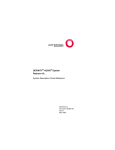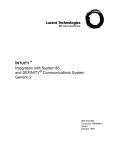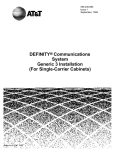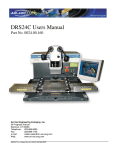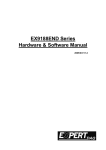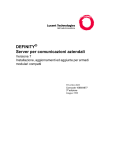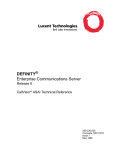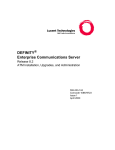Download AT&T AUDIX R3.0 User guide
Transcript
585-300-118 Issue 1 September, 1995 Table of Contents DEFINITY AUDIX System Release 3.2 Installation and Upgrade Graphics © AT&T 1988 Blank Page Contents About This Document 1 ■ Overview ix ■ Intended Audiences ix ■ Prerequisite Skills and Knowledge ix ■ Organization of This Document x ■ How to Use This Document x ■ Conventions Used in This Document xi ■ Trademarks and Service Marks xii ■ Related Resources xii ■ How to Get Help xii ■ How to Make Comments About This Document xiii Prerequisites 1-1 Display Set and Control-Link Integration 1-2 ■ Task 1: Verify the Selected Site 1-2 ■ Task 2: Gather Required Tools 1-3 ■ Task 3: Review Safety Considerations 1-3 ■ Task 4: Verify the Components and Connectivity 1-4 ■ 2 ix Hardware Installation 2-1 ■ Hardware Installation Tasks 2-1 ■ Worksheets Needed 2-2 ■ Task 5: Install the DEFINITY AUDIX System Assembly 2-2 ■ Slot and Carrier Restrictions 2-4 DEFINITY AUDIX System Slots 2-4 Installation Steps 2-5 Task 6: Connect the Alarm Board Cable 2-9 Alarm Origination/Remote Access Connection DEFINITY AUDIX Connection 2-9 2-10 Issue 1 September 1995 iii Contents ■ ■ 3 2-10 Reserved RS-232 Connection 2-12 MFB Port Usage for DS and CL Integration 2-12 Task 7: Install the Terminals 2-12 Task 7A: Install a Terminal via a Direct Connection 2-13 Task 7B: Install a Terminal via Modems 2-16 Task 7C: Install a Terminal via ADUs 2-18 Task 7D: Install a Terminal via 7400A Data Sets 2-20 Task 8: Install the Control-Link Cable 2-22 Connect to the PI without an IDI 2-23 Connect to the PI with an IDI 2-24 Connect to the Digital Line Interface (TN754) 2-25 Connect to the Packet Gateway Board (G3r only) 2-26 Connect to the TN577 via DSUs (G3r Only) 2-27 Connect to the TN577 via MPDMs (G3r Only) 2-28 ■ Task 9: Install the Printer (Optional) 2-29 ■ Task 10: Finalize and Test the Hardware 2-30 Initial System Administration 3-1 ■ Initial System Administration Tasks 3-1 ■ Worksheets Needed 3-2 Control Link (CL) Only 3-2 Display Set (DS) Only 3-2 ■ Windowing on the 715 Terminal 3-3 ■ Task 11: Perform Initial Switch Administration 3-3 ■ Task 12: Activate Customer Options 3-4 ■ iv LAN Connection Display Customer Options 3-4 Change Customer Options 3-6 Task 13: Activate DEFINITY AUDIX Server Hardware Options 3-7 Task 13A: Set System Parameters for Intuity Message Manager 3-8 Task 13B: Check Access for Intuity Message Manager 3-9 Issue 1 September 1995 Contents ■ 4 Task 14: Perform Initial DEFINITY AUDIX Administration 3-11 Task 14A: Set the DEFINITY AUDIX Clock 3-12 Task 14B: Assign the DEFINITY AUDIX Machine Parameters 3-13 Task 14C: Run the Switch Translations Audit 3-14 Task 14D: Administer Voice Ports 3-15 Task 14E: Set Switch-Link Parameters 3-16 Set Switch-Link Parameters for CL Integration Set Switch-Link Parameters for DS Integration 3-16 3-18 Task 14F: Synchronize DEFINITY AUDIX System and Switch Clocks 3-20 Task 14G: Set System Parameters Limits 3-21 Task 14H: Run the Switch Translations Audit a Second Time 3-22 Task 14I: Assign the Time Zone 3-22 Task 14J: Reboot the DEFINITY AUDIX System 3-24 Subtask 14K: Run the Switch Names Audit 3-25 Task 14L: Check Alarm Status 3-26 Task 14M: Check Hardware Status 3-26 ■ Task 15: Activate Parameters and Basic Features 3-29 ■ Task 16: Ad d Tape 3-31 ■ Task 17: Check the Status of the Switch Names Audit 3-34 Acceptance Checks 4-1 ■ Acceptance Check Tasks 4-1 ■ Worksheets Needed 4-2 ■ Task 18: Alarm Origination Administration/test and Status Tape 4-2 Task 19: Perform Dial Tone Test for DS Integrated Systems 4-6 ■ Task 20: Run Test Switch-Link Long 4-7 ■ Task 21: Ad d Two Test Subscribers 4-8 ■ Issue 1 September 1995 v Contents ■ Task 22: Test the Call Answer and Voice Mail Features DCS Subscribers 5 7 Task 23: Run Test Tape Long 4-13 ■ Task 24: Test Local Area Network 4-15 ■ Task 25: Clear Administration, Error, and Alarm Logs 4-16 Initial Subscriber Administration 5-1 ■ Initial Subscriber Administration Tasks 5-1 ■ Worksheets Needed 5-2 ■ Task 26: Ad d the Initial Subscribers 5-2 ■ Task 27: Switch Names Audit (for DS integration Only) 5-4 Task 28: Complete Initial Administration 5-4 Customer Acceptance 6-1 ■ Project Management Tasks: 6-1 ■ Task 29: Cutting the system into service 6-1 ■ Task 30: Perform a Walk Through 6-1 ■ Task 31: Demonstrate Updated Customer Database 6-2 ■ Task 32: Project Review. 6-2 Upgrades to R3.2 ■ vi 4-11 ■ ■ 6 4-10 Upgrade Overview 7-1 7-1 Hardware 7-1 Analog and Digital Port Emulations 7-2 Control Link and Display Set Integrations 7-2 ■ Upgrade Worksheet 7-3 ■ Upgrade Checklist 7-5 ■ Changing from AMIS to Digital Networking 7-8 Issue 1 September 1995 Contents ■ Hardware Upgrades 7-9 Circuit Card Replacement 7-10 Control Link Upgrade 7-14 ■ Software Upgrade 7-14 ■ After the Upgrade 7-22 Installing, Administering, and Testing Intuity Message Manager A Announcement Set Considerations and Installation ■ ■ B A-1 Customized Announcement and Fragment Considerations A-1 Customer Modified Announcements A-2 Customer Modified and Added Fragments A-2 Announcement Set Identifiers A-2 Installing Ad ditional Language Sets A-3 Option Settings ■ ■ 7-22 B-1 Terminal Option Settings B-1 PC/G3MA User Option Settings B-2 715 BCT Option Settings B-2 513 BCT Option Settings B-7 610 BCT with a 513 Emulation Package Option Settings B-8 615 BCT with a 513 Emulation Package Option Settings B-9 4410 and 5410 Terminal Option Settings B-10 4425 and 5425 Terminal Option Settings B-11 4415 and 5420 Terminals B-12 Modem Option Settings AT&T 2400 Modem Option Settings Software Settings B-13 B-13 B-13 Issue 1 September 1995 vii Contents Jumper Setting Paradyne DataPort Express Modem Option Settings B-15 Paradyne COMSPHERE 3820 Modem Option Settings B-15 Paradyne COMSPHERE 3830 Modem Option Settings B-15 DM424 Modem Option Settings B-16 DM224 Modem Option Settings B-16 212AR Modem Option Settings B-16 2212D Modem Option Settings B-17 MPDM Data Module Option Settings B-17 DS Integration CL Integration C B-14 B-17 B-18 7400A Data Module Settings B-18 7400B Data Module Settings B-19 PEC Explosions C-1 ■ Complete System C-2 ■ Primary Equipment C-4 ■ Peripheral Equipment C-16 ■ Intuity Message Manager (IMM) C-19 ABB Abbreviations ABB-1 GL Glossary GL-1 IN Index IN-1 viii Issue 1 September 1995 About This Document Overview This document describes the installation, initial administration, and acceptance testing procedures for the hardware and software comprising the DEFINITY® AUDIX® Voice Messaging System release 3, version 2 (R3.2). Furthermore, this document describes the procedures used to update a system from a previous release to R3.2. The procedures are described in the form of specific tasks that should be completed in sequence. Intended Audiences This document contains information primarily for people installing the DEFINITY AUDIX System hardware, Software Specialists (SS), Software Associates (SA), and other persons (such as factory personnel and customers) responsible for performing initial administration and cut-to-service procedures. Secondarily, this document contains information for Field Support and the remote support center. Prerequisite Skills and Knowledge Although the information in this document assumes no prerequisite training, it will be substantially easier to assimilate by persons with DEFINITY AUDIX system installation or upgrade training. To install this product, an installer should have basic knowledge of the PBX, DEFINITY AUDIX, fault isolation, the customer’s application, and toll fraud protection. Issue 1 September 1995 ix About This Document Organization of This Document This document is organized as follows: ■ Chapter 1, ‘‘Prerequisites’’, identifies site requirements, required tools, safety considerations, and supported configurations. ■ Chapter 2, ‘‘Hardware Installation’’, describes all the tasks required for installing the DEFINITY AUDIX system hardware and the associated peripherals. ■ Chapter 3, ‘‘Initial System Administration’’, describes all the tasks required to initially administer the DEFINITY AUDIX system. ■ Chapter 4, ‘‘Acceptance Checks’’, describes the tasks required to verify the DEFINITY AUDIX system installation and operation. ■ Chapter 5, ‘‘Initial Subscriber Administration’’, describes how to add the initial set of subscribers to the DEFINITY AUDIX system database. ■ Chapter 6, ‘‘Customer Acceptance’’, describes the tasks that the Project Manager should conduct with the customer to demonstrate the DEFINITY AUDIX system. ■ Chapter 7, ‘‘Upgrades to R3.2’’ describes considerations and procedures to upgrade the DEFINITY AUDIX system to R3.2. ■ Appendix A, ‘‘Announcement Set Considerations and Installation’’, describes customized announcement and fragment sets, and adding new language sets. ■ Appendix B, ‘‘Option Settings’’, contains a list of option settings for supported terminals and modems. However, this appendix does not provide procedures for setting the options. Refer to the appropriate manual supplied with the terminal and modem for these procedures. ■ Appendix C, ‘‘PEC Explosions’’, contains a list of the Price Element Codes (PECs) for DEFINITY AUDIX system and peripheral hardware and software, including a description of the contents and Comcodes for each PEC. A list of abbreviations, a glossary, and an index are also provided. How to Use This Document Those who install and upgrade hardware and software on DEFINITY AUDIX systems should reference the tasks within the entire document, including the appendices. Field Support, Remote Sup port Center (TSC, ITAC, CDEs, and destributors), and factory personnel should read the entire document to gain a thorough overview of the DEFINITY AUDIX system installation procedures. x Issue 1 September 1995 Conventions Used in This Document Conventions Used in This Document The following typographic conventions are used in this document: ■ Keyboard keys that you press are shown in rounded boxes. For example, an instruction to press the carriage return or equivalent key is shown in this document as: Press ■ RETURN . The word enter means to type a value or command and then press the RETURN key. For example, an instruction to type y and press RETURN is shown in this document as: Enter y to continue. NOTE: To send the information to the DEFINITY AUDIX system, the RETURN key (located on the right side of your keyboard) must be pressed after you type a command or a response to a prompt. On some keyboards, this key is labeled ENTER instead of RETURN .If your keyboard has both a RETURN key and an ENTER key (as on the 513 RETURN and 615 keyboards), use the key. ■ Two or three keys that you press at the same time (that is, you hold down the first key while pressing the second key and, if appropriate, the third key as well) are shown in rounded boxes separated by hyphens. For example, an instruction to press and hold CONTROL while typing the letter d is shown in this document as: Press ■ CONTROL - D . Information that is displayed on your terminal screen — including screen displays, field names, prompts, and error messages — is shown in typewriter-style constant-width type. Information that you enter from your keyboard is shown in constant-width bold type. Here is an example: At the login : prompt, enter audix. ■ Variables whose values are supplied by you or the system are shown in italic type. For example, an error message that is displayed on the screen with one of your specific filenames might be shown generically in this document as: The filesystem filename is out of space. Issue 1 September 1995 xi About This Document Trademarks and Service Marks The following trademarks are mentioned throughout this document: ■ AUDIX® is a registered trademark of AT&T. ■ DEFINITY® is a registered trademark of AT&T. ■ IntuityTM is a trademark of AT&T. Related Resources The following documents are related to DEFINITY AUDIX system installation and upgrades. ■ For all DEFINITY AUDIX system planning information, including the worksheets needed for installation, see Planning for DEFINITY AUDIX System, 585-300-601. ■ For information about earlier versions of the system, see DEFINITY AUDIX System — Documentation Guide, 585-300-011. This book lists currently available editions of books covering the earlier systems as well as version 3.2. ■ For complete details on ongoing administration of a DEFINITY AUDIX system, see DEFINITY AUDIX System — Administration, 585-300-507. ■ For switch administration procedures, see Switch Administration for DEFINITY AUDIX System, 585-300-509. ■ For complete details on the DEFINITY AUDIX system, see DEFINITY AUDIX System — System Description, 585-300-205. ■ For all maintenance procedures, see DEFINITY AUDIX System — Maintenance, 585-300-110. ■ For installation and operation information on the G3-MA (SAT-PC), see DEFINITY Communications System Generic 3 Management Ap plications Station Provisioning, 555-229-202. ■ For installation and operation information on Intuity Message Manager, see Intuity Message Manager User Guide, 585-310-725. To order additional AT&T documents from within the USA, call the AT&T Customer Information Center, 1-800-432-6600, and request each item by the appropriate document number. How to Get Help If problems arise during installation of the DEFINITY AUDIX System that cannot be resolved locally, call the appropriate Remote Support Center. The number will be provided to you by the Project Manager overseeing this installation. xii Issue 1 September 1995 How to Make Comments About This Document How to Make Comments About This Document The reader comment card is located after the title page. While we have tried to make this document fit your needs, we are interested in your suggestions for improving it and urge you to fill one out. If the reader comment card has been removed from this document, please send your comments to: AT&T Product Documentation Development Department Room 22-2C11 11900 North Pecos Street Denver, Colorado 80234 Issue 1 September 1995 xiii About This Document xiv Issue 1 September 1995 Prerequisites 1 This chapter describes prerequisites for installing a DEFINITY AUDIX system. These include: Task 1: Verify the selected site Task 2: Gather required tools Task 3: Review safety considerations Task 4: Verify components and connectivity. Before beginning the installation, make sure you have completed these prerequisites. NOTE: If this Installation or Upgrade includes Digital Networking, ensure that the Installation Specification is available and filled out. NOTE: The installation of Intuity Message Manager requires that the following information be obtained from the LAN Administrator. This information is required for administration of the DEFINITY AUDIX Server: Gateway Address Subnet Mask IP Address Issue 1 September 1995 1-1 Prerequisites Display Set and Control-Link Integration The DEFINITY AUDIX system can be connected to the switch in one of two ways: display-set (DS) or control-link (CL) integration. CL integration requires an external connection from the switch to an RS-232C port on the multifunction board (MFB) of the DEFINITY AUDIX system. DS integration uses a channel (internal to the switch) that would otherwise be used to transfer display-set information. The procedural differences due to these different characteristics are clearly defined in the tasks and diagrams that follow. However, you need to know which integration type — DS or CL — to set up for this installation. If you do not know whether this system is to be installed for DS or CL integration, contact the project manager or the remote support center before proceeding. Task 1: Verify the Selected Site NOTE: Although defining and ensuring that the site meets the DEFINITY AUDIX system requirements is the responsibility of the Project Manager and the customer, and must be completed before you install the DEFINITY AUDIX system, the guidelines are listed here so that you are aware of these requirements. Verify that the site selected for the switch and the DEFINITY AUDIX system provides the following: 1-2 ■ For a DEFINITY AUDIX system being installed in an existing switch, five (four for a G3vs) contiguous slots in a switch carrier to house the DEFINITY AUDIX system (see Planning for the DEFINITY AUDIX System, 585-300-904, for switch reconfiguration details) ■ Easy access for cabling ■ Good workspace for the system administrator and/or operators ■ Temperature range of 50 to 100° F (10 to 38° C), with the ideal range being 50 to 80° F ■ Humidity range of 20 to 80%, noncondensing. In addition, make sure the site is secure and provides protection from excessive sunlight, heat, cold, chemicals, static electricity, magnetic fields, vibration, and grime. Issue 1 September 1995 Task 2: Gather Required Tools Task 2: Gather Required Tools To install an DEFINITY AUDIX system, you must have the following tools: ■ No. 1 or No. 2 Phillips screwdriver ■ Narrow width, flat blade screwdriver ■ 1/4-inch nut driver (recommended) ■ Antistatic grounded wrist strap Task 3: Review Safety Considerations ! WARNING: Electronic equipment can be damaged by electrostatic discharge. Do not touch any electronic component unless you are properly grounded. ! DANGER: Do not touch the switch backplane while installing the DEFINITY AUDIX system. The backplane contains dangerous voltages and current. To prevent damage to the equipment and yourself, adhere to the following: ■ Make sure you are familiar with the procedures necessary to prevent electrostatic damage to the equipment. ■ Properly ground a wrist strap. ■ Place the grounded wrist strap on your bare wrist. (The wrist strap must contact your bare skin directly—do not wear it over your clothes.) ■ Do not remove the DEFINITY AUDIX System assembly from the polyethylene bag until: — Your wrist strap is on your wrist and properly grounded — You have made room in the switch carrier and you are ready to insert the DEFINITY AUDIX System assembly in the carrier. ■ If you need to work on the DEFINITY AUDIX System assembly — that is, disassemble it — place the assembly on a grounded antistatic work mat. Issue 1 September 1995 1-3 Prerequisites Task 4: Verify the Components and Connectivity Review the connectivity diagrams in Figure 1-1: DEFINITY AUDIX System Connectivity Diagram — CL Integration, Figure 1-2: DEFINITY AUDIX System Connectivity Diagram — DS Integration, and Figure 1-3: DEFINITY AUDIX LAN Connectivity, on the following pages to gain a general understanding of how the DEFINITY AUDIX system is to be connected. In these drawings various optional connection methods are shown in coupling brackets. For example, the brackets in figure 1-1 include the several connection methods mentioned under: ‘‘Task 8: Install the Control-Link Cable’’ on page 2-22 and subsequently described in detail. Likewise, the terminal wiring appropriate to DS integration is explained at considerable length under: ‘‘Task 7: Install the Terminals’’ on page 2-12. Refer to the diagrams in the tasks just described for connectivity details. Then compare the Price Element Code (PEC) and comcode list contained in Appendix C with the actual parts you received to make sure that all the required parts have been ordered and ship ped correctly. In addition to the orderable components listed in Appendix E, other terminals, modems, and printers are supported and may be used in the DEFINITY AUDIX system configuration. If you did not receive (or do not have on hand) all the required parts, follow your normal claims procedure with the factory to acquire the missing parts. After you have reviewed the connectivity diagram and have verified the DEFINITY AUDIX system components, proceed to the tasks in Chapter 2, ‘‘Hardware Installation’’. NOTE: If DEFINITY AUDIX will be used as a server for Local Area Network (LAN) applications such as Intuity™ Message Manager, it is recommended that the customer-provided LAN connection is available prior to installation of the DEFINITY AUDIX. 1-4 Issue 1 September 1995 Task 4: Verify the Components and Connectivity SWITCH ALARM BOARD ALB CABLE TO CROSS-CONNECT FIELD (X-C) LAN Most Switches† Except G3r RS-232 TO NON-US MODEM SYNCHRONOUS NULL MODEM CABLE TN765 Processor Interface IDI All Switches Except G3r MPDM X-C TN754 Digital Line Interface 110 V TN765 Processor Interface PORT B G3r ONLY MPDM X-C TN754 Digital Line Interface 110 V * MULTIFUNCTION BOARD MFB Y CABLE X-C MPDM TN754 110 V TN577 Packet Gateway IDI DSU 110 V X-C DSU 110 V PORT A * Administered Connection † Other excluded switches are: duplicated G3i, switches on DC power, System 75 R1V3 without a PI/EIA port, and switches using the EIA connector on the PI board for another adjunct (such as CMS). ‡ If ADAP software is used on this terminal, the administrator must have dial-up capabilities. The terminal must therefore be connected to PORT A via a modem connection. Figure 1-1. LOCAL TERMINAL‡ DEFINITY AUDIX System Connectivity Diagram — CL Integration Issue 1 September 1995 1-5 Prerequisites SWITCH ALARM BOARD TO CROSS-CONNECT FIELD ALB CABLE LAN RS-232 to non-US modem OPTIONAL PRINTER NULL MODEM MODEM PORT B Z3A4 T/R MODEM HOUSE WIRING Z3A1 ADAPTER 7400A MULTIFUNCTION BOARD MFB Y CABLE POWER SUPPLY PORT A Figure 1-2. 1-6 Site-Specific Connection POWER SUPPLY 7400B POWER SUPPLY LOCAL TERMINAL DEFINITY AUDIX System Connectivity Diagram — DS Integration Issue 1 September 1995 TERMINAL Task 4: Verify the Components and Connectivity DEFINITY AUDIX MFB D8W 104A* Customer Provided 10BaseT Twisted Pair (See Below Examples) ALB Intuity MESSAGE MANAGER CLIENT SOFTWARE** 10BaseT (TWISTED PAIR) BALUN ETHERNET COAXIAL CABLE DISK TAPE LAN SERVER *Demarcation Point —Provided by AT&T —RJ45 connection on a 104A connecting block, using a D8W modular wall cord —Located on cross-connect field —Maximum distance - 25 feet from switch ** Software —Installed by customer or AT&T —Maintained by AT&T Figure 1-3. Intuity LAN SERVER MESSAGE MANAGER CLIENT SOFTWARE** 10BaseT (TWISTED PAIR) 10baseT HUB DEFINITY AUDIX LAN Connectivity NOTE: If DEFINITY AUDIX is to be used as a server for Local Area Network (LAN) applications such as Intuity Message Manager, it is required that a LAN connection be available to the system prior to hookup. This connection to the LAN is provided by AT&T on the wall field within 25 feet of the switch. The preceding illustration shows two possible ways of connecting the DEFINITY AUDIX system to a local area network. Each possibility shows the RJ45 connector on the alarm board connected to a 10BaseT LAN system. Further details are provided under: ‘‘LAN Connection’’ on page 2-10 . Issue 1 September 1995 1-7 Prerequisites 1-8 Issue 1 September 1995 Hardware Installation 2 This chapter describes the tasks needed to install the DEFINITY AUDIX system hardware and peripheral hardware. You can install the DEFINITY AUDIX system in any of the following switches. ■ System 75 R1V3 ■ DEFINITY Communications System Generic 1 (G1) ■ DEFINITY Communications System Generic 3 (G3i, G3s, G3vs,and G3r: all versions of all switches) Hardware Installation Tasks The DEFINITY AUDIX system installation tasks are virtually the same for all switch types. Therefore only one set of tasks is provided, with any differences for switch types indicated in the instructions. These installation tasks include: Task 5: Install the DEFINITY AUDIX system hardware assembly Task 6: Connect the alarm board and LAN cables (optional) Task 7: Install the terminals Task 8: Install the Control Link cable — CL mode only (optional) Task 9: Install the optional printer Task 10: Finalize and test the hardware Issue 1 September 1995 2-1 Hardware Installation Worksheets Needed Before beginning these tasks, make sure you have the following worksheets from Planning for the DEFINITY AUDIX System, 585-300-601. ■ A-1, Port Slot Assignments (Before Carrier Rearrangement) ■ A-2, Port Slot Assignments (For Carrier Rearrangement) ■ A-3, Port Slot Locations for the DEFINITY AUDIX System Assembly ■ A-4, Control Link Cable-Connection Configuration ■ E-1, Terminals The Project Manager should have provided you with these worksheets. Task 5: Install the DEFINITY AUDIX System Assembly This task is required for all installation scenarios. ! WARNING: To prevent damage to the DEFINITY AUDIX system assembly, make sure that you (or the factory for new switches) have connected the DEFINITY AUDIX system assembly adaptor cables to the port connectors on the back of the switch (as described in Step 3) before you insert the DEFINITY AUDIX system assembly in the switch carrier. You can install the DEFINITY AUDIX system assembly in the switch when the switch is powered on or off. When the assembly is inserted in the slots of the switch carrier, it will automatically power up, run diagnostics, and boot. To avoid a disk crash, never remove the assembly without first completing the shutdown procedure to shut down the DEFINITY AUDIX system (and allowing the disk to completely spin down). For the same reason, do not power cycle the switch (for example, during switch acceptance tests) once the DEFINITY AUDIX system assembly is inserted unless you have first shut down the DEFINITY AUDIX system. Refer to Chapter 1 in DEFINITY AUDIX System — Maintenance, 585-300-110, for a description of the shutdown procedure. 2-2 Issue 1 September 1995 Task 5: Install the DEFINITY AUDIX System Assembly I2C bus cable SCSI bus cable Power cable Tie wrap Multifunction board (TN566B) Alarm board (TN2170) Retaining pins Tape drive (without cover) Disk drive SCSI bus cable Power supply Figure 2-1. DEFINITY AUDIX System Assembly Issue 1 September 1995 2-3 Hardware Installation Slot and Carrier Restrictions If rearrangement of circuit packs in the PBX is required to accommodate the DEFINITY AUDIX system assembly, rearrange the packs as indicated on Worksheet A-2, Port Slot Assignments, before proceeding. If you are installing the DEFINITY AUDIX system in a System 75 XE or in a single-carrier cabinet of a DEFINITY G1, G3i, G3r or G3s, slots 14 (or slots 13 in an EPN control cabinet) should not be used for the DEFINITY AUDIX system assembly. See Ap pendix A, PBX Carrier Configuration Worksheets, of Planning for the DEFINITY AUDIX System, 585-300-601, for detailed information on the rearrangement of circuit packs and on slot restrictions. DEFINITY AUDIX System Slots The DEFINITY AUDIX system assembly requires five (four for G3vs) contiguous port slots in the switch carrier. In this description, the five slots are referred to as the 1st through the 5th slot, with the understanding that they can be any five contiguous port slots. The slots are numbered from left to right on the front panel of the switch cabinet, and from right to left on the rear panel as shown in Figure 2-2, Connecting the Adaptor Cables Rear-Panel View. The five port slots are occupied by the DEFINITY AUDIX system assembly as follows: ■ The 1st and 2nd slots are occupied by the DEFINITY AUDIX disk and tape drives and do not connect to the DEFINITY AUDIX assembly ■ The 3rd slot connects to the DEFINITY AUDIX system ALB ■ The 4th slot connects to the DEFINITY AUDIX system MFB ■ The 5th slot remains vacant to provide added clearance for components on the MFB. NOTE: The G3vs switch has a single carrier with 10 slots. For this switch, the DEFINITY AUDIX system assembly occupies only four slots — the fifth (clearance) slot is not needed. The assembly must be installed in slots 7-10 — the DEFINITY AUDIX system ALB occupies slot 9 and the MFB occupies slot 10. 2-4 Issue 1 September 1995 Task 5: Install the DEFINITY AUDIX System Assembly EXAMPLE OF DEFINITY AUDIX SLOTS 20 19 18 17 16 15 14 13 12 5th 4th 3rd 2nd 1st 11 10 9 8 7 MFB Y-CABLE (H600-352-G1) 6 5 4 3 2 1 ALB CABLE (H600-353 G2) AMPHENOL CONNECTOR FEMALE RS-232 Figure 2-2. FEMALE RS-232 FEMALE RS-232 FEMALE RJ45 Connecting the Adaptor Cables Rear-Panel View If the DEFINITY AUDIX system was shipped in a new switch, skip to Step 7 of this task. Installation Steps Using Worksheet A-3, Port Slot Locations for the DEFINITY AUDIX System Assembly, follow the steps below to install the DEFINITY AUDIX system assembly. 1. Remove the amphenol connectors from the third and fourth slots of the five (four for G3vs) contiguous slots reserved for the DEFINITY AUDIX system. For example, if you are to install the DEFINITY AUDIX system in slots 7 through 11 of carrier A in the switch, remove the amphenol connectors on the Group 300 cables from slots 9 and 10. (These are the two slots that provide connectivity to the DEFINITY AUDIX system circuit packs.) 2. Dress down the cable you removed from the 4th slot to the wall field. (Do not dress down the cable from the 3rd slot, you will use it in the next task to cable the alarm origination.) Issue 1 September 1995 2-5 Hardware Installation 3. Referring to Figure 2-1 and Steps 3a and 3b below, connect the DEFINITY AUDIX system assembly adaptor cables to the port connectors on the back of the switch. NOTE: You must connect these adaptor cables directly to the port connectors on the switch. If you install another cable between the switch and the cables, the DEFINITY AUDIX system will not operate correctly (either now or in the future). a. Attach the male D-type amphenol connector on the alarm board (ALB) cable (H600-353-G2, the one with two amphenol connectors, one RJ45 LAN connector, and one 25-pin RS-232 connector) to the ALB (TN2169 or TN2170), the third slot of the five DEFINITY AUDIX system slots. b. Attach the male D-type amphenol connector on the multifunction board (MFB) Y-cable (H600-353-G2, the one with one amphenol and two RS-232 connectors) to the MFB (TN566B or TN567), the fourth slot of the five DEFINITY AUDIX system slots. If you are installing the DEFINITY AUDIX system in a DC-powered switch, perform the following steps to install the opto-isolators. Otherwise, skip to Step 5. 4. Install the 116A opto-isolators. a. Attach the male end of a null modem (supplied with the DEFINITY AUDIX system PEC) to the RS-232C connector labeled PORT A on the MFB Y-cable. Attach the male connector of the 116A opto-isolator to the other end of the null modem. If the DEFINITY AUDIX system is to use DS integration and if two terminals are to be installed, install the second opto-isolator. Otherwise, proceed to Step 5. b. Attach the male end of another null modem to the RS-232C connector labeled PORT B on the MFB Y-cable. Attach the male connector of the second 116A opto-isolator to the other end of the null modem. 5. Insert the DEFINITY AUDIX system assembly (see Figure 2-1, DEFINITY AUDIX System Assembly) into the switch cabinet as follows: Holding the DEFINITY AUDIX system assembly by the outside edges of the faceplate, line up the alarm board (ALB) and the multifunction board (MFB) with the bottom guides of the third and fourth slots, respectively, of the five reserved port slots in the switch carrier. ! WARNING: The DEFINITY AUDIX system will automatically boot when seated in the slots. Damage to the disk could occur if the assembly is removed while booting. Therefore, you should try to avoid the need to adjust 2-6 Issue 1 September 1995 Task 5: Install the DEFINITY AUDIX System Assembly or reinsert the assembly after the first attempt to insert it; make sure that the assembly is properly aligned in the slot, then insert it with a single firm push. 6. Insert the assembly and lock it in place by pushing up the securing latches on the two circuit packs. (It is normal for the two circuit packs to feel loosely connected to each other. This is to allow some give when you are seating them into the two slots of the backplane.) If the switch is powered on, the DEFINITY AUDIX system will boot automatically. If the switch is not powered on, wait until it is and then proceed to Step 7. 7. As the DEFINITY AUDIX system comes up, watch the LCD on the faceplate (see Figure 2-3, DEFINITY AUDIX System LCD Display). The LCD display identifies the states and alarms for the DEFINITY AUDIX system. ENTER/YES BUTTON STATE OF OPERATION OR MENU SELECTION ALARM FLASHING HEARTBEAT BACK BUTTON NEXT/NO BUTTON Figure 2-3. DEFINITY AUDIX System LCD Display Issue 1 September 1995 2-7 Hardware Installation The following list describes the positions of the LCD. ■ Standing to the right of the faceplate and reading from bottom to top, the first position contains the DEFINITY AUDIX system heartbeat. ■ The second and third positions display two letters indicating the following types of alarms: warnings (WN), minor (MN) and major (MJ). These positions are blank if there are no alarms. ■ The remaining positions indicate the DEFINITY AUDIX system states or menu selections. See DEFINITY AUDIX System — Maintenance, 585-300-110 for a complete description of the LCD display. When the DEFINITY AUDIX system is coming up, the LCD should display the following states (in order): BTEST (Firmware board tests) BOOT (Booting the operating system) OSINIT (Operating system initialization) OS (Operating system) AINIT (DEFINITY AUDIX system initialization) ADX (DEFINITY AUDIX system state) If the DEFINITY AUDIX system does not come up to the AUDIX state within 30 minutes (10 to 15 minutes is average), write down the state displayed on the LCD, then refer to the associated troubleshooting procedures in DEFINITY AUDIX System — Maintenance, 585-300-110. NOTE: If the red LED at the top of the faceplate is flashing after you have inserted the DEFINITY AUDIX system assembly, ignore it at this time. A flashing LED indicates a software error which, at this time, is probably a port board alarm that should resolve itself when you administer the ports. 8. Unless the fifth DEFINITY AUDIX system slot is already covered, cover it with a 1/2-inch blank faceplate adapter. 9. Proceed to Task 6: Connect the Alarm Board Cable. 2-8 Issue 1 September 1995 Task 6: Connect the Alarm Board Cable Task 6: Connect the Alarm Board Cable The Alarm Board cable has three connectors available for outside connections: ■ Alarm Origination/Remote Maintenance Access ■ Local Area Network (LAN) used for Intuity Message Manager (IMM) ■ Reserved Refer to Figure 2-4, Alarm Board Cable Connections, to connect the cables : SWITCH ALARM BOARD ALB CABLE TO CROSSCONNECT FIELD I/O GROUP 300 CABLE RJ45 TO LOCAL AREA NETWORK RS-232 (RESERVED) MULTIFUNCTION BOARD MFB Y CABLE PORT B PORT A Figure 2-4. Alarm Board Cable Connections Alarm Origination/Remote Access Connection This task is required for all installation scenarios. Alarm Origination/Remote Maintenance Access is normally set up through the internal AUDIX modem. It can also be set up through the switch in addition to, or instead of through the AUDIX modem. In either case, perform the connections described in the DEFINITY AUDIX Connection section below. If Alarm Origination/Remote Maintenance Access through the switch is indicated on Worksheet C-9, also make the connections described in the SWITCH Connection section. Issue 1 September 1995 2-9 Hardware Installation DEFINITY AUDIX Connection 1. Connect the DEFINITY AUDIX system ALB cable to the cross-connect field. Attach the male amphenol connector on a Group 300 cable (on an existing switch, the one that you disconnected from the third DEFINITY AUDIX system slot in the previous task) to the female amphenol connector labeled ALARM on the ALB cable (the cable that is now connected to the third DEFINITY AUDIX system slot). The other end of the Group 300 cable should already be attached to the cross-connect field. Perform the cross-connects for the alarm origination/remote maintenance access connection using the pin-outs listed below. Pin Definition 26 Tip (W/BL) 1 Ring (BL/W) If the DEFINITY AUDIX system is going to originate alarms, skip the following Switch Connection section and continue with the LAN connection. In Task 16, you will set the Alarm Origination Active? field in the System-Parameters Maintenance screen to n if alarm origination is to be activated only on the switch, or to y if alarm origination is to be activated on both the switch and DEFINITY AUDIX. (See Worksheet C-9, Set up Alarm Origination to determine which alarm origination setup is desired.) LAN Connection If DEFINITY AUDIX is equip ped with the TN2170 ALB with LAN connectivity, Worksheet C-2 will indicate the need to provide a LAN connection. The 104A connecting block is used as the demarcation point between the audix server and the customer-provided LAN. Mount the 104A to the wall field within 25 feet of the switch , and hard connect eight wires across its two wiring blocks as described below (see Figure 2-5, 104A Connecting Block). 1. Arrange the ends of these eight wires into the connecting blocks. 2. Snap four protector caps over the top which presses the wire into the connector. 2-10 Issue 1 September 1995 Task 6: Connect the Alarm Board Cable . 8AAAA AAAAAA AA 7AAAAAA AA 6AAAA AAAA AAAAAA AA 5AAAAAA 4AAAA AAAAAA AA 3AAAAAA AA 2AAAA AAAA AAAAAA AA AAAA 1 AA 104A AAAA AAAAAAA AAA8 AAAAAAA 7 AAAAAA6 AAAA AAAAAA AA AAAAAA 5 AAAAAA AAAA AAAAAA AA4 AAAAAA 3 AAAA AA AAAAAA2 AAAAAA 1 WE RJ45 Connectors To DEFINITY AUDIX Alarm Board LAN Connector AT&T Provided D8W Cord Figure 2-5. 10BaseT LAN Connection Customer Provided Connection 104A Connecting Block 3. Connect the Alarm Board RJ45 connector to the 104A connecting block. Use a D8W modular wall cord (up to 25 feet long) for the purpose. Make this connection whether or not Intuity Message Manager is to be activated right away. If the customer intends to connect a LAN to the DEFINITY AUDIX system, there must be a customer-provided 10BaseT twisted pair cable with a male RJ-45 connector to the connecting block. The customer is responsible for this LAN connection. (The IMAP feature for Intuity Message Manager is activated later in the installation using the administration terminal.) Issue 1 September 1995 2-11 Hardware Installation Reserved RS-232 Connection Do not connect the RS-232 connector on the ALB cable In the U.S. The standard alarm origination circuit uses an on-board DEFINITY AUDIX system modem that is internally wired to the amphenol connector on the ALB cable. The RS-232 connector on the cable is used in installations outside of the U.S. MFB Port Usage for DS and CL Integration The Multifunction Board (MFB) Y-cable has two RS-232C connectors labeled Port A and Port B. When using DS integration, both the Port A and Port B connectors can be used for either administration or maintenance and both can be connected to a system-access terminal either locally (directly) or remotely. The primary system-access terminal should be connected to Port A. The only difference between Port A and Port B is that some system diagnostic messages, created only when the system is booting, are sent to Port A but not to Port B. These additional messages are not useful during normal operation of the system. When using CL integration, Port B is used for the connection to the switch and is not available for a system-access terminal. In this case, only one terminal is used and it is connected to Port A. This terminal is usually connected locally but can be connected remotely, if desired. Should ADAP software be used with this terminal, the terminal must be connected to Port A via a modem connection (See task 7B). Perform one of the four Subtasks, 7A, 7B, 7C, or 7D — (depending on the connection type) to connect a system-access terminal to Port A, and, if desired and when using DS integration, to connect a second terminal to Port B. Use Worksheet E-1, Terminals, to determine which tasks to complete. The descriptions of Tasks 7B, 7C, and 7D assume that you are connecting a remote terminal to Port B. You can also use these tasks for a remote connection to Port A by substituting A for B in the descriptions. Proceed to Task 7: Install the Terminals. Task 7: Install the Terminals This task is required for all installation scenarios. You will install one or two system-access terminals used to perform administration and maintenance operations. One system-access terminal connected to Port A is required. This terminal is usually connected via a direct cable connection to Port A but can be connected remotely if desired. If the DEFINITY AUDIX system is being installed to use DS integration, a second, optional terminal can be connected to Port B. 2-12 Issue 1 September 1995 Task 7: Install the Terminals The terminals can be connected to Ports A and B in one of four ways: ■ Via a direct connection ■ Via modems ■ Via asynchronous data units (ADU) ■ Via 7400A data sets The connectivity for all supported terminals is similar. Therefore, the subtasks for this task are the same for all supported terminals, with differences identified as required for different terminal types. See the DEFINITY AUDIX System — System Description, 585-300-205 for a list of the sup ported terminals and modems. If you are connecting a PC using G3-MA software (formerly called SAT-PC) as a DEFINITY AUDIX system administration/maintenance terminal, see DEFINITY Communications System Generic 3 Management Ap plications Station Provisioning, 555-229-202 for installation instructions. Keep in mind that the DEFINITY AUDIX system is data terminal equipment (DTE), and the switch is data communications equipment (DCE). Therefore, you may need to install a null modem to complete the DTE/DCE pair when connecting the PC. NOTE: The descriptions of Tasks 7B, 7C, and 7D assume that a remote terminal is being connected to Port B. These tasks can also be used for a remote connection to Port A by substituting A for B in the descriptions Task 7A: Install a Terminal via a Direct Connection Refer to Figure 2-6, Installing a Terminal via Direct Connection, and Figure 2-7, Installing a Terminal via Direct Connection (DC Switch Only) while performing this task. Issue 1 September 1995 2-13 Hardware Installation SWITCH ALARM BOARD ALB CABLE PORT B MULTIFUNCTION BOARD MFB Y CABLE *SEE NOTE GROUP 311 CABLE PORT A NULL MODEM *NULL MODEM NOT REQUIRED WHEN CONNECTING TO 715 BCT DCE PORT. Figure 2-6. Installing a Terminal via Direct Connection DC SWITCH ONLY MULTIFUNCTION BOARD PORT B MFB Y-CABLE DTE CONNECTION NULL MODEM 116-A OPTOISOLATOR DCE PORT A 116-A OPTOISOLATOR DCE 2-14 DTE DTE DCE CONNECTION NULL MODEM Figure 2-7. GROUP 311 DTE NULL MODEM GROUP 311 DCE Installing a Terminal via Direct Connection (DC Switch Only) Issue 1 September 1995 Task 7: Install the Terminals 1. If you are installing a new terminal, unpack it according to the instructions supplied with the terminal. 2. Place the terminal on a suitable table within 15 feet of the switch cabinet if you have a 20-foot Group 311 cable, or within 45 feet if you have a 50-foot Group 311 cable, and connect the keyboard. 3. Connect a Group 311 cable between the DEFINITY AUDIX system MFB and the terminal: a. Attach one end of a Group 311 cable (supplied with the DEFINITY AUDIX system PEC) to the RS-232 connector labeled PORT A on the MFB Y-cable (or PORT B if you are installing a second terminal). b. If you connected an opto-isolator to the PORT A and/or PORT B connectors on the Y-cable (in Task 4), attach the Group 311 cable to the opto-isolator (for a DTE connection). For a DCE connection, attach another null modem to the opto-isolator, and attach the Group 311 cable to the other end of the null modem. c. For a 715 BCT, attach the other end of the Group 311 cable to the DCE connector on the back of the terminal. Then skip to Step 4. For a 513 or equivalent BCT, attach the other end to the female connector on an H600-258 Group 1 null modem. d. Connect the male connector on the null modem to an RS-232 serial port connector on the back of the terminal. 4. Plug the terminal power cord into a wall outlet and power on the terminal. 5. Set the terminal options. See Appendix B, ‘‘Option Settings’’, for a complete list of option settings for supported terminals. NOTE: When installing a serial printer on all but a 610 or 615 BCT, set the options on the printer as described in the manual supplied with the printer, then set the corresponding options on the terminal to match. On the 610/615, set the terminal options first, then set the printer options. If the terminal is installed correctly (and the DEFINITY AUDIX system is in either ADX, OAM, OS or AINIT state), the screen displays the login prompt. If the terminal does not display the login prompt when the DEFINITY AUDIX system is in one of the above states, try pressing the RETURN key a few times. If the login prompt still does not appear, write down the state displayed on the LCD then see the troubleshooting procedures for terminal connections in DEFINITY AUDIX System — Maintenance, 585-300-110. 6. For CL integration, proceed to Task 8: Install the Control-Link Cable. For DS integration, proceed to Task 9: Install the Printer (Optional). Issue 1 September 1995 2-15 Hardware Installation Task 7B: Install a Terminal via Modems This task describes how to connect a terminal via a modem to Port B (DP integtration only) of the MFB. (This task can also be used for remote connection to Port A, whether DS or CL integration.) To make sure the modems that you are installing are on the list of supported peripherals, refer to DEFINITY AUDIX System — System Description, 585-300-205. Refer to Figure 2-8, Connecting a Terminal to the MFB via a Modem, when performing this task. OPTIONAL PRINTER SWITCH ALARM BOARD ALB CABLE *SEE NOTE MULTIFUNCTION BOARD MFB PORT B GROUP 311 CABLE Y CABLE TIP/ RING MODEM RS232 MODEM DIAL-UP TERMINAL PORT A *NULL MODEM IS REQUIRED WHEN CONNECTING TO 715 BCT DCE PORT. Figure 2-8. Connecting a Terminal to the MFB via a Modem 1. In the room where the switch and DEFINITY AUDIX system are located, place one modem between the DEFINITY AUDIX system and a telephone jack, close enough to each that the cables can easily reach. Also make sure the modem is within reach of a power outlet. 2. Connect the modem to Port B of the DEFINITY AUDIX system MFB. a. Attach one end of one of the Group 311 cables to the RS-232 connector labeled PORT B on the MFB Y-cable (the one connected to the fourth slot of the five DEFINITY AUDIX system slots). Attach the other end to the female 25-pin connector on the modem. b. Attach the connector on one end of a modular cord to the modem, and attach the other connector to a telephone outlet. 2-16 Issue 1 September 1995 Task 7: Install the Terminals c. Plug the modem power cord into a wall outlet and power on the modem. d. Set the modem options. Refer to Appendix B, ‘‘Option Settings’’, for a complete list of option settings for all supported modems. 3. Connect a modem to the terminal. a. If you are installing a new terminal, unpack it according to the instructions supplied with the terminal. b. Place the terminal on a suitable table and connect the keyboard. c. Attach one end of an RS-232 cable to a serial RS-232 port on the terminal (the DTE port on a 715 BCT), and attach the other end to the modem (if it is not already connected). NOTE: If you connect the modem to the DCE port on a 715 BCT, you must also connect a null modem cable between the modem and the 715 BCT. d. Attach the connector on one end of a modular cord to the modem, and attach the other end to a telephone outlet. e. Plug the modem power cord into a wall outlet. f. Plug the terminal power cord into a wall outlet. g. Power on the terminal and modem. h. Set the options on the terminal and modem. Refer to Ap pendix B, ‘‘Option Settings’’, for a complete list of option settings for all supported terminals and modems. NOTE: When installing a serial printer on all but a 610 or 615 BCT, set the options on the printer as described in the manual supplied with the printer, then set the corresponding options on the terminal to match. On the 610/615, set the terminal options first, then set the printer options. i. At the terminal, enter AT. If the modem is installed correctly, it responds with “OK” (written on the terminal screen). j. Enter ATDT and the telephone number of the modem connected to the DEFINITY AUDIX system ADMIN port (listed on the Terminals worksheet). If the terminal is installed correctly (and the DEFINITY AUDIX system is in either ADX, OAM, OS or AINIT state), the screen displays the login prompt. Issue 1 September 1995 2-17 Hardware Installation If the terminal does not display the login prompt when the DEFINITY AUDIX system is in one of the above states, try pressing the RETURN key a few times. If the login prompt still does not appear, write down the state displayed on the LCD then see the troubleshooting procedures for terminal connections in DEFINITY AUDIX System — Maintenance, 585-300-110. k. Log in to the DEFINITY AUDIX system (see Task 9 for login details). If you can log in successfully, the modem and terminal options are set correctly. 4. For CL integration, proceed to Task 8: Install the Control-Link Cable. For DS integration, proceed to Task 9: Install the Printer (Optional). Task 7C: Install a Terminal via ADUs This task describes how to connect a terminal via ADUs to Port B (DS integration only) of the MFB. (This task can also be used for remote connection to Port A, whether DS or CL integration.) Refer to Figure 2-9, Connecting a Terminal to the MFB via ADUs, when performing this task. SWITCH ALARM BOARD MULTIFUNCTION BOARD ALB CABLE MFB PORT B Y CABLE GROUP 311 CABLE HOUSE WIRING Z3A4 D8AM ADAPTER *SEE NOTE Z3A1 POWER SUPPLY PORT A *NULL MODEM IS REQUIRED WHEN CONNECTING TO 715 BCT DCE PORT. Figure 2-9. 2-18 Connecting a Terminal to the MFB via ADUs Issue 1 September 1995 Task 7: Install the Terminals 1. Connect the Z3A-4 ADU to the DEFINITY AUDIX system MFB. a. In the room where the switch and DEFINITY AUDIX system are located, attach one end of a Group 311 cable to the RS-232 connector labeled PORT B on the MFB Y-cable (the one connected to the fourth slot of the five DEFINITY AUDIX system slots). Attach the other end to the Z3A-4 (female) ADU. b. Plug the cable from the ADU into a telephone outlet. 2. In the terminal room, connect the Z3A-1 ADU to the terminal. a. If you are installing a new terminal, unpack it according to the instructions supplied with the terminal. b. Place the terminal on a suitable table and connect the keyboard. c. Attach the Z3A-1 ADU (male) to a serial RS-232 port on the terminal (the DTE port on a 715 BCT). NOTE: If you connect the ADU to the DCE port on a 715 BCT, you must also connect a null modem cable between the ADU and the 715 BCT. d. Plug one end of the D8AM crossover cord into the connector labeled Wall Jack on the ADU, and plug the other end of the D8AM cord into a telephone outlet. e. Connect the 2012D ADU Power Supply to the ADU. (The power supply can be connected to either ADU.) ■ Attach either the 400B2 or 248B adapter to the ADU. ■ Plug the power supply into the adapter. ■ Plug the power cord on the power supply into a wall outlet. f. Power on the terminal. g. Set the terminal options. Refer to Appendix B, ‘‘Option Settings’’, for a complete list of option settings for all supported terminals. NOTE: When installing a serial printer on all but a 610 or 615 BCT, set the options on the printer as described in the manual supplied with the printer, then set the corresponding options on the terminal to match. On the 610/615, set the terminal options first, then set the printer options. If the terminal is installed correctly (and the DEFINITY AUDIX system is in either ADX, OAM, OS or AINIT state), the screen displays the login prompt. Issue 1 September 1995 2-19 Hardware Installation If the terminal does not display the login prompt when the DEFINITY AUDIX system is in one of the above states, try pressing the RETURN key a few times. If the login prompt still does not appear, write down the state displayed on the LCD then see the troubleshooting procedures for terminal connections in DEFINITY AUDIX System — Maintenance, 585-300-110. 3. For CL integration, proceed to Task 8: Install the Control-Link Cable. For DS integration, proceed to Task 9: Install the Printer (Optional). Task 7D: Install a Terminal via 7400A Data Sets This task describes how to connect a terminal via 7400A Data Sets to Port B (DS integration only) of the MFB. (This task can also be used for remote connection to DS or CL integration.) Refer to Figure 2-10, Connecting a Terminal to the MFB via 7400 Data Sets, when performing this task. SWITCH ALARM BOARD MULTIFUNCTION BOARD ALB CABLE MFB PORT B Y CABLE GROUP 311 CABLE 7400A SITE-SPECIFIC NETWORK CONNECTIONS POWER SUPPLY *SEE NOTE 7400B POWER SUPPLY PORT A *NULL MODEM IS REQUIRED WHEN CONNECTING TO 715 BCT DCE PORT. Figure 2-10. Connecting a Terminal to the MFB via 7400 Data Sets NOTE: You may use two 7400A data sets in this configuration. However, because the 7400B data set is easier to set up and use, it is the one described in this procedure on the terminal side. (The DEFINITY AUDIX system side of the configuration requires the 7400A.) If you are using two 7400A data sets, connect the second 7400A the same as the 7400B, but set the options as described under Using the Front Panel in 7400A Data Module User’s Manual, 555-020-706. 2-20 Issue 1 September 1995 Task 7: Install the Terminals 1. Make sure the EIA connector board (located under the top panel) is set to DCE (the factory default). If not, unplug the card and turn it around to the DCE setting (see the 7400A Data Module User’s Manual, 555-020-706, for details). 2. Connect the 7400A data set to the DEFINITY AUDIX system MFB. a. In the room where the switch and DEFINITY AUDIX system are located, attach one end of a Group 311 cable to the RS-232 connector labeled PORT B on the MFB Y-cable. Attach the other end to a 7400A data set. b. Plug one end of the modular cord (supplied with the data set) into the LINE connector on the 7400A data set and plug the other end into a telephone outlet. c. Connect the 4-pin connector on one of the 7400A power supplies to the POWER connector on the data set, and plug the power supply into a wall outlet. d. Set the options and interface baud rate on the 7400A data set. Refer to Using the Front Panel in the 7400A Data Module User’s Manual, 555-020-706 for details. 3. In the terminal room, connect the 7400B data set to the terminal. a. If you are installing a new terminal, unpack it according to the instructions supplied with the terminal. b. Place the terminal on a suitable table and connect the keyboard. c. Check the dip switches inside the front panel. If you are not connecting a telephone with this data set, set the first dip switch (1) to the ON position (it is shipped in the OFF position, as are all the others). If you are connecting a telephone, leave all dip switches OFF. d. Attach the 7400B data set to an RS-232 port on the terminal (the DTE port on a 715 BCT). NOTE: If you connect the data set to the DCE port on a 715 BCT, you must also connect a null modem cable between the data set and the 715 BCT. e. Plug one end of a D8W cable into the LINE connector on the 7400B data set and connect the other end into a telephone outlet. f. Connect the 7400B power supply to the data set, and plug the power supply into a wall outlet. g. Plug the terminal power cord into a wall outlet and power on the terminal. Issue 1 September 1995 2-21 Hardware Installation h. Set the terminal options. Refer to Appendix B, ‘‘Option Settings’’, for a complete list of option settings for all supported terminals. NOTE: When installing a serial printer on all but a 610 or 615 BCT, set the options on the printer as described in the manual supplied with the printer, then set the corresponding options on the terminal to match. On the 610/615, set the terminal options first, then set the printer options. i. At the terminal, enter AT. If the 7400B data set is connected correctly, it responds with “OK” (on the terminal screen). j. Enter ATDT and the phone number of the 7400A data set connected to the DEFINITY AUDIX system (refer to the Terminals worksheet for this number). After a connect interval, if the terminal and 7400 data sets are installed correctly (and the DEFINITY AUDIX system is in either ADX, OAM, OS or AINIT state), the screen displays the login prompt. If login prompt is not displayed when the DEFINITY AUDIX system is in one of the above states, try pressing the RETURN key a few times. If the login prompt still does not appear, write down the state displayed on the LCD then see the troubleshooting procedures for terminal connections in DEFINITY AUDIX System — Maintenance, 585-300-110. 4. For CL integration, proceed to Task 8: Install the Control-Link Cable. For DS integration, proceed to Task 9: Install the Printer (Optional). Task 8: Install the Control-Link Cable This task is required only if the DEFINITY AUDIX system is to be run in the CL integration mode. The control-link cable can be connected to the switch in one of the following six ways: 2-22 ■ Directly to the processor interface (PI) board ■ Via an IDI to the processor interface (PI) board (TN765) ■ Via an MPDM to the digital-line interface board (TN754) ■ Via an IDI to the packet gateway board (TN577) of a G3r only ■ Via DSUs to the packet gateway board (TN577) of a G3r only ■ Via MPDMs to the packet gateway board (TN577) of a G3r only Issue 1 September 1995 Task 8: Install the Control-Link Cable Use Worksheet A-4 to determine which of the six cable-connection configurations to install. Then follow the steps in one of the following four subsections. In the steps in the following subsections, the equipment described is cross-referenced to the circled numbers in the figures. Connect to the PI without an IDI ! WARNING: Electric shock and/or fire may result from a cabinet-to-cabinet connection of the H600-406 control-link cable. Direct connection of the H600-406 control-link cable is to be used within a single cabinet only. Refer to Figure 2-11, Connecting the Control Link Cable to the PI without an IDI, when performing this task. SWITCH DEFINITY AUDIX ALARM BOARD DEFINITY AUDIX MULTIFUNCTION BOARD ALB CABLE H600-353, Grp 2 MFB Y CABLE Most Switches* Except G3r PORT B H600-406, Grp 1 or 2 1 H600-352 Grp 1 SYNCHRONOUS NULL MODEM CABLE PI / EIA 2 PI / TN765 PORT A * Other excluded switches are: duplicated G3i, switches on DC power, System 75 R1V3 without a PI/EIA port, and switches using the EIA connector on the PI board for another adjunct (such as CMS). Figure 2-11. Connecting the Control Link Cable to the PI without an IDI 1. Attach the one end of the synchronous null modem cable to the RS-232C connector labeled PORT B on the MFB Y-cable (labeled 1). (The MFB Y-cable is connected to the fourth slot of the five DEFINITY AUDIX system slots.) 2. Attach the other end of the synchronous null modem cable to an EIA connector of the Processor Interface (PI) board on the switch (labeled 2). 3. Proceed to Task 9: Install the Printer (Optional). Issue 1 September 1995 2-23 Hardware Installation Connect to the PI with an IDI Refer to Figure 2-12, Connecting the Control Link Cable to the PI with an IDI, when performing this task. SWITCH DEFINITY AUDIX ALARM BOARD ALB CABLE H600-353, Grp 2 Most Switches* Except G3r PORT B DEFINITY AUDIX MULTIFUNCTION BOARD MFB Y CABLE H600-210, Grp n H600-405, Grp 1 IDI 1 OUT 2 H600-352 Grp 1 PI / EIA IN 4 3 PI / TN765 PORT A * Other excluded switches are: duplicated G3i, switches on DC power, System 75 R1V3 without a PI/EIA port, and switches using the EIA connector on the PI board for another adjunct (such as CMS). Figure 2-12. Connecting the Control Link Cable to the PI with an IDI 1. Attach one end of the H600-405 cable to the RS-232C connector labeled PORT B on the MFB Y-cable (labeled 1). (The MFB Y-cable is connected to the fourth slot of the five DEFINITY AUDIX system slots.) 2. Attach the other end of the H600-405 cable to the out RS-449 connector of the IDI (labeled 2). 3. Attach the RS-449 end of the H600-210 cable to the in RS-449 connector of the IDI (labeled 3). 4. Attach the RS-232C end of the H600-210 c able to an EIA connector on the Processor Interface (PI) (labeled 4). 5. Proceed to Task 9: Install the Printer (Optional). 2-24 Issue 1 September 1995 Task 8: Install the Control-Link Cable Connect to the Digital Line Interface (TN754) Refer to Figure 2-13, Connecting the Control Link Cable to a Digital-Line Interface, when performing this task. SWITCH DEFINITY AUDIX ALARM BOARD ALB CABLE 103A 3 PAIR 3 PORT B MULTIFUNCTION BOARD All Switches Except G3r 4 D8W-87 DEFINITY AUDIX X-C 5 H600-353, Grp 2 MFB Y CABLE 6 GROUP 311 CABLE TN754 MPDM 1 25 PAIR I/O 2 PI/TN765 110 V H600-352, Grp 1 PORT A Figure 2-13. Connecting the Control Link Cable to a Digital-Line Interface 1. Attach one end of the (ED1E-434-11) Group 311 cable to the RS-232C connector labeled PORT B on the MFB Y-cable (labeled 1). (The MFB Y-cable is connected to the fourth slot of the five DEFINITY AUDIX system slots.) 2. Attach the other end of the Group 311 cable to the RS-232C connector of the MPDM (labeled 2). 3. Attach one end of the D8W-87 (4-pair) modular cord to the modular jack on the MPDM (labeled 3). 4. Attach the other end of the D8W-87 modular cord to the 103A adapter modular jack (labeled 4). 5. Attach a 3-pair cord from the 103A adapter to the cross-connect field (labeled 5). 6. Attach a 25-pair cable between the cross-connect field and the digital line interface board (TN754) on the switch (labeled 6). 7. Proceed to Task 9: Install the Printer (Optional). Issue 1 September 1995 2-25 Hardware Installation Connect to the Packet G ateway Board (G3r only) Refer to Figure 2-14, Connecting the CL Cable to a Packet Gateway Board (G3r Only), when performing this task. SWITCH ALB CABLE DEFINITY AUDIX ALARM BOARD H600-353, Grp 2 G3r ONLY DEFINITY AUDIX MULTIFUNCTION BOARD H600-347, Grp 1 MFB Y CABLE PORT B H600-210, Grp n H600-405, Grp 1 1 TN577 PACKET GATEWAY IDI OUT 2 IN 3 H600-352, Grp 1 4 (USE ONE RS-232 CONNECTOR) PORT A Figure 2-14. Connecting the CL Cable to a Packet Gateway Board (G3r Only) 1. Attach one end of the H600-405 cable to the RS-232C connector labeled PORT B on the MFB Y-cable (labeled 1). (The MFB Y-cable is connected to the fourth slot of the five DEFINITY AUDIX system slots.) 2. Attach the other end of the H600-405 cable to the out RS-449 connector of the IDI (labeled 2). 3. Attach the one of the four RS-232 connectors on the H600-347 cable to the in RS-449 connector of the IDI (labeled 3). 4. Attach the other end of the H600-347 cable to an RS-232C connector on the Packet Gateway board (TN577) on the G3r switch (labeled 4). 5. Proceed to Task 9: Install the Printer (Optional). 2-26 Issue 1 September 1995 Task 8: Install the Control-Link Cable Connect to the TN577 via DSUs (G3r Only) Refer to Figure 2-15, Connecting the Control Link Cable to a TN577 via DSUs, when performing this task. SWITCH DEFINITY AUDIX ALARM BOARD ALB CABLE H600-353, Grp 2 3 PAIR 3 PAIR 103A 5 103A X-C H600-347, Grp 1 4 D8W-87 DEFINITY AUDIX MULTIFUNCTION BOARD MFB Y CABLE PORT Grp 311 B 1 G3r ONLY 7 6 M25A 2 110 V PORT A Figure 2-15. 3 DSU H600-352, Grp 1 D8W-87 DSU RS-232C 110 V 8 TN577 PACKET GATEWAY (USE ONE RS-232C CONNECTOR) Connecting the Control Link Cable to a TN577 via DSUs 1. Attach one end of the Group 311 cable to the RS-232C connector labeled PORT B on the MFB Y-cable (labeled 1). (The MFB Y-cable is connected to the fourth slot of the five DEFINITY AUDIX system slots.) 2. Attach the other end of the Group 311 cable to the Group 110 cable of the DSU (labeled 2). 3. Attach one end of the D8W-87 (4-pair) modular cord to the modular jack on the DSU (labeled 3). 4. Attach the other end of the D8W-87 modular cord to the 103A adapter with a 3-pair cord (labeled 4). 5. Attach the 3-pair cord from the 103A adapter to the cross-connect field (labeled 5). (Remember to swap transmit and receive pairs at the cross-connect field. See the DSU reference manual for more information on DSU connectivity.) 6. Connect the second 103A adaptor, D8W-87 modular cord, and DSU as before. 7. Connect the M25A cable to the modular jack on the DSU (labeled 6). Issue 1 September 1995 2-27 Hardware Installation 8. Connect the other end of the M25A cable to one of the four RS-232 connectors on the H600-347 (labeled 7). 9. Attach the other end of the H600-347 cable to an RS-232C connector on the Packet Gateway board (TN577) on the G3r switch (labeled 8). 10. Proceed to Task 9: Install the Printer (Optional). Connect to the TN577 via MPDMs (G3r Only) Refer to Figure 2-16, Connecting the Control Link Cable to a TN577 via MPDMs, when performing this task. SWITCH DEFINITY AUDIX ALARM BOARD ALB CABLE H600-353, Grp 2 G3r ONLY PORT B DEFINITY AUDIX MULTIFUNCTION BOARD MFB Y CABLE GROUP 311 CABLE 2 MPDM 1 25-PAIR I/O 5 X-C 3 H600-352, Grp 1 D8W-87 TN754 6 110 V 103A PORT A 4 9 103A 25-PAIR I/O 8 G3r ONLY 7 X-C TN754 10 D8W-87 MPDM 11 110 V Figure 2-16. H600-347, Grp 1 M25A RS-232C 12 (Use One RS-232 13 Connector) TN577 PACKET GATEWAY Connecting the Control Link Cable to a TN577 via MPDMs 1. Attach one end of the Group 311 cable to the RS-232C connector labeled PORT B on the MFB Y-cable (labeled 1). (The MFB Y-cable is connected to the fourth slot of the five DEFINITY AUDIX system slots.) 2. Attach the other end of the Group 311 cable to the RS-232C connector of the MPDM (labeled 2). 3. Attach one end of the D8W-87 (4-pair) modular cord to the modular jack on the MPDM (labeled 3). 4. Attach the other end of the D8W-87 modular cord to the 103A adapter with a 3-pair cord (labeled 4). 5. Attach a 3-pair cord from the 103A adapter to the cross-connect field (labeled 5). 2-28 Issue 1 September 1995 Task 9: Install the Printer (Optional) 6. Attach a 25-pair cable between the cross-connect field and the digital line interface board (TN754) on the switch (labeled 6). 7. Attach a 25-pair cable between the cross-connect field and a second digital line interface board (TN754) on the switch (labeled 7). 8. Attach a 3-pair cord from the cross-connect field to the 103A adapter (labeled 8). 9. Attach one end of the D8W-87 modular cord to the 103A adapter (labeled 9). 10. Attach the other end of the D8W-87 (4-pair) modular cord to the modular jack on the MPDM (labeled 10). 11. Attach one end of the Group 110 cable to the RS-232C connector of the MPDM (labeled 11). 12. Attach the other end of the Group 110 cable to one of the four RS-232 connectors on the H600-347 (labeled 12). 13. Attach the other end of the H600-347 cable to an RS-232C connector on the Packet Gateway board (TN577) on the G3r switch (labeled 13). 14. Proceed to Task 9: Install the Printer (Optional). Task 9: Install the Printer (Optional) This task is required only if the customer requested a printer on a DEFINITY AUDIX system terminal. This task describes how to install an AT&T 470 or 570 series printer. For other printers follow the instructions supplied with the printer, making sure you set the options required for the DEFINITY AUDIX system as described in this task. 1. Set up the printer. a. Unpack and set up the printer according to the instructions supplied with the printer. b. Be sure that the printer has paper, the rib bon is properly installed, and the cover is closed. Issue 1 September 1995 2-29 Hardware Installation 2. Connect the printer to the terminal. a. Connect one end of the printer cable to either the serial or parallel port on the terminal (depending on which type terminal and printer you are installing). Secure the connector with the captive screws. NOTE: If you are connecting a serial printer to the DTE connector on a 715 BCT, you must connect a null modem between the printer and the terminal. b. Connect the other end to the matching port (serial or parallel) on the printer. 3. Set the options on the printer. Refer to Appendix B, ‘‘Option Settings’’, for a complete list of option settings for all supported printers. NOTE: When installing a serial printer on all but a 610 or 615 BCT, set the options on the printer as described in the manual supplied with the printer, then set the corresponding options on the terminal to match. On the 610/615, set the terminal options, then set the printer options. 4. Proceed to Task 10: Finalize and Test the Hardware. Task 10: Finalize and Test the Hardware This task is required for all installation scenarios. 1. Verify that the DEFINITY AUDIX system is in the ADX (AUDIX) state. Standing to the right of the DEFINITY AUDIX assembly, reading from bottom to top, the LCD should display ADX. 2. Log in to the DEFINITY AUDIX system at the terminal (both terminals if you have installed more than one) to verify that the terminals and modems (if applicable) are connected and set up correctly. a. At the login prompt, type craft and press RETURN . (If the login prompt is not displayed, press RETURN once or twice.) NOTE: To send the information to the DEFINITY AUDIX system, the RETURN key (located on the right side of your keyboard) must be pressed after you type a command or a response to a prompt. On some keyboards, this key is labeled ENTER RETURN instead of your .keyboard If has both a RETURN key and an ENTER key (as on the 513 and 615 keyboards), use the RETURN key. 2-30 Issue 1 September 1995 Task 10: Finalize and Test the Hardware The system responds with the Password prompt. b. Enter crftpw. The system responds with the Enter terminal type prompt. c. Enter one of the following: ■ 513 for a 513 BCT or 715 BCT; enter 513 also for a 610/615 BCT or a PC with a 513 emulation package. (Since 513 is the default, you can just press RETURN to select it). ■ 4410 for a 4410 or 5410 terminal; enter 4410 also for a 610/615 BCT or a PC with a 4410 emulation package. ■ 4425 for a 4425 or 5425 terminal ■ 5420 for a 5420 or 4415 terminal ■ g3-ma for a G3-MA terminal If the terminals and modems (if applicable) are connected properly and the options are set correctly, the system responds with the AUDIX command line. 3. Verify that the DEFINITY AUDIX system hardware and software components are installed properly. (If you have installed more than one terminal, you can use either one for the remainder of this task.) At the DEFINITY AUDIX system command line, enter list configuration. The system responds with the List Configuration screen. The following screen shows sample locations, board codes and vintages. Issue 1 September 1995 2-31 Hardware Installation NOTE: The location field will initially display “1a01” for component types ALARM_BD, MFB_BD, DISK, and TAPE since they have not yet been administered. Ignore this field. 2-32 Issue 1 September 1995 Task 10: Finalize and Test the Hardware 4. Check the alarm status. a. With the cursor on the DEFINITY AUDIX system command line, enter display alarms. The system displays the Display Alarms screen. b. Check the ALARM TYPES fields for any active alarms (indicated by a “y” next to the alarm type). Press ENTER (F3) to display the alarms. You should see a voice ports major alarm and possibly port warnings because the ports are not administered yet. These are the only alarms that you should expect. c. Ignore the voice port alarms; however, resolve all other active alarms. See DEFINITY AUDIX System — Maintenance, 585-300-110, for the procedures for identifying and resolving the alarms. 5. Place the labels supplied with the DEFINITY AUDIX system hardware as follows: a. Place the label containing the DEFINITY AUDIX system shutdown warning next to the cabinet Power switch. b. Place the label with fan/filter cleaning information on the inside of the switch cabinet door. Issue 1 September 1995 2-33 Hardware Installation 6. Give the program tape and one of the blank cartridge tapes to the DEFINITY AUDIX system administrator, or put them in a safe place (away from electromagnetic parts). Keep the other blank tape, you will install it in the drive later (Task 14). 7. With the cursor on the command line, enter logoff to log off the terminal. 8. Proceed to the tasks in Chapter 3, ‘‘Initial System Administration’’. 2-34 Issue 1 September 1995 Initial System Administration 3 This chapter describes the tasks required to initially administer the DEFINITY AUDIX System. Initial System Administration Tasks The initial system administration tasks for the DEFINITY AUDIX system are: Task 11: Perform initial switch administration — This section is a place holder for the switch administration tasks, see Switch Administration for the DEFINITY AUDIX System book, 585-300-509 for the actual task descriptions Task 12: Activate customer options Task 13: Activate AUDIX server hardware Intuity Message Manager options Task 14: Perform initial DEFINITY AUDIX system administration Task 15: Activate parameters and basic features (optional) Task 16: Add a blank cartridge tape Task 17: only) Check the status of the switch names audit (Display Set integration Issue 1 September 1995 3-1 Initial System Administration Worksheets Needed Before beginning these tasks, make sure you have the following worksheets. NOTE: The project manager should have made arrangements for you to receive these worksheets from the Planning for the DEFINITY AUDIX System book, 585-300-601. ■ C-1, Activate Customer Options ■ Worksheet C-2: Activate AUDIX Server Hardware (LAN) Options ■ C-3, Assign DEFINITY AUDIX Machine ID ■ C-5, Set System Parameter Limits ■ C-6, Assign the Time Zone ■ C-7, Activate Parameters and Basic Features ■ C-9, Ad d Subscribers ■ C-10, Set Up Alarm Origination ■ Digital Networking Worksheet Control Link (CL) Only The following five worksheets are needed only if the DEFINITY AUDIX System will be running in CL Integration: ■ B-5, Administer Voice Ports as Stations ■ B-6, Assign the Hunt Group ■ B-7, Assign the Data Link ■ B-8, Assign the Call Coverage Path for Subscribers ■ C-4, Assign Switch Link Translations Display Set (DS) Only The following DS four worksheets are needed only if the DEFINITY AUDIX System will be running in DS Integration. 3-2 ■ B-1, Administer Voice Ports as Stations ■ B-2, Assign the Hunt Group ■ B-3, Assign the Call Coverage Path for Voice Ports ■ B-4, Assign the Call Coverage Path for Subscribers ■ Digital Networking Worksheet Issue 1 September 1995 Windowing on the 715 Terminal Windowing on the 715 Terminal If you are using the 715 BCT terminal, you should be aware of its windowing capabilities. You can use the 715 terminal to log on to both the switch and the DEFINITY AUDIX system to perform administration tasks and easily toggle back and forth between the two sessions. The windowing functions are controlled by the four function keys, F1, F2, F3, and F8 as described in Table 3-1, Function Keys Used for Windowing on the 715 BCT. Table 3-1. Function Keys Used for Windowing on the 715 BCT Key Operation Ctrl+F3 Enables the windowing function keys and displays their labels F1 Turns off the windowing function keys F2 Toggles between the DEFINITY AUDIX system window and the switch window F3 Toggles between split-screen and full-screen modes Ctrl+F8 When in the DEFINITY AUDIX system window, this key enables the DEFINITY AUDIX function keys and displays their labels. Ctrl+F3 enables the windowing keys again and displays their labels. Task 11: Perform Initial Switch Administration This task is required for all installation scenarios. Before beginning the initial administration tasks on the DEFINITY AUDIX system, you must perform administration tasks on the switch to prepare the switch for the DEFINITY AUDIX system. Because this task may differ depending on the switch in which you are installing the DEFINITY AUDIX System, the details are described in Switch Administration for the DEFINITY AUDIX System book, 585-300-509. Issue 1 September 1995 3-3 Initial System Administration Task 12: Activate Customer Options This task is required for all installation scenarios to check if customer options have been activated and set to their limits. Use Worksheet C-1, Activate Customer Options, when completing this screen. Activating customer options is normally done before the system is shipped. Complete the first section of this task, Display Customer Options, to see if the settings on the System-Parameters Customer-Options screen are as specified on Worksheet C-1. If the settings are correct, proceed to Task 12: Activate Customer Options. If the settings are not correct, complete the next section of this task, Display Customer Options. Display Customer Options 1. At the login prompt, enter craft. The system displays the Password prompt. 2. Enter crftpw. The system displays the Enter terminal type prompt. 3. Enter one of the following: ■ 513 for a 513 BCT or 715 BCT; enter 513 also for a 610/615 BCT or a PC with a 513 emulation package. (Since 513 is the default, you can just press RETURN to select it.) ■ 4410 for a 4410 or 5410 terminal; enter 4410 also for a 610/615 BCT or a PC with a 4410 emulation package. ■ 4425 for a 4425 or 5425 terminal ■ 5420 for a 5420 or 4415 terminal ■ g3-ma for a G3-MA 4. Type display system-parameters customer options and press 3-4 Issue 1 September 1995 RETURN . Task 12: Activate Customer Options The system displays the System-Parameters Customer-Options screen. NOTE: The DEFINITY AUDIX Status line will display an M (and possibly other alarms) in the alarms field reflecting the voice ports alarm that you saw on the Alarm Report screen in Task 10. These alarms should resolve themselves when you administer the voice ports (in Task 14D) and can be ignored at this time. If the value of the following fields, — Port Emulation Type — Switch Integration Type — Maximum Number of Voice Ports — Maximum Number of Digital Networking Ports — AMIS Analog Networking? — Multilingual? — Maximum Number of IMAPI Sessions — Hours of Voice Storage Purchaced on the System-Parameters Customer-Options screen are as specified on Worksheet C-1, press CANCEL (F1) to cancel and proceed to Task 13: Activate DEFINITY AUDIX Server Hardware Options. Issue 1 September 1995 3-5 Initial System Administration If the value in any of these fields needs to be changed, proceed to the next section of this task to change the customer options. Change Customer Options NOTE: You must use the init login to change the System-Parameters CustomerOptions screen. If this password is not available to you, contact the Remote Support Center to have the customer options changed. Complete the following steps only if the customer options need to be changed or activated. 1. Log off the DEFINITY AUDIX System. 2. At the terminal login prompt, enter init. The system displays the Password prompt. 3. Enter the password for the init login. The system displays the Enter terminal type prompt. 4. Enter one of the valid terminal types as listed in the previous section, Display Customer Options. The system automatically displays the System-Parameters CustomerOptions screen as shown in the previous section. (In this case, the screen is in the change mode.) 5. Move the cursor to the Port Emulation Type field and enter one of the following: ■ tn754 if there are 8 maximum number of voice ports and displayset emulation. ■ tn2181 if there are 16 maximum number of voice ports and display-set emulation. ■ tn746 if two is an analog-port emulation. 6. Move the cursor to the Switch Integration Type field. Enter either displayset for display-set integration or control-link for control-link integration (there is a data link). 7. Move the cursor to the Maximum Number of Voice Ports field and, using the information on the customer’s order, type the number of ports that the customer has purchased (2, 4, 6, or 8 for TN754, or 2, 4, 6, 8, 10, 12, 14, or 16 for either TN2181 or TN746). 8. Move the cursor to the Maximum Number of Digital Networking Ports field and, using the information on the customer’s order, type the number of ports that the customer has purchased (1 or 2; 0 is the default). 9. If the customer did not order AMIS Analog Networking, skip to Step 9. Otherwise, move the cursor to the AMIS Analog Networking? field and type y. 3-6 Issue 1 September 1995 Task 13: Activate DEFINITY AUDIX Server Hardware Options 10. Move the cursor to the Multilingual? field. This indicates whether or not multilingual announcement sets can be administered on a per subscriber or class-of-service basis. The default value is n. Type y to enable the Multilingual feature. 11. Move the cursor to the Maximum Number of IMAPI Sessions: field and, using the information on the customer’s order, type 32, the allowable number of sessions. 12. Move the cursor to the Hours of Voice Storage Purchaced field and enter the hours of voice storage this customer has purchaced. 13. Move the cursor to the Total Hours on Disk field and enter the total hours available on the disk supplied with the hardware. 14. Press the ENTER (F3) function key to save your changes or press (F1) to cancel. Press ENTER (F3) again to confirm. CANCEL The system automatically logs off. If the Port Emulation Type was changed, a system restart is automatically initiated. Wait for OLDTRACELOG=/var/spool/audix/oldtrace to display on the screen, then press RETURN to clear screen the and display the login prompt. 15. Proceed to Task 13: Activate DEFINITY AUDIX Server Hardware Options. Task 13: Activate DEFINITY AUDIX Server Hardware Options This task is required only if a TN2170 was installed and Intuity Message Manager was purchased. Otherwise, proceed to Task 14: Perform Initial DEFINITY AUDIX Administration. The System Parameters Imapi-Options screen cannot be accessed if Intuity Message Manager was not purchased. Check that the settings on the System Parameters Imapi-Options screen are as specified on Worksheet C-2. Also check that the IMAPI Access and IMAPI Voice File on the Subscriber and COS (class of service) screens are activated. Refer to Worksheet C-8: Ad d Subscribers. NOTE: Prior to activating and installing the LAN options that will allow Intuity Message Manager to work, inform the LAN system administrator to add the AUDIX host name to the network domain name server. This will allow name addressing to the AUDIX system. Also, a 104A Connecting Block must be connected to the LAN prior to setting up this feature (see Task 5: Install the DEFINITY AUDIX System Assembly). Issue 1 September 1995 3-7 Initial System Administration Task 13A: Set System Parameters for Intuity Message Manager 1. With the cursor on the DEFINITY AUDIX command line, type change system-parameters IMAPI-options and press RETURN . The system displays the System-Parameters Imapi-Options screen. 2. Move the cursor to the Maximum Number of ENABLED IMAPI Sessions field. This should be 32. 3. Move the cursor to the Enable Check New Messages field. Set to y. This allows clients to check for new messages without the overhead of logging in. If left at n, automatic new message notification from Intuity Message Manager is disabled. 4. Move the cursor to the Enable Deliver CA Message field. Leave at n. Entering y enables the public class-of-service function allowing messages to be delivered over the IMAPI interface. This feature is not used in Intuity Message Manager Release 1.0. 5. Move the cursor to the Enable Voice File Transfer field. Enter y to enable the use of the personal folder in Intuity Message Manager and also to enable voice file transfer for all subscribers who have IMAPI Voice File Transfer enabled. 6. Move the cursor to the IMAPI Session Timeout field. This is the amount of time that a session can be inactive before the user is log ged out of the mailbox. Intervals can be set in five-minute increments from 5 to 60 minutes. Leave at 5. After being logged out, the user still has an active TCP/IP connection to the AUDIX server. 3-8 Issue 1 September 1995 Task 13: Activate DEFINITY AUDIX Server Hardware Options 7. Move the cursor to the LAN IP Address field. This is the number assigned to the AUDIX server by the LAN administrator. The site-specific address is expressed as nnn.nnn.nnn.nnn, each nnn representing a decimal integer between 1 and 126, or 128 and 254. 8. Move the cursor to the LAN Subnet Mask field. Part of this number matches the network IP ad dress, while the remaining part contains the host interface address. (Usually, 255.255.255.0 will work.) 9. Move the cursor to the Default LAN Gateway IP Address field. This is the LAN server address to which all unknown addresses will be sent for resolution. It too is supplied by the LAN administrator and has the same form as the LAN IP Address. 10. Press the ENTER (F3) function key to save the changes. 11. When the IP, Subnet mask, and Gateway IP address fields are set, a call must be made to the underlying TCP/IP software to assign these numbers to the interface. (Changes in these values will not take effect until after the AUDIX system has been rebooted. Rebooting is done during Task 14.) Task 13B: Check Access for Intuity Message Manager You need to give the Intuity Message Manager user permission to use it. You may: — Change each subscriber’s profile (this results in a custom class of service (COS) for affected subscribers). — Change the cos for people who are to have Intuity Message Manager permission. In this case, perform the following steps: 1. Decide which class of service is appropriate for inclusion of Message Manager. Then, with the cursor on the DEFINITY AUDIX command line, type change cos followed by the class of service you just chose. Then press RETURN . Issue 1 September 1995 3-9 Initial System Administration The system displays the Class of Service screen. 2. Ensure that the IMAPI access? field for Intuity Message Manager and the IMAPI Voice File Transfer? field for a personal folder are set to y. 3. With the cursor on the DEFINITY AUDIX command line, type change subscriber followed by the extension of a subscriber who is to have Intuity Message Manager on their PC. Press RETURN . Press NEXTPAGE (F7) to display second thepage. 3-10 Issue 1 September 1995 Task 14: Perform Initial DEFINITY AUDIX Administration The system displays the Change Subscriber screen. 4. Ensure that the IMAPI access? field for Intuity Message Manager and the IMAPI Voice File Transfer? field for a personal folder are set to y. 5. Proceed to the following task. Task 14: Perform Initial DEFINITY AUDIX Administration This task is required for all installation scenarios. There are 13 parts to this task. a. Set the DEFINITY AUDIX clock b. Assign the DEFINITY AUDIX machine parameters c. Run the Switch Translations audit d. Administer the voice ports e. Set Switch-Link Parameters (only applies to CL-integrated systems) f. Synchronize the DEFINITY AUDIX system and switch clocks g. Set system parameters limits (optional) h. Run the Switch Translations audit again Issue 1 September 1995 3-11 Initial System Administration i. Assign the time zone j. Reboot the system k. Run the switch-names audit (only applies to DS-integrated systems) l. Check alarm status m. Check hardware status Task 14A: Set the DEFINITY AUDIX Clock 1. At the login prompt, enter craft. The system displays the Password prompt. 2. Enter crftpw. The system displays the Enter terminal type prompt. 3. Enter one of the following: ■ 513 for a 513 BCT or 715 BCT; enter 513 also for a 610/615 BCT or a PC with a 513 emulation package. (Since 513 is the default, you can just press RETURN to select it). ■ 4410 for a 4410 or 5410 terminal; enter 4410 also for a 610/615 BCT or a PC with a 4410 emulation package. ■ 4425 for a 4425 or 5425 terminal ■ 5420 for a 5420 or 4415 terminal ■ g3-ma for a G3-MA The system displays the DEFINITY AUDIX command line. 4. Type set time and press 3-12 Issue 1 September 1995 RETURN . Task 14: Perform Initial DEFINITY AUDIX Administration The system displays the Date and Time screen. 5. Move the cursor to the month field and type the name (not the number) of the current month. 6. Move the cursor to the Day of the Month field and type the two digits of the current day of the month (not the day of the week). For example, type 11 if the current date is April 11. 7. Move the cursor to the Year field and type the full four digits of the current year. 8. Move the cursor to the Time field and type the current time in an hh:mm format (hh specifies the hour and mm specifies the minutes). 9. Press the ENTER (F3) function key to save the changes. 10. Proceed to Task 14B: Assign the DEFINITY AUDIX Machine Parameters. Task 14B: Assign the DEFINITY AUDIX Machine Parameters Use information from Worksheet C-3: Assign the DEFINITY AUDIX Machine ID, when completing this task. 1. With the cursor on the DEFINITY AUDIX command line, enter change machine. Issue 1 September 1995 3-13 Initial System Administration The system displays the Machine Profile screen. 2. Move the cursor to the Machine Name field and type the new name to be assigned to this DEFINITY AUDIX system. The machine name must be from 1 to 8 characters in length. 3. Verify that the Machine Type field displays audix. If not, move the cursor to that field and type audix. 4. Move the cursor to the Extension Length field and type the number of digits that the extensions on this DEFINITY AUDIX system will have. 5. Move the cursor to the ADDRESS RANGES fields, and fill in the starting and ending switch extensions that will have coverage on this DEFINITY AUDIX system. 6. For the remaining fields, change only the fields whose values on the worksheet are different from the default. 7. Press the ENTER (F3) function key to save the changes. 8. Proceed to Task 14C: Run the Switch Translations Audit. Task 14C: Run the Switch Translations Audit This task is required for all installation scenarios. The switch translations audit examines and updates internal data used by the switch interface. 3-14 Issue 1 September 1995 Task 14: Perform Initial DEFINITY AUDIX Administration This audit takes about 1-2 seconds. Run the audit as described below. 1. With the cursor on the DEFINITY AUDIX command line, type audit switch-translations and press RETURN . The system displays the Audit Results screen. 2. Press the ENTER (F3) function key to begin the audit. 3. When the audit is complete (in a few seconds) proceed to Task 14D: Administer Voice Ports. If the audit does not complete successfully, see DEFINITY AUDIX System — Maintenance book, 585-300-110. Task 14D: Administer Voice Ports This task is required for all configurations. The voice ports and extensions that you administer in this task must match the ports and extensions that you administered on the switch. See Worksheet B-1 (for DS integrations) or B-5 (for CL integrations) for the correct values. Both worksheets are named Administer Voice Ports as Stations. 1. With the cursor on the DEFINITY AUDIX command line, type change voice-group and press RETURN . Issue 1 September 1995 3-15 Initial System Administration The system displays the Voice Group screen. 2. With the cursor at the Port field, type the location identifier of the first port. (A seven-character identifier is shown on the illustration.) For example, if the DEFINITY AUDIX system multifunction board (MFB) is in module 1, carrier A, slot 2, the first port location is 01A0201 (the last two digits in this example are the port number). 3. Move the cursor to the Extension field and type the extension number of the first port. 4. Repeat Steps 2 and 3 for as many ports as the customer has purchased. Following the example in Step 2, the second port location is 01A0202, and so forth. 5. Press the ENTER (F3) function key to save the changes. 6. Proceed to Task 14E: Set Switch-Link Parameters. Task 14E: Set Switch-Link Parameters Set Switch-Link Parameters for CL Integration This part of the task is required only if the DEFINITY AUDIX system will be running in CL integration mode. Check Worksheet C-1: Activate Customer Options, to see if the switch integration type is to be control-link. If not, skip to ‘‘Set Switch-Link Parameters for DS Integration’’ on page 3-18. 3-16 Issue 1 September 1995 Task 14: Perform Initial DEFINITY AUDIX Administration If the system will be using CL integration, perform the following steps. 1. With the cursor on the DEFINITY AUDIX command line, type change switch-link and press RETURN . The system displays the Switch-Link DCIU-SCI screen. 0 2. Enter values for the Host Switch and AUDIX fields from Worksheet C-3 Assign the DEFINITY AUDIX Machine ID. The number entered in the Host Switch field must match the Local PBX ID administered on the switch. NOTE: If the Logical Channel, Switch Port, or Data Link fields display values for any of the 20 switch numbers (rows) on this screen, these fields must be cleared (using the CLEARFIELD [F4] function key) before proceeding to the next step. ■ Move the cursor to the Switch Number row corresponding to the host switch number that you entered in step 2, and enter values for the Logical Channel field, the Switch Port field, and the Data Link field from Worksheet B-7a: Assign the Data Link (CL Integration for non-G3r Switches) or B-7b: Assign the Data Link (CL Integration for G3r Switches). Issue 1 September 1995 3-17 Initial System Administration The Logical Channel, Switch Port, and AUDIX numbers must be the same as the corresponding numbers administered on the switch. These fields have different names on the switch screens. The field names on the switch screens corresponding to the DEFINITY AUDIX Switch Link screen field names are shown in the following table: Table 3-2. Field-Name Correspondence — DEFINITY AUDIX System vs. Switch DEFINITY AUDIX Processor Channel Screen Remote Switch-link DCIUSCI Screen System 75, G1, G3i,s,vs G3r System 85/G2 AUDIX Port Logical Interface Channel, or Interface Channel, or Remote port Channel Remote Processor Remote port Channel Switch Port Processor Channel Local Port Local Port AUDIX Machine ID Machine ID Machine ID 3. If the DEFINITY AUDIX System is operating in a DCS environment, repeat step 3 for each remote switch-node in the DCS network. Refer to Worksheets B-9 through B-15. NOTE: DCS-related switch administration must be done in conjunction with this task for each switch in the the DCS network. 4. Once you have entered values for these fields, press the function key to save the changes. ENTER (F3) 5. Proceed to ‘‘Task 14F: Synchronize DEFINITY AUDIX System and Switch Clocks’’ on page 3-20. Set Switch-Link Parameters for DS Integration This part of the task is required only if the DEFINITY AUDIX system will be running in DS integration mode. Check Worksheet C-1: Activate Customer Options, to see if the switch integration type is to be display-set. If so, enter change switch-link at the DEFINITY AUDIX command line. If the switch to be installed does indeed use DS Integration, the screen that appears will be labeled Switch Link Embedded. This screen is used to establish two conditions: first, which AUDIX system is to be integrated into which switch, and second, how a call is to be treated when the call answer timeout period expires. The screen that appears resembles the following illustration: 3-18 Issue 1 September 1995 Task 14: Perform Initial DEFINITY AUDIX Administration Perform the following steps: 1. Enter in the Host Switch field the switch number assigned to the switch into which the AUDIX system is installed. 2. Enter in the AUDIX field the machine number of the AUDIX system being installed. 3. Enter in the Call Answer Timeout field the number of seconds the system shall wait for touch-tone digits when it answers a call without receiving a “connect” message. (At the end of this period, the system treats the call as specified in the following steps.) 4. Enter in the Call Answer Timeout field one of three possible ways a call is to be handled when the timeout period (just established) expires: ■ Enter none if the call is simply to be disconnected. ■ Enter mailbox if the call is to be transferred to a mailbox. ■ Enter transfer if the call is to be transferred to an extension. 5. Finally, enter in the extension field the number of the mailbox or extension to which a call is to be transferred after it has timed out. You may leave this field blank if you entered none in the previous step. 6. Press the next task. ENTER (F3) function key to save the changes and proceed to the Issue 1 September 1995 3-19 Initial System Administration Task 14F: Synchronize DEFINITY AUDIX System and Switch Clocks This task is required for all installation scenarios. NOTE: The switch clock may not be set at this time. If it is not, set the switch clock before performing this task. (See the appropriate switch document for the procedure to set the switch clock.) 1. With the cursor on the DEFINITY AUDIX command line, type set time and press RETURN . The system displays the Date And Time screen. 2. With the cursor at the Synchronize to Switch field, type y. 3. Press the ENTER (F3) function key to save the changes. 4. Proceed to Task 14G: Set System Parameters Limits. 3-20 Issue 1 September 1995 Task 14: Perform Initial DEFINITY AUDIX Administration Task 14G: Set System Parameters Limits This task is required only if the customer wants to use subscriber limits that are different from the defaults. Check Worksheet C-4, Set System Parameters Limits, to see if you need to change the system parameters limits. If not, skip to Task 14H: Run the Switch Translations Audit a Second Time. If changes are indicated on the worksheet, perform the following steps. 1. With the cursor on the DEFINITY AUDIX command line, type change system-parameters limits and press RETURN . The system displays the System-Parameters Limits screen. 2. Move the cursor to each of the fields that is to be changed (according to Worksheet C-4 Assign Switch LInk Translations) and type the new system parameters limits. 3. Once you have changed all the fields, press the to save the changes. ENTER (F3) function key 4. Proceed to Task 14H: Run the Switch Translations Audit a Second Time. Issue 1 September 1995 3-21 Initial System Administration Task 14H: Run the Switch Translations Audit a Second Time This task is required for all installation scenarios. You must run the Switch Translations audit a second time to update the DEFINITY AUDIX system processes again with the new information you have administered. 1. With the cursor on the DEFINITY AUDIX command line, type audit switch-translations and press RETURN . The system displays the Audit Results screen. 2. Press the ENTER (F3) function key to begin the audit. 3. When the audit is complete (in a few seconds) proceed to Subtask 14I. If the audit does not complete successfully, see DEFINITY AUDIX System — Maintenance, 585-300-110. Task 14I: Assign the Time Zone This task is required for all installation scenarios. Use the information on Worksheet C-6, Assign the Time Zone, to perform this task. 3-22 Issue 1 September 1995 Task 14: Perform Initial DEFINITY AUDIX Administration 1. With the cursor on the DEFINITY AUDIX command line, type change switch-time-zone and press RETURN . The system responds with the Switch Time Zone screen. If the time zones of your associated switches have not been defined for your AUDIX system, only the columns of switch numbers will appear. Fill in the table for those switches that are part of your DEFINITY communications system network. 2. In the Time Zone column, enter a number that indicates how many time zones west of Greenwich (England) the indicated switch is located (here, the prime meridian introduces time zone zero, and time zone 5 is U.S. eastern time). 3. In the Daylight Savings column, enter y if the indicated switch is located in a region where daylight savings is observed (that is, where time is adjusted by an hour in April and October to take advantage of more sunlight). Otherwise, enter n in this column. 4. Press the ENTER (F3) function key to save the changes. NOTE: The system will not put these changes into effect until you have rebooted the system (the next task). 5. Proceed to Task 14J: Reboot the DEFINITY AUDIX System. Issue 1 September 1995 3-23 Initial System Administration Task 14J: Reboot the DEFINITY AUDIX System This task is required for all installation scenarios. 1. With the cursor on the DEFINITY AUDIX command line, type reset system reboot and press RETURN . The system displays the Reset System Reboot screen. 2. Press the ENTER (F3) function key to begin the reboot. During the DEFINITY AUDIX system reboot, the LCD displays the various system states and the terminal screen displays a series of messages about the reboot, including a login prompt. Do not log in yet. 3. Wait approximately 10 minutes for the DEFINITY AUDIX system to come up to the AUDIX state (the screen will display OLDTRACELOG=/var/spool/audix/oldtrace), then login as craft (see Task 14A for the login procedure). If the system has completed the reboot, the Status line on the screen displays audix; otherwise, the Status line displays Initializing to AUDIX. (You cannot continue until the Status line changes to audix.) 4. Once the reboot completes successfully, proceed to Subtask 14K: Run the Switch Names Audit. Otherwise, note the state indicated on the LCD, then see the corresponding troubleshooting procedures in DEFINITY AUDIX System — Maintenance, 595-300-110, before continuing. 3-24 Issue 1 September 1995 Task 14: Perform Initial DEFINITY AUDIX Administration Subtask 14K: Run the Switch Names Audit This task is required only if the system uses DS integration. Otherwise, skip to Task 14L: Check Alarm Status. The Switch Names audit uploads the names-to-extensions database from the switch. The Switch Names audit could take from 5 minutes to an hour, depending on the size of the database. 1. With the cursor on the DEFINITY AUDIX command line, type audit switch-names and press RETURN . The system displays the Switch Names Audit screen. 2. Press the ENTER (F3) function key to begin the audit. 3. Press the ENTER (F3) function key again to have the audit run in the background. NOTE: Because of the possible long duration of this task, complete the remaining administration tasks (Task 14L: Check Alarm Status, Task 14M: Check Hardware Status, Task 16: Ad d Tape, and Task 17: Check the Status of the Switch Names Audit) and then check the status of this audit as described in Task 17: Check the Status of the Switch Names Audit. 4. Proceed to Task 14L: Check Alarm Status. Issue 1 September 1995 3-25 Initial System Administration Task 14L: Check Alarm Status This task is required for all installation scenarios. 1. With the cursor on the DEFINITY AUDIX command line, type display alarms and press RETURN . The system displays the Alarm Report screen. 2. Check the ALARM TYPES fields for any active alarms — make sure that a “y” (the default) appears in each of the alarm type fields and press ENTER (F3) to display the active alarms. 3. If there are no active alarms (the screen will be blank), skip to Step 4. Otherwise, resolve all active alarms. See DEFINITY AUDIX System—Maintenance book, 585-300-110 for the procedures for identifying and resolving the alarms. 4. Proceed to Task 14M: Check Hardware Status. Task 14M: Check Hardware Status This task is required for all installation scenarios. 1. With the cursor on the DEFINITY AUDIX command line, type list configuration and press RETURN . 3-26 Issue 1 September 1995 Task 14: Perform Initial DEFINITY AUDIX Administration The system displays the List Configuration screen. 2. Make sure the screen displays the following components (indicating that the system correctly recognizes all the components). ■ ALARM_BD ■ ABP_FW ■ MFB_BD ■ FAC_FW ■ 386_FW ■ DISK ■ TAPE 3. If all the components are listed and shown in the proper location, skip to Step 4. Otherwise, see DEFINITY AUDIX System — Maintenance, 585-300-110, for troubleshooting procedures. 4. With the cursor on the DEFINITY AUDIX command line, type status voice-group and press RETURN . Issue 1 September 1995 3-27 Initial System Administration The system displays the Voice Group Status screen. 5. Make sure all the ports that are sup posed to be active are shown on the screen with the correct location and extension and that the State field shows ISI (In-Service Idle). 6. If any of the port information is incorrect, see DEFINITY AUDIX System — Maintenance book, 585-300-110 for complete troubleshooting procedures. Step 7 is required only if the DEFINITY AUDIX system will use CL integration. If not, skip to step 8. 7. Type status switch-link and enter RETURN to check the status of the switch link set up in Task 14E: Set Switch-Link Parameters. The screen should show the state field as ISB and the DCIU Switches that are administered should show I in the DCIU Switches field. If the values on the screen differ from the values just given, see DEFINITY AUDIX System — Maintenance book, 585-300-110 for complete troubleshooting procedures. 8. Proceed to Task 15: Activate Parameters and Basic Features. 3-28 Issue 1 September 1995 Task 15: Activate Parameters and Basic Features Task 15: Activate Parameters and Basic Features This task is required if the customer has indicated specific features to be activated. Check Worksheet C-6, Activate Parameters and Basic Features to see if any features are to be activated. If no features are to be activated, skip to Task 16: Ad d Tape. Otherwise, perform the following steps. 1. With the cursor on the DEFINITY AUDIX command line, type change system-parameters features and press RETURN . The system displays the System-Parameters Features screen . 2. Move the cursor to any of the fields to be changed on the first page and, using the information on Worksheet C-7, Activate Parameters and Basic Features, type the values specified. Issue 1 September 1995 3-29 Initial System Administration 3. Press the NEXTPAGE (F7) function key to display page two of this screen. 4. Move the cursor to any of the features to be activated on page 2 and enter the appropriate data as specified on the worksheet. 5. Press the 3-30 NEXTPAGE Issue 1 September 1995 (F7) function key to display page three of this screen. Task 16: Add Tape 6. Move the cursor to any of the fields and add announcement sets or change rescheduling increments as needed. 7. When you have completed all the changes, press the key to save the changes. ENTER (F3) function If no covering extension is administered, the system displays the following message: Covering Extension not defined, press Enter to confirm. 8. Press the ENTER (F3) function key again. 9. If any of the features that you just activated required special administration (as specified on the Activate Parameters and Basic Features worksheet) see the appropriate tasks in DEFINITY AUDIX System — Administration, 585-300-507 for details. 10. Proceed to Task 16: Ad d Tape. Task 16: Add Tape This task is required for all installation scenarios. You should have received two blank tapes as part of the DEFINITY AUDIX system order. In Task 10: Finalize and Test the Hardware, you were to give one of these tapes to the system administrator or put it in a safe place. You should still have the second blank tape (to be used for nightly backups) which you will install in this task. 1. Take the blank tape out of the box. 2. The tape must be writable. To make the tape writable, move the write protect marker forward (in the direction of the arrow on the tape label). 3. Open the tape drive so it will accept the tape cartridge. 4. Referring to Figure 3-1, hold the cartridge with the tape side down and the arrow pointing toward the drive (away from you), then insert the cartridge into the drive. Issue 1 September 1995 3-31 Initial System Administration Write Protect tab This side Arrow indicating direction to insert tape. Figure 3-1. Tape side down Tape Cartridge 5. Close the tape drive with the tape cartridge installed. 6. At the terminal, type add tape and press 3-32 Issue 1 September 1995 RETURN . Task 16: Add Tape The system displays the Tape screen. 7. With the cursor on the Volume Name field, type backup. 8. Press the ENTER (F3) function key. The Message line displays the following message. This operation erases all existing tape data. Press "ENTER" to confirm. 9. Press the ENTER (F3) function key to begin the add tape function. It takes approximately 3 minutes to retention the tape if the cartridge is blank. If you are adding a tape that already has data on it, this could take up to 30 minutes. 10. If the system is running in DS, proceed to Task 17: Check the Status of the Switch Names Audit. Otherwise, skip to Chapter 4, ‘‘Acceptance Checks’’. You will verify the status of the add tape function in a later step. Issue 1 September 1995 3-33 Initial System Administration Task 17: Check the Status of the Switch Names Audit This task is required if the system is using DS integration. Otherwise, skip to Chapter 4, ‘‘Acceptance Checks’’. The purpose of this task is to check the status of the switch names audit operation initiated in Subtask 14K: Run the Switch Names Audit. 1. With the cursor on the DEFINITY AUDIX command line, enter status audit and press RETURN . The system responds with the Audit Results screen showing the result of the most recently run audit. 2. Check the Result field for the Switch Names audit. If it displays Passed, proceed to Step 3. If it displays Running, wait a few minutes and repeat Step 1. Repeat Steps 1 and 2 until the audit screen displays Passed, then proceed with Step 3. If the audit does not complete successfully, see DEFINITY AUDIX System — Maintenance, 585-300-110. 3. Once the audit passes, type display administration-log at the DEFINITY RETURN AUDIX command line and press . 3-34 Issue 1 September 1995 Task 17: Check the Status of the Switch Names Audit The system responds with the Administration Log screen. Leave the Start Date, Time, and Type fields on page 1 blank to display all log entries. Press ENTER (F3) to display the administration-log entries on page 2 of the screen. 4. Check the log for entries that indicate the Switch Names audit found one or more non-unique subscriber names. If the Switch Names audit finds a non-unique subscriber name the DEFINITY AUDIX system will answer in stand-alone mode for that subscriber (requiring the caller to reenter the subscriber’s extension). In addition, each time the Switch Names audit runs (at least nightly), it will write an entry in the Administration log for each non-unique subscriber name, which can quickly fill up the log file. If the Switch Names audit finds 50 or more non-unique subscriber names, the entire switch names database is discarded and the DEFINITY AUDIX system will answer in stand-alone mode for all subscribers. This condition is indicated by an entry in the Administration log. For a description of the restrictions on subscriber names, see the section Restrictions On Switch Translations in Chapter 3 of Switch Administration for the DEFINITY AUDIX System, 585-300-509. Issue 1 September 1995 3-35 Initial System Administration 5. Inform the switch system administrator of any entries in the administration log and ask the administrator to change all non-unique subscriber names in the switch names database to unique names. NOTE: To find non-unique names using G3-MA screen, connect to the switch and use the data-management option from the main menu. Create a template by using the add data-template <name>. Retrieve the data and sort it using the name as the key. Use the print out to locate duplicate names. 6. After the system administrator has changed the non-unique subscriber names in the switch names database, repeat the switch names audit (Subtask 14K: Run the Switch Names Audit) and steps 1-5 of Task 17: Check the Status of the Switch Names Audit. When you run the display administration-log screen, the default values for Start Date and Time on page 1 are the date and time the screen was last run. Leave these defaults to display only the new log entries. If more non-unique subscriber names are found, again ask the switch system administrator to change all non-unique subscriber names in the switch names database. Repeat Subtask 14K: Run the Switch Names Audit and Task 17: Check the Status of the Switch Names Audit until no non-unique names are found. 7. Once the Switch Names audit has run without creating entries for non-unique subscriber names in the administration log, proceed to the tasks in Chapter 4, ‘‘Acceptance Checks’’. 3-36 Issue 1 September 1995 Acceptance Checks 4 This chapter describes tests to ensure that the DEFINITY AUDIX System is functioning properly after installation. Joint Acceptance Testing is used to ensure that IMAPI is operational. These tests should be run with a customer LAN system administrator. Joint Acceptance Testing is required to be executed by both the customer and the AT&T installer when the entire solution includes AT&T and customer-provided equipment. Acceptance Testing is performed at the end of an installation to demonstrate to the customer that the solution is operational for customer use. The purpose of Joint Acceptance Testing is to have knowledgeable people available to test and resolve issues before final completion of the service order. Acceptance Check Tasks The acceptance-check tasks include: Task 18: Alarm origination administration and test (optional) Task 19: Perform dial tone test Task 20: Run TEST SWITCH-LINK LONG (Control Link only) Task 21: Add two test subscribers Task 22: Test the Call Answer and Voice Mail features Task 23: Run TEST TAPE LONG Issue 1 September 1995 4-1 Acceptance Checks Task 24: Test Local Area Network (optional) Task 25: Clear administration error log and alarm log, if necessary Worksheets Needed Before beginning these tasks, make sure you have the Administering Voice Ports as Stations Worksheet — B-1 for Display Set or B-5 for Control Link — from Planning for the DEFINITY AUDIX System, 585-300-601. The project manager should have provided you with this worksheet. Task 18: Alarm Origination Administration/test and Status Tape Worksheet C-10, Set Up Alarm Origination, indicates whether alarm origination is to be activated through AUDIX only, through the switch only, or through both. If alarm origination is to be set up through the switch only, rather than through AUDIX only or through both, skip to step 9 of this task. You will perform this task jointly with people at the INADS center. The steps listed below present a typical execution of this task but you may vary the steps for this site depending on the approach you agree upon with the INADS people. 1. Call INADS and request administration and test of alarm origination for this DEFINITY AUDIX system. 2. If you have not already done so, log in to the DEFINITY AUDIX system terminal as craft. (Refer to Task 14A: Set the DEFINITY AUDIX Clock for the login procedure.) 3. Type change system-parameters maintenance and press 4-2 Issue 1 September 1995 RETURN . Task 18: Alarm Origination Administration/test and Status Tape The system displays the System-Parameters Maintenance screen With information given to you by the Project Manager and with the help of the INADS people, fill in all fields on the screen. 4. Verify that the following fields are filled in: ■ Product Identification Number ■ AT&T Services Identifier ■ System Location ■ Automatic Alarm Reporting Telephone Number ■ Alarm Origination Remote Access Port to Use ■ Baud Rate Issue 1 September 1995 4-3 Acceptance Checks 5. Press NEXTPAGE (F7) to display the second page of System-Parameters Maintenance screen. If Worksheet C-10 Set Up Alarm Origination, indicates that alarm origination is to be activated through the switch only, enter n in the Alarm Origination Active? field. If either audix only, or audix & switch, is indicated on Worksheet C-10, enter y in the Alarm Origination Active? field. 6. Ask the INADS personnel to login and display the System-Parameters Maintenance screen. The following steps should be completed by INADS personnel : a. INADS checks that the login is successful. b. INADS checks that the Product Identification Number on the System-Parameters Maintenance screen is correct. c. INADS enters the test alarm-origination command, terminates login, and hangs up. d. INADS checks the appropriate trouble ticket. The trouble ticket should show INADS, n, MINOR in the description field to indicate that a minor off-board alarm was reported to INADS. There may be additional text in the description field if other resolved alarms were reported. e. INADS makes a second call and login to the DEFINITY AUDIX system and checks the error log to verify that there are no problems. f. INADS terminates login and hangs up. 4-4 Issue 1 September 1995 Task 18: Alarm Origination Administration/test and Status Tape 7. If all the fields are properly filled in, press the screen. CANCEL (F1) function key to exit the This completes the alarm origination and test. 8. Verify the status of the add-tape function performed in the previous task by typing status tape followed by RETURN . The system displays the Status Tape screen.. 9. The Status field should display In service, idle. If not, see DEFINITY AUDIX System — Maintenance, 585-300-110. Issue 1 September 1995 4-5 Acceptance Checks Task 19: Perform Dial Tone Test for DS Integrated Systems If the system is using DS integration, continue, If the system is using CL integration, skip this task. Use the information on Worksheet B-1, Administering the Voice Ports as Stations. 1. If you have not already done so, log in to the switch administration terminal. 2. In switch administration, with the cursor on the command line, enter display feature-access-codes. The system displays the Feature Access Codes screen. 3. Look for the Priority Calling Access Code field. This is a multi-page screen, therefore you may need to look at more than one page to find this field. 4. When you find the field, write down the priority calling access code value. 5. Exit the Feature Access Codes screen. 6. Log off of the switch administration terminal. 7. Return to the DEFINITY AUDIX system terminal. 8. From the command line, type busyout voice-group and press RETURN The system responds with the Busyout/Release Voice Group screen. 4-6 Issue 1 September 1995 . Task 20: Run Test Switch-Link Long 9. Press the ENTER (F3) function key to busy out the voice groups and exit the screen. 10. From any telephone, dial the priority calling access code that you wrote down in Step 4. 11. When you hear the second dial tone, enter the extension of the first DEFINITY AUDIX voice port listed on Worksheet B-1, Administering Voice Ports as Stations. If the DEFINITY AUDIX system answers, proceed to Step 12. Otherwise, refer to the troubleshooting procedures in DEFINITY AUDIX System —Maintenance, 585-300-110. 12. Repeat Steps 10 and 11 for the remaining extensions on the worksheet. 13. When all DEFINITY AUDIX voice ports have answered, return to the DEFINITY AUDIX system terminal. Type release voice-group and press RETURN . The system responds with the Release Voice-Group screen. 14. Press the screen. ENTER (F3) function key to release the voice group and exit the 15. Proceed to the next task. Task 20: Run Test Switch-Link Long This task is required only if the DEFINITY AUDIX system is using CL integration. 1. Type busyout voice-group at the command line and press 2. Press ENTER (F3) to execute the RETURN and. comm 3. With the cursor on the DEFINITY AUDIX command line, type test switch link long and press RETURN . Issue 1 September 1995 4-7 Acceptance Checks The system responds with the Switch-Link Test Results screen. 4. Press the ENTER (F3) function key to begin the test. The test takes from 2 to 5 minutes to complete. 5. When the test completes successfully, proceed to ‘‘Task 24: Test Local Area Network’’ on page 4-15. If the test does not complete, refer to DEFINITY AUDIX System —Maintenance, 585-300-110. 6. If running in a DCS network, the test results for each switch node will appear on the Switch-Link Test Results screen. Verify that each node test is completed successfully. 7. Type release voice-group and press 8. Press ENTER (F3) to execute the RETURN . and. comm 9. Proceed to Task 21: Ad d Two Test Subscribers. Task 21: Add Two Test Subscribers This task is required for all installation scenarios. 1. If you have not already done so, log into the DEFINITY AUDIX local terminal as craft. (See Task 14A: Set the DEFINITY AUDIX Clock for the login procedure.) 2. Type add subscriber and press 4-8 Issue 1 September 1995 RETURN . Task 21: Add Two Test Subscribers The system responds with the Subscriber screen. NOTE: The two test subscriber extensions used in this task must be administered on the switch. The second test extension must have the coverage path for the AUDIX set. You can administer subscribers on the switch using the Ad d Station screen. 3. With the cursor at the Name field, type the name of the first test subscriber (for example, test-1 or subscriber-1). 4. Move the cursor to the Extension field and type the extension of the first test subscriber that you are using for the test. (These are the only fields that you need to fill in. The system will use defaults for the remaining fields.) 5. Press the ENTER (F3) function key to add the test subscriber. 6. Repeat Steps 2 through 5 for the second test subscriber. Issue 1 September 1995 4-9 Acceptance Checks 7. If running in a DCS environment, repeat Steps 2 through 5 for one test subscriber on each switch in the DCS network. NOTE: Make sure that each DCS remote subscriber is assigned the correct switch number. The switch number for DCS remote subscribers is not the same as the host switch number. The Switch Number field on the Subscriber screen must match the switch number for the subscriber’s switch on the Switch Link DCIU-SCI screen (see Task 14E). 8. Proceed to Task 22: Test the Call Answer and Voice Mail Features. Task 22: Test the Call Answer and Voice Mail Features This task is required for all installation scenarios. 1. Create a test Call Answer message. a. From one of the test phones, call the extension of the second test phone. b. Let the phone ring until the DEFINITY AUDIX system answers. c. After the system greeting and the tone, leave a test message (for example, “This is a test Call Answer message.” d. Hang up. 2. Retrieve the Call Answer message. a. Walk over to the phone that you just called and check the message waiting indicator — either a lamp on the phone or a stutter dial tone. (The MWI signal may take up to 1 minute to appear.) If it is on, proceed to the next step. Otherwise, refer to the troubleshooting procedures in DEFINITY AUDIX System—Maintenance, 585-300-110. b. From this phone (the one with the MWI on), call the DEFINITY AUDIX extension. c. After the DEFINITY AUDIX system answers and prompts you for your extension, press # (the pound sign). d. When the DEFINITY AUDIX system prompts you for your password, press # (the pound sign). There is no password assigned to this extension. e. If the Name Record by Subscriber feature is on, the DEFINITY AUDIX system will prompt you to record a name. Record a test name such as "test name.” 4-10 Issue 1 September 1995 Task 22: Test the Call Answer and Voice Mail Features f. Press 2 then press 0 to listen to the message you recorded from the first test extension. g. After listening to the message, press * D to delete the message. 3. Create a test Voice Mail message. a. From the DEFINITY AUDIX session you are currently in, press 1 . b. After the tone, speak a test message (for example “This is a test Voice Mail message.”) c. When you have finished speaking the message, press approve the message. # to d. When prompted for a destination extension, enter the extension of the first test phone and press # to end the addressing. e. Press # again to deliver now. f. Hang up. 4. Retrieve the test Voice Mail message. a. Walk back over to the first test phone and check the MWI. It may take a minute or two for the MWI to turn on. When it is on, proceed to the next step. Otherwise, refer to the troubleshooting procedures in DEFINITY AUDIX System — Maintenance, 585-300-110. b. Call the DEFINITY AUDIX extension to retrieve the message. c. Press # when prompted for your extension and when prompted for your password. (There is no password assigned to this extension.) d. Press 2 then press 0 to listen to the message you recorded from the second test extension. e. After listening to the message, press * D to delete the message. f. Hang up and, at the DEFINITY AUDIX administration terminal type status test and press RETURN to check the results of the test tape operation run previously. DCS Subscribers If running in a DCS environment, complete the following steps to test the Call Answer, Voice Mail, and Leave Word Calling features for each remote test subscriber added in Task 21. 1. Create a test Call Answer message. a. From one of the test phones, call the extension of the remote subscriber. b. Let the phone ring until the DEFINITY AUDIX system answers. Issue 1 September 1995 4-11 Acceptance Checks c. After the system greeting and the tone, leave a test message (for example, “This is a test Call Answer message.”) d. Hang up. 2. Retrieve the Call Answer message. a. If you are in contact with someone at the remote site, ask them to check the MWI — either a lamp on the phone or a stutter dial tone — on the remote subscriber’s phone. (The MWI signal may take up to 1 minute to appear.) If it is on, proceed to the next step. Otherwise, refer to the troubleshooting procedures in DEFINITY AUDIX System — Maintenance, 585-300-110. b. Call the remote DEFINITY AUDIX extension. (If the remote switch is a System 85 or G2, this will be the same number as for the local DEFINITY AUDIX System; for all other remote switch types, the DEFINITY AUDIX extension for the remote switch will be different from the extension for the local DEFINITY AUDIX system.) c. When the DEFINITY AUDIX system answers and prompts you for your extension, enter the remote subscriber’s extension and press # . d. When prompted for your password, press # again. e. If the Name Record by Subscriber feature is on, the DEFINITY AUDIX system will prompt you to record a name. Record a test name such as “test name.” f. Press 2 then press 0 to listen to the message you recorded from the first test extension. g. After listening to the message, press * D to delete the message. 3. Create a test Voice Mail message. a. Call the local (host) DEFINITY AUDIX extension. Press # when prompted for your extension and when prompted for your password. b. Press 1 to create a voice mail message. After the tone, speak a test message (for example “This is a test Voice Mail message.”). c. When you have finished speaking the message, press approve the message. # to d. When prompted for a destination extension, enter the extension of the remote test subscriber and press # to end the addressing. e. Press # again to deliver now. f. Hang up. 4-12 Issue 1 September 1995 Task 23: Run Test Tape Long 4. Retrieve the test Voice Mail message. a. If you are in contact with someone at the remote site, ask them to check the MWI — either a lamp on the phone or a stutter dial tone — on the remote test subscriber’s phone. (The MWI signal may take up to one minute to appear.) If it is on, proceed to the next step. Otherwise, refer to the troubleshooting procedures in DEFINITY AUDIX System—Maintenance, 585-300-110. b. Call the remote DEFINITY AUDIX extension to retrieve the message. (If the remote switch is a System 85 or G2, this will be the same number as for the local DEFINITY AUDIX System; for all other remote switch types, the DEFINITY AUDIX extension for the remote switch will be different from the extension for the local DEFINITY AUDIX system.) c. After the DEFINITY AUDIX system answers and prompts you for your extension, enter the remote test subscriber’s extension and press # . d. When prompted for your password, press the e. Press 2 then press 0 # again. to listen to the message you recorded. f. After listening to the message, press * D to delete the message. g. Hang up. 5. Send a Leave Word Calling (LWC) message to and from the remote test subscriber. If possible, have someone check the MWI at the remote site. 6. Repeat Steps 1 through 5 for each DCS remote test subscriber. 7. Proceed to Task 23: Run Test Tape Long. Task 23: Run Test Tape Long This task is required for all installation scenarios. At this point, the backup tape cartridge added in Task 16: Add Tape, should still be in the tape drive. 1. Check the status of the tape drive and cartridge. With the cursor on the DEFINITY AUDIX command line, enter status tape and press RETURN . The system displays the Status Tape screen. The Status field should display In service idle. If the Status field displays any other value, see the Status Tape screen description in DEFINITY AUDIX System — R3.2 Screens Reference, 585-300-212 for an explanation of the values of the Status field or see DEFINITY AUDIX System — Maintenance, 585-300-110, for information on tape problems. 2. With the cursor on the DEFINITY AUDIX command line, enter test tape long and press RETURN . Issue 1 September 1995 4-13 Acceptance Checks The system responds with the Tape Test Results screen. 3. Press the ENTER (F3) function key to begin the test. The test takes from 3 to 5 minutes to complete. If it does not complete successfully, refer to DEFINITY AUDIX System — Maintenance, 585-300-110. If it does pass, proceed to Task 24: Test Local Area Network, if: ■ AUDIX server hardware options have been purchased (Task 13: Activate DEFINITY AUDIX Server Hardware Options) ■ The DEFINITY AUDIX system has been upgraded with a TN2170 Alarm Board and a three-way splitter cable (See Upgrade Instructions, Chapter 7, ‘‘Upgrades to R3.2’’, and Task 6: Connect the Alarm Board Cable, respectively.) ■ IMAPI system parameters have been activated (Task 13: Activate DEFINITY AUDIX Server Hardware Options). Otherwise, go to Task 25: Clear Administration, Error, and Alarm Logs. 4-14 Issue 1 September 1995 Task 24: Test Local Area Network Task 24: Test Local Area Network If possible, Task 24: Test Local Area Network and Task 25: Clear Administration, Error, and Alarm Logs are done jointly with the customer’s LAN system administrator. Prior to activating and installing the LAN options that will allow Intuity Message Manager to work, the LAN administrator must do one of the following: — Add the AUDIX host name to the network domain name server. — Create a host file on each PC, typically under the \net\tcp\hosts directory. — Neither of the above if you are using the numeric IP address. AUDIX Server Acceptance Tests are limited to performing internal diagnostics of the server to the AT&T-provided demarcation point. If a customer representative is available, Joint Ac ceptance Testing will include a test of the customer’s server, another AUDIX Server or a PC with or without Intuity Message Manager. NOTE: If the LAN administrator is not present for joint acceptance testing, the installation and testing is considered complete at this time. When this is done, proceed with the following steps. 1. With the cursor on the DEFINITY AUDIX command line, type test lan and press RETURN . The system responds with the following screen. Issue 1 September 1995 4-15 Acceptance Checks 2. Press the ENTER (F3) function key to begin the test. The test takes up to 2½ minutes to run. 3. If any of the individual tests fail or abort, refer to DEFINITY AUDIX System — Maintenance, 585-300-110. If there are problems with the network itself, the LAN system administrator will have to resolve these problems before proceeding with this test. 4. To test if a connection can be made to a Intuity Message Manager user or other LAN node, at the DEFINITY AUDIX administration command line type test lan dest followed by the IP numerical address (in the form nnn.nnn.nnn.nnn) on the screen then press RETURN . Press the ENTER (F3) function key. If the connection is made, a UNIX ping will be returned. The test takes approximately 15 seconds. If the test fails, refer to DEFINITY AUDIX System — Maintenance, 585-300-110. 5. After the tests pass, proceed to Task 25. Task 25: Clear Administration, Error, and Alarm Logs This task must be completed from the Remote Support Center (RMC). Call the RMC and let them know you have completed all the installation and acceptance tests for this DEFINITY AUDIX system. Ask them to clear the administration, error, and alarm logs. This is the end of your (the installation technician) installation responsibilities for this DEFINITY AUDIX system. The tasks in Chapter 5, ‘‘Initial Subscriber Administration’’ and Chapter 6, ‘‘Customer Acceptance’’ are to be completed by the customer system administrator, the implementor and the AT&T project manager. 4-16 Issue 1 September 1995 Initial Subscriber Administration 5 This chapter describes the tasks to administer the initial subscribers. Initial Subscriber Administration Tasks This chapter contains the following task: Task 26: Add the initial subscribers Task 27: Run the switch names audit (Display Set only) Task 28: Complete initial administration Task 26 should be completed by the DEFINITY AUDIX system administrator or, if the task is included as part of the signed contract, by the AT&T Software Specialist (SS). Task 27 should be completed by the DEFINITY AUDIX system administrator (or SS) and the remote support center. Task 28 is a reminder to the person — either the system administrator or the SS administering the initial subscribers — to perform the initial administration tasks described in DEFINITY AUDIX System — Administration, 585-300-507. Issue 1 September 1995 5-1 Initial Subscriber Administration Worksheets Needed Before beginning these tasks, make sure you have worksheet C-8, Ad d Subscribers, from Planning for the DEFINITY AUDIX System, 585-300-601. The Project Manager or Software Specialist should have provided this worksheet. Task 26: Add the Initial Subscribers This task is required for all installation scenarios. This task describes the basic procedure for adding subscribers via the Subscriber screen. The basic procedure includes entering only subscriber names and extensions (using default values for all other parameters). Check Worksheet C-8, Ad d Subscribers to see if any subscribers will have special administration (other than their name and extension). If so, refer to Chapter 3, Ongoing Administration, in DEFINITY AUDIX System — Administration, 585-300-507, for adding and administering the subscribers. Otherwise, continue with the following procedure. NOTE: You may also add subscribers via the AUDIX Administration and Data Acquisition Package (ADAP) addsub command. This is described in AUDIX Administration and Data Acquisition Package, 585-300-502. However, before adding subscribers via ADAP, make sure the DEFINITY AUDIX system administrator has installed and administered the ADAP system. The procedure for adding subscribers via the DEFINITY AUDIX Subscriber screen is as follows. 1. With the cursor on the DEFINITY AUDIX command line, enter add subscriber. 5-2 Issue 1 September 1995 Task 26: Add the Initial Subscribers The system responds with the Subscriber screen. 2. With the cursor at the Name field, type the name of the first subscriber listed on Worksheet C-8. 3. Move the cursor to the Extension field and type the extension of the first subscriber. 4. Press the ENTER (F3) function key to add the subscriber. 5. Repeat steps 1 through 4 for each subscriber listed on the Ad ding Subscribers worksheet. 6. If running in a DCS environment, repeat steps 1 through 4 for each initial remote subscriber. NOTE: Make sure that each DCS remote subscriber is assigned the correct switch number. The switch number for DCS remote subscribers is not the same as the host switch number. The Switch Number field on the Subscriber screen must match the switch number for the subscriber’s switch on the SWitch Link Dciu-Sci screen (see Task 14E: Set Switch-Link Parameters). If digital networking is being implemented, then turn to: Definity AUDIX system-Digital Networking, 585-300-534. This book describes how to add remote subscribers for digital networking. 7. Proceed to Task 27: Switch Names Audit (for DS integration Only). Issue 1 September 1995 5-3 Initial Subscriber Administration Task 27: Switch Names Audit (for DS integration Only) This task is required only if the DEFINITY AUDIX system will be running in DS integration. 1. Execute the audit switch-names command as described in Subtask 14K (Run the Switch Names Audit), in Chapter 3, ‘‘Initial System Administration’’ 2. Execute the status audit and the display administration-log commands as described in Task 17: Check the Status of the Switch Names Audit in Chapter 3, ‘‘Initial System Administration’’. 3. Resolve any administration-log entries. Task 28: Complete Initial Administration This task is required for all installation scenarios. The DEFINITY AUDIX system administrator should complete the following steps. ■ Read Chapter 2 and Chapter 3 of DEFINITY AUDIX System — Administration, 585-300-507. ■ Complete the initial administration tasks given in that book that apply to the system being installed, for example: — Recording automated attendant menus — Recording customized announcements — Changing system passwords — Installing and administering the AUDIX Administration and Data Acquisition Package (ADAP) ■ Inform your subscribers what to expect with their DEFINITY AUDIX system service. ■ Copy and distribute any letters and user documents that your subscribers need. This is the end of all installation and initial administration tasks. The tasks in Chapter 6, ‘‘Customer Acceptance’’ must be completed by the Project Manager. 5-4 Issue 1 September 1995 Customer Acceptance 6 Project Management Tasks: This chapter lists the tasks that the Project Manager must perform with the customer to hand the DEFINITY AUDIX system over to the customer. Most of these tasks are part of the Streamlined Implementation process. Therefore, they are not described in this document but are listed here as a final check to make sure they are completed. These tasks include: Task 29: Cutting the system into service Changing the call coverage path for subscribers to the DEFINITY AUDIX system hunt group may depend on the switch in which the DEFINITY AUDIX system is installed. Therefore, the details are described in Switch Administration for the DEFINITY AUDIX System, 585-300-509. Task 30: Perform a Walk Through Perform a walk through with the customer that includes the following: ■ Show the customer the System-Parameters Customer-Options screen to verify that the purchased ports and features are activated (log in to the administration terminal as cust to display this screen). ■ Verify that the second blank cartrid ge tape is present (the first is installed in the tape drive for system backups). Issue 1 September 1995 6-1 Customer Acceptance ■ Verify that all DEFINITY AUDIX system documentation is present, and then instruct the customer regarding how to use the documentation set (which documents are used when). ■ Provide the customer with a list of phone numbers and post-cut escalation points. Task 31: Demonstrate Updated Customer Database Show the customer the Test Alarm-Origination Short screen to verify that the customer database is updated. Task 32: Project Review. Conduct a project review according to current procedures. 6-2 Issue 1 September 1995 Upgrades to R3.2 7 This chapter describes how to upgrade from previous releases of the DEFINITY AUDIX system to R3.2. Upgrade Overview The DEFINITY AUDIX 3.2 system differs from earlier releases of the system in ways that significantly affect the tasks you must perform in an upgrade. Hardware Hardware changes that affect upgrades follow:: Disk Drive The DEFINITY AUDIX 3.2 system offers an optional 1.05- GB disk drive that allows up to 100 hours of voice storage. Earlier releases of DEFINITY AUDIX had disk drives that allowed a maximum of 6 or 40 hours of voice storage. Tape Drive The DEFINITY AUDIX 3.2 system offers a 600-MB tape drive to accomodate the additional voice storage available on the 1.05-GB disk drive. Earlier releases of DEFINITY AUDIX had 160-MB tape drives. Multifunction Board The DEFINITY AUDIX 3.2 system runs on a TN566B or TN567 multifunction board (MFB). Earlier releases of DEFINITY AUDIX ran on TN566 and TN566B MFBs. Issue 1 September 1995 7-1 Upgrades to R3.2 Analog and Digital Port Emulations To work with the switch, the DEFINITY AUDIX 3.2 system can emulate these port boards: ■ TN746 analog port emulation, which allows up to 16 voice ports. ■ TN754 digital port emulation, which allows up to 8 voice ports. ■ TN2181 digital port emulation, which allows up to 16 voice ports. (Not available with System 75, G1, and G3V1 switches.) Earlier releases of the DEFINITY AUDIX system emulated only the TN746 analog port board and the TN754 digital port board. Digital port emulation is required to support digital networking. Control Link and Display Set Integrations The methods of switch integration and voice port emulation are not as tightly linked as they were with earlier versions the DEFINITY AUDIX system. Control Link Integration As with earlier releases of the DEFINITY AUDIX system, the DEFINITY AUDIX 3.2 system lets you administer a DCIU control link. The control link is required for a DEFINITY AUDIX analog port emulation. However, unlike earlier releases of the system, the DEFINITY AUDIX 3.2 system offers control link integration with digital port emulation. And though a control link is not required for a digital port emulation, you may need to administer a control link with digital port emulation to support DCS, enhanced call transfer, and leave word calling in AUDIX. Display Set Integration Digital emulation without a control link is called Display Set (DS) integration. DS integrations use the channels of the digital voice ports to exchange information such as call header data and control data. In earlier releases of the DEFINITY AUDIX system, this integration was referred to as “DP mode.” NOTE: “Display set” refers to the fact that DEFINITY AUDIX digital ports on the switch are administered as if the display phone sets are connected. 7-2 Issue 1 September 1995 Up grade Worksheet Upgrade Worksheet The information in the following worksheet determines what upgrade tasks are necessary. If you do not already have this information, use the worksheet to compile it.. Features/Capacities Old System New System 1. DEFINITY AUDIX Release (1.0, 2.0, 3.0, 3.1) __________________ 3.2 2. Switch Type (Sys. 75, G1, G3V1 prior to Iss. 16.2, G3V1 Iss. 16.2 or greater, G3V2, G3V3, G3V4) __________________ __________________ 3. # of voice ports (2 to 16) __________________ __________________ 4. DCS? (yes/no) __________________ __________________ 5. Enhanced Transfer (yes/no) __________________ __________________ 6. Leave Word Calling in AUDIX (yes/no) __________________ __________________ 7. Call screening (yes/no) __________________ __________________ 8. Languages (U.S. Eng., Eng. 123, U.S. TDD, British Eng., French Canadian, Latin Spanish) __________________ __________________ 9. Hours of voice storage (6 to 100) __________________ __________________ __________________ __________________ 11. Digital networking (yes/no) __________________ __________________ 12. # of digital networking ports (0, 1, or 2) __________________ __________________ 13. AMIS networking (yes/no) __________________ __________________ 14. Message Manager (yes/no) __________________ __________________ Not available if items 4, 5, or 6 are selected. New systems are configured with a minimum of 10. 10. Disk size, in megabytes (6, 15, 40, 100) New systems are configured with a minimum of 15. Issue 1 September 1995 7-3 Upgrades to R3.2 . Features/Capacities Old System New System 15. Message Manager IP address Subnet mask Gateway Address __________________ __________________ __________________ __________________ __________________ __________________ 16. Alarm Board (2169/2170) __________________ __________________ 17. Type of Multifunction Board (TN566/TN566B/TN567) __________________ __________________ __________________ __________________ __________________ __________________ New system requires TN566B or TN567. TN 567 required if Line 3 is greater than 10 and digital networking is required. 18. Emulation Type (Analog/Digital) Digital emulation required for networking or call screening. Digital emulation required if Line 7 or 11 is yes. 19. Integration Type (Control Link/Display Set) Control link required if Lines 4, 5, or 6 are yes. Display set, formerly known as DP mode, required on old system if Line 18 is Digital. Control link required on old system is Line 18 is Analog. 7-4 Issue 1 September 1995 Upgrade Checklist Upgrade Checklist The following checklist lists, in recommended order, the upgrade tasks you may need to perform. Use the information in the Upgrade Worksheet to determine which tasks are necessary. Task Comments Where Task is Described 1. Upgrade the Disk Drive, if Necessary Necessary if the new system needs greater than 40 hours of speech or the old system has a 6-hr. disk. The inclusion of digital networking may also add significant storage needs. Chapter 4, DEFINITY AUDIX System Maintenance, 585-300-110. 2. Upgrade the Tape Drive, if Necessary Necessary if the new system will have a 1.05- GB disk (since more than 40 hours of data may need to be backed up). This chapter in section, Tape Drive Installation. 3. Run Software Upgrade, Steps 1 to 6. You continue with step 7 of the software upgrade after any necessary hardware installations are complete. This chapter in section, Software Upgrade. 4. Replace Multifunction Board, If Necessary Necessary if: This chapter in section, Circuit Card Replacement. ■ Old MFB is a TN566 (without a B) Or, if necessary, the following three items are true: 5. Replace Alarm Board, if Necessary ■ Digital networking is purchased and more than 10 voice ports are required ■ Switch is G3V2/V3/V4 Necessary if both of the following items are true: ■ Old alarm board is 2169 ■ Message Manager will be installed This chapter in section, Circuit Card Replacement. Issue 1 September 1995 7-5 Upgrades to R3.2 Task 6. Add control link cable, if necessary. Comments Where Task is Described Necessary if old system is DP integration and new system is CL integration. Chapter 2, Task 8: Install the Control-Link Cable. 7. Continue with step 7 of software upgrade and complete software upgrade. This chapter in section, Software Upgrade. 8. Change switch integration, if necessary. The following may be required changes: ■ Increase voice ports, keeping digital port emulation the same Necessary if G3 switch and customer wants to increase ports, starting from 8 or less ports and ending with more than 8 ports. Incorporates the TN2181 digital port emulation. Appendix A in Switch Administration for the DEFINITY AUDIX System (585-300-509) ■ Change voice ports from CL analog to CL digital Necessary, if customer has analog ports and wants to add digital networking. May incorporate the TN2181 digital port emulation. However, for System 75, G1, or G3V1 switch where the customer starts with more than 8 analog ports, this requires dropping down to 8 or fewer digital ports). Appendix A in Switch Administration for the DEFINITY AUDIX System (585-300-509) NOTE: Only G3V4 and updated G3V2 and G3V3 support enhanced Call transfer if using digital port emulation and Control Link integration. The transfer is invoked via a message from the AUDIX system to the switch on the control link. 7-6 Issue 1 September 1995 Upgrade Checklist Task Comments Where Task is Described Necessary if the customer wants digital networking, but also wants the features supported by CL integration (such as DCS, enhanced call transfer, and leave word calling). Appendix A in Switch Administration for the DEFINITY AUDIX System (585-300-509) Necessary if System 75 or G1 switch and customer simply wants more ports and does not want digital networking. Appendix A in Switch Administration for the DEFINITY AUDIX System (585-300-509) Necessary if the customer wants digital networking. Chapter 9 in DEFINITY AUDIX Digital Networking (585-300-534) 10. Change machine networking type from AMIS to digital, if necessary. Necessary if the customer wants to use digital networking and discontinue AMIS networking. This chapter in section Changing from AMIS to Digital Networking 11. Install, administer, and test Message Manager, if necessary Necessary if the customer wants Message Manager support, but does not already have it. This chapter in section Installing, Administering, and Testing Intuity Message Manager 12. Install additional language sets Necessary if the customer already has multiple language sets. Appendix A: Announcement Set Installation 13. Check .cust directory for customized fragments and announcements (remote services group only) Necessary if the customer has reusable custom recorded fragments. This chapter in section Customized Announcement and Fragment Considreations ■ Change voice ports from DS digital to CL digital NOTE: Only G3V4 and updated G3V2 and G3V3 support enhanced Call transfer if using digital port emulation and Control Link integration. The transfer is invoked via a message from the AUDIX system to the switch on the control link. ■ Increase voice ports while changing from digital to analog emulation 9. Administer networking ports, if necessary Issue 1 September 1995 7-7 Upgrades to R3.2 Changing from AMIS to Digital Networking In addition to normal administration to set up digital networking, change the machine type for each remote machine that changees from AMIS networking to digital networking. To change machine type, follow these steps: 1. Enter the command change machine macnine-name. The Machine Profile screen appears for the machine you named. 2. In the Machine Type field, change the type from amisap or amisac to one of the following: ■ audix (DEFINITY AUDIX and Intuity AUDIX systems) ■ r1aud (AUDIX R1 systems) 3. Make any additional changes necessary for the remote machine. 4. Notify the customer of the need for remote machines to be updated to recognize the machine you are working on as a digital machine. For more information on digital networking, see DEFINITY AUDIX Digital Networking Administration (585-300-534). ! CAUTION: Do not delete administration of a remote AMIS machine and then add it back in as a digital machine. Doing so will invalidate the existing voice IDs that those machines have within the network. 7-8 Issue 1 September 1995 Hardware Upgrades Hardware Upgrades To upgrade any DEFINITY AUDIX to R3.2, the following items are necessary at the upgrade site: ■ R3.2 generic software tape ■ Tape or tapes with purchased language sets ■ Two blank tapes, necessary to save customer data during the upgrade. These tapes will not be left at the upgrade site. ■ TN566B MFB Circuit Card (upgrading R1.0 or R2.0 with support of 10 voice ports or less) ■ TN567 MFB Circuit Card (upgrading an R1.0 or R2.0 system and additional voice ports are added; or upgrading an R3.0 or R3.1 system and 10 voice ports are needed) ■ TN2170 Alarm Board if adding Intuity Message Manager ■ Cabling for Intuity Message Manager upgrade ■ 465 MB disk drive (for 40 hour of voice storage) optional ■ 600 MB tape drive with a 1.05-GB disk drive (for 100 hours of voice storage) optional. These must be installed as a set. ■ Control Link Cable (if changing to Control Link Emulation) NOTE: Remember that all hardware and “R-type” tapes removed during this upgrade must be returned to AT&T. ! WARNING: When upgrading to R3.2, the TN567 MFB should be installed during the software upgrade. However, the system cannot return to a pre-R3.2 software state without removing the TN567 MFB and replacing it with whatever was in the system before the upgrade started. The TN567 MFB will be ruined if not removed. Issue 1 September 1995 7-9 Upgrades to R3.2 Circuit Card Replacement ! WARNING: Static electricity can be destructive to system parts. Use an antistatic wrist strap whenever removing or installing a DEFINITY AUDIX system. Also use an antistatic mat when servicing the MFB and alarm circuit cards. Use this procedure if either, or both, the TN566B MFB and the TN2169 Alarm Board must be replaced. Step 1: Shut down the system in a camp-on manner using the Reset System Shutdown screen. The system will respond with information similar to the following: System name: audix login: INIT: New run level: 0 The system is coming down. Please wait. System services are now being stopped. System data saved during shutdown. The system is down. Transferring to Firmware. ..... SHUTDOWN Pending, Code = F022 Software Maintenance Shutdown SHUTDOWN Completed Refer toFigure 7-1, Top View of DEFINITY AUDIX System; and to Figure 7-2, Side View of DEFINITY AUDIX System; complete the steps below. SLOTTED SCREW I2C BUS CABLE RETAINING PINS GANG LATCHES SLOTTED SCREWS MOUNTING BRACKET SPRING CLIP Figure 7-1. 7-10 Top View of DEFINITY AUDIX System Issue 1 September 1995 Hardware Upgrades I2C bus cable SCSI bus cable Power cable Tie wrap Multifunction board (TN566B) Alarm board (TN2170) Retaining pins Tape drive (without cover) Disk drive SCSI bus cable Power supply Figure 7-2. Side View of DEFINITY AUDIX System Issue 1 September 1995 7-11 Upgrades to R3.2 To remove the TN566 MFB and the TN2169 alarm board, perform these steps: 1. Unsnap the two gang latches at the bottom front of the MFB and alarm board, and swing downward. Squeeze the boards together and slip off the spring clip. ! CAUTION: Carefully slide the DEFINITY AUDIX system from the switch carrier. Handle with care. The system weighs 6.2 pounds, use both hands when removing the system. 2. Disconnect the interboard bus cable from the top edge of both boards using the pull tab. 3. Remove the three socket-head slotted screws that hold the MFB to the alarm board. 4. Separate the two boards. 5. Cut and remove the tie wrap that holds the power cable and the tape drive SCSI bus cable against the alarm board. 6. Cut and remove the tie wrap that holds the power cable and the disk drive SCSI bus cable against the alarm board. 7. Unlock the two retaining pins from the slots along the edge of the alarm board that hold the tape drive in place. Pull out the pins to release the drive from the drive mounting bracket. 8. Disconnect the tape drive SCSI bus cable from the tape drive. 9. Disconnect the tape drive SCSI bus cable from the alarm board. 10. Disconnect the tape drive power cable from the tape drive. 11. Unlock the two retaining pins from the slots along the edge of the alarm board that hold the disk drive in place. Pull out the pins to release the drive from the drive mounting bracket. 12. Disconnect the disk drive SCSI bus cable from the disk drive. 13. Disconnect the disk drive SCSI bus cable from the alarm card. 14. Disconnect the disk drive power cable from the disk drive. 15. Disconnect the power cable from the alarm board. Depending on the upgrade needed, replace the TN566 MFB with either the TN566B MFB or the TN567 MFB. If necessary, replace the TN2169 Alarm Board with the TN2170 Ethernet Alarm Board at this time. 7-12 Issue 1 September 1995 Hardware Upgrades To assemble the MFB and alarm board, perform these steps: 1. Place the two boards together and attach them using the three sockethead slotted screws. 2. Reconnect the interboard bus cable (H600-345) to the top edge of both boards. NOTE: The interboard bus cable connector with the pull tab connects to the MFB board. 3. Connect the tape drive SCSI bus cable (H600-344) to the tape drive. 4. Connect the tape drive SCSI bus cable to the alarm board. 5. Connect the power cable (H600-343) front drive connector to the tape drive. 6. Position the tape drive on the alarm board, and slide the two retaining pins into the drive mounting bracket. Lock the pins into the slots along the edge of the alarm board. 7. Connect the disk drive SCSI bus cable (H600-344) to the disk drive. 8. Connect the disk drive SCSI bus cable to the alarm board. 9. Connect the power cable rear drive connector to the disk drive. 10. Position the disk drive on the alarm board, and slide the two retaining pins into the drive mounting bracket. Lock the pins into the slots along the edge of the alarm board. 11. Connect the power cable to the alarm board. 12. Install a tie wrap to hold the power cable and the tape drive SCSI bus cable against the alarm board. 13. Install a tie wrap to hold the disk drive SCSI bus cable against the alarm board. NOTE: The play between the MFB and the alarm board enables the system to be easily positioned in the switch carrier. 14. Insert the DEFINITY AUDIX system into the switch carrier. 15. Squeeze the two boards together and snap the two gang latches on the front of the two boards together. The DEFINITY AUDIX system will reboot and run self-diagnostics Proceed to step 7 in the section, Software Upgrade, to complete the upgrade. Refer to Ap pendix A, and DEFINITY AUDIX System — Maintenance (585-300-110) for these procedures. Issue 1 September 1995 7-13 Upgrades to R3.2 Control Link Upgrade Refer to Chapter 2, Task 8: Install the Control-Link Cable, for installation procedures. Software Upgrade To upgrade an R1.0, R2.0, R3.0 or R3.1 DEFINITY AUDIX system to release R3.2, perform the following steps. If problems occur, contact the Technical Service Organization (TSO). The approximate time to complete each step is shown in brackets [ ]. Times may vary widely, depending on the size of the system and the voice storage volume. It should take from one to four hours to complete all the steps. ! WARNING: Contents of the error log, event log, and resolved alarm log will be deleted by the upgrade. Existing customized announcement sets will be preserved. However, if a current backup tape of the customized announcement sets is not available, it is highly recommended that one be made prior to the upgrade. Should anything go wrong during the upgrade, the backup can be reinstalled and those announcement sets used. NOTE: Have the customer inform subscribers that the DEFINITY AUDIX system will be shut down for 3 to 6 hours during this upgrade procedure. 1. [The time required for this step depends on the amount of data in the system.] Back up the system 2. [1 min] Make sure that the administration terminal is connected to Port A. Log in to the DEFINITY AUDIX system on the administration terminal as craft. 3. [30 seconds] Enter change machine. Ensure that the machine name on the screen contains upto 8characters; otherwise, the upgrade will not run. 4. [20 seconds] Enter disable to. Disable alarms in the Disable Alarm Origination screen. If this is not done, the RSC will see alarms while the up grade is in progress. NOTE: The responses received from the system during the software upgrade may differ from those shown in this document. All system responses are shown in 8-point type. 7-14 Issue 1 September 1995 Software Upgrade 5. [5 min] Shut down the system in a camp-on manner using the RESET SYSTEM SHUTDOWN screen. The system responds with information similar to the following: System name: audix login: INIT: New run level: 0 The system is coming down. Please wait. System services are now being stopped. System data saved during shutdown. The system is down. Transferring to Firmware. ..... SHUTDOWN Pending, Code = F022 Software Maintenance Shutdown SHUTDOWN Completed 6. [3 min] While waiting for the shutdown to complete, remove the backup tape and clean the tape heads with the cleaning kit supplied with the original system. Perform the steps described below. a. Remove the working tape and insert the cleaning tape cartridge into the drive, all the way into the streamer. Do not lock it into place by turning the front lever clockwise. b. Dip the pad of the cleaning stick into the cleaning solution and insert into the guide hole at the bottom of the tape. Ensure that the blue side of the pad touches the head (it will face the LED of the streamer). c. Gently pressing the pad against the head, run the stick back and forth through the guide hole 10 times. d. Turn the stick so the white side of the pad touches the head. Run the stick back and forth 5 to 10 times. e. Using the dry white pad of another cleaning stick, perform the same operation 5 to 10 times. Remove the cleaning tape and allow the head to dry for a minute. NOTE: If any hardware upgrades are needed, do them now. Refer to Ap pendix A, ‘‘Announcement Set Considerations and Installation’’ for disk and tape drive upgrades. Refer to Circuit Card Replacement for these procedures. NOTE: Steps 8 and 9 must be completed within 60 seconds after invoking command mode in step 7. Otherwise, the system will boot automatically and you will have to shut down and start over with the upgrade. Issue 1 September 1995 7-15 Upgrades to R3.2 7. [1 min.] Invoke command mode by pressing CONTROL - C C . The system responds with information on the screen similar to what follows: MFB 386FW Version: AU00S3EC Local Console: Output ON, Input ON Remote Maintenance Console: INACTIVE command menu:? 8. Press SHIFT ? ENTER to list available commands. A menu similar to that below is displayed. command menu: ? 1 = Display Init History 2 = Display Status 3 = Read/Write Functions 4 = Additional Tests 5 = Auto Boot 6 = Preempt Auto Boot 7 = Manual Boot 8 = Board Commands q = Quit and Auto Boot command menu: 9. Enter 6 to Preempt Auto Boot. Auto Boot Preempted 10. Insert the new release generic tape. 11. [1 min] From the command menu, enter 7 to select the Manual Boot option. The system will respond with information on the screen similar to what follows: command menu: 7 Auto Boot Preempted Enter Tape Device (0-6) (Default = 1): 12. Enter 2 for Boot from Tape. 13. Enter 1 for device number for the tape. NOTE: 2 to 3 minutes may elapse before the following message appears. MFB Board Diagnostics PASSED Transferring To Software Copyright (c) 1992 AT&T All Rights Reserved 0: Exit 1: Initialize Disk 2: Modify Partition Map 3: Copy Generic Partitions 4: Additional Commands Enter option: 7-16 Issue 1 September 1995 Software Upgrade Confirm that the board diagnostics passed. ! WARNING: In the next step do not press 1 (the Initialize Disk option), which would destroy all existing customer data. 14. [10 min] When the menu appears, enter 3 to select Copy Generic Partitions To Disk. The system responds with information on the screen similar to what follows: Enter option: 3 Enter SCSI ID of Disk (default 0): 15. Enter 0 (zero, the default) for the SCSI ID. Wait for copying to complete (several rows of dots and messages will appear as copying progresses). After the generic partitions are copied, the system automatically reboots. The system scrolls with information similar to what follows: Enter SCSI ID of Disk (default 0): 0 Copy generic data from tape to disk .......... The following line appears for upgrades if the hard disk drive is larger than 6 hours: Changing <var.s5> partition size from (e.g.) 35152 to (and always ends at) 17576 Copy Generic Partitions PASSED Automatic reboot Loader or Utility Abort Board Diagnostics PASSED Transferring To Software Booting the Operating System... OS loaded. Transferring control... MFB 386 FW Version:AU00S0EF Local Console: Output on, Input off Remote Maintenance Console: Inactive MFB Board Diagnostics: Passed Transferring to Software Booting the OS total real memory = 15728640 total available memory = 14032896 AT&T UNIX System V/386 Release 4.0 Version 2.1 Issue 1 September 1995 7-17 Upgrades to R3.2 Copyright (c) 1984, 1986, 1987, 1988, 1989, 1990, 1991 AT&T Copyright (c) 1987, 1988 Microsoft Corp. All Rights Reserved DEFINITY(R) AUDIX(R) System Copyright (c) 1991,1992,1993 AT&T All Rights Reserved. The system is coming up. Please wait. WARNING: Firmware verification/reprogramming in progress. Do not interrupt until completed. Firmware verification/reprogramming completed successfully. MFB state set to 35 Welcome to DEFINITY(R) AUDIX(R) System Release 3.2, Issue 1 Installation and Recovery — Copyright (c) 1992,1993 AT&T In the following steps, you may be prompted for selections from menus to supply further information. Type either the menu number or name, and a carriage return. Do you wish to 1) 2) 3) 4) shutdown install upgrade recover ? ! WARNING: In the next step do not press 2 (the install option); this will destroy all existing customer data. 16. [2 min] When the menu appears, enter 3 to select the upgrade option. When the prompt for a backup tape is displayed, insert the first of the two blank backup tapes that came with the upgrade instructions. ? 3 Recovering system information. Please insert the first backup tape. Press <return> when ready: Checking announcement files for modification in the background.\ If, after pressing RETURN , nothing hap pens, the tape may be in the retensioning process. Wait 5 to10 seconds and press RETURN again to correct the problem. ! WARNING: Do not insert the automated backup tapes or the generic tape at this point. The utility will overwrite all existing data on those tapes if you do. 7-18 Issue 1 September 1995 Software Upgrade 17. When the yellow tape LED on the tape drive goes out, press RETURN . The screen shows the progress of the backups as they are done. If asked to insert the second blank backup tape, insert it, and press RETURN . Write the volume label *** START Fri Jan 06 08:50:07 EST 1995 *** *** END Fri Jan 06 08:50:33 EST 1995 *** Save nightly *** START OF BACKUP Fri Jan 06 08:50:39 EST 1995 *** ............................................. *** END OF BACKUP Fri Jan 06 08:54:20 EST 1995 *** Save weekly *** START OF BACKUP Fri Jan 06 08:54:25 EST 1995 *** .................................... *** END OF BACKUP Fri Jan 06 08:58:25 EST 1995 *** Checking for customized announcements..................completed. Checking announcement file times in “standard”. No customizations found for “standard”. Checking announcement file times in “terse”. No customizations found for “terse”. If up grading from a R1.0 or R2.0 release, the US English announcement set names appear as Standard or Terse. Table 2, Appendix B, lists names for all versions of each available language set. *** START OF BACKUP Fri Jan 06 09:17:21 EST 1995 *** *** END OF BACKUP Fri Jul 06 09:26:22 EST 1995 *** Save voice *** START OF BACKUP Fri Jan 06 09:17:21 EST 1995 *** .................................................. .................................................. Please insert the next tape .................................................. ............... ................ *** END OF BACKUP Fri Jan 06 09:26:22 EST 1995 *** Backups have completed successfully. Upgrading customer data. Previous customer data release: Release 2.0, Issue 1. Checking standard disk partitions....completed when done. [This check will take up to 30 minutes.] If the upgrade is from a R1.0, R2.0, or R3.0 release: restore weekly from tape ........................ restore voice from tape ........................ are done here. If the upgrade is from a R3.1 release, restores are not done. For R3: Upgrading mailbox database to R3.2 ...completed. Upgrading message headers to R3.2 ...completed. Upgrading subscriber profile database to R3.2 ... completed. restore weekly from tape restore voice from tape Issue 1 September 1995 7-19 Upgrades to R3.2 For others: Upgrading subscriber profile database to R3.2 ... completed. Upgrading message header database to R3.2.. completed. Upgrading voice count database to R3.2 ... completed. Upgrading mailbox database to R3.2 ...completed Upgrading mailing list database to R3.2 ...completed Upgrading traffic load day database to R3.2 ...completed Upgrading traffic load hour database to R3.2 ...completed Upgrading subscriber profile database to R3.2 ...completed Upgrading traffic database to R3.2 ...completed restore weekly from tape restore voice from tape Checking disk hours Checking transfer type No customized announcements found Standard announcements will now be replaced. The announcements tape must be inserted 18. Insert announcements tape. Press RETURN when ready. When the yellow tape LED on the tape drive goes out, press RETURN . Reading announcements ............................. completed. Upgrade from the program tape is complete. Proceeding with initialization. If the upgrade is performed in a time zone different from that set on the upgrade tape, the following actions must take place. Otherwise, skip to the script where noted. Reboot to pick up correct time zone. Change to state 2 has been completed. DEFINITY(R) AUDIX (R) System - initializing from boot Fri Jan 06 12:53:14 EST 1995 No Install errors found System name: audix login: DEFINITY(R) AUDIX (R) System - initializing to AUDIX state Jan 06 16:45:00 EST 1995 Phase 1 file check PASSED Phase 2 file check PASSED Phase 3 file check PASSED Phase 4 file check PASSED Phase 5 file check PASSED DOTRACE=yesD TRACELOG=/var/spool/audix/tracelog TRACECMD=s 60 -o /var/spool/audix/tracelog.a o/var/spool/audix/tracelog.b TRACEOUTPUT=/dev/null Save output to Trace process OLDTRACELOG=/var/spool/audix/oldtrace 19. [1 min] After the OLDTRACELOG=/var/spool/audix/oldtrace message appears on the screen, press RETURN to clear the screen and get the login prompt. 7-20 Issue 1 September 1995 Software Upgrade 20. Log in to the DEFINITY AUDIX system as craft. Wait for Active to appear on the status line before continuing. 21. [less than 1 min] Run TEST TAPE CLEAN to reset the tape cleaning interval counter. 22. [1 min] Check the Alarm Status at the top of the screen. If there are alarms, enter DISPLAY ALARMS at the command line and take the appropriate action to remove the alarms. Consult DEFINITY AUDIX System — Maintenance, 585-300-110 for information on removing alarms. 23. [10 min] Call the DEFINITY AUDIX system and log in as a subscriber. Verify that the DEFINITY AUDIX system is in service and working properly; create, send, and retrieve a message. 24. [1 min] Remove the language set tape. Insert a customer backup tape to be used for the automated saves. 25. [10 min] Run ADD TAPE to equip the tape. Enter a new volume name in the Volume Name field. (The new volume name must be different from the name already in this field, if any.) 26. Press RETURN to invoke the add-tape operation. Ignore any warnings about releases not matching. Check the status of the ADD TAPE operation using the STATUS TAPE screen. When the ADD TAPE operation is complete, the STATUS TAPE screen will show In service, idle. Check the status of the LEDs and State Exceptions. 27. For any upgrade (except when the release is already at R3.2) to work correctly, the Transfer Dialplan information must be administered before the first nightly backup. If this is not done, after the backup is run, the DEFINITY AUDIX will not allow call transfer to work. Refer to the DEFINITY AUDIX System R3.2 Screens Reference, 585-300-211 for information on administering this screen. 28. Run DISPLAY TAPE to verify that the backup tape Software Release is now Release 3.2. 29. If the administration alarm, A, appears on the status line, clear the alarm by running DISPLAY ADMINISTRATION-LOG and pressing ENTER (F3). The administration alarm should now be gone from the status line. If the command prompt fails to appear, press CANCEL . 30. [5 min] Run SAVE NIGHTLY. When the administration alarm, A, appears on the status line, run DISPLAY If the SAVE NIGHTLY operation was successfully completed, save manual_nightly passed will be displayed. ADMINISTRATION-LOG. Issue 1 September 1995 7-21 Upgrades to R3.2 31. [5 min] Run SAVE WEEKLY. When the administration alarm, A, appears on the status line, run DISPLAY ADMINISTRATION-LOG. If the SAVE WEEKLY operation was successfully completed, save manual_weekly passed will be displayed. 32. Enable alarms by entering ENABLE ALARM-ORIGINATION. 33. If you do not have to install Intuity Message Manager, enter logoff to log off the system. If Intuity Message Manager is going to be installed, continue with the After the Upgrade section of this document. This completes the procedure for the R3.2 software upgrade. After the Upgrade If Intuity Message Manager is part of the R3.2 upgrade, the language sets must be added. Continue through the following sections. Installing, Administering, and Testing Intuity Message Manager Perform the following steps to install, administer, and test Intuity Message Manager. The LAN administrator should be present. NOTE: A 10BaseT twisted pair LAN cable with a male RJ-45 connector must be present at the wall field before Intuity Message Manager can be in tested. This is the customer’s responsibility. AT&T will install the Intuity Message Manager to the demarcation point, but cannot test until this twisted pair is installed. The connector can be no farther than 25 feet from the back of the switch where DEFINITY AUDIX resides. Confirm with the LAN administrator prior to the software upgrade that a connection is available. 1. Remove the top of the104A connecting block. Inside, eight wires must be hard-connected across the two mounting blocks , as shown in Figure 7-3, 104A Mounting Block. Four protector caps snap over the top of the mounting blocks 7-22 Issue 1 September 1995 After the Upgrade . AAAA AAAAAA AA8 AAAAAA 7 AAAA AAAAAA AA6 AAAAAA 5 AAAA AAAAAA AA4 AAAAAA 3 AAAA AAAAAA AA AAAAAA2 1 WE To DEFINITY AUDIX Alarm Board LAN Connector Figure 7-3. 8AAAA AAAAAA 7AAAAA 6AAAA AAAAAA 5AAAAA A 4AAAA AAAA AAAAAA AAAA 3 A A 2AAAA AAAAA 1 104A 10BaseT LAN Connection 104A Mounting Block 2. Mount the 104A connecting block on the wall field. 3. Connect the RJ45 10BaseT LAN connector into one of the connections at the bottom of the 104A connecting block. 4. Connect one end of the D8W modular wall cord supplied with the upgrade kit into the other connection at the bottom of the 104A connecting block. 5. Connect the other end of the D8W modular wall cord into the Alarm Board RJ45 connector. NOTE: Joint Ac ceptance Testing is required by both the customer and the AT&T installer. Acceptance Testing is performed at the end of the installation. This demonstrates that installation was successful. AUDIX Server Testing is also performed at this time. Issue 1 September 1995 7-23 Upgrades to R3.2 6. Prior to activating and installing the LAN options that will allow Intuity Message Manager to work, the LAN administrator must do one of the following: — Add the AUDIX host name to the network domain name server — Create a host file on each PC, typically under the \net\tcp\hosts directory — Do neither of the above if using a numeric IP address 7. With the cursor on the DEFINITY AUDIX command line, enter display system-parameters customer options. The system displays the System-Parameters Customer-Options screen. 8. If the Maximum Number of IMAPI Sessions: field does not say 32, contact the TSO. They will have to enter 32 using the init login. 9. When the Maximum Number of IMAPI Sessions: is 32, enter change system-parameters IMAPI-options. 7-24 Issue 1 September 1995 After the Upgrade The system displays the System-Parameters IMAPI-Options screen. The Maximum Number of ENABLED IMAPI Sessions field should be set to 32. 10. Set the Enable Check New Messages field to y. This allows clients to check for new messages without the overhead of logging in. If left at n, automatic new message notification from Intuity Message Manager is disabled. 11. Set the Enable Deliver CA Message field to n. Entering y enables the public class-of-service function allowing messages to be delivered over the LAN interface. This feature is not used in Intuity Message Manager Release 1.0. 12. Set the Enable Voice File Transfer field to y. This enables the use of the personal folder in Intuity Message Manager and also voice file transfer for all subscribers who have IMAPI Voice File Transfer enabled. 13. Set the IMAPI Session Timeout field. to 5. This is the amount of time that a session can be inactive before the user is logged out of the mailbox. Intervals may be set in five-minute increments from 5 to 60 minutes. Leave at 5. After being logged out, the user still has an active TCP/IP connection to the AUDIX server. Issue 1 September 1995 7-25 Upgrades to R3.2 14. Move the cursor to the LAN IP Ad dress field, and enter the number assigned to the AUDIX server by the LAN administrator. The site-specific address is expressed as nnn.nnn.nnn.nnn, each nnn representing a decimal integer between 1 and 126, or 128 and 254. 15. Move the cursor to the LAN Subnet Mask field, and enter the Subnet Mask for your network. The LAN administrator has this data. 16. Move the cursor to the Default LAN Gateway IP Address field, and enter the LAN IP Address supplied by the LAN administrator. This is the LAN server address to which all unknown addresses will be sent for resolution. 17. Press the ENTER (F3) function key to save the changes. (Changes in the IP address, subnet mask, and gateway IP address fields only take effect after the AUDIX system has been rebooted. Rebooting is done later.) 18. Ensure that the IMAPI Access field for Intuity Message Manager and the IMAPI Voice File Transfer field for a personal folder are set to y. 19. With the cursor on the DEFINITY AUDIX command line, enter reset system reboot. The system displays the Reset System Reboot screen 20. Press the ENTER (F3) function key to begin the reboot. Wait approximately 10 minutes for the DEFINITY AUDIX system to come up to the AUDIX state the screen will display OLDTRACELOG=/var/spool/audix/oldtrace 7-26 Issue 1 September 1995 After the Upgrade 21. Log in as craft. 22. With the cursor on the command line, enter test lan. The following screen will appear. 23. Press the ENTER (F3) function key to begin the test. The test takes up to 2½ minutes to run. If any of the individual tests fail or abort, refer to DEFINITY AUDIX System — Maintenance book, 585-300-110. If there are problems with the network itself, the LAN system manager will have to resolve these problems before proceeding with this test. 24. To test if a connection can be made to an Intuity Message Manager user or other LAN node, enter test lan dest and the IP numerical address (in the form nnn.nnn.nnn.nnn) on the screen. Press the ENTER (F3) function key. If the connection is made, a UNIX success message is returned. The test takes ap proximately 15 seconds. If the test fails, refer to DEFINITY AUDIX System — Maintenance book, 585-300-110. If any connection or login fails, discuss the LAN connection with the LAN administrator. This person is responsible for all aspects of the LAN and will ensure that it is problemfree. Follow the troubleshooting guidelines in the Intuity Message Manager User’s Guide, 585-310-725. Issue 1 September 1995 7-27 Upgrades to R3.2 25. This is an Optional step. If Intuity Message Manager has been enabled, have several customers use the Intuity Message Manager system. They should be able to log into their mailbox, play a new message, and reply to sender. (For more detail, see the Intuity Message Manager User Guide, 585-310-725.) 7-28 Issue 1 September 1995 Announcement Set Considerations and Installation A This appendix describes customized announcement and fragment considerations, and the installation of additional language sets. Customized Announcement and Fragment Considerations DEFINITY AUDIX R3.2 standard and abbreviated announcements are installed during an upgrade. There have been no changes to announcements between releases 3.1 and 3.2. Any announcements or fragments, however, added or changed by the customer in a release prior to 3.1 will be saved in a new announcement set. This set retains the same directory name with an additional *.cust suffix. All other announcements and fragments on the system are removed by the upgrade procedure. NOTE: The name of the directory where the customized announcements will be stored is limited to 14 characters. Should the current name be more than 9 characters, the .cust appendix will be cut short. If a customer has customized an announcement set, they must either rerecord the customized fragments or follow the guidelines which follow. They should have a list of all the fragments and announcements they have added, changed, or deleted. Issue 1 September 1995 A-1 Announcement Set Considerations and Installation Customer Modified Announcements Normally, announcements are not added or deleted but are often modified by the customer. If additions or deletions were made, Tier 3 engineers should be contacted. For modified announcements, the customer should consider the viability of using them in the upgrade. The following question must be considered: Did the standard announcement change from R1.0/R2.0/R3.0 to R3.2? This question can be answered by examining the contents of the modified announcement and all fragments called by that announcement. If the customer decides the modified announcement will work in a meaningful way, it can then be copied to the announcement set being used. Customer Modified and Added Fragments Does it make sense to use a customized fragment with the later announcement sets? It is possible the official fragment has changed and the customer’s version may not make sense each time and place the official fragment is used. If it can no longer be used effectively, the customer should delete it from the *.cust directory. If the customer desires to reuse the fragment, they must assign it to an unused number in the 4000-4999 range reserved for customer use. It can then be copied to the desired announcement set. Announcement Set Identifiers The following table lists the names assigned to representative announcement sets available to DEFINITY AUDIX users. Note that names of the verbose (standard) sets can be no longer than eight characters in length. The names in the first column appear on the actual cassette tape labels and are used on the DEFINITY AUDIX screens for add announcements, list announcements, and so forth. See the procedure below for installing additional language sets. The numbers in the second column are the touch-tone equivalents for the R3.2 announcement set names. These codes are used only by the system administrator. Note that the hyphens in the numbers are ignored. The recorded words in the third column are the language’s self-identifying announcement used by the Multilingual feature. These are stored in Announcement #1143. A-2 Issue 1 September 1995 Installing Ad ditional Language Sets The recorded words in the fourth column are announcement set identifiers used when system administrators edit announcement sets. For all announcement sets, these names are played in Announcement #855. NOTE: The following table offers a representative list of announcements. The list of available announcements constantly changes. Contact your AT&T representative for an up-to-date list. Announcement Set Names TouchTone ID Multilingual Self-ID Announcement Administration Self-ID Announcement us-eng 87364 “English” “Standard US English” 873648 “English” “Terse US English” 87123 “English” “123 Standard US English” 2748474 “English” “British-English” 5287726 “Español” “Español” 3736242 “Francais” “Canadien Francais” 87833 “TDD ENGLISH” Standard U.S. TDD (standard) us-eng-t (“Standard American”) (terse) us-123 (“Terse American”) (123stand) british (“123 Standard American”) (british) lat-span (“British-English”) (lat-span) french-c (“Latin-Spanish”) (french-c) us-tdd (“Canadien Francais”) dutch 38824 “Nederlands” “Nederlands” german 437626 Deutsch Deutsch portug 767884 Português Português Installing Additional Language Sets Perform the following procedure to ad d new language sets to a DEFINITY AUDIX system. Each language set is provided on its own tape. 1. Inform subscribers through a broadcast message that the DEFINITY AUDIX system will be taken off the line for possibly a half hour. 2. Log in to the DEFINITY AUDIX System on the administration terminal as craft. 3. Bring the system to the Operations, Administration, and Maintenance (OA&M) state by typing reset system oa&m and pressing RETURN . Use the camp-on option to allow any callers to complete their messages. 4. Remove the backup tape and insert the new language tape. Issue 1 September 1995 A-3 Announcement Set Considerations and Installation 5. Type add tape and press RETURN . The add operation takes approximately 15 seconds and is done in the background. When the operation is complete, the Status Tape screen will show In service, idle. 6. Restore the new language set onto the disk by typing restore backups and pressing RETURN . To confirm this operation, press RETURN again. 7. Type remove tape and press RETURN . Remove the new language tape and insert the original backup tape. 8. If more than one language set is being added to the system, repeat steps 4 through 7 with each new language tape. 9. Bring the system back to the AUDIX state by typing reset system restart and pressing RETURN . A-4 Issue 1 September 1995 Option Settings B This appendix contains a list of option settings for supported terminals and modems. However, this appendix does not provide procedures for setting the options. Refer to the appropriate manual supplied with the terminal and modem for these procedures. Terminal Option Settings This section lists the option settings for the following administration/maintenance terminals: ■ PC using G3MA software ■ 715 BCT ■ 513 BCT ■ 610 BCT with 513 emulation ■ 615 BCT with 513 emulation ■ 4410/5410 ■ 4415/5420 ■ 4425/5425 Issue 1 September 1995 B-1 Option Settings PC/G3MA User Option Settings Table B-1. PC with G3MA User Option Settings Option Setting Color default (original screen colors) customized (redefined colors) lcd (for laptop/notebook screens) monochrome (without color) Mouse speed slow, medium, fast Beep tone yes, no Flashing line? yes, no Operating system DOS, UNIX 715 BCT Option Settings Table B-2. 715 BCT User Preference Option Settings Option Setting Lines 24 Columns 80 Reverse video no Screen saver 30 minutes Scrolling jump Scroll speed B-2 Labels on Key click off Warning bell on Font size large Parallel port enabled Issue 1 September 1995 Terminal Option Settings Assumes a direct connect or a 9600 baud modem. Table B-3. 715 BCT Communication Option Settings Option Main Setting (Switch) Aux Setting (Audix) Port mapping port 1 port 2 Port service host host Speed 4800 96001 Stop bits 1 1 Data bits 7 7 Send parity space space Check parity no no Local Echo off Encoding off Generate flow XON/XOFF XON/XOFF Receive flow XON/XOFF XON/XOFF2 XOFF at 240 240 Transmit limit no Answerback on connect no Clear communication port 1. 2. main aux Assumes a direct connect or a 9600 baud modem. This option may be set to none. Issue 1 September 1995 B-3 Option Settings Only the options shown in bold type are critical to terminal operation. Table B-4. 715 BCT General Option Settings Option Window 1 (Switch) Window 2 (Audix) Emulation BCS BCS Terminal ID BCS1 BCS Newline on LF no no Transmit controls 7 bits 7 bits Backspace mode normal normal User features unlocked unlocked Conceal answerback no no 1. This option may be set to track Only the settings shown in bold type are critical to terminal operation. Table B-5. 715 BCT Display Option Settings Option Window 1 (Switch) Window2 (Audix) Monitor mode off off Cursor type block block Cursor blink on on Display cursor yes yes Status line position bottom bottom Status line type host host Character mode multnatl multnatl International font ISO Latn ISO Latn Autowrap on on Only the settings shown in bold type are critical to terminal operation. B-4 Issue 1 September 1995 Terminal Option Settings Table B-6. 715 BCT Keyboard Option Settings Option Window 1 (Switch) Window 2 (Audix) Caps/Shift lock key caps lck caps lck RET CR CR Enter key ent1 Autorepeat yes yes Margin bell yes yes Compose key enabled enabled Break key enabled enabled Keyboard language US US Numeric pad numeric numeric Cursor keys normal normal Swap delete yes yes Control key swapping none none BS BS Legends User defined keys Backspace key 1. This option may be set to ESC S B Only the settings shown in bold type are critical to terminal operation. When installing a serial printer, set the options on the printer as described in the manual supplied with the printer then set the corresponding terminal options to match. Issue 1 September 1995 B-5 Option Settings When installing a 473/474 parallel printer, set the printer options below. Table B-7. B-6 715 BCT Printer Option Settings Option Window 1 (Switch) Window 2 (Audix) Select print region page page Print mode normal normal Print terminator none none Printer type/driver BCS BCS Printer alarm no no Printer to host no no Issue 1 September 1995 Terminal Option Settings 513 BCT Option Settings Table B-8. 513 BCT Terminal Option Settings Option Setting Speed 9600 Duplex full Send parity space Check parity no Memory access scroll Clock async Return key CR Newline on LF no Autowrap on Cursor steady Key click off Margin bell off Transmission char Columns 80 Send from cursor Send edit seq yes Send graphics no Enter key Esc-S-B Block terminator Answerback Only the settings shown in bold type are critical to terminal operation. For the 513 BCT Auxiliary Printer, set the options on the printer as described in the manual supplied with the printer, then set the corresponding options on the terminal to match. Issue 1 September 1995 B-7 Option Settings 610 BCT with a 513 Emulation Package Option Settings Table B-9. 610 BCT with 513 Emulation Package Option Settings Option Setting I/O card idle Speed 9600 Send parity space Check parity no Local echo off Monitor mode off Autowrap on Newline on LF no Return key CR Enter key Esc-S-B Cartridge used Columns 80 Scrolling jump Reverse video no Volume 4 Key click off Cursor type block Cursor blink no Labels on Only the settings shown in bold are critical to terminal operation. B-8 Issue 1 September 1995 Terminal Option Settings 615 BCT with a 513 Emulation Package Option Settings Table B-10. 615 BCT with 513 Emulation Package Option Settings Option Setting I/O card idle Speed 9600 Send parity space Check parity no Local echo off Encoding off Generates flow on Receive flow off Pass flow yes Monitor mode off Autowrap on Newline on LF no Return key CR Enter key Esc-S-B Cartridge used Columns 80 Scrolling no Reverse video no Volume 4 Key click off Scrolling jump Scroll speed med Cursor type blck Cursor blink no Labels on Only the settings shown in bold are critical to terminal operation. Issue 1 September 1995 B-9 Option Settings 4410 and 5410 Terminal Option Settings Table B-11. 4410/5410 Option Settings Option Setting Speed 9600 Parity space Duplex full Screen 80 Return key CR Rec’vd LF index Labels on Monitor mode off Key click off Autowrap on Cursor block Built-in modem no Only the settings shown in bold type are critical to terminal operation. B-10 Issue 1 September 1995 Terminal Option Settings 4425 and 5425 Terminal Option Settings Table B-12. 4425/5425 Terminal Option Settings Option Setting Speed 9600 Duplex full Send parity space Check parity no 132 Columns off Memory access scroll Clock async Wait for DSR no Return key CR Newline on LF no Autowrap on Cursor steady Key click off Margin bell off Dialer no Answer on connect no Transmission char Line send keyed Block send unprot Send from cursor Edit keys send Send attributes no Autoanswer no VT 52 no Enter key Esc-S-B Field separator Block terminator Answerback Only the settings shown in bold type are critical to terminal operation. Issue 1 September 1995 B-11 Option Settings For auxiliary printer option settings on the 4425/5425, set the options on the printer as described in the manual supplied with the printer, then set the corresponding options on the terminal to match. 4415 and 5420 Terminals Table B-13. 4415/5420 Terminal Option Settings Option Setting Speed 9600 Duplex full Send parity space Check parity no 132 columns off Memory access scroll Clock async Return key CR Newline on LF no Autowrap on Cursor steady Keyclick off Margin bell off Keyboard model 5420 Transmission char Line send keyed Block send unprot Send front cursor Send edit seq yes Send graphics no For auxiliary printer options, set the options on the printer as described in the manual supplied with the printer, then set the corresponding options on the terminal to match. B-12 Issue 1 September 1995 Modem Option Settings Modem Option Settings AT&T 2400 Modem Option Settings The AT&T 2400 Modem is shipped from the factory with default option settings. Some of the default settings may not be appropriate when this modem is used with the DEFINITY AUDIX System. You should set the options at your terminal as described below. You should set the options listed in the table in the following section, Software Settings. To do this, the modem must be in the command mode, which is determined by the position of a jumper switch located inside the front endcap of the modem. The jumper switch has two settings: command (smart) mode, and noncommand (dumb ) mode. The jumper switch set to command mode when the modem is shipped from the factory, but it must be set to noncommand mode for use with the DEFINITY AUDIX System. If the jumper switch is already set to the noncommand mode, you must move it to the command mode before setting the options at the terminal. The Jumper Setting section below describes how to access and change the jumper plug setting. Software Settings To set the options, the modem must be connected to a terminal (for example, the 715 BCT) with the terminal speed set at 2400 bps. All the factory default option settings, except transmission speed, should be appropriate for the DEFINITY AUDIX System. With the jumper switch set to command mode (factory default), enter the following option commands at the terminal. Option Command Meaning at&z0 Set factory defaults from user profile 0 ats37=6 Connect at either 1200 or 2400 bps (automatically selected) at&w1 Save settings in user profile 1 at&y1 Invoke settings in user profile 1 on power up Issue 1 September 1995 B-13 Option Settings Jumper Setting A jumper switch is located inside the front endcap of the modem. The jumper must be set to the command mode when setting the options listed in the previous section. After setting the options, the jumper must be set to the noncommand mode for normal operation with the DEFINITY AUDIX System. To access the jumper switch, the front endcap of the modem must be removed. First turn off the modem and disconnect it from the power source, the telephone line, and the computer. ! CAUTION: Before removing the modem’s endcap, always unplug the telephone line and turn off power to the modem. If a telephone is plugged into the PHONE jack on the modem’s rear panel, remove it. Do not operate the modem without the endcaps or housing in place. Doing so may expose electrically live parts and create a safety hazard. To remove the front endcap, first insert a screwdriver under the front-endcap tab located on the side of the modem. Twist the screwdriver slightly to loosen the tab and then remove the endcap. Figure B-1, Modem Front View, shows the jumper pins and the jumper plug in a front view of the modem with the endcap removed. LEDs JP1 JUMPER PLUG (IN DUMB POSITION) Figure B-1. B-14 JUMPER PINS Modem Front View Issue 1 September 1995 CIRCUIT BOARD Modem Option Settings There are three jumper pins (labeled JP1) on the left side of the circuit board. When the jumper plug connects the left and middle pins (as shown in the figure), the modem is in the noncommand (dumb ) mode. When the jumper plug connects the right and middle pins, the modem is in the command mode (the factory setting). To change the jumper setting, lift the plug up until it clears the pins (the plug may have to be tilted outward to clear the top of the housing); then slide the plug down on the middle pin and the other end pin. Replace the endcap, reconnect the telephone wire and computer cable, and plug in the power cord. For more details on setting options for the AT&T 2400 modem, see the booklet that is packaged with the modem. Paradyne DataPort Express Modem Option Settings Connect the modem to a terminal (for example, the 715 BCT) with the terminal speed set at 9600 b ps. The maximum modulation data rate must be set to 9600 bps when this modem is connected to DEFINITY AUDIX. Enter AT to get the OK prompt, then enter the following string: AT%B9600S2=128&W0 This command sets maximum rate to 9600, writes this setting to modem profile 0, and locks out the escape character. Paradyne COMSPHERE 3820 Modem Option Settings Change the following options from their defaults. Only the options that require changing are listed — leave the defaults for all others. ■ Change Async DTE Rate to 9600 (default = 19200) ■ Change DTR Action To Stndrd_RS232 (default = ignore) Paradyne COMSPHERE 3830 Modem Option Settings Connect the modem to a terminal (for example, the 715 BCT) with the terminal speed set at 2400 b ps. Enter AT to get the OK prompt; then enter the following string to set the modem to noncommand (dumb) mode: AT&D2Q1&W0 No other option settings are necessary. Issue 1 September 1995 B-15 Option Settings DM424 Modem Option Settings Change the following options from their defaults. Only the options that require changing are listed — leave the defaults for all others. ■ On the DEFINITY AUDIX system PORT A* modem, set the modem to the Answer Only Mode of Operation (refer to the manual supplied with the DM424 modem for details) ■ Also, set switch 2 to the ON position (modem does not recognize AT commands; dumb mode) ■ After setting switch 2, turn the modem off then back on. DM224 Modem Option Settings To set the options, the modem must be connected to a terminal (for example, the 715 BCT) with the terminal speed set at 2400 bps. Change the following options from their defaults. Only the options that require changing are listed — leave the defaults for all others. ■ Set AT&C1 — DCD follows real carrier (it is not asserted all the time) ■ Set AT&D2 — Modem hangs up and returns to command state after DTR changes from active to inactive (autoanswer is disabled as long as DTR is not active) ■ Set S0=1 — Answer after one ring (the default, 0, specifies don’t answer) ■ Set ATV1 — Results from the modem are ASCII strings Save these changes to both profiles via at&w0 and at&w1. 212AR Modem Option Settings Set the switches on the 212AR modem as follows: Option Switch Rocker Number 1-N (O=Open, C=Closed S1 COC S2 CCOOOCCOO S3 CCCCOOCO S4 OO Option Straps Also, make sure you press the HS button on the front of the 212AR modem. NOTE: This modem can be used only at 1200 baud. Make sure you set the terminal option accordingly. B-16 Issue 1 September 1995 Modem Option Settings 2212D Modem Option Settings Set the switches on the 2212D modem as follows: Option Switch Rocker Number 1-N (O=Open, C=Closed) S1 OOOCCCCC S2 OOOO Also, make sure you press the HS button on the front of the 2212D modem. NOTE: This modem can be used only at 1200 baud. Make sure you set the terminal option accordingly. MPDM Data Module Option Settings This data module can be connected to PORT A for CL integration, or to either PORT A or PORT B for DS integration. The option settings depend on the whether the DEFINITY AUDIX system is running DS or CL integration. DS Integration Set the following MPDM options to the ON switch position if running DS integration: ■ 1200 (baud rate) ■ 9600 (baud rate) ■ FDX ■ ASYN ■ EXT ■ DISC ■ AANS ■ EV (Parity) ■ Set all other options to OFF Issue 1 September 1995 B-17 Option Settings CL Integration Set the following MPDM options to the ON switch position if running CL integration: ■ 9600 (baud rate) ■ SYN ■ INT ■ AANS ■ Set all other options to OFF 7400A Data Module Settings In the set interface option menu, set the ANS ONLY? option to YES. Then select the following options: Option Setting BAUD RATE 1200 and 9600 ANS AUTO BRK DISK LONG CI OFF CH OFF CTS ON DCD NORMAL DSR ON DTR 50 Msec DTR FOLLOW LL OFF REMLOOP GRANT RI ON RL OFF SIGLS DISC OFF TM OFF DONE YES See 7400A Data Module User’s Manual, 555-020-706 for instructions on how set options on the 7400A data module. B-18 Issue 1 September 1995 Modem Option Settings 7400B Data Module Settings Set the two dip switches located under the top panel of the 7400B data module as follows: ■ SW1-1: — Set to ON if a telephone is not attached to the 7400B — Set to OFF if a telephone is attached to the 7400B ■ SW1-5: 0set to ON See 7400B Plus Data Module User’s Guide, 555-020-710 for instructions on how set options on the 7400B data module. Issue 1 September 1995 B-19 Option Settings B-20 Issue 1 September 1995 PEC Explosions C This appendix contains a list of Price Element Codes (PEC) for primary and optional components comprising the DEFINITY AUDIX System. Issue 1 September 1995 C-1 PEC Explosions Complete System Table C-1. Identifiers for Complete System Description PECs and Attributes DEFINITY AUDIX Package PECs (See individual items in Table A-2) 7021-D05 New paired with 40 hour disk, 5 hour RTU and 2 port RTU 7021-A05 Aftermarket paired with 40 hour disk, 5 hour RTU and 2 port RTU 7021-U05 PBX Upgrade paired with 40 hour disk, 5 hour RTU and 2 port RTU 7021-S05 paired with 40 hour disk, 5 hour RTU and 2 port RTU for try-it, buy-it sales with G3s 7021-T05 paired with 40 hour disk, 5 hour RTU and 2 port for try-it, buy-it sales with G3s 7021-D99 Front market 1.05 Gigabyte Disk, 600 Megabyte Tape Drive, 5 hour RTU, 2 port RTU 7021-A99 Aftermarket 1.05 Gigabyte Disk, 600 Megabyte Tape Drive, 5 hour RTU, 2 port RTU 7021-U99 PBX Upgrade 1.05 Gigabyte Disk, 600 Megabyte Tape Drive, 5 hour RTU, 2 port RTU 70730 reserves 5 slots in the G3 PBX for try-it, buy-it sales G3s Advantage Bundles PECs: 6308-J8A Analog 1 cabinet 40 hour disk, 5 hour RTU and 2 port RTU for Advantage 6308-J8B Analog 2 cabinet 40 hour disk, 5 hour RTU and 2 port RTU for Advantage 6308-J8C Analog 3 cabinet 40 hour disk, 5 hour RTU and 2 port RTU for Advantage 6308-K8A Digital 1 cabinet 40 hour disk, 5 hour RTU and 2 port RTU for Advantage 6308- K8B Digital 2 cabinet 40 hour disk, 5 hour RTU and 2 port RTU for Advantage 6308-K8C Digital 3 cabinet 40 hour disk, 5 hour RTU and 2 port RTU for Advantage Continued on next page C-2 Issue 1 September 1995 Complete System Table C-1. Identifiers for Complete System — Continued Description G3s Premier Bundles PECs and Attributes PECs: 6308-L8A Digital 1 cabinet 40 hour disk, 5 hour RTU and 2 port RTU for Premier 6308-L8B Digital 2 cabinet 40 hour disk, 5 hour RTU and 2 port RTU for Premier 6308-L8C Digital 3 cabinet 40 hour disk, 5 hour RTU and 2 port RTU for Premier 6308-L8AU Digital 1 cabinet PBX Upgrade 40 hour disk, 5 hour RTU and 2 port RTU for Premier 6308-L8BU Digital 2 cabinet PBX Upgrade 40 hour disk, 5 hour RTU and 2 port RTU for Premier 6308-L8CU Digital 3 cabinet PBX Upgrade 40 hour disk, 5 hour RTU and 2 port RTU for Premier NOTE: Use 5 hour RTU increments for the 15 hour packages. Attributes (for either G3s Advantage or Premier Bundles): ALB01 — TN2169 without Optical Isolator (for AC-powered switch) ALB02 — TN2170 without Optical Isolator (for AC-powered switch) ALB03 — TN2169 with Optical Isolator (for DC-powered switch) ALB04 — TN2170 with Optical Isolator (for DC-powered switch) Packages to Support Larger Disk and Tape Drive PECS 7021-D99 New 1.05 Gigabyte Disk, 600 Megabyte Tape Drive, 5 hour RTU, 2 port RTU 7021-A99 Aftermarket 1.05 Gigabyte Disk, 600 Megabyte Tape Drive, 5 hour RTU, 2 port RTU 7021-U99 PBX Upgrade 1.05 Gigabyte Disk, or 100 hours, 600 Megabyte Tape Drive, 5 hour RTU, 2 port RTU Continued on next page Issue 1 September 1995 C-3 PEC Explosions Primary Equipment Only the multifunction board, alarm board, disk and tape drives listed in the following table are stocked regionally; cables and miscellaneous parts must be ordered directly from the factory. Table C-2. Identifiers for Primary Hardware Description PEC Comcode, ED/H/J Drawing Qty Notes TN566B MFB 70494 107 083 651 1 Included in basic package listed in Table A1, or can be ordered separately. ED1E54670 G-14 TN567 MFB 70571 103 281 754 70571A ED1E54670 G-15 TN567 board 70571 1.02 Gigabyte disk, 70572 Front market 407 306 851 Front market 407 306 984 600 Megabyte Tape Drive Cable H600 344 Group 1 Paired with a cable Cable H600 344 Group 1 Front market Paired with a cable 40 hour disk 70573 TN567 board 70571A Aftermarket 1.02 Gigabyte Disk, 70572A Aftermarket 40 hour disk 70573A Aftermarket M7U Cable 70574 For connection of the 7400A data module and the Paradyne modem H600-258 Cable 70575 For connection of the ADU and the Paradyne modem Blank tapes for the 600 Megabyte tape drive 70224 600 Megabyte Tape Drive Continued on next page C-4 Issue 1 September 1995 Primary Equipment Table C-2. Identifiers for Primary Hardware — Continued Description PEC Comcode, ED/H/J Drawing Qty 70572 40-Hour Disk Drive New 1.05 GigabyteDisk, 600 Megabyte Tape Drive 70572A ED1E54670 G-9 70573 407 260 256 ED1E54670G-8 New 40 hour disk 70573A 407 260 256 ED1E54670G-8 Aftermarket 40 hour disk TN2169 ALB 106 433 063 1 1 ED1E54670 G11 TN2170 ALB Notes 70493 106 433 071 1 Aftermarket 1.05 Gigabyte Disk, 600 Megabyte Tape Drvie Choice of alarm board included in basic package listed in Table A1, or can be ordered separately. ED1E54670 G(TBD) 70573 406740613 1 ED 1E54670 G-8 5 hours for 10-29 hours 5 hours for 30-49 hours 5 hours for 49+ hours 160 meg Tape Drive 406 680 884 Tape Drive Shield 846 906 089 1 ED1E54670 G-1 Included in basic package listed in Table A1, or can be ordered separately. 1 Continued on next page Issue 1 September 1995 C-5 PEC Explosions Table C-2. Identifiers for Primary Hardware — Continued Description PEC Comcode, ED/H/J Drawing H 600-258 Cable 70575 601 448 640 Qty 12 Inch SCSI Bus Cable H 600-344, G1 2 Interboard Bus Cable H 600-345, G1 1 Power Cable H 600-343, G1 1 Drive Mounting 846 777 407 2 Retaining Pins (2 per drive) 846 777 324 4 MFB Two-Way Splitter Cable H 600-352, G1 1 ALB (TN2169) Two-Way Splitter Cable 403 864 150 1 ALB (TN2170) Three-Way Splitter Cable H 600-353, G1 2720-06X 104A Connecting Block D8W Modular Wall Cord 2725-07S Notes 403 836 620 1 103 016 648 1 103 786 828 1 T2-380 Tape Cleaning Kit 406 680 868 M-F Null Modem Cables H600-258 G-1 2 Assembly Kit, Includes: 846 873 693 1 — Plastic standoffs 901 005 058 3 Cable matched to proper ALB. Included in basic package listed in Table A1, or can be ordered separately. Included in basic package listed in Table A1, or can be ordered separately. Items included in basic package listed in Table A1, or can be ordered separately. Continued on next page C-6 Issue 1 September 1995 Primary Equipment Table C-2. Identifiers for Primary Hardware — Continued Comcode, ED/H/J Drawing Qty 406 546 176 3 406 580 837 4 406 602 045 4 —Cable ties 401 077 862 2 —Retainer, spring 846 751 766 1 406 680 843 2 Description PEC —Screws, machine Notes slotted hex— SEMS .138-32x5/16 —Screws, machine slotted hex— SEMS .138-32x3/16 —Screws, pan head slotted—3C6 MSPZ (metric) tandem Blank Backup Tape 70422 (New) J58889VA1 L-1 70422A (Existing) Blank Tapes Included in basic package listed in Table A1, or can be ordered separately 70224 600 MB Tape drive 407 306 984 407 306 851 Upgrade to 1.05 Gigabyte disk 70572A ED1E54670-G-B Upgrade to 400 MB disk 70428A ED1E54670 G-5 AMIS Analog Networking 1253-DAA 107 094 617 Tape drive 1.05 disk drive 1 Continued on next page Issue 1 September 1995 C-7 PEC Explosions Identifiers for Primary Hardware — Continued Table C-2. Description PEC Opto-isolator attribute ISO 01 Control Link direct-connect cable1 70441 M-M RS-232 Group 311 cables: Comcode, ED/H/J Drawing Qty Notes 106 005 242 2 M-F RS-232 116A (DC-powered switch only) H600-406 G1 1 Factory installed, 1.75 ft H600-406 G2 1 Upgrade, 7 ft 601 087 075 2 5 ft (Attribute: LNG05) 601 087 083 2 10 ft (Attribute: LNG50) 601 087 091 2 20 ft (Attribute: LNG25D) 601 087 109 2 30 ft (Attribute: LNG27) 601 087 117 2 40 ft (Attribute: LNG28) 601 001 365 2 50 ft (Attribute: LNG11) Continued on next page 1. Alternative control-link connections requiring different cables are possible. See Chapter 2, Task 8: Install the Control-Link Cable in the DEFINITY AUDIX System Installation manual for alternative specifications. Table C-3. Identifiers for Primary Software Comcode, ED/H/J Drawing Description PEC Qty Notes RTU Additional Hours of Storage 1253-S10 5 hours for 10-29 hours 1253-S30 5 hours for 30-49 hours 1253-S50 5 hours for 49+ hours 1253-S10A 5 hours for 10-29 hours aftermarket 1253-S30A 5 hours for 30-49 hours aftermarket Continued on next page C-8 Issue 1 September 1995 Primary Equipment Table C-3. Identifiers for Primary Software — Continued Description RTU Networking PEC Comcode, ED/H/J Drawing Qty Notes 1253-S50A 5 hours for 49+ hours aftermarket 1253-VPC RTU credit for 5 hours 1253 -VSU RTU indicator for 5 hour blocks used in a DEFINITY AUDIX upgrade 1253 VHC PEC migration. Hours of storage for RTU credit for 5 hours 1253-NET Front market Right to Use for Digital Networking 1253-NLW Front market DEFINITY AUDIX RTU Low Speed Digital Networking Port 1253-NHI Front market DEFINITY AUDIX RTU High Speed Digital Networking Port RTU DEFINITY AUDIX System R3.2 Software 1253-ADA 1 For existing DEFINITY or System 75 R!V3 switches (without accompanying upgrade to a DEFINITY G3 switch). RTU DEFINITY AUDIX System R3.2 Software 1253-DDA 1 Front market or with a PBX upgrade pec paired with 70570 RTU Upgrade to R3.2 from R1.0, R2.0 or R3.0, R3.1. 1253-ZDA 1 Paired with 70570 (from any prior release) RTU DEFINITY AUDIX System R3.2 Software 1253-ZDAP DEFINITY AUDIX upgrade pec paired with 70570P (for promotions) Continued on next page Issue 1 September 1995 C-9 PEC Explosions Table C-3. Identifiers for Primary Software — Continued Description PEC Software for new R3.2 systems. Includes program tape, installation, and documentatio n. (If an upgrade only, pair with 1253-ZDA only. Note that language attributes are different.) 70570 Comcode, ED/H/J Drawing Qty Notes 1 Paired with either 1253-DDA for a new system, or with 1253-ADA fo aftermarket system, or 1253 ZDA, which is the upgrade for R3.2. Includes one primary language, picked from the following by attribute: LAN01—British English LAN02—French LAN03—Canadian French LAN04—German LAN07—Dutch LAN09—Portuguese LAN10—Latin Spanish LAN15—Japanese LAN16—Standard American English (Default) LAN 18—American English 1-2-3 LAN19—Polish R3.2 New program cartridge 70570 Paired with 1253-DDA, 1253-ADA, 1253-ZDA Migrations form AUDIX, AUDIX Voice Power, ISIII, Merlin Mail 1253-MVP Migration of AVP to DEFINITY AUDIX 1253-DMM Migration of Merlin Mail to DEFINITY AUDIX 1253-MI3 Migration of ISII to DEFINITY AUDIX Continued on next page C-10 Issue 1 September 1995 Primary Equipment Table C-3. Identifiers for Primary Software — Continued Description Additional Voice Ports PEC Comcode, ED/H/J Drawing Qty Notes 1253-MA5 Migration of AUDIX R1V5 to DEFINITY AUDIX 1253-MA6 Migration of AUDIX R1V6 to DEFINITY AUDIX 1253-MA7 Migration of AUDIX R1V7 to DEFINITY AUDIX 1253-MA8 Migration of AUDIX R1V8 to DEFINITY AUDIX 1253-AMC Migration of AMIS RTU currently implemented on AUDIX, to be implemented on DA 1253-NHC Migration of networking high speed port RTU 1253-NLC Migration of networking low speed port RTU 1253-VPC Migration of voice port RTU 1253-VHC Migration of hours of storage RTU-Block of 5 hours 1253-DVP New RTU for 2 ports 1253-DVPA Aftermarket RTU for 2 ports 1253-NETA Aftermarket Right to Use for Digital Networking 1253-NLWA Aftermarket Definity AUDIX RTU Low Speed Digital Networking Port 1253-NHIA Aftermarket Definity AUDIX RTU High Speed Digital Networking Port Continued on next page Issue 1 September 1995 C-11 PEC Explosions Table C-3. Identifiers for Primary Software — Continued Description PEC Comcode, ED/H/J Drawing Qty Notes Right To Use (RTU) for two additional voice ports on a NEW switch 1253-DVP 011 111 111 2 Two ports are included with basic package. Extra ports ordered separately. RTU for Two Additional Voice Ports on an EXISTING Switch 1253-DVPA 011 111 111 2 RTU for Multilingual option 1253-MLF RTU American English 123 1253-DNU 1 Allows up to nine languages. Language RTUs and tape cartridges must be ordered separately. 1 New systems. 1253-DNUA 1 After market addition. 1253-NUU 1 Upgrades already having this language. American English 123 cartridge tape 70486 1 Paired with one of the above RTUs (replaces 70416) RTU Standard American English 1253-DAE 1 New systems. 1253-DAEA 1 After -market additions. 1253-AEU 1 Upgrades already having this language. Standard American English cartridge tape 70485 1 Paired with one of the above RTUs. RTU British English 1253-DBE 1 New systems. 1253-DBEA 1 After-market additions. 1253-BEU 1 Upgrades already having this language. 107 145 013 107 015 869 Continued on next page C-12 Issue 1 September 1995 Primary Equipment Table C-3. Identifiers for Primary Software — Continued Description PEC British English cartridge tape 70489 RTU Canadian French 1253-DCF Comcode, ED/H/J Drawing Qty Notes 1 Paired with one of the above RTUs. (replaces 70414) 107 015 877 1 New systems. 1253-DCFA 1 After-market additions. 1253-CFU 1 Upgrades already having this language. Canadian French cartridge tape 70489 1 Paired with one of the above RTUs. RTU Latin Spanish 1253-DLS 1 New systems. 1253-DLSA 1 After-market additions. 1253-LSU 1 Upgrades already having this language. Latin Spanish cartridge tape 70488 1 Paired with 1253-DLS for new systems, or with 1253-LSU for upgrades already having this language. RTU German 1253-DGE 1 New systems. 1253-DGEA 1 After-market additions. 1253-GEU 1 Upgrades already having this language. German cartridge tape 70491 1 Paired with 1253-DGE for new systems or with 1253-GEU for upgrades already having this language. Not applicable for R3.1, R3.0, R2.0, or R1.0. RTU Dutch 1253-DDU 1 New systems. 1253-DDUA 1 Aftemarket additions. 1253-DUU 1 Upgrades already having this language 107 015 885 Continued on next page Issue 1 September 1995 C-13 PEC Explosions Table C-3. Identifiers for Primary Software — Continued Description PEC Dutch cartridge tape RTU Portuguese Comcode, ED/H/J Drawing Qty Notes 70492 1 Paired with 1253-DDU for new systems or with 1253-UDU for upgrades already having this language. Not applicable for R3.1, R3.0, R2.0, or R1.0. 1253-DPO 1 New systems. 1253-DPOA 1 After-market additions. 1253-POU 1 Upgrades already having this language. Portuguese cartridge tape 70484 1 Paired with 1253-DDU for new systems or with 1253-UDU for upgrades already having this language. Not applicable for R3.1, R3.0, R2.0, or R1.0. Japanese 1253-DJA New Systems 1253-DJAA Aftermarket additions 1253-JAU Upgrades already having this language Japanese cartridge tape 70496 Polish 1253-DPH New Systems 1253-DPHU Aftermarket additions 1253-PHU Upgrades already having this language Polish cartridge tape 70495 RTU 1253-S10 1 5 hours for 10-29 hours Continued on next page C-14 Issue 1 September 1995 Primary Equipment Table C-3. Identifiers for Primary Software — Continued Description PEC Comcode, ED/H/J Drawing Qty Notes RTU TDD 1253-DTD 107 145 013 1 New systems. 1253-DTDA 1 After-market additions. 1253-TDU 1 Upgrades already having this language. 70490 1 Paired with 1253-DTD for new systems, or with 1253-TDU for upgrades already having this language. Not applicable for R2.0 or R1.0. TDD cartridge tape Continued on next page Issue 1 September 1995 C-15 PEC Explosions Peripheral Equipment All peripherals are optional to the order. However, the customer must provide at least one terminal for DEFINITY AUDIX System administration/maintenance. See the Installing the Terminal(s) worksheet for terminal information. Table C-4. Identifiers for Peripheral Equipment Description PEC Comcode, H/ED Drawing 715 BCT 6950-ET6 ED3P00170 G3-MA Qty Notes opt Amber 6950-ET7 opt White 1268-200 opt New switch, new DEFINITY AUDIX system 1268-1AX opt Existing switch, new DEFINITY AUDIX system 407 044 965 1 Optional for remote admin. 106 597 776 1 Optional for remote admin or digital networking 106 904 303 1 Optional for remote admin. 1 Optional for remote admin. 1 Optional for remote admin. 1 Optional for remote admin. 1 Optional for remote admin. (paired with 7400B) or digital networking. AT&T 2400 modem (Courier) 3820 Comsphere 9600 modem 2270-SA2 3830 Comsphere 9600 modem (301) DM224 2400 modem 2224-CEO 212AR 1200 modem (1A-2A) 103 624 003 2212D 1200 modem Data Module 7400 7400A data module 2171-ADM 7400B data module 2172-101 2 Optional for remote admin. (paired with 7400A) Power supply for 7400s 21625 2 Required with 7400 data sets 105 558 050 Continued on next page C-16 Issue 1 September 1995 Peripheral Equipment Table C-4. Identifiers for Peripheral Equipment — Continued Description PEC Comcode, H/ED Drawing Model 2830 Telecommunication s Device for the Deaf (TDD) 3780-004 406 613 265 Z3A-1 male ADU 2169-001 Z3A-2 ADU 2169-002 Z3A-4 female ADU 2169-004 Power supply for ADUs 21691 Qty Notes 1 Must have buffer if Automatic Attendant menus are used. 1 Optional for remote admin. (paired with Z3A-4) Optional for digital networking 102599354 1 Optional for remote admin. (paired with Z3A-1) 1 Transformer 102802113 D6 AP 7 ft. ocrd 102937620 Dial up data link adapter 104‘52558 400 B2 adapter Pec code alone includes one per ADU pair (includes one 400B2 and 248B adapter in ivory color) D8AM crossover cord 104 154 430 1 Req. for ADU connection Parallel printer and cable 6951-417 Optional printer 6950-EB1 Printer cable Isolating Data Interface (IDI) 65399 Z700-D Modular Processor Data Module (MPDM) 2161-PDM 103 954 541 1 May be required for a CL connection to a processor interface or packet gateway board 1-2 Required for a CL connection to the digital-line interface board or packet gateway board Continued on next page Issue 1 September 1995 C-17 PEC Explosions Table C-4. Identifiers for Peripheral Equipment — Continued Description PEC Comcode, H/ED Drawing Data Service Unit (DSU) (many models) Qty Notes 2 May be required for a CL connection to the packet gateway board M-F RS232C – RS449 Cable H600-210 1 Required for IDI connection M-M RS232C – RS449 Cable H600-405 1 Required for IDI connection M-M RS232C Cable H600-347 1 Required for CL connection to packet gateway M-F RS232 M25A Cables: 846 823 649 1 5 ft Required for some 846 823 656 1 9 ft DSU or MPDM 846 823 664 1 25 ft CL connections 846 823 680 1 50 ft N-7U Cable 70574 104 246 616 Continued on next page Table C-5. Training Intuity/DEFINITY AUDIX Networking Class 1466-015 DEFINITY AUDIX System Administration Class 1253 DAX Table C-6. Customer Documentation 70741 DEFINITY AUDIX R3.2 C-18 Issue 1 September 1995 Customer Documentation Set Intuity Message Manager (IMM) Intuity Message Manager (IMM) Table C-7. Identifiers for Message Manager Description PEC Comcode Notes RTU MM interface activation via the init screen 1253-IVM Includes capacities of 32 sessions and up to 500 clients. MM Upgrade Kit 70493 Includes TN2170, 3-way splitter cable to make the LAN connection, and the upgrade software for MM. MM Desktop Applications 7028-001 1 to 5 sets (5 to 25 users) (Disks and Documentation) 7028-002 6 to 10 sets (26 to 50 users) (One package has 5 complete sets) 7028-003 11 to 15 sets (51 to 75 users) 7028-004 16 to 20 sets (76 to 100 users) 7028-005 21+ sets (101+ users) MM Site License 7028-101 1 to 25 users (Includes license, 5 sets of application disks and 5 sets of documentation) 7028-102 26 to 50 users 7028-103 51 to 75 users 7028-104 76 to 100 users 7028-105 101 to 200 users 7028-106 201 to 300 users 7028-107 301 to 400 users 7028-108 401 to 500 users Additional Documentation 7028-201 One package of 5 documents for Intuity Message Manager 7028-202 Camera-ready master of MM document for local reproduction Issue 1 September 1995 C-19 PEC Explosions C-20 Issue 1 September 1995 Abbreviations ABB ASC Audio Session Control ATTOMS AT&T Order Management System A AUCC AUDIX Upgrade Control Center ABP Alarm Board Processor AUDIX Audio Information Exchange AC AWG American Wire Gauge Alternating Current ACD Automatic Call Distribution ACM Assistant Contract Manager B ADAP Administration and Data Acquisition Package BPS Bits per second ADC Analog-to-Digital Converter BMPM Board Mounted Power Module ADM Administration Manager BTU British Thermal Unit ADU Asynchronous Data Unit (ZA) ADX AUDIX State AE Account Executive AFIO Asynchronous File Input/Output AIM AUDIX Initialization Manager AKSRV AUDIX Kernel Server ALB Alarm Board (TN2169 or TN2170) AMIS Audio Messaging Interchange Specification ANET AUDIX Network C CALC Call Answer Language Choice CL Control Link Integration CLT Control Link Trace Manager CO Central Office COE Centers of Excellence COS Class of Service CPU Central Processing Unit AOM Alarm Origination Manager API Application Program Interface Issue 1 September 1995 ABB-1 Abbreviations DS1 Digital Service 1 D DAC Dial Access Code DC Direct Current DCIU Data Communications Interface Unit DCP Digital Communications Protocol DCS Distributed Communications System DD DSI Digital Service Interface DSIC Dedicated Switch Installation Crew DSP Digital Signal Processor DTE Data Terminal Equipment DTMF Dual Tone Multifrequency DUSCC Dual Synchronous Channel Chip Disconnect Detect DDD Direct Distance Dialing DID Direct Inward Dialing DIO DSP Input/Output Controller DIOD Direct Inward/Outward Dialing DLG Dual Language Greetings DM Database Manager DMA Direct Memory Access DOSS Delivery Operations Support System DP E EDT Equipped Device Table EIA Electronic Industries Association EMI Electro-magnetic Interference EPROM Electrically Programmable Read Only Memory ER Error Manager ES Enhanced Services ESS Electronic Switching System Digital Port DPE Digital Port Emulation DPC DSP Parallel Interface Controller DRAM Dynamic Random Access Memory DS Display Set Integration ABB-2 Issue 1 September 1995 F FAC Faceplate and Alarm Controller FC Forms Control Abbreviations FIFO First-In First-Out ISP FP ISDN Integrated Services Digital Network Feature Processor FPROM Flash Erasable Programmable Read Only Memory In Service Pending ITAC International Technical Assistance Center FSA File System Administrator FSO Field Service Organization K FW Kbps Kilobits per second Flashware Kbyte Kilobyte (1024 bytes) kHz kilohertz G GBCS Global Business Communications Systems GBCSDC Global Business Communications Systems Design Center L LAN Local Area Network LAT Local Administration Terminal I ICITT International Consultive Committee for Telephony and Telegraphy I2C LCD Liquid Crystal Display LEC Local Exchange Carrier Inter-Integrated Circuit LED Light Emitting Diode Isolating Data Interface LWC Leave Word Calling IDI IL Installation Location INADS Initialization and Administration System I/O M Input/Output Mbyte Megabyte (approx. one million bytes) In Service Busy MCM Maintenance Control Manager In Service Idle MD Management Devices ISB ISI Issue 1 September 1995 ABB-3 Abbreviations MFAT Multifunction Analog Telephone MFB Multifunction Board MHz Megahertz MM Message Manager MOJ Material on Job MP Maintenance Procedure MPDM Modular Processor Data Module O OA&M Operations, Administration, and Maintenance OOS-D Out of Service Due to insufficient translations OOS-F Out of Service Fault OOS-R Out of Service Resource OOS-T Out of Service Testing OS Operating System MPM Maintenance Procedure Manager ms Millisecond MSB Mass Storage Bracket MSC Message Service Center P PBX Private Branch Exchange PC Power Converter or Personal Computer MTBF Mean Time Between Failures MWI Message Waiting Indication PDM Processor Data Module PEC Price Element Code PM Project Manager N NACS New AUDIX Call Simulator NDC National Design Center NMI Nonmaskable Interrupt NVRAM Nonvolatile Random Access Memory PPE Packet Processing Element PROC Procedure PROM Programmable Read Only Memory Q QSD Quick Silence Disconnect ABB-4 Issue 1 September 1995 Abbreviations STU Standalone Tape Utilities R RAM Random Access Memory RISC Reduced Instruction Set Computer RMT Remote Maintenance Terminal ROM Read Only Memory RNX Route Number Index RTU Right to Use T TBD Tone Based Disconnect TCP/IP Transmission Control Protocol/Internet Protocol TD Target Driver TDD Telecommunications Device for the Deaf TDM Time Division Multiplex TEG Trunk Equipment Group S SAKI Sanity and Control Interface SA TSC Technical Service Center TSO Technical Services Organization Software Associate SAS Subscriber-Specific Announcement Sets SAT System Administration Terminal SCI Switch Communications Interface SCSI Small Computer Systems Interface SD Switch Dispatcher, System Data SDI SCSI Driver Interface U UEQ Unequipped UL Underwriters Laboratories UPS Uninterruptible Power Supply USART Universal Synchronous/Asynchronous Receiver-Transmitter SIM System Implementation Manager V SS Software Specialist, System Status STRC Sales Technical Response Center VB Voice Buffer Issue 1 September 1995 ABB-5 Abbreviations VD Voice Data VM Voice Messages VSC Voice Session Control W WGS Work Group System ABB-6 Issue 1 September 1995 Glossary GL NUMERIC 10BaseT A network baseband medium using twisted pair wire, operating at 10 Mbits per second. A Activity Menu The list of main options voiced to subscribers when they access the DEFINITY AUDIX System. Administration The process of setting up a system (such as a switch or a voice mail system) so that it will function as desired. Options and defaults are normally set up (translated) by the system administrator or remote services personnel. Alarm Board (ALB) The hardware platform (TN2169 or TN2170) which works with the Multifunction board to provide monitoring for system power and environmental status, -48 VDC to +12 VDC power conversion for the system's disk and tape drives, and remote terminal access. The TN2170 also provides SCSI-to-Ethernet connectivity to support IMAPI. Alarms Hardware, software, or environmental problems that may affect system operation. These faults are classified as major, minor, or warning. They are recorded into an alarm log which can be accessed either locally or remotely on a terminal connected to the system. Analog Port Emulation One of the two port emulation modes that DEFINITY AUDIX may employ. The other mode is digital port board emulation. When emulating an analog port board (the TN746), only control link (CL) integration is possible. Angel A processor activity that exchanges TDM bus control messages and performs functions associated with call setup and port maintenance. Announcement Fragment A numbered piece of spoken voice mail information that makes up a system message or prompt. Asynchronous Transmission A form of serial communications where each transmitted character is bracketed with a start bit and one or two stop bits. Asynchronous Data Unit (ADU) A small device that can extend data transmission far beyond recommended Electronic Industries Association (EIA) limits over building wiring. System terminals may use a Z3A1 or Z3A4 ADU. (Used in some digital networking configurations.) Issue 1 September 1995 GL-1 Glossary Audio Messaging Interchange Specification (AMIS) An analog networking feature that allows subscribers of different voice mail systems to send voice mail messages to one another. Audit A software program that resolves filesystem incompatibilities and updates restored filesystems to a workable level of service. Audits are done automatically on a periodic basis, or can be performed on demand. Audio Information Exchange (AUDIX) A complete voice-mail messaging system accessed and operated by touch-tone telephones and integrated with a switch. AUDIX Administration and Data Acquisition Package (ADAP) A software package which allows the DEFINITY AUDIX administrator to transfer system subscriber, maintenance, or traffic data over the administration port to a personal computer (PC) or Work Group System (WGS). Automated Attendant A DEFINITY AUDIX feature that allows a customer to set up a main number with a menu of options that routes callers to an appropriate department at the touch of a button. B Backup A duplicate copy of a filesystem saved on a removable tape. The backup filesystem may be copied back (restored) if the active version is damaged (corrupted) or lost. Balun On the DEFINITY AUDIX LAN connection, the adapter needed to connect the twisted-pair breakout cable to the coaxial building wire distribution system. Baud Rate Transmission signaling speed. Boot (or Reboot) The operation to start a computer system by loading programs from disk to main memory (part of system initialization). Boot Filesystem The filesystem from which the system loads its initial programs. Broadcast Messaging A feature that enables the system administrator and other designated users to send a voice mail message to all subscribers automatically. Buffer Memory used to compensate for time differences in transmission by temporarily storing data. Busyout Service When a technician or administrator blocks service to keep customers from using faulty equipment until it can be repaired or tested. For instance, when ports (or a link) are busied out, subscribers who try to access their mailboxes hear a fast busy reorder tone. People who would normally reach DEFINITY AUDIX through Call Answering are not forwarded; they hear ringing and no answer at the number they called. GL-2 Issue 1 September 1995 Glossary C Call Answer A feature that allows the system to answer a call and record a message when the subscriber is unavailable. Callers may be redirected to the system through the call coverage or Call Forwarding switch features. Subscribers may record a personal greeting for these callers. Call Answer Language Choice Call answer multilingual option where a user can alternate between a primary language set and a secondary language. The two languages are administered on a per subscriber basis. If this feature is enabled, the subscriber may not use the standard DEFINITY AUDIX Multiple Personal Greetings feature. Camp-On A system shutdown option that waits for ports to become idle before blocking service to them. This allows subscribers to finish calls in progress. Central Office (CO) A main telephone office where private customer lines are terminated and connected to the public network through common carriers. Central Processing Unit (CPU) The Multifunction board's main processor that controls system data transfer, input/output (I/O), and logical instructions. Class of Service (COS) The standard set of features given to subscribers when they are first administered (set up with a voice mailbox). Command Mode A system state where flashware is in control and software is shut down. In this state, a technician has access to menu options to see flashware status and initialization history, run through flashware diagnostics, and to start or continue system initialization. Configuration The particular composition and hardware selected for a system, including internal options and peripheral equipment. Control Link (CL) The integration, or interface, between the DEFINITY AUDIX System and the switch that enables the transmission of control messages from the DEFINITY AUDIX System to the switch over a DCIU data link. The control messages are transmitted over a separate cable connection and carry information such as calling-party identification and message-waiting indicator status and control. Control-Link Mode The type of switch-link integration for which the DEFINITY AUDIX System, R2.0 or later, is connected to the switch via analog-line card emulation and a digital connection. Issue 1 September 1995 GL-3 Glossary D Digital Communications Protocol (DCP) An AT&T proprietary protocol DCP Mode 1 An AT&T proprietary Digital Communications Protocol (DCP) connection using a data rate of 56 Kbps for AUDIX Digital Networking. DCP Mode 1 uses a DS1 facility on the switch or a dedicated facility on the switch or a dedicated facility on a T1 carrier. DCP Mode 2 DCP Mode 2 is an asynchronous, low-speed (9600 or 19,200 bps) connection for AUDIX Digital Networking. DCP Mode 2 uses a modem/data module or modem/Asynchronous Data Unit (ADU) arrangement and connects over analog or voice-grade data lines. DCP Mode 3 A DCP connection using a data rate of 64 Kbps for AUDIX Digital Networking. DCP Mode 3 uses a DS1 or ISDN facility on the switch or a dedicated facility on a T1 carrier. Default A value that is automatically supplied if no other value is specified. Digital-Port (DP) Mode The type of switch-link integration for which the DEFINITY AUDIX System, up through release 3.1, is connected to the switch via digital port board emulation. The type of port board that the DEFINITY AUDIX emulates within the switch (TN754.) Digital-Port (DP) Board Emulation In R3.1 and earlier releases, this term referred to both the port emulation and to the integration method. In R3.2 and later, it refers to the port emulation only; the integration method can be either control link (CL) or display set (DS). Digital Signal Processor (DSP) Programmed RAM chips on the Multifunction board that provide signaling, power-level control, speech coding, and data processing. Display Set (DS) Integration A new term that replaces the term digital port integration for R3.2 and later. It refers to the use of the display and other messages sent from the switch to the port board for providing voice mail integration with the switch. Integration with the switch is achieved via display set messages. The messages carry information such as calling party identification and message waiting indicator status and control. Disconnect Signaling Detection Signaling from the CO to the PBX which indicates that the far end caller has hung up. Dual Language Greetings When the Call Answer Language Choice is in effect, the subscriber can record personalized greetings for each of the languages listed as the primary and secondary announcement sets. The subscriber instructs the caller to enter *1 to switch to the alternate language. GL-4 Issue 1 September 1995 Glossary E Errors Problems detected by the system during automatic self-tests and recorded in an error log. Errors can produce an alarm (fault) if they exceed a threshold. Events Occurrences such as inline errors, maintenance procedure failures, alarms, errors, or transitions into or out of the AUDIX or OA&M states which are recorded in an events log. F Faceplate and Alarm Controller (FAC) The circuitry on the Multifunction board which monitors activity of the DEFINITY AUDIX System. Field An area on a form, menu, or report where information can be typed or displayed. Filesystems A collection of related files (programs or data) stored on disk which are required to initialize a DEFINITY AUDIX System and provide full service. Flashware Code that is stored in electrically reprogrammable memory on the DEFINITY AUDIX System. This programming is retained over power outages but can be reprogrammed automatically on board during initialization. Forms Terminal screens of information that allow data to be displayed or changed. G Generic Tape A copy of the standard software and standalone tape utilities that is shipped with a new system. Graceful Shutdown Taking the DEFINITY AUDIX System offline (to the maintenance shutdown state) using RESET SYSTEM SHUTDOWN in a camp-on manner. Guest Password A feature that allows people who are not subscribers to leave messages on the system by dialing a subscriber's extension and entering a system-wide guest password. Issue 1 September 1995 GL-5 Glossary H Header Information that the system creates to identify a message. A message header includes the originator or recipient, type of message, creation time, and delivery time. Hunt Group A group of ports on a switch usually administered to search for available ports in a circular pattern. I Initialization The process of bringing a system to a predetermined operational state. The start-up procedure tests hardware and flashware; loads the boot filesystem programs; locates, mounts, and opens other required filesystems; and starts normal service. Initialization and Administration System (INADS) A maintenance system used by remote technicians to track alarms. Interboard Bus The inter-integrated circuit (I2C) bus that provides connectivity between the Alarm board and the Multifunction board. Intuity Message Manager A PC application that is used for the retrieval and display of message headers, addressing to lists, managing personal greetings, and for creating, forwarding, and replying to voice mail messages. L Leave Word Calling A switch feature that allows the calling party to leave a standard (nonvoice) message for the called party using a feature button or dial access code. Light Emitting Diode (LED) A red-light indicator on the system faceplate panel that shows the status of operations and possible fault conditions. An unlit LED indicates a healthy system. When flashing, the LED indicates a software problem. When it is steadily lit, a hardware problem exists. Liquid Crystal Display (LCD) The 10-character alphanumeric display on the DEFINITY AUDIX faceplate panel that automatically shows status of the system including alarms. Local Area Network (LAN) A short distance data communications network used to link computers and peripheral devices under some form of standard control GL-6 Issue 1 September 1995 Glossary Local Maintenance Terminal (LMT) A display terminal located near the DEFINITY AUDIX System and the switch. It is temporarily attached to the Multifunction board via a Y-cable during an on-site service visit. Login A unique code used to gain approved access to a subscriber's voice mailbox or to a display terminal. M Mailbox A portion of disk memory given to each subscriber for creating and storing outgoing and incoming messages. Message-Waiting Lamp An LED on a telephone that alerts subscribers to new messages. Modem A modulator/demodulator used for transmitting analog signals across phone lines. Multifunction Board (MFB) The hardware platform (TN566B, 386 version and TN567, 486 version) which holds the central processing unit, controllers, memory devices, and signal processors that make a DEFINITY AUDIX System operational. Multilingual System A DEFINITY AUDIX System containing primary and secondary language announcement sets. A large (40 hour) system can hold up to nine different language sets. The Telecommunications Device for the Deaf (TDD)-based announcement set is treated as a multilingual option. N Native Mode The ability of the switch to recognize the DEFINITY AUDIX Multifunction board (MFB) as a TN566B (AUDIX) circuit pack. With native mode support, the switch reserves five slots for the DEFINITY AUDIX assembly, and the switch is able to correctly identify the DEFINITY AUDIX board in alarms sent to the services organization. Nonnative Mode Without native mode, the MFB slot is provisioned as a TN754, TN2181 or TN746B, the five slots occupied by the DEFINITY AUDIX assembly are not reserved, and MFB alarms are reported as alarms for a TN754, TN2181, or TN746B. Nonvolatile Random Access Memory (NVRAM) A battery-backed RAM on the Multifunction board that retains data through loss of power. Null Modem Cable A cable which transposes transmit and receive leads on an RS-232 connection. Issue 1 September 1995 GL-7 Glossary O Operating System (OS) The set of programs that runs the hardware and interprets software commands. Operations, Administration, and Maintenance (OA&M) A state of system operation where core processes of the Multifunction board are accessed, including system initialization, resource configuration, forms interface, entry into the maintenance subsystem, and filesystem access. Also entered when customer data must be restored. Outcalling A feature that allows the system to dial subscribers' numbers or go to pagers to inform them they have new messages. P Port A connection or link between two devices, allowing information to travel through it to a desired location. For example, a switch port connects to a DEFINITY AUDIX port to allow a subscriber on a voice terminal to leave a message. Protocol A set of specific rules, procedures, or conventions relating to forms and timing of data transmission between two devices. R Reboot A system reboot is done to clear major system problems (such as corrupt program memory). It also runs automatically whenever the system is powered up. Remote Field Update A set of software changes on a given release that is transmitted from a central location to customer equipment. Changes are generally restricted to serious bug fixes and are limited in volume. Reply Loop Escape Allows the subscriber the option to return to responding to a message after trying to reply to a non-subscriber message. Restart During maintenance, a system restart brings the system software back into full service, usually after an administrative shutdown. This is often done to try to clear software problems. RISC Reduced Instruction Set Computer. Refers to computers based on an unusually high speed processing technology that uses a far simpler set of operating commands. GL-8 Issue 1 September 1995 Glossary S Sanity and Control Interface (SAKI) An integrated circuit that receives and transmits TDM bus control messages and monitors the sanity of the angel processor. Shutdown States States of system operation where either a technician can shut down the system for maintenance, or where a critical error condition brings down the system. In either case, filesystems are closed and the system can be powered down and removed from the carrier. Small Computer Systems Interface (SCSI) An interface standard defining the physical, logical, and electrical connections to computer system peripherals such as tape and disk drives. Standalone Tape Utility A software utility with options that include disk drive initialization, copying files from a generic tape onto the customer's disk, and map partition modification. Subscriber Specific Announcement Set When the Multilingual feature is enabled, each subscriber form has three fields specifying the announcement set with which the subscriber will interact with the system once they log in, and the two announcement sets with which callers to the subscriber's mailbox can interact with the system. T Transmission Control Protocol/Internet Protocol A set of protocol standards which allows a process on one machine to send data to a process on another machine. Communication may be full or half duplex. TCP/IP includes support for multiple operating systems and machine architectures. Technical Service Organization Includes technical support organizations such as the Technical Service Center (TSC), National Service Assistance Center (NSAC), International Technical Assistance Center (ITAC), Center of Excellence (COE), Design Center (DC), Sales Technical Response Center (STRC), and National Technical Marketing (NTM). Telecommunications Device for the Deaf (TDD) A feature providing Call Answering and Personal Greeting capabilities to the hearing-impaired. The announcement set responds to Baudot tones which are input from a special keypad. Time Division Multiplex (TDM) Bus The interface between the DEFINITY AUDIX System and the switch that carries digitally-encoded voice waveforms and circuit-switched data. Issue 1 September 1995 GL-9 Glossary U Update A limited incremental change on an existing release involving software only. Upgrade The replacement of one release with a new release. This may involve software, flashware, hardware, and/or data. GL-10 Issue 1 September 1995 Index IN 104A mounting block, 7-22 116A opto-isolator, 2-6 715 BCT terminals, 3-3, B-1 7400A data sets, 2-20 ADUs, 2-18 Alarm board location, 2-3 cable connector, 2-9 clearing logs, 4-16 LCD, 2-7 origination, 4-2 status, 3-26 Announcement set identifiers, A-2 Audit switch names, 3-25, 3-34, 5-4 switch translations, 3-14, 3-22 A C Acceptance tests add subscribers, 4-8 Call Answer feature, 4-10 clearing logs, 4-16 DCS subscribers, 4-11 LAN, 4-15 switch link, 4-7 tape, 4-13 Voice Mail feature, 4-10 Activating customer options, 3-4, 3-7 ports, 3-4 switch connection type, 3-4 ADAP, 5-2 Adding language sets, A-3 Administration activate basic features, 3-29 activate parameters, 3-29 add initial subscribers, 5-2 add tape, 3-31 alarm origination, 4-2 alarm status, 3-26 assign machine ID, 3-13 assign the time zone, 3-22 clearing logs, 4-16 complete initial, 5-4 hardware status, 3-26 initial, 3-1 initial subscriber, 5-1 reboot, 3-24 set clock, 3-12 subscriber, 5-1 switch, 3-3 switch names audit, 3-25, 3-34, 5-4 switch translations audit, 3-14, 3-22 switch-link, 3-16 synchronize clocks, 3-20 system, 3-1, 3-11 system parameter limits, 3-21 tape status, 4-5 voice group status, 3-28 voice ports, 3-15 Channel interface, 3-18 logical, 3-18 Clocks set, 3-12 synchronize, 3-20 Comcodes, C-1 Components locations, 2-3 missing, 1-4 required and optional, 1-4 Confidence checks, 4-1 Connectivity, 1-4, 2-9 Connectivity diagrams, 1-4 alarm origination, 2-9 control link, 2-22 terminals, 2-13 Control-link cable installation, 2-22 digital line interface connection, 2-25 mode, 1-2 packet gateway/DSU connection, 2-27 packet gateway/IDI connection, 2-26 packet gateway/MPDM connection, 2-28 PI connection, 2-23, 2-24 Customer acceptance tasks, 6-1 Customer options activate, 3-4 change, 3-6 Customized announcements, modified, A-2 Customized fragments additions, A-2 changes, A-2 removed, A-2 Cut to service, 6-1 Numerics D DCS acceptance test, 4-11 Issue 1 September 1995 IN-1 Index set switch-link parameters, 3-18 switch number, 4-9, 4-10 test subscribers, 4-10, 4-11 DEFINITY AUDIX system assembly, 2-3 assembly installation, 2-5, 2-6 LCD display, 2-7 slot locations, 2-4 Digital line interface, 2-25 Disk location, 2-3 DSU, 2-27 E Equipment primary, C-4 Error logs, clearing, 4-16 G G3vs slot locations, 2-4 J Joint acceptance tests, 4-15 L Language sets, installing new, A-3 Liquid crystal displays (LCDs), 2-7 Login craft, 3-4 init, 3-6 M Machine ID, 3-13, 3-18 Message Manager price element codes, C-19 Missing parts, 1-4 Modems, 2-16 MPDM, 2-28 Multifunction board (MFB) location, 2-3 H O Hardware assembly, installing, 2-2 finalizing, 2-30 installation tasks, 2-1 status, 3-26 testing, 2-30 Heartbeat LCD, 2-7 Humidity requirements, 1-2 I Identifiers, announcement sets, A-2 IDI, 2-24, 2-26 INADS, 4-2 Installation hardware, 2-1 hardware assembly, 2-2 new language sets, A-3 prerequisites, 1-1 printer, 2-29 safety, 1-3 site verification, 1-2 terminals, 2-12 tools, 1-3 Intuity Message Manager hardware connection, 7-22 IN-2 Issue 1 September 1995 Option settings 212AR modem, B-16 2212D modem, B-17 4410 terminal, B-10 4415 terminal, B-12 4425 terminal, B-11 513 BCT, B-7 5410 terminal, B-10 5420 terminal, B-12 5425 terminal, B-11 610 BCT, B-8 615 BCT, B-9 715 BCT, B-2 7400A modem, B-18 7400B modem, B-19 AT&T 2400 modem, B-13 Comsphere 3820 modem, B-15 Comsphere 3830 modem, B-15 custom, 3-4 DM224 modem, B-16 DM424 modem, B-16 MPDM modem, B-17 PC using G3MA software, B-2 Opto-isolator, 2-6 Orderable items, C-1 Index P Packet gateway, 2-26, 2-27, 2-28 Parameters, activating, 3-29 Parts missing, 1-4 required and optional, 1-4 PC using G3MA, B-1 PEC explosions, C-1 Port activate, 3-4, 3-7 switch, 3-18 voice, 3-15 Power warning, 2-2 Powering down the switch, 2-2 Price element codes complete system, C-1 peripheral equipment, C-16 primary hardware and software, C-4 Primary hardware and software, C-4 Printer installation, 2-29 Processor interface (PI), 2-23 Project review, 6-2 system-parameters customer options, 3-4 system-parameters features, 3-29 system-parameters imapi-options, 3-8, 7-24 system-parameters maintenance, 4-3 tape test results, 4-13 voice group, 3-16 voice group status, 3-28 Shutdown warning, 2-2 Site requirements, 1-2 Slots DEFINITY AUDIX system, 2-4 restrictions, 2-4 Standalone Tape Utilities (STU), 7-15 Subscriber administration, 5-1 Switch administration, 3-3 link parameters, 3-16 link test, 4-7 names audit, 3-25, 3-34, 5-4 reconfiguration, 1-2 translations audit, 3-14, 3-22 Switch integration mode external connection to RS232C, 1-2 System administration, 3-1, 3-11 parameter limits, 3-21 states, 2-3, 2-7 R Rebooting, 3-24 Reconfiguration of switch, 1-2 Requirements general site, 1-2 humidity, 1-2 temperature, 1-2 S Safety, 1-3 Screens administration log, 3-35 alarm report, 3-26 audit results, 3-15, 3-22, 3-25, 3-34 busyout/release voice group, 4-6 cos (class of service), 3-9 date and time, 3-12, 3-20 list configuration, 3-27 machine profile, 3-13 reset system reboot, 3-24, 7-26 status tape, 4-5 subscriber, 3-10, 4-8, 5-2 switch time zone, 3-23 switch-link DCIU-SCI, 3-17 switch-link test results, 4-7 system-parameter limits, 3-21 T Tape add, 3-31 drive location, 2-3 status, 4-2, 4-5 test, 4-13 Temperature requirements, 1-2 Terminal option settings, B-1 Terminals 7400A data set connection, 2-20 ADU connection, 2-18 direct connections, 2-13 installation, 2-12 modem connection, 2-16 Test add subscribers, 4-8 alarm origination, 4-2 alarm-origination short, 6-2 call answer, 4-10 hardware, 2-30 switch link, 4-7 test tape long, 4-13 voice mail, 4-10 Time zones, 3-22 TN577 board, 2-26, 2-27, 2-28 TN754 board, 2-25 TN765 board, 2-23, 2-24 Issue 1 September 1995 IN-3 Index Tools, 1-3 V Voice ports, 3-15 W Walk-through, 6-1 Worksheets acceptance tests, 4-2 hardware installation, 2-2 subscriber administration, 5-2 system administration, 3-2 IN-4 Issue 1 September 1995