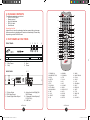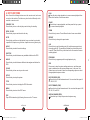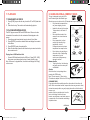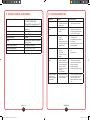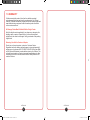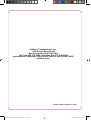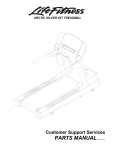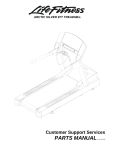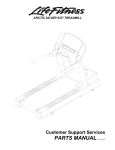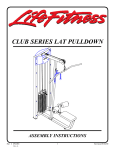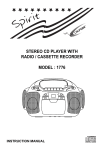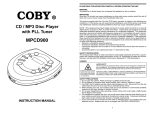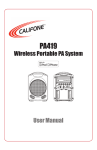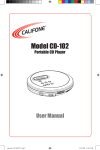Download Califone DVD-110 User manual
Transcript
DVD-110 Portable DVD Player User Manual DVD-110 User Manual - JH 2009.11.23.indd 1 11/23/2009 10:59:31 AM Table of Contents 1. Important Safety Instructions 2. Package Contents 3. Part Names & Functions 4. Key Functions 5. Setup & Installation 6. 7. 5.1 Remote Control Battery Installation 5.2 Connect to Television / Sound System System Settings 6.1 Menu Operation 6.2 System Settings Page 6.3 Language Settings Page 6.4 Audio Settings Page 6.5 Video Settings Page 6.6 Speaker Settings Page 6.7 Digital Settings Page Playback 7.1 Read and Play Discs 7.2 Playing MP3/MPEG4 Discs Handling DVDs & Compact Discs Specifications & Features 8. 9. 10. Troubleshooting 11. Warranty DVD-110 Portable DVD Player 2 4 4 6 9 9 9 10 10 10 11 11 11 11 11 Thank you for purchasing the Califone® Model DVD-110 Portable DVD Player. We encourage you to visit our website www.califone.com to register your product for its warranty coverage, to sign up to receive our newsletter, download our catalog, and learn more about the complete line of Califone audio visual products, including portable and installed wireless PA systems, multimedia players and recorders, headphones and headsets, computer peripheral equipment, visual presentation products and language learning materials. 12 12 12 13 14 15 16 califone.com 1 DVD-110 User Manual - JH 2009.11.23.indd 2-1 11/23/2009 10:59:31 AM 1. IMPORTANT SAFETY INSTRUCTIONS Before using this product, read the instruction manual for important safety information. Please retain this manual for future reference and warranty information. Troubleshooting & Servicing Do not attempt to service or repair the device yourself. Refer all servicing to qualified service personnel. Do not attempt to modify the device in any way. Doing so could invalidate your warranty. Moisture and heat sources Do not use this apparatus near water (for example, sinks, baths, pools) or expose it to rain, moisture, dripping or splashing liquids. Do not expose the unit to high temperatures, high humidity or direct sunlight. Cleaning When cleaning the device, please use a soft, dry cloth. Never use benzene, paint-thinner, or other chemicals on the device. Location Place the device in stable location, so it will not fall causing damage to the device or bodily harm. Intended use The product may only be used with the original parts intended for it. The product may only be used in closed and dry rooms. The intended use includes adherence to the specified installation instructions. The manufacturer accepts no liability for damage arising due to improper use. WARNING: Changes or modifications to this unit not expressly approved by the party responsible for compliance could void the user’s authority to operate the equipment. IMPORTANT This device complies with Part 15 of the FCC Rules. Operation is subject to the following two conditions: (1) This device may not cause harmful interference, and (2) this device must accept any interference received, including interference that may cause undesired operation. The unit’s circuitry may cause interference to nearby radios. To prevent interference, either switch the unit off or move away from the affected radio. NOTE: This equipment has been tested and found to comply within the limits for a class B digital device, pursuant to Part 15 of the FCC Rules. These limits are designed to provide reasonable protection against harmful interference in a residential installation. This equipment generates, uses and can radiate radio frequency energy and, if not installed and used in accordance with the instructions, may cause harmful interference to radio communications. However, there is no guarantee that interference will not occur in a particular installation. If this equipment does cause harmful interference to radio or television reception, which can be determined by turning the equipment off and on, the user is encouraged to try to correct the interference by one or more of the following measures: • • • • Reorient or relocate the receiving antenna. Increase the separation between the equipment and receiver. Connect the equipment into an outlet on a circuit different from that to which the receiver is connected. Consult the dealer or an experienced radio / TV technician for help. NOTE: Shielded cables may be required to be used with this unit to ensure compliance with the Class B FCC limits. SAFETY CERTIFICATION This Compact Disc Player is made and tested to meet safety standards of the FCC, requirements and compliance with safety performance of the U.S. Department of Health and Human Services, and also with FDA Radiation Performance Standards 21 CFR Subchapter J. INVISIBLE LASER RADIATION WHEN OPEN AND INTERLOCK FAILED OR DEFEATED. AVOID DIRECT EXPOSURE TO LASER BEAM. DVD-110 User Manual - JH 2009.11.23.indd 2-3 LASER SAFETY This unit employs an optical laser beam system in the CD mechanism, designed with built-in safeguards. Do not attempt to disassemble; refer to qualified service personnel. Exposure to this invisible laser light beam may be harmful to the human eye. THIS IS A CLASS-1 LASER PRODUCT. USE OF CONTROLS, OR ADJUSTMENTS OR PROCEDURES OTHER THAN THOSE SPECIFIED HEREIN, MAY RESULT IN HAZARDOUS LASER LIGHT BEAM EXPOSURE. califone.com califone.com 2 3 11/23/2009 10:59:31 AM 2. PACKAGE CONTENTS 2 23 Unpacking the Unit Inspect the unit once the packaging has been opened for any damage that occurred during shipping and contact us immediately. Please keep the packing material for further use. 3. PART NAMES & FUNCTIONS 1 FRONT PANEL 1. Open/ Close 2. Play/ Pause 3. Stop 2 3 4 5 4. Previous 5. Next 6. Power BACK PANEL 4 6 DVD-110 User Manual - JH 2009.11.23.indd 4-5 5 3 2 1 1. S-Video Output 2. RCA Video Output 3. Coaxial Digital Audio Output 22 1 The following materials are included. • DVD-110 DVD Player • Remote control • 2pcs AAA batteries • RCA A/V cable • User Manual 4. Analog Audio Left/Right (ML/ MR) Outputs 5. Component Video Outputs (Y, Pr/Cb, Pr/Cr) 6. USB Port 6 3 4 5 6 7 8 9 10 11 12 13 14 15 16 17 18 19 20 21 24 25 26 27 28 29 30 31 32 33 34 35 36 37 38 39 DVD-110 1. STANDBY/ ON 14. REWIND 27. MENU 28. RIGHT ARROW 2. NUMBER BUTTONS 15. FORWARD 3. AUDIO 16. STEP 29. ZOOM 4. SUBTITLE 17. SLOW 30. PAUSE 31. OSD 5. SETUP 18. R/L 6. TITLE 19. N/ P 32. PROGRAM 33. NEXT 7. UP ARROW 20. VOLUME 34. PREVIOUS 8. LEFT ARROW 21. VIDEO 35. MUTE 9. DOWN ARROW 22. OPEN/ CLOSE 36. STOP 10. PBC 23. GOTO 37. DVD/ USB 11. PLAY 24. CLEAR 38. REST 12. REPEAT 25. ANGLE 39. VOLUME + 13. A-B 26. ENTER califone.com califone.com 4 5 11/23/2009 10:59:32 AM 4. KEY FUNCTIONS Note: Some of the following buttons are on the remote control, and some are only on the machine. The button may also function differently on the machine or remote control. PLAY Press this key to begin playback or to resume normal playback from pause, fast forward, or fast reverse states. STANDBY / ON Press this key to turn on the dvd player and to bring it to standby. PAUSE Press this key to pause playback, and then press this key or press [ ] to resume normal playback. OPEN / CLOSE Press this key to open and close the disc tray ZOOM Press this key to zoom. Three different levels of zoom are available. GOTO Press this key and then use the direction keys or number keys to select a specific title, chapter, song, title time, chapter time or song time to play. REPEAT Press this key to change the repeat mode. AUDIO Press this key to select the audio settings. SUBTITLE Press this key to switch between any available subtitles on the DVD. ANGLE Press this key to switch between different video angles available on the DVD. CLEAR Press this key to clear an entry or exit a mode. SETUP Press this key to setup the system. TITLE Press this key to return to display the DVD title content. A-B Press this key to set the starting point (A) and then press again to set the ending point (B). The machine will repeat the content from point A to point B. Press the A-B key a third time and it will cancel and resume normal playback. PROGRAM Press this key to program specific song/chapters to play. OSD Press once to enter the system settings main menu, and then press again to withdraw from the system settings menu. In the menu, the number keys can be used to enter the corresponding options or select the appropriate chapters or tracks. FAST REVERSE (REV) Press this key for fast backward search. You can select the speed of 2X, 4X, 8X, 20X. MENU Press this key to return to the DVD menu. FAST FORWARD (FWD) Press this key for fast forward search. You can select the speed of 2X, 4X, 8X, 16X, and 32X. PBC Plays DVDs interactively by following the menu on the TV screen. SKIP BACKWARD (PREV) Press this key to skip to the previous chapter or song. DVD-110 User Manual - JH 2009.11.23.indd 6-7 califone.com califone.com 6 7 11/23/2009 10:59:32 AM SKIP FORWARD (NEXT) Press this key to skip to the next chapter or next song. STEP This button pauses playback. Then every time it is pressed, playback proceeds one frame at a time. SLOW Press this key when the disc is playing to play the images/frames slowly. You can select the speed of 1/2X, 1/3X, 1/4X, 1/5X, 1/6X, and 1/7X. STOP Press this key once to pause, and then press [ ] to continue playing. Press this key twice continuously to stop playback entirely. MUTE Press this key to mute the audio. Press again to unmute the audio. R/L When playing a VCD, press this key to switch between left and right speakers. N/P Press this button to switch between NTSC and PAL outputs. RESET Press this button to reset the settings to factory default. DVD / USB To switch between different sources, first stop playback of the DVD. Then press the DVD/USB key. Next, use the up/down keys to select the desired signal source. 5. SETUP & INSTALLATION 5.1 REMOTE CONTROL BATTERY INSTALLATION 1. Open the battery compartment cover and insert two AAA alkaline batteries inside the battery compartment. Follow the polarity as indicated in the battery compartment. 2. Close the battery compartment cover. Caution: • Do not attempt to recharge, short-circuit, disassemble, heat or throw the batteries into a fire. • During extended storage please be sure to remove batteries from remote to avoid possible damage caused by leakage and/or corrosion. • Do not mix alkaline, standard (carbon-zinc), or rechargeable batteries. • Do not try to recharge batteries that are not intended to be recharged; they can overheat and rupture. (Follow the battery manufacturer’s directions). • Dispose of old batteries properly in accordance with local laws. Low Battery When batteries are low the remote will not function properly and the batteries must be replaced. 5.2 CONNECT TO TELEVISION / SOUND SYSTEM 1. Connect Video Output (RCA / S-Video / Component) to Video input of TV or monitor. 2. Connect Analog Audio Outputs using RCA cables (red on top, white on bottom) to the audio input of the TV or PA / sound system. Optionally, connect the COAX output from the DVD player to the Digital Audio input of the PA / sound system. VOLUME + / Press [VOL +] to increase volume, press [VOL-] to reduce the volume. VIDEO Press this button set the video settings. DVD-110 User Manual - JH 2009.11.23.indd 8-9 califone.com califone.com 8 9 11/23/2009 10:59:32 AM 6. SYSTEM SETTINGS Resume • Use this to turn the resume function on or off. 6.1 MENU OPERATION 1. Press [SETUP] to display the system settings menu. The MENU page allows setting to be changed for: System, Language, Audio, Video, Speaker, and Digital Output. 2. Press the up/down direction keys to select the settings page. 3. Press the right direction key to enter the page. Then use the up/down keys to select the specific menu item and press [ENTER] or [OK] to confirm the selection and change the setting. 4. Press [SETUP] again to exit the system settings menu. 6.2 SYSTEM SETTINGS PAGE TV System • Select NTSC, PAL, or Auto. Screen Saver • Turn the screen saver on or off. Video • Select Interlace-YUV, PScan or S-Video. TV Type • Select the size of the TV screen. Password • Select the Password function to change the password used for the Parental Control function. • When selecting the Set Password function, first the old password must be entered. A message will appear when the corect password has been entered. Then select the Set Password function again. A prompt will be displayed to enter the new password. Once the new password is entered, it has been set and can be used immediately. Rating • Use this function to set the maximum MPAA rating of discs allowed to play on the unit. • Note: The default password is “0000”. • Use the right direction key and then the up/down direction keys to select the maximum playable MPAA rating. (Kid Safe, G, PG, PG-13, PG-R, R, NC-17, Adult) • When a disc is inserted that is higher than this rating, a message will appear asking whether to play the disc or not. If YES is selected, the user must enter the password for playback to begin. Default • Use this to restore the factory default settings. DVD-110 User Manual - JH 2009.11.23.indd 10-11 6.3 LANGUAGE SETTINGS PAGE Select the language for the OSD (ON SCREEN DISPLAY), Audio, Subtitle, and Menu. Language options include English, German, Spanish, French, Poruguese, Italian, and Dutch. 6.4 AUDIO SETTINGS PAGE Audio Out • Select Raw / PCM / Off depending on the type of digital audio input settings of equipment you are connecting to the COAX (digital audio). 6.5 VIDEO SETTINGS PAGE Select the settings for the Brightness, Contrast, Hue, and Saturation. 6.6 SPEAKER SETTINGS PAGE Downmix • Allows settings to be changed to LT/ RT, STEREO, or VSS. 6.6 DIGITAL SETTINGS PAGE OP Mode • Select to setup the Line Out, RF and Remod. Dynamic Range • The Dynamic Range reduces the dynamics of the sound allowing the loud passages and quite passages to play at similar levels. Dual Mono • Select to set Stereo, Mono L, Mono R, and Mix Mono. califone.com califone.com 10 11 11/23/2009 10:59:32 AM 7. PLAYBACK 8. HANDLING DVDs & COMPACT DISCS 7.1 READ AND PLAY DISCS 1. Press [OPEN] to open the disc tray. Insert the CD or DVD (label side up). 2. Close the disc tray. The machine will automatically play disc. 7.2 PLAYING MP3/MPEG4 DISCS This DVD player can read MP3 and MPEG4 discs. When such a disc is inserted in the machine, the disc contents will be displayed on the screen. 1. Press the up and down direction keys to select a file or folder. 2. Press [ENTER] to enter the selected folder and display the contents of the folder. 3. Press [ENTER] to play the selected file. 4. When the disc stops, press the left direction key to return back to the disc contents menu. Playing from a USB flash/hard disk • Connect USB flash/hard disk to the USB jack. Press [DVD / USB], then press up and down direction keys to select the file to play. Note: If there are no playable files, the machine will display the “Empty” on the screen. This unit is designed to play only DVDs and CDs bearing the identification logos. Other discs may not conform to the CD standard and may not play properly. • Dirty, scratched or warped discs may cause skipping or noise. INSERT WITH PRESS THE CLAWS • Handle the disc only by the edges. THE LABEL AT THE CENTER OF FACING UP. THE DISC CASE. To keep clean, do not touch its surface. • Discs should be stored in their PRESS THE LIFT OUT WITHOUT DISC GENTLY TOUCHING THE cases after use to avoid serious TO INSERT IT. RECORDED SURFACE. scratches. • Do not expose disc to direct sunlight, high humidity, high INCORRECT temperature, dust, etc. Prolonged exposure to extreme temperatures can warp the disc. CORRECT INCORRECT • Do not stick or write anything on either side of disc. Sharp writing FROM THE CENTER TO THE EDGE instruments or the inks used in some felttip pens may damage its surface Remove the disc • To pick up the disc, hold the edge and gently press the center pivot as illustrated. Caution: Wait for the disc to stop rotating before pressing the OPEN button. Note: This unit can play 3” (8cm) single CDs without an adapter. Do not use a CD single adapter for these discs. CLEANING DISCS Finger prints should be carefully wiped from the surface of disc with a soft cloth. Unlike conventional records, compact discs have no grooves to collect dust and microscopic debris, so gently wiping them with a soft cloth should remove most particles. Wipe in a straight motion from the center to the edge. Never use thinner, benzine, record cleaner or anti-static spray on a compact disc. Such chemicals can damage its plastic surface. califone.com 12 DVD-110 User Manual - JH 2009.11.23.indd 12-13 13 11/23/2009 10:59:32 AM 9. SPECIFICATIONS & FEATURES File/Disc Compatibility DVD/ DVD-R/ DVD-RW/ VCD/ CD/ CD-R/ CD-RW/ MP3/ MPEG4/ JPEG/ Kodak Picture CD Video Output PAL/NTSC, 1Vp-p / 75 Ohm unbalanced Audio Frequency Response 20Hz - 20kHz Audio Output 2Vrms / 10kOhm Dynamic Range > 100dB Laser Semiconductor laser, wave length: 650nm/795nm Power Requirements 100-240VAC~50-60Hz Product Dimensions 8.875” x 8.125” x 1.875” Product Weight (incl. accessories) 2 lbs. 6 oz. 10. TROUBLESHOOTING Symptoms Reasons Corrective Action No power • Power cord is not securely connected to power outlet. • Insert the power cord securely to the power outlet. No image on TV screen • Video cable connection is not secure. • Firmly insert one end of AV cable into the machine (A/V OUT jack) and the other end into the TV’s A/V IN jack. No sound • Volume is on lowest setting Mute is on. Machine is in the fastforward /fast-backward playback state. • Press [Volume +] key to increase volume. Press [Mute] key to resume the volume. Press the [Play] key to resume normal playback. Disc is inserted improperly. Disc is dirty. The disc is not compatible. • The remote control is not pointed at the window on the bottom front of the machine. Remote control is too far away from the machine Low/no battery. • The USB drive / memory card may not have proper formatting. • • • Cannot play discs • • • Remote control failure • • • Inserting USB drive or memory card causes DVD player to freeze/halt DVD-110 User Manual - JH 2009.11.23.indd 14-15 • • • • • • • califone.com califone.com 14 15 Insert disc with the label facing up. Clean the disc. Point the remote. control at the IR window. Use remote control within 6 meters of machine. Replace the battery. Power off and then on again. Turn off the machine, unplug. Reconnect power and then turn on the power. Try a different USB drive / memory card. 11/23/2009 10:59:33 AM 11. WARRANTY Califone warrants this product to be free from defective material and workmanship for one year from the purchase date. Our “Project Intercept” Customer Satisfaction program will replace defective parts and repair malfunctioning equipment under this warranty when the defect occurs under normal use. All Damage Claims Must Be Made With the Freight Carrier Notify the freight carrier immediately if you observe any damage to the shipping carton or product. Repack the unit in the carton and await inspection by the carrier’s claim agent. Notify your dealer of the pending freight claim. Returning Your Unit for Service or Repairs Should your unit require service, contact our Customer Service Department online at califone.com/techsupport or via email warranty@ califone.com or by phone at 800-722-0500 / 818-407-2400 to first obtain an RA (Return Authorization) number before returning it to Califone. The unit must be returned to our factory via prepaid transportation only after the factory issues an RA number, which must be clearly written on the outside of the box. DVD-110 User Manual - JH 2009.11.23.indd 16-17 califone.com califone.com 16 17 11/23/2009 10:59:33 AM Califone® International, Inc. 1145 Arroyo Avenue, #A San Fernando, CA 91340 USA Toll Free 800.722.0500 | Toll Free Fax 877.402.2248 International Customers call 818.407.2400 or Fax 818.407.2405 califone.com Califone DVD-110 Rev 01 1109 DVD-110 User Manual - JH 2009.11.23.indd 18 11/23/2009 10:59:33 AM