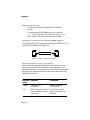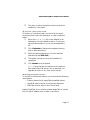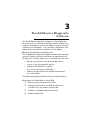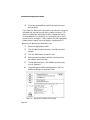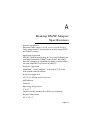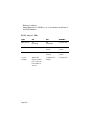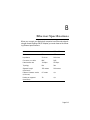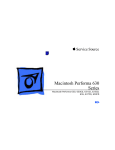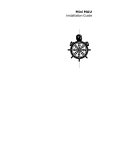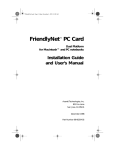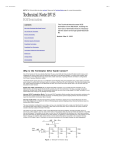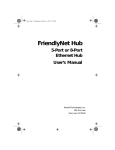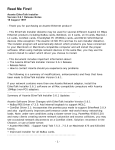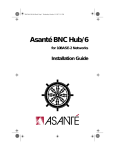Download Asante Desktop EN/SC User`s manual
Transcript
EN/SC Manual Cover Page 1 Wednesday, August 21, 1996 8:17 AM Asanté Desktop EN/SC Adapters User’s Manual Asanté Desktop EN/SC Adapters User’s Manual Asanté Technologies, Inc. 821 Fox Lane San Jose, CA 95131 April 1996 Part Number 06-00261-00 Copyright Notice Copyright 1996 by Asanté Technologies, Inc. Printed in the United States of America. All rights reserved. No part of this manual, or any associated artwork, software, product design or design concept, may be copied, reproduced or stored, in whole or in part, in any form or by any means mechanical, electronic, optical, photocopying, recording or otherwise, including translation to another language or format, without the express written consent of Asanté Technologies, Inc. Trademarks Asanté Technologies, Asanté Desktop EN/SC-10T/TN Adapter, and Asanté Desktop EN/SC-10T Adapter are trademarks of Asanté Technologies, Inc. Apple, AppleTalk, EtherTalk, AppleShare, and Macintosh are registered trademarks of Apple Computer, Inc. Ethernet is a registered trademark of the Xerox Corporation, Inc. All brand names and products are trademarks or registered trademarks of their respective holders. FCC Information This device complies with part 15 of the FCC Rules. Operation is subject to the following two conditions: (1) this device may not cause harmful interference and (2) this device must accept any interference received, including interference that may cause undesired operation. Operation of this equipment in a residential area is likely to cause interference, in which case, the user at his own risk and expense will be required to correct the interference in a commercial environment. Warranty The Asanté Desktop EN/SC Adapters have a limited lifetime warranty which applies to the original purchaser of the product. Asanté Technologies, Inc. warrants that this product will be free from defects in title, materials and manufacturing workmanship. If the Asanté Desktop EN/SC Adapter is found to be defective, then, as your sole remedy and as the manufacturer’s only obligation, Asanté Technologies, Inc. will repair or replace the product provided that (1) you call Asanté Technologies, Inc. for a Returned Merchandise Authorization (RMA) number, that (2) you clearly write this RMA number on the outside of the package, and that (3) you return it, postage prepaid, during the warranty period.This warranty is exclusive and is limited to the Asanté Desktop EN/SC Adapters. This limited lifetime warranty shall not apply to Asanté Desktop EN/SC Adapters that have been subjected to abuse, misuse, abnormal electrical or environmental conditions, or any condition other than what can be considered normal use. Note: The warranty card must be filed with Asanté Technologies, Inc. within 30 days after date of purchase. Warranty Disclaimers Asanté Technologies, Inc. makes no other warranties, express, implied, or otherwise, regarding the Asanté Desktop EN/SC Adapters, and specifically disclaims any warranty for merchantability or fitness for a particular purpose. The exclusion of implied warranties is not permitted in some states and the exclusions specified herein may not apply to you. This warranty provides you with specific legal rights. There may be other rights that you have which vary from state to state. Limitation of Liability The liability of Asanté Technologies, Inc. arising from this warranty and sale shall be limited to a refund of the purchase price. In no event shall Asanté Technologies, Inc. be liable for costs of procurement of substitute products or services, or for any lost profits, or for any consequential, incidental, direct or indirect damages, however caused and on any theory of liability, arising from this warranty and sale. These limitations shall apply notwithstanding any failure of essential purpose of any limited remedy. 1 Introduction Introducing the Desktop EN/SC Adapters Thank you for purchasing an Asanté Desktop EN/SC SCSI-toEthernet Adapter, a device that enables you to connect your desktop Macintosh to a 10BaseT or Thin Ethernet network. There are two models of the Asanté Desktop EN/SC Adapter (see Figure 1-1): • the Desktop EN/SC-10T/TN (with 10T and BNC connectors ) • the Desktop EN/SC-10T (with a 10T connector only) Both the Desktop EN/SC Adapters pass Ethernet packets between a Macintosh computer and an Ethernet network using the Macintosh standard SCSI interface. Each model comes with a DB-25 to DB-25 SCSI cable. The Asanté EN/SC Adapters are compatible with Apple System Software 6.0.7 and higher. (Refer to Appendix B for compatibility information.) PWR Desktop EN/SC Desktop EN/SC-10T/TN Adapter PWR PWR PWR Desktop EN/SC Desktop EN/SC-10T Adapter Figure 1-1 Asanté Desktop EN/SC Adapters Page 1-1 Introduction Desktop EN/SC Adapter Features ❏ Compliant with the IEEE 802.3 standard for 10Base2 (thin BNC) and 10BaseT (twisted-pair) Ethernet ❏ Compatible with Apple® System 7, EtherTalk Phase 1™ and Phase 2 ™ ❏ Support for AppleShare™, Novell NetWare™, TCP/IP, and other popular network software ❏ TroubleShooter diagnostic software for testing and identifying problems ❏ No external power required— power to the adapter is supplied by the SCSI port via the DB-25 to DB-25 cable ❏ Compact and portable design ❏ Status LEDs display status information — power, transmit, receive and link integrity ❏ Auto-sensing circuitry for 10Base-T and BNC ports on the EN/SC-10T/TN model Fixed SCSI ID at 6 ❏ Package Contents ❏ Asanté Desktop EN/SC Adapter ❏ READ ME FIRST sheet ❏ User’s Manual ❏ Warranty / Registration Card Page 1-2 2 Installation Installation Overview This chapter provides instructions for installing the Desktop EN/ SC-10T/TN Adapter and the EN/SC-10T Adapter. The installation procedure has four parts: • Preparing for the installation • Installing the adapter • Installing the Asanté EtherTalk software • Accessing network services Preparing for the installation Observe the following safety precautions before and during the installation: ∆ Important! Before you connect and configure an Asanté Desktop EN/SC Adapter, turn off the Macintosh computer and all connected peripherals. ∆ Follow company guidelines and always plug or unplug devices connected to the SCSI port with the power off! • Consult your network administrator about the installation and its effect on the network; other users must be warned of the possible interruption of network operations. Checking the software and hardware To install an Asanté Desktop EN/SC Adapter, you need the following software: • Apple System Software 6.0.7 or higher • Asanté EtherTalk Installer Page 2-1 Installation Make sure you also have: • An Ethernet network with AppleTalk-compatible devices • The appropriate EN/SC Adapter for your computer Note: Refer to Appendix A of this manual for a complete listing of all supported Macintosh systems. SCSI cable provided with the Desktop EN/SC Adapters One DB-25 to DB-25 SCSI cable is provided with the EN/SC-10T/TN and EN/SC-10T Adapter (see Figure 2-1). Figure 2-1 DB-25 to DB-25 SCSI cable Identifying Ethernet cable requirements Before you install an Asanté Desktop EN/SC Adapter, you must know the connection and termination requirements for your Ethernet cable type. You must also know the IEEE Ethernet length specifications. (See Appendix B for information about Ethernet length specifications.) Ethernet Requires cable Comments 10BaseT Hub and RJ45 connector 10BaseT-compliant hub required Thin BNC T-connector and 50- Thin Ethernet cable ohm terminator at each requires terminator at cable end each end Page 2-2 Asanté Desktop EN/SC Adapters User’s Manual SCSI address on the EN/SC Adapter The SCSI address on the EN/SC Adapter is fixed at 6 and cannot be changed. SCSI termination on the EN/SC Adapter Since the DB25 SCSI port on the Asanté Desktop EN/SC Adapter is internally terminated, the adapter must be the only SCSI device you connect to the Macintosh. However, it may be one of several devices in a SCSI daisy chain if the following guidelines are adhered to: • You must use a DB-25 to DB-50 SCSI cable — not the DB-25 to DB-25 SCSI cable included with the adapter — to add another device to the SCSI chain. • The Desktop EN/SC Adapter must be placed at the end of the SCSI chain. Installing a Desktop EN/SC Adapter The EN/SC-10T/TN Adapter has an RJ45 and a BNC port while the EN/SC-10T Adapter has only the RJ45 port. If you are installing the EN/SC-10T Adapter, disregard the instructions for Thin Ethernet cabling. 1 2 Make sure all devices are turned off. Plug one end of the SCSI cable provided into the adapter’s SCSI port and the other end into the Macintosh computer’s SCSI port (see Figure 2-2). Page 2-3 Installation Macintosh Classic Asanté DB-25 to DB-25 SCSI cable SCSI port EN/SC-10T/TN Adapter RJ 45 port BNC port Figure 2-2 Connecting the EN/SC-10T/TN Adapter as a single SCSI device 3 Connect the adapter to the Ethernet cable. Follow the guidelines below for your cable type: 10BaseT cabling • Plug the RJ45 connector on one end of the Ethernet cable into the adapter’s RJ45 jack, and plug the other end into a 10BaseT network hub. Thin cabling • Check with your network administrator before connecting the EN/SC Adapter to the network. • If the Ethernet cable does not have a T-connector or a BNC barrel connecting two cable segments, splice the cable with the appropriate BNC hardware. • Connect the BNC-T connector on the Ethernet cable to the adapter’s BNC port. • If the Macintosh is at the end of a network segment, keep the T-connector and terminator on the segment cable and connect the T-connector to the adapter’s BNC port. The connector slips on, twists, and locks in place. Page 2-4 Asanté Desktop EN/SC Adapters User’s Manual Once you have connected the adapter to the network, you are ready to install the EtherTalk software. Installing EtherTalk software An EtherTalk Installer diskette is included with your Asanté Desktop EN/SC Adapter. This diskette contains Asanté’s EtherTalk driver, AppleTalk and other Apple system extensions. Asanté’s EtherTalk device driver allows AppleTalk to communicate with the EN/SC Adapter. Two types of software installations Asanté provides two types of installation— Easy Install and Customize Install. To perform the customize install, you should be experienced in network administration. For detailed information about each installation, click the Help button to display a help screen. The following table explains which installation to choose: Choose When Easy Install • You want to install the AppleTalk version that is on the diskette and the Asanté Ethernet driver. • Your network does not present any potential compatibility problems with the AppleTalk version on the diskette. • You want access to EtherTalk Phase 2 network services. Customize Install • Your network has software that may conflict with the AppleTalk version on the diskette. • You want to install only specific parts of the Apple network software or just the Asanté driver software. Read the Read Me First file for more information about special situations and installation options. • You need to install EtherTalk Phase 1 network services. Before you install Asanté’s EtherTalk software, disable all extensions and virus detection programs, then restart your Macintosh. Page 2-5 Installation 1 Read the Read Me First file before you install the EtherTalk software. It contains information about your installation and will help you determine if you need a customized installation. 2 The instructions assume that you normally boot from your hard disk. 3 Insert the Asanté EtherTalk Installer disk into your Macintosh computer. 4 Double-click the Installer icon, then click OK when the Installer banner appears. (Be sure to double-click — do not drag the files from the diskette to the System Folder.) The following Easy Install dialog box appears: Asanté Figure 2-3 EN/SC Easy Install dialog box To perform an Easy Install 1 Click Install to perform an Easy Install. The Installer program examines your Macintosh computer and installs the EN/SC EtherTalk driver and AppleTalk as needed. Page 2-6 Asanté Desktop EN/SC Adapters User’s Manual 2 Click Restart when the system informs you that the installation is successful. To perform a Customize install To perform a Customize install, you should be an experienced Macintosh user with experience in network administration. 1 Open the Read Me First file on the diskette for an explanation of each installation option. Consult your network administrator if you do not understand the file. 2 Click Customize. A dialogue box appears showing a list of software options. 3 Select the appropriate option. (To select multiple operations, press Shift-click.) 4 The system informs you when the installation is completed. 5 Click Restart when prompted. Note: If other Macintosh computers on the network have Asanté EtherTalk drivers, we recommend you upgrade all drivers to the most recent version. Accessing network services To connect to the Ethernet network, you must meet the following requirements: • Ethernet network with AppleTalk-compatible devices • AppleTalk must be active in the Chooser dialog box • EtherTalk must be active in the Control Panel Asanté’s EtherTalk driver software enables AppleTalk to interact with the EN/SC Adapter and to make a connection. Page 2-7 Installation 1 Open the Network control panel. Three network icons will appear. 2 3 Select EtherTalk Alternate. 4 5 Select Chooser from the Apple menu. 6 Select your server or device from the list in the right side of the window. 7 If AppleTalk is not active, click the Active button, close the chooser dialog box, then restart the Macintosh computer. Repeat steps 4 and 5. Page 2-8 Close the Network control panel. Your connection to the Ethernet network remains active until you switch to LocalTalk, disconnect the cable, or disconnect the Asanté EN/SC Adapter. The Chooser dialog box will appear, displaying all network drivers available as well as the AppleTalk Zones. Click once on the AppleTalk icon (and on AppleTalk Zone if displayed). 3 TroubleShooter Diagnostic Software The TroubleShooter diagnostic program is included with the EtherTalk drivers on the Asanté EtherTalk Installer diskette. The program runs diagnostic tests on the adapter to help you identify problems with the adapter. It also provides configuration information about the Macintosh computer and the adapter. Running TroubleShooter Diagnostics The TroubleShooter diagnostic program reinitializes and reconfigures your Ethernet connection and sends out data through the Ethernet port. Therefore, before you run TroubleShooter, you must: • Save all open files and close all active applications • Log out of any active network services • Change from EtherTalk to LocalTalk • Turn off virtual memory with System 7 • Restart your Macintosh with virus software, extensions and inits disabled The following sections provide instructions for these operations. Changing from EtherTalk to LocalTalk 1 2 Drag any remote volumes into the Trash. 3 4 Disable virus software, extensions and inits. Change from EtherTalk to LocalTalk by clicking the LocalTalk icon in the network control panel. Restart the Macintosh. TroubleShooter Diagnostic Software Starting TroubleShooter Diagnostics 1 Insert the EtherTalk Installer diskette into your computer, then open the diskette’s directory window. 2 Copy the TroubleShooter software to the desktop or to a folder such as the Net Utils folder. 3 Double-click the TroubleShooter icon to start the program, then click OK in the TroubleShooter window. 4 If you have not changed your EtherTalk connection to a LocalTalk connection,TroubleShooter warns you to do so. Click Exit, make the change from EtherTalk to LocalTalk (following the instructions on page 1 of this chapter), then restart the Macintosh. 5 TroubleShooter loads and automatically runs the following three default tests: • Memory buffer test — writes to and reads from the packet buffer RAM to verify its addressability and operation. • Network interface controller test— writes to and reads from the controller register to verify its operation. It also issues a transmit command to verify the network interface controller’s integrity. • Ping-Pong test — transmits and receives special packets to verify communication with other systems on the network. If the Ping-Pong test fails, check your connectors and cables. 6 Page 3-2 TroubleShooter opens the TroubleShooter window and displays results from the following tests (see Figure 3-1): Asanté Dekstop EN/SC Adapters User’s Manual Memory Test Passed NIC Test Passed Ping-Pong Test Passed Figure 3-1 TroubleShooter window Running other TroubleShooter tests The Loopback and Bandwidth Utilization tests are available in addition to the three default tests for validating the EN/SC Adapter. Running the Loopback test The Loopback test verifies the operation of the major components of the interface circuitry, the adapter, the serial network interface, and the thin port transceiver by transmitting and receiving special packets. When using the Desktop EN/SC-10T/TN Adapter, disconnect the thin Ethernet cable and attach a T-connector. Terminate each end of the T-connector with a 50-ohm terminator. To run the Loopback test, perform the following steps: 1 2 3 Click the Loopback Test checkbox to select the test. Click TEST to start the Loopback test. If the first test fails, click REPEAT. Page 3-3 TroubleShooter Diagnostic Software 4 If the tests are passed successfully, everything is operating properly. If you leave the Macintosh connected to the network during the Loopback test, the test may fail due to packet collisions. This does not indicate the equipment is faulty. Repeat the test by clicking REPEAT. You need only one successful test to verify proper product operation. If the Loopback test fails repeatedly, please contact Asanté Technical Support (see Appendix C). Running the Bandwidth Utilization test 1 2 Reconnect the Ethernet cable. 3 4 Click the TEST button to start the test. 5 To stop data acquisition, click STOP or press any key on your keyboard. 6 The performance statistics are displayed in the TroubleShooter dialog box as shown below: Click the Bandwidth Utilization checkbox to select the test. Data representing network activity is collected from the network during the test. Figure 3-2 Page 3-4 Bandwidth Utilization Test window Asanté Dekstop EN/SC Adapters User’s Manual What the Bandwidth Utilization test displays The Bandwidth Utilization test takes a “snap shot” of the network. The test can be used in conjunction with other network analysis tools to identify network problems. A number of network criteria are tested and displayed in the window. The criteria are described briefly below: • Good packets received — Total number of good packets (error-free) received from the network by the adapter. This allows you to evaluate activity on the network. The activity level can be used as a benchmark to determine changes in network performance. • Total received — Total number of bytes received from the network by the adapter. Good Packets received displays the total number of packets, not the packet size. Total bytes received is more specific; it displays the actual byte count. • Number of reset byte count — This number increases in increments of (1) after each 109 byte received from the network by the adapter. • CRC Error — Indicates the number of packets with CRC (Cyclic Redundancy Check) errors received from the network by the adapter. When a packet is transmitted, a mathematical calculation is done on the header and data and is appended to the end of the frame. The receiver of the packet performs the same computation. If the computations are not equal, the packet is discarded and a CRC error is issued. • Frame Alignment Error — Indicates the number of misaligned packets received from the network by the adapter. An Ethernet frame is misaligned if it does not end in an 8-bit boundary. Page 3-5 TroubleShooter Diagnostic Software • FIFO Overrun Error — This error occurs when FIFO (First In, First Out) is disabled, causing an overflow during reception. The reception of the packet is aborted. • Frame Lost Error — This error represents the number of lost frames received from the network by the adapter. • Receive Buffer Overwrite Error — This error occurs when the receive buffer is full because of heavy network traffic. • Sample Time — The time in seconds from test-start to test-completion. • Bandwidth Utilization — Total bandwidth utilization of the network. If it is more than 2 percent, it will affect the FIFO Overrun Error and Frame Lost errors. If a test fails If a test fails, TroubleShooter displays an error message in the main dialog box. The message generally consists of three parts: • The name of the diagnostic test • “Failed” • A possible reason for the failure Check the connections from your Macintosh to the Ethernet cable, then repeat the tests. If the test fails repeatedly, make a note of the error message, quit the TroubleShooter diagnostics, and contact Asanté Technical Support (see Appendix C). Obtaining system configuration information TroubleShooter provides configuration information about your Macintosh computer and your Asanté EN/SC Adapter. Page 3-6 Asanté Dekstop EN/SC Adapters User’s Manual The File menu provides the configuration information in two submenu items— Get System Information and Get Adapter Information. The following information is displayed in the submenus: Menu Displays Get System Information • • • • • Get Adapter Information • Summary of the Ethernet interface hardware specifications • Expansion slot used • Card type • Card’s 6-byte Ethernet address • Card’s buffer size • Asanté driver version: version 5.1 and higher System software version number Machine type Memory size ROM version number Installed AppleTalk version Quitting TroubleShooter Diagnostics and restarting network services To quit TroubleShooter, click the QUIT button in the TroubleShooter dialog box or select Quit from the menu bar. To restart network services, perform the following steps: 1 2 3 4 Activate AppleTalk in the Chooser. Select EtherTalk in the Network control panel. Restart the Macintosh computer. Select Chooser, then select a network resource such as AppleShare or another network service. Page 3-7 4 Troubleshooting This chapter gives basic troubleshooting suggestions for problems you may encounter when installing or using an Asanté Desktop EN/SC Adapter. If you are unable to solve a problem after reading this chapter, please contact Asanté Technical Support for assistance (see Appendix C). Checking the Basics If you have a problem accessing a network node, check the following basic requirements: ✔ AppleTalk is active in the Chooser. ✔ EtherTalk Alternate is selected in the Network Control Panel. Make sure you are using the network EtherTalk version (Phase 1 or Phase 2). ✔ AppleTalk zones are visible, when applicable. ✔ Cabling and connections are secure. ✔ The LEDs on the EN/SC indicate no problems. Refer to Appendix A of this manual for information about the LEDs. ✔ The Asanté EtherTalk driver is installed on the start-up disk (the EN/SC EtherTalk icon appears at restart, or the EtherTalk Alternate icon is visible in the Control Panel). ✔ Run the Asanté TroubleShooter Diagnostics program to identify problems in the installation. See Chapter 3 of this manual for more information. Page 4-1 Troubleshooting Other tips About EtherTalk Phase 1 and Phase 2 If you have installed EtherTalk Phase 1 and Phase 2, selecting Phase 1 may make Phase 2 network resources invisible and unavailable. The reverse is true for Phase 2. To see if this is the case, switch from one EtherTalk icon to the other. Phase 1 networks are limited to 254 nodes and one zone. In a Phase 2 network, up to 16 million nodes can be addressed on an Ethernet network. Phase 2 networks support multiple zones sharing the same physical cable. A great majority of network installations now use only Phase 2. Page 4-2 Index Numerics 10BaseT cabling........................... 2-4 requirements ................. 2-2 A accessing network services . 2-7 Adapter LEDs .................... A-2 B bandwidth..............................22 bandwidth utilization test.... 3-4 displays ........................ 3-5 C customize install EtherTalk Installer software ............ 2-5 E easy install EtherTalk Installer software ..............14 EN/SC Adapters.................. 1-1 compatibility ................ 1-1 compliance .................... 1-2 Ethernet address ........... A-2 features.......................... 1-2 LEDs ............................ A-2 obtaining system configuration info ..... 3-6 operating temperature .. A-1 physical dimension....... A-1 protocols supported...... A-1 software supported ....... A-1 standards supported...... A-1 systems supported ........ A-1 technical specifications A-1 EN/SC-10T ..............1-1 to 1-2 EN/SC-10T/TN .........1-1 to 1-2 Ethernet 10BaseT ....................... 2-2 10BaseT cabling............ 2-4 address.......................... A-2 cable requirements ....... 2-2 specifications.................B-1 Thin ............................... 2-2 Thin cabling .................. 2-4 EtherTalk Installer software customize install...... 2-5 easy install............... 2-5 Phase 1 and 2 ................ 4-2 support for............... 1-2 F features................................ 1-1 I IEEE 802.3 standard compliance with ........... 1-2 installation installing an adapter ...... 2-3 installing EtherTalk software...................... 2-5 overview........................ 2-1 preparing for.................. 2-1 requirements.................. 2-1 L LEDs .................................. A-2 Loopback test ...................... 3-3 Index i Index M Macintosh obtaining configuration information........ 3-7 N network services accessing ....................... 2-7 P package contents ................. 1-2 R requirements hardware........................ 2-1 software......................... 2-1 S SCSI address.......................... A-1 cable .............................. 2-2 termination .................... 2-3 software support A/UX............................ A-1 DEC Pathworks............ A-1 DecNet ......................... A-1 LAT protocols.............. A-1 LAT protocols.............. A-1 Novell NetWare ........... A-1 Pathworks..................... A-1 Sitka TOPS................... A-1 specifications.......................B-1 T TCP/IP ................................ 1-2 technical support .................C-1 Thin Ethernet Index ii cable requirements ........ 2-2 TroubleShooter Diagnostic Software ...............................27 get adapter information . 3-7 get system information 3-7 memory test................... 3-2 network interface controller test ............ 3-2 ping-pong test................ 3-2 quitting .......................... 3-7 restarting network services ....................................... 3-7 starting........................... 3-2 troubleshooting ................... 4-1 checking the basics ....... 4-1 other tips........................ 4-2 U utilization ..............................22 W World Wide Web site..........C-2 A Desktop EN/SC Adapter Specifications Systems supported Macintosh Classic Family; II, IIX, IIsi, IIcx, IIci, IIvx; SE: SE/30; LC Family, except PowerPC versions; Performa Family, except 631CD and PowerPC versions Standards supported IEEE 802.3 Ethernet specifications for Thin coaxial (10Base2), and Unshielded Twisted-Pair (10BaseT) media. Phase 1 and Phase 2 EtherTalk, register-level compatible with Apple Computer’s Ethernet cards, AppleTalk Filing Protocol and MacTCP Software supported AppleShare™, Novell NetWare™ for Macintosh, TCP/IP, and other popular network software Protocols supported AFP, TCP/IP, DECnet and LAT protocols SCSI address Fixed at 6 Operating temperature 0˚ to 50˚ C Relative humidity: operating 5% to 85% (non-condensing) Physical dimension 4.5" x 2.6" x 1" Page A-1 Ethernet address Asanté Ethernet ID is 000094 xx xx xx (located on the bottom of the EN/SC Adapter) EN/SC Adapter LEDs Light ON OFF BLINKING PWR (power) ON (operating) OFF (inoperable) not applicable TX (Transmit) network Activity no network activity transmitting packets RX (Receive) network Activity no packets received receiving packets LI (Link Integrity) 10BaseT link integrity enabled no 10BaseT link integrity not applicable Link is OK when Link Disabled is also OFF. Page A-2 B Ethernet Specifications When you connect your Macintosh computer to an Ethernet network using an Asanté Desktop EN/SC Adapter, you must observe the following Ethernet specifications: Parameter 10Base2 10BaseT Cable Thin UTP Impedance 50 ohms 100 ohms Connector on cable BNC RJ45 Data transfer rate 10 Mbps 10 Mbps Topology Bus Star Segment length (maximum) 185 meters 100 meters Distance between nodes (minimum) 0.5 meter n/a Nodes per segment (maximum) 30 n/a Page B-1 C Technical Support Contacting Technical Support To contact Asanté Technical Support: Telephone (800) 622-7464 (408) 435-0706 Fax (408) 432-6018 Fax-Back (800) 741-8607 (408) 954-8607 Bulletin Board Service (BBS) (408) 432-1416 ARA BBS (guest log in) (408) 894-0765 AppleLink mail/BBS ASANTE FTP Archive ftp.asante.com Internet Mail [email protected] World Wide Web Site http://www.asante.com Technical Support Hours 6:00 AM to 6:00 PM Pacific Standard Time, Monday - Friday. Page C-1 ASANTÉ TECHNOLOGIES, INC., HEADQUARTERS, 821 FOX LANE, SAN JOSE, CA 95131 Phone: 408.435.8388, 800.662.9686 * Fax: 408.432.7511, APPLELINK: ASANTE.SALES, e-mail address: [email protected], Internet Web Site: http://www.asante.com Asanté Technologies Asia T: 886 25162636, F: 886 25171999 Asanté Technologies Europe T: 441 81 332 1326, F: 441 81 332 1334. ©1996 Asanté Technologies, Inc., Asanté is a trademark of Asanté Technologies, Inc. All brand names and products are trademarks or registered trademarks of their respective holders. Part Number: 06-00261-00