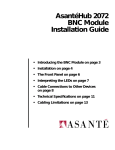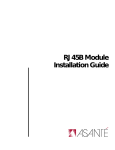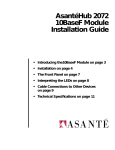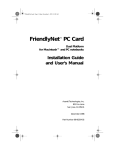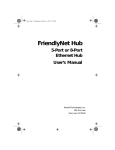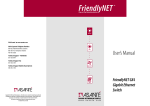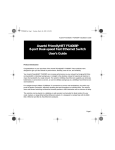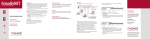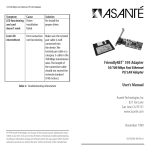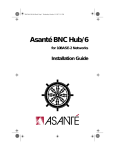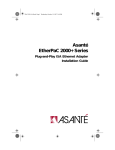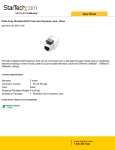Download Asante Technologies 10Base2 User's Manual
Transcript
Mini MAU Installation Guide Copyright Notice Copyright 1993 by Asanté Technologies, Inc. All rights reserved. No part of this manual, or any associated artwork, software, product design or design concept, may be copied, reproduced or stored, in whole or in part, in any form or by any means mechanical, electronic, optical, photocopying, recording or otherwise, including translation to another language or format, without the express written consent of Asanté Technologies, Inc. Trademarks Asanté Technologies AsantéHub 2072 are trademarks of Asanté Technologies, Inc. Apple, AppleTalk, A/UX, EtherTalk, AppleShare, and Macintosh are registered trademarks of Apple Computer, Inc. Ethernet is a registered trademark of the Xerox Corporation, Inc. All brand names and products are trademarks or registered trademarks of their respective holders. Asanté Warranty Asanté Technologies, Inc. warrants that its Ethernet interface products will be free from defects in title, materials and manufacturing workmanship for a period of one (1) year from the date of purchase. If a Mini MAU is found to be defective, then, as your sole remedy and as the manufacturer’s only obligation, Asanté Technologies, Inc. will repair or replace the product provided that (1) you call Asanté Technologies, Inc. for a Returned Merchandise Authorization (RMA) number, that (2) you clearly write the RMA number on the outside of the package, and that (3) you return it, postage prepaid, during the warranty period. This warranty is exclusive and is limited to Asanté Ethernet network interface products. This warranty shall not apply to Asanté Ethernet interface products that have been subjected to abuse, misuse, abnormal electrical or environmental conditions, or any condition other than what can be considered normal use. Asanté Warranty Disclaimer Asanté Technologies, Inc. makes no other warranties, express, implied or otherwise, regarding Asanté Mini MAU products, and specifically disclaims any warranty for merchantability or fitness for a particular purpose. The exclusion of implied warranties is not permitted in some States and the exclusions specified herein may not apply to you. This warranty provides you with specific legal rights. There may be other rights that you have which vary from State to State. minimau Page 1 Monday, August 26, 1996 11:02 AM Introduction Thank you for purchasing a Mini MAU from Asanté Technologies. The Asanté Mini MAU is an ideal network solution for connecting computers and other peripherals with an AUI port to a 10BaseT, 10Base2 or 10BaseFL Ethernet network. Mini MAU Page 1 minimau Page 2 Monday, August 26, 1996 11:02 AM Asking for assistance To contact Asanté Technical Support for help: (800) 622-7464 Telephone (408) 435-0706 Fax (408) 432-6018 Applelink mail ASANTE.TECH Internet mail [email protected] Technical Support Hours 6:00 AM to 6:00 PM Pacific Standard Time, Monday—Friday Mini MAU Page 2 minimau Page 3 Monday, August 26, 1996 11:02 AM Product Overview Asanté Mini MAUs The Asanté Mini MAU plugs directly onto the back of your PC, Macintosh or any other network device that has a AUI interface. Asanté offers three types of MAUs: ❏ AUI to Mini MAU Unshielded Twisted Pair (UTP) AUI to Mini MAU Thin Coax AUI to Mini MAU Fiber ❏ ❏ The Mini MAUs are compatible with any Ethernet device that has an AUI Ethernet port. ❖ Note: They are also designed to slide into the recessed MAU slots of the AsantéHub 2072 repeater modules.❖ Mini MAU Page 3 minimau Page 4 Monday, August 26, 1996 11:02 AM Summary of Mini MAU Features • Standards based transceivers for unshielded twisted pair (UTP), thin and fiber-optic Ethernet. • Full compatibility with IEEE 802.3 specifications for 10BaseT, 10Base2, and 10BaseFL Ethernet. • Diagnostic LEDS • Ability to turn HBE on or off. • Can be used as an accessory to AsantéHub 2072 Repeater modules. • 10BaseT Mini MAU includes switch to enable and disable Link Integrity, allowing for compatibility with pre-10BaseT devices. Mini MAU Page 4 minimau Page 5 Monday, August 26, 1996 11:02 AM Mini MAU Media and Connectors Mini MAU 10BaseT Mini MAU 10BaseFL Media Connector Port UTP RJ-45 Unshielded Twisted Pair AUI Fiber ST AUI Thin Coax BNC AUI Mini MAU 10Base2 Mini MAU Mini MAU Page 5 minimau Page 6 Monday, August 26, 1996 11:02 AM Switches AUI connection (15-pin) Six LEDs RJ-45 connection Figure 1 Mini MAU for 10BaseT Mini MAU Page 6 minimau Page 7 Monday, August 26, 1996 11:02 AM Installation Mini MAU The installation of an Asanté Mini MAU is very simple: 1 Locate the AUI port on the device. The AUI is on the rear of your hub or computer. Externally it consists of the 15 pin AUI connector. 2 3 Connect the Mini MAU to the AUI port. Connect the Ethernet cable to the Mini MAU. Twisted-pair cable (10BaseT) with Mini MAU Connect the 10BaseT Mini MAU to the device’s AUI port. Plug one end of the cable into the 10BaseT port on the Mini MAU. Mini MAU Page 7 minimau Page 8 Monday, August 26, 1996 11:02 AM Switches AUI connection (15-pin) Six LEDs BNC connection Figure 2 Mini MAU for Thin Ethernet Mini MAU Page 8 minimau Page 9 Monday, August 26, 1996 11:02 AM Thin cable (10Base2) with Mini MAU Connect the 10Base2 Mini MAU to the device’s AUI port. Before the 10Base2 Mini MAU is connected to the thin Ethernet cable, there may be a straight-through (barrel) BNC connector in the cable at the location where a node connection is available. Simply remove the barrel connector, and connect a “T” connector to the BNC port on the Mini MAU. The connector slips on, twists, and locks in place. ❖ Note: Check with your network administrator before disconnecting cable. Other users must be warned of the interruption of network operations. Even if the network uses self-terminating media or connectors, users downstream from the break will be affected.❖ Mini MAU Page 9 minimau Page 10 Monday, August 26, 1996 11:02 AM Switches AUI connection (15-pin) Fiber connection Six LEDs Fiber connection Figure 3 Mini MAU for Fiber Mini MAU Page 10 minimau Page 11 Monday, August 26, 1996 11:02 AM Fiber Connect the 10BaseFL Mini MAU to the device’s AUI port. Connect the Mini MAU fiber connector to the fiber cable with ST connectors. ❖ Note: Check with your network administrator before disconnecting cable. Other users must be warned of the interruption of network operations. Even if the network uses self-terminating media or connectors, users downstream from the break will be affected.❖ Mini MAU Page 11 minimau Page 12 Monday, August 26, 1996 11:02 AM LEDs and Switches for the Mini MAU Mini 10BaseT MAU LED Display LED Color Status Power on Green MAU ON receiving power from AUI Link Green ON Link OK OFF Link failed Receive Green ON MAU is receiving Transmit Green ON MAU is transmitting Polarity Yellow ON MAU polarity is reversed Collision Yellow ON Collision on Network Mini MAU Page 12 minimau Page 13 Monday, August 26, 1996 11:02 AM Switches for 10BaseT MAU There are three switches on the side on the 10BaseT Mini MAU.The default settings for the switches are identified below. ❏ Heartbeat Enable (HBE)function disabled. (1, switch UP) ❏ Link Test (LNK) enabled (1, switch UP) ❏ Polarity Correction (POL) enabled (1, switch UP) HBE Switch If this switch is enabled a short burst of collision signal, (heartbeat) is transmitted from MAU to the device it’s connected to after every packet is transmitted. It is also referred to as the SQE (Signal Quality Error test). By default the HBE function is disabled the DIP switch is set to the “UP” (1) position. Mini MAU Page 13 minimau Page 14 Monday, August 26, 1996 11:02 AM ❖ Note: If the MAU is used with a hub or repeater this switch should be disabled.❖ Link Integrity Enabled Test Switch This switch is normally enabled to verify cable link. This switch can be disabled to work with non-10BaseT compliant repeaters and hubs. Polarity Correction This switch, when enabled, inverts the polarity of a signal automatically if a received signal has reverse polarity. Wiring problems cause reverse polarity. ❖ Note: If you use the MAU with an AsantéHub leave the Polarity Correction Switch enabled. ❖ Mini MAU Page 14 minimau Page 15 Monday, August 26, 1996 11:02 AM Hub AUI connection (15-pin) 10 Base F MAU Fiber connector 10 Base F network Figure 4 Mini MAU Fiber to hub Mini MAU Page 15 minimau Page 16 Monday, August 26, 1996 11:02 AM Mini 10BaseFL MAU LED Color Status Power on Green MAU ON receiving power from AUI Link Green ON Link OK OFF Link failed Receive Green ON MAU is receiving Transmit Green ON MAU is transmitting Jabber Yellow ON Transceiver stops transmitting due to a packet transmission exceeding more than 20 ms. Collision Yellow ON Collision on Network Mini MAU Page 16 minimau Page 17 Monday, August 26, 1996 11:02 AM Switches for 10Base-F MAU The default settings are identified below: ❏ Loopback Test Switch enabled. (1, switch UP) ❏ HBE Switch disabled. (1, switch UP) The default settings are Loopback switch enabled and HBE Switch disabled. Loopback Test Switch When this switch is enabled the AUI transmit pair data is looped back to the AUI receiver pair. This test can be used for troubleshooting to determine if the returned signal is the same as the transmitted signal. This switch can be disabled. HBE Switch The HBE of the Mini 10BaseFL can be disabled by setting the DIP switch to the “UP” (1) position. Mini MAU Page 17 minimau Page 18 Monday, August 26, 1996 11:02 AM Macintosh Five LEDs AUI connector Mini MAU 10Base2 Thin Ethernet network Figure 5 Mini MAU Thin Ethernet to Macintosh Mini MAU Page 18 minimau Page 19 Monday, August 26, 1996 11:02 AM Mini 10Base2 MAU LED Color Status Power ON Green MAU ON receiving power from AUI HBE ON Green ON HBE is ON Switch set to “Down” (0) position. Receive Green On MAU is receiving or transmitting Transmit Green ON MAU is transmitting Jabber Yellow ON Transceiver stops transmitting due to a packet transmission exceeding more than 20 ms. Collision Yellow ON Collision on Network Mini MAU Page 19 minimau Page 20 Monday, August 26, 1996 11:02 AM Switches for 10Base2 MAU The default settings are identified below: ❏ Termination disabled (1, switch UP) ❏ HBE disabled (1, switch UP) Termination The Mini 10Base2 MAU has a built-in 50ohm termination resistor. This is useful if the user does not have a terminator. If enabled the switch is in the “Down” (0) position and the 50 ohm termination is connected across the BNC. HBE The HBE can be disabled on the Mini 10Base2 MAU by setting the DIP switch to the “UP” (1) position. This is the default setting. Mini MAU Page 20 minimau Page 21 Monday, August 26, 1996 11:02 AM ❖ Note: All Asanté MAUS attached to a hub or repeater should have HBE disabled. For example, if the Mini MAU is attached to an AsantéHub 1012 or 2072.❖ Installing a Mini MAU for the AsantéHub 2072 To install an Asanté Mini MAU into the recessed port on the double-slotted AsantéHub 2072 do the following: 1 2 Unscrew the two ejector screws on each side of the module’s front panel and pull out the module approximately four to five inches from the chassis. Remove the Mini MAU’s filler plate on the AsantéHub. Mini MAU Page 21 minimau Page 22 Monday, August 26, 1996 11:02 AM 3 4 Insert the Mini MAU by handguiding it into its recessed slot until the MAU is securely fastened to it’s connector. Re-insert the module into the chassis. Mini MAU Page 22 minimau Page 23 Monday, August 26, 1996 11:02 AM Specifications Mini MAU Power ❏ 120mA@ 11-16VDC from the Ethernet device AUI. Environmental ❏ 1 to 50 C Dimensions ❏ Mini MAU 3.35”x 1.65” x 0.8” Page 23