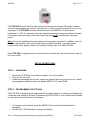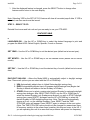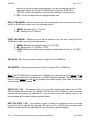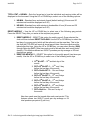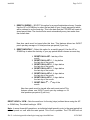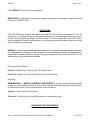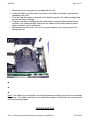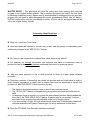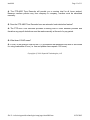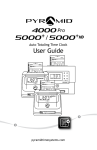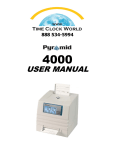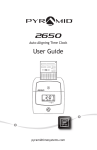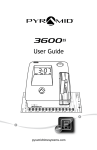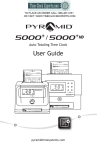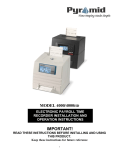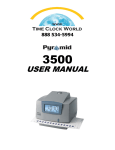Download inst4000 Page 1 of 11 file://L:\websites\pyramid
Transcript
inst4000 Page 1 of 11 The PTR-4000 Payroll Time Recorder records and summarizes weekly, BI-weekly (requires one time card per week per person), semi-monthly or monthly payroll information for up to 100 employees. The PTR-4000 uses bar-coded time cards (item #44100-10) that are prenumbered 1 to 100. For each pay period an individual is assigned one pre-numbered (located in the upper right hand corner) time card. New time cards must be issued after every pay period. Note: Do not use duplicate time card numbers during a given pay period. In addition, use only Rev. D or greater time cards (noted at the bottom of each time card). If you have lower revision level cards, please contact our Technical Service Dept. at 1-888-479-7264. Each PTR-4000 is equipped with an internal memory backup that will protect payroll data for up to one month. SET-UP INSTRUCTIONS STEP 1 – UNPACKING 1. Remove the PTR-4000 from its box and place it on a firm surface. 2. Plug unit into an outlet. 3. Locate key packaged with the unit, unlock and remove the front cover of the unit. Locate the programming buttons which are labeled SELECT, UP, and DOWN. STEP 2 – PROGRAMMING THE PTR-4000 The PTR-4000 is shipped pre-programmed with a sample setup for a weekly payroll beginning on Monday and ending on Sunday. Programming the PTR-4000 to your specific payroll needs is very easy and can be done in 3 easy steps. 1. To change or set a feature, press the SELECT button until the desired feature is displayed. 2. Use the UP or DOWN button to change the feature. file://L:\websites\pyramid-technologies\temp\pages\inst4000.htm 10/24/2002 inst4000 Page 2 of 11 3. After the displayed feature is changed, press the SELECT button to change other features and to return to the main display. Note: Selecting YES for the SET-UP PAY feature will clear all recorded payroll data. If YES is selected, new time cards must be issued. STEP 3 – READY TO GO Reinstall front cover and lock unit and you are ready to use your PTR-4000. FEATURE TABLE LANG=ENGLISH – Use the UP or DOWN key to select the desired language to print and program the Model 4000. Select English, Spanish, French or German. SET YEAR – Use the UP or DOWN key to set the desired year (default set at current year). SET MONTH – Use the UP or DOWN key to set the desired month (default set at current month). SET DAY – Use the UP or DOWN key to set the desired day of month (default set at current date). DAYLIGHT SAV=USA – Allows the Model 4000 to automatically adjust to daylight savings time. There are 4 options you can select with the UP or DOWN key: 1. USA-Automatically adjusts time to United States daylight savings time. 2. EURO-Automatically adjusts time to European daylight savings time.(Begins last Sunday in March and ends on the last Sunday in October) 3. OTHER-Allows you to select a custom start and end Sunday for automatic daylight savings time changes. After SELECTING OTHER, use the UP or DOWN key to select the desired Sunday (only Sundays are allowed) you wish to START daylight savings time, press SELECT and again use the UP or DOWN key to select the desired Sunday to END daylight savings time. Note: The time will automatically change at 2 a.m. on the selected Sundays. Press SELECT and the TIME STD=LINE option will appear. Press SELECT again to advance to the next option. (Note: The TIME STD=LINE option should only be changed for areas where there is frequency variation in the power lines, however, this does not occur in the US. If you are operating this unit in an area that has problems with power line frequency file://L:\websites\pyramid-technologies\temp\pages\inst4000.htm 10/24/2002 inst4000 Page 3 of 11 resulting in the unit loosing or gaining time or you are running the unit off a generator/inverter, use the UP or DOWN key to change the TIME STD to CRYSTAL which will cause the unit to keep time using an internal device.) 4. OFF- Unit will not adjust time for daylight savings time. DSPLY FMT=AM/PM – Selects how the time will be displayed on the front of the unit. Using the UP or DOWN keys, select one of the following options: 1. AM/PM - Standard time (1-12 hours). 2. MIL - Military time (0-23 hours). PRINT FMT=AM/PM – Selects how time will be printed on the time card. Using the UP or DOWN keys, select one of the following options: 1. AM/PM - Standard time(default setting) (i.e. 3:30 PM). 2. MIL- Military time (i.e. 3:30 PM = 15:30). 3. ATAAP-Military time with minutes expressed in hundredths of hour (i.e. 3:30 PM = 15.50). SET HOUR – Sets the current hour of day by using the UP or DOWN key. SET MINUTES – Sets the current minute of day by using the UP or DOWN key. Note: The PTR-4000 has an internal clock. Changing any of the features listed above will not effect the time totals even if an individual is clocked in during the change. Changing any of the features listed below will clear all the stored payroll data including time totals. At this point new time cards must be issued. SETUP PAY ? NO – This feature allows you to set other features that affect how the PTR4000 calculates the time totals. By selecting YES with the UP or DOWN key, the below listed features can be modified. By selecting NO, you will return to the main display and you will have accepted all the default features as listed below. ARE YOU SURE ? NO – This feature is listed to remind an individual that all the stored payroll data will be cleared. By selecting YES with the UP or DOWN key, the below listed features can be modified. By selecting NO, you will return to the main display. file://L:\websites\pyramid-technologies\temp\pages\inst4000.htm 10/24/2002 inst4000 Page 4 of 11 TOTAL FMT = HR:MIN – Sets the format as to how the individual and running totals will be displayed on the time card. Using the UP or DOWN keys, select one of the following options: 1. HR:MIN – Standard hour and minute format (default setting) (8 hours and 30 minutes total would be displayed as 8:30) 2. HR.HUN - Standard hour with minutes in hundredths of hour (8 hours and 30 minutes total would be displayed as 8.50) RESET=WEEKLY – Use the UP or DOWN key to select one of the following pay periods. Press the SELECT key after you arrive at the required pay period. 1. RESET=WEEKLY – SELECT this option for weekly payroll. Once selected the clock will then indicate RESET DAY=SUN. Use the UP or DOWN key to select the last day of your pay period which will be referred to as the reset day. This is the day that the PTR-4000 will reset all stored payroll data. New time cards must be issued after this time. Using the UP or DOWN key, you can select Sunday (SUN) through Saturday (SAT). New time cards must be issued after each reset period (weekly). This features allows two IN/OUT punches per day average or 28 total punches per period. 2. RESET=BI-MONTHLY – SELECT this option for bi-monthly payroll (two times per month). Use the UP or DOWN key to select one of the following reset days. 1. 15th& LAST – 15th and last day of the month 2. RST=14th&LAST-1 – 14TH and 1 day before the last day of the month 3. RST=13th&LAST-2 – 13th and 2 days before the last day of the month 4. RST=12th&LAST-3 – 12th and 3 days before the last day of the month 5. RST=11th&LAST-4 – 11th and 4 days before the last day of the month 6. RST=10th&LAST-5 – 10th and 5 days before the last day of the month 7. RST=16th&1st – 16th and 1st day of the month New time cards must be issued after each reset period. This features allows two IN/OUT punch per day average or 64 total punches per period (2 per line). file://L:\websites\pyramid-technologies\temp\pages\inst4000.htm 10/24/2002 inst4000 Page 5 of 11 4 1. RESET=2 WEEKS – SELECT this option for a payroll administered every 2 weeks. Use the UP or DOWN key to select the last date of your 2 week pay period which will be referred to as the reset day. This is the date that the PTR-4000 will reset all stored payroll data. The clock will also reset automatically every two weeks from the chosen date. New time cards must be issued after this time. This features allows two IN/OUT punch per day average or 64 total punches per period (2 per line). 2. RESET=MONTHLY – Select this option for a monthly payroll. Use the UP or DOWN key to select the last day of your pay period which is known as reset day: 1. RESET DAY=LAST - last day of the month 2. RESET DAY=LAST-1 - 1 day before the last day of the month 3. RESET DAY=LAST-2 - 2 days before the last day of the month 4. RESET DAY=LAST-3 - 3 days before the last day of the month 5. RESET DAY=LAST-4 - 4 days before the last day of the month 6. RESET DAY=LAST-5 - 5 days before the last day of the month 7. RESET DAY=1st – 1st day of the month. New time cards must be issued after each reset period This features allows one IN/OUT punch per day average or 64 total punches per period (2 per line). RESET HOUR = 10PM – Sets the reset hour for the day (days) outlined above using the UP or DOWN key. The default setting is 10PM. Note: In some three-shift operations, an individual might punch in prior to the reset period but will not punch out until after the reset period. This is not a problem. The PTR-4000 will not file://L:\websites\pyramid-technologies\temp\pages\inst4000.htm 10/24/2002 inst4000 Page 6 of 11 will not punch out until after the reset period. This is not a problem. The PTR-4000 will not reset that card until the individual punches out, however, the card number (upper right hand corner of card) should not be issued to any other employee until he/she punches out. MAX HRS/PUNCH = 13 – The purpose of this feature is to guard against an individual who forgets to punch out. This feature sets the number of hours allowed between punches. For example, if 13 hours is selected using the UP or DOWN key and an individual punches in and then forgets to clock out, the PTR-4000 will print the next line as an "in" punch if more than 13 hours have elapsed. The time card will show the "in" punch followed below by a space were the "out" punch would have been located and then followed by the correct "in" punch. Hours can be set from 10-99. The default is set at 13 hours. ROUNDING = NONE – This feature is known as rounded time, flex time, or grace period and only affects how the PTR-4000 calculates the clock in/out totals and the running totals but does not affect the printed punch in/out time. Many businesses allow a "grace" period for employees when they clock in or out. This is done either to allow for variations in the time shown on different clocks, watches and time recorders throughout a company, or just to make the calculation of payable time simpler by "rounding off" the times recorded on a time clock. Use the UP or DOWN key to select one of the four options listed below: 1. NONE – Turns rounding off. With this option, the PTR-4000 will calculate the clock in/out totals and running totals using the actual clock in/out times. 2. 15 MIN – This option is known as the "15 minute rule" or the "7/8 rule" and is the most commonly used. With this option, the clock in/out and running totals will be rounded to the nearest 15 minute mark, therefore, up to 7 minutes before the 15 minute mark, the starting time used to calculate the pay totals will move ahead to the nearest 15 minute mark. Up to 8 minutes after every 15-minute mark, the starting time used to calculate the pay totals will move back to the nearest 15 minute mark. For example, if a person clocks in at 7:52, the PTR-4000 will calculate the time totals starting at 7:45, however, if the next individual clocks in at 7:53, the PTR-4000 will calculate the time totals starting at 8:00. Conversely, if an individual clocks in at 8:07, the time totals will calculate assuming an 8:00 start time. If the next individual clocks in at 8:08, then the totals will be calculated assuming an 8:15 start time. 1. 10 MIN – This is the "10 minute rule". With this option, the clock in/out and running totals will be rounded to the nearest 10 minute mark and will round "forward" at 5 minutes before the 10 minute mark and will round "back" up to 5 minutes after every 10 minute mark. 2. 5 MIN – This is the "5 minute rule". With this option, the clock in/out and running totals will be rounded to the nearest 5-minute mark and will round "forward" at 2 minutes before the 5-minute mark and will round "back" up to 3 minutes after every 5-minute mark. file://L:\websites\pyramid-technologies\temp\pages\inst4000.htm 10/24/2002 inst4000 Page 7 of 11 Press SELECT to return to the main display. NEED HELP? If you have any questions, please call Pyramid Technologies Technical Service toll free at 1-888-479-7264. TIME CARDS The PTR-4000 uses custom time cards (item #44100-10) that are pre-numbered 1-100. As noted prior, you cannot use two of the same numbered time card during the same pay period. Do not cover the black rectangles on the left side of the time cards. The same time card is used for weekly, bi-weekly, semi-monthly, and monthly pay periods; however, the print format will be different as noted below: WEEKLY– In this mode the time card will accept up to 28 punches per period which will allow for 7 days and four punches per day, however it is not necessary to use all 28 punches nor is it necessary to have 4 punches per day. The only constraint is 28 punches per period. For biweekly payroll, two cards must be issued. Print format is as follows: Clock in – Month, Day, Clock in time, "IN", Day of week Clock out - Month, Day, Time, Clock in/out time total, Running time total SEMI-MONTHLY. 2 WEEKS, BI-WEEKLY AND MONTHLY- In these modes the time card will accept up to 64 punches per period (2 per line, for a total of 32 lines maximum). Print format is as follows (both clock in/out is on same line of the time card): Clock in – Day of week, Clock in time Clock out - Clock out time, Clock in/out time total, running time total CHANGING THE PRINT RIBBON file://L:\websites\pyramid-technologies\temp\pages\inst4000.htm 10/24/2002 inst4000 Page 8 of 11 1. Remove the cover using the key provided with the unit. 2. Locate the ribbon cartridge that is mounted on the holder (the holder is permanently attached to the clock). 3. Push the hold tab located on the side of the holder away from the ribbon cartridge and remove the ribbon cartridge. 4. Snap the new ribbon cartridge into the holder while turning the ribbon advance knob located on the ribbon cartridge. Make sure the ribbon and the clear plastic protector slide completely over the print head. 5. Replace and lock the cover. Test unit for proper installation by running a time card through the unit. Note: If the ribbon is not completely over the print head the resulting print will show incomplete characters. If the ribbon cartridge is not completely snapped in the holder the resulting print will be increasingly lighter. TROUBLESHOOTING file://L:\websites\pyramid-technologies\temp\pages\inst4000.htm 10/24/2002 inst4000 Page 9 of 11 The PTR-4000 is programmed with a number of error codes that will help troubleshoot the unit. The error code will typically indicate on the front display for several seconds. Error codes are as follows: CARD FEEDS WITH NO PRINT OR ERROR MESSAGE –1. Check that the ribbon cartridge is snapped completely down and the ribbon is over the print head. 2. Make sure the black bars on the left side of the time card are not covered or damaged. ERROR 1 – Indicates time card stuffing. If an individual tries to force a card into the unit, the PTR-4000 will accept the card but will not print or store any payroll data. If this situation occurs, an ERROR 1 will show on the front display and the card will not be "punched". Solution: Rerun the time card through the time recorder without pushing on the card. ERROR 2,5,6 – Indicates a time card feed or jam. If an individual tries to load a time card into the PTR-4000 sideways or if the card is extremely damaged, the time card may temporarily jam the transfer mechanism but will not store any payroll data. If this situation occurs an ERROR 2,5 or 6 will show on the front display and the card will not be "punched". Solution: Inspect the time card, straighten if necessary and rerun the time card through the time recorder. ERROR 3 – Indicates unit is not reading the bar codes on the time card. An ERROR 3 will show on the front display. Solution: Inspect the time card, straighten if necessary and rerun the time card through the time recorder. ERROR 7 – Indicates print head position error. This error occurs if the print head is not in its proper position. If this situation occurs, an ERROR 7 will show on the front display and the card will not be "punched". Solution: Rerun the time card through the time recorder. ERROR 14,15,50,51 – Indicates internal electronic error. Contact Pyramid Technical Service. file://L:\websites\pyramid-technologies\temp\pages\inst4000.htm 10/24/2002 inst4000 Page 10 of 11 MASTER RESET – This procedure will clear the entire time clock memory and reset the program to the original factory defaults. This procedure should only be used if the time clock is behaving completely erratic. Master reset is accomplished by unplugging the unit and then plugging the unit back in while depressing the center programming button (the UP button). Hold the center button until the front display is visible. All time, set-up, and payroll data will be set to the original factory defaults. Frequently Asked Questions Q: When do I need new Time Cards? A: New time cards are needed on the first day of each new pay period or immediately after making any changes in the "SETUP PAY" feature. Q: Do I have to use consecutive numbered time cards during a pay period? A: No, however, we strongly recommend you distribute time cards in consecutive order to prevent the use of the same or duplicate numbered time card in a given pay period. Q: Why are some punches on top of other punches or there is a large space between punches? A: There are a number of issues that can cause this problem and are listed below in order of most common occurrence. In either case a master reset must be performed to correct this problem-ref. MASTER RESET of this instruction booklet: 1. The same or duplicate numbered cards is used in the same pay period. 2. The "SETUP PAY" feature is changed during a pay period and new time cards are not used. 3. An employee forgot to punch in or out and the time between punches has exceeded the hours set in the "MAX HRS/PUNCH" feature. A master reset is not required, however, the totaled hours must be manually adjusted at the end of the pay period. 4. If you are running a 3 shift, 24-hour operation with more than 50 employees, please call customer assistance at Pyramid Technologies for set-up assistance on this issue. Q: Does the PTR-4000 Time Recorder calculates overtime? file://L:\websites\pyramid-technologies\temp\pages\inst4000.htm 10/24/2002 inst4000 Page 11 of 11 A: The PTR-4000 Time Recorder will provide you a running total for all hours worked. Because overtime policies vary from company to company, overtime must be calculated manually. Q: Does the PTR-4000 Time Recorder have an automatic lunch deduction feature? A: The PTR-4000 Time Recorder provides a running total of hours between punches and therefore any payroll deductions must be made manually at the end of a pay period. Q: What does ATAAP mean? A: ATAAP is the acronym used by the U.S. government that describes how time is accounted for using hundredths of hour (i.e. one and quarter hours equals 1.25 hours). Copyright © 2000 Pyramid Technologies, LLC file://L:\websites\pyramid-technologies\temp\pages\inst4000.htm 10/24/2002