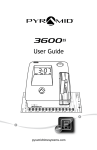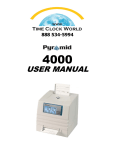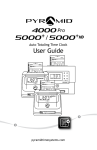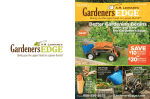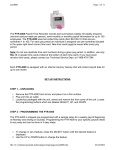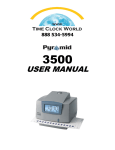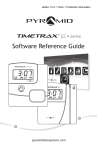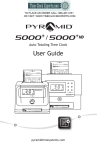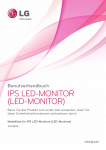Download Pyramid Time Systems 2650 security or access control system
Transcript
Auto Aligning Time Clock User Guide pyramidtimesystems.com AUTO ALIGNING TIME CLOCK INSTRUCTIONS Model 2650 Copyright Information © 2013 Pyramid Time Systems, LLC. All rights reserved. Reproduction, adaptation or translation without prior written permission is prohibited, except as allowed under the copyright laws. The information contained herein is subject to change without notice. The only warranties for Pyramid Time Systems products are set forth in the express warranty statements accompanying such products. Nothing herein should be construed as constituting an additional warranty. Pyramid Time Systems shall not be liable for technical or editorial errors or omissions contained herein. AUTO ALIGNING TIME CLOCK INSTRUCTIONS Model 2650 TABLE OF CONTENTS PRODUCT OVERVIEW . FEATURES . CONTENTS . . . . . . . . . . . . . . . . . . . . . . 2 . . . . . . . . . . . . . . . . . . . . . . . . . . . 2 INSTALLATION . . . . . . . . . . . . . . . . . . . . . . . . . . PROGRAMMING . . ADVANCED MENU . . . . . . SET UP WARNINGS . . . PRINT FORMAT OPERATION . . . . . . . . . . . . . . . . . . . . . 5 6 7 . . . . . . . . . . . . . . . . . . . . . . . 8 . . 4 . . . . . . . . . . . . . . . . . . . . . SCHEDULE EVENTS (BUZZER) TIME CARDS. . . . . . . . . . . . . . . . . . . . . . . . . . SET UP COLUMN SHIFT . . . . . . . . . . . . . . . . . . . . . . . . . . . . . . . . . . . . . . . . . . . . . . . . . . . . . . . . . . . . . . . 10 . 11 . . . . . . . . . . . . . . . . . TROUBLESHOOTING, PRINT ADJUST & MASTER RESET. . . . . . . 9 10 . . . . . . . . . . . . . . . . . . . . . . . . . . REPLACING RIBBON CARTRIDGE . FAQs. 3 . . . . . . . . . . . . . . . . . . . . . . . . . . . 12 13 . . . . . . . . . . . . . . . . . . . . . . . . . . 14 ACCESSORIES . . . . . . . . . . . . . . . . . . . . . . . . . . 14 . . . SPECIFICATIONS. 15 . . . . . . . . . . . . . . . . . . . . . . . . WARRANTY & CUSTOMER SUPPORT . . . . . . . . . . . . . . . 16-17 ESPAÑOL . . . . . . . . . . . . . . . 18-34 FRANÇAIS . . . . . . . . . . . . . . . . pyramidtimesystems.com . . . . . . . . . . . . . . . . . . . . . . 35-51 TABLE OF CONTENTS 1 AUTO ALIGNING TIME CLOCK INSTRUCTIONS Model 2650 PRODUCT OVERVIEW Thank you for choosing the 2650 Auto Aligning Time Clock! The 2650 stays on top of employee arrival time, breaks & departure time. The 6-column time card accommodates up to 3 In & Out punch intervals for lunch & overtime hours. 2-color ink indicates early/late punches in red. Simple set-up, simple operation & a compact design makes this time clock the perfect fit for small workplaces! Please read through this User Guide for simple set-up & operation. AUTO ALIGNING TIME CLOCK : FEATURES Employee Capacity Unlimited Card Alignment Top Ribbon Ink 2 Color (black & red) Audio Signal Buzzer Program Display Language English, Spanish & French Display Time, Date & Day of Week, backlit LCD screen Printing Format Hour & minutes Printing Dot matrix Automatic Time Reset Short months, Leap Year & Daylight Savings Time Battery Back-Up Safeguards data & settings for up to 30 days without power Tamper-Proof Security lock protects against costly time theft Warranty 1-Year manufacturer's limited warranty 2 PRODUCT OVERVIEW & FEATURES 888.479.7264 AUTO ALIGNING TIME CLOCK INSTRUCTIONS Model 2650 CONTENTS 6-Column Time Clock User Guide pyramidtimesystems.com 2650 Auto Aligning Time Clock 42415 Time Card (25) 2650 User Guide 2650 MOUNTING TEMPLATE Screw Guide Template Below Is Actual Size + + UP NOTE: Bracket is designed for single or double electrical box. For more information contact us at 888.479.7264 pyramidtimesystems.com 42498 Rev. A Level Line Marker Mounting Template Security Keys (2) WHAT YOU WILL NEED Tape Measure Pencil Phillips Head Screw Driver Power Drill (Optional) KNOW YOUR SERIAL # IMPORTANT: lease write down serial # P located on back of time clock before mounting. s Write your serial # here: E L SAMP pyramidtimesystems.com CONTENTS 3 AUTO ALIGNING TIME CLOCK INSTRUCTIONS Model 2650 DESKTOP SET UP 1 Remove time clock from carton & place on a flat, level surface. 2 Plug unit into AC wall outlet. WALL MOUNTING 4 1 Select a location convenient to employees clocking IN & OUT. Be sure power outlet is within 5 feet of mounting location. 2 Use masking tape to hold mounting template on wall, making certain template is positioned so bottom of time clock is approximately 45 inches from floor. 3 Drill holes using template as a guide. 4 Remove template from wall & install #10 screws, leaving approximately 3/16 inch of screws exposed. For sheetrock walls, use plastic anchors. 5 Hang time clock on wall, aligning keyholes on the rear with screw heads. Press downward on time clock until it lowers onto screws. 6 Plug unit into AC wall outlet. INSTALLATION Model 2650 888.479.7264 AUTO ALIGNING TIME CLOCK INSTRUCTIONS Model 2650 PROGRAMMING Select 1 2 3 4 5 6 1 Use key to unlock & remove top/front cover. Locate programming buttons labeled SELECT, s(UP) & t(DOWN). 2 Press SELECT until desired feature is displayed (see chart below). 3 Press s(UP) or t(DOWN) to scroll through feature options. 4 Press SELECT to save option setting & move to next feature. AUTO ALIGNING TIME CLOCK : FEATURES SET UP = FEATURE (SELECT) DISPLAY OPTIONS (SCROLL st) Set Language LANG = ENGLISH ENGLISH, Spanish (ESPANOL), French (FRANCAIS) Set Year SET YEAR = 2013 DISPLAYED YEAR +/- 1 Year Set Month SET MONTH = JAN DISPLAYED MONTH +/- 1 Month Set Date SET DAY = 1 DISPLAYED DATE +/- 1 Day Set Daylight Savings Time (DST) Rule DAYL’T SAV = USA USA: USA DST: Begins 2nd SUN of MAR, Ends 1st SUN of NOV EURO: European DST: Begins Last SUN of MAR, Ends Last Sun of OCT OTHER: Set a custom DST Rule.1 OFF: No adjustment for DST. Set Format DSPLY FMT = AM/PM AM/PM: 12 Hour, MIL: Military, 24 Hour Set Printed Time Format PRINT FMT = AM/PM AM/PM: 12 Hour (e.g. 3:30PM) MIL: Military, 24 Hour (e.g. 15:30) ATAAP: Military, 24 Hour, Minutes expressed in hundredths of one hour (e.g. 15.50) 24H.1: Military, 24 Hour, Minutes expressed in tenths of one hour (e.g. 15.5) Advanced Menu ADVANCED MENU = N NO: No advanced settings. YES: Set Column Shift, Warnings, Events, Buzzer Volume or Print Adjustments (see page 6-9) Set Hour SET HOUR = 12AM DISPLAYED HOUR +/- 1 Hour Set Minutes SET MINUTES = 0 DISPLAYED MINUTE +/- 1 Minute SELECT DAYL’T SAV=OTHER. SCROLL & SELECT START & END SUNDAY (Available options are the 1st, 2nd, 3rd, 4th and LST Sunday of each month). You will have to reprogram your custom DST if either the START or END date falls on the last day of the month. 1 pyramidtimesystems.com PROGRAMMING 5 AUTO ALIGNING TIME CLOCK INSTRUCTIONS Model 2650 ADVANCED MENU Pyramid’s Auto Aligning Time Clock enables you to set column shifts, warnings (early or late punches will print in red), buzzer schedule & volume, as well as adjust printing alignment. Use the ADVANCED MENU to select & set desired features. AUTO ALIGNING TIME CLOCK : ADVANCED MENU FEATURE (SELECT) DISPLAY OPTIONS (SCROLL st) Set Advanced Menu ADVANCED MENU = N NO: No Advanced Menu settings configured. YES: Press s(UP) & select YES to set up column shifts, warnings, buzzer schedule, buzzer volume or print alignment adjustments. Set Column Shift COL SHIFT = MAN MANUAL: Select MAN to accommodate multiple shifts. AUTO: Press s(UP) & select AUTO to accommodate one shift. (see SET UP AUTO OR A/MAN COLUMN SHIFT on page 7) AUTO MANUAL: Press s(UP) & select A/MAN to override auto settings & manually shift columns. Set Warnings SET WARNING # NO NO: No Warnings configured. YES: Press s(UP) & select YES to set up parameters for early or late punches. (see SET UP WARNINGS on page 8) Set Events SET EVENT # NO NO: No event(s) scheduled. YES: Press s(UP) & select YES to schedule buzzer event(s) SET EVENT #1-50 (see page 9) Set Buzzer Volume VOLUME = OFF OFF: No volume adjustment. ON: Press s(UP) to scroll through volume settings (e.g. 1,2,3…11). Select desired volume. Adjust Print PRINT ADJUST = N NO: No print adjustment configured. YES: Setup print adjustment. Press s(UP) & select YES if you need to adjust printing left, right, up or down (see page 13). 6 ADVANCED MENU 888.479.7264 AUTO ALIGNING TIME CLOCK INSTRUCTIONS Model 2650 SET UP AUTO OR AUTO/MANUAL COLUMN SHIFT The 2650 is pre-programmed in the MANUAL punch setting (default setting). In this setting, the user manually chooses which column to punch by selecting the corresponding button (1-6). Alternatively, the 2650 allows you to program the clock to automatically “shift” to a specific column at a pre-set time (AUTO), or if preferred, the user may override the automatic setting, and switch back to a manual setting at any time (AUTO/MANUAL). 1 In the ADVANCED MENU = N menu, press s(UP) to choose “YES”. 2 Use SELECT button to scroll through Advanced Menu options until COL SHIFT = MAN menu is displayed. 3 In the COL SHIFT = MAN menu, press s(UP) to choose “AUTO/MANUAL” or “MANUAL”. 4 Press SELECT. 5 In the COL SHIFT SET = N menu, press s(UP) to choose “YES”. 6 Press SELECT. 7 In the COL 1 SETUP = N menu, press SELECT if no time setting is desired for column 1, or to assign a time to begin punches in column 1, press s(UP) to choose “YES”. 8 Press SELECT. 9 In the COL 1 HOUR = OFF menu, press s(UP) to select “HOUR”. Press s(UP) or t(DOWN) to scroll to desired hour. 10 Press SELECT. 11 In the COL 1 MINUTE = 0 menu, press s(UP) or t(DOWN) to scroll to desired minute. 12 Press SELECT. 13 Repeat steps 7-12 for columns 2-6. Column time must be assigned when using “AUTO SET”. pyramidtimesystems.com SET UP COLUMN SHIFT 7 AUTO ALIGNING TIME CLOCK INSTRUCTIONS Model 2650 SET UP WARNINGS The 2650 allows you to program the clock to print early or late punches in red ink. Up to 12 “warning” time periods may be programmed. Example: If start time is 7:00AM & you want to know if an employee is punching in more than 10 minutes early (indicated by red ink), than: AM/PM FORMAT MILITARY FORMAT Warning #1 Start Hour = 6AM Warning #1 Start Hour = 6 Warning #1 Start Minute = 0 Warning #1 Start Minute = 0 Warning #1 End Hour= 6AM Warning #1 End Hour = 6 Warning #1 End Minute= 50 Warning #1 End Minute = 50 Early punches occurring between 6:00AM & 6:50AM will print in red ink. Example: If start time is 7:00AM & you want to know if an employee is punching in more than three minutes late (indicated by red ink), than: AM/PM FORMAT MILITARY FORMAT Warning #2 Start Hour = 7AM Warning #2 Start Hour = 7 Warning #2 Start Minute = 3 Warning #2 Start Minute = 3 Warning #2 End Hour = 11AM Warning #2 End Hour = 11 Warning #2 Start Minute = 0 Warning #2 End Minute = 0 Late punches occurring between 7:03AM & 11:00AM will print in red ink. MENU : SET WARNINGS st Set Parameters for Early or Late Punches 8 1 In the ADVANCED MENU = N menu, press s(UP) to choose “YES”. 2 Use SELECT button to scroll through Advanced Menu options until SET WARNING # NO menu is displayed. 3 In SET WARNING # NO menu, press s(UP) to set up warning #1-12. 4 In SET WARNING # 1 menu, press SELECT to set up warning time. 5 In START HR = OFF menu, press s(UP) or t(DOWN) to set warning time period, then press SELECT (In START HR = 12AM (AM/PM) or START HR = 0 (Military) menu. 6 In START MIN = 0 menu, press s(UP) or t(DOWN) to scroll to desired minute, then press SELECT. 7 In END HR = 12AM (AM/PM) or END HR = 0 (Military) menu, press s(UP) or t(DOWN) to scroll to desired hour, then press SELECT. 8 In END MIN = 0 menu, press s(UP) or t(DOWN) to scroll to desired minutes, then press SELECT. 9 In SET WARNING # NO menu, press SELECT if no additional warnings are desired, or press s(UP) & SELECT “YES” to set up additional warning time periods. 10 Follow steps 4-9. SET UP WARNINGS 888.479.7264 AUTO ALIGNING TIME CLOCK INSTRUCTIONS Model 2650 SCHEDULE EVENTS (BUZZER) The time clock has an internal buzzer to alert workers of schedule events, such as start time, breaks, lunch & dismissal times. MENU : SET EVENT st SCHEDULE AN EVENT (e.g. Sound Internal Buzzer) 1 In the ADVANCED MENU = N menu, press s(UP) to choose “YES”. 2 Use SELECT button to scroll through Advanced Menu options until SET EVENT # NO menu is displayed. 3 In SET EVENT # NO menu, press s(UP) to schedule event. 4 In SET EVENT #1 menu, set event number (e.g. 1,2,3…50). If prior events have been programmed, time clock will advance to next available event #. To edit previously programmed events, press s(UP) or t(DOWN) to scroll, then press SELECT. 5 In EVENT 1 = OFF menu, press s(UP) to scroll to desired duration (e.g. .5,1...15 sec) (determines length of time buzzer sounds), then press SELECT. 6 In EVENT HR = 12AM (AM/PM) or EVENT HR = 0 (Military) menu, press s(UP) or t(DOWN) to scroll to desired hour, then press SELECT. 7 In EVENT MIN=0 menu, press s(UP) or t(DOWN) to scroll to desired minute, then press SELECT. 8 In EVENT DAY = ALL menu, press s(UP) or t(DOWN) to scroll to desired option (see below) & press SELECT: All week event: ALL (Sun-Sat) Monday thru Friday event: M-F One day event: SUN, MON, TUE, WED, THU, FRI or SAT MENU : VOLUME st ADJUST BUZZER VOLUME 1 In the ADVANCED MENU = N menu, press s(UP) to choose “YES”. 2 Use SELECT button to scroll through Advanced Menu options until VOLUME = OFF menu is displayed. 3 In VOLUME = OFF menu, press s(UP) to adjust buzzer volume level (e.g. 1,2, . . . 11). Press SELECT for desired volume level. MENU : PRINT ADJUSTMENT st ADJUST PRINTING LEFT/RIGHT UP/DOWN FEATURE (SELECT) DISPLAY OPTIONS (SCROLL st) Adjust Printing PRINT ADJUST = N Use this feature if needed. See page 13 for instructions. pyramidtimesystems.com SCHEDULE EVENTS (BUZZER) 9 AUTO ALIGNING TIME CLOCK INSTRUCTIONS Model 2650 TIME CARDS A B No. _________________ Period ___________________________________________ No. _________________ Period ___________________________________________ Name __________________________________________________________________ Name __________________________________________________________________ Regular Hours ______________ Rate ________________ Amount ______________ Regular Hours ______________ Rate ________________ Amount ______________ Overtime Hours ______________ Rate ________________ Amount ______________ Overtime Hours ______________ Rate ________________ Amount ______________ IN DATE OUT IN OUT Deductions _____________ Deductions Actual Pay _____________ Actual Pay _____________ Pay Date _____________ Pay Date _____________ IN OUT TOTAL DATE IN OUT IN OUT _____________ IN OUT Use only time card #42415 which includes official Pyramid Time Systems Trademark. Using time cards other than Pyramid item #42415 voids the warranty. TOTAL 16 1 17 2 18 3 19 4 No. _________________ Period ___________________________________________ 20 5 21 6 22 Name __________________________________________________________________ 7 23 8 24 Amount ______________ 9 Regular Hours ______________ Rate ________________ 25 10 26 11 Overtime Hours ______________ Rate ________________ 27 Amount ______________ 12 28 13 29 Deductions _____________ 14 30 15 31 A Signature ____________________________________________________ Approval ____________________________________________________ pyramidtimesystems.com © 2009 Pyramid Time Systems, LLC ITEM #42415 Rev. G Actual Pay _____________ Signature ____________________________________________________ Approval ____________________________________________________ Pay Date pyramidtimesystems.com Made in USA FRONT © 2009 Pyramid Time Systems, LLC _____________ ITEM #42415 Rev. G Made in USA BACK #42415IN DATETimeIN CardOUT OUT IN TOTAL OUT 1 TIME CARD PRINT FORMAT 2 3 4 5 6 7:02A 10:01A 10:15A 12:00P 12:40P 4:00P 7 8 Prints Hour, Minute, AM/PM up to 6 columns. 9 10 11 12 13 14 15 Indicates early or late punches in red ink. Signature ____________________________________________________ Approval ____________________________________________________ pyramidtimesystems.com © 2009 Pyramid Time Systems, LLC ITEM #42415 Rev. G Made in USA 10 TIME CARD & PRINT FORMAT 888.479.7264 AUTO ALIGNING TIME CLOCK INSTRUCTIONS Model 2650 USING TIME CLOCK AUTO or AUTO/MANUAL PUNCH 1 To Punch IN or OUT, gently feed time card (#42415) into time card slot located at the top of the time clock, making sure correct side of time card is facing towards user. 2 Quickly release the card, as it will automatically be pulled. 3 Do not force or jam the time card. 4 Card will release back to user once punch is printed. MANUAL or AUTO/MANUAL PUNCH 1 Press corresponding button to activate the desired column. Button will light up red when activated. Activated column lights up red. 2 To Punch IN or OUT, gently feed time card (#42415) into time card slot located at the top of the time clock, making sure correct side of time card is facing towards user. 3 Quickly release the card, as it will automatically be pulled. IN OUT IN OUT IN OUT 4 Do not force or jam the time card. 5 Card will release back to user once punch is printed. Auto Manual punch format allows user to toggle between Auto & Manual punch mode if necessary. Please see Column Shift instructions on page 7 for setting up Auto Manual punch mode. pyramidtimesystems.com OPERATION 11 AUTO ALIGNING TIME CLOCK INSTRUCTIONS Model 2650 REPLACING RIBBON CARTRIDGE For optimum performance, the ribbon cartridge should be replaced every 6 months. A Select 1 2 3 4 5 6 D E C F B A – Ribbon Cartridge C – Tab B – Clips E - Manual Advance Knob D – Ribbon Guide F – Retaining Pins 1 Prior to removing old ribbon, press button 4 & hold for approximately 6 seconds to park ribbon in center position. 2 Unplug time clock. 3 To remove old ribbon, pull two white clips B towards you & simultaneously lift ribbon cartridge, pull straight up using tab C located on top of cartridge. 4 Remove new ribbon cartridge from packaging & turn the manual ribbon advance knob E clockwise to straighten ribbon. 5 Holding tab C install ribbon cartridge into print carriage, making certain to lower the ribbon in front of the ribbon guide D first, then make certain retaining pins F are within clips B (see diagram). 6 Gently push down cartridge until it snaps into carriage while turning the manual ribbon advance knob clockwise. 7 Turn manual ribbon advance knob clockwise a few rotations to ensure ribbon is positioned correctly in front of print head. 8 Replace the cover & lock unit. 9 Feed a time card through unit to test print quality. If time clock prints incomplete characters, the ribbon is not fully installed over print head. If time clock prints lines that become increasingly light, the cartridge is not fully snapped into the holder. Reinstall ribbon cartridge, following steps 1-7 until a complete & consistent time card prints. For assistance, please contact customer support at 888.479.7264 ext 1. 12 REPLACING RIBBON CARTRIDGE 888.479.7264 AUTO ALIGNING TIME CLOCK INSTRUCTIONS Model 2650 TROUBLESHOOTING TIME CARD MISFEED In the event the time card will not feed, re-feed the time card. If issue persists, please check list for possible causes: 2650 : TIME CARD MISFEED POSSIBLE CAUSES Time card inserted too hard into time clock Time card held too long Time card inserted into time clock on an angle Time card is wet or damaged ACTION Re-Feed Card Re-Feed Card Re-Feed Card Use new time card 2650 : WRONG SIDE PRINTING PROBABLE CAUSE Time card is facing wrong way ACTION Make sure “active” time card side is facing user IMPAIRED PRINTING In the event the time clock printing is impaired, please check list for possible causes: 2650 : IMPAIRED PRINTING SYMPTOM Time card feeds with no printing Punches print outside of date box PROBABLE CAUSE Ribbon not installed properly ACTION Check that ribbon cartridge is properly installed. See page 12. Follow Print Adjustment instructions below PRINT ADJUSTMENT 1 2 3 4 5 6 7 8 9 In the ADVANCED MENU = N menu, press s(UP) to choose “YES”. Press SELECT button to scroll through Advanced Menu options until PRINT ADJUST = N menu is displayed Press SELECT button. In the LEFT/RIGHT = 0 menu, press s(UP) to adjust printing to left (e.g. 1,2,3 . . . 9), or press t(DOWN) to adjust printing to right (e.g. 1,2,3 . . . 9). Press SELECT for desired left/right adjustment. In the UP/DOWN = 0 menu press s(UP) to move printing up or t(DOWN) to move printing down. Press SELECT for desired up/down adjustment. Feed time card through time clock to test print adjustment. Repeat steps 1-7 if additional adjustments are necessary. MASTER RESET Erases time clock’s memory & restores default factory settings: 1 Unplug time clock. 2 Press the s(UP) button and hold while plugging unit back in. Continue to hold s(UP) button for a few seconds & release. 3 88:88 TIME NOT SET flashes on display screen. 4 Re-program time clock. pyramidtimesystems.com TROUBLESHOOTING, PRINT ADJUST & MASTER RESET 13 AUTO ALIGNING TIME CLOCK INSTRUCTIONS Model 2650 FAQS Q: A: What does ATAAP mean? ATAAP is the acronym used by the U.S. government that describes how time is accounted for using hundredths of hour (i.e. one and a quarter hours equals 1.25 hours). ACCESSORIES 2650 : ACCESSORIES ITEM # DESCRIPTION 42416 Replacement Ink Ribbon Cartridge 42415 Time Cards (100pk) 400-3 25 Capacity Adjustable Time Card Rack 300-1 Heavy Duty Metal Time Card Rack 400-X 25 Capacity Expanding Time Card Rack To order accessories visit pyramidtimesystems.com, call 888.479.7264, or visit an authorized Pyramid dealer. 14 FAQS & ACCESSORIES 888.479.7264 AUTO ALIGNING TIME CLOCK INSTRUCTIONS Model 2650 SPECIFICATIONS 2650 : SPECIFICATIONS OPERATING CONDITIONS Temperature 0°C - 50°C, 32°F - 122°F Humidity 10-95% RH, non condensing POWER FAILURE Battery Back-Up 30 Days, Data & Time Battery Life 10 Years CALENDAR Automatic Leap Year & Daylight Savings Time CLOCK ACCURACY Less than 30 seconds/year POWER 100-240 V AC, 50/60 Hz CERTIFICATIONS UL & CUL, Power Supply WEIGHT 3.7lbs (1.67kg) DIMENSIONS 6.5inW x 8inH x 4.75inD (16.5cm x 20.3cm x 12cm) MOUNTING Desktop or Wall pyramidtimesystems.com SPECIFICATIONS 15 AUTO ALIGNING TIME CLOCK INSTRUCTIONS Model 2650 LIMITED HARDWARE WARRANTY Time System warrants its equipment to original user against defective ◦ ◦ Pyramid material or workmanship for a period of 1-year from date of purchase. Proof of purchase & purchase date are required for warranty service on this product. Please remember to register your product at pyramidtimesystems.com/ProductRegistration/. Time Systems’ responsibility under this warranty is limited to ◦ ◦ Pyramid replacement of defective part(s). Replacement is the sole discretion of Pyramid Time Systems. product is the sole responsibility of the customer. Pyramid Time Systems will not assume any responsibility for loss or damage incurred in shipping. Return Shipments to Pyramid Time Systems, product must be shipped in its ◦ ◦ For original carton or equivalent. The return freight method and cost for warranteed Time Systems reserves the right to determine whether parts failed ◦ ◦ Pyramid because of defective material, workmanship or other causes. caused by accident, alteration, misuse or improper packaging of ◦ ◦ Failure returned unit is not covered by this warranty. repair done by the customer without the consent from Pyramid Time ◦ ◦ Any Systems will automatically void the warranty. in countries other than Canada and USA should contact the Dealer from ◦ ◦ Users whom the unit was purchased. rights under this warranty are limited to the original user and may not be ◦ ◦ The transferred to subsequent users. MONEY BACK GUARANTEE Pyramid Time Systems offers a 30-day money back guarantee. If an RMA is issued for an unwanted product before 30 days, Pyramid Time Systems will refund the entire purchase price less shipping if purchased from Pyramid Time Systems. Pyramid Time Systems will assess a 15% restocking fee on any returns received between 31 and 60 days from the date of purchase. No returns will be accepted after 60 days. Pyramid Time Systems will not issue a call tag for pickup of products. Customers are responsible for shipping the product back including the cost of shipping. Pyramid Time Systems will assume the cost of ground shipping for the replacement product to the customer. Pyramid Time Systems will also assess a 15% fee if any item(s) are missing in an open box return. Shipping back to Pyramid Time Systems from a Pyramid Time Systems Partner is the responsibility of the Pyramid Time Systems Partner. No call tags will be issued. Items returned to Pyramid Time Systems without an RMA will not be credited. No returns will be accepted for opened TimeTrax™ PC products. 16 WARRANTY 888.479.7264 AUTO ALIGNING TIME CLOCK INSTRUCTIONS Model 2650 EXTENDED WARRANTY PLANS Protect your investment with a Pyramid TimeKeeper Warranty Plan. Please contact Pyramid Time Systems or visit pyramidtimesystems.com for more information. TIME CLOCK COVERAGE 1 TimeKeeper begins with a complimentary 1 year warranty on your time clock. 2 TimeKeeper continues by activating an annual warranty plan available for the life of your time clock. Call us to activate a plan. 3 Pyramid Customer Care is here to help. Call us Monday-Friday, 8am-5pmEST at 888.479.7264 or visit pyramidtimesystems.com for support information. ANNUAL TIME CLOCK WARRANTY ACTIVATION 1 Call Pyramid Customer Care at 888.479.7264 prior to expiration date of complimentary 1 year warranty plan. 2 Enroll in TimeKeeper annual warranty plan. 3 Enjoy peace of mind. In the event a replacement time clock is needed, we will ship it to you no later than the next business day. CONTACT US: For more information, visit pyramidtimesystems.com or call customer care at 888.479.7264 during regular business hours: 8:00am-5:00pm EST, M-F. pyramidtimesystems.com CUSTOMER SUPPORT 17