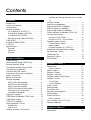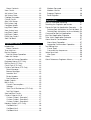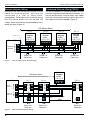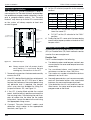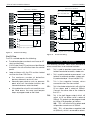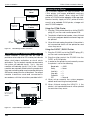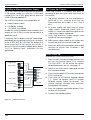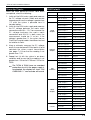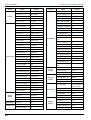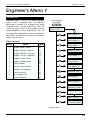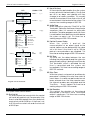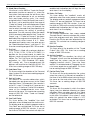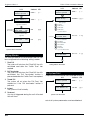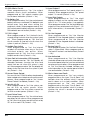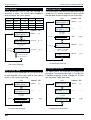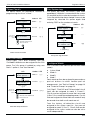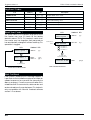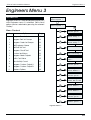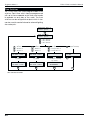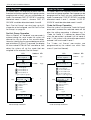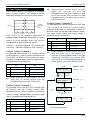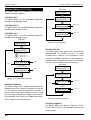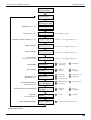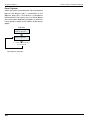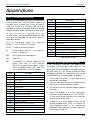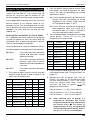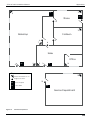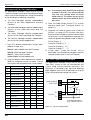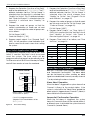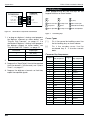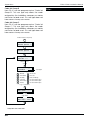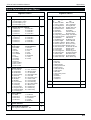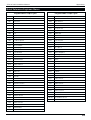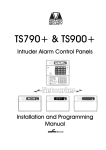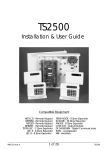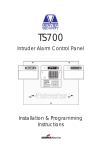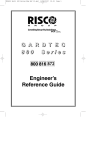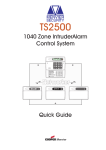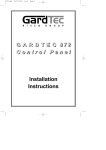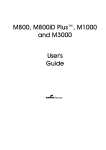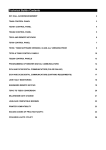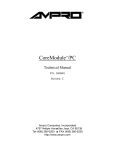Download Menvier Security TS900+ Specifications
Transcript
TS790 & TS900 Intruder Alarm Control Panels _ ~ S YS T E M OP E N 1 7 : 3 0 We d 1 1 NOV A 1 2 3 B 4 5 6 C 7 8 9 D ENT 0 ESC Sett ing the Syst em Ent er your pa ss code XXXX th en lea v e th e pro tec t ed a re a. Unsetting the System Go dir e ct ly to t he ke yp ad and en ter you r p as scod e XXXX . Resetting Ent er your pa ss code XXXX f ollow ed by EN T the n 3. Te leph on e you r a lar m com pan y and follow th eir instr uct io ns. ! OPEN _ ~ See U ser Manual A Part Set B 1 BELL TEST 4 2 WALK TEST 5 3 RESET 6 Part Set NEW CODE CHIME C 7 8 9 0 ESC Part Set ZONE OMIT D ENT SILENT 24 Hr OMIT FULL SET _ OPEN ~ Engineers menu 2 Select option :- Engineers menu 2 Select option :- _ ~ Installation & Programming Manual Contents Overview Introduction . . . . . . . . . . . . . . . . . . . . . . . . . 1 System Architecture . . . . . . . . . . . . . . . . . . . 1 Control Panel . . . . . . . . . . . . . . . . . . . . . . . . 1 Remote Keypads . . . . . . . . . . . . . . . . . . . . . 2 32 Character LCD (NETLCD) . . . . . . . . . . . 2 8 Character Starburst (NETSTAR) . . . . . . . . 2 4 Character LED (NETLED) . . . . . . . . . . . . . 2 Remote Arming Station (NETARM) . . . . . . . 2 TS900 NODE . . . . . . . . . . . . . . . . . . . . . . . . . 2 ID Node (TS900.IDNODE). . . . . . . . . . . . . . . . 2 TS700 LEC . . . . . . . . . . . . . . . . . . . . . . . . . . . 2 Specifications . . . . . . . . . . . . . . . . . . . . . . . . 2 General . . . . . . . . . . . . . . . . . . . . . . . . . . 2 Electrical . . . . . . . . . . . . . . . . . . . . . . . . . . 2 Physical. . . . . . . . . . . . . . . . . . . . . . . . . . . 2 System Installation Cable Routing . . . . . . . . . . . . . . . . . . . . . . . 3 Node Network Wiring (TS900 Only) . . . . . . . . 3 Remote Network Wiring . . . . . . . . . . . . . . . . 4 Combined Network Wiring (TS900) . . . . . . . . 4 Control Panel Installation . . . . . . . . . . . . . . . 5 Control Panel PCB Layout . . . . . . . . . . . . . . . 6 Connection Terminals & Indicators. . . . . . . . 7 Mains Connection . . . . . . . . . . . . . . . . . . . . 8 Battery Connection . . . . . . . . . . . . . . . . . . . 8 Remote Keypads . . . . . . . . . . . . . . . . . . . . . 8 NETLCD Remote Keypad . . . . . . . . . . . . . 8 NETSTAR Remote Keypad . . . . . . . . . . . . . 8 NETLED Remote Keypad . . . . . . . . . . . . . . 8 NETARM Remote Arming Station . . . . . . . . 8 PCB Layouts & Connections . . . . . . . . . . . 8 Installation Procedure. . . . . . . . . . . . . . . . 9 Engineer’s Keypad . . . . . . . . . . . . . . . . . . . . 10 TS900 Node Installation (TS900 Only). . . . . . . 10 TS900 Node Layout. . . . . . . . . . . . . . . . . . . . 11 TS700 LEC Installation . . . . . . . . . . . . . . . . . . 12 Wiring Detection Circuits . . . . . . . . . . . . . . . 12 Double Pole . . . . . . . . . . . . . . . . . . . . . . . 12 End Of Line . . . . . . . . . . . . . . . . . . . . . . . . 13 External Sounder Connections . . . . . . . . . . . 13 Installing an External Sounder from a Node 14 Auxiliary Tamper . . . . . . . . . . . . . . . . . . . . . . 14 Extension Loudspeakers . . . . . . . . . . . . . . . . 14 Digicom/RedCARE Installation . . . . . . . . . . . 15 Plug-on Digicom Installation . . . . . . . . . . . . . 15 Plug-on digi-Modem Installation. . . . . . . . . . 15 Output Modules Installation (CPA6.OM) . . . . 16 Connecting a Printer . . . . . . . . . . . . . . . . . . 16 Using the CPA6 Printer . . . . . . . . . . . . . . . . 16 Using the DATAC / RS232 Printer . . . . . . . . 16 Programmable Outputs . . . . . . . . . . . . . . . . 17 Control Panel Outputs. . . . . . . . . . . . . . . . 17 Node Outputs . . . . . . . . . . . . . . . . . . . . . . 17 Remote Keypads & TS700.LECs . . . . . . . . 17 Installing a Monitored Power Supply . . . . . . . 18 Pre Power-Up Checks . . . . . . . . . . . . . . . . . . 18 Initial Power-Up . . . . . . . . . . . . . . . . . . . . . . . 18 Power-Up Checks . . . . . . . . . . . . . . . . . . . . . 19 NVM Defaults . . . . . . . . . . . . . . . . . . . . . . . . 19 Engineer’s Menu 1 Introduction . . . . . . . . . . . . . . . . . . . . . . . . . 21 Menu contents . . . . . . . . . . . . . . . . . . . . . 21 Panel Outputs. . . . . . . . . . . . . . . . . . . . . . . . 22 Digicom Outputs . . . . . . . . . . . . . . . . . . . . . 22 Digicom Channels . . . . . . . . . . . . . . . . . . . 22 Programmable Output Types . . . . . . . . . . . . 22 Program Circuits . . . . . . . . . . . . . . . . . . . . . . 25 Circuit Types . . . . . . . . . . . . . . . . . . . . . . . 25 Circuit Attributes . . . . . . . . . . . . . . . . . . . . 26 System Timers . . . . . . . . . . . . . . . . . . . . . . . . 27 Setting Modes . . . . . . . . . . . . . . . . . . . . . . . 30 Do System Print . . . . . . . . . . . . . . . . . . . . . . . 30 Remote Reset Algorithm. . . . . . . . . . . . . . . . 31 Configuration . . . . . . . . . . . . . . . . . . . . . . . . 31 Goto User Menu 1 . . . . . . . . . . . . . . . . . . . . 33 Menu contents . . . . . . . . . . . . . . . . . . . . . 33 View Location Text (LCD Only). . . . . . . . . . . . 34 Relearn Hardware. . . . . . . . . . . . . . . . . . . . . 34 Engineer's Menu 2 Introduction . . . . . . . . . . . . . . . . . . . . . . . . . 35 Menu Contents. . . . . . . . . . . . . . . . . . . . . 35 View Circuits . . . . . . . . . . . . . . . . . . . . . . . . . 36 Set System Time . . . . . . . . . . . . . . . . . . . . . . 36 Set System Date . . . . . . . . . . . . . . . . . . . . . . 36 Change Passcode . . . . . . . . . . . . . . . . . . . . 36 Chime Circuits . . . . . . . . . . . . . . . . . . . . . . . 37 Alter 24Hr Group . . . . . . . . . . . . . . . . . . . . . . 37 Print System Log . . . . . . . . . . . . . . . . . . . . . . 37 Configure Wards. . . . . . . . . . . . . . . . . . . . . . 37 Log Event Codes . . . . . . . . . . . . . . . . . . . . . 38 View System Log. . . . . . . . . . . . . . . . . . . . . . 38 Log Event Codes . . . . . . . . . . . . . . . . . . . . . 39 Log Event Codes . . . . . . . . . . . . . . . . . . . . . 40 Reset User Code 1 . . . . . . . . . . . . . . . . . . . . 40 Start Call Back . . . . . . . . . . . . . . . . . . . . . . . 40 Engineers Menu 3 Introduction . . . . . . . . . . . . . . . . . . . . . . . . . 41 Menu Contents. . . . . . . . . . . . . . . . . . . . . 41 Time Switches . . . . . . . . . . . . . . . . . . . . . . . . 42 Part Set Groups. . . . . . . . . . . . . . . . . . . . . . . 43 Part Set Group Operation . . . . . . . . . . . . . 43 Code Set Groups . . . . . . . . . . . . . . . . . . . . . 43 Code Set Group Operation . . . . . . . . . . . 43 Engineers Name (LCD Only) . . . . . . . . . . . . . 44 Part Set Text (LCD Only) . . . . . . . . . . . . . . . . . 44 Circuit Text (LCD Only). . . . . . . . . . . . . . . . . . 44 Custom Text Menu (LCD Only) . . . . . . . . . . . 44 Reset Message . . . . . . . . . . . . . . . . . . . . . 44 Banner Message. . . . . . . . . . . . . . . . . . . . 44 Location Text . . . . . . . . . . . . . . . . . . . . . . 45 Printer Header . . . . . . . . . . . . . . . . . . . . . . 45 Part Set Banner . . . . . . . . . . . . . . . . . . . . . 45 Node Outputs. . . . . . . . . . . . . . . . . . . . . . . . 45 Built In Tests . . . . . . . . . . . . . . . . . . . . . . . . . . 45 Current Consumption . . . . . . . . . . . . . . . . 45 Voltage. . . . . . . . . . . . . . . . . . . . . . . . . . . 46 View Circuit Resistance (LCD Only) . . . . . . 46 Test Digi Outputs . . . . . . . . . . . . . . . . . . . . 46 View Inactive Circuits . . . . . . . . . . . . . . . . . . 46 Custom Outputs A & B . . . . . . . . . . . . . . . . . 47 Custom Output - Example 1. . . . . . . . . . . 47 Custom Output - Example 2. . . . . . . . . . . 47 Custom Output - Example 3. . . . . . . . . . . 47 Modem Options (LCD Only) . . . . . . . . . . . . . 48 Call Back No.1 . . . . . . . . . . . . . . . . . . . . . 48 Call Back No.2 . . . . . . . . . . . . . . . . . . . . . 48 Call Back No.3 . . . . . . . . . . . . . . . . . . . . . 48 Modem Password. . . . . . . . . . . . . . . . . . . 48 Modem Site No. . . . . . . . . . . . . . . . . . . . . 48 Program Digicom . . . . . . . . . . . . . . . . . . . 48 Reset Digicom . . . . . . . . . . . . . . . . . . . . . 50 Appendices Point ID Extended Reporting . . . . . . . . . . . . . 51 Resetting the Engineers passcode . . . . . . . . 51 Domestic Part-Set Application Example . . . . 53 Defining Part-Set buttons to Omit a Ward . 53 Defining Part-Set buttons to Arm a Ward(s) 54 Commercial Part-Set Application . . . . . . . . . 56 Key Point Application Example. . . . . . . . . . . 56 Time Switch Application Example. . . . . . . . . 57 Alarm Abort & Confirmation . . . . . . . . . . . . . 57 Alarm Abort Operation . . . . . . . . . . . . . . . 57 Sequential Confirmation Operation . . . . . 57 Text Editing Keys . . . . . . . . . . . . . . . . . . . . . . 58 Cursor Types . . . . . . . . . . . . . . . . . . . . . . . 58 Common Key Sequences . . . . . . . . . . . . 58 Setup New Users . . . . . . . . . . . . . . . . . . . . . . 59 User Types . . . . . . . . . . . . . . . . . . . . . . . . . 59 Notes . . . . . . . . . . . . . . . . . . . . . . . . . . . . . . 60 Quick Reference Engineers Menus. . . . . . . . 61 TS790 & TS900 Installation Manual Overview Overview Introduction The TS790 and TS900 alarm control systems have been designed to suit medium to large installation sites. The TS900 system can be expanded from 10 to 56 zones, whereas the TS790 is expandable from 10 to 16 zones. Both systems feature “up” and “down” line loading, allowing the system to be remotely programmed or interrogated via the telephone line and a P.C. Complex site requirements such as multi-ward setting can be achieved, as both systems are capable of being broken down into 4 separately controlled areas (Wards) so that the premises or parts of the premises can be controlled independently. Control Panel The control panel is the controlling unit for the system, it has a power supply and connections for a standby battery. It has the following facilities: l 8 programmable detection circuits l Bell and strobe outputs l 4 programmable outputs (1 x Voltage free contacts and 3 high current transistorised) l 8 programmable digicom/RedCARE outputs l A connector for a Menvier plug-on digicom or digi-Modem l Extension loudspeaker output l All system program information and the 700 event log is stored in a removable non-volatile memory (NVM) System Architecture Printer Speaker REMOTE NETWORK CPA6.OM 1 Outputs 1 Outputs 1 Outputs 1 Outputs REMOTE KEYPAD or LEC REMOTE KEYPAD or LEC REMOTE KEYPAD or LEC REMOTE KEYPAD or LEC 2 Zones 2 Zones 2 Zones 2 Zones 2 Outputs 2 Outputs 2 Outputs 2 Outputs 2 Outputs TS900 NODE TS900 NODE TS900 NODE TS900 NODE TS900 NODE 8 Zones 8 Zones 8 Zones 8 Zones 8 Zones AUX 12V Plug-on Digicom/Modem Bell output CONTROL PANEL (8 Zones) Strobe output Digi outputs 1 - 8 TS900 NODE NETWORK (Two Options) 8 Outputs 2 Outputs TS900 ID NODE TS900 NODE 30 ID Zones 8 Zones Outputs 1 - 4 Figure 1. TS790 & TS900 System Architecture 1 Overview Remote Keypads TS790 & TS900 Installation Manual TS700 LEC Up to 4 remote keypads can be connected to the control panel. Each remote keypad has two detection circuits and a single switched -ve output. There are four types of remote keypads that can be used: The Local Expansion Card (LEC) provides two programmable detection circuits and one programmable output. 32 Character LCD (NETLCD) General The NETLCD remote keypad has a backlit 32 character super-twist Liquid Crystal Display (LCD) and a backlit tactile rubber keypad. When using the LCD Keypads the text for user codes, part setting modes and circuit identification can be programmed to make the operation and programming of the system easier. Specifications Zones Expansion Outputs (Panel) 8 Character Starburst (NETSTAR) Keypad types 4 Character LED (NETLED) Electrical The NETSTAR remote keypad has a backlit 8 character starburst display (LCD) and a backlit tactile rubber keypad. The NETLED remote keypad has a 4 character LED display and backlit tactile rubber keypad. When using the LED remote keypads, text cannot be programmed but all other system functions are available. Remote Arming Station (NETARM) The Remote Arming Station only allows setting and unsetting of the system. The unit has two indicator LEDs, the “Power LED” and a programmable “Function LED” (the “Function LED” may be programmed as “Fault” or “Area Set” etc.). TS900 NODE The TS900 Node provides eight programmable detection circuits and two programmable outputs (Can only be used on the TS900). ID Node (TS900.IDNODE) The TS900 ID NODE can be used as an alternative to the standard TS900 Node. It provides a single ID Detector Loop for connection to 30 ID devices a n d 8 programm abl e outputs. Se veral configuration options allow it to be used on its own or with existing TS900 Nodes. (Can only be used on the TS900.) 2 Mains Input Control Panel Battery Power Supply LCD keypad Starburst keypad LED keypad Arming Station TS900 Node ID Node TS700 LEC Physical Control panel TS790 - 10 to 16 TS900 - 10 to 56 2 zone LECs and/or Keypads 8 zone Nodes (TS900 only) 30 zone ID Node (TS900 only) 12 + 8 via plug-on digicom 32 Character LCD 8 Character Starburst LCD 4 Character 7-segment LED LED Arming station 230 ±10% 50Hz ±5% 220mA (normal) 300mA (alarm) 12V 7Ah Sealed Lead Acid 1.5A 50mA (normal) 60mA (alarm) 50mA (normal) 60mA (alarm) 60mA (normal) 70mA (alarm) 30mA (normal) 40mA (alarm) 60mA (normal) 60mA (alarm) 80mA (with 1 device) 160mA (with 30 devices) 30mA (normal) 30mA (alarm) 384(W) x 312(H) x 95(D)mm 4.9Kg Remote Keypads 150(W) x 104(H) x 30(D) mm 282g Nodes (all types) 128(W) x 182(H) x 34(D) mm 370g TS700 LEC 142(W) x 82(H) x 36(D) mm 213g Environment -10 to 55°C TS790 & TS900 Installation Manual System Installation System Installation Cable Routing When installing cables, the following should be noted: + + + + Screened cable may prove necessary if the Network is run adjacent to cables that produce R.F. or are switching high current loads, e.g., mains, telephone, computer. Ensure that all Network and detection circuit cables are kept clear of mains supply cables, telephone cables, R.F. cables and cables supplying bells or sounders. Node Network Wiring (TS900 Only) Nodes require a 4 core cable for interconnection, and may be connected in a “daisy-chain” or “star” configuration. The distance between each Node must not exceed 100 metres. Power for detectors is provided by the Aux +/- terminals. On installations that utilise the Node outputs to drive sounders and strobes it may be necessary to fit a remote power supply (Figure 2) to prevent over loading of the control panel power supply. Mains power supply cables to the system must be connected to an un-switched fused spur that cannot be accidentally switched off, and must enter the housing via its own cable entry point. In larger installations it may prove necessary to fit remote power supplies to overcome excessive voltage drops in the cable runs. It is recommended that the Menvier 519XB is used in these instances as it can be fault monitored by the control panel. 100m 100m 100m I/D=1 Node A A B B F F G G Control Panel A B F G Node Network 100m I/D=2 Node A A B B F F G G IN AUX Power For Detectors I/D=5 Node A A B B F F GG OUT I/D=4 Node A A B B F F G G I/D=3 Node A A B B F F G G IN OUT IN OUT AUX AUX AUX Power For Detectors Power For Detectors Power For Detectors - + AUX 12V Remote PSU (519 XB) OUT IN AUX Power For Detectors Figure 2. TS900 Node Network Wiring 3 System Installation TS790 & TS900 Installation Manual Remote Network Wiring Devices on the “Remote Network” require a 6 core cable for interconnection, and may be c on n ected in a “star” or “dai sy-c hain” configuration. The distance to the furthest device from the control panel must not exceed 100 metres. Power for detectors are provided by the A and B terminals (Figure 3). Combined Network Wiring (TS900) On some installations it may be desirable to have a remote keypad connected after the Nodes. This can be achieved by using an eight core cable from the control panel and connector strips within the Node and remote keypads (Figure 4). 100 Meters (Max.) Spare Core I/D=1 I/D=2 I/D=3 I/D=4 Remote Keypad or LEC Remote Keypad or LEC Remote Keypad or LEC Remote Keypad or LEC A B CD E Control Panel A B CD E A B CD E A B CD E A Remote B Network C D E Power For Detectors Figure 3. Power For Detectors I/D=1 Node A A B B F F G G Control Panel A B F G Node Network IN Remote Network OUT I/D=2 Node A A B B F F G G IN Remote Keypad or LEC A B CD E I/D=3 Node A A B B F F G G IN OUT C D E OUT Connector Strips AUX 12V Power For Detectors 4 Power For Detectors TS790 & TS900 Remote Network Wiring 100 Meters (Max.) Figure 4. Power For Detectors TS900 Combined Network Wiring AUX 12V Power For Detectors 100m AUX 12V Power For Detectors TS790 & TS900 Installation Manual System Installation remaining two securing holes. Remove the back box, drill and plug the holes. Control Panel Installation Proceed as follows: 1. Open the control panel by removing the three screws from the front cover. Remove the cover by sliding it up slightly to disengage the bottom clip, disconnect the earth bonding cable from the spade connection near the transformer. 2. Note the position of the cable entries as follows: (a) Ten 20mm cable entries for detection, alarm and remote keypad cables. 5. Re-position the back box and pass all cables into the base via the appropriate cable entries, remembering to fit grommets where necessary. 6. Secure the back box using not less than 30mm x No 10 screws through the three securing holes. 7. If required install and connect the following: (a) Stand alone digicom or RedCARE STU. (b) A 20mm cable entry for mains (240V) below the mains input terminal block. + (b) Plug-on digicom type DC54, DC58 DC58M. (c) Output modules type CPA6.OM. The mains cable must enter the control panel through its own cable entry and must not be mixed with other cables. (d) Printer type DATAC or serial RS232 via a printer adapter (MPA/DCI). (e) Relay module type RM.3A. + 3. Hold the control panel back box in the required position (keyhole to the top) and mark the centre of the keyhole position. Remove the back box, drill and plug the hole. 4. Screw a No 10 screw into the plugged hole. Re-position the back box and mark the Mains Cable Entry Printed Circuit Board (PCB) Figure 5. TS790 & TS900 Control Panel Layout Battery Position When replacing the cover, always ensure that the earth bonding lead is connected to the spade connection on the front cover. Fused Terminal Block 315mA Mains Transformer Spade connection for earth lead to front cover 5 System Installation TS790 & TS900 Installation Manual Control Panel PCB Layout T4 Z4 CIRCUIT 4 U3 NOVRAMS AUX 12V 1 AMP T5 Z5 CIRCUIT 5 BELL 12V T6 Z6 CIRCUIT 6 T7 Z7 CIRCUIT 7 T8 Z8 CIRCUIT 8 6 A B F G N/O N/CCOM 6 4 5 U2 TS790 & TS900 Main PCB POWER ON V Digicom Outputs Programmable @ 100mA 3 SPEAKER VOLUME BATTERY FAULT Figure 6. Auxiliary 12V 2 T3 Z3 CIRCUIT 3 Programmable Detection Circuits 1 - 8 DIGITAL COMMUNICATOR RR JP6 1 T2 Z2 CIRCUIT 2 JP5 DIGI-MODEM 7 8 FACTORY RESET Panel Outputs O/P 1 = Change over contacts O/P 2 = Switched -ve @ 500mA O/P 3 = Switched +ve @ 500mA O/P 4 = Switched +ve @ 500mA TRG STB TR- H/O H/O SPK AUX LINE +DC TAMP FLT POWER + + - T1 Z1 CIRCUIT 1 JP3 AUX +4 +3 -2 1 AMP FS3 Node Network connection terminals (TS900 Only) 12V Digicom Power EARTH A. C. A B C D E Remote keypad Network connections REMOTE KEYPAD 1 AMP NODE SUPPLY JP2 0V 12V REMOTE NETWORK Auxiliary 12V JP1 ENGINEERS REMOTE JP4 FS4 PRINTER 0V 12V -- OUTPUTS -- OUTPUT 1 NODE NETWORK OUTPUT MODULE 21V A.C. from mains transformer Line Fault Input (12V = Fault) Auxiliary Tamper Extension loudspeaker External sounder connections Earth connection TS790 & TS900 Installation Manual Connection Terminals & Indicators The main PCB has the following “Jumper Plugs” (JP) and indicator LEDS: JP1 PRINTER This 6-pin plug is used for connecting to either a CPA6.P printer or a standard RS232 printer via the MPA printer adaptor. JP2 ENGINEERS REMOTE An Engineers remote keypad may be temporally connected to this 6-pin plug to allow programming and testing to be carried out at the control panel. JP3 DIGI-MODEM A plug-on digicom or digi-Modem may be connected to this 7-pin plug to allow panel alarm information to be transferred to a central station. The digi-Modem is used for remote communication and programming via a P.C. The PCI lead also connects to this plug when using the P.C. for direct communication with the control panel. JP4 OUTPUT MODULE Output Modules type CPA6.OM may be connected to this 5-pin plug, and are used to provide switched -ve outputs to LEDs/relays etc. The outputs may be programmed such that they will mimic circuit activations or activate only when a circuit causes an alarm condition. JP5 RR If the panel is programmed as “Engineer Reset”, shorting the “Remote Reset” (RR) pins after an alarm condition will cause the panel to reset. These pins could be connected to the “Control” output on a RedCARE STU so that the central station may provide a “Remote Reset” facility. JP6 FACTORY RESET) If these pins are shorted during power-up all system parameters are reset to their factory default settings. If the engineer’s passcode is lost or forgotten it can be reset to 1234 without loosing any other program data. The procedure for resetting the engineer’s passcode is described on page 51. System Installation VR1 SPEAKER VOLUME When an extension loudsp e ake r is connected to the control panel terminals the volume of the advisory tones may be adjusted using this control. + Alarm tones are always at full volume. U2/3 NOVRAMS A removable non-volatile memory (NVM) device that stores all system program parameters and the 700 log events. The event log can be expanded to 1800 events when the second NVM(U2) is fitted. Order code PP5.MEMKIT (5 x NVMs). LED1 POWER ON This LED indicates that the system power (mains or battery) is healthy. LED2 BATTERY FAULT If the sy stem battery is inc o r r e c t ly connected to the control panel or the battery voltage level is below 4 Volts then the “Battery Fault” LED will illuminate. The fault LED will only extinguish when the battery has been correctly connected or replaced. V SYSTEM CURRENT CONSUMPTION The system current consumption may be calculated by measuring the Voltage across this test point on the main PCB. Using a Voltmeter set to a low Voltage range measure the Voltage across the test point and multiply the reading by 10 to give the Total system current consumption i.e., a reading of 70mV = 700mA. 7 System Installation TS790 & TS900 Installation Manual NETLCD Remote Keypad Mains Connection The mains supply is connected to a 3 way "Euro Type" fused terminal block, which is fitted with a 315mA fuse. All electrical connections should be carried out by a qualified electrician and must comply with the current IEE regulations. + + To comply with european regulations the supply should be fed from a readily accessible disconnect device, e.g. un-switched fused spur fitted. When making mains connections it should be ensured that if the cable slips in such a way as to place a strain on the conductors, the protective earthing conductor will be the last to take the strain. FUSE 315mA NETSTAR Remote Keypad The NETSTAR remote keypad has a 8 character backlit Starburst Liquid Crystal Display (LCD). NETLED Remote Keypad The NETLED remote keypad has a 4 character LED display. NETARM Remote Arming Station The NETARM remote arming station does not have a display, therefore it is designed to only be used where setting, part setting and unsetting of the system is required. PCB Layouts & Connections L To transformer The NETLCD remote keypad has a 32 character backlit Liquid Crystal Display (LCD) E Detection Circuits. Each remote keypad has programmable detection circuits. Loudspeaker Volume. For adjusting the volume of a speaker wired to the remote keypad (NETLCD only). LED Mimic. If this jumper link is set to the “enabled” position, the red () LED on the keypad will be “ON” when the keypad output is active. Remote I/D. Used to select the remote keypads address. (ENG = Engineer). Ward Sounder Control. If this jumper link is set to the “disabled” position, the remote keypad sounder will follow the control panel speaker output. If this link is set to “enabled”, the remote keypad sounder will only activate when the panel speaker and the output on the remote keypad are active at the same time. Loudspeaker Output. This terminal can be connected to a single 16 Ω Loudspeaker (NETLCD only). Network Connections & O/P. Terminals A to E are used to connect the remote keypad to the control panel network. The O/P terminal is t he programmable output. N Figure 7. Mains Supply Connections Battery Connection A 7Ah battery must be fitted to the system to allow it to function during a mains fail condition. The TS790/TS900 is equipped with a “Battery Protection” circuit so that if a battery is accidentally reverse connected or its voltage is below 4V, the “Battery Fault” LED illuminates. To clear the fault simply reconnect or replace the battery as appropriate. Remote Keypads Four types of remote keypads can be used on the system, however, only the TS900 remote keypad can be used for programming text information. Any combination of remote keypad may be used on the same system if desired. 8 t wo TS790 & TS900 Installation Manual System Installation Installation Procedure. Tamper Switch. Remote Keypad case tamper + ENT Key Disable. If the “ENT” key is enabled the remote keypad can be used to set/unset and access all user menus. If the “ENT” key is disabled the remote keypad can only be used to set and unset the system. 1 2 Display Module LED MIMIC 1 2 3 4 ENG REMOTE I/D WARD SOUNDER CONTROL I/D Selector A B C D E O/P - 3 4 5 8 SPK Figure 8. 3 7 1. Separate the cover and base by using a screwdriver to push 2 of the clips (top or bottom) inward from the base indents, then lift the cover assembly, noting that the PCB is fixed to the under side of the cover. 2. Hold the base in position (keyhole to the top) and mark the three securing holes, drill and plug the wall as required. Pass all the cables into the base via the cable entry points as appropriate and secure the base to the wall. 3. Connect “Remote Network” and detection circuit cables to the appropriate terminals, see Figure 8. + ENT KEY DISABLED 9 4. Set the I/D selector jumper link to the required position: 6 NETLCD, NETLED & NETARM PCB Layout I/D Selector Circuit A Circuit B Panel Output 1 09 10 5 2 11 12 6 3 13 14 7 4 15 16 8 ENG/NULL N/A N/A N/A 1 LED MIMIC Display Module 1 2 3 4 ENG WARD SOUNDER CONTROL I/D Selector ENT KEY DISABLED 9 Figure 9. 8 NETSTAR PCB Layout 7 l No two remote keypads or LECs should have the same I/D. l If the I/D is set to “ENG” the remote keypad will function as an Engineer’s keypad allowing it to be plugged onto the control panel so that system programming and testing may be carried out (see Engineer’s Keypad). 4 REMOTE I/D A B C D E O/P - Always ensure that all power (mains and battery) is removed before making any connections to the remote keypad. 5 5. If the remote keypad has a "ENT" key enabled/disable link it can be used to limit the functionality of the remote keypad. If the "ENT" key is enabled the remote keypad can be used to set/unset and access all user menus. If the "ENT" key is disabled the remote keypad can only be used to set and unset the system. 6. If the remote keypad has a “Ward Sounder Control” link it can be used to make the remote keypad sounder follow the programmable output. When the link is set to the disabled position the sounder responds as normal. 9 System Installation TS790 & TS900 Installation Manual When the link is set to the enabled position the sounder is only enabled when the remote keypad programmable output is active. For ex ample, to m ake the keypad ward respective for ward A, program the output on the remote keypad to "Sounder Control A" (type 064) and set the "Ward Sounder Control" link to the enabled position. 7. Finally clip the remote keypad cover onto the base being careful not to trap any cables or to obstruct the tamper switch. Engineer’s Keypad Normally all system programming will be carried out from one of the installed remote keypads, however sometimes it may be more convenient to program the system at the control panel. This can be achieved by using an “Engineers Keypad” which is temporarily plugged on to the control panel (JP2). To convert a standard remote keypad to an “Engineers Keypad” an Engineer’s interface lead is required which can be obtained from your supplier (P/No. NETEKI). Control Panel JP2 ENGINEERS REMOTE AUX 12V 0V A B C D E 7 Way 0.1" Molex connector A (Red) C (Yellow) B (Black) D (White) E (Blue) To TS900 Remote Keypad 1. Separate the cover and base by using a screwdriver to push 2 of the clips (left or right) inward from the base indents, then lift the cover clear. 2. If the Node is being fitted inside the control panel you may remove the Node PCB from its base and secure it to base of the control panel using self adhesive feet. If required, the tamper switch may also be disabled by fitting the jumper link across JP2, see Figure 11. 3. If the Node is being fitted outside the control panel, hold the base in position and mark the four securing holes. Drill and plug the wall as required, then pass all cables into the base via the cable entry points as appropriate. Secure the base to the wall using the appropriate fixing screws. 4. Connect “Node Network” cables and detection circuit cables to the appropriate terminals, see Figure 11. 5. Set the I/D selector jumper link to the required position: Node I/D C I R C U I T S OPs Figure 10. Engineer's Keypad Connections TS900 Node Installation (TS900 Only) The TS900 NODE allows the facility to add an extra eight programmable detection circuits and two p r ogr ammable outputs. T he No de s are connected on the “Node Network” and up to five may be connected to the TS900 system. + 10 Always ensure that all power (mains and battery) is removed before making any connections to the Node. 1 2 3 4 5 A 17 25 33 41 49 B 18 26 34 42 50 C 19 27 35 43 51 D 20 28 36 44 52 E 21 29 37 45 53 F 22 30 38 46 54 G 23 31 39 47 55 H 24 32 40 48 56 +A 1 3 5 7 9 -B 2 4 6 8 0 l No two NODES should have the same I/D. l The NODE I/D selector DOES NOT have to be set sequentially but it is advisable so as to aid fault finding and programming. 6. Finally clip the Node cover onto the base being careful not to trap any cables or to obstruct the tamper switch. TS790 & TS900 Installation Manual System Installation TS900 Node Layout Fit jumper-link to disable tamper switch Tamper switch JP2 FITTED = NO TAMPER NODE I/D ZD TD CIRCUIT D Programmable detection circuits A - D TE ZE CIRCUIT E ZC TC CIRCUIT C TF ZF CIRCUIT F ZB TB CIRCUIT B 1 2 3 4 5 TH ZH CIRCUIT H I/D selector TG ZG CIRCUIT G TA ZA CIRCUIT A JP2 AUX 12V 500mA + + From previous Node ABFG - - + Mains power indicator On = mains on Flashing = mains off Figure 11. Auxiliary 12V output (for powering detectors) Auxiliary 12V fuse (500mA) - AUX 12V A B O/P NETWORK IN Programmable detection circuits E - H To next Node ABFG NETWORK OUT Programmable outputs: [A+] = switched +ve @100mA [B -] = switched -ve @100mA TS900 Node Layout 11 System Installation TS790 & TS900 Installation Manual TS700 LEC Installation The TS700 LEC (Local Expansion Card) is connected to the “Remote Network” and provides two additional programmable detection circuits and a programmable output. The “Remote Network” may have up to three LECs connected, as the system will always require at least one remote keypad. CABLE ENTRY O/P CCT A ZA TA Programmable output switched -ve @100mA LEC I/D 12 34 NULL Network connections E D C B A CCT B ZB TB Programmable detection circuits 5. Set the I/D selector jumper link to the required position: I/D Selector Circuit A Circuit B Panel Output 1 09 10 5 2 11 12 6 3 13 14 7 4 15 16 8 NULL N/A N/A N/A l No two LECs or remote keypads should have the same I/D. l DO NOT set the I/D selector to the “NULL” position. 6. Finally clip the LEC cover onto the base being careful not to trap any cables or to obstruct the tamper switch. Wiring Detection Circuits I/D selector JP2 TAMPER = JP2 NOT FITTED NO TAMPER = JP2 FITTED Tamper switch CABLE ENTRY Fit jumper-link to disable tamper switch All detection circuits may be wired as "End Of Line" (EOL) or "Double Pole" (DP). Both methods can be used on the same equipment. Double Pole The DP method requires the following: Figure 12. TS700 LEC Layout l The detector alarm and tamper contacts are connected to the zone and tamper terminals respectively. l The combined alarm and tamper loop resistance must be less than 100 Ohms. 1. Remove the cover from the base and carefully remove the PCB. l The maximum number of detection devices allowed in a circuit is ten. 2. If the LEC is being fitted inside the control panel you may remove the LEC PCB from its base and secure it to base of the control panel using self adhesive feet. If required, the tamper switch may also be disabled by fitting the jumper link across JP2, see Figure 12. l Normally open devices such as pressure pads and exit terminator buttons are connected between the zone and tamper terminals. l If the detection circuit is not used links can be fitted across the zone and tamper loops or programmed as Not Used. + Always ensure that all power (mains and battery) is removed before making any connections to the LEC. 3. If the LEC is being fitted outside the control panel, hold the base in position and mark the two securing holes. Drill and plug the wall, then pass all cables into the base via the cable entry points. Secure the base to the wall using the appropriate fixing screws. 4. Connect “Remote Network” cables and detection circuit cables to the appropriate terminals, see Figure 12. 12 TS790 & TS900 Installation Manual System Installation 500 meters or 100 Ohms 500 meters or 100 Ohms ZA 4K7 = Yellow, Violet, Red 2K2 = Red, Red, Red ZB Tamper 2K2 Alarm Alarm Tamper ZB 4K7 Tamper CIRCUIT B TA CIRCUIT A ZA TB TA Tamper 4K7 Alarm CIRCUIT B CIRCUIT A Alarm 2K2 Tamper ZA TA CIRCUIT B ZB CIRCUIT A Max. 10 devices per circuit 2K2 TB Wiring N.O. devices (Exit Terminators) Figure 13. Tamper Alarm TB Max. 10 devices per circuit Alarm 4K7 Wiring N.O. devices (Exit Terminators) Double Pole Wiring Figure 14. End of Line Wiring End Of Line The EOL method requires the following: l The detector alarm contacts must have a 4K7 shunt resistor fitted. l A 2K2 End of Line (EOL) resistor must be fitted at the point in the circuit furthest from the control panel. l Loop resistance with the EOL resistor shorted must be less than 100 Ohms. l The maximum number of detection devices allowed in a circuit is ten. l Normally open devices such as pressure pads and exit terminator buttons are connected across outer terminals l If the detection circuit is not used links can be fitted across the zone and tamper loops or programmed as Not Used. External Sounder Connections The following terminals have been provided to allow connections to an external sounder: H/O - This is used to provide a permanent -ve hold off to external sounders, strobes etc. H/O + This is used to provide a permanent +ve hold off to external sounders, strobes etc. It is protected by a 1 Amp fuse (Bell 12V). TR - This is the negative tamper return connection from the siren or bell. STB - This is the strobe output which will switch to 0V on alarm and is rated at 500mA. Connect the other side of the strobe to the H/O +. TRG - This is the bell trigger output which will switch to 0V on alarm and is rated at 500mA. This output can be programmed for SAB or SCB operation, as follows: SAB: TRG - will switch to 0V on alarm and will provide a maximum of 500mA. SCB: TRG - will provide a negative hold off (500mA), which is removed on alarm. 13 System Installation TS790 & TS900 Installation Manual Auxiliary Tamper Typical External Sounder Control Panel 12V + 0V Tamper In H/O + H/O TR STB TRG - Figure 15 Tamper Out Strobe +ve Strobe -ve Trigger -ve These two terminals provide tamper protection to auxiliary devices such as power supplies, extension loudspeakers etc. If they are not used they must be linked out. Extension Loudspeakers Up to two extension loudspeakers can be connected across the [SPK+] and [H/O-] terminals on the control panel PCB. The volume for the loudspeaker is controlled by VR1 “Speaker Volume”. External Sounder Connections Installing an External Sounder from a Node The TS900 Node has two programmable outputs, these can be utilised to drive an external sounder. However, it is recommended that a remote power supply is fitted next to the Node in order to provide sufficient power for the external sounder. A relay module such as the Menvier RM3A is also required to drive the external sounder. The figure below shows the connection details. SPK+ H/O - SPK+ H/O - 2 x 16 Ohm Loudspeakers Figure 17 COIL + + - Aux 12V COIL COIL + COIL - A+ B- RLY 2 RLY 1 COM N/C COM RLY 1 TAMPER TAMPER NODE RM3A N/O N/C SPARE 3 SPARE 4 STROBE- TX TAMPER OUT Program circuit as: NIGHT 14 SAB MODULE ZX STROBE + CIRCUIT X Figure 16 Loudspeaker Connections RLY 2 N/O SPARE 1 SPARE 2 1 x 16 Ohm Loudspeaker External Sounders Connection - Node TAMPER IN REMOTE POWER SUPPLY TRIGGER 12V 0V +12V 0V TS790 & TS900 Installation Manual System Installation Digicom/RedCARE Installation A stand alone digital communicator, RedCARE STU or Paknet interface card can be connected to the control panel using the following connections: Digicom Outputs 1 to 8 These are the programmable digicom output connections. They are normally at +12V and switch to 0V when active. The outputs can be inverted so that they switch from 0V to +12V when active (see System Configuration on page 31). Each output will source 5mA in the +12V condition and sink 100mA in the 0V condition. +DC POWER This provides the +12V power to the digicom. This output is un-fused and therefore should only be used if the digicom is fitted inside the control panel. The 0V supply for the digicom/STU can be picked up from any of the auxiliary 0V terminals. LINE FLT When this input is switched to +12V, a “Line Fault” condition is generated. A “Line Fault” condition In the unset mode will cause a “Chime” type tone to be generated every minute, which can be silenced by entering any valid passcode. A “Line Fault” condition In the set mode will cancel the “Bell Delay”. Plug-on Digicom Installation A plug-on digital communicator DC54 or DC58 may be fitted inside the control panel to allow alarm status information to be transferred to a dedicated central station. The unit should be fitted in accordance with the installation instructions supplied with it and connected to the control panel plug DIGI-MODEM (JP3) using the lead provided with the unit, see Figure 19. The NVM within the digicom can be programmed via the control panel, see page 48. Plug-on digicom / digi-modem Telephone cable (Type 1/0.5mm CW1308) A(5) = White / Blue ring BC(3) = Blue / White ring B(2) = Orange / White ring TB1 TB2 TB3 TB4 Line Fault 3 2 1 DC54/DC58 Connections Plug-on digi-Modem Installation A plug-on digi-modem DC58M may be fitted inside the control panel to allow remote interrogation and programming via a personal computer (PC). It will also function as a standard digicom (if required). The unit should be fitted in accordance with the installation instructions supplied with it and connected to the control panel plug DIGI-MODEM using the lead provided with the DC58M. The NVM within the digi-modem can be programmed via the control panel, see page 48. The modem data is also programmed via the control panel. RPS Figure 18 Channel Inputs are Programmed as Positive Removed Control AUX 0V 1 2 3 4 5 6 7 8 A+ A+ A+ A+ V+ 0V NO C NC NO C NC NO C NC 8 7 6 Program As:5 Open (060) 4 Alarm (005) 3 PA (006) 2 Fire (007) 1 +DC POWER LINE FLT 3GSTU 6 5 4 B.T. master jack ( Type NTE5 user accessible connections ) Figure 19 Control Panel A B BC Connect to JP7 DIGI-MODEM 3GSTU RedCARE Connections 15 System Installation TS790 & TS900 Installation Manual TS790/900 Control Panel DC58M Alarm Receiving Centre Telephone Network Connecting a Printer The TS790/900 supports two type of printers, the CPA6 printer (no longer available) and any standard RS232 printer. When using an RS232 printer a DCI/MPA printer adaptor will be required. Menvier Security supply a DATAC printer kit which consists of a portable RS232 printer, charger unit and DCI/MPA adaptor. Using the CPA6 Printer 1. Plug the CPA6 printer directly on to the PRINTER plug (JP1) on the main control panel PCB. 2. The printer will printout a header, when finished the system program details and event log can be printed. V21. Modem Figure 20 3. When finished unplug the printer. If the printer is left connected events will be printed as and when they occur. DC58M Digi-modem Schematic Using the DATAC / RS232 Printer Output Modules Installation (CPA6.OM) Output Modules (CPA6.OM) can be used to provide a set of outputs to LEDs or relays to indicate either circuit alarm activations or circuit mimic activations. The first output module connected to the system will indicate circuits 1 to 8, the next modules will indicate circuits 9 to 16 etc. Output modules are normally fitted inside the equipment they are controlling and may be positioned up to 500 metres away from the main panel. The output module should be used and connected in accordance with the instructions provided with it. PL2 PL1 1 2 3 4 +12V OUT +12V IN Connect to plug labelled OUTPUT MODULE +12V OUT To next OM 5 6 7 8 1k Resistors LED's 16 2. Plug the other end of the DCI/MPA into the DATAC or RS232 printer. 3. In order for the printer to work correctly ensure the printer is set to the following: Baud rate Parity Start bits Stop bits Data bits DTR = 4800 = None =1 =2 =8 = Normal 4. When set-up correctly the system program details and event log can be printed. 100m Figure 21 1. Plug the DCI/MPA on to the PRINTER plug (JP1) on the main control panel PCB. Output Module Connections 5. When finished unplug the MPA/DCI. If the printer is left connected events will be printed as and when they occur. TS790 & TS900 Installation Manual System Installation Control Panel Outputs IN DATA Connect to JP1 PRINTER R POWE PAPER The control panel has four programmable outputs: FEED CPA6 P Set of voltage free changeover contacts rated at 1 Amp. [-2] Switched -ve output rated at 500mA. [+3] Switched +ve output rated at 500mA. [+4] Switched +ve output rated at 500mA. CPA6 Printer MPA or DCI RS232 Data 1 Connect to JP1 PRINTER DATAC or RS232 printer Figure 22 [1] Printer Connections The TS790/900 has many programmable outputs which can be used to drive relays, LED’s etc. Each output can be programmed for a different function, see "Programmable Output Types" on page 22. +ve O/P Diode (IN418) Relay Aux 0V + 12 V Each TS900 Node has two programmable outputs: [+A] Switched +ve output rated at 100mA. [-B ] Switched -ve output rated at 100mA. Remote Keypads & TS700.LECs Programmable Outputs (Programmed as Alarm / Bell / etc) Node Outputs Relay available from RS components P/No. 346-946. Capable of switching mains voltages Each remote keypad and TS700 LEC has one programmable output: [O/P] Switched -ve output rated at 100mA. Aux 12 V Diode (IN418) -ve O/P (Programmed as Alarm / Bell / etc) Relay + 12 V 0V +ve O/P Relay available from RS components P/No. 346-946. Capable of switching mains voltages 0V Aux 12V (Programmed as Detector Reset) Aux 0V Smoke Detector Smoke Detector -Ve O/P (Programmed as Detector Reset) +ve O/P Aux 12V 1K0 Ohm Resistor 1K0 Ohm Resistor LED (Light Emiting Diode) LED (Light Emiting Diode) Aux 0V -Ve O/P +ve O/P Aux 12V 12V Buzzer RS Part No. 245-051 -Ve O/P Aux 0V +ve Outputs Figure 23 12V Buzzer RS Part No. 245-051 -ve Outputs Output Examples 17 System Installation TS790 & TS900 Installation Manual Installing a Monitored Power Supply The TS790/TS900 can be configured to monitor the 519XB power supply unit using the 519FM fault monitor PCB. The 519FM plugs directly onto the 519XB PCB plug labelled JP1. The 519FM PCB monitors any combination of: l Supply Failure (mains) l Low Battery Voltage 12V Failure (fuse failure) In order to monitor the above fault conditions, the outputs on the 519FM must be connected to a detection circuit. l If required, the PSU battery can be “load tested” periodically by connecting a switched +ve output to the 519FM BATT TEST terminal. The battery test occurs every hour on the hour for one minute, if during this time the battery voltage drops below 10.6V a “Battery Fault” indication will be generated. Pre Power-Up Checks Once the system is installed, but prior to powering-up give the system one final check to ensure that: 1. The wiring conforms to the requirements detailed in this manual and that all interconnections are correct (A to A, B to B etc.). 2. All system cables are kept clear of mains supply cables, telephone cables and R.F. cables. It is recommended that cable ties be used to keep cables separated. 3. Verify that maximum cable lengths and resistances are not exceeded. 4. Mains power supply cables to the system are connected to an un-switched fused spur. 5. Grommets are used where cables enter metal housings to ensure that insulation is not compromised. Initial Power-Up To power the system for the first time: PSU. Power CIRCUIT A Program As:- PSU. Batt CIRCUIT B PSU. Fuse CIRCUIT C Battery Test (045) O/P 1. Place a small screwdriver blade between the pins on the control panel PCB, marked “FACTORY RESET”. This will ensure the factory default parameters are set, see page 19. ZA TA ZB TB ZC TC A+ Aux 0V NODE Supply Fail Battery Low 12V Fail Batt Test 0V 519 FM 2. Switch on the 240V mains supply and remove the screwdriver blade. 3. Check that the power LED on the control panel PCB is illuminated. 4. Check that the LED remote keypads display “LT” (Panel Lid tamper) and LCD remote keypads display “Panel Lid tamper”. The remote keypad sounders and extension loudspeakers will operate. 5. Enter the engineers passcode (default 1234) to silence the sounders. 6. Connect the standby battery. Figure 24 18 519FM Connections TS790 & TS900 Installation Manual Power-Up Checks When the initial power-up checks have been completed, check the following: 1. Switch off the 240V mains supply and measure the DC voltage at each Node and remote keypad and ensure the voltage is greater than 11V whilst the system is powered from its standby battery. 2. Switch on the 240V mains supply and measure the DC voltage between the mains earth connection and AUX +12V. Then measure the DC voltage between the mains earth connection and AUX 0V. In both cases the measurement should be 1V or less. If the voltage is greater than 1V, the system has an “Earth Fault” and all cables should be checked for isolation to Earth. 3. Using a voltmeter measure the DC voltage across the control panel PCB test points (V) and calculate the system current consumption (see page 7). Ensure that the reading is not greater than 1.5A. System Installation NVM Defaults Section User Codes Panel Outputs Digicom Outputs 4. Repeat test (3) with the system in an alarm condition and ensure that the reading is not greater than 1.0A for the TS790 and 1.5A for the TS900. + The TS790 & TS900 have an overload protection circuit. If the power supply is overloaded, the display will show: “PSU OVERLOAD ! ! !” and sounder will sound. Digi Channels Node Outputs Circuits Option Default User 00 Engineer 1234 User 01 Master 5678 User 02 - 31 Not Used Panel Output 1 Walk Test Panel Output 2 Courtesy Light Panel Output 3 Switch 12V Panel Output 4 Detector Reset Panel Output 5 Code Accepted Panel Output 6 Code Accepted Panel Output 7 Code Accepted Panel Output 8 Code Accepted Digicom Output 1 Fire Digicom Output 2 PA Digicom Output 3 Alarm Digicom Output 4 Set Digicom Output 5 Engineer on Site Digicom Output 6 Bell Digicom Output 7 Tamper Digicom Output 8 Second Alarm Digi Channel 1 Fire Digi Channel 2 PA Digi Channel 3 Alarm Digi Channel 4 Set Digi Channel 5 Engineer on Site Digi Channel 6 Bell Digi Channel 7 Tamper Digi Channel 8 Second Alarm Node Output 1 Walk Test Node Output 2 Courtesy Light Node Output 3 Switch 12V Node Output 4 Detector Reset Node Output 5 Code Accepted Node Output 6 Code Accepted Node Output 7 Code Accepted Node Output 8 Code Accepted Node Output 9 Code Accepted Node Output 10 Code Accepted Circuit 01 Final Exit Circuit 02 Night (Access) Circuit 03 - 06 Night 19 System Installation Section TS790 & TS900 Installation Manual Option Default Section Option Default Circuit 07 Exit Terminator 02 Fire Signals All No Circuit 08 PA Audible 03 Silent 24hr Circuits No Circuit 09 Final Exit 04 Enable Duress No Circuit 10 PA Audible 05 PA Silent Yes Circuit 11 - 56 Not Used 06 Set With Line Fault Yes 00 Test Call At 000 seconds 07 User Reset Yes 01 No of Re-arms 000 08 Tamper Eng Reset Yes 02 Settle Time 007 seconds 09 Hi Security Engineer No 03 Part Set Coms Dly 000 seconds 10 O/M's Mimic Ccts Yes 04 Exit Time 030 seconds 11 Do Battery Test No 05 Entry Time 015 seconds 12 Final Exit is Night No 06 Bell Duration 020 minutes 07 Bell Delay 000 minutes 08 D-Knock Delay 000 seconds 09 Test Time 014 days 10 Second Entry 015 seconds 11 Service Time 000 weeks 12 Payment Time 000 weeks 13 Part Set Bell Delay 030 seconds System Timers 14 Courtesy Duration 030 seconds Circuits Configuration 1 3 Au d i b l e Switch 000 17 Point ID Alarm 005 18 Ward Menu Dur. 000 seconds 19 Test Call 000 days 20 2nd Alarm Duration 060 seconds 21 Part Set Codes 021 22 Line Fault Delay 000 minutes 23 Mains Off Delay 000 minutes 24 No. Remote Resets 005 Setting Modes Rem Reset Configuration 20 25 Monitor Duration 010 minutes 26 Activity Duration 024 hours 27 Part Set Entry Time 015 seconds 14 Show P.Set Info. Yes 15 Answer Phone Dft No 16 Set with AC Off Yes 17 Loud Chime Tones No 15 Access Code Dur. 030 seconds 16 Modem Rings T i me No 18 Invert Output 1 No 19 Invert Digi Outputs No 20 On-Line Keypad Yes 21 Restore Point ID Yes 22 User Authorised No 23 Mimic Alarm & No Fault Part Set Groups Code Set Groups Custom Text Part Set Group A Ward A Part Set Group B Ward B Part Set Group C Ward C Code Set Group A Ward A Code Set Group B Ward B Code Set Group C Ward C Full Set Group Wards SABC Reset Message CALL ENGINEER TO RESET SYSTEM Banner Message Blank 28 Abort Delay 180 seconds Location Text Blank Full Set Final Exit Setting Printer Header Blank Part Set A Timed Exit Part Set Banner Blank Part Set B Timed Exit Call Back No 1 Blank Part Set C Timed Exit Call Back No 2 Blank Call Back No 3 Blank Modem Password Blank Modem Site No. Blank Algorithm 004 00 Bell is an SAB Yes 01 User 1 Limited No Modem Options TS790 & TS900 Installation Manual Engineer’s Menu 1 Engineer’s Menu 1 Introduction Engineers menu 1 is the first of three engineers menus, which is selected when the engineer’s passcode is entered. The engineer may leave “Engineer menu 1" by pressing the [ESC] key. The system will return to the unset condition but the remote keypads will show ”Engineer-on- site". This message will be cleared the next time a valid user passcode is entered or by exiting the engineer's mode via user menu 1. Menu contents Hotkey Option Page 1 Program Panel Outputs 22 2 Program Digicom Outputs 22 3 Program Digicom Channels 22 4 Program Circuits & Attributes 25 5 Program System Timers 27 6 Program Setting Modes 30 7 System Printout 30 8 Remote Reset Number 31 9 Program Configuration 31 0 Goto User Menu 1 33 B View Location Text 34 C Relearn Required 34 Enter Engineer's Passcode 1 2 3 4 Engineers menu 1 Select Option :ESC 1 Panel output ? Enter Number >- 2 Digi output ? Enter Number >- 3 Digi channel ? Enter Number >- 4 Program circuits Enter CCT No.>-- 5 System Timers Enter Number >-- 6 Setting Modes ? Enter Group >- 7 System Print Out Line Number 001 8 Remote Reset Algorithm >004 9 Configuration Enter Number 0 User menu 1 Select Option:- B PANEL IS IN RECEPTION CLOSET C ENT ESC Relearn Required Engineers menu 2 Select option :Engineer on Site 12:19 Wed 22 AUG Engineers Menu 1 21 Engineer’s Menu 1 TS790 & TS900 Installation Manual Panel Outputs Outputs 1 - 4 on the control panel and remote keypad outputs 5 - 8 can be programmed to any of the output types shown on page .22 LCD Engineers menu 1 Select Options :- Digicom Channels The 8 plug-on digicom channels can be programmed to any of the output types shown on page 22. ENGR 1 - Engineers menu 1 Select Options :- E1 - PANEL - Digi Channel ? Enter Number > - PAN.- Type No. 004 004 Type No. Digi Channel 8 is type > 011 021 Digi Channel 8 is type > 055 021 ENT ENT Panel Outputs Flowchart Digi Channels Flowchart Digicom Outputs The 8 digicom outputs on the control panel PCB can be programmed to any of the output types shown on page 22. In addition, all outputs can be inverted, see “Configuration option 19” on page 32. LCD Engineers menu 1 Select Options :- ENGR 1 - E1 - DIGI OP - DIG.- Enter output No. 1 - 8 e.g. 7 Type No. Digi Output 7 is type > 020 No/Type 22 011 055 055 020 020 071 071 Description Activates when the main Bell trigger is on and deactivates at the end of the Bell Duration time or when the alarm is cancelled by the user. 001 Strobe On Activates when the Strobe trigger is on, and deactivates when the alarm is cancelled by the user. 002 Switch 12V Activates when the system is set and deactivates when an alarm occurs or the system is unset. This output is normally used for latching detectors. 003 Detector Reset Normally active at all times and deactivates for 3 seconds when a valid passcode is entered prior to setting the system. This output is normally used for detector that required power to be removed in order to reset them, e.g., smoke detectors. 004 Walk Test Activates when the “Walk Test” option is selected and deactivates when the “Walk Test” option is finished. 005 Alarm Activates when an intruder alarm is detected and deactivates when the alarm is reset or aborted. ENT Digi Outputs Flowchart 011 000 Bell On Enter new output type e.g. 071 Digi Output 7 is type > 071 Dc5.- Programmable Output Types Starburst LED 2 Digi Output ? Enter Number > - DIGI CH - Enter new output type e.g. 055 Enter new output type e.g. 021 Panel Output 1 is type > 021 E1 - Enter channel No. 1 - 8 e.g. 8 Enter output No. 1 - 8 e.g. 1 Panel Output 1 is type > 004 ENGR 1 - 3 1 Panel Output ? Enter Number > - Starburst LED LCD Starburst LED TS790 & TS900 Installation Manual No/Type Engineer’s Menu 1 Description 006 P.A. Activates when a PA alarm is detected and deactivates when the alarm is reset. 007 Fire Activates when a Fire alarm is detected and deactivates when the alarm is reset. 008 System Set Activates when any ward is set and deactivates when the system is fully unset. 009 Activates for 5 seconds following entry Code Accepted of any valid passcode. No/Type Description 023 Exit / Entry Activates when the panel is in the exit or entry mode. 024 Test Fail Activates when a circuit fails test, deactivates when reset by the engineer. 025 First Knock Activates when a double knock circuit i s a ct i v a t ed for t h e fir st tim e . Deactivates when the circuit is activated for the second time or when the system is reset. 026 Comms Failed Activates for 5 seconds when the p l u g - on d i g i com fa ils to communicate. 027 Comms Success Activates for 5 seconds when the plug-on digicom communicates successfully. 028 Comms Active Activates when the plug-on digicom is active and deactivates when the plug-on digicom is inactive. 029 2nd Entry Activates when the second entry timer is started and deactivates when the second entry timer expires. 030 Entry Activates when the panel is in the entry mode. 031 Exit Activates when the panel is in the exit mode. 032 Ward A Set Fail Activates when “Ward A” fails to set and deactivates when the set fail condition is reset by the user. 010 24 Hour Activates when a 24Hr alarm is detected and deactivates when the alarm is reset. 011 Second Alarm Activates when a different detector causes an alarm and remains active for the duration of the “2nd Alarm Time”. This output is normally used for an ALARM CONFIRMATION signal. 012 Courtesy Light Activates during entry and when any remote keypad is used. The duration of this output is controlled by the setting of the “COURTESY DUR” timer. 013 Engr On Site Ac tivate s w he n the e ngi n eer ’ s passcode is entered and deactivates when a user passcode is entered. 014 Ccts Omitted Activates when any circuit is omitted and deactivates when all circuits are reinstated. 015 Auxiliary Activates when an Auxiliary alarm is detected and deactivates when the alarm is reset. 033 Ward B Set Fail 016 Ward A Armed Activates when “Ward A” is in exit mode and when “Ward A” is set. Deactivates when “Ward A” is unset. Activates when “Ward B” fails to set and deactivates when the set fail condition is reset by the user. 034 Ward C Set Fail 017 Ward B Armed Activates when “Ward B” is in exit mode and when “Ward B” is set. Deactivates when “Ward B” is unset. Activates when “Ward B” fails to set and deactivates when the set fail condition is reset by the user. 035 Ward S Set Fail 018 Ward C Armed Activates when “Ward C” is in exit mode and when “Ward C” is set. Deactivates when “Ward C” is unset. Activates when “Ward S” fails to set and deactivates when the set fail condition is reset by the user. 036 Ward A Alarm 019 Ward S Armed Activates when “Ward S” is in exit mode and when “Ward S” is set. Deactivates when “Ward S” is unset. Activates when a circuit in “Ward A” causes an alarm and deactivates when the alarm in “Ward A” is reset. 037 Ward B Alarm 020 Tamper Fault Activates when a Tamper alarm is detected and deactivates when the alarm is reset. Activates when a circuit in “Ward B” causes an alarm and deactivates when the alarm in “Ward B” is reset. 038 Ward C Alarm 021 Line Fault Activates when a telephone line fault is detected and deactivates when the fault is cleared. Activates when a in “Ward C” causes an alarm and deactivates when the alarm in “Ward C” is reset. 039 Ward S Alarm 022 Mains Off Activates when mains power is removed and deactivates when the mains power is restored. Activates when a circuit in “Ward S” causes an alarm and deactivates when the alarm in “Ward S” is reset. 040 Time Switch A This output is controlled by the settings of “Time Switch A” (see Engineers Menu 3) 23 Engineer’s Menu 1 No/Type TS790 & TS900 Installation Manual Description 041 Time Switch B This output is controlled by the settings of “Time Switch B” (see Engineers Menu 3) 042 Time Switch C This output is controlled by the settings of “Time Switch C” (see Engineers Menu 3) 043 Access Code Activates when an “Access” passcode is entered. The duration of this output is controlled by the setting of the “Acc.CODE DUR” timer (see System Timers). 044 General Fault Activates during battery fault or when the system is prevented from being set. Deactivates when all faults are cleared. 045 Battery Test Activates for 1 minute on the hour every hour. This output is used to test the battery in remote PSU using a 519FM monitor PCB). 046 Service Call Activates when the system is on-line with a remote PC and Lineload software. 047 System Full Set No/Type Description 057 System Part Set Activates when the system is part set, deactivates when the system is fully unset or fully set. 058 Battery Fault Activates when a battery fault occurs and deactivates when the battery fault is cleared. 059 Set Fail Activates when any ward fails to set, deactivates when the set fail condition is reset. 060 Open/Close Activates when the system is unset, deactivates when the system is set/part-set. 061 ID Alarm Activates for 2 seconds when any circuit causes a new alarm condition. 062 Random Activates randomly (min = 5 minutes, max =60 minutes) 063 Modem lockout Activates when all areas within the system are set and deactivates when any area is unset. A ct i v a t es w h en t h e mod e m is locked-out (four failed attempts). Deactivates when a master user passcode is entered or after 4 hours. 064 Sndr Control A Activates when “Ward A” is in entry, exit, alarm or set fail. 048 Custom O/P A Thi s o utput is ac tive w hen a combination of output conditions o c c ur. T he c o m binatio ns a r e programmed in Engineers Menu 3 (see page 47). 065 Sndr Control B Activates when “Ward B” is in entry, exit, alarm or set fail. 066 Sndr Control C Activates when “Ward C” is in entry, exit, alarm or set fail. 049 Custom O/P B Thi s o utput is ac tive w hen a combination of output conditions o c c ur. T he c o m binatio ns a r e programmed in Engineers Menu 3 (see page 47). 067 Sndr Control S Activates when “Ward S” is in entry, exit, alarm or set fail. 068 Chime Activates for 2 seconds when a circuit that is programmed as “chime” is activated. 050 PC output 1 This output can be switched on or off via the PC and “Lineload” software. 069 24hr Ccts Omit Activates when one or more 24 Hour circuits are omitted. 051 PC output 2 This output can be switched on or off via the PC and “Lineload” software. 070 Timed Output 052 Sounder Control Normally used as the 0V connection for an extension loudspeaker so that o nly s y s te m alarm to ne s a r e generated. Only suitable for Panel Outputs 1 and 2. Activates when a “Monitored” circuit is triggered and remains active for the duration of the “Monitor Dur" see System Timers. 071 Abort Activates for 5 seconds after an alarm is aborted by the user. The period in which the alarm may be aborted is set by the “Abort Delay” see System Timers. 100 - 155 Circuit Mimics Will mimic (active when circuit is active) circuits 01 to 56 respectively 200 - 255 Circuit Alarms Active when a circuit causes an alarm, for circuits 01 to 56 respectively . 053 Activate s w he n the “S ERV I C E Service Required REQUIRED” message is displayed and deactivates when the engineer passcode is entered. 054 Call Engineer Activates when the system requires an “Engineer Reset”, deactivates when the system is reset by the engineer or “Remote Reset”. 055 Always Off Never activates. 056 Duress Activates when a duress passcode is entered and deactivates when the duress alarm is reset. 24 TS790 & TS900 Installation Manual Program Circuits The TS790 can monitor up to 16 detection circuits, whereas the TS900 can monitor up to 56 detection circuits. Each circuit must be programmed in order for the system to respond correctly. Circuit Types The circuit type defines how the circuit will respond when it is triggered. The following circuit types are available: 0 Not Used A circuit that will never generate any alarm. 1 Night A circuit that will generate a full alarm when the system is set. 2 24hr A circuit which is monitored at all times. When triggered in the unset condition a local alarm is generated and when triggered in the set condition a full alarm is generated. 3 PA Silent A circuit which is monitored at all times. When triggered it will activate any outputs that are programmed as P.A. 4 PA Audible A circuit which is monitored at all times. When triggered it will activate any outputs that are programmed as P.A. and generate a full alarm condition. 5 Fire A circuit that is normally connected to a smoke detector. When triggered it will generate a fire tone on the internal sounders, the external sounders are pulsed for the bell duration and any outputs programmed as fire will be activated. 6 Auxiliary A circuit which is monitored at all times. When triggered it will activate any outputs programmed as Auxiliary. 7 Final Exit This must be the first detector or door contact that is triggered when entering the protected area. When the setting mode for the system is programmed for Final Exit setting, opening and closing of this circuit during the exit procedure will cause the system to set. Once set, activation of this circuit will start the entry timer. Engineer’s Menu 1 8 Exit Terminator A circuit that is normally connected to a push button outside the protected premises, which can be used to finally set the system or area. 9 Keypoint A circuit that may be connected to a keyswitch to allow setting and/or part-setting of the system. The Key Point circuit has two groups of attributes. The first group of attributes control the wards that are set/unset when the circuit is switched between “Healthy” and “Active”. The second group of attributes control the wards that are set/unset when the circuit is switched between “Healthy” and “Shorted”. When programming the Key Point circuit the eight standard attributes are not available, instead the attributes are used to select the Key Point operation as follows: [1] Full Set Group - “Healthy” to “Active”. [2] Code Set Group A - “Healthy” to “Active”. [3] Code Set Group B - “Healthy” to “Active”. [4] Code Set Group C - “Healthy” to “Active”. [5] Full Set Group - “Healthy” to “Shorted”. [6] Code Set Group A - “Healthy” to “Shorted”. [7] Code Set Group B - “Healthy” to “Shorted”. [8] Code Set Group C - “Healthy” to “Shorted”. If the “Key Point” is not assigned to any of the above options, the circuit becomes a “Monitored” circuit. A “Monitored” circuit is monitored at all times. When triggered it will activate any outputs that are programmed as Timed Output and log the event. A PSU-Battery This circuit may be connected to the 519XB power supply via the 519 FM PCB to allow the monitoring of the standby battery. See “Monitoring a Power Supply” on page 18. B PSU-Fuse This circuit may be connected to the 519XB power supply via the 519 FM PCB to allow the monitoring of the standby battery. See “Monitoring a Power Supply” on page 18. C PSU-Power This circuit may be connected to the 519XB power supply via the 519 FM PCB to allow the monitoring of the mains power failure. See “Monitoring a Power Supply” on page 18. 25 Engineer’s Menu 1 Circuit Attributes Each circuit type can have one or more attributes assigned to it to alter its operation. The following circuit attributes can be programmed: 1 Access Circuits programmed with this attribute are automatically isolated during the entry procedure to allow a “walk through” route for the user to access the remote keypad. The “Access” attribute can only be assigned to Night and Final Exit circuit types. 2 Double Knock Circuits programmed with this attribute will only cause an alarm condition if: a) The circuit is activated twice within the Double Knock window (this time may be set in the System Timers menu). b) The circuit remains active for the whole duration of the Double Knock window. The “Double Knock” attribute can only be assigned to Night, 24hr, PA and Auxiliary circuit types. 3 Test Circuits with this attribute will be disabled from the system for the period set by the “Test Time” (see System Timers). If the circuit is activated during this period the activation will be logged and the user is informed of the circuit failure when trying to set the system. The test fail message may only be cleared with the Engineers passcode. If at the end of the test period no activations have occurred the circuit is automatically removed from test and behaves as normal. The test period is initiated by entering the Engineers passcode. The “Test” attribute can only be assigned to Night, 24hr, PA Silent, PA Audible, Fire, Auxiliary, PSU Battery, PSU Fuse and PSU Power circuit types. 4 Omittable Circuits with this attribute are allowed to be omitted by the user when setting the system. The “Omit” attribute can only be assigned to Night, 24hr, Auxiliary, PSU Battery, PSU Fuse and PSU Power circuit types. 5 Reset This attribute is normally assigned to a circuit that is connected to a vibration or smoke detector, so that during the “Detector Reset” period the circuit is not monitored. The “Reset” attribute can only be assigned to Night, 24hr, Fire and Auxiliary circuit types. 26 TS790 & TS900 Installation Manual 6 Flagged Circuits with this attribute are monitored during the unset condition so that when they activate the circuit activation is stored. When the user decides to set the system, any circuits that have not been activated during the “Activity Dur” period are reported to the user, indicating that the detector may be obstructed. An example of this feature would be to assign movement detectors within a warehouse area with this attribute. This would report to the user at the time of setting any detectors that have become obstructed by pallets etc. The “Flagged” attribute can only be assigned to Night, Final Exit and Exit Terminator circuit types. 7 Entry Circuits with this attribute will initiate the entry procedure when the system is part-set and respond as normal when full set. This attribute must be assigned to all circuits that are required to initiate the entry procedure in the part-set condition. The “Entry” attribute can only be assigned to Night, 24hr and Final Exit circuit types. When assigned to a 24 Hour circuit type, the circuit can be used to initiate the entry procedure. Once the system is unset the 24 hour will revert to normal operation. 8 Chime Circuits with this attribute will cause the internal sounders and remote keypad sounders to generate a two tone “chime” sound if the circuit is activated. The users may enable or disable the chime feature, or select it to operate when the system is unset or part-set. The “Chime” attribute may only be assigned to Night, 24hr, Auxiliary, Final Exit and Exit Terminator circuit types. TS790 & TS900 Installation Manual Engineer’s Menu 1 Starburst LED LCD Engineers menu 1 Select Options :- ENGR 1 - E1 - CCT NO.-- CT.-- 4 Program circuits Enter CCT No.>-Enter circuit No. e.g. 04 ENT Circuit No. Circuit Type CCT 04 NIGHT NIGHT NITE Enter circuit type: 0 = Not Used 1 = Night 2 = 24hr 3 = PA Silent 4 = PA Audible 5 = Fire 6 = Auxiliary 7 = Final Exit 8 = Exit Terminator 9 = Key Point A = PSU-Battery B = PSU-Fuse C = PSU-Power 04 FE 04 FE CHI 04 Exit Time This timer sets the delay between the user initiating the exit procedure and the system (or area) actually setting. If during the exit time an “Exit Terminator” circuit is activated the exit time is cancelled and the system sets immediately. This timer has a working range of 000-199 seconds. ENT CCT 04 F.EXIT >* * * * * * * * 04 F.EXIT Select attributes: 1 = Access 2 = D Knock 3 = Test 4 = Omit 5 = Reset 6 = Flagged 7 = Entry 8 = Chime e.g. 6 for chime CCT 04 F.EXIT >* * * * * * * C 04 F.EXIT CHIME 02 Settle Time When setting the system by “Final Exit” or “Exit Terminator”, detectors that are on the exit route sometimes take 3-4 seconds to settle after activation. The delay programmed in this timer is used to allow these detectors to settle before the system or area is set. This timer has a working range of 000-199 seconds. 03 Part Set Comms Delay When the sy stem is part-se t t he communication of an alarm signal to the central station can be delayed by the value set in this timer. If the timer is set to 199 the part-set communications are disabled. This timer has a working range of 000-199 seconds. e.g. 7 for Final Exit Attributes 01 No of Re-Arms At the end of the bell duration time the system re-arms all circuits that are healthy. Circuits that are still in an alarm are isolated until they change to a healthy condition. This counter controls the number of times that a "circuit" will re-arm before it is locked out of the system. This counter has a working range of 000-199. ENT Program Circuits Flowchart System Timers The system timers are as follows: 00 Test Call At This timer controls the hour at which the control unit sends a timed test call. For example, if the timer is set at 003 (default) then the control unit sends a test call at 03:00 am. If the timer is set to 014 then the control unit sends the test call at 02:00 pm. 05 Entry Time When the system is set or part-set, and the entry procedure is initiated, the entry timer starts to count down. If a valid user passcode has not been entered when the timer reaches zero, the internal sounders are activated and the “2nd Entry. . .” timer is started. This timer has a working range of 000-199 seconds. 06 Bell Duration This controls the duration of the external bell/sounder. If the timer is set to 199 the bell output is continuous. This timer has a working range of 000-199 minutes. 27 Engineer’s Menu 1 07 Bell Delay This timer delays the activation of the external bell/sounder and internal sounders. This timer has a working range of 000-199 minutes. Note: Any alarm during the entry procedure will cancel the bell delay. 08 Double Knock Delay This is the “Double Knock” time window in which either two circuit activation must occur within this time to generate an alarm condition. Or the circuit must remain active for the whole duration of this time to generate an alarm condition. This will only apply to circuits with the “Double Knock” attribute. This timer has a working range of 000-199 seconds. 09 Test Time This timer varies the number of days that “Test” attribute may be applied to a circuit. If the timer is set to 000 then circuits will remain on test until the “Test” attribute is removed. This timer has a working range of 000-030 days. 10 Second Entry When the “Entry Timer” has expired the “2nd Entry timer” starts to count down, if at the end of this time the system or area has not been unset then a full alarm will be generated. This timer has a working range of 000-199 seconds. 11 Service Time The installation company may use this timer to periodically generate a “SERVICE REQUIRED” message so that the user is reminded that a service call is required. The users may continue to set and unset the system. When the engineer attends the site and enters their passcode the message is cleared. The service timer is re-started when the engineer re-selects this timer option. To disable this feature set the timer to 000. This timer has a working range of 000-199 weeks. 12 Payment Time The installation company may use this timer to prevent the users from setting the system. When the timer has expired the “CALL ENGINEER” message is displayed and the users are unable to set the system until the engineer has reset the system or the user has been provided with a “Remote Reset” code. To disable this feature set the timer to 000. This timer has a working range of 000-199 weeks. 28 TS790 & TS900 Installation Manual 13 Part Set Bell Delay This is a "Part-Set Bell Delay" and operates as follows: a) If the "Pset Com.Dly" is set to 000 and an alarm is activated whilst the system is part-set, the "Bell Delay" timer is started. At the end of the bell delay the internal sounders are activated for the duration of the "Pset Bel.Dly". At the end of this delay the bell output is activated. b) If the "Pset Com.Dly" is not set to 000 and an alarm is activated whilst the system is part-set, the "Bell Delay" timer is cancelled and the internal sounders are activated for the duration of the "Pset Bel.Dly". At the end of this delay the bell output is activated. If the "Part Set Bell Delay" timer is set to 199 the bell output is not activated when an alarm occurs whilst the system is part set. This timer has a working range of 000 - 199 seconds. 14 Courtesy Duration This timer is used to control the duration of the output type “Courtesy Light”. This timer has a working range of 000-199 seconds. 15 Access Code Duration This timer is used to control the duration of the output type “Access”. This timer has a working range of 000-199 seconds. 16 Modem Rings This counter is for use with the DC58M, it allows the installer to specify how many rings are required before the DC58M picks up the call. If the counter is set to 000 it will pick the call up as soon as any incoming ringing is detected. Note: If the system is fitted with a DC3M, the counter must be set to zero. This counter has a working range of 000-199. 17 Point ID Alarms When using the DC58 or DC58M and "Point ID Extended Reporting". The number of point ID alarms that are transmitted to the central station per circuit are controlled by the value of this counter. e.g., if the counter is set to 003 then all circuits will report 3 activation’s before they are locked out from sending any more. Note: this does not affect the re-arm of the zone. This counter has a working range of 000 199. TS790 & TS900 Installation Manual 18 Ward Menu Duration If the timer is set to 000 the “Code Set Group” passcodes function as normal, i.e., when the user enters their passcode the exit timer starts and the system attempts to set, on entering their passcode during entry, the wards assigned to their “Code Set Group” are unset. If the timer is set to anything other than zero all “Code Set Group” users are displayed a “Ward Selection Menu”. The menu will prompt the user to select the wards that they require to set and unset during the setting & unsetting procedure. The user can only select the wards which have been allocated to their “Code Set Group”, e.g., If “Code Set Group A” has been defined by the engineer to set wards B & C, the user can only affect wards B & C. Note: standard and master users may also access the “Ward Selection Menus”, see timer 21. This timer has a working range of 000-199 seconds. 19 Test Call If the system is fitted with a plug-on digicom (DC3, DC3M, DC54, DC58 or DC58M) it is possible for the control panel to make the digicom send a timed test call to the central station. The “Test Call” timer sets the period of activation, i.e., 000=Disabled, 001=daily, 007=weekly etc. Once programmed the digicom will send the test call at 3.00 AM. This timer has a working range of 000-199 days. 20 2nd Alarm Time This timer controls the duration of the “Second Alarm” output. This timer has a working range of 000-199 seconds. 21 Part Set Codes The value of this counter determines which standard users are given access to the “Ward Selection Menu”. For example if the counter is set to 021, users 21 through to 31 have access to the menu. If the timer is set to 032 or above, none of the standard/master users have access to the menu. This counter has a working range of 000-199. Note: “Code set Groups” are not affected. 22 Line Fault Delay This timer delays the “audible” line fault indication when a telephone line fault occurs. The display and any outputs programmed as “Line Fault” are not affected. This timer has a working range of 000-198 minutes. If you set the timer to 199 then the control unit stops the Engineer’s Menu 1 audible fault indication (but still logs the fault and shows it on the display). 23 Mains Off Delay This timer delays the “audible” mains off indication when the mains power is removed. The display and any outputs programmed as “Mains Off” are not affected. This timer has a working range of 000-198 minutes. If you set the timer to 199 then the control unit stops the audible fault indication (but still logs the fault and shows it on the display). 24 No Remote Resets This counter determines how many coded “Remote Resets” can occur before the system locks into engineer reset only. Note: Remote Reset by the RR pins are also affected by this counter. This counter has a working range of 000-199. 25 Monitor Duration This timer affects the duration of the “Timed Output” (No. 070). This timer has a working range of 000-199 minutes. 26 Activity Duration This timer sets the duration for which all “Flagged” circuits must be activated within in order that the system may be set without flagging inactive circuits. Once the timer expires it is restarted and all “Flagged’ circuits must once again be re-activated. This timer has a working range of 000-199 hours. 27 Part Set Entry Time This timer sets the entry period for the system when the system is in the part-set condition. If the timer is set to 000 the part-set entry timer is the same as the main entry timer (timer 05). This timer has a working range of 000-199 seconds. 28 Abort Delay This timer sets the period in which the alarm signal may be aborted following an alarm condition. When an alarm occurs, the “Abort Output” (071) is only activated if the system is unset within this period. If the system is unset after this period the abort output is NOT activated. This timer has a working range of 000-199 seconds. 29 Engineer’s Menu 1 TS790 & TS900 Installation Manual LCD Engineers menu 1 Select Options :- LCD Starburst LED ENGR 1 - Engineers menu 1 Select Options :- E1 - TIMER -- Setting Mode ? Enter Group > - Ti.. - System Timers Exit Time... 030 SET.MODE - S.BY - 0 = Full Set A = Part Set A B = Part Set B C = Part Set C ENT Timer Type E1 - Enter group: Enter timer No. e.g. 04 for exit time Timer value ENGR 1 - 6 5 System Timers Enter Number >-- Starburst LED 030 030 e.g. 0 for full set Enter new timer value e.g. 045 System Timers Exit Time... 045 Set Mode 045 045 ENT System Timers Flowchart Setting Modes Full Set by Final Exit 2 Exit Terminator The system will set when the “Final Exit” circuit is activated, the “Exit Terminator” button is pressed and after the “Settle Time” has expired. 3 Timed Exit The system will set when the “Exit Time” has expired or if the “Exit terminator” button is pressed. 4 Instant The system will set instantly. 5 Deferred Any circuit triggered during the exit will restart the exit timer. F-FE FULL-T.E F-TE Select Set Mode: 1 2 3 4 5 = Deferred = Final Exit = Exit Terminator = Timed Exit = Instant e.g. 3 for timed exit Full Set by Timed Exit The setting mode for full set and each part set can be configured to the following setting modes: 1 Final Exit The system will set when the “Final Exit” circuit is activated and after the “Settle Time” has expired. FULL-F.E ENT Setting Modes Flowchart Do System Print If a printer is connected to the control panel a print LCD Engineers menu 1 Select Options :- Starburst LED ENGR 1 - E1 - LINE 001 001 7 System Print Out Line Number 001 System Print Flowchart out of all system parameters can be obtained. 30 TS790 & TS900 Installation Manual Engineer’s Menu 1 Remote Reset Algorithm When the system is programmed for “Engineer Reset” the requirement to send an engineer to site can be overridden by the user by using the “Remote Reset” facility. If an alarm is generated the system will respond with a four digit “seed” code which the user quotes to the Alarm Receiving Centre or alarm company. The “seed” code is then entered into a decoder and a unique “Remote Reset” code is generated. This is passed back to the user and on entering the “Remote Reset” code, the system is reset. The “Remote Reset” code is generated using an algorithm identified by a 3 digit number. Alternative algorithms can be selected but these must correspond to that used by the ARC (or alarm company) otherwise the “Remote Reset” code will be incorrect. (Default = 004) LCD Engineers menu 1 Select Option :- Starburst LED ENGR 1 - E1 - 004 004 010 010 8 Algorithm No. Remote Reset Algorithm > 004 Enter new No. e.g. 010 Remote Reset Algorithm > 010 ENT Remote Reset Algorithm Flowchart Configuration The configuration options are as follows: 00 Bell Is an SAB When programmed as “Yes” the control panel bell output applies 0V when active. When programmed as “No” the control panel bell output removes 0V when active. (Default = Yes) 01 User 1 Limited When programmed as “Yes” user 1 is disabled from options 6 and 8 in user menu 2 , and all options in user menu 3. When programmed as “No” user 1 has access to all user menus and options. (Default = No) 02 Fire Signals all When programmed as “Yes” fire alarm activations are signalled to the ARC at all times. When programmed as “No” fire alarm activations are signalled to the ARC only when the system is full set. (Default = Yes) 03 Silent 24hr Circuits When programmed as “Yes” 24hr circuit are silent. When programmed as “No” 24hr circuits are audible. (Default = No) 04 Enable Duress When programmed as “Yes” the reversal of the first two digits on any passcode will generate a duress alarm. When programmed as “No” the reversal of the first two digits on any passcode will NOT generate a duress alarm. (Default = No) 05 PA Silent When programmed as “Yes” PA’s activated by pressing keys 1& 3 on the remote keypad will be silent. When programmed as “No” PA’s activated by pressing keys ! & 3 on the remote keypad will be audible. (Default = Yes) 06 Set with Line Fault When programmed as “Yes” the system can be set with a telephone line fault, however the user will be asked to confirm this at the time of setting. When programmed as “No” the system cannot be set with a telephone line fault. (Default = Yes) 07 User Reset When programmed as “Yes" alarms can be reset by the user. When programmed as ”No" alarms can only be reset by the engineer or via remote reset. (Default = Yes) 08 Tamper Engineer Reset When programmed as “No" the user can reset daytime tamper alarms. When programmed as ”Yes" only the engineer can reset daytime tamper alarms. (Default = Yes) 09 High Security Engineer When programmed as “Yes" the engineer must enter his passcode and remote reset number to gain access to engineer's menu 1. When programmed as ”N o" o nly t he engineer's passcode is required to access engineer's menu 1. (Default = No) 31 Engineer’s Menu 1 10 O/M's Mimic Circuits When programmed as “Yes" the output modules mimic circuit activations. When programmed as ”No" output modules give circuit alarm indication. (Default = Yes) TS790 & TS900 Installation Manual 18 Invert Output 1 When programmed as “Yes” panel output 1 is inverted. When programmed as “No” panel output 1 is normal. (Default = No) 11 Do Battery Test When programmed as "Yes" the control panel battery and any monitored PSU batteries are tested every hour and when exiting the engineer's mode. When programmed as "No" the control panel battery and any monitored PSU batteries are not tested. (Default = No) 19 Invert Digi Outputs When programmed as “Yes"” the eight digicom outputs on the control panel switch from 0V to +12V when active (+ve applied). When programmed as “No” the eight digicom outputs on the control panel switch from +12V to 0V when active (+ve removed). (Default = No) 12 F.Exit is Night When programmed as “Yes" final exit circuits change to night circuits when the system is part set. When programmed as ”No" final exit circuits remain as final exit circuits when the system is part set. (Default = No) 20 On-Line Keypad When programmed as Lineload On-Line Keypad When programmed as Lineload On-Line Keypad (Default = Yes) 13 Audible Time Switch When programmed as “Yes" the internal sounder will activate when any of the time switched outputs are ac ti ve. When programmed as ”No" the time switched outputs remain silent. (Default = No) 21 Restore Point ID When programmed as "Yes" the Point ID restore status is transmitted. When programmed as "No" point ID restore is not transmitted. (Default = Yes) 14 Show Part Set Information (LED Keypads) When programmed as “Yes" the display will alternate between showing the time and wards that are set when the system is part set. When programmed as ”No" the display will always show the time when the system is part set. (Default = Yes) 15 Answer Phone Defeat For use with the DC58M to allow downloading to be carried out on telephone line with answer phones. When programmed as "Yes" Answer Phone Defeat is enabled. (Default = No) 16 Set with AC Off When programmed as “Yes” the system can b e s et with no m ai ns power. When programmed as “No” the system cannot be set with no mains power. (Default = Yes) 17 Loud Chime Tones When programmed as “Yes” the chime tones are always at full volume. When programmed as “No” the chime tones are at the level set by VR1 on the main PCB. (Default = No) 32 “Yes" the Menvier feature is enabled. “No” the Menvier feature is disabled. 22 User Authorised When programmed as “Yes” the Menvier Lineload software can only write information to the control panel after the user has authorised remote communications. When programmed as “No” the Menvier Lineload software can write information to the control panel without user authorisation. (Default = No) 23 Mimic Alarms and Faults When programmed as “Yes” any outputs programmed as the type "Circuit Alarm" will activate when the relevant circuit is armed and in alarm or in a fault condition. When programmed as “N o” any o ut put s programmed as the type "Circuit Alarm" will activate when the relevant circuit is in alarm, whether the circuit is armed or disarmed. (Default = No) TS790 & TS900 Installation Manual Engineer’s Menu 1 Starburst LED LCD Engineers menu 1 Select Options :- ENGR 1 - E1 - 9 Configuration Enter Number >-- 0 CONFIG.-- co.-- ENT Option No. User menu 1 Select Option :ESC Enter configuration No. e.g. 07 for user reset User reset Option 07 - Yes Engineers menu 1 Select Option :- 1 Sounder. ON > 08 Press ESC to end 2 Walk Test Press ESC to end 3 Remote Reset Quote 5609 4 Change passcode New code > ---- 5 Chime ccts are Enabled 6 CCTS ISOLATED 08:30 Sun 28 Apr 7 Omit Circuits Enter CCT No.>-- 8 Silent Set ? Enter Group > - 0 Please Exit Now. Time left > 029 A Please Exit Now. Time left > 0029 B Please Exit Now. Time left > 0029 C Please Exit Now. Time left > 0029 ESC SYTEM OPEN 08:30 Sun 28 Apr Bell Test YES YES B Walk Test to alternate Yes and No User reset Option 07 - No NO NO Remote Reset ENT Change code Configuration Flowchart Enable Chime Goto User Menu 1 This option allows the engineer to access “User menu 1", the flowchart below shows the options within ”User menu 1", for full details refer to the "Operators Manual". Menu contents Hotkey Option 1 Bell Test 2 Walk Test 3 Remote Reset 4 Change Passcode 5 Enable Chime 6 Omit 24hr Group 7 Omit Circuits 8 Silent Set 9 View Activity Count 0 Full Set A Part Set A B Part Set B C Part Set C 24hr Omit Omit Circuits Silent Set Full Set Part Set A Part Set B Part Set C User Menu 1 Flowchart 33 Engineer’s Menu 1 TS790 & TS900 Installation Manual View Location Text (LCD Only) This option allows the engineer to view the panel location text. The text message is programmed in "Engineers menu 3", see page 44. LCD Only Engineers menu 1 Select Options :- B PANEL IS IN RECEPTION CLOSET Location Text ESC View Location Text Relearn Hardware The engineer must use this option if they have changed the system hardware configuration while in engineer's mode, for example by adding or removing a remote keypad. When the engineer tries to exit from engineer's mode the display shows "RELEARN REQUIRED". To clear this message re-select Engineers Menu 1 and press C. The system gives an acceptance tone and re-logs all current hardware. Confirm the new hardware by viewing the system log. LCD RELEARN REQUIRED 02:30 01 JAN Starburst LED RESET CONFIG. REST CON. ENGR 1 - E1.- Enter engineer's passcode Engineers menu 1 Select Option :Press C A confirmation tone will be heard Relearn Hardware 34 TS790 & TS900 Installation Manual Engineer's Menu 2 Engineer's Menu 2 Introduction Engineer's menu 2 is selected by pressing the [ENT] key whilst Engineer's menu 1 is selected. Each menu option can be selected by pressing the relevant "Hotkey". Engineers menu 1 Select Option :ENT Engineers menu 2 Select Option :ESC Menu Contents Hotkey Option Page 1 View Circuits 36 2 Set System Time 36 3 Set System Date 36 4 Change Passcode 36 5 Chime Circuits 37 6 Alter 24Hr Group 37 7 Print System Log 37 8 Configure Wards 37 9 View System Log 38 0 Reset User Code 1 40 A Start Call Back 40 1 View Circuits Enter CCT No. >-- 2 Set Clock > ---- 3 Set Date > ---- 4 Change passcode New code > ---- 5 Alter Chime ccts Enter CCT No. >-- 6 Alter 24hr Group Enter CCT No. >-- 7 Print System Log No. events> --- 8 Configure Wards Enter CCT No.> -- 9 PASSCODE 00 08:45.59 28/04 0 Call Number 1 0181 12345678 A Press ENT to Reset User 1 ? ENT Engineers menu 3 Select option :- ESC Engineers menu 1 Select option :- Engineer's Menu 2 35 Engineer's Menu 2 TS790 & TS900 Installation Manual View Circuits Each detection circuit may be viewed to ascertain its status. The circuit status conditions and resistance are shown below: Set System Date The system date is displayed in a day/date/month format on LCD remote keypads. it is also used to provide date stamps for events in the system log. Status Response Normal Min. Max. LCD Healthy None 2.2 KΩ 54 Ω 4.1KΩ Active Alarm 6.9 KΩ 4.1 KΩ 54 KΩ Engineers menu 2 Select Option :- Tamper Tamper ∞ 54 KΩ ∞ Shorted Alarm 0Ω 0Ω 53 Ω LCD Engineers menu 2 Select Option :- View Circuits Enter CCT No.>-- CCT 01-H Circuit No. & status Font Door CCT 10 Healthy 01-H 10-H A = Next Circuit B = Jump 10 Circuits C = Previous Circuit ---- 2804 2804 Today is :Su............ DAY SUN DAY.1 DAY TUE DAY. 3 Select the day 1 - 7 1=Sunday, 7=Saturday e.g. 3 for Tuesday ENT Set System Date Flowchart View Circuits Flowchart Change Passcode Set System Time The system time is displayed in a 24hr format on all remote keypads and is also used to time stamp events in the system event log. LCD Engineers menu 2 Select Option :- Starburst LED ENGR 2 - E2 - Set Clock > ---- ---- ---- ENT Set System Time Flowchart LCD Engineers menu 2 Select Option :- Starburst LED ENGR 2 - E2 - Change pass code New code > ---- ---- ---- 2580 2580 Enter new passcode e.g. 2580 Enter time e.g. 1605 Set Clock > 1605 This option allows the engineer to change their passcode. The default passcode is 1234 but the installation engineer should change this to their own personal 4 digit passcode. 4 2 36 Set Date > 2804 Today is :....Tu........ ESC New time ---- ENT Current day CCT 10-H E2 - Enter date e.g. 2804 New date Enter circuit No. e.g. 10 Circuit text Set Date > ---- E2 - 1 ENGR 2 - 3 Starburst LED ENGR 2 - Starburst LED 1605 1605 Change pass code New code > 2580 ENT Change Passcode Flowchart TS790 & TS900 Installation Manual Engineer's Menu 2 Chime Circuits This option allows an alternative method of programming circuits as “chime”. LCD Engineers menu 2 Select Option :- Starburst LED ENGR 2 - E2 - Print System Log The system log stores 700 events (1800 when expanded), if a printer is connected to the system it is possible to print a selected number of events. Once the printout has been started it can only be stopped by selected this option again and entering “000” for the number of events. 5 Alter Chime ccts Enter CCT No.>-- LCD CCT 01-S Engineers menu 2 Select Option :- 01-S Circuit No & Status Font Door CCT 10 Silent ENGR 2 - E2 - --- --- 100 100 7 Enter circuit No. e.g. 10 Circuit text Starburst LED CCT 10-S Print System Log No. events> --- 10-S Enter number of events e.g. 100 A = Next Circuit B = Alternate Chime/Silent C = Previous Circuit Print System Log No. events> 100 ESC ENT to start printing Chime Circuits Flowchart Print System Log Flowchart Alter 24Hr Group Circuit types “24hr” and “Auxiliary” with the "Omittable" attribute can be assigned to the 24hr group. The 24hr group is isolated by using user menu 1 option 6, see "User Manual". LCD Engineers menu 2 Select Option :- Starburst LED ENGR 2 - E2 - CCT 01-A 01-A CCT 09-O 09-O Enter circuit No. e.g. 09 Circuit text Circuit No. & Status Roller Door CCT 09 Omitted A = Next Circuit B = Alternate Armed/Omitted C = Previous Circuit ESC Alter 24hr Group Flowchart The TS790 and TS900 can be split into four wards (areas): l System Ward l Wards A l Ward B Ward C Each ward can then be assigned to passcodes or part-set buttons to allow flexible part-set arrangements. See “Part Set Groups” on page 43 and “Code Set Groups” on page 43. l 6 Alter 24Hr Group Enter CCT No.>-- Configure Wards Only “Night”, “Final Exit” and “Exit terminator” circuit types can be assigned to wards A, B and C. Circuits can be assigned to more than one ward (A,B or C) thus creating overlapping areas. Circuits that are assigned to more than one ward will only be armed when both or all wards are set. From the factory, all detection circuits are assigned to the system ward (i.e., they are not assigned to wards A, B or C). Circuits that remain assigned to the system ward can also be set or unset independently. 37 Engineer's Menu 2 TS790 & TS900 Installation Manual Starburst LED LCD Engineers menu 2 Select Option :- ENGR 2 - E2 - ---01 CCT --01- 8 Configure Wards Enter CCT No.>-- View System Log The engineer can use this option to view the system log. The [A] and [C] keys allow you to scroll backwards and forwards through the log events. Engineers menu 2 Select Option :- Enter circuit No. e.g. 01 Office PIR CCT 01 in [ 9 CCT 01- ] 01- Event type Date/Time A = Assign to ward A B = Assign to ward B C = Assign to ward C Event type Office PIR CCT 01 in [AB ] Wards to alternate Name & User No. A = Scroll backwards C = Scroll forwards e.g. Press A & B Circuit text B PASSCODE 01 08:40.59 28/04 CCT 01-A CCT 01-B 01-A 01-B ENT Date/Time ALARM 02 08:45.59 28/04 A = Scroll backwards C = Scroll forwards ESC Configure Wards Flowchart View System Log Flowchart Log Event Codes LCD Starburst LED Description ACTION ALARM ALM SENT AA Bell output activated when system is part-set. AC OFF A.C. OFF PF Mains power removed. AC RESTORED A.C. ON Pr Mains power restored ACCESS 01-31 ACC SS 01-31 Ac.01-31 Access user passcode (01-31) entered. ALARM 01-56 ALARM 01-56 CA.01-56 Full alarm from circuit (01-56). ALARM DELAYED 01-56 DELAY 01-56 AD.01-56 Delayed alarm during a part-set condition. AUX/BELL TAMPER AUX TAMP AT Auxiliary tamper activated. AUXILIARY 01-56 AUX 01-56 Au.01-56 Auxiliary circuit activated. BATTERY FAULT BATT FLT BF Battery fault (voltage below 10.5V). BELL TESTED BELL TST BT External bell and strobes tested. CALL BACK No. 01-03 C. BACK 01-03 CB.01-03 Modem making a call back to remote PC. CCTS ISOLATED 24HR OM T CI 24Hr group omitted during the unset condition. CCT OMITTED OMIT D 01-56 CO.01-56 Circuits omitted by the user at time of Setting. CIRCUITS TESTED 01-56 TEST D 01-56 Tc.01-56 The number of circuits tested during Walk Test. CODE TAMPER C.TMP 01-04 PT.01-04 Code tamper from keypad 01-04 COMMS ACTIVE COM ACT cA Plug-on digicom active. COMMS FAILED COMS FLT cF Plug-on digicom failed to communicate. COMMS SUCCESSFUL COMS OK cc Plug-on digicom communicated successfully. 38 B to alternate Circuit No. & Circuit Text TS790 & TS900 Installation Manual Engineer's Menu 2 Log Event Codes LCD Starburst LED Description DATE CHANGED DATE CHG Dc System Date changed. DEFAULT CODE DEFLT 01 DF User passcode (01) reset to 5678 by the engineer. DURESS 01-31 DUR SS 01-31 Du.01-31 Duress alarm from user passcode (01-31). ENTRY 01-56 ENTRY 01-56 En.01-56 Entry timer started by circuit (01-56). ENTRY ALARM 01-56 EN.ALM 01-56 EA.01-56 Entry timed-out alarm from circuit (01-56). FACTORY RESTART FACT. RST Fr System “Factory Restarted”. FIRE ALARM 01-56 FIRE 01-56 FA.01-56 Fire alarm circuit activated. FIRST KNOCK 01-56 FIRST 01-56 Fn.01-56 The first activation of a Double Knock circuit. FUSE BLOWN 01 FUSE 01 FB.01 Control Panel 12V Auxiliary Fuse blown. INACTIVE CCTS 01-56 INACT 01-56 IA.01-56 Inactive circuits during the Unset condition. KEY POINT 01-56 KEY.SW 01-56 So.01-56 Key point operation from circuit (01-56). LINE FAULT LINE FLT LF Telephone line fault detected. LINE RESTORED LINE OK Lr Telephone line fault restored. MODEM LOCK-OUT LOCK-OUT LO Modem failed to communicate. NO EVENT NO EVENT -- No log event. NODE ADDED 01-05 N.ADD 01-05 NA.01-05 Node added to the system. NODE FUSE 01-05 N.FUSE 01-05 NF.01-05 Node fuse blown. NODE REMOVED 01-05 N.REM 01-05 Nr.01-05 Node removed from the system. NODE TAMPER 01-05 N.TMP 01-05 NT.01-05 Node cover removed. ON-SITE RESTART SITE. RST Sr System “On-Site” restart. OMITS REMOVED OMIT REM Or Previously omitted circuits reinstated. PA ALARM 01-56 PA.ALM 01-56 PA.01-56 Panic Alarm circuit activated. PA CODE 01-31 PANIC 01-56 PC.01-31 Panic Alarm passcode entered. PANEL LID TAMPER LID TAMP LT Control panel lid removed. PART SET A/B/C P.SET A/B/C PS.A/B/C System Part-Set using one of the A, B, or C buttons. PASSCODE 00-31 USER 00-31 Ur.00-31 User passcode entered. (00-31). PSU OVERLOAD OL OL Power suppy current exceeded. REMOTE ADDED 01-04 R. ADD 01-04 RA.01-04 Remote Keypad added to the system. REMOTE RESET REM RST rc System reset by “Remote Reset” passcode. REM REMOVED 01-04 R. REM 01-04 rr.01-04 Remote Keypad removed from system. REM SERVICE CALL R.S. CALL SC Remote service call via “Lineload” software and PC. REM TAMPER 01-04 R. TMP 01-04 rT.01-04 Remote Keypad cover removed. SERVICE CALL END R.S. END SE Remote service call finished. SERVICE REQUIRED SERVICE rS Service required SET FAIL SET FAIL SF System failed to Set. SET WARD A/B/C/S W. SET A/B/C/S ST.ABCS Wards A, B, C or System Set. SYSTEM OPEN SYS OPEN OP System fully unset. SYSTEM RE-ARMED RE-ARMED rA System re-armed all healthy circuits. SYSTEM SET FULL SET FS System fully set. 39 Engineer's Menu 2 TS790 & TS900 Installation Manual Log Event Codes LCD Starburst LED Description TAMPER 01-56 TAMP'R 01-56 TA.01-56 Tamper alarm from circuit. TEST CCTS OFF TEST OFF To All circuits taken off “Test” TEST FAIL 01-56 T. FAIL 01-56 TF.01-56 Circuit failed during “Test”. TIME CHANGED TIME CHG Tc System time changed UNSET WARD A/B/C/S UNSET A/B/C/S Un.ABCS Wards A, B, C or System Unset. WALK TEST WALK TST cT System “Walk Test” selected. Reset User Code 1 This option allows the installation engineer to reset the master user (user 01) back to the factory default code of “5678". This feature is useful when the master user has forgotten their passcode or has accidentally changed it without realising. This operation is logged. LCD Engineers menu 2 Select Option :- Starburst LED ENGR 2 - E2 - RESET USER 1 ? REST USR 1 ENT Call back No. Tel No. Call Number 1 0181 12345678 E2 - CALL NO.1 No. 1 OPEN OPEN 1 = Call No. 1 2 = Call No. 2 3 = Call No. 3 to start call back sequence SYSTEM OPEN 09:00 Sun 28 APR Start Call Back Flowchart Reset User Code Flowchart If the system is fitted with a DC58M digi-modem, it is possible for the installation engineer to initiate an upload sequence to a remote site (normally the alarm company). Once the communication link is established with the remote site, data can be sent and received from the control panel. This feature is only compatible with Menvier Lineload software version 2.2 or above. 40 ENGR 2 - A to reset user 1 Start Call Back Starburst LED ENT 0 Press ENT to Reset User 1 ? LCD Engineers menu 2 Select Option :- TS790 & TS900 Installation Manual Engineers Menu 3 Engineers Menu 3 Introduction Engineers menu 3 is selected by pressing the [ENT] whilst Engineers menu 2 is selected. Each menu option can be selected by pressing the relevant “Hotkey”. Menu Contents Hotkey Option Engineers menu 2 Select Option :ENT Engineers menu 3 Select Option :ESC 1 Time Switch A Select Option 2 Part set Group ? Enter Group > - 3 Code set Group ? Enter Group > - 4 ^ 5 Edit Text For Part set Group ? 6 Edit Text For CCT ? 7 Custom Text Menu Select Option :- 8 Node Output ? Enter Number >- 9 Built In Tests Select Option :- 0 No Activity from Press ESC to end A Custom O/P A,? Enter Number > - B Custom O/P B,? Enter Number > - C Modem options Select Option :- ESC Engineers menu 2 Select option :- Page 1 Program Time Switches 42 2 Program Part Set Groups 43 3 Program Code Set Groups 43 4 Edit Engineers Name 44 5 Edit Part Set Text 44 6 Program Circuit Text 44 7 Custom text Menu 44 8 Program Node Outputs 45 9 Built In Test Menu 45 0 View Activity Count 46 A Program Custom Output A 47 B Program Custom Output B 47 C Modem Options 48 ->User 00 Engineers Menu 3 41 Engineers Menu 3 TS790 & TS900 Installation Manual Time Switches The TS790/TS900 has three programmable time switches. Each time switch can be programmed with up to three separate on/off times and made to operate on any day of the week. The time switches can be assigned to outputs which in turn can be used to control internal or external lighting via a relay etc. Engineers menu 3 Select Option :- 1 Time Switch A Select Option :- A = Time Switch A B = Time Switch B C = Time Switch C 1 = On-time 1 2 = On-time 2 3 = On-time 3 Time Switch A On-time 1 0000 Enter On-time e.g. 1700 Time Switch A On-time 1 1700 ENT Time Switches Flowchart 42 4 = Off-time 1 5 = Off-time 2 6 = Off-time 3 Time Switch A Off-time 1 0000 Enter Off-time e.g. 0800 Time Switch A Off-time 1 0800 ENT 7 = 1st operates on 8 = 2nd operates on 9 = 3rd operates on 0 = Switch manually Operates on :.............. Time Switch A is OFF Enter days of operation 1=Sunday, 7=Saturday e.g. 23456 0 to toggle ON/OFF Operates on :..MoTuWeThFr.. ENT ENT TS790 & TS900 Installation Manual Engineers Menu 3 Part Set Groups Code Set Groups This option allows the engineer to define how the three part set buttons operate. Each group can be programmed so that it sets any combination of wards. For example "PART SET GROUP A" could be allocated wards A and C, whereas "PART SET GROUP B" could be allocated wards A and B. This option allows the engineer to define how the four code set groups operate. Each group can be programmed so that it sets any combination of wards. For example "CODE SET GROUP A" could be allocated wards A and C, whereas "CODE SET GROUP B" could be allocated wards A and B. Each “Part Set Group” can also have up to 32 characters of text assigned, see "Edit Text For Part Set Groups" on page 44. Code Set Group Operation Part Set Group Operation When a “Master” or “Standard” user passcode is entered during the unset mode the system will attempt to fully set after a five second delay. However, if during the five second delay one of the part set buttons [A], [B] or [C] is pressed, the display will show relevant “Part Set Text” and after a short delay the system will set the wards that are assigned to the selected “Part Set Group”. LCD Engineers menu 3 Select Option :- When the system is unset and a “Code Set Group” passcode is entered the selected wards will set after the setting procedure is followed. e.g., If “Code Set Group A” is defined as above then when the passcode is entered it will set wards A and C. If the system is fully set and the passcode is entered it will unset wards A and C. The “Code set Group” passco de s ar e programmed by the master user within “User menu 2" (see User Manual). Starburst LED ENGR 3 - LCD Engineers menu 3 Select Option :- E3 - 2 Part set Group ? Enter Group > - P.S GRP- Code set Group ? Enter Group > - PSG.- A A Wards Code set Group B will set [ B ] Select wards: 0 = Ward S (System) A = Ward A B = Ward B C = Ward C e.g. 0AB Part Set Groups Flowchart CSG.- B B AB AB e.g. B for code set group B Select wards: ENT C.S GRP- Enter group: 0 = Ward S (System) A = Ward A B = Ward B C = Ward C Part set Group A will set [S B ] E3 - 0 = Full Set Group A = Code Set Group A B = Code Set Group B C = Code Set Group C e.g. A for part set group A Wards ENGR 3 - 3 Enter group: A = Part Set Group A B = Part Set Group B C = Part Set Group C Part set Group A will set [ A ] Starburst LED e.g. A SB SB Code set Group B will set [ AB ] ENT Code Set Groups Flowchart 43 Engineers Menu 3 TS790 & TS900 Installation Manual Engineers Name (LCD Only) This option allows the engineer to assign a name (7 characters) to user 00. When using the view log option you can press the [B] key to alternate between displaying the user number and user name. Circuit Text (LCD Only) Each detection circuit can have up to 16 characters of text assigned to it. Engineers menu 3 Select Option :- 6 Engineers menu 3 Select Option :- Edit Text For CCT ? 4 ^ Enter circuit No or ->User 00 A = Scroll up C = Scroll down Use keys to edit text e.g 05 ENT CCT 05 Engineers Name Flowchart Part Set Text (LCD Only) This option allows the engineer to assign 32 characters of text to each part set group. When the user selects the part set options during setting, Engineers menu 3 Select Option :- 5 Edit Text For Part set Group Enter group: A = Part Set Group A B = Part Set Group B C = Part Set Group C Cursor ^CT 05 Use keys to edit text ENT Circuit Text Flowchart Custom Text Menu (LCD Only) This menu option allows the installation engineer to edit the following text messages: Reset Message ^art set Group A The default reset message “CALL ENGINEER TO RESET SYSTEM” can be personalised by the engineer, e.g. the message may be programmed to read “CALL XYZ ALARMS ON 0181-1234567". Use keys to edit text Banner Message e.g. A for part set group A ENT Part Set Text Flowchart the display will show the relevant part set text. 44 B to edit text Normally when the system is unset the bottom line of the display shows the time and date, and the top line is left blank. This menu option allows the engineer to program or edit a 16 character “Banner” message which is displayed on the top line. This may be used to display the company’s name, e.g., “Blogg Alarms”, “ABC Security” etc. TS790 & TS900 Installation Manual Location Text This option allows the engineer to program a 32 character location message. When “Engineers menu 1" is selected the engineer can view this message. This can be used to provide the location details for the control panel, e.g., ”C P located in reception area", thus assisting service engineers unfamiliar with the site. Engineers Menu 3 Node Outputs This option allows the engineer to program the two outputs on each Node. Each output can be programmed to any of the output types shown on page 22. LCD Engineers menu 3 Select Options :- ENGR 3 - E3 - NODE OP - NoD.- 004 004 005 005 8 Printer Header Node Output ? Enter Number > - This option allows the installation engineer to program a 32 character printer header message. This is printed whenever a system or log printout is taken from the system. This can be used as a site reference, e.g., “ABC Company Job No123456". Part Set Banner Enter output No. 0 - 9 e.g. 1 (Note: use 0 or output 10) Type No. The part set banner is a 16 character message displayed on the top line of the display whenever the system is part set. If the message is left blank the top line of the display will show the wards that are set. If the message is programmed the top line of the display will show the message, e.g., “System Part-Set”. Engineers menu 3 Select Option :- 7 Custom Text Menu Select Option :- 1 = Reset Message 2 = Banner Message 3 = Pannel Location Text 4 = Printer Header Text 5 = Part Set Banner Node Output 1 is type > 005 ENT Node Outputs Flowchart Built In Tests The TS790/TS900 system has the following diagnostic routines: Current Consumption When this test option is selected the total current consumption for the system is displayed, the accuracy of this measurement is ± 50mA. LCD Engineers menu 3 Select Option :- ENT Starburst LED ENGR 3 - E3 - TESTS - B.IT . - 0568 0568 9 Built In Tests Select Option :- CALL ENGINEER TO ^ RESET SYSTEM Use keys to edit text Node Output 1 is type > 004 Enter new output type e.g. 021 e.g. 1 for Reset Message Cursor Starburst LED 1 Current Current 0568 mA ESC System Current Flowchart Custom Text Menu 45 Engineers Menu 3 TS790 & TS900 Installation Manual Voltage When this test option is selected the battery charging voltage at the control panel is displayed, the accuracy of this measurement is ± 0.2V. LCD Engineers menu 3 Select Option :- Starburst LED ENGR 3 - E3 - If the system is fitted with a plug-on digicom the top line of the display will show the status of the communicator. When you leave this test routine the digi channels and outputs are returned to their normal condition. LCD 9 Built In Tests Select Option :- TESTS - Engineer menu 3 Select Option :- B.IT . - Voltage 13.60v 13.60 ENGR 3 - E3 - TESTS - B.I.T - DIGI TST DcT.- 1234 1234 9 2 Voltage Starburst LED Built In Tests Select Option :- 13.60 4 ESC Digi, Idle System Voltage Flowchart Pre ss ke ys 1 - 8 View Circuit Resistance (LCD Only) When this test routine is selected the resistance for each detection circuit may be measured, the accuracy of this measurement is ± 0.1 KOhms. e.g. 1,3,4,6 Plug-on Digi status Active outputs Digi, Active 1 3 4 6 ESC LCD Only Engineers menu 3 Select Option :- Test Digi Outputs Flowchart 9 Built In Tests Select Option :- View Inactive Circuits Circuits with the “Flagged” attribute that have not been activated whilst the system was unset can be viewed using this menu option, see "Circuit Attributes" for full details on page 26. 3 CCT Resistances Enter CCT No.>-- LCD Enter circuit No. e.g. 10 Circuit No. Font Door CCT 10 is 2K2Ω Engineers menu 3 Select Option :- Circuit text Resistance A = Next Circuit B = Jump 10 Circuits C = Previous Circuit ESC View Circuit Resistances ENGR 3 - E3 - Front Door CCT 10 Healthy CCT 10-H 10-H Back Door CCT 11 Healthy CCT 11-H 11-H 0 No Activity from Press ESC to end Circuit text Circuit No. & status Inactive circuits are scrolled Test Digi Outputs This test routine allows any outputs or digi channels that have been programmed as “FIRE”, “P.A.”, “ALARM” and “SET” to be tested. 46 Starburst LED ESC View Inactive Circuits Flowchart TS790 & TS900 Installation Manual Custom Outputs A & B These options allows the engineer to program both custom outputs. The diagram below represents the logic circuit for the custom output. + 1 2 3 Input Custom Output A (048) 4 5 6 8 7 Each switch in the diagram represents a programmable output type, therefore the custom output will only activate when the correct combination of output types are active. Switches 1 - 4 perform a logical “OR” function and switches 5 - 8 perform a logical “AND” function. Custom Output - Example 1 This example shows how the “OR” function can be used so that the “Custom Output” activates when circuit 0001 or 0005 or 0016 causes an alarm condition. The table below shows how each switch is programmed to achieve this. OR When using the “Custom Output” for “AND” logic only , switches 1 -4 must b e programmed to the type “Always Off” and any of the unused “AND” switches must be programmed to the same type as one of the used switches. Custom Output - Example 3 This example shows how to use both the “AND” and “OR” functions so that the “Custom Output” activates when ward A is set and time switch A is active or when the courtesy light output is active. The table below shows how each switch is programmed to achieve this. OR Circuit 001 Alarm 5 Always Off 2 Circuit 0005 Alarm 6 Always Off 3 Circuit 016 Alarm 7 Always Off 4 Always Off 8 Always Off Courtesy Light 5 Ward A Set 2 Always Off 6 Time Switch A 3 Always Off 7 Time Switch A 4 Always Off 8 Time Switch A + When using the “Custom Output” for “AND” and “OR” logic, any of the unused “OR” switches must be programmed to the type “Always Off” and any of the unused “AND” switches (5-8) must be programmed to the same type as one of the used switches. LCD Engineers menu 3 Select Option :- Custom O/P A,? Enter Number > - AND 1 Always Off 5 Ward A Set 2 Always Off 6 Time Switch A 3 Always Off 7 Time Switch A 4 Always Off 8 Time Switch A ENGR 3 - E3 - CUSTOM.A- CO.A- Enter switch No. 1 - 8 e.g. 1 Custom Output - Example 2 OR Starburst LED A = Custom Output A B = Custom Output B When using the “Custom Output” for “OR” logic only, all unused switches must be programmed to the type “Always Off”. This example shows how the “AND” function can be used so that the “Custom Output” only activates when the system is ward A is set and time switch A is active. The table below shows how each switch is programmed to achieve this. AND 1 AND 1 + Engineers Menu 3 Type No. Custom O/P A,1 is type > 055 055 055 021 021 Enter new output type e.g. 021 Custom O/P A,1 is type > 021 ENT Custom Outputs Flowchart 47 Engineers Menu 3 TS790 & TS900 Installation Manual Modem Options (LCD Only) LCD Only This option allows the engineer to access the following modem options: Engineers menu 3 Select Option :- C Call Back No.1 Modem options Select Option :- This option allows the first call back telephone number to be programmed. 4 Call Back No.2 This option allows the second call back telephone number to be programmed. Cursor |Modem Password Password Enter password. e.g. 5750 Call Back No.3 5750 Mod|m Password This option allows the third call back telephone number to be programmed. Password ENT LCD Only Engineers menu 3 Select Option :- Modem Password Flowchart C Modem options Select Option :- Modem Site No. 1 = Call back No 1 2 = Call back No 2 3 = Call back No 3 e.g. 1 Cursor |Call back No.1 Tel No. This option allows the Modem site number to be programmed. The “Modem Site No.” is a 4 digit number that is used as a site reference. When using the “Lineload” software the “Site Reference” number in the site profile must match the “Modem Site No.” that is stored in the control panel. LCD Only Enter Tel No. e.g. 018112345678 018112345678 Call back N|.1 Engineers menu 3 Select Option :- Tel No. C Modem options Select Option :- ENT 5 Modem Call Back Numbers Flowchart Modem Password This option allows the modem password to be programmed. The “Modem Password” can be up to 16 character long and provides a means of security for remote communications. When using the “Lineload” software the “Modem Password” in the site profile must match the “Modem Password” that is stored in the control panel. Cursor |Modem Site No. Site No. Enter 4 digit site No. e.g. 0001 0001 Mod|m Site No. Site No. ENT Modem Site Number Flowchart Program Digicom This option allows the plug-on digicoms DC54, DC58 and DC58M to be programmed via the control panel. 48 TS790 & TS900 Installation Manual Engineers Menu 3 Engineers menu 3 Select Option :- C Modem options Select Option :- 6 Digi programming Press ESC to end Telephone Nos 1, 2 & 3 TELEPHONE NO. 1 ENT Account Nos 1, 2 & 3 ACCOUNT NO. 1 Enter 4 digit account No. ENT Reporting Channels for Tel Nos 1, 2 & 3 REPORTS TO NO. 1 * * * * * * * * Use keys 1 - 8 to toggle channels 1 - 8. ENT Set/Day Channels SET/DAY CHANNELS * * * * * * * * Use keys 1 - 8 to toggle channels 1 - 8. ENT Restore Channels RESTORE CHANNELS * * * * * * * * Use keys 1 - 8 to toggle channels 1 - 8. ENT Invert Channels Stand-alone mode only INVERT CHANNELS * * * * * * * * Use keys 1 - 8 to toggle channels 1 - 8. ENT Dialling Mode Dialling Mode Consecutive 1 = Consecutive 3 = Will Dial ALL 2 = Alternative 1 = Disabled 3 = Weekly 2 = Daily 4 = Fortnightly 1 = Line Fault 4 = Digi Active 5 = Serial Coms Flt. 2 = Digi Successful 3 = Digi Failed 1 = Will NOT Report 3 = Full Report 2 = Limited Report 1 = Disabled 3 = Weekly 2 = Daily 4 = Fortnightly 1 = Instant 2 = Delayed ENT Test Call Period TEST CALL PERIOD Disabled ENT Digi Outputs 1 & 2 DC58/DC58M Only Digi Output 1 is Line Fault ENT Point ID Extended Format DC58/DC58M Only Extended Format Will NOT Report ENT Temporary Out of Service Monitoring T.O.S Calls are Disabled ENT Ring Count DC58/DC58M Only Ring Count is Instant ENT Protect Telephone Numbers Press '0' to Protect Numbers 0 = Telephone numbers protected ESC Program Digi Flowchart 49 Engineers Menu 3 TS790 & TS900 Installation Manual Reset Digicom When the system is powered up, the control panel logs-on the device that is connected to the digicom plug (JP3). If the device is changed or removed from the system you must either power the system down and back up again, or select this menu option in order for the device to be log-on again. LCD Only Engineers menu 3 Select Option :- C Modem options Select Option :- 0 Acceptance tone indicates reset performed Reset Digicom Flowchart 50 TS790 & TS900 Installation Manual Appendices Appendices Point ID Extended Reporting Point ID extended reporting is a new format which when used with the DC58 or DC58M can be used to report circuit ID data, user ID etc. In order to used this format the DC58/DC58M must be plugged on to the control panel and must also be programmed to report “Extended Format” (refer t o the i nstruc tions s upplie d with the DC58/DC58M). The central station alarm receiver must also be capable of receiving “Point ID extended Format”. Code Description 401 Open / Close by user 406 Alarm cancelled 409 Open / Close by keyswitch 411 Call-back requested (Lineload) 412 Successful download access 413 Unsuccessful download access 570 Circuits omitted 572 24 Hour circuits omitted 601 Manual test trigger 602 Timed test call 607 Walk test mode selected CCCC Customer account number. 625 Date or time changed Q Event qualifier, where E = new event (1) and R = restore (3). 627 Engineer program mode selected 628 Engineer program mode cancelled EEE Event code (see table below). 382 Node or remote removed GG Always 00. ZZZ Circuit/Point ID number reporting the alarm (001-056), o r use r number (001-031) for open/close reports. System status messages (Mains Fail, Walk Test, etc.) contain zeros in the ZZZ location. P o int I D Repo rti ng takes the fol lowing format: CCCC Q EEE GG ZZZ where: Code Description 110 Fire alarm 120 Panic (PA Code) alarm 121 Duress alarm 122 Silent PA alarm 123 Audible PA alarm 130 Intruder alarm 134 Entry alarm 135 24 Hour alarm 137 Equipment tamper alarm 150 Auxiliary alarm 301 Mains failure 302 Low system battery 305 System reset (on-site or factory) 309 Battery test failure 382 Node or Remote removed 383 Circuit tamper Point ID Event Codes Resetting the Engineers passcode If the installation engineer has inadvertently changed the engineers passcode or the passcode has been forgotten, the passcode can be reset back to 1234 without losing any other programmed data. This procedure can only be used providing a user passcode is available: 1. Ensure that the system is unset and a user passcode is available. 2. Remove the cover from the control panel, this will cause a "Panel Lid tamper" alarm. 3. Ask the user to enter their passcode to silence the alarm. 4. Place the blade of a small screwdriver between the pins labelled "FACTORY RESTART". A multi-tone sound indicates the engineers passcode has been reset. 5. Replace the control panel cover. At the remote keypad enter 1234. The display will show “Engineers Menu 1". To change the engineer’s passcode see ”Change Engineer’s Passcode on page 36. 51 Appendices TS790 & TS900 Installation Manual P C C 7 Kitchen 6 5 3 Dining Room C Hall Garage CP S Lounge 2 C 4 RK 8 C P 1 Key: P Passive Infra-Red Detector C Magnetic Contact S Smoke Detector RK Remote Keypad CP Control Panel 9 Bathroom P Bedroom 2 10 Landing RK Bedroom 3 Figure 25 52 A Typical 3 Bedroom House Bedroom 1 P TS790 & TS900 Installation Manual Appendices Domestic Part-Set Application Example The TS790/900 is very flexible in the way that the system can be part-set. The system may be part-set by using the part-set buttons on the remote keypad or by using a part-set passcode. The first application example shows how to use the part-set buttons to set different areas of a 3 bedroom house. The second example will show how to achieve the same results using a different approach. Try both and use the one you are happier with. Defining Part-Set buttons to Omit a Ward This is probably the easier method of configuring the part-set groups as you can easily take the information from a table and translate it directly into the ward programming details. Using the drawing of a typical 3 bedroom house, the following part-set arrangements are required: Part Set A Downstairs perimeter detection armed and downstairs internal detection armed. Part Set B Downstairs perimeter detection armed, downstairs internal detection armed and bedroom 2 armed. Part Set C Downstairs perimeter detection armed. 1. First create a table listing the circuits that are required to be Armed (A) and Omitted (O) for each part-set requirement: Circuit Location P-Set A P-Set B P-Set C 01 Front Door A A A 02 Smoke Detector A A A 03 Hall door to garage A A A 04 Garage door A A A 05 Garage back door A A A 06 Kitchen door A A A 07 Dinning room PIR A A O 08 Lounge PIR A A O 09 Bedroom 2 PIR O A O 10 Landing PIR O O O 2. From the above Table create a second Table that details the ward assignment for each circuit. The rules for generating the second table are as follows: (a) Circuits that are armed in all three part set groups can be considered as being assigned to the “System Ward” and are NOT assigned to wards A, B or C. (b) Circuits that are omitted are assigned to their respective ward, e.g., circuit 09 is omitted for part set A and C, therefore it must be assigned to wards A and C. 3. The completed Table should look like the table shown below. Circuits with no ticks are assigned to the System Ward: Circuit Location 01 Front Door 02 Smoke Detector 03 Hall door to garage 04 Garage door 05 Garage back door 06 Kitchen door 07 Dinning room PIR 08 Lounge PIR 09 Bedroom 2 PIR 10 Landing PIR Ward A 4 4 Ward B Ward C 4 4 4 4 4 4. From the above Table assign circuits 01-10 to their relevant wards (see “Configure Wards” on page 37). 5. Program the Part set groups (see “Part set Groups”, on page 43). This ensures that when the user selects button A, B or C the system omits the correct ward. When using this method, the part set groups be programmed as follows: Part Set Group A = [S BC] (Omits Ward A) Part Set Group B = [SA C] (Omits Ward B) Part Set Group C = [SAB ] (Omits Ward C) + When defining part set groups it is important to remember that circuits assigned to more than one ward will only be armed when the wards its assigned to are set. e.g., the Landing PIR will only be armed when ward A, B and C are set (i.e., Full set in our example). 53 Appendices TS790 & TS900 Installation Manual Defining Part-Set buttons to Arm a Ward(s) This method of defining the part set groups requires you to think of the system in terms of separate areas of protection (Wards), then configuring the part set groups so that different combinations of wards are set. 1. From the previous part-set requirements assign the different physical areas to wards, e.g.: Ward A: Downstairs perimeter detection (Circuits 01,04, 05 & 06). Ward B: Ward C: Bedroom 2 (Circuit 09). 2. Using the above ward requirements create a Table for assigning circuits to wards. Circuits with no ticks are assigned to the “System Ward”: Circuit Location 01 Front Door 02 Smoke Detector 03 Hall door to garage 04 Garage door 05 Garage back door 06 Kitchen door 07 Dinning room PIR 08 Lounge PIR 09 Bedroom 2 PIR 10 Landing PIR Ward A 4 4 4 4 Ward B Ward C 4 4 4 4 3. From the above Table assign circuits 01-10 to their relevant wards (see “Configure Wards” on page 37). 4. Program the part set groups, see “Part set Groups”, on page 43. This ensures that when the user selects button A, B or C the system arms the correct wards. When using this method, the part set groups are programmed as follows: Part Set Group A: [ AB ] Part Set Group B: [ ABC] Part Set Group C: [ A ] + 54 This method will only work correctly if circuits are assigned only to one ward. If a circuit is assigned to more than one ward, it will only be armed when all the wards its assigned to are set. TS790 & TS900 Installation Manual P 5 Appendices 12 CP P Stores C C P RK 11 C 13 10 Workshop P Canteen 7 C C 6 8 P 9 C Sales Office 4 RK C 3 P P 2 1 RK C P 14 Key: 16 P Passive Infra-Red Detector C Magnetic Contact RK Remote Keypad CP P Control Panel 15 C RK Service Department Figure 26 Commercial premises 55 Appendices TS790 & TS900 Installation Manual Commercial Part-Set Application This application example shows how to use the "Code Set Groups" to set and unset different areas within a commercial premises. Using the drawing of the building the following is required: l l The Sales Manager requires independent access to the Sales department and the Canteen. The Workshop Manager requires independent access to the Workshop area and the Canteen. l The Stores Manager requires independent access to the Stores area and the Canteen. l The Service Manager requires independent access to the Service department. 1. From the above requirements assign each area to a ward, e.g.: Ward A: Sales department and Canteen. Ward B: Workshop and Canteen. Ward C: Stores and Canteen. System Ward: Service department. 2. Using the above ward requirements create a Table for assigning circuits to wards. Circuits with no ticks are assigned to the “System Ward”: Circuit Location 01 Sales Entrance Door 02 Sales PIR 03 Workshop PIR (1) 04 Workshop Entrance 05 Workshop PIR (2) 06 Workshop door 07 Workshop PIR (3) 08 Sales Internal Door 09 Canteen Door 10 Canteen PIR 11 Stores Entrance 12 Stores PIR 13 Stores Internal Door 14 Sales (Office PIR) 15 Service Entrance 16 Service PIR 56 Ward A 4 4 4 4 4 4 Ward B Ward C 4 4 4 4 4 4 4 + The canteen door and PIR are assigned to wards A, B and C, this will ensure that they are only armed when all three wards are set. This allows access to the canteen when any of the wards A, B or C are unset. 3. From the Table assign circuits 01-16 to their relevant wards (see “Configure Wards” on page 37). 4. Program the code set groups (see “Code set Groups”, on page 43).This ensures that when the user enters their passcode the correct ward set or unsets. For this application example the code set groups are programmed as follows: Full Set Group: [S ] Code Set Group A: [ A ] Code Set Group B: [ B ] Code Set Group C: [ C] 5. Assign each “Code Set Group” with a passcode. For full details of programming the user passcodes refer to the User Manual. Key Point Application Example This application example shows how to use the “Key Point” circuit to fully set and part-set the system using a three position keyswitch. The Keyswitch is mounted in an electrical blanking plate together with an LED to indicate circuit faults when setting and part-setting the system. Panel output 2 AUX +12V 4 4 4 4 4 1K resistor LED Unset Full Set Part Set Circuit x Zx Tx 3 Position keyswitch e.g., Farnell 140-533 Figure 27 Key Point Wiring Details TS790 & TS900 Installation Manual 1. Program the Detection Circuit as a “Key Point” and set the attributes as “F * * * |* A * *”. The “F” attribute indicates that the “Full Set Group” is selected when the keyswitch is switched from “Healthy” to “Active”. The “A” attribute indicates that “Code Set Group A” is selected when the keyswitch is switched from “Healthy” to “Shorted”. 2. Program the code set groups so that the correct combination of wards are set and unset. In this example the code set groups are set as follows: Full Set Group: [SABC] Code Set Group A: [ AB ] 3. Program panel output 2 as “General Fault” (044), this will provide a visual indication that one or more circuits are in error when setting the system. Time Switch Application Example This application example shows how to use “Time Switch A” and the “Key Point” circuit to set and unset the system. The time switch will be programmed so that panel is automatically set at 18:00 and unset at 08:00 from Monday to Friday, and will then remain set over the weekend. Control Panel Panel Output 1 COM N/C N/O ZX Circuit X TX Panel Output 1 is programmed as: "Time Switch A" (040) Circuit X is programmed as: "Keypoint" with the attributes set as: "F*** | ****". Figure 28 Time Switch Wiring Appendices 1. Program the Detection Circuit as a “Key Point” and set the attributes as “F * * * |* * * *”. The “F” attribute indicates that the “Full Set Group” is selected when the circuit changes from “Healthy” to “Active”. See “Program Circuits and Attributes”, on page 25). 2. Program the code set groups so that all wards are set and unset for the “Full Set Group” (see “Code set Groups”, on page 43): Full Set Group: [SABC] 3. Program Panel Output 1 as “Time Switch A” (040), this is used to switch the “key Point” circuit from “Healthy” to “Active”. See “Panel & Remote Keypad Outputs”, on page 22. 4. Program “Time Switch A” as follows, see “Time Switches”, on page 22.: Timer 1 Timer 2 Timer 3 On Time 18:00 00:00 00:00 Off Time 08:00 00:00 00:00 Mon Tue Wed Thu Fri Sat 4 4 4 4 4 Sun Alarm Abort & Confirmation Both the TS790 and TS900 support “Alarm Abort” and “Sequential Confirmation”. The alarm abort can be achieved by either sending an abort signal on a dedicated channel (normally channel 7) or by restoring the alarm channel. Alarm Abort Operation When the alarm is triggered the system transmits a Channel 3 (Alarm) to the central station. If the system is unset within the “Abort Delay” period the abort output is triggered and Channel 7 (Abort) is transmitted to the central station. Sequential Confirmation Operation When the first alarm is triggered, the system transmits Channel 3 (Alarm) to the central station. If a different zone is activated the system transmits Channel 8 (Second Alarm). 57 Appendices TS790 & TS900 Installation Manual Text Editing Keys TS790/TS900 +DC POWER 0V Alarm (005) - 3 Abort (071) - 7 Second Alarm (011) - 8 Digicom (stand-alone) +12V 0V 3 - Alarm 7 - Abort 8 - Confirmation When programming any text the keys on the keypad function as shown below: 1 A 2 E 3 I 3 O 5 U 4 0 (zero) 7 Move cursor left 8 Change case ENT Accept text 9 Move cursor right 0 Space ESC Abandon text editing A Up the alphabet B Change cursor C Down the alphabet Figure 29 Alarm Abort & Sequential Confirmation Figure 1 1. If a plug-on digicom is being used program the digicom channels as shown below, see “Plug-on Digi Channels”, on page 22. If a stand-alone digicom is being used program the digicom outputs as shown below, see “Digicom/RedCARE Outputs”, on page 22. Channel No Output Type 3 005 (Alarm) 7 071 (Abort) 8 011 (Second Alarm) 2. 3. Program the “Abort Delay” timer to the required time (the default is 180 seconds), see “System Timers”, on page 27. 4. Program the digicom channels so that they report the required signals. 58 Text Editing Keys Cursor Types [^] This is the normal text editing cursor. Use the text editing keys as shown above. [|] This is the number cursor. Use the numbered keys 0 - 9 to enter numeric data. Common Key Sequences Characte r Key Sequence A 1 Characte r Key Sequence U 5 B 1A V 5A C 1AA W 5AA D 2C X 5AAA E 2 Y 5AAAA F 2A Z 5AAAAA G 2AA : 1CCCCCCC H 3C ; 1CCCCCC I 3 < 1CCCCC J 3A = 1CCCC K 3AA > 1CCC L 3AAA ? 1CC M 4CC @ 1C N 4C ! 0A O 4 " 0AA P 4A # 0AAA Q 4AA $ 0AAAA R 4AAA % 0AAAAA S 5CC & 0AAAAAA T 5C TS790 & TS900 Installation Manual Setup New Users The TS790/TS900 allows up to 31 users to operate the alarm system, each user is assigned a user type and a passcode. User 01 is the master user which has a default setting of 5678. User Types The following user types are available: Master User 02-31 can be programmed as the type "Master". If the installation company has programmed the master user for full access, he or she will have access to all user menus and options. If the installation company has programmed the master user for limited access, he or she will NOT have access to "User menu 2" options 6 and 8, and all of "User menu 3". Standard Users 02-31 can be programmed as the type "Standard". This user type can only access "User menu 1". Holiday Users 02-31 can be programmed as the type "Holiday". This user type allows the alarm system to be set and unset, and access to `User menu 1'. However, the passcode is automatically deleted from the system when a master user passcode is used to unset the alarm system. Normally the master user would assign this passcode type a temporary user whilst the they are away on holiday etc. Set Only Users 02-31 may be programmed as "Set Only". This user type allows the alarm system to be set and access to "User menu 1". Reset Only Users 02-31 may be programmed as "Reset Only". This user type allows 24hr alarms to be reset and access to "User menu 1" option 1 to 9. Appendices Duress Users 02-31 can be programmed as "Duress". When this user type is entered a silent "Panic Alarm" (i.e., Bell and sounders not triggered) is transmitted to the central station via the telephone line and remote signalling device (if fitted). The user will still be able to set and unset the alarm system and access "User menu 1". + All other user code types will generate a "Duress" alarm if the passcode is entered with the first two digits reversed (e.g., for a standard passcode of 2580 enter 5280 to generate a "Duress" alarm). If required, this feature can be disabled by the installation company or by making the first two digits of the passcode the same. PA Code Users 02-31 can be programmed as "PA Code". When this user type is entered a "Panic Alarm"' is transmitted to the central station via the telephone line and remote signalling device (if fitted). The external sounder(s) and strobe light(s) are also activated. Access Users 02-31 can be programmed as "Access". When this user type is entered any output that is programmed as `Access' will activate for a pre-set time. Normally this user type is used in conjunction with an electric door strike connected to the alarm system so that when the passcode is entered the door strike is operated to allow the user access into that area. Full Set Group Users 02-31 may be programmed as "Full Set Group". This user type only allows the wards assigned by the installation company or master user to be set and unset. This user type does not have access to any user menus. Code Set Group A Users 02-31 can be programmed as "Code Set Group A". This user type only allows the wards assigned by the installation company or master user to be set and unset. This user type does not have access to any user menus. 59 Appendices TS790 & TS900 Installation Manual Code Set Group B Users 02-31 can be programmed as "Code Set Group B". This user type only allows the wards assigned by the installation company or master user to be set and unset. This user type does not have access to any user menus. Code Set Group C Users 02-31 can be programmed as "Code Set Group C". This user type only allows the wards assigned by the installation company or master user to be set and unset. This user type does not have access to any user menus. Enter master user (5678) ENT User menu 1 Select Option :ENT User menu 2 Select Option :- 4 Setup users User No. >-Enter user No. e.g. 04 ENT Alter user type Standard User Type Enter user type: 1 = Master 7 = PA Code 2 = Standard 8 = Access 3 = Holiday 9 = Full Set Group 4 = Set Only A = Code Set Group A 5 = Reset Only B = Code Set Group B 6 = Duress C = Code Set Group C e.g. 1 for Master ENT Change pass code New code > ----Enter New passcode e.g. 2589 Change pass code New code > 2589 ENT Setup New Users Flowchart 60 Notes TS790 & TS900 Installation Manual Appendices Quick Reference Engineers Menus Engineers Menu 1 Engineers Menu 1 key Options 1 Program Panel Outputs 2 Program Digicom Outputs 3 Program Digicom Channels 4 Program Circuits & Attributes 5 Page key 22 9 System Configuration 0 Go To User Menu 1 B View Location Text 34 C Relearn 34 1 = Panel Output 1 (relay) 2 = Panel Output 2 (-ve) 3 = Panel Output 3 (+ve) 1 = Channel 1 2 = Channel 2 3 = Channel 3 4 = Channel 4 1 = Channel 1 2 = Channel 2 3 = Channel 3 4 = Channel 4 Circuit Types 0 = Not Used 1 = Night 2 = 24 Hour 3 = PA Silent 4 = PA Audible 5 = Fire 6 = Auxiliary 7 = Final Exit 8 = Exit Term. 9 = Keypoint A = PSU - Battery B = PSU - Fuse C = PSU - Power 22 5 = Channel 5 6 = Channel 6 7 = Channel 7 8 = Channel 8 25 Circuit Attributes 1 = Access 2 = D Knock 3 = Test 4 = Omit 5 = Reset 6 = Monitored 7 = Entry 8 = Chime System Timers 00 = Test Call At 01 = No Rearms 02 = Settle Time 03 = Pset Com Dly 04 = Exit time 05 = Entry Time 06 = Bell Dur. 07 = Bell Dly 08 = 2nd Act Time 09 = Test Time 10 = 2nd Entry 11 = Service Time 12 = Payment Time 13 = PSet Bell Delay 14 = Courtesy Dur 22 5 = Channel 5 6 = Channel 6 7 = Channel 7 8 = Channel 8 27 15 = Acc. Code Dur. 16 = Modem Rings 17 = P.I.D Alarms 18 = Ward Menu Dur. 19 = Test Call 20 = 2nd Alarm Time 21 = P.Set Codes 22 = Line Fault Dly 23 = AC Off Delay 24 = No. Rem Resets 25 = Monitor Dur. 26 = Activity Dur. 27 = P.Set Entry 28 = Abort Delay 6 Setting Modes 7 System Printout 30 8 Remote Reset Algorithm 31 0 = Full Set A = Part Set A B = Part Set B C = Part Set C Options Page 31 No. Yes No 00 = Bell is an SAB Bell is an SCB 01 = User 1 Limited User 1 Unlimited 02 = Fire Signals All Fire Signals Set 03 = Silent 24hr Ccts Audible 24hr Ccts 04 = Enable Duress Disable Duress 05 = PA Silent PA Audible 06 = Set with LF Can’t Set with LF 07 = User Reset Engineer Reset 08 = Tamp. Eng. Reset Tamp. User Reset 09 = Hi-Sec Engineer Lo-Sec Engineer 10 = OMs Minic OMs alarms 11 = Do Battery Test No Battery Test 12 = F.Exit Is Night F.Exit is Normal 13 = Audible T.Swicth Silent T.Switch 14 = Show P.Set Info Show Time Only 15 = Ans Phone defeat. Normal Answer 16 = Set with AC Off No Set with AC Off 17 = Loud Chime Normal Chime 18 = Invert O/P 1 Normal O/P 1 19 = Invert Digi O/Ps Normal Digi O/Ps 20 = Online Keypad No Online Keypad 21 = Restore PID PID Alarms Only 22 = User Authorised No Authorisation 23 = Mimic Alm & Flt Mimic Alarm Only 33 1 = Bell Test 2 = Walk Test 3 = Remote Reset 4 = Change Passcode 5 = Enable Chime 6 = Omit 24hr Group 7 = Omit Circuits 8 = Silent Set 9 = View Activity Count 0 = Full Set A = Part Set A B = Part Set B C = Part Set C 30 1 = Final Exit 2 = Exit Terminator 3 = Timed Exit 4 = Instant 5 = Deferred Enter Algorithm number 004 - 199. 61 Appendices TS790 & TS900 Installation Manual Quick Reference Engineers Menus Engineers Menu 3 Engineers Menu 2 key Options 1 View Circuits 2 Set System Time 3 Set System Date 4 Change Passcode (Engineers) 5 Chime Circuits 62 Time Switches 2 Part Set Groups 3 Code Set Groups 4 Engineers Name 5 Part Set Text 6 Circuit Text 7 Custom Text Menu 8 Node Outputs 9 Built In Tests 0 View Activity Count 46 A Custom Output A 47 B Custom Output B 47 C Modem Options 36 36 36 Enter new passcode 37 A = Scroll Next Circuit B = Toggle Chime / Silent C = Scroll Previous Circuit Print System Log A 1 Enter date e.g. 2804 for 28 April 7 0 36 Enter time e.g. 1400 for 2.00pm Alter 24Hr Group 9 key A = Scroll Next Circuit C = Scroll Previous Circuit 6 8 Page 37 A = Scroll Next Circuit B = Toggle Armed / Omitted C = Scroll Previous Circuit 37 Enter Number of events and press ENT Configure Wards 37 Enter Circuit Number then press A = Ward A B = Ward B C = Ward C View System Log 38 A = Scroll Backwards B = Toggle Name / Circuit Text C = Scroll Forwards Reset User Code 1 40 Press ENT to Reset User 1 to 5678 Start Call Back 1 = Call Back No. 1 2 = Call Back No. 2 3 = Call Back No. 3 ENT to start Call Back 40 Options Page 42 A = Time Switch A 1 = On Time 1 B = Time Switch B 2 = On Time 2 C = Time Switch C 3 = On Time 3 4 = Off Time 1 7 = 1st operates on 5 = Off Time 2 8 = 2nd operates on 6 = Off Time 3 9 = 3rd operates on 0 = Manually Switch Output Enter Group: A = Part Set Group A B = Part Set Group B C = Part Set Group C Enter Group: A = Part Set Group A B = Part Set Group B C = Part Set Group C 0 = Full Set Group 43 Select Wards: O = Ward S A = Ward A B = Ward B C = Ward C 43 Select Wards: O = Ward S A = Ward A B = Ward B C = Ward C 44 Use Keyboard to enter text 44 Enter Group: A = Part Set Group A B = Part Set Group B C = Part Set Group C Use Keyboard to enter text 44 A = Scroll Next Circuit B = Edit Text C = Scroll Previous Circuit 1 = Reset Message 3 = Location Text 5 = Part Set Banner 44 2 = Banner Message 4 =Printer Header 45 Enter Node Output No. 0 - 9 then enter type 45 1 = System Current 2 = System Voltage 3 = Circuit Resistance 4 = Digi Test 1 = Call back No 1 2 = Call back No 2 3 = Call back No 3 0 = Reset Digicom 48 4 = Modem password 5 = Modem Site No 6 = Program Digicom TS790 & TS900 Installation Manual Appendices Quick Reference Engineers Menus Programmable Output Types Programmable Output Types No. Output Type No. Output Type 000 Bell On 039 Ward S Alarm 001 Strobe On 040 Time Switch A 002 Switch 12V 041 Time Switch B 003 Detector Reset 042 Time Switch C 004 Walk Test 043 Access Code 005 Alarm 044 General Fault 006 P.A. 045 Battery Test 007 Fire 046 Service Call 008 System Set 047 System Full Set 009 Code Accepted 048 Custom O/P A 010 24 Hour 049 Custom O/P B 011 Second Alarm 050 PC output 1 012 Courtesy Light 051 PC output 2 013 Engr On Site 052 Sounder Control 014 Ccts Omitted 053 Service Required 015 Auxiliary 054 Call Engineer 016 Ward A Armed 055 Never Active 017 Ward B Armed 056 Duress 018 Ward C Armed 057 System Part-Set 019 Ward S Armed 058 Battery Fault 020 Tamper Fault 059 Set Fail 021 Line Fault 060 Open/Close 022 Mains Off 061 ID Alarm 023 Exit / Entry 062 Random 024 Test Fail 063 Modem lockout 025 First Knock 064 Sndr Control A 026 Comms Failed 065 Sndr Control B 027 Comms Success 066 Sndr Control C 028 Comms Active 067 Sndr Control S 029 2nd Entry 068 Chime 030 Entry 069 24hr Ccts Omit 031 Exit 070 Timed Output 032 Ward A Set Fail 071 Abort 033 Ward B Set Fail 100-155 Circuit Mimics 01-56 034 Ward C Set Fail 200-255 Circuit Alarms 01-56 035 Ward S Set Fail 036 Ward A Alarm 037 Ward B Alarm 038 Ward C Alarm 63 Cooper Security Ltd. Security House, Xerox Business Park, Mitcheldean, Gloucestershire, GL17 0SZ. England Product Support Tel: +44 (0)1594 545556 Between 09:00 and 17:00, Monday to Friday. Product Support Fax: +44 (0)1594 545401. www.coopersecurity.co.uk 496487 Issue 3