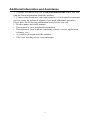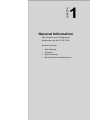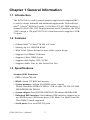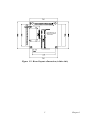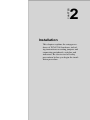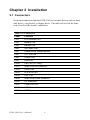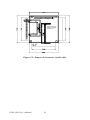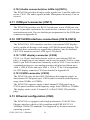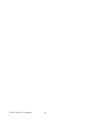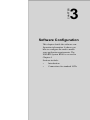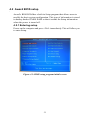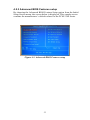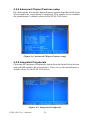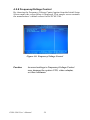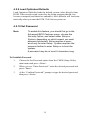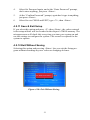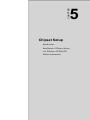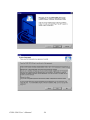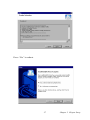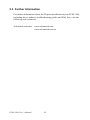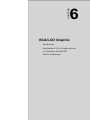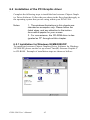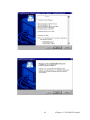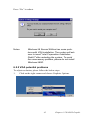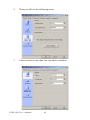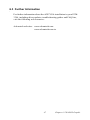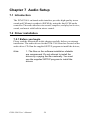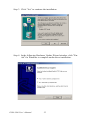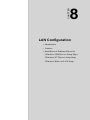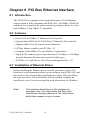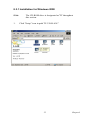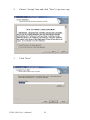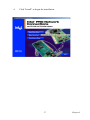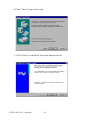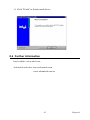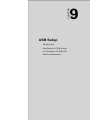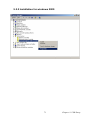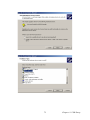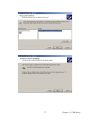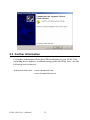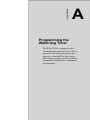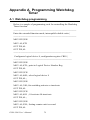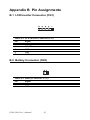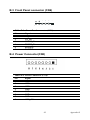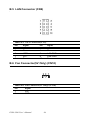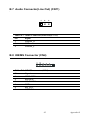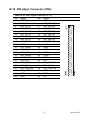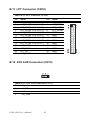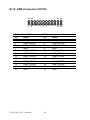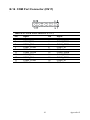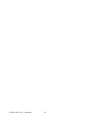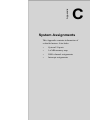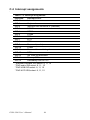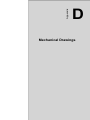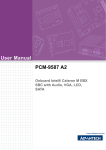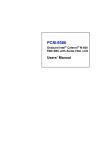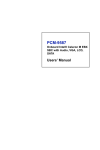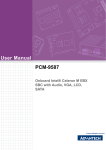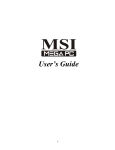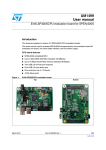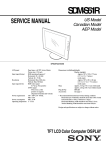Download Advantech PCM-3386 User`s manual
Transcript
PCM-3386 Intel Celeron® M SBC with CFC/USB/LAN/LPT/COM/PCI 104 CPU User’s Manual Copyright This document is copyrighted, © 2005. All rights are reserved. The original manufacturer reserves the right to make improvements to the products described in this manual at any time without notice. No part of this manual may be reproduced, copied, translated or transmitted in any form or by any means without the prior written permission of the original manufacturer. Information provided in this manual is intended to be accurate and reliable. However, the original manufacturer assumes no responsibility for its use, nor for any infringements upon the rights of third parties that may result from such use. Acknowledgements Award is a trademark of Award Software International, Inc. IBM, PC/AT, PS/2 and VGA are trademarks of International Business Machines Corporation. Intel and Pentium are trademarks of Intel Corporation. Microsoft Windows® is a registered trademark of Microsoft Corp. RTL is a trademark of Realtek Semi-Conductor Co., Ltd. ESS is a trademark of ESS Technology, Inc. Creative is a trademark of Creative Technology LTD. All other product names or trademarks are properties of their respective owners. For more information on this and other Advantech products, please visit our websites at: http://www.advantech.com http://www.advantech.com/eplatform For technical support and service, please visit our support website at: http://www.advantech.com/support This manual is for the PCM-3386. Part No. 2006338610 1st Edition, PCM-3386 User’s Manual ii Printed Sep. 2005 Packing List Before you begin installing your card, please make sure that the following materials have been shipped: • 1 PCM-3386 all-in-one single board computer • 1 CD disk for utility and drivers • 1 startup manual • 1 6P(MINI-DIN)-6P(Wafer 2.0mm) 5cm (p/n: 1703060053) • 1 IDE cable (p/n: 1701440350) • 1 IDE cable (44pin to 40/44pin) (p/n: 1701440504) • 1 Wire ATX power (p/n: 1703200380) • 1 Ethernet RJ-45 Conn.conversion cable (p/n: 1701100202) • 1 KB / MOUSE Y-cable (p/n: 1700060202) • 1 COM port cable (p/n: 1701200220) • 1 USB Cable Adaptor (p/n: 1700000897) • 1 VGA cable (p/n: 1700000898) • 1 FLAT CABLE D-SUB25P(F)/26P-2.0MM 25CM (p/n:1700000916) • 1 WIRE 5P-2.0MM/AUDIO JACK(B+R) 10CM (p/n: 1700000918) If any of these items are missing or damaged, contact your distributor or sales representative immediately. Model No. List Description PCM-3386F-M0A1 Embedded onboard Celeron M 600 w/0 cache SBC w/Audio, VGA, LCD iii FCC This device complies with the requirements in part 15 of the FCC rules: Operation is subject to the following two conditions: 1.This device may not cause harmful interference, and 2. This device must accept any interference received, including interference that may cause undesired operation This equipment has been tested and found to comply with the limits for a Class A digital device, pursuant to Part 15 of the FCC Rules. These limits are designed to provide reasonable protection against harmful interference when the equipment is operated in a commercial environment. This equipment generates, uses, and can radiate radio frequency energy and, if not installed and used in accordance with the instruction manual, may cause harmful interference to radio communications. Operation of this device in a residential area is likely to cause harmful interference in which case the user will be required to correct the interference at his/her own expense. The user is advised that any equipment changes or modifications not expressly approved by the party responsible for compliance would void the compliance to FCC regulations and therefore, the user's authority to operate the equipment. Caution! Achtung! There is a danger of a new battery exploding if it is incorrectly installed. Do not attempt to recharge, force open, or heat the battery. Replace the battery only with the same or equivalent type recommended by the manufacturer. Discard used batteries according to the manufacturer’s instructions. PCM-3386 User’s Manual iv Additional Information and Assistance 1. Visit the Advantech web site at www.advantech.com where you can find the latest information about the product. 2. Contact your distributor, sales representative, or Advantech's customer service center for technical support if you need additional assistance. Please have the following information ready before you call: • Product name and serial number • Description of your peripheral attachments • Description of your software (operating system, version, application software, etc.) • A complete description of the problem • The exact wording of any error messages v PCM-3386 User’s Manual vi Contents Chapter 1 General Information ........................................2 1.1 1.2 1.3 1.4 Introduction ....................................................................... 2 Features ............................................................................. 2 Specifications .................................................................... 2 Board layout: dimensions.................................................. 4 Figure 1.1:Board layout: dimension(component side) ... 4 Figure 1.2:Board layout: dimension (solder side) .......... 5 Chapter 2 Installation ........................................................8 2.1 Connectors......................................................................... 8 2.2 Locating Connectors ......................................................... 9 Table 2.1:Connectors ...................................................... 8 Figure 2.1:Jumper & Connector (component side) ........ 9 Figure 2.2:Jumper & Connector (solder side) .............. 10 2.3 2.4 Installing SO-DIMMs ..................................................... 11 IDE, CDROM hard drive connector (CN5) .................... 11 2.4.1 Connecting the hard drive............................................. 11 2.5 Solid State Disk............................................................... 12 2.6 2.7 Keyboard and PS/2 mouse connector (CN4) .................. 12 Front Panel Connector (CN6) ......................................... 12 2.5.1 2.7.1 2.7.2 2.8 ATX power connector, +5V (CN8) .............................. 13 CPU Fan power supply connector (CN10) ................... 13 ATX AUX connector (CN13) ......................................... 13 2.9.1 2.10 Power Switch (pin 1-2 of CN6) .................................... 12 Reset switch (pin 3-4 of CN6) ...................................... 13 Power connectors (CN8,CN10)....................................... 13 2.8.1 2.8.2 2.9 CompactFlash (CN16) .................................................. 12 ATX feature (CN13)..................................................... 13 Audio interfaces (CN11,CN15)....................................... 13 2.10.1 Audio connector(Line Out)(CN11) .............................. 13 2.10.2 Audio connector(Line In/Mic In)(CN15) ..................... 14 2.11 2.12 COM port connector (CN17) .......................................... 14 CRT/LVDS interface connections (CN14,CN12)........... 14 2.12.1 CRT display connector (CN14) .................................... 14 2.12.2 LVDS connector (CN12) .............................................. 14 2.13 Ethernet configuration (CN9).......................................... 14 2.13.1 Network boot ................................................................ 15 2.14 Chapter USB connectors (CN18).................................................. 15 3 Software Configuration .................................18 3.1 Introduction ..................................................................... 18 vii Table of Contents 3.2 Connections to One Standard LCDs ............................... 19 3.2.1 Chapter LG LM150X06 (1024x768 LVDS TFT LCD) ............. 19 Table 3.1:Connections to LCD/ Flat Pannel (CN12)... 19 4 Award BIOS Setup.........................................22 4.1 System test and initialization........................................... 22 4.1.1 4.2 System configuration verification................................. 22 Award BIOS setup .......................................................... 23 4.2.1 Entering setup ............................................................... 23 Figure 4.1:BIOS setup program initial screen .............. 23 4.2.2 Standard CMOS Features setup.................................... 24 Figure 4.2:CMOS Features setup.................................. 24 4.2.3 Advanced BIOS Features setup .................................... 25 Figure 4.3:Advanced BIOS Features setup................... 25 4.2.4 Advanced Chipset Features setup ................................. 26 Figure 4.4:Advanced Chipset Features setup ............... 26 4.2.5 Integrated Peripherals ................................................... 26 Figure 4.5:Integrated Peripherals.................................. 26 4.2.6 Power Management Setup ............................................ 27 Figure 4.6:Power Management Setup........................... 27 4.2.7 PnP/PCI Configurations................................................ 27 Figure 4.7:PnP/PCI Configurations .............................. 27 4.2.8 Frequency/Voltage Control........................................... 28 Figure 4.8:Frequency/Voltage Control ......................... 28 4.2.9 Load Optimized Defaults.............................................. 29 4.2.10 Set Password ................................................................. 29 Figure 4.9:To Establish Password ................................ 30 4.2.11 Save & Exit Setup......................................................... 31 4.2.12 Exit Without Saving...................................................... 31 Figure 4.10:Exit Without Saving .................................. 31 Chapter 5 Chipset Setup..................................................34 5.1 Introduction ..................................................................... 34 5.1.1 5.2 5.2.1 5.3 Chapter Chipset .......................................................................... 34 Installation of the Chipset driver..................................... 34 Installation for Windows 98/ME/2000/XP ................... 34 Further Information ......................................................... 38 6 VGA Graphic Setup.......................................40 6.1 Introduction ..................................................................... 40 6.1.1 6.1.2 6.1.3 6.1.4 6.2 Chipset .......................................................................... 40 Display memory............................................................ 40 Display types................................................................. 40 Dual/Simultaneous Display .......................................... 41 Figure 6.1:Selecting Display Settings........................... 41 Installation of the PCI Graphic driver ............................. 42 PCM-9587 User’s Manual viii 6.2.1 6.2.2 6.3 Chapter Further Information ......................................................... 47 7 Audio Setup.....................................................50 7.1 7.2 Introduction ..................................................................... 50 Driver installation............................................................ 50 7.2.1 7.2.2 Chapter Before you begin........................................................... 50 Windows 9x/2000/Me/XP drivers ................................ 51 8 PCI Bus Ethernet Interface...........................54 8.1 8.2 8.3 Introduction ..................................................................... 54 Features ........................................................................... 54 Installation of Ethernet Driver......................................... 54 8.3.1 8.3.2 8.4 Chapter Installation for Windows 98/ME/2000/XP ................... 42 VGA potential problems............................................... 45 Installation for Windows 2000 ..................................... 55 Installation for Windows NT ........................................ 59 Further information ......................................................... 65 9 USB Setup .......................................................68 9.1 9.2 Introduction ..................................................................... 68 Installation of the PCI USB driver .................................. 68 9.2.1 9.2.2 9.3 Installation for Windows 98/ME/2000/XP ................... 68 Installation for windows 2000 ...................................... 71 Further Information ......................................................... 76 Appendix A Programming Watchdog Timer....................78 A.1 Watchdog programming.................................................. 78 Appendix B Pin Assignments .............................................82 B.1 LCD Inverter Connector (CN1) .................................... 82 B.2 Battery Connector (CN2)..................................................82 B.3 Front Panel connector (CN6)............................................83 B.4 Power Connector(CN8)................................................... 83 B.5 LAN Connector (CN9).................................................... 84 B.6 Fan Connector(5V Only) (CN10) ................................... 84 B.7 Audio Connector(Line Out) (CN11) ............................... 85 B.8 KB/MS Connector (CN4).................................................85 B.9 2ch LVDS Connector (CN12)......................................... 86 Table B.1:LCD Inverter Connector(CN1) .................... 82 Table B.2:Battery Connector (CN2)............................. 82 Table B.3: Front Panel connector (CN6) ...................... 83 Table B.4:Power Connector (CN8) .............................. 83 Table B.5: LAN Connector(CN9) ................................ 84 Table B.6:Fan Connector(5V Only) (CN10) ................ 84 Table B.7:Audio Connector(Line Out)(CN11)............. 85 Table B.8:KB/MS connector (CN4) ............................. 85 ix Table of Contents Table B.9:2ch LVDS Connector (CN12) ..................... 86 B.10 IDE 44pin Connector (CN5) .......................................... 87 B.11 LPT Connector (CN19) ................................................ 88 B.12 ATX AUX Connector (CN13) ........................................88 B.13 Audio Line-in/Mic Connector (CN15) Table B.10:IDE 44pin connector (CN5)....................... 87 Table B.11:LPT Connector (CN19).............................. 88 Table B.12:ATX Ctrl Connector (CN13) ..................... 88 ...................... 89 Table B.13:Audio Connector (CN15)........................... 89 B.14 CRT Connector (CN14) ............................................... 89 B.15 USB Connector (CN18) ................................................. 90 B.16 COM Port Connector (CN17) Table B.14:CRT Connector (CN14)............................. 89 Table B.15:USB Connector (CN18)............................. 90 ................................... 91 Table B.16:COM Port Connector (CN17).................... 91 Appendix C System Assignments ......................................94 C.1 System I/O Ports.............................................................. 94 C.2 1st MB memory map....................................................... 95 C.3 DMA channel assignments.............................................. 95 C.4 Interrupt assignments ...................................................... 96 Table C.1:System I/O Ports .......................................... 94 Table C.2:1st MB memory map ................................... 95 Table C.3:DMA channel assignments .......................... 95 Table C.4:Interrupt assignments ................................... 96 Appendix D Mechanical Drawings.....................................98 D.1 Mechanical Drawings...................................................... 98 Figure D.1: Mech Drawing (component side)...............98 Figure D.2: Mech Drawing (solder side) ...................... 99 PCM-9587 User’s Manual x CHAPTER 1 General Information This chapter gives background information on the PCM-3386. Sections include: • • • • Introduction Features Specifications Board layout and dimensions 1 Chapter 1 Chapter 1 General Information 1.1 Introduction The PCM-3386 is a solid, general purpose single board computer(SBC) to satisfy various industrial and miltimedia applications. With onboard Intel® Celeron® M 600 w/0 cache, 10/100 Base-T LAN, DDR memory, 2 channel 18-bit LVDS, CRT Display function and PCI interface, the PCM3386’s design is 120-pin PCI PC104+ form factor and it supports 6 USB2.0 ports. 1.2 Features • Onboard Intel® Celeron® M 600 w/0 cache • Memory up to 1 GB DDR RAM • With Vcore 2 phase design for more stable system design • Supports 10/100Base-T Ethernet • Supports 6 Host USB2.0 ports • Supports dual display CRT+ LVDS • Supports Audio. Line In, Mic In and Line Out. 1.3 Specifications Standard SBC Functions • CPU: Celeron®M 600 • BIOS: Award 512 KB Flash memory • System memory: 200 pin SO-DIMM socket, support Double Data Rate (DDR)128 MB to 1 GB, accepts 128/256/512/1000 MB DDR200/266 DRAM. • System chipset: Intel 852GM (GMCH)/ICH4 chipset 400Mhz FSB • Enhanced IDE interface: One Enhanced IDE interface supports up to two EIDE devices. BIOS auto-detect, PIO Mode 3 or Mode 4 transfer, Ultra DMA33 mode supported • Serial ports: Two serial RS-232 ports PCM-3386 User’s Manual 2 • Parallel port: One parallel port, supports SPP/EPP/ECP mode • Keyboard/mouse connector: Wafer Box • Power management: Supports Advanced Power Management /ACPI • Watchdog timer: 255-level timer intervals, setup by software, generates system reset • USB: Six USB 2.0 compliant host ports • Expansion:Supports 120-pin PCI104 module connector Solid State Disk • Supports one 50-pin socket for CFC type I, (Type II for optional) VGA/LCD Interface • Chipset: Intel 852GM Integrated • Frame buffer: UMA architecture, Up to 64 MB of dynamic video memory allocation • Display mode: CRT Modes: up to 1600 x 1200 at 85-Hz and 2048 x 1536 at 75-Hz • LCD mode: Dual channel LVDS panel support up to UXGA panel resolution with frequency range from 25 MHz to 112 MHz • LVDS: Support 2 channel (18-bit) LVDS LCD panel Ethernet interface • Chipset: • Intel 82562Em • Ethernet interface: • IEEE 802.3u 10/100BASE-T Fast Ethernet compatible Audio Function • Chipset: Realtek ALC202 • Audio controller: AC’97 2.0-compliant, Line in, Line out, Mic In Mechanical and Environmental • Dimensions: (L x W)115 x 105 mm complain with PCI-104 1.0 • Power supply Voltage:ATX, Power required, +5V, +12V, 5V standby • Power Requirement: Celeron M 600 MHz+ DDR 512MB: Max:2.16A@5V Average:2.02A@5V 3 Chapter 1 • Operating temperature:0 ~ 60° C (32~140° F) • Operating Humidity:0% ~ 95% Relative Humidity, noncondensing • Weight: 0.277 kg (with heatsink) 1.4 Board layout: dimensions Figure 1.1: Board layout: dimension(component side) PCM-3386 User’s Manual 4 SOM−3380 REV.A1 MADE IN TAIWAN 19A6338000 Figure 1.2: Board layout: dimension (solder side) 5 Chapter 1 PCM-3386 User’s Manual 6 CHAPTER 2 Installation This chapter explains the setup procedures of PCM-3386 hardware, including instructions on setting jumpers and connecting peripherals, switches and indicators. Be sure to read all safety precautions before you begin the installation procedure. 7 Chapter 2 Installation Chapter 2 Installation 2.1 Connectors On-board connectors link the PCM-3386 to external devices such as hard disk drives, a keyboard, or floppy drives. The table below lists the function of each of the board’s connectors. Table 2.1: Connectors Label Function CN1 LCD Inverter Con. CN2 Battery Con. CN4 KB/MS Con. CN5 IDE 44pin Con. CN6 Power/Reset Header/Buzzer CN7 PCI 104 Con. CN8 Power Con. CN9 LAN Con. CN10 Fan Con. (5V Only) CN11 Audio Line-out connector CN12 LVDS Con. CN13 ATX AUX Con. CN14 CRT Con. CN15 Audio Line-in/Mic connector CN16 CF connector CN17 COM Port Con. CN18 USB Con. CN19 LPT Con. PCM-3386 User’s Manual 8 2.2 Locating Connectors Figure 2.1: Jumper & Connector (component side) 9 Chapter 2 Installation SOM−3380 REV.A1 MADE IN TAIWAN 19A6338000 Figure 2.2: Jumper & Connector (solder side) PCM-3386 User’s Manual 10 2.3 Installing SO-DIMMs The procedure for installing SO-DIMMs is described below. Please follow these steps carefully. The number of pins are different on either side of the breaks, so the module can only fit in one way. SO-DIMMs modules have different pin contacts on each side, and therefore have a higher pin density. 1. Make sure that the two handles of the SO-DIMMs socket are in the “open” position. i.e. The handles remain leaning outward. 2. Slowly slide the SO-DIMMs module along the plastic guides on both ends of the socket. 3. Press the SO-DIMMs module right down into the socket, until you hear a click. This is when the two handles have automatically locked the memory module into the correct position of the socket. To remove the memory module, just push both handles outward, and the module will be ejected from the socket. 2.4 IDE, CDROM hard drive connector (CN5) The PCM-3386 provides 1 IDE channel to which you can attach up to two Enhanced Integrated Device Electronics hard disk drives or CDROM to the PCM-3386’s internal controller. The PCM-3386's IDE controller uses a PCI interface. This advanced IDE controller supports faster data transfer, PIO mode 3, mode 4 and UDMA/33. 2.4.1 Connecting the hard drive It requires one of two cables (not included in this package), depending on the drive size. 1.8" and 2.5" drives need a 1 x 44-pin to 2 x 44-pin flatcable connector. 3.5" drives use a 1 x 44-pin to 2 x 40-pin connector. Wire number 1 on the cable is red or blue, and the other wires are gray. 1. Connect one end of the cable to CN5. Make sure that the red (or blue) wire corresponds to pin 1 on the connector, which is labeled on the board (on the right side). 2. Plug the other end of the cable into the Enhanced IDE hard drive, with pin 1 on the cable corresponding to pin 1 on the hard drive. (See your hard drive’s documentation for the location of the connector.) 11 Chapter 2 Installation If desired, connect a second drive as described above. Unlike floppy drives, IDE hard drives can connect to either end of the cable. If you install two drives, you will need to set one as the master and one as the slave by using jumpers on the drives. If you install only one drive, set it as the master. 2.5 Solid State Disk The PCM-3386 provides a CompactFlash™ card socket for Solid state disk solutions. 2.5.1 CompactFlash (CN16) The CompactFlash card shares a secondary IDE channel which can be enabled/disabled via the BIOS settings. 2.6 Keyboard and PS/2 mouse connector (CN4) The PCM-3386 board provides a keyboard connector that supports both a keyboard and a PS/2 style mouse. In most cases, especially in embedded applications, a keyboard is not used. If the keyboard is not present, the standard PC/AT BIOS will report an error or fail during power-on selftest (POST) after a reset. The PCM-3386’s BIOS standard setup menu allows you to select “All, But Keyboard” under the “Halt On” selection. This allows no-keyboard operation in embedded system applications, without the system halting under POST. 2.7 Front Panel Connector (CN6) Next, you may want to install external switches to monitor and control the PCM-3386. These features are optional: install them only if you need them. The Front Panel connector (CN6) is a 6-pin male, dual in-line header. It provides hardware reset, ATX power ON/OFF switch connector, and Buzzer. 2.7.1 Power Switch (pin 1-2 of CN6) If your computer case is equipped with an ATX power supply, you should connect the power on/off button on your computer case to CN6. This PCM-3386 User’s Manual 12 connection enables you to turn your computer on and off. 2.7.2 Reset switch (pin 3-4 of CN6) If you install a reset switch, it should be an open single pole switch. Momentarily pressing the switch will activate a reset. The switch should be rated for 10 mA, 5 V. 2.8 Power connectors (CN8,CN10) 2.8.1 ATX power connector, +5V (CN8) Supplies main power to the PCM-3386 (+5V,+12V) and to devices that require. 2.8.2 CPU Fan power supply connector (CN10) Provides power supply +5V to CPU cooling fan. 2.9 ATX AUX connector (CN13) 2.9.1 ATX feature (CN13) The PCM-3386 can support an advanced soft power switch function, if an ATX power supply is used. Important Make sure that the ATX power supply can take at least a 500 mA load on the 5 V standby lead (5VSB). If not, you may have difficulty powering on your system. 2.10 Audio interfaces (CN11,CN15) The PCM-3386 is equipped with a high quality audio interface, which provides 16-bit CD-quality recording and playback as well as OPL3 compatible FM music. It is supported by all major operating systems and is completely compatible with Sound Blaster Pro. 2.10.1 Audio connector(Line Out)(CN11) The PCM-3386 provides all major audio signals on a 3-pin flat-cable connector, CN11. The audio signals include Microphone in (mono), Line out (stereo). You will need an adapter cable if you use traditional jack connectors for these audio signals. 13 Chapter 2 Installation 2.10.2 Audio connector(Line In/Mic In)(CN15) The PCM-3386 provides all major audio signals on a 5-pin flat-cable connector, CN15. The audio signals include Microphone in (mono), Line in (stereo). 2.11 COM port connector (CN17) The PCM-3386 provides two RS-232 serial ports in one COM port connector. It provides connections for serial devices (a mouse, etc.) or a communication network. You can find the pin assignments for the COM port connector in Appendix B. 2.12 CRT/LVDS interface connections (CN14,CN12) The PCM-3386’s VGA interface can drive conventional CRT displays and is capable of driving a wide range of LVDS flat panel displays. The board has three connectors to support these displays: one for standard CRT VGA monitors,one for LVDS type LCD panels. 2.12.1 CRT display connector (CN14) CN14 is a 12-pin, dual-inline header used for conventional CRT displays. A simple one-to-one adapter can be used to match CN14 to a standard 15-pin D-SUB connector commonly used for VGA. Users can drive a standard progressive scan analog monitor with pixel resolution up to 1600 x 1200 at 85 Hz and up to 2048 x 1536 at 75 Hz. Pin assignments for CRT display connector CN14 are detailed in Appendix B. 2.12.2 LVDS connector (CN12) The PCM-3386 uses the Intel 852 GM chipset that supports single- or dual-channel LVDS panel up to UXGA panel resolution with frequency range from 25MHz to 112MHz. The PCM-3386 supports single or dual-channel LVDS panels up to UXGA panel resolution with frequency range from 25MHz to 112MHz. The display mode can be 2 channel (2 x 18bit) LVDS LCD panel displays. 2.13 Ethernet configuration (CN9) The PCM-3386 is equipped with a high performance 32-bit PCI-bus Ethernet interface which is fully compliant with IEEE 802.3U 10/ 100Mbps CSMA/CD standards. It is supported by all major network operating systems. PCM-3386 User’s Manual 14 2.13.1 Network boot The Network Boot feature can be utilized by incorporating the Boot ROM image files for the appropriate network operating system. The Boot ROM BIOS files are included in the system BIOS, which is on the utility CD disc. 2.14 USB connectors (CN18) The PCM-3386 board provides up to six USB (Universal Serial Bus) 1.1/ 2.0 ports. This gives complete Plug and Play, and hot attach/detach for up to 127 external devices. The USB interfaces comply with USB specification Rev. 1.1. You will need a USB cable if you use USB connectors. The USB interfaces can be disabled in the system BIOS setup. 15 Chapter 2 Installation PCM-3386 User’s Manual 16 CHAPTER 3 Software Configuration This chapter details the software configuration information. It shows you how to configure the card to match your application requirements. The AWARD System BIOS is covered in Chapter 4. Sections include: • Introduction • Connections for standard LCDs 17 Chapter 3 Software Configuration Chapter 3 Software Configuration 3.1 Introduction The PCM-3386 system BIOS and custom drivers are located in a 512 Kbyte, Flash ROM device, designated U17. A single Flash chip holds the system BIOS, VGA BIOS and network Boot ROM image. The display can be configured via CMOS settings. This method minimizes the number of chips and difficulty of configuration. To set different types of LCD panels, please choose “panel type” from the “integrated peripherals” menu in CMOS setup. PCM-3386 User’s Manual 18 3.2 Connections to One Standard LCDs The following tables illustrate typical LCD connection pinouts for the PCM-3386. 3.2.1 LG LM150X06 (1024x768 LVDS TFT LCD) Table 3.1: Connections to LCD/ Flat Pannel (CN12) LTM10C209A PCM-3386 CN12 Pin Name Pin 1 2 3 4 5 6 7 8 9 10 11 12 13 14 GND CLK GND R0 R1 R2 GND R3 R4 R5 GND G0 G1 G2 3 35 34 27 28 29 33 30 31 32 34 19 20 21 19 Name GND SHFCLK GND P18 P19 P20 GND P21 P22 P23 GND P10 P11 P12 Chapter 3 Software Configuration PCM-3386 User’s Manual 20 CHAPTER 4 Chapter 4 Ducks that Need Love! Award BIOS Setup This chapter describes how to set BIOS configuration data. 21 Chapter 4 Award BIOS Setup 4.1 System test and initialization These routines test and initialize board hardware. If the routines encounter an error during the tests, you will either hear a few short beeps or see an error message on the screen. There are two kinds of errors: fatal and non-fatal. The system can usually continue the boot up sequence with non-fatal errors. Non-fatal error messages usually appear on the screen along with the following instructions: press <F1> to RESUME Write down the message and press the F1 key to continue the bootup sequence. 4.1.1 System configuration verification These routines check the current system configuration against the values stored in the board’s CMOS memory. If they do not match, the program outputs an error message. You will then need to run the BIOS setup program to set the configuration information in memory. There are three situations in which you will need to change the CMOS settings: 1. You are starting your system for the first time 2. You have changed the hardware attached to your system 3. The CMOS memory has lost power and the configuration information has been erased. The PCM-3386 Series' CMOS memory has an integral lithium battery backup. The battery backup should last ten years in normal service, but when it finally runs down, you will need to replace the complete unit. PCM-3386 User’s Manual 22 4.2 Award BIOS setup Award’s BIOS ROM has a built-in Setup program that allows users to modify the basic system configuration. This type of information is stored in battery-backed CMOS RAM so that it retains the Setup information when the power is turned off. 4.2.1 Entering setup Power on the computer and press <Del> immediately. This will allow you to enter Setup. Figure 4.1: BIOS setup program initial screen 23 4.2.2 Standard CMOS Features setup When you choose the Standard CMOS Features option from the Initial Setup Screen menu, the screen shown below is displayed. This standard Setup Menu allows users to configure system components such as date, time, hard disk drive, floppy drive and display. Once a field is highlighted, on-line help information is displayed in the left bottom of the Menu screen. Figure 4.2: CMOS Features setup PCM-3386 User’s Manual 24 4.2.3 Advanced BIOS Features setup By choosing the Advanced BIOS Features Setup option from the Initial Setup Screen menu, the screen below is displayed. This sample screen contains the manufacturer’s default values for the PCM-3386 Series. Figure 4.3: Advanced BIOS Features setup 25 4.2.4 Advanced Chipset Features setup By choosing the Advanced Chipset Features option from the Initial Setup Screen menu, the screen below is displayed. This sample screen contains the manufacturer’s default values for the PCM-3386 Series. Figure 4.4: Advanced Chipset Features setup 4.2.5 Integrated Peripherals Choosing the Integrated Peripherals option from the Initial Setup Screen menu should produce the screen below. Here we see the manufacturer’s default values for the PCM-3386 Series. Figure 4.5: Integrated Peripherals PCM-3386 User’s Manual 26 4.2.6 Power Management Setup By choosing the Power Management Setup option from the Initial Setup Screen menu, the screen below is displayed. This sample screen contains the manufacturer’s default values for the PCM-3386 Series. Figure 4.6: Power Management Setup 4.2.7 PnP/PCI Configurations By choosing the PnP/PCI Configurations option from the Initial Setup Screen menu, the screen below is displayed. This sample screen contains the manufacturer’s default values for the PCM-3386 Series. Figure 4.7: PnP/PCI Configurations 27 4.2.8 Frequency/Voltage Control By choosing the Frequency/Voltage Control option from the Initial Setup Screen menu, the screen below is displayed. This sample screen contains the manufacturer’s default values for the PCM-3386. Figure 4.8: Frequency/Voltage Control Caution Incorrect settings in Frequency/Voltage Control may damage the system CPU, video adapter, or other hardware. PCM-3386 User’s Manual 28 4.2.9 Load Optimized Defaults Load Optimized Defaults loads the default system values directly from ROM. If the stored record created by the Setup program should ever become corrupted (and therefore unusable), these defaults will load automatically when you turn the PCM-3386 Series system on. 4.2.10 Set Password Note To enable this feature, you should first go to the Advanced BIOS Features menu, choose the Security Option, and select either Setup or System, depending on which aspect you want password protected. Setup requires a password only to enter Setup. System requires the password either to enter Setup or to boot the system. A password may be at most 8 characters long. To Establish Password 1. Choose the Set Password option from the CMOS Setup Utility main menu and press <Enter>. 2. When you see “Enter Password,” enter the desired password and press <Enter>. 3. At the “Confirm Password” prompt, retype the desired password, then press <Enter> 29 4. Select Save to CMOS and EXIT, type <Y>, then <Enter>. Figure 4.9: To Establish Password To Change Password 1. Choose the Set Password option from the CMOS Setup Utility main menu and press <Enter>. 2. When you see “Enter Password,” enter the existing password and press <Enter>. 3. You will see “Confirm Password.” Type it again, and press <Enter>. 4. Select Set Password again, and at the “Enter Password” prompt, enter the new password and press <Enter>. 5. At the “Confirm Password” prompt, retype the new password, and press <Enter>. 6. Select Save to CMOS and EXIT, type <Y>, then <Enter>. To Disable Password 1. Choose the Set Password option from the CMOS Setup Utility main menu and press <Enter>. 2. When you see “Enter Password,” enter the existing password and press <Enter>. 3. You will see “Confirm Password.” Type it again, and press <Enter>. PCM-3386 User’s Manual 30 4. Select Set Password again, and at the “Enter Password” prompt, don’t enter anything; just press <Enter>. 5. At the “Confirm Password” prompt, again don’t type in anything; just press <Enter>. 6. Select Save to CMOS and EXIT, type <Y>, then <Enter>. 4.2.11 Save & Exit Setup If you select this option and press <Y> then <Enter>, the values entered in the setup utilities will be recorded in the chipset’s CMOS memory. The microprocessor will check this every time you turn your system on and use the settings to configure the system. This record is required for the system to operate. 4.2.12 Exit Without Saving Selecting this option and pressing <Enter> lets you exit the Setup program without recording any new values or changing old ones. Figure 4.10: Exit Without Saving 31 PCM-3386 User’s Manual 32 CHAPTER 5 Chipset Setup Introduction Installation of Chipset drivers -for Windows 98/2000/XP Further information 33 Chapter 5 Chipset Setup Chapter 5 Chipset Setup 5.1 Introduction The specifications and features are described as follows: 5.1.1 Chipset The PCM-3386 uses a Intel 852GM/ICH4 chipset and 400 MHz FSB. 5.2 Installation of the Chipset driver Complete the following steps to install the Chipset driver. Follow the procedures in the flow chart that apply to the operating system that you are using within your PCM-3386. Notes: 1. The windows illustrations in this chapter are intended as examples only. Please follow the listed steps, and pay attention to the instructions which appear on your screen. 2. For convenience, the CD-ROM drive is designated as "D" throughout this chapter. 5.2.1 Installation for Windows 98/ME/2000/XP To install PCI Graphic driver for Windows 98/2000/XP, please run the set up wizard "Intel(R) Extreme Graphic 2" in CD-ROM. An example of the installation procedure is shown below: PCM-3386 User’s Manual 34 1 35 Chapter 5 Chipset Setup PCM-3386 User’s Manual 36 Press “Yes” to reboot. 37 Chapter 5 Chipset Setup 5.3 Further Information For further information about the Chipset installation in your PCM-3386, including driver updates, troubleshooting guides and FAQ lists, visit the following web resources: Advantech websites: www.advantech.com www.advantech.com.tw PCM-3386 User’s Manual 38 CHAPTER 6 VGA/LCD Graphic Introduction Installation of VGA Graphic drivers -for Windows 98/2000/XP Further information 39 Chapter 6 VGA/LCD Graphic Chapter 6 VGA Graphic Setup 6.1 Introduction The PCM-3386 has an onboard VGA/LCD interface. The specifications and features are described as follows: 6.1.1 Chipset The PCM-3386 uses a Intel 852GM 7009 chipset for its graphic controller. It supports Dual Display(CRT + 36bit LVDS). 6.1.2 Display memory The 852GM chip can support a dynamic frame buffer up to 64 MB shared with system memory. The VGA controller can drive CRT displays up to 1600 x 1200 at 85-Hz, and color panel displays in LVDS model with resolutions equivalent to UGXA panel resolution with frequency range from 25 MHz to 112 MHz. 6.1.3 Display types CRT and panel displays can be used simultaneously. The PCM-3386 can be set in one of three configurations: CRT only, LVDS only, both CRT and LFP (LVDS). The system is initially set to simultaneous display mode - CRTand LFP (LDVS) . If you want to enable other display modes, please set it up manually. Set up examples are shown in the following chapters. PCM-3386 User’s Manual 40 6.1.4 Dual/Simultaneous Display The PCM-3386 uses a Intel 852GM controller that is capable of providing simultaneous dual view display of the same content on a flat panel and CRT. To set up dual view (simultaneus mode) under Windows 9x, Windows ME, Windows NT/2000/XP, follow these steps: Step 1. Open the Control panel, and select “Display”, “Settings”. Step 2. Select "Advanced" Step 3. Select "Graphic Properties" Step 4. Select "Devices" mode and click "OK" 1 Figure 6.1: Selecting Display Settings 41 Chapter 6 VGA/LCD Graphic 6.2 Installation of the PCI Graphic driver Complete the following steps to install the Intel extreme Chipset Graphics Driver Software. Follow the procedures in the flow chart that apply to the operating system that you are using within your PCM-3386. Notes: 1. The windows illustrations in this chapter are intended as examples only. Please follow the listed steps, and pay attention to the instructions which appear on your screen. 2. For convenience, the CD-ROM drive is designated as "D" throughout this chapter. 6.2.1 Installation for Windows 98/ME/2000/XP To install Intel extreme Chipset Graphics Driver Software for Windows 98/2000/XP, please run the set up wizard "Intel(R) Extreme Graphic 2" in CD-ROM. Example of installation steps are shown as bellow: PCM-3386 User’s Manual 42 43 Chapter 6 VGA/LCD Graphic PCM-3386 User’s Manual 44 Press “Yes” to reboot. Notes: Windows 98 Second Edition has some problems with VGA installation. The system will ask user to insert "intel Corporation Installation Disk#1" after restarting the system. To avoid the unnecessary problem, please do not install Windows 98SE. 6.2.2 VGA potential problems To adjust resolution, please follow the below steps: 1. Click on the right conner and choose Graphics Options. 45 Chapter 6 VGA/LCD Graphic 2. Then you will see the following menu. 3. Choose monitor icon, then you can adjust resolution. PCM-3386 User’s Manual 46 6.3 Further Information For further information about the AGP/VGA installation in your PCM3386, including driver updates, troubleshooting guides and FAQ lists, visit the following web resources: Advantech websites: www.advantech.com www.advantech.com.tw 47 Chapter 6 VGA/LCD Graphic PCM-3386 User’s Manual 48 CHAPTER 7 Audio Setup The PCM-3386 is equipped with an audio interface that records and plays back CD-quality audio. This chapter provides instructions for installing the software drivers included on the audio driver diskettes. 49 Chapter 7 Audio Setup Chapter 7 Audio Setup 7.1 Introduction The PCM-3386’s on-board audio interface provides high-quality stereo sound and FM music synthesis (ESFM) by using the Intel ICH4 audio controller. The audio interface can record, compress, and play back voice, sound, and music with built-in mixer control. 7.2 Driver installation 7.2.1 Before you begin Please read the instructions in this chapter carefully before you attempt installation. The audio drivers for the PCM-3386 board are located on the audio driver CD. Run the supplied SETUP program to install the drivers; Note: 1. The files on the software installation diskette are compressed. Do not attempt to install the drivers by copying the files manually. You must use the supplied SETUP program to install the drivers. PCM-3386 User’s Manual 50 7.2.2 Windows 9x/2000/Me/XP drivers Step 1. To install Audio driver for Windows 98/2000/XP, please run the set up wizard "InstallShield Wizard for Realtek AC'97 Audio" in CD-ROM. Example of installation steps is shown as bellow. Step 2. Click "Next" to install the Realtek AC'97 Audio 51 Chapter 7 Audio Setup Step 3. Click “Yes” to continue the installation Step 4. In the following Hardware Update Wizard window, click "Finish" for Windows to complete audio driver installation. PCM-3386 User’s Manual 52 CHAPTER 8 LAN Configuration • Introduction • Features • Installation of Ethernet Driver for - Windows 2000 Drivers Setup Steps - Windows NT Drivers Setup Steps - Windows Wake-on-LAN Setup 53 Chapter 8 Chapter 8 PCI Bus Ethernet Interface 8.1 Introduction The PCM-3386 is equipped with a high-performance 32-bit Ethernet chipset which is fully compliant with IEEE 802.3 100 Mbps CSMA/CD standards. It is supported by major network operating systems. It is also both 100Base-T and 10Base-T compatible. 8.2 Features • Intel 82562 10/100Base-T Ethernet LAN controller • Optional Intel 82540 10/100/1000 Base-T Ethernet LAN controller • Supports Wake-on-LAN remote control function. • PCI Bus Master complies with PCI Rev. 2.1 • Complies with 100Base-TX, and 10Base-T applications. • Single RJ-45 connector gives auto-detection of 10 Mbps or 100 Mbps network data transfer rates and connected cable types. • ACPI Rev. 2.0, and Device Class Power Management Rev. 1.0. 8.3 Installation of Ethernet Driver Before installing the Ethernet driver, note the procedures below. You must know which operating system you are using in your PCM-3386, and then refer to the corresponding installation procedure. Then just follow the steps described. You will quickly and successfully complete the installation, even if you are not familiar with instructions for Windows. . Note: The windows illustrations in this chapter are examples only. You must follow the flow chart instructions and pay attention to the instructions which then appear on your screen. PCM-3386 User’s Manual 54 8.3.1 Installation for Windows 2000 Note: 1. The CD-ROM drive is designated as"D" throughout this section. Click "Setup" icon in path "D:\3386\LAN\" 55 Chapter 8 2. Choose "Accept" item and click "Next" to go next step. 3. Click "Next". PCM-3386 User’s Manual 56 4. Click "Install" to begin the installation. 57 Chapter 8 5. Click "Exit" to exit the wizard. PCM-3386 User’s Manual 58 8.3.2 Installation for Windows NT 1. Select "Start", "Settings", "Control Panel" and double click "Network" icon. 2. Then this menu will show on the screen. And click "Yes" to install network driver. 59 Chapter 8 3. Select "Wired to the network" and click "Next" 4. Click "Start Search" to searh for a Network Adapter. Then click "Next" to go to the next step PCM-3386 User’s Manual 60 5. Base on current network environment to modify the Network Protocol then Click "Next" 61 Chapter 8 6.Click "Next" to go to next step 7. Click "Next" to install the Network Adapter driver. PCM-3386 User’s Manual 62 8. Check the Licemse Agreement first then select "I accept the terms in the license agreement" and click "Next". 9. Select "Typical" and Click "Next". 63 Chapter 8 10. Click "Install" to start to install driver. PCM-3386 User’s Manual 64 11. Click "Finish" to finish install driver. 8.4 Further information Intel website: www.intel.com Advantech websites: www.advantech.com www.advantech.com.tw 65 Chapter 8 PCM-3386 User’s Manual 66 CHAPTER 9 USB Setup Introduction Installation of USB drivers -for Windows 98/2000/XP Further information 67 Chapter 9 USB Setup Chapter 9 USB Setup 9.1 Introduction The PCM-3386 support 6 ports USB2.0/1.1. 9.2 Installation of the PCI USB driver Notes: 1. The windows illustrations in this chapter are intended as examples only. Please follow the listed steps, and pay attention to the instructions which appear on your screen. 2. For convenience, the CD-ROM drive is designated as "D" throughout this chapter. 9.2.1 Installation for Windows 98/ME/2000/XP The USB drivers for the PCM-3386 board are located on the USB driver CD. Example of installation steps are shown below: PCM-3386 User’s Manual 68 1 69 Chapter 9 USB Setup Notes: Windows 98 Second Edition has some problems with USB installation. The user can install the USB driver without any problem, however, the system asks user to provide the driver after the USB device is actually inserted into the system. To avoid the unnecessary problem, please do not install Windows 98SE. PCM-3386 User’s Manual 70 9.2.2 Installation for windows 2000 71 Chapter 9 USB Setup PCM-3386 User’s Manual 72 73 Chapter 9 USB Setup PCM-3386 User’s Manual 74 75 Chapter 9 USB Setup 9.3 Further Information For further information about the USB installation in your PCM-3386, including driver updates, troubleshooting guides and FAQ lists, visit the following web resources: Advantech websites: www.advantech.com www.advantech.com.tw PCM-3386 User’s Manual 76 Appendix A Programming the Watchdog Timer The PCM-3386 is equipped with a watchdog timer that resets the CPU or generates an interrupt if processing comes to a standstill for any reason. This feature ensures system reliability in industrial standalone or unmanned environments. 77 Appendix A Appendix A Programming Watchdog Timer A.1 Watchdog programming Below is a sample of programming code for controlling the Watchdog Timer function. ----------------------------------------------------------------------------------Enter the extended function mode, interruptible double-write | ----------------------------------------------------------------------------------MOV DX,2EH MOV AL,87H OUT DX,AL OUT DX,AL ----------------------------------------------------------------------------Configurate logical device 8, configuration register CRF6 | ----------------------------------------------------------------------------MOV DX,2EH MOV AL,07H ; point to Logical Device Number Reg. OUT DX,AL MOV DX,2FH MOV AL,08H ; select logical device 8 OUT DX,AL ; MOV DX,2EH MOV AL,30H ;Set watchdog activate or inactivate OUT DX,AL MOV DX,2FH MOV AL,01H ; 01:activate 00:inactivate OUT DX,AL ; MOV DX,2EH MOV AL,F5H ; Setting counter unit is second OUT DX,AL PCM-3386 User’s Manual 78 MOV DX,2FH MOV AL,00H OUT DX,AL; MOV DX,2EH MOV AL,F6H OUT DX,AL MOV DX,2FH MOV AL,05H ; Set 5 seconds OUT DX,AL ;-----------------------------------------; Exit extended function mode | ;-----------------------------------------MOV DX,2EH MOV AL,AAH OUT DX,AL 79 Appendix A PCM-3386 User’s Manual 80 Appendix B Pin Assignments This appendix provides specialized information regarding: • • • • • • • • • • • • • • • • LCD Inverter Connector Battery Connector Front Panel Connector Power Connector LAN Connector Fan Connector(5V Only) Audio Connector(Line Out) KB/MS Connector 2ch LVDS Connector IDE 44pin connector LPT Connector ATX Ctrl Connector Audio Connector CRT Connector USB Connector COM Port Connector 81 Appendix B Appendix B Pin Assignments B.1 LCD Inverter Connector (CN1) Table B.1: LCD Inverter Connector(CN1) Pin Signal 1 2 3 4 5 +12V BKLTEN GND VBR VCC B.2 Battery Connector (CN2) Table B.2: Battery Connector (CN2) Pin Signal 1 2 +3V GND PCM-3386 User’s Manual 82 B.3 Front Panel connector (CN6) Table B.3: Front Panel connector (CN6) Pin Signal 1 2 3 4 5 6 PS_INPS_IN+ RESET_INRESET_IN+ BUZZERBUZZER+ B.4 Power Connector(CN8) Table B.4: Power Connector (CN8) Pin Signal 1 2 3 4 5 6 7 8 VCC VCC VCC GND GND GND GND VCC_12V 83 Appendix B B.5 LAN Connector (CN9) Table B.5: LAN Connector(CN9) Pin Signal Pin Signal 1 3 5 7 9 LAN Vcc Rx+ LED1N.C. Tx+ 2 4 6 8 10 LED2RxLAN GND LAN GND Tx- B.6 Fan Connector(5V Only) (CN10) Table B.6: Fan Connector(5V Only) (CN10) Pin Signal 1 2 Vcc GND PCM-3386 User’s Manual 84 B.7 Audio Connector(Line Out) (CN11) 1 2 3 Table B.7: Audio Connector(Line Out)(CN11) Pin Signal 1 2 3 LineOut_R GND LineOut_L B.8 KB/MS Connector (CN4) Table B.8: KB/MS connector (CN4) Pin Signal 1 2 3 4 5 6 KB CLOCK KB DATA MS CLOCK GND KB_VCC MS DATA 85 Appendix B B.9 2ch LVDS Connector (CN12) Table B.9: 2ch LVDS Connector (CN12) Pin Signal Pin Signal 1 3 5 7 9 11 13 15 17 19 21 23 25 27 29 31 33 35 37 39 VDD_Safe GND VDD_Safe 1st LVDS YA-[0,1,2,3] 1st LVDS YA+[0,1,2,3] GND 1st LVDS YA-[0,1,2,3] 1st LVDS YA+[0,1,2,3] GND 1st LVDS YA-[0,1,2,3] 1st LVDS YA+[0,1,2,3] GND 1st LVDS Clk1st LVDS Clk GND LVDS_DCLK GND 1st LVDS YA-[0,1,2,3] 1st LVDS YA+[0,1,2,3] N.C. 2 4 6 8 10 12 14 16 18 20 22 24 26 28 30 32 34 36 38 40 VDD_Safe GND VDD_Safe 2nd LVDS YA-[0,1,2,3] 2nd LVDS YA+[0,1,2,3] GND 2nd LVDS YA-[0,1,2,3] 2nd LVDS YA+[0,1,2,3] GND 2nd LVDS YA-[0,1,2,3] 2nd LVDS YA+[0,1,2,3] GND 2nd LVDS Clk2nd LVDS Clk+ GND LVDS_DDAT GND 2nd LVDS YA-[0,1,2,3] 2nd LVDS YA+[0,1,2,3] N.C. PCM-3386 User’s Manual 86 B.10 IDE 44pin Connector (CN5) Table B.10: IDE 44pin connector (CN5) Pin Signal Pin Signal 1 3 5 7 9 11 13 15 17 19 21 23 25 27 29 31 33 35 37 39 41 43 RESET# IDE_D[7:0} IDE_D[7:0} IDE_D[7:0} IDE_D[7:0} IDE_D[7:0} IDE_D[7:0} IDE_D[7:0} IDE_D[7:0} GND IDE_DREQ IDE_IOW# IDE_IOR# IDE_IORDY IDE_DACK# IDE_IRQ IDE_A[2:0] IDE_A[2:0] IDE_CS[0,1]# IDE_DASP# VCC GND 2 4 6 8 10 12 14 16 18 20 22 24 26 28 30 32 34 36 38 40 42 44 GND IDE_D[8:15} IDE_D[8:15} IDE_D[8:15} IDE_D[8:15} IDE_D[8:15} IDE_D[8:15} IDE_D[8:15} IDE_D[8:15} N.C. GND GND GND CSEL GND N.C. IDE_PDIAG# IDE_A[2:0] IDE_CS[0,1]# GND VCC N.C. 87 Appendix B B.11 LPT Connector (CN19) Table B.11: LPT Connector (CN19) Pin Signal Pin Signal 1 3 5 7 9 11 13 15 17 19 21 23 25 LPT_STB#_O LPT_PPD[0,1,2,3,4,5,6,7] LPT_PPD[0,1,2,3,4,5,6,7] LPT_PPD[0,1,2,3,4,5,6,7] LPT_PPD[0,1,2,3,4,5,6,7] LPT_PPD[0,1,2,3,4,5,6,7] LPT_PPD[0,1,2,3,4,5,6,7] LPT_PPD[0,1,2,3,4,5,6,7] LPT_PPD[0,1,2,3,4,5,6,7] LPT_ACK# LPT_BUSY LPT_PE LPT_SLCT 2 4 6 8 10 12 14 16 18 20 22 24 26 LPT_AFD# LPT_ERR# LPT_INIT# LPT_SLIN# GND GND GND GND GND GND GND GND GND B.12 ATX AUX Connector (CN13) Table B.12: ATX Ctrl Connector (CN13) Pin Signal 1 2 3 VccSB N.C. PS_ON# PCM-3386 User’s Manual 88 B.13 Audio Line-in/Mic Connector (CN15) Table B.13: Audio Connector (CN15) Pin Signal 1 2 3 4 5 LineIn_R GND LineIn_L GND Mic_In B.14 CRT Connector (CN14) Table B.14: CRT Connector (CN14) Pin Signal Pin Signal 1 2 5 7 9 11 GND VGA_R GND VGA_DDAT GND VGA_VS 3 4 6 8 10 12 VGA_G VGA_B 89 VGA_DCLK VGA_HS GND Appendix B B.15 USB Connector (CN18) 13 14 23 24 1 2 11 12 Table B.15: USB Connector (CN18) Pin Signal Pin Signal 1 3 5 7 9 11 13 15 17 19 21 23 VCC_USBP1 USB_PP0N/P USB_PP0N/P GND VCC_USBP2 USB_PP2N/P USB_PP2N/P GND VCC_USBP3 USB_PP4N/P USB_PP4N/P GND 2 4 6 8 10 12 14 16 18 20 22 24 VCC_USBP1 USB_PP1N/P USB_PP1N/P GND VCC_USBP2 USB_PP3N/P USB_PP3N/P GND VCC_USBP3 USB_PP5N/P USB_PP5N/P GND PCM-3386 User’s Manual 90 B.16 COM Port Connector (CN17) Table B.16: COM Port Connector (CN17) Pin Signal Pin Signal 1 3 5 7 9 11 13 15 17 19 COM1_DCD# COM1_RX# COM1_TX# COM1_DTR# GND COM2_DCD# COM2_RX# COM2_TX# COM2_DTR# GND 2 4 6 8 10 12 14 16 18 20 COM1_DSR# COM1_RTS# COM1_CTS# COM1_RI GND COM2_DSR# COM2_RTS# COM2_CTS# COM2_RI GND 91 Appendix B PCM-3386 User’s Manual 92 Appendix C System Assignments This Appendix contains information of a detailed nature: It includes: • System I/O ports • 1st MB memory map • DMA channel assignments • Interrupt assignments 93 Appendix C Appendix C System Assignments C.1 System I/O Ports Table C.1: System I/O Ports Addr. range (Hex) Device 000-01F 020-021 040-05F 060-06F 070-07F 080-09F 0A0-0BF 0C0-0DF 0F0 0F1 0F8-0FF 1F0-1F8 170- 178 200-207 278-27F 2E8-2EF 2F8-2FF 300-31F 360-36F 378-37F 380-38F 3A0-3AF 3B0-3BF 3C0-3CF 3D0-3DF 3E8-3EF 3F0-3F7 3F8-3FF DMA controller Interrupt controller 1, master 8254 timer 8042 (keyboard controller) Real-time clock, non-maskable interrupt (NMI) mask DMA page register Interrupt controller 2 DMA controller Clear math co-processor Reset math co-processor Math co-processor Fixed disk Fixed disk (2nd IDE) Reserved (Game I/O) Parallel printer port 2 (LPT 3) Series port 4 Serial port 2 Prototype card Reserved Parallel printer port 1 (LPT 2) SDLC, bisynchronous 2 Bisynchronous 1 Monochrome display and printer adapter (LPT1) Reserved Color/graphics monitor adapter Series port 3 Diskette controller Serial port 1 * PNP audio I/O map range from 220 ~ 250H (16 bytes) MPU-401 select from 300 ~ 330H (2 bytes) PCM-3386 User’s Manual 94 C.2 1st MB memory map Table C.2: 1st MB memory map Addr. range (Hex) Device F0000h - FFFFFh *CC000h - EFFFFh C0000h - CBFFFh B8000h - BFFFFh B0000h - B7FFFh A0000h - AFFFFh 00000h - 9FFFFh System ROM Unused (reserved for Ethernet ROM) Expansion ROM (for VGA BIOS) CGA/EGA/VGA text Unused EGA/VGA graphics Base memory * If Ethernet boot ROM is disabled (Ethernet ROM occupies about 16 KB) * E0000 - EFFFF is reserved for BIOS POST C.3 DMA channel assignments Table C.3: DMA channel assignments Channel Function 0 1 2 3 4 5 6 7 Available Reserved (audio) Floppy disk (8-bit transfer) Available (parallel port) Cascade for DMA controller 1 Available Available Available * Audio DMA select 1, 3, or 5 ** Parallel port DMA select 1 (LPT2) or 3 (LPT1) 95 Appendix C C.4 Interrupt assignments Table C.4: Interrupt assignments Interrupt# Interrupt source IRQ 0 IRQ 1 IRQ 2 IRQ 3 IRQ 4 IRQ 5 IRQ 6 IRQ 7 IRQ 8 IRQ 9 IRQ 10 IRQ 11 IRQ 12 IRQ 13 IRQ 14 IRQ 15 Interval timer Keyboard Interrupt from controller 2 (cascade) COM2 COM1 COM4 FDD LPT1 RTC Reserved (audio) COM3 Reserved for watchdog timer PS/2 mouse INT from co-processor Primary IDE Secondary IDE for CFC * Ethernet interface IRQ select: 9, 11, 15 * PNP audio IRQ select: 9, 11, 15 * PNP USB IRQ select: 9, 11, 15 * PNP ACPI IRQ select: 9, 11, 15 PCM-3386 User’s Manual 96 Appendix D Mechanical Drawings 97 Appendix D Appendix D Mechanical Drawings D.1 Mechanical Drawings Figure D.1: PCM-3386 Mech Drawing (component side) PCM-3386 User’s Manual 98 SOM−3380 REV.A1 MADE IN TAIWAN 19A6338000 Figure D.2: PCM-3386 Mech Drawing (solder side) 99 Appendix D PCM-3386 User’s Manual 100