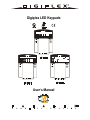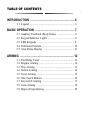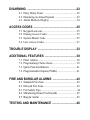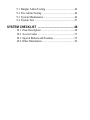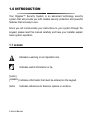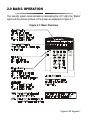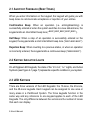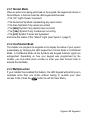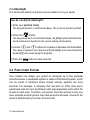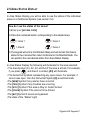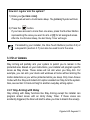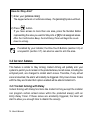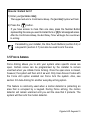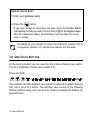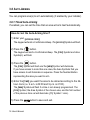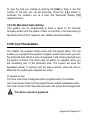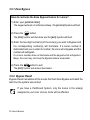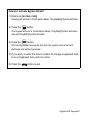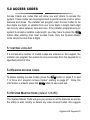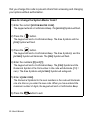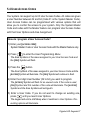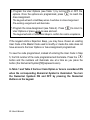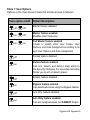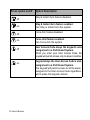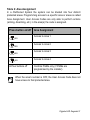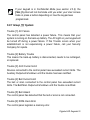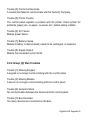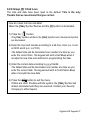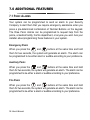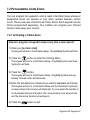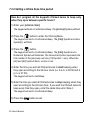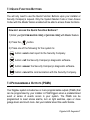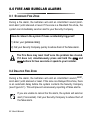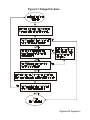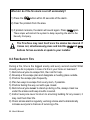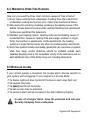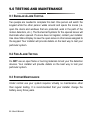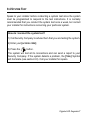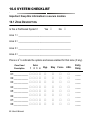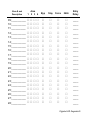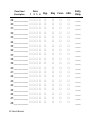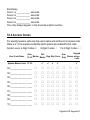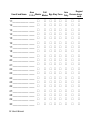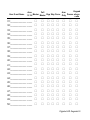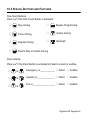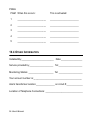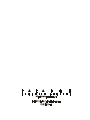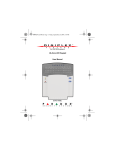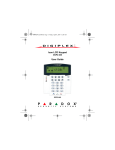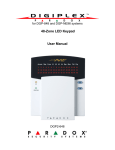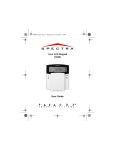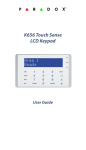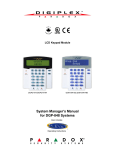Download SEKURE Paradox Digiplex DGP-610 User`s manual
Transcript
Digiplex LED Keypads User’s Manual TABLE OF CONTENTS INTRODUCTION ....................................................... 6 1.1 Legend .................................................................... 6 BASIC OPERATION ................................................. 7 2.1 2.2 2.3 2.4 2.5 Auditory Feedback (Beep Tones) ...........................8 Keypad Indicator Lights ......................................... 8 LED Keypads .......................................................... 8 Partitioned System .................................................. 10 Area Status Display ............................................... 11 ARMING ................................................................... 12 3.1 3.2 3.3 3.4 3.5 3.6 3.7 3.8 3.9 Exit Delay Timer ................................................... 12 Regular Arming ..................................................... 12 Stay Arming ........................................................... 13 Instant Arming ....................................................... 14 Force Arming ......................................................... 15 One-Touch Buttons ................................................ 16 Keyswitch Arming ................................................. 17 Auto-Arming .......................................................... 18 Bypass Programming ............................................. 19 DISARMING ............................................................. 22 4.1 Entry Delay Timer .................................................22 4.2 Disarming an Armed System .................................22 4.3 Alarm Memory Display .........................................24 ACCESS CODES ..................................................... 25 5.1 5.2 5.3 5.4 Keypad Lock-out.....................................................25 Erasing Access Codes .............................................25 System Master Code ..............................................25 User Access Codes .................................................27 TROUBLE DISPLAY ................................................ 32 ADDITIONAL FEATURES ....................................... 38 7.1 7.2 7.3 7.4 Panic Alarms ..........................................................38 Programming Chime Zones ...................................39 Quick Function Buttons .........................................41 Programmable Outputs (PGMs) .............................41 FIRE AND BURGLAR ALARMS ............................. 42 8.1 8.2 8.3 8.4 8.5 Standard Fire Zone .................................................42 Delayed Fire Zone ..................................................42 Fire Safety Tips ...................................................... 44 Minimizing Home Fire Hazards ............................45 Burglar Alarm ........................................................45 TESTING AND MAINTENANCE .............................. 46 9.1 9.2 9.3 9.4 Burglar Alarm Testing ........................................... 46 Fire Alarm Testing ................................................. 46 System Maintenance .............................................. 46 System Test ............................................................ 47 SYSTEM CHECKLIST ............................................. 48 10.1 10.2 10.3 10.4 Zone Description ................................................. 48 Access Codes ....................................................... 51 Special Buttons and Features ............................... 55 Other Information ................................................ 56 1.0 INTRODUCTION Your Digiplex™ Security System is an advanced technology security system that will provide you with reliable security protection and powerful features that are easy to use. Since you will communicate your instructions to your system through the keypad, please read this manual carefully and have your installer explain basic system operation. 1.1 LEGEND Indicates a warning or an important note. Indicates useful information or tip. [WORD] [NUMBER] Indicates information that must be entered on the keypad. Italics Indicates references to features, options or sections. 6 User’s Manual 2.0 BASIC OPERATION Your security system communicates by illuminating the “AC” Light, the “Status” Light, and the various symbols on the screen as explained in Figure 2-1. Figure 2-1: Basic Overview Digiplex LED Keypads 7 2.1 AUDITORY FEEDBACK (BEEP TONES) When you enter information on the keypad, the keypad will guide you with beep tones to communicate acceptance or rejection of your entries. Confirmation Beep: When an operation (i.e. arming/disarming) is successfully entered or when the system switches to a new status/menu, the keypad emits an intermittent beep tone (“BEEP-BEEP-BEEP-BEEP-BEEP”). Half Beep: When a step of an operation is successfully entered on the keypad, the keypad emits a short intermittent beep tone (“BEEP-BEEP-BEEP”). Rejection Beep: When reverting to a previous status, or when an operation is incorrectly entered, the keypad emits a continuous beep (“BEEEEEEEEP”). 2.2 KEYPAD INDICATOR LIGHTS On all Digiplex LED Keypads, the state of the “STATUS”, “AC” Lights, and Action Symbols (see Figure 2-1 page 7) represents a specific condition in your system. 2.3 LED KEYPADS There are three versions of the LED Keypads: the 10-zone, the 20-zone, and the 48-zone keypads. Each keypad can be assigned to one area or many areas in a Partitioned System. The three keypads function in the same way and any reference to one keypad applies to each of the LED Keypads. The only difference between the versions is the number of zones that each can display. 8 User’s Manual 2.3.1 Normal Mode When no actions are being performed on the keypad, the keypad will remain in Normal Mode. In Normal mode the LED keypad will illuminate: • The “AC” Light if power is present • The Numerical Symbols representing any open zones • The Area Symbols if any areas are armed • The [MEM] Symbol if any alarms have occurred • The [TRBL] Symbol if any troubles are occurring • The [BYP] Symbol if zones are bypassed and show the status of the “Status” Light (see Figure 2-1,page 7) 2.3.2 Confidential Mode The installer can program the keypads not to display the status of your system automatically by changing the LED keypad from Normal Mode to Confidential Mode. In Confidential Mode all the Symbols and Keypad Indicator Lights are extinguished. Depending on how your keypad was programmed by the installer, you must either press a button or enter your User Access Code to activate Normal Mode. 2.3.3 Multiple-action If your installer has enabled this feature, the LED Keypad will permit you to complete more than one action without having to re-enter your User Access Code. Press the button to exit the User Menu. Digiplex LED Keypads 9 2.3.4 Backlight The illumination behind the buttons can be modified to suit your needs. How do I modify the Backlight? 1) Enter your [ACCESS CODE]. The keypad will emit a Confirmation Beep. The [ACCESS] Symbol will flash. 2) Press the button. The keypad will emit a Confirmation Beep, the [PRG] Symbol will illuminate, and the Numerical Symbol for the current setting will illuminate. 3) Use the and buttons to increase or decrease the illumination. The range is between zero (Numerical Symbol [10]) and seven (Numerical Symbol [7]) with seven being the brightest. 4) Press the button to save and exit. 2.4 PARTITIONED SYSTEM Your installer can design your system to recognize up to four separate protected areas. A separated system is called a Partitioned System, which can be useful in situations where shared security systems are more practical. For example, a company that has both an office area and a warehouse area can arm and disarm each area separately and control the access to each area. Therefore, one person may have access to only one area, whereas another person may have access to all areas. Access to the areas is determined by the User Access Code. 10 User’s Manual 2.5 AREA STATUS DISPLAY In Area Status Display you will be able to see the status of the individual areas in a Partitioned System (see section 2.4). How do I see the status of the zones? 1) Enter your [ACCESS CODE] 2) Press the numbered button corresponding to the desired area: = Area 1 = Area 3 = Area 2 = Area 4 3) The keypad will emit a Confirmation Beep and will remain that Area’s status for two minutes then return to Normal or Confidential Mode. You can perform the next desired action from Area Status Display. In Area Status Display the following will illuminate for the area selected: • The Area Symbol (A1, A2, A3, and A4) if the area is armed. For example, if you press , and Area 3 is armed, [A3] will illuminate. • The Numerical Symbols representing any open zones. For example, if zone 6 was open, then the Numerical Symbol [6] would illuminate. •The [MEM] Symbol if any alarms have occurred •The [TRBL] Symbol if any troubles are occurring •The [STAY] Symbol if the area is Stay or Instant Armed •The [FORCE] Symbol if the area is Force Armed •The [BYP] Symbol if zones are bypassed •The state of the “Status” Light Digiplex LED Keypads 11 3.0 ARMING When the system is armed, it will respond to any breach in the zones according to the way each zone is programmed. For example, if someone opens a window that is armed, the system can trigger an alarm and alert your Security Company. 3.1 EXIT DELAY TIMER When you arm the system, it will start the Exit Delay Timer to provide you with enough time to exit the protected area before the system is armed. The Status Light will flash green while the time elapses. The timer can be assigned different time limits and the keypad can be programmed to beep while the time elapses on the timer. Discuss these options with your installer. 3.2 REGULAR ARMING This method is used for the everyday arming of the system. All zones within the protected area must be closed to arm the system. To check the status of the zones in each area, refer to section 2.5 Area Status Display. 12 User’s Manual How do I regular arm the system? 1) Enter your [ACCESS CODE]. The keypad will emit a Confirmation Beep. The [ACCESS] Symbol will flash. 2) Press the button. If you have access to more than one area, press the Number Button representing the area you want to arm or [0] for all assigned areas. After the Confirmation Beep, the Exit Delay Timer will begin. If enabled by your installer, the One-Touch Buttons (section 3.6) or a keyswitch (section 3.7) can also be used to arm the area. 3.3 STAY ARMING Stay Arming will partially arm your system to permit you to remain in the protected area. Based on your instructions, your installer will program specific zones as Stay Zones. These zones will not arm when you Stay Arm. For example, you can arm your doors and windows at home without arming the motion detectors so you will be protected while you sleep. Only User Access Codes with the Stay and Instant Arm option enabled can Stay Arm the system. Also, see section 3.8 Auto-Arming for another everyday arming option. 3.3.1 Stay Arming with Delay Stay Arming with Delay functions like Stay Arming except the installer can program armed zones with an Entry Delay Timer. If these zones are accidently triggered, the timer will start to allow you time to disarm the area(s). Digiplex LED Keypads 13 How do I Stay Arm? 1) Enter your [ACCESS CODE]. The keypad will emit a Confirmation Beep. The [ACCESS] Symbol will flash. 2) Press button. If you have access to more than one area, press the Number Button representing the area you want to Stay Arm or [0] for all assigned areas. After the Confirmation Beep, the Exit Delay Timer will begin the countdown to arming. If enabled by your installer, the One-Touch Buttons (section 3.6) or a keyswitch (section 3.7) can also be used to arm the area. 3.4 INSTANT ARMING This feature is similar to Stay Arming. Instant Arming will partially arm your system to permit you to remain in the protected area, but all zones, including the entry/exit point, are changed to instant alarm zones. Therefore, if any armed zone is breached, the alarm will instantly be triggered. Only User Access Codes with the Stay and Instant Arm option enabled will be able to Instant Arm. 3.4.1 Instant Arming with Delay Instant Arming with Delay functions like Instant Arming except the installer can program certain armed zones within the protected area(s) with an Entry Delay Timer. If these zones are accidently triggered, the timer will start to allow you enough time to disarm the area(s). 14 User’s Manual How do I Instant Arm? 1) Enter your [ACCESS CODE]. The keypad will emit a Confirmation Beep. The [ACCESS] Symbol will flash. 2) Press the button. If you have access to more than one area, press the Number Button representing the area you want to Instant Arm or [0] for all assigned areas. After the Confirmation Beep, the Exit Delay Timer will begin the countdown to arming. If enabled by your installer, the One-Touch Buttons (section 3.6) or a keyswitch (section 3.7) can also be used to arm the area. 3.5 FORCE ARMING Force Arming allows you to arm your system when specific zones are open. Certain zones can be programmed by the installer to remain unarmed when you initiate Force Arming. Once the open zone is closed, however, the system will then arm it as well. Only User Access Codes with the Force Arm option enabled can Force Arm the system. Also, see section 3.8 Auto-Arming for another everyday arming option. This feature is commonly used when a motion detector is protecting an area that is occupied by a keypad. During Force arming, the motion detector will remain unarmed until you exit the area that it protects. The system will then arm the motion detector. Digiplex LED Keypads 15 How do I Force Arm? 1) Enter your [ACCESS CODE]. button. 2) Press the If you have access to more than one area, press the Number Button representing the area you want to Force Arm or [0] for all assigned areas. After the Confirmation Beep, the Exit Delay Timer will begin the countdown to arming. If enabled by your installer, the One-Touch Buttons (section 3.6) or a keyswitch (section 3.7) can also be used to arm the area. 3.6 ONE-TOUCH BUTTONS At the touch a button you can view the Area Status Display (see section 2.5) for a Partitioned System (see section 2.4). Press and hold: Your installer can also program your system to respond to certain features with just a touch of a button. You will then have access to the following features without using your User Access Code by pressing and holding the desired button. 16 User’s Manual Press and hold: For more information concerning these features, please refer to their respective sections. 3.7 KEYSWITCH ARMING Your installer can add a keyswitch to arm and disarm your system. The keyswitch can be programmed to Regular, Stay, Force, or Instant Arm, and Disarm a specific area. The keyswitch will also be programmed by the installer to function as a Maintained or Momentary keyswitch. 3.7.1 Maintained Keyswitch To arm the system, place in the “on” position. To disarm the system, place in the “off” position. 3.7.2 Momentary keyswitch To arm the system, place in the “on” position briefly then place it back in the “off” position. Repeating this process will disarm the system. Digiplex LED Keypads 17 3.8 AUTO-ARMING You can program area(s) to arm automatically (if enabled by your installer). 3.8.1 Timed Auto-Arming If enabled, you can set the time that an area will arm itself automatically. How do I set the Auto-Arming timer? 1) Enter your [ACCESS CODE]. The keypad will emit a Confirmation Beep. The [ACCESS] Symbol will flash. 2) Press the button. The keypad will emit a Confirmation Beep. The [PRG] Symbol and Area Symbol(s) will flash. 3) Press the button. The [PRG] Symbol will flash and the [MEM] Symbol will illuminate. If you have access to more than one area, the Area Symbols that you have access to will illuminate in sequence. Press the Number Button representing the area you want to arm. 4) Enter the [TIME] you want the area to be armed according to the 24hour clock (i.e. 9 a.m. is 09:00 and 9 p.m. is 21:00). The [MEM] Symbol will flash if a time is not already programmed. The [PRG] Symbol, the Area Symbol of the chosen area, and the first number of the previous time set will illuminate ([10] Symbol = zero). 5) Press the 18 User’s Manual button to save and exit. To view the time set, instead of entering the [TIME] in Step 4, the first number of the time you set will illuminate. Press the button to illuminate the numbers one at a time (the Numerical Symbol [10] represents zero). 3.8.2 No Movement Auto-Arming Your system can be programmed to send a report to the Security Company and/or arm the system if there is no activity in the area during a specified period of time. Speak to your installer about this feature. 3.9 BYPASS PROGRAMMING The installer can program certain zones with the bypass option. This will enable you to program the system to bypass certain zones when you arm the protected area. When a zone is bypassed, it will remain unarmed once the system is armed. This option may be useful, for example, when you are renovating part of the protected area. The system will keep the bypassed zone(s) in memory until the area is armed. Once the area is disarmed, the system will unbypass the zones. To bypass a zone: The zone must have the Bypass option programmed by the installer. Your User Access Code must be programmed to enable the Bypass option. Your User Access Code must have access to the zone’s Area Assignment. Fire Zones cannot be bypassed. Digiplex LED Keypads 19 3.9.1 Zone Bypass How do I activate the Zone Bypass feature for a zone? 1) Enter your [ACCESS CODE]. The keypad will emit a Confirmation Beep. The [ACCESS] Symbol will flash. 2) Press the button. The [PRG] Symbol will illuminate and the [BYP] Symbol will flash. 3) Enter the two-digit number(s) of the zone(s) you want to Bypass and the corresponding number(s) will illuminate. If a zone’s number is illuminated and you re-enter its number, the zone will unbypass and the number will extinguish. If a zone’s number does not illuminate and the keypad emits a Rejection Beep, the zone may not have the Bypass feature accessible. 4) Press the button to exit. The [BYP] Symbol will remain illuminated. 3.9.2 Bypass Recall Bypass Recall reinstates all the zones that had Zone Bypass activated the last time the system was armed. If you have a Partitioned System, only the zones in the area(s) assigned to your User Access Code will be affected. 20 User’s Manual How do I activate Bypass Recall? 1) Enter your [ACCESS CODE]. The keypad will emit a Confirmation Beep. The [ACCESS] Symbol will flash. 2) Press the button. The keypad will emit a Confirmation Beep. The [PRG] Symbol will illuminate and the [BYP] Symbol will flash. 3) Press the button. All zones bypassed during the last time the system was armed will illuminate and will be bypassed. 4) If you wish, re-enter the zone’s number to change a bypassed zone to an unbypassed zone and vice versa. 5) Press the button to exit. Digiplex LED Keypads 21 4.0 DISARMING When the system is disarmed, the control panel deactivates the zones so the alarm will not be triggered if zones are breached. Any user can disarm the system unless their code has been assigned the Arm Only option. 4.1 ENTRY DELAY TIMER Based on your instructions the installer will program designated entry points, such as the front door or the garage door, with an entry delay. This delay will allow you enough time to enter your code to disarm the system before the alarm is triggered. 4.2 DISARMING AN ARMED SYSTEM You will only be able to disarm the area to which your User Access Code is assigned. User Access Codes with the Arm Only option will not be able to disarm the system. 22 User’s Manual How do I disarm the system? If you are disarming a Stay or Instant Armed area, use Step 2 and Step 3. For areas armed with the other arming features, use Step 1 and Step 2. 1) Enter through a designated entry. The keypad will beep to acknowledge the entry, the Status Light will turn red, and the Entry Delay Timer will begin the countdown. 2) Enter your [ACCESS CODE]. 3) Press the button. If you have access to more than one area, press the Number Button representing the area you want to disarm or [0] for all assigned areas. The keypad will emit a Confirmation Beep. If enabled by your installer, the One-Touch Buttons (section 3.6) or a keyswitch (section 3.7) can also be used to disarm the area. How do I disarm the system if the alarm was accidentally triggered? 1) Enter your [ACCESS CODE]. 2) Call your Security Company quickly to advise them of the false alarm. Digiplex LED Keypads 23 4.3 ALARM MEMORY DISPLAY Your system will record all the alarms that occurred during the last armed period. If an alarm was triggered in any area assigned to the keypad, the [MEM] Symbol will illuminate. In case of a burglar alarm, leave the premises and call your Security Company from a safe place. How do I view the list of the alarms that occurred? When the [MEM] Symbol is illuminated: 1) Press the button. The [MEM] Symbol will flash and the Numerical Symbols for each zone whose alarm was triggered will illuminate. 2) Press the button to exit the Alarm Memory Display. The [MEM] Symbol and Numerical Symbols will extinguish. The zones that were in alarm will remain in the Alarm Memory until the next time that area is armed. 24 User’s Manual 5.0 ACCESS CODES Access Codes are codes that will allow you and others to access the system. These codes can be programmed to permit access to all or some features and areas. The installer will program User Access Codes to be four digits, six digits, or variable from one to six digits in length. Each digit can be any value between zero and nine. If the installer programmed your system to accept a variable code length, you may have to press the button after entering their User Access Code. Only the System Master Code cannot be less than 4 digits. 5.1 KEYPAD LOCK-OUT If a consecutive number of invalid codes are entered on the keypad, the installer can program the system to lock-out access from the keypad for a specified period of time. 5.2 ERASING ACCESS CODES To delete existing Access Codes, press the button in steps 5, 6, and 7 in “How do I program Access Codes” starting on page 27. Once the information is erased, press the button to save and exit. 5.3 SYSTEM MASTER CODE (default 123456) The System Master Code will give you access to all the features as well as the ability to add, modify, or delete any User Access Codes. We suggest Digiplex LED Keypads 25 that you change this code to prevent others from accessing and changing your options without authorization. How do I change the System Master Code? 1) Enter the current [SYSTEM MASTER CODE]. The keypad will emit a Confirmation Beep. The [ACCESS] Symbol will flash. 2) Press the button. The keypad will emit a Confirmation Beep. The Area Symbols and the [PRG] Symbol will flash. 3) Press the button. The keypad will emit a Confirmation Beep. The Area Symbol(s) and the [ACCESS] Symbol will illuminate. The [PRG] Symbol will flash. 4) Enter the numbers [0] and [1]. The keypad will emit a Confirmation Beep. The [PRG] Symbol and the Numerical Symbol of the first number in the code will illuminate ([10] = zero). The Area Symbols and [ACCESS] Symbol will extinguish. 5) Enter a [NEW CODE]. The Numerical Symbols for the next numbers in the code will illuminate one at a time as you enter the new code. When you have entered the maximum number of digits, the keypad will emit a Confirmation Beep. 6) Press the 26 User’s Manual button to exit. 5.4 USER ACCESS CODES Your system can support up to 63 User Access Codes. All codes are given a User Number between 02 and 64 (Code 01 is the System Master Code). User Access Codes can be programmed with various options that will allow you to control the access to your system. Only the System Master Code and codes with the Master feature can program User Access Codes with their User Options and Area Assignment. How do I program a User Access Code? 1) Enter your [ACCESS CODE] System Master Code or User Access Code with the Master feature only. 2) Press to enter the User Programming Menu. The Area Symbols of the areas assigned to your User Access Code and the [PRG] Symbol will flash. 3) Press the button. The Area Symbols of the areas assigned to your User Access Code and the [ACCESS] Symbol will illuminate. The [PRG] Symbol will continue to flash. 4) Enter the 2-digit User Number (02 to 64) you want to program. The [ACCESS] Symbol will flash for an unused code. If the code is used, [PRG] Symbol and first number of the code will illuminate. The [ACCESS] Symbol and the Area Symbols will extinguish. 5) Enter a User Code. If you do not want to change an existing one, press until you reach User Options. The keypad will emit a Half Beep when it switches to User Options. Preexisting options will illuminate. Digiplex LED Keypads 27 6) Program the User Options (see Table 1) by turning ON or OFF the options. Once the options are programmed, press to reach the Area Assignment. The keypad will emit a Half Beep when it switches to Area Assignment. Pre-existing assignments will illuminate. 7) Program the Area Assignment (see Table 2). Press User Options or press to save and exit. to return to The keypad will emit a Confirmation Beep to confirm the code’s acceptance. If the keypad emits a Rejection Beep, you may have chosen an existing User Code or the Master Code used to modify or create the code does not have access to the User Options or Area Assignment programmed. To view the code programmed, instead of entering the User Code in Step 5, the first number of the code programmed will illuminate. Press the button and the numbers will illuminate one at a time as you press the button (the Numerical Symbol [10] represents zero). In Table 1 and Table 2 the User Code Option or Area is considered ON when the corresponding Numerical Symbol is illuminated. You turn the Numerical Symbols ON and OFF by pressing the Numerical Buttons on the keypad. 28 User’s Manual Table 1: User Options Options on the User Access Codes that activate access to features. Press option on/off off off on off on on off on off on off on Option Description Master feature disabled. Master feature enabled. Modifies User Code only. Full Master feature enabled. Create or modify other User Codes, User Options, and Area Assignment according to its own User Options and Area Assignment. Duress feature disabled. Duress feature enabled. Can arm, disarm, and send a silent alarm to the Security Company. For use when someone forces you to arm or disarm areas. Bypass feature disabled. Bypass feature enabled. Can deactivate zones using the Bypass feature Arm Only feature disabled. Arm Only feature enabled. Can arm assigned areas, but CANNOT disarm. Digiplex LED Keypads 29 Press option on/off off on off on off on 30 User’s Manual Option Description Stay & Instant Arm feature disabled. Stay & Instant Arm feature enabled. Can Stay or Instant Arm the system Force Arm feature disabled. Force Arm feature enabled. Can Force Arm the system. User Access Code obeys the keypad's area assignment in a Partitioned System. When you enter your User Access Code, the keypad will permit access only to areas it controls. Keypad obeys the User Access Code's area assignment in a Partitioned System. The keypad will permit access to all the areas assigned to the User Access Code regardless which areas the keypad controls. Table 2: Area Assignment In a Partitioned System the system can be divided into four distinct protected areas. Programming access to a specific area or areas is called Area Assignment. User Access Codes are only able to perform actions (arming, disarming, etc.) in the area(s) the code is assigned. Press button on/off on on on on All four buttons off Area Assignment Access to Area 1 Access to Area 2 Access to Area 3 Access to Area 4 Controls PGMs only (if PGMs are programmed by the installer). When the area's number is OFF, the User Access Code does not have access to that protected area. Digiplex LED Keypads 31 6.0 TROUBLE DISPLAY When your system experiences problems or is tampered with, the [TRBL] Symbol will illuminate. Most of the trouble conditions will be programmed by your installer to be reported directly to your Security Company (if connected). The keypad will only display troubles that occur in the area(s) to which the keypad has been assigned. Potential troubles have been sorted into eight groups. The Group headings are listed below with a brief explanation of the potential troubles sorted within each group. We strongly suggest that you simply inform your Security Company of the trouble and allow them to service your system. How do I view the Trouble Display? 1) The [TRBL] Symbol illuminates. 2) Press the button. The [TRBL] Symbol will flash and the Numerical Symbol(s) representing Group heading number(s) will illuminate. 3) Press the Numerical Symbol corresponding to the Group heading to view the specific trouble. 32 User’s Manual If your keypad is in Confidential Mode (see section 2.3.2), the [TRBL] Symbol will not illuminate until you enter your User Access Code or press a button depending on how the keypad was programmed. 6.0.1 Group [1]: System Trouble [1]: AC Failure The control panel has detected a power failure. This means that your system is running on the back-up battery. The AC Light on your keypad will be turned off during a power failure. If this Trouble occurs when your establishment is not experiencing a power failure, call your Security Company for repairs. Trouble [2]: Battery Trouble This means the back-up battery is disconnected, needs to be recharged, or replaced. Trouble [3]: AUX Current Limit Devices connected to the control panel have exceeded current limits. The Auxiliary Output will shutdown until the trouble has been rectified. Trouble [4]: Bell Current Limit The bell or siren connected to the control panel has exceeded current limits. The Bell/Siren Output will shutdown until the trouble is rectified. Trouble [5]: Bell Absent The control panel has detected that the bell or siren is not connected. Trouble [6]: ROM check Error The control panel registers a memory error. Digiplex LED Keypads 33 6.0.2 Group [2]: Communicator Trouble [1]: TLM (Telephone Line Monitor) The control panel is unable to access the telephone line. Troubles [2] to [5]: [2] Fail to Communicate 1 [3] Fail to Communicate 2 [4] Fail to Communicate 3 [5] Fail to Communicate 4 The control panel has tried all assigned telephone numbers and has failed to communicate with the Security Company. Trouble [6]: Fail to Communicate PC The control panel is unable to communicate with the Security Company's diagnostic software. 6.0.3 Group [3]: Modules Trouble Trouble [1]: Module Tamper The control panel registers that someone has triggered the tamper switch on a module. Trouble [2]: ROM Check Error The control panel registers a memory error in a module. Trouble [3]: TLM Trouble A module is unable to access the telephone line. 34 User’s Manual Trouble [4]: Fail to Communicate A module has failed to communicate with the Security Company. Trouble [5]: Printer Trouble The control panel registers a problem with the printer. Check printer for problems (paper jam, no paper, no power, etc.) before calling installer. Trouble [6]: AC Failure Module power failure. Trouble [7]: Battery Failure Module's battery is disconnected, needs to be recharged, or replaced. Trouble [8]: Supply Output Module has exceeded current limits. 6.0.4 Group [4]: Bus Troubles Trouble [1]: Missing Keypad A keypad is no longer communicating with the control panel. Trouble [2]: Missing Module A device is no longer communicating with the control panel. Trouble [6]: General Failure No communication between the devices and the control panel. Trouble [7]: Bus Overload Too many devices are connected on the Bus. Digiplex LED Keypads 35 Trouble [8]: Bus Communication Error The Bus is having difficulty communicating between the devices and the control panel. 6.0.5 Group [5]: Zone Tamper The Numerical Symbols for the zone or zones that have been tampered with will be illuminated. 6.0.6 Group [6]: Zone Low Battery If a wireless device's battery needs to be replaced, the Numerical Symbol for the zone that it is assigned to will be illuminated. Also, the yellow light on the device will flash to indicate this trouble. 6.0.7 Group [7]: Zone Fault A smoke detector is experiencing a wiring problem, needs to be cleaned, or a wireless device is no longer communicating with its receiver. 36 User’s Manual 6.0.8 Group [8]: Clock Loss The time and date have been reset to the default. This is the only Trouble that we recommend that you correct. How do I reset the time and date? When the [TRBL] Symbol flashes and the [8] Symbol is illuminated. 1) Press the button. The [TRBL] Symbol will flash, the [PRG] Symbol and a Numerical Symbol are illuminated. 2) Enter the hour and minutes according to a 24-hour clock (i.e. 9 a.m. is 09:00 and 9 p.m. is 21:00). The default time will be illuminated one number at a time as you enter the correct time. The keypad will emit a Half Beep when it accepts the new time and switches to programming the date. 3) Enter the correct date according to yyyy/mm/dd. The default date will be illuminated one number at a time as you enter the correct date. The keypad will emit a Confirmation Beep when it accepts the new date. 4) Press the button to exit the menu. If there are other Troubles with the system, the [TRBL] Symbol will remain illuminated until they are resolved. Contact your Security Company to effect repairs. Digiplex LED Keypads 37 7.0 ADDITIONAL FEATURES 7.1 PANIC ALARMS Your system can be programmed to send an alarm to your Security Company to alert them that you require emergency assistance when you press a pre-determined combination of Number Buttons on the keypad. The three Panic Alarms can be programmed to request help from the police, a medical facility, the fire department, or anyone you wish. Ask your installer about programming these features in your system. Emergency Panic When you press the and buttons at the same time and hold them for two seconds, the system will generate an alarm. The alarm can be programmed to be either silent or audible according to your preference. Auxiliary Panic When you press the and buttons at the same time and hold them for two seconds, the system will generate an alarm. The alarm can be programmed to be either a silent or audible according to your preference. Fire Panic When you press the and buttons at the same time and hold them for two seconds, the system will generate an alarm. The alarm can be programmed to be either a silent or audible according to your preference. 38 User’s Manual 7.2 PROGRAMMING CHIME ZONES You can program the keypads to emit a rapid, intermittent beep whenever designated zones are opened or only when opened between certain hours. These zones are referred to as Chime Zones. Each keypad must be Chime programmed separately. Your installer can program your Chimed zones to also beep upon closure. 7.2.1 Activating a Chime Zone How do I program a keypad to beep every time a zone opens? 1) Enter your [ACCESS CODE]. The keypad will emit a Confirmation Beep. The [ACCESS] Symbol will flash. 2) Press the button to enter the Chiming Menu. The keypad will emit a Confirmation Beep. The [PRG] Symbol and Area Symbol(s) will flash. 3) Press the button. The keypad will emit a Confirmation Beep. The [PRG] Symbol and any already Chimed zones will illuminate. 4) Enter the two-digit zone number(s) you want to designate as Chimed. The keypad will emit a Confirmation Beep and the Numerical Symbol(s) corresponding to the zone(s) will illuminate. If you re-enter the number of an illuminated Numerical Symbol, the corresponding zone will unchime and the Numerical Symbol will extinguish. 5) Press the button to exit. Digiplex LED Keypads 39 7.2.2 Setting a Chime Zone time period How do I program all the keypad’s Chimed zones to beep only when they open between specific hours? 1) Enter your [ACCESS CODE]. The keypad will emit a Confirmation Beep. The [ACCESS] Symbol will flash. 2) Press the button to enter the Chiming Menu. The keypad will emit a Confirmation Beep. The [PRG] Symbol and Area Symbol(s) will flash. 3) Press the button. The keypad will emit a Confirmation Beep. The [PRG] Symbol and a Numerical Symbol will illuminate. The Numerical Symbol represents the first number of the previously set time ([10] Symbol = zero). When the [A2] and [A3] Symbols flash, no time is set. 4) Enter the time you want all Chimed zones to start beeping when they open according to the 24-hour clock (i.e. 9 a.m. is 09:00 and 9 p.m. is 21:00). The keypad will emit a Half Beep. 5) Enter the time you want all Chimed zones to stop beeping when they open according to the 24-hour clock. If you want the Chimed zones to beep every time they open, enter the same time set in Step 4. The keypad will emit a Confirmation Beep. 6) Press the 40 User’s Manual button to exit. 7.3 QUICK FUNCTION BUTTONS You will only need to use the Quick Function Buttons upon your installer or Security Company's request. Only the System Master Code or User Access Codes with the Master feature enabled will be able to access these functions. How do I access the Quick Function Buttons? 1) Enter your [SYSTEM MASTER CODE] or [ACCESS CODE] with Master feature 2) Press the button. 3) Press one of the following for the system to: button: send a test report to the Security Company button: call the Security Company's diagnostic software. button: answer the Security Company's diagnostic software. button: cancel the communication with the Security Company. 7.4 PROGRAMMABLE OUTPUTS (PGMS) Your Digiplex system includes two or more programmable outputs (PGMs) that can be programmed by your installer. A PGM triggers when a predetermined event or series of events occurs in your system. The PGMs can be programmed to reset smoke alarms, turn on light switches, open or close garage doors and much more. Ask your installer about this useful feature. Digiplex LED Keypads 41 8.0 FIRE AND BURGLAR ALARMS 8.1 STANDARD FIRE ZONE During a fire alarm, the bell/siren will emit an intermittent sound (BEEPBEEP-BEEP) until silenced or reset. If the zone is a Standard Fire Zone, the system can immediately send an alert to your Security Company. How do I disarm the system if it was accidentally triggered? 1) Enter your [ACCESS CODE]. 2) Call your Security Company quickly to advise them of the false alarm. The Fire Zone may reset itself once the problem has cleared. If it does not, simultaneously press and hold the and buttons for two seconds or speak to your installer. 8.2 DELAYED FIRE ZONE During a fire alarm, the bell/siren will emit an intermittent sound (BEEPBEEP-BEEP) until silenced or reset. If the zone is a Delayed Fire Zone, there is an automatic delay before the system contacts the Security Company (see Figure 8-1). This will prevent unnecessary reporting of false alarms. If you are unable to cancel the fire alarm, the system will send an alert (if connected). Call your Security Company to advise them of the false alarm. 42 User’s Manual Figure 8-1: Delayed Fire Zone Digiplex LED Keypads 43 What do I do if the fire alarm is set off accidentally? 1) Press the button within 30 seconds of the alarm. 2) Clear the problem from the area. 3) If problem remains, the alarm will sound again. Press again. These steps will instruct the system to delay reporting the alert to the Security Company. The Fire Zone may reset itself once the smoke has cleared. If it does not, simultaneously press and hold the and buttons for two seconds or speak to your installer. 8.3 FIRE SAFETY TIPS During a fire, time is the biggest enemy and every second counts! What should you do to prepare in case of a fire in your home or business? 1) Remind everyone to escape first, then call for help. 2) Develop a fire escape plan and designate a meeting place outside. 3) Practice the escape plan frequently. 4) Plan two ways to escape from every room, if possible. 5) Practice feeling the way out with eyes closed. 6) Remind everyone never to stand up during a fire, always crawl low under the smoke and keep mouths covered. 7) Instruct everyone never to return to a burning building for any reason; it may cost them their life. 8) Check smoke alarms regularly; working smoke alarms dramatically increase everyone's chances of surviving a fire. 44 User’s Manual 8.4 MINIMIZING HOME FIRE HAZARDS How can you avoid the three most common causes of fires at home? 1) Never leave cooking food unattended. Cooking fires often result from unattended cooking and human error, rather than mechanical failure. 2) Stay alert when smoking. Careless smoking is the leading cause of fire deaths. Smoke detectors and smolder-resistant bedding and upholstered furniture are significant fire deterrents. 3) Maintain your heating system. Heating is the second leading cause of residential fires. However, heating fires are a larger problem in single family homes than in apartments. Unlike apartments, the heating systems in single family homes are often not professionally maintained. 4) Since fires produce smoke and deadly gases that can overcome occupants while they sleep, smoke detectors should be installed outside each separate sleeping area in the immediate vicinity of the bedrooms and on each additional story of the family living unit, including basements. 8.5 BURGLAR ALARM If your armed system is breached, the burglar alarm devices specific to your system will be triggered. If your keypad is in Normal Mode: • The Status Light and Area Symbol of the area in alarm may flash red • The keypad may beep • The [MEM] Symbol will illuminate • The bell or siren may be activated • The zones in alarm will be recorded in the Alarm Memory Display. In case of a burglar alarm, leave the premises and call your Security Company from a safe place. Digiplex LED Keypads 45 9.0 TESTING AND MAINTENANCE 9.1 BURGLAR ALARM TESTING Two people are needed to complete this test. One person will watch the keypad while the other person walks around and opens the zones (i.e. open the doors and windows that are protected, walk in the path of the motion detectors, etc.). The Numerical Symbols for the opened zones will illuminate when opened. If a zone does not register, contact your installer. Use Area Status Display to view the open zones in other areas assigned to the keypad. Your installer will provide details on the best way to test your particular system. 9.2 FIRE ALARM TESTING Do NOT use an open flame or burning materials to test your fire detection devices. Your installer will provide details on the best way to test your particular system. 9.3 SYSTEM MAINTENANCE Under normal use your system requires virtually no maintenance other than regular testing. It is recommended that your installer change the battery every three years. 46 User’s Manual 9.4 SYSTEM TEST Speak to your installer before conducting a system test since the system must be programmed to respond to the test instructions. It is normally recommended that you conduct the system test once a week, but contact your installer for instructions concerning your particular system. How do I conduct the system test? 1) Call Security Company to advise them that you are testing the system. 2) Enter your [ACCESS CODE]. 3) Press the button. The system will test all its connections and can send a report to your Security Company. If the system detects a problem, the [TRBL] Symbol will illuminate (see section 6.0). Call your installer for repairs. Digiplex LED Keypads 47 10.0 SYSTEM CHECKLIST Important: Keep this information in a secure location. 10.1 ZONE DESCRIPTION Is this a Partitioned System? Yes N No N Area 1 = __________________________________________ Area 2 = __________________________________________ Area 3 = __________________________________________ Area 4 = __________________________________________ Place a > to indicate the options and areas enabled for that zone (if any). Zone # and Description 1 Area 2 3 4 01:___________ N N N N 02:___________ N N N N 03:___________ N N N N 04:___________ N N N N 05:___________ N N N N 06:___________ N N N N 07:___________ N N N N 08:___________ N N N N 48 User’s Manual Byp Stay Force 24Hr. Entry Delay N N N N ____ N N N N N N N N N N N N N N N N N N N N N N N N N N N N ____ ____ ____ ____ ____ ____ ____ Byp Stay Force 24Hr. Entry Delay 09:___________ N N N N N N N N ____ 11:___________ N N N N N N N N Zone # and Description 1 Area 2 3 4 10:___________ N N N N 12:___________ N N N N 13:___________ N N N N 14:___________ N N N N 15:___________ N N N N 16:___________ N N N N 17:___________ N N N N 18:___________ N N N N 19:___________ N N N N 20:___________ N N N N 21:___________ N N N N 22:___________ N N N N 23:___________ N N N N 24:___________ N N N N 25:___________ N N N N 26:___________ N N N N 27:___________ N N N N 28:___________ N N N N N N N N N N N N N N N N N N N N N N N N N N N N N N N N N N N N N N N N N N N N N N N N N N N N N N N N N N N N N N N N N N N N N N N N N N N N ____ ____ ____ ____ ____ ____ ____ ____ ____ ____ ____ ____ ____ ____ ____ ____ ____ ____ ____ Digiplex LED Keypads 49 Byp Stay Force 24Hr. Entry Delay 29:___________ N N N N N N N N ____ 31:___________ N N N N N N N N Zone # and Description 1 Area 2 3 4 30:___________ N N N N 32:___________ N N N N 33:___________ N N N N 34:___________ N N N N 35:___________ N N N N 36:___________ N N N N 37:___________ N N N N 38:___________ N N N N 39:___________ N N N N 40:___________ N N N N 41:___________ N N N N 42:___________ N N N N 43:___________ N N N N 44:___________ N N N N 45:___________ N N N N 46:___________ N N N N 47:___________ N N N N 48:___________ N N N N 50 User’s Manual N N N N N N N N N N N N N N N N N N N N N N N N N N N N N N N N N N N N N N N N N N N N N N N N N N N N N N N N N N N N N N N N N N N N N N N N ____ ____ ____ ____ ____ ____ ____ ____ ____ ____ ____ ____ ____ ____ ____ ____ ____ ____ ____ Exit Delay: Area 1 is ___________ seconds. Area 2 is ___________ seconds. Area 3 is ___________ seconds. Area 4 is ___________ seconds. The entry delays appear in the Zone Description section. 10.2 ACCESS CODES For security reasons, write only the user’s name and not his or her access code. in the squares to identify which options are enabled for the code. Place a > System uses: 4-Digit Codes N 6-Digit Codes N User # and Name 1 to 6 Digit Codes N Keypad Area Full Arm Master Byp Stay Force Duress obeys 1234 Master Only code System Master Code 1 2 3 4 02:____________ ____ 03:____________ ____ 04:____________ ____ 05:____________ ____ 06:____________ ____ 07:____________ ____ 08:____________ ____ 09:____________ ____ 10:____________ ____ > > > > > N N N N N N N N N N N N N N N N N N N N N N N N N N N N N N N N N N N N N N N N N N N N N N N N N N N N N N N N N N N N N N N N N N N N N N N N Digiplex LED Keypads 51 User # and Name Keypad Area Full Arm Master Byp Stay Force Duress obeys 1234 Master Only code 11:____________ ____ 12:____________ ____ 13:____________ ____ 14:____________ ____ 15:____________ ____ 16:____________ ____ 17:____________ ____ 18:____________ ____ 19:____________ ____ 20:____________ ____ 21:____________ ____ 22:____________ ____ 23:____________ ____ 24:____________ ____ 25:____________ ____ 26:____________ ____ 27:____________ ____ 28:____________ ____ 29:____________ ____ 30:____________ ____ 52 User’s Manual N N N N N N N N N N N N N N N N N N N N N N N N N N N N N N N N N N N N N N N N N N N N N N N N N N N N N N N N N N N N N N N N N N N N N N N N N N N N N N N N N N N N N N N N N N N N N N N N N N N N N N N N N N N N N N N N N N N N N N N N N N N N N N N N N N N N N N N N N N N N N N N N N N N N N N N N N N N N N N N N User # and Name Keypad Area Full Arm Master Byp Stay Force Duress obeys 1234 Master Only code 31:____________ ____ 32:____________ ____ 33:____________ ____ 34:____________ ____ 35:____________ ____ 36:____________ ____ 37:____________ ____ 38:____________ ____ 39:____________ ____ 40:____________ ____ 41:____________ ____ 42:____________ ____ 43:____________ ____ 44:____________ ____ 45:____________ ____ 46:____________ ____ 47:____________ ____ 48:____________ ____ 49:____________ ____ 50:____________ ____ N N N N N N N N N N N N N N N N N N N N N N N N N N N N N N N N N N N N N N N N N N N N N N N N N N N N N N N N N N N N N N N N N N N N N N N N N N N N N N N N N N N N N N N N N N N N N N N N N N N N N N N N N N N N N N N N N N N N N N N N N N N N N N N N N N N N N N N N N N N N N N N N N N N N N N N N N N N N N N N N Digiplex LED Keypads 53 User # and Name Keypad Area Full Arm Master Byp Stay Force Duress obeys 1234 Master Only code 51:____________ ____ 52:____________ ____ 53:____________ ____ 54:____________ ____ 55:____________ ____ 56:____________ ____ 57:____________ ____ 58:____________ ____ 59:____________ ____ 60:____________ ____ 61:____________ ____ 62:____________ ____ 63:____________ ____ 64:____________ ____ 54 User’s Manual N N N N N N N N N N N N N N N N N N N N N N N N N N N N N N N N N N N N N N N N N N N N N N N N N N N N N N N N N N N N N N N N N N N N N N N N N N N N N N N N N N N N N N N N N N N N N N N N N N N N N N N N N N N N N N N N 10.3 SPECIAL BUTTONS AND FEATURES One-Touch Buttons: Place a if the One-Touch Button is activated. > N Stay Arming N Bypass Programming N Force Arming N Instant Arming N Regular Arming N Backlight N Disarm Stay or Instant Arming Panic Alarms: Place a >if the Panic Button is activated & if alarm is silent or audible. N & N & N & Emergency or____________ NSilent NAudible Auxiliary or______________ NSilent NAudible Fire or__________________ NSilent NAudible Digiplex LED Keypads 55 PGMs: PGM When this occurs: This is activated: 1 _______________________ _______________________ 2 _______________________ _______________________ 3 _______________________ _______________________ 4 _______________________ _______________________ 5 _______________________ _______________________ 10.4 OTHER INFORMATION Installed By:__________________________ Date:_________________ Service provided by:___________________ Tel:___________________ Monitoring Station: ____________________ Tel: ___________________ Your account number is:_______________________________________ Alarm transformer location:_______________ on circuit #:_____________ Location of Telephone Connections: ______________________________ 56 User’s Manual Warranty The Seller warrants its products to be free from defects in materials and workmanship under normal use for a period of one year. Except as specifically stated herein, all express or implied warranties whatsoever, statutory or otherwise, including without limitation, any implied warranty of merchantability and fitness for a particular purpose, are expressly excluded. Because Seller does not install or connect the products and because the products may be used in conjunction with products not manufactured by Seller, Seller cannot guarantee the performance of the security system. Seller obligation and liability under this warranty is expressly limited to repairing or replacing, at Seller's option, any product not meeting the specifications. In no event shall the Seller be liable to the buyer or any other person for any loss or damages whether direct or indirect or consequential or incidental, including without limitation, any damages for lost profits, stolen goods, or claims by any other party caused by defective goods or otherwise arising from the improper, incorrect or otherwise faulty installation or use of the merchandise sold.