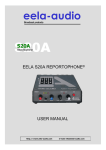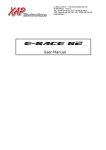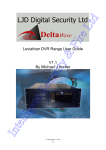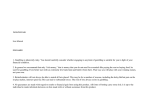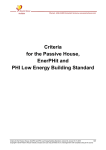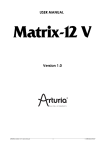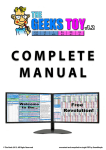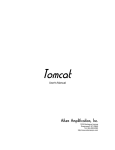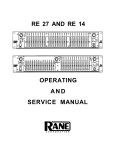Download RA 30 MANUAL
Transcript
OPERATORS MANUAL RA 30 REALTIME ANALYZER -30 METER -27 -24 -25 -21 -18 -20 -15 -12 -9 -6 -15 -3 -10 +3 +6 -5 +9 +12 0 VU SPL SCALE 1 CAL 120 WEIGHT 3 0 dB PINK CAL LINE MIC IN OFF AUX MIC 100 NORM 6 80 A dB RTA METER 25 31.5 40 50 63 80 100 125 160 200 250 315 400 500 630 800 1k 1.25k 1.6k 2k 2.5k 3.15k 4k 5k 6.3k 8k 10k 12.5k 16k 20k dB C RTA NOISE OL -12 RA 30 REALTIME ANALYZER +12 SIG USE RANE MIC ONLY! GAIN SOURCE CAL MIC QUICK START Since the RA 30 does RTA, SPL, and VU all in one, the first-time user can get a little lost. The real Quick Start is in the Step-by Step Instructions on page Manual-4. This will tell you how to set up the RA 30 for your application. In addition, read these few tips as a reminder of what you already know: USE MORE THAN ONE TEST MICROPHONE LOCATION. Speaker dispersion characteristics vary greatly, from beamy highs to boomy bass bins. While performing the pink noise test, try at least two different test mic locations and average the two if they differ. USE ENOUGH PINK NOISE VOLUME TO OVERRIDE BACKGROUND NOISE. There’s no need to run deafening pink noise levels to EQ a system. Just be sure that no LED responds when pink noise is turned off (if they do, background noise is causing erroneous readings and pink noise should be turned up higher). MONITORING PROGRAM WITH ANALYZER DISPLAY. Use any Source as an input. You can use this feature to identify specific feedback points by watching for red LEDs during the performance, then apply EQ exactly where it’s needed very quickly. WEAR PARTS: This product contains no wear parts. Manual-1 FRONT PANEL DESCRIPTION 0 dB VU METER MODE -30 METER -27 -24 -25 -21 -18 -20 -15 -12 -9 -6 -15 -3 -10 0 dB SPL METER MODE +3 +6 -5 +9 +12 0 VU SPL SCALE 1 CAL 120 WEIGHT 3 0 dB PINK RTA NOISE 80 A dB RTA METER CAL LINE MIC IN OFF AUX MIC 100 NORM 6 25 31.5 40 50 63 80 100 125 160 200 250 315 400 500 630 800 1k 1.25k 1.6k 2k 2.5k 3.15k 4k 5k 6.3k 8k 10k 12.5k 16k 20k dB C OL -12 RA 30 REALTIME ANALYZER +12 SIG USE RANE MIC ONLY! GAIN SOURCE CAL MIC Analyzer display LEDs are in a 5 by 30 array (3 color — top & bottom rows are red; middle row is green; in-between rows are yellow.) 0 dB point is for VU meter mode (SOURCE=LINE IN, GAIN to +4 dBu or -10 dBV, METER/RTA button=METER). 0 dB point is for SPL meter mode (SOURCE=CAL MIC, GAIN to center detent, METER/RTA button=METER). See the Range indicator , i.e., if the 100 Range LED is on, then the 0 dB LED = 100 dB SPL. WEIGHT button: provides user-selectable A- or C-weighting in SPL meter mode. The A-curve is a wide bandpass filter centered at 2.5 kHz, with ~20 dB attenuation at 100 Hz, and ~10 dB attenuation at 20 kHz, therefore it tends to heavily roll-off the low end, with a more modest effect on high frequencies. It is the inverse of the 30-phon (or 30 dB-SPL) equalloudness curve of Fletcher-Munson. The C-curve is “flat,” but with limited bandwidth, with -3 dB corners of 31.5 Hz and 8 kHz, respectively. SPL Range indicators: in 120 dB, 100 dB, or 80 dB maximum. The Cal Mic Input auto ranges for optimum operation. NORM (Normalize) button: sets the 0 dB reference to the maximum level in RTA mode, to help center the display. Second function: Enables or disables the Peak Hold function in VU meter mode. Third function: Displays the firmware version when the SOURCE switch is set to OFF. The top row number of LEDs illuminated is the major version, the bottom row of illuminated LEDs is the minor version. SCALE button: User selectable ±1, ±3 & ±6 dB per row. For instance, in the ±3 dB position, the yellow LED in each band lights when signals of that frequency are over +3 dB or below -3 dB, and the red LEDs light at +6 dB and -6 dB. PINK NOISE button: Engage to activate the built-in pink noise generator. Be sure your system is turned down before engaging this switch to prevent scaring yourself. The LED glows to remind you when pink noise is active. METER / RTA button: Toggles between the RA 30 performing meter functions, or RTA functions. The corresponding LED lights to let you know which function is active. The SPL function is only active when CAL MIC is selected and this switch is set to METER. 햻 OL / SIG indicators: Signal and Overload alerts for the currently selected input. Adjust the GAIN control so the OL light does not come on. 햽 GAIN control: In SPL meter mode, the RA 30 is calibrated when using Rane's MIC 2 on the CAL MIC Input and the GAIN control is in center detent position. In VU meter mode, the RA 30 is calibrated to +4 dBu nominal signal (0 dB on VU scale) when the GAIN control is in center detent position, and calibrated to -10 dBV nominal signal (0 dB on VU scale) when the GAIN control is in full clockwise position. The gray labels pertain to VU meter mode. 햾 SOURCE selector: A single front panel selector switch chooses which input is fed to the RA 30: 1. OFF: No input selected. 2. CAL MIC: unbalanced, auto gain ranging, XLR-female front panel jack. Uses Rane's MIC 2. 3. LINE IN: balanced/unbalanced ¼" jacks on rear. For mono VU meter function, plug only into the left input. 4. AUX MIC: uncalibrated, balanced, rear panel trim control 15 to 45 dB gain range, rear panel OL LED 햿 CAL MIC Input jack: PLUG ONLY THE RANE MICROPHONE INTO THIS JACK – THE DC VOLTAGE SUPPLIED BY THIS JACK COULD DAMAGE ANY OTHER MICROPHONE. Manual-2 REAR PANEL DESCRIPTION PINK NOISE OUTPUT POWER LINE IN RA 30 AUX MIC PIN 2 POSITIVE PIN 3 NEGATIVE PIN 1 CHASSIS GROUND OL LEVEL 600mA CLASS 2 EQUIPMENT RIGHT LEFT/MONO MADE IN U.S.A. RANE CORP. This device complies with Part 15 of the FCC Rules. Operation is subject to the following two conditions: (1) this device may not cause harmful interference, and (2) this device must accept any interference received, including interference that may cause undesired operation. GAIN N108 UNBAL BAL/UNBAL BALANCED POWER input connector: Use only a model RS 1 or other power supply approved by Rane. This unit is supplied with a remote power supply suitable for connection to this input jack. This is not a telephone jack. The power requirements call for an 18 VAC center-tapped transformer only. Using any other type of unapproved supply may damage the unit and void the warranty. Two years parts and labor is worth safeguarding. Chassis ground point: A #6-32 screw is used for chassis grounding purposes if needed. PINK NOISE OUTPUT jack: This is an unbalanced ¼" jack which supplies Pink Noise to the sound system. PINK NOISE LEVEL adjust: Use a 3/16" or smaller screwdriver to adjust the output from the Pink Noise generator to match the input level requirements of the mixer or other equipment. LINE INPUT jacks: These are balanced ¼" TRS Inputs, but unbalanced ¼" TS connections will work. When mono VU metering is desired, only use the LEFT Input. Front panel SOURCE switch must be in LINE IN to activate these jacks. AUX MIC INPUT jack: A balanced female XLR connector for receiving signals from a low impedance microphone. Pin 2 is “hot” or (+). Use this jack when you wish to use a microphone other than the one supplied. Front panel SOURCE switch must be set to AUX MIC for this jack to be active. If your mic requires phantom power, an external supply must be used. RA 30 CONNECTION SYSTEM HOOK-UP Connect the RA 30 into your system as shown below. Plug the Rane condenser microphone into the front panel MIC INPUT. CAUTION: Do not plug any other microphone into the front panel jack: This jack contains a T-power DC voltage which may be damaging to other microphones. MIC 2 HI AMP MIXER MAIN OUTPUT EQUALIZER HI DRIVER CROSSOVER LOW AMP LINE INPUT POWER AUX OUTPUT PINK NOISE OUTPUT LINE IN LOW DRIVER RA 30 AUX MIC PIN 2 POSITIVE PIN 3 NEGATIVE PIN 1 CHASSIS GROUND OL LEVEL 600mA CLASS 2 EQUIPMENT RIGHT LEFT/MONO MADE IN U.S.A. RANE CORP. This device complies with Part 15 of the FCC Rules. Operation is subject to the following two conditions: (1) this device may not cause harmful interference, and (2) this device must accept any interference received, including interference that may cause undesired operation. GAIN N108 UNBAL BAL/UNBAL BALANCED CAL MIC INPUT (FRONT PANEL) Manual-3 Step by Step Instructions I. Stereo VU Meter A. Connect program source to the LINE INPUTS on the rear. If mono operation is desired, connect the mono program source to the LEFT INPUT. B. Set the SOURCE switch to LINE IN. C. Set the GAIN control to the center detent to calibrate the 0 dB mark on the VU scale to +4 dBu. OR Set the GAIN control fully clockwise to calibrate the 0 dB mark on the VU scale to -10 dBV. D. Select the METER mode by pressing the METER/RTA button so the METER LED illuminates. E. Read the VU level from the display using the VU scale (top row, -30 to +12). 1. The two horizontal yellow rows indicate the VU level. The top row displays the Left Input. The bottom row displays the Right Input. Levels above +3 dB on the VU scale switch to the red rows. 2. If only the LEFT INPUT is connected, the RIGHT INPUT is internally connected for Mono operation. This results in the Left and Right displays tracking each other. 3. The VU meter incorporates an instantaneous peak hold function with a 2 second hold time. The peak value is displayed with a single LED for each channel (transient peaks can often be 6 to 20 dB above the RMS average value). If the held peak value is greater than +12 dB on 9 dB CREST FACTOR the VU scale, the +12 dB LEDs stay illuminated. In this case, the Input gain can be decreased until the peak value is not “stuck” at +12 dB. For a calibrated peak measurement, the input gain can be set to minimum which sets the 0 dB mark on the VU scale to +16 dBu. Example: With the GAIN set to +4 dBu, the display shows a nominal signal with a 9 dB crest factor. 4. The Peak Hold function is enabled or disabled by pressing the NORM button while in VU mode. +3 +6 +9 -5 +12 0 VU SPL SCALE 1 120 WEIGHT 3 METER PINK RTA NOISE 100 NORM 6 80 dB dB A 2.5k 3.15k 4k 5k 6.3k 8k C 10k 12.5k 16k 20k II. SPL Meter A. Connect the Rane MIC 2 to the CAL MIC Input on the front of the unit. B. Set the SOURCE switch to CAL MIC. C. Set the GAIN control on the front of the unit to the center detent. D. Select the METER mode by pressing the METER/RTA button so the METER LED illuminates. E. Select the desired A- or C-weighting by pressing the WEIGHT button (see WEIGHTING FILTERS, next page). F. Read the SPL level from the display using the SPL scale (second row from top). Example: Reading the middle row of green LEDS from left to right, the right-most illuminated LED corresponds to -7 dB, the 100 dB LED is illuminated, and A-weighting was selected (indicated by the A LED), the A-weighted SPL is 93 dBA. +3 +6 -5 +9 +12 0 VU SPL SCALE 1 120 WEIGHT 3 METER PINK RTA NOISE 100 NORM 6 80 dB dB A 2.5k 3.15k 4k 5k 6.3k 8k C 10k 12.5k 16k 20k RTA Scales +0 +0 -10 >+2 dB -20 -20 -30 dBr -30 +1-2 dB -40 -40 -50 -50 -10 dBr -60 20 50 100 200 500 1k 2k Hz SPL mode A-Weighting Curve 5k 10k 20k -60 20 ±1 dB ±1 dB –1-2 dB <–2 dB 50 100 200 500 Hz 1k 2k SPL mode C-Weighting Curve 5k 10k 20k >+6 dB +3-6 dB III. Real Time Analyzer ±3 dB A. Select the RTA mode by pressing the METER/RTA button so the RTA LED illuminates. B. Operates on the Input selected by the SOURCE switch: CAL MIC, LINE IN, or AUX MIC. –3-6 dB Note: When LINE IN is selected, the RTA operates on the mono sum of the Left and Right <–6 dB Inputs. C. Select the scale by pressing the SCALE button, which sets the display in dB relative to the >+12 dB center row. See the illustration to the right. +6-12 dB D. Press the NORM button to set the maximum band level to 0 dB. E. Set the desired SCALE and adjust the GAIN control for a centered display. ±6 dB This just gets you into RTA mode. The following sections describe the whole enchilada. –6-12 dB Manual-4 <–12 dB ±3 dB ±6 dB Alignment Instructions Since the RA 30 features a unique form of realtime analyzer, we highly recommend that you read this section before performing an alignment with pink noise. If you’ve never used an analyzer before, use these instructions on your first occasion. You’ll be delighted at how simple it really is. WEIGHTING FILTERS Used in SPL mode, the filter “weights” or gives more attention to certain frequency bands than others. Weighting filters are a special type of band-limiting filters designed to compliment the way we hear. Since the ear’s loudness vs. frequency response is not flat, it is argued, we should not try to correlate flat frequency vs. loudness measurements with what we hear. A-WEIGHT: The A-curve is a wide bandpass filter centered at 2.5 kHz, with ~20 dB attenuation at 100 Hz, and ~10 dB attenuation at 20 kHz, therefore it tends to heavily roll-off the low end, with a more modest effect on high frequencies. It is the inverse of the 30-phon (or 30 dB-SPL) equal-loudness curve of Fletcher-Munson. A-weighting is preferred for background music and systems that will be normally operated at a low level. C-WEIGHT: The C-curve is “flat,” but with limited bandwidth, with -3 dB corners of 31.5 Hz and 8 kHz, respectively. C-weighting is preferred for home cinema, live sound, and systems optimized for operation at full volume. BACKGROUND NOISE CHECK Any background noises such as air conditioners, talking, wild animals, traffic and the like can cause false readings on the analyzer display if the pink noise volume through the speakers is not loud enough to drown these noises out. Before turning on the Pink Noise, set up the RA 30 for RTA mode with the SCALE set to the 6 dB setting. Turn the GAIN control on the RA 30 fully clockwise and press the NORM button: now you’re looking at background noise. Slowly turn the GAIN control back counter-clockwise until only the bottom row of red LEDs are on, and no background noise is showing on the display. If the GAIN control is turned up (clockwise) from this setting, the background noise will falsify the readings. PINK NOISE RUN-UP Turn down your mixer output controls before switching on the Pink Noise, so that you don’t detonate your speakers. Now switch the RA 30 PINK NOISE button ON and turn up the mixer (and EQ Level) controls slowly until you hear pink noise through the speaker(s). Increase the Pink Noise Level until some of the upper row yellow LEDs are on or the OL LED starts flashing, whichever comes first. There is a Pink Noise Output Level Adjustment on the rear of the RA 30 — use a 3/16" screwdriver to vary the amount of Pink Noise to the mixer if necessary. Proceed to adjust your equalizer with tips from the following sections. Typically start with 6 dB SCALE and fine tune as you work down through 3 dB and then in some instances 1 dB. If the display is too “jumpy,” then the larger scales work better. MICROPHONE PLACEMENT If you are using the analyzer to measure response from a single predetermined location or “sweet spot,” then the mic naturally goes right there for testing. For larger audience areas, perform the pink noise test with at least two different test microphone locations for each separate channel of EQ. Since speaker dispersion characteristics can vary greatly, it is desirable to look at a couple of different areas with the mic to obtain an average for the entire listening area. If you are using one equalizer channel for both speakers (mono), place the mic in the center of the left half of the listening area and adjust for green LEDs with pink noise through the left speaker. Now move the mic to the center of the right half of the listening area, run pink noise through the right speaker and observe the analyzer LEDs. For each frequency that requires a different adjustment than the left channel, note the original setting of the slider, then adjust it so that the green LED above it is lit and then note this new slider position: the final setting should be half-way between these two slider positions, resulting in an average response for the left and right channels. If you are running stereo, use two mic locations for each channel, averaging in the same manner if there are differences. Analyze one channel at a time. INITIAL SYSTEM ALIGNMENT Before using the equalizer for adjustment, use the analyzer to align other equipment in the system (EQ should always be a last resort after you’ve corrected response problems everywhere else). With all EQ sliders flat (centered) adjust the electronic crossover frequencies and level controls (if used), passive crossover controls, speaker placement and alignment, etc. to get as many green LEDs lit as possible on the display. Only after this is done should you use the equalizer sliders to flatten the system (see next step). EQUALIZER SLIDER ADJUSTMENTS Now adjust each slider up or down as necessary until the green LED corresponding to the same frequency is lit. If you can’t get one or more green LEDs lit with their sliders fully boosted or cut, make a slight adjustment in the Pink Noise volume or GAIN control to get these bands in the green. Then readjust the remaining sliders. You will also notice that adjusting one slider may affect the LED readings on the adjacent bands: this is due to the presence of frequencies half-way between the two bands, which is affected by both sliders. Not to worry: simply nudge the adjacent slider until the green LED lights up again. FINAL EQUALIZER ADJUSTMENTS Once the RA 30 is all “greened out”, you’re done with the pink noise alignment test. Now the speakers are properly coupled to the specific room and the overall system response is accurately aligned. This alone will make a great improvement in most systems, but don't stop at flat necessarily. Now that the RA 30 has given you a consistent starting point, feel free to make further slider adjustments during the performance or sound check to enhance overall sound quality. Fatten the bass, smooth the mids or sweeten the highs to taste. You will probably find these adjustments will be consistently set above or below the Pink Noise test settings the same amount at Manual-5 each performance; make a note of these further adjustments to save future tweaking during performances. For example, you note the pink noise settings and find later that you like to have 3 dB more boost at 63 Hz for more low-end punch during the performance. Next time, green out the analyzer during the pink noise test (get all LEDs green before making any further adjustment), then immediately bump up the 63 Hz slider 3 dB as indicated by the front panel calibrations so that you’re tuned up before the show starts (slick, no?). MONITORING PROGRAM MATERIAL FOR FEEDBACK USING THE DISPLAY Using RTA mode, and after doing the pink noise test, select LINE IN to monitor the signal at the RA 30 LINE INPUT jack on the rear. Adjust the GAIN control so that an occasional upper yellow LED blinks on during the performance peaks, but no top row red LEDs come on: you should be in the ±3 dB mode on the display. If feedback occurs, one or more red lights show the general feedback frequency area. TESTING The RA 30 analyzer/pink noise system is implemented digitally. The RA 30 analyzer/pink noise system tolerances do not fade with age, but if you want to verify the system's performance, the RA 30 contains its own test equipment. Patch the Pink Noise output to the Left Line Input with a ¼" TS or TRS patch cord and set the PINK NOISE LEVEL (on the rear of unit) to maximum. On the front of the unit set the SOURCE switch to LINE IN. Press the METER/RTA button to select RTA and turn on the Pink Noise by pressing the PINK NOISE button. Adjust the GAIN control so that there is no OL LED indication. Select the 1 dB scale and press the NORM button. You will see a flat response. MAIN SPEAKER EQUALIZATION IMPORTANT NOTES: 1. If your sound system is stereo or multichannel, equalize each channel individually first, then look at the combined acoustic output of all channels, making small corrections as necessary. 2. If you are using a powered mixer, or a mixer that has mic level inputs only, you will need to reduce the signal level at the pink noise output. Use a small screwdriver to adjust the PINK NOISE LEVEL control on the rear chassis so the Pink Noise Output suits your mixer. 3. An RA 30 can be used as a driver alignment tool (see the AC 22/23/B Owners Manual) as well as EQ adjusting. Drivers are aligned when maximum level is shown at the crossover frequency on the RA 30 display. It is important to align drivers either physically or electronically in multiway systems for the best sound. The mic should be at listener-ear height relative to the center of the driver stack. If a clear sound is desired in the back of the hall, the height of the RA 30 mic should be in line with the on-axis phase response of the speaker stack, perpendicular to the drivers. STAGE MONITOR EQUALIZATION IMPORTANT NOTES: 1. Analyzing and equalizing the monitors provides the most expedient method to optimize stage monitor sound quality and reduce feedback problems. The stage mic is connected to the same mixer as the RA 30. Feedback induced by specific stage mic/monitor speaker coupling can also be attenuated by leaving the stage mic turned up and running up the pink noise level through the monitor speaker until feedback occurs. Attenuate each feedback frequency, as indicated by the analyzer display, until the mic/monitor combination feeds back at two or more frequencies simultaneously. Usually the final EQ setting will be a compromise between a good monitor sound that doesn't get as loud, or a not-so-good monitor sound that gets louder before feedback. 2. Place the Rane microphone at eye level of the performer and about six inches off to one side of the stage microphone, in line of sight to the monitor speaker. If the stage microphone is directly between the Rane mic and monitor speaker (blocking line of sight), some high frequencies will be blocked giving a false reading on the analyzer display. 3. If you are running more than one monitor from a single equalizer, test each monitor location by running up pink noise until feedback occurs. The monitor which feeds back first should be used for the overall EQ adjustments using pink noise. 4. If maximum SPL before feedback is most important, use the stage mic only. This arrangement allows the analyzer to look at the specific relationship between each stage microphone/speaker combination. Since both the microphone and stage monitor speaker exhibit their own individual feedback tendencies, the interaction between the two can cause pronounced feedback problems. This configuration allows you to flatten or “normalize” this interaction without actually getting to feedback levels. It should be noted that this testing procedure favors maximum SPL before feedback and not necessarily optimum monitor sound quality. This configuration can also be used for main speaker equalization to optimize system response for a specific microphone used throughout the system, such as for choir, orchestral or big band situations where all program material is picked up through microphones of the same make and model. 5. Do not attempt to plug a regular microphone directly into the MIC INPUT. Use the AUX MIC input for other mics. ©Rane Corporation 10802 47th Ave. W., Mukilteo WA 98275-5098 TEL (425)355-6000 FAX (425)347-7757 WEB http://www.rane.com Manual-6 105553