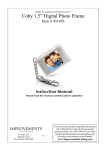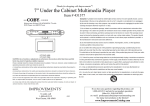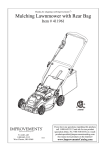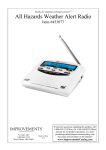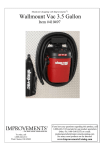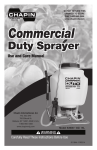Download Coby TF-DVD777 Operating instructions
Transcript
Thanks for shopping with Improvements! 7” Portable Multimedia Player Item # 430645 To order, call 1-800-642-2112 West Chester, OH 45069 0912 If you have any questions regarding this product, call 1-800-642-2112 and ask for our product specialists (Mon.-Fri. 9:00-5:00 EST) or e-mail: [email protected] See many more products on the Internet! www.ImprovementsCatalog.com PRECAUTIONS CAUTION RISK OF ELECTRIC SHOCK DO NOT OPEN CAUTION: TO REDUCE THE RISK OF FIRE AND ELECTRIC SHOCK, DO NOT REMOVE THE COVER (OR BACK) OF THE UNIT. REFER SERVICING ONLY TO QUALIFIED SERVICE PERSONNEL. For Customer Use: Enter below the serial number that is located on the bottom of the unit. Retain this information for future reference. Model No. TF-DVD777 Serial No. The lightning flash with arrowhead symbol within an equilateral triangle is intended to alert the user to the presence of uninsulated “dangerous voltage” within the product’s enclosure that may be of sufficient magnitude to constitute a risk of electric shock. The exclamation point within an equilateral triangle is intended to alert the user to - the presence of important operation and servicing instructions in the literature accompanying the appliance. WARNING: To prevent fire or shock hazard, do not expose this device to rain or moisture. Dangerous high voltage is present inside the enclosure. Do not open the cabinet. To prevent electric shock, match wide blade of plug to wide slot of outlet and fully insert. Handling the cords on this product will expose you to lead, a chemical known to the State of California to cause cancer, and birth defects or other reproductive harm. Wash hands after handling. CAUTION: This Digital Video Disc player employs a laser system. To prevent direct exposure to the laser beam, do not try to open the enclosure or defeat the safety interlocks. When open and the interlocks are defeated, visible laser radiation is present. Use of controls, adjustments, or performance of procedures other than those specified herein may result in hazardous radiation exposure. DO NOT STARE INTO THE BEAM. NOTICE: This product incorporates copyright protection technology that is protected by U.S. patents and other intellectual property rights. Use of this copyright protection technology must be authorized by Macrovision, and is intended for home and other limited viewing uses only unless otherwise authorized by Macrovision. Reverse engineering or disassembly is prohibited. Manufactured under license from Dolby Laboratories. Dolby and the double-D symbol are trademarks of Dolby Laboratories. Confidential Unpublished Works. © 1992-1997 Dolby Laboratories. All rights reserved. 2 This player has built-in copyright protection technology that prevents copying from a DVD disc to any media. If a video recorder is connected to the player, the video output image will be distorted during recording. PRECAUTIONS FCC Notice: FCC Statement:this device complies with Part 15 of the FCC Rules. Operation is subject to the following two conditions: (1) This device may not cause harmful interference, and (2) This device must accept any interference received, including interference that may cause undesired operation. Note: This equipment has been tested and found to comply with the limits for Class B digital devices, pursuant to Part 15 of the FCC rules. These limits are designed to provide reasonable protection against harmful interference in a residential installation. This equipment generates, uses and can radiate radio frequency energy and, if not installed and used in accordance with the instructions, may cause harmful interference to radio communications. However, there is no guarantee that interference will not occur in a particular installation. If this equipment does cause harmful interference to radio or television reception, which can be determined by turning the equipment off and on, the user is encouraged to try to correct the interference by one or more of the following measures: - Reorient or relocate the receiving antenna. Increase the separation between the equipment and receiver. Connect the equipment into an outlet on a circuit different from that to which the receiver is connected. Consult the dealer or an experienced radio/TV technician for help. Use of shielded cable is required to comply with Class B limits in Subpart B of Part 15 of the FCC rules. Do not make any changes or modifications to the equipment unless otherwise specified in the manual. If such changes or modifications should be made, you could be required to stop operation of the equipment. For recycling or disposal information about this product, please contact your local authorities or the Electronics Industries Alliance: www.eiae.org. 3 IMPORTANT SAFETY INSTRUCTIONS 1. Read Instructions: All the safety and operating instructions should be read before the product is operated. 2. Retain Instructions: The safety and operating instructions should be retained for future reference. 3. Heed Warnings: All warnings on the product and in the operating instructions should be adhered to. 4. Follow Instructions: All operating and usage instructions should be followed. 5. Cleaning: Unplug this product from the wall outlet before cleaning. Do not use liquid cleaners or aerosol cleaners. Use a dry cloth for cleaning. 6. Attachments: Use only attachments recommended by the manufacturer. Use of other attachments may be hazardous. 7. Water and Moisture: Do not use this product near water (e.g., near a bath tub, washbowl, kitchen sink, laundry tub, in wet basements, or near a swimming pool and the like). 8. Accessories: Do not place this product on an unstable cart, stand, tripod, bracket, or table. Use only with carts, stands, tripods, brackets, or tables recommended by the manufacturer or sold with the product. Any mounting of the product should follow the manufacturer’s instructions and should use a mounting accessory recommended by the manufacturer. 9. A product and cart combination should be moved with care. Quick stops, excessive force, and uneven surfaces may cause the product and cart combination to overturn. 10. Ventilation: Slots and openings in the cabinet are provided for ventilation to ensure reliable operation of the product and to protect it from overheating. These openings should never be blocked by placing the product on a bed, sofa, rug, or other similar surface. This product should not be placed in a built-in installation such as a bookcase or rack unless proper ventilation is provided or the manufacturer instructions have been adhered to. 11. Power Sources: This product should be operated only from the type of power source indicated on the rating label. If you are not sure of the type of power supply to your home, consult your product dealer or local power company. For products intended to operate from battery power or other sources, refer to the operating instructions. 12. Grounding or Polarization: This product may be equipped with a polarized alternating-current line plug that has one blade wider than the other. This plug will only fit into the power outlet in one direction. This is a safety feature. If you are unable to insert the plug fully into the outlet, try reversing the direction of the plug. If the plug should still fail to fit, contact an electrician to replace the obsolete outlet. Do not defeat the safety purpose of the polarized plug. 13. Power-Cord Protection: Power supply cords should be routed so that they are not likely to be walked on or pinched by items placed upon or against them, paying particular attention to cords at plugs, convenience receptacles, and at the point which they exit from the product. 14. Protective Attachment Plug: The product may be equipped with an attachment plug with overload protection. This is a safety feature. See the operating instructions for replacement or directions to reset the protective device. If replacement of the plug is required, be sure the service technician has used a replacement plug that has the same overload protection as the original plug as specified by the manufacturer. 4 IMPORTANT SAFETY INSTRUCTIONS 15. Outdoor Antenna Grounding: If an outside antenna is connected to the product, be sure the antenna system is grounded so as to provide some protection against voltage surges and built-up static charges. Article 810 of the National Electrical Code, ANS/NFPA 70 provides information with regard to proper grounding of the mast and supporting structure, grounding of the lead-in wire to an antenna-discharge unit, size of grounding conductors, location of antenna-discharge unit, connection to grounding electrodes, and requirements for the grounding electrode (see figure). 16. Lightning: For added protection for this product, unplug it from the wall outlet and disconnect the antenna or cable system during a lightning storm or when it is left unattended and unused for long periods of time. This will prevent damage to the product due to lightning or power-line surges. 17. Power Lines: An outside antenna system should not be located in the vicinity of overhead power lines or other electric light or power circuits, or where it can fall into such power lines or circuits. When installing an outside antenna system, extreme care should be taken to keep from touching such power lines or circuits, as contact with them might be fatal. 18. Overloading: Do not overload wall outlets, extension cords, or integral convenience receptacles as this can result in a risk of fire or electric shock. 19. Object and Liquid Entry: Never push objects of any kind into this product through openings as they may touch dangerous voltage points or shout-out parts that could result in a fire or electric shock. Never spill liquid of any kind on the product. 20. Servicing: Do not attempt to service this product yourself as opening or removing covers may expose you to dangerous voltage or other hazards. Refer all servicing to qualified service personnel. 21. Damage Requiring Service: Unplug this product from the wall outlet and refer servicing to qualified service personnel under the following conditions: a) when the power-supply or plug is damaged; b) if liquid has been spilled or if objects have fallen into the product; c) if the product has been exposed to rain or water; d) if the product does not operate normally by following the operating instructions. Adjust only those controls that are covered by the operating instructions as improper adjustment of other controls may result in damage and will often require extensive work by a qualified technician to restore the product to its normal operation; e) if the product has been dropped or damaged in any way; f) when the product exhibits a distinct change in performance—this indicates a need for service. 5 IMPORTANT SAFETY INSTRUCTIONS 22. Replacement Parts: When replacement parts are required, be sure that your service technician has used replacement parts specified by the manufacturer or have the same characteristics as the original part. Unauthorized substitutions may result in fire, electric shock, or other hazards. 23. Safety Check: Upon completion of any service or repairs to this product, ask the service technician to perform safety checks to ensure that the product is in proper operating condition. 24. Wall or Ceiling Mounting: The product should be mounted to a wall or ceiling only as recommended by the manufacturer. 25. Heat: The product should be situated away from heat sources such as radiators, heat registers, stoves, or other products (including amplifiers) that produce heat. 6 TABLE OF CONTENTS PRECAUTIONS ...............................................................................................................................2 IMPORTANT SAFETY INSTRUCTIONS ........................................................................................4 TABLE OF CONTENTS ...................................................................................................................7 PACKAGE CONTENTS ...................................................................................................................9 ABOUT OPTICAL DISCS ..............................................................................................................10 Disc Requirements.................................................................................................................10 Disc Care and Maintenance ..................................................................................................10 Handling a Disc ..............................................................................................................10 Cleaning a Disc ..............................................................................................................10 LOCATION OF CONTROLS .......................................................................................................... 11 Unit View ................................................................................................................................ 11 Remote Control ......................................................................................................................12 CONNECTIONS .............................................................................................................................13 Power Connections - Using an AC Power Source .................................................................13 Power Connections - Using Batteries.....................................................................................13 TV Antenna Input....................................................................................................................14 Composite Video Output ........................................................................................................14 Headphones Output ...............................................................................................................14 BASIC OPERATIONS....................................................................................................................15 DVD ........................................................................................................................................15 Karaoke ..................................................................................................................................15 DTV ........................................................................................................................................16 Radio ......................................................................................................................................16 USB and SD Card ..................................................................................................................16 FUNCTION BUTTONS...................................................................................................................17 Display / Setup .......................................................................................................................17 Zoom ......................................................................................................................................17 Multi-Subtitle / Audio / Angle...................................................................................................17 Disc Menu / Title.....................................................................................................................17 Repeat A-B Mode ...................................................................................................................17 Repeat Playback Modes ........................................................................................................17 Menu ......................................................................................................................................18 CH List....................................................................................................................................18 Source ....................................................................................................................................18 Disc / USB / SD ......................................................................................................................18 Menu Navigation ....................................................................................................................18 Number Buttons .....................................................................................................................18 7 TABLE OF CONTENTS DVD SETUP...................................................................................................................................19 SYSTEM MENU .............................................................................................................................21 TROUBLESHOOTING ...................................................................................................................23 SPECIFICATIONS .........................................................................................................................25 8 PACKAGE CONTENTS Please make sure the following items are included in the package. If any item is missing, please contact your dealer. MIC 1 2 VOL Main Unit Repeat CC Power Cord RCA Cable Remote Control Antenna 9 ABOUT OPTICAL DISCS Disc Requirements This DVD player supports playback of the following discs. Type Disc Mark Content Type Disc Size Max. Playback Time 133 min (SS-SL) Audio + Video (moving picture) DVD-Video Discs 12 cm 242 min (SS-DL) 266 min (DS-SL) 484 min (DS-DL) Audio Compact Discs (CDs) JPEG CDs -- Audio 12 cm 74 min Still Picture 12 cm -- This unit can play back CD-R and CD-RW discs that contain JPEG picture files. Discs not listed above are not supported by this unit (eg, PC CD-ROM, etc.) Disc Care and Maintenance Optical discs (DVDs, CDs) contain high-density compressed data and need proper handling. Handling a Disc • Hold a DVD/CD by its edges. Avoid touching the recorded side of the disc. To remove a DVD/CD from its storage case, press down on the center retention mechanism of the case and lift the disc out. • Do not subject discs to prolonged exposure to direct sunlight, high humidity, or high temperatures. • Do not bend or press discs. • To reduce the risk of scratches, always put discs back in their case after use. Store discs vertically in a cabinet. • Do not place stickers or labels on either side of a disc. Cleaning a Disc Use a dry, soft cloth to wipe off any fingerprints and dusts from the playing surface of the disc. Wipe in a straight line radially from the center to the outside edge of the disc. Small dust particles and light stains will not affect playback quality. • 10 Never use chemicals such as record sprays, anti-static sprays, benzene, or thinners to clean a disc. Doing so will damage the surface of the disc permanently. LOCATION OF CONTROLS Unit View Function Switch Set to VIDEO for TV and DVD modes. TV is selected by default; press SOURCE to switch to DVD. Handle Disc Compartment Radio Antenna Extend the antenna for better radio reception. AM VIDEO Volume Dial Turn the dial to adjust the volume level. OFF Radio Band Switch FM RADIO Tuning Dial SOURCE POWER DISC/USB/SD DISC MENU FM ST MENU SOURCE: Switch between TV and DVD modes. DISC/USB/SD: In DVD mode, switch between USB, SD, and DVD playback. DISC MENU: Go to the DVD root menu. PLAY/PAUSE: Start, pause, or resume normal playback (DVD, USB, SD modes). POWER INDICATOR Lights green when the unit is on. FM STEREO INDICATOR Lights red when tuned in to an FM stereo signal. MENU Press this button to display the system menu. DIRECTION BUTTONS Press LEFT to skip to the previous track. Press RIGHT to skip to the next track. These buttons are also used for working with on-screen menu options. Stereo Speakers Display Screen MIC 1 Remote Sensor Accepts signals from the included remote control Connections Panel Connectors for Antenna input, Video output, and heaphones. Please read the section "Connections" for more information. 2 MIC Jacks VOL MIC SD Card and USB Reader Level Control Play compatible digital media files from an SD memory card or USB memory drive. Power Jack Connect one end of the supplied power cord to this port and the other end to an AC wall outlet. 11 LOCATION OF CONTROLS Menu Display / Setup Disc / USB / SD Source Next CH+ / UP Previous Enter Repeat A-B Repeat Reverse / LEFT Repeat Mode Forward / RIGHT Play/Pause CH– / DOWN CC Closed Caption / Disc Menu Stop Audio / MTS Number Buttons Angle / – Zoom Subtitle Title / Electronic Program Guide CH List NOTE: Please read the “Function Buttons” section to learn more about each button. To load a battery in the remote: • Push the release tab to the right and draw the battery tray out. • Load a "CR2025" type battery into the tray. The positive side of the battery should face up. • Replace the battery tray. To use the remote: • Point the remote at the remote sensor of the device at a distance of no more than 15″ and at an angle no greater than 60 degrees. • Batteries will last for about one year under typical usage. • Replace batteries if the remote is no longer working. • Do not spill water on the remote control. • Do not use the remote control for other equipment at the same time. Remove the batteries if the remote control will not be used for a long period of time. • 12 CONNECTIONS Power Connections - Using an AC Power Source Make all other connections first before connecting power. After all other connections have been made, use the supplied AC power cord to connect the Power In jack on the rear of the unit to a wall outlet that supplices AC 120 V, 60 Hz power. AC 120 V, 60 Hz Outlet Caution: • Do not connect the power plug to a power outlet other than that specified here. • Do not handle the power plug with wet hands. Doing so may cause electric shock. • If you have diffculty inserting the plug, turn it over and re-insert it. • Disconnect the power source if you are not going to use the unit for a long period of time. Power Connections - Using Batteries • This device can operate on 8 x "D" size batteries. The battery compartment can be found on the bottom of the device. • When installing batteries, push down and in the direction of the arrow to remove the cover of the compartment. Load the batteries into the compartment, taking care to match the orientation of the batteries with the positive (+) and negative (-) markings inside the compartment. • Use only batteries of the specified type. Remove the batteries from the unit if it will not be used for an extended period of time. Keep batteries away from children. Battery Compartment 13 CONNECTIONS TV Antenna Input Connect TV RF sources to the Coaxial TV Antenna In jack. TV RF sources include over-the-air transmissions and cable TV. You may use a 75 ohm coaxial cable to connect to the TV RF source. External Antenna A portable external antenna is supplied for your convenience. 1. Connect the antenna to the TV Antenna In jack. 2. Extend the two telescopic rods, and then adjust the position and orientation of the antenna for best reception. The base of the antenna is magnetic and can be mounted on metal surfaces. Composite Video Output Use the AV output jacks on the rear of the player to display DVD, SD, or USB playback on an external TV or monitor. Use the supplied RCA cable to connect the red/white/yellow AV output jacks on the rear of the unit to the external display. The external display must support composite video input. The red and white jacks carry the audio signals (RIGHT and LEFT, respectively), while the yellow jack carries the video signal. NOTE: Disconnect power from the unit before making this connection. Headphone Output Connect a pair of headphones or earphones with a 3.5 mm plug (1/8") to the headphone out jack on the rear of the unit for private listening. To prevent damage to your headphones and your hearing, be sure to lower the volume of the unit before connecting headphones. Then, increase the volume gradually to a comfortable level. CAUTION: Hearing experts advise against the constant use of personal stereos played at high volume. Constant high volume use can lead to hearing loss. If you experience ringing in the ears or hearing loss, discontinue use and seek medical advice. 14 BASIC OPERATIONS Basic Operation DVD Basic Operation • To place the unit in DVD mode, set the FUNCTION switch to the VIDEO position; the unit will be in DTV mode. Press SOURCE once to switch to DVD mode. • Raise the lid of the disc compartment by hand. Load a disc with its label facing up. Close the lid. • Wait for the unit to read the DVD. Once the disc has been recognized, the DVD root menu will be displayed. Use the direction buttons to highlight an option and then press OK to select it. (Some discs do not include a root menu and will start playing immediately after it is recognized by the unit.) Disc Error Messages The following messages will be displayed on-screen if there is a problem with the format of the loaded disc. • WRONG REGIONAL DISC. The region code of the disc does not match the player’s region code (Region 1). • WRONG PASSWORD. The input password is wrong. • BAD DISC. The player is equipped with automatic disc quality detection software. If the player detects a disc that is damaged or has a format problem, it may play the disc at a lower quality or stop play completely, depending on how damaged the disc is. Note: DVD disc production quality may vary; some discs may deviate from the industry standard. Some incorrectlyformatted discs may still play, however, the playback and operational quality of the disc may be substandard. Play/Pause/Stop • Press to play the disc for the first time. • Press during playback to pause. Press again to resume playback. • Press during playback to stop the disc (“Pre-Stop”). Press • Press when the disc is “Pre-Stopped” to stop playback completely. to resume playback. Next/Previous (Skip) • Press to skip forward one track (DVD, CD, MP3, etc). • Press to skip back one track (DVD, CD, MP3, etc). Forward/Reverse (Search) Press / to fast-forward / reverse through the disc. Each successive press of change the rate of fast-forward / reverse playback as below. Press / will to resume normal playback. Audio will be muted during fast-forward, fast-reverse, and slow-motion playback. Adjusting the Volume • Turn the Volume Dial to adjust the volume level up or down. 15 BASIC OPERATIONS KARAOKE Connect microphones to the MIC input jacks on the front panel of the unit. Adjust the volume of the microphones with the MIC Input level dial located next to the input jacks. Karaoke mode works best with a karaoke disc containing karaoke background music; however, the microphones will still work in RADIO or TV mode. Note: Microphones are optional and not included with this product. DTV Basic Operation • To place the unit in DTV mode, set the FUNCTION switch to the VIDEO position. (If the unit is in DVD mode, press SOURCE once to switch to DTV mode.) • Channel Scan: Scan for available channels the first time you use the TV, or when you have changed the location of the TV. To do so: 1) Press MENU to display the system menu; 2) Press LEFT once to select "Channel Menu"; 3) Press DOWN twice to highlight "Auto Scan" then press OK; 4) Press RIGHT once to start scanning. Note: Before performing the channel scan, set the Air/Cable system option to "Air" if an antenna is connected to the unit or to "Cable" if a cable TV line is being used. • System Menu: More features and options may be adjusted in the system menu. Please read the "System Menu" section for details. Radio Basic Operation • To place the unit in RADIO mode, set the FUNCTION switch to the RADIO position. Set the BAND switch to AM or FM to choose a radio band. • Extend the built-in telescopic antenna. Turn the TUNING DIAL to tune to a radio station (AM stations are the outer band; FM stations are the inner band). The FM ST indicator will light up when the radio is tuned to an FM stereo signal. • Turn the VOLUME DIAL to adjust the volume level. USB and SD Card Operation • To place the unit in SD CARD or USB mode: 1) Set the FUNCTION switch to the VIDEO position. The unit will be in DTV mode; 2) Press SOURCE once to switch to DVD mode; 3) Press DISC/USB/SD once to switch to USB mode. Press DISC/USB/SD again to switch to SD CARD mode. (Press it yet again to return to disc (DVD) mode.) • Plug a USB memory drive into the USB port, or load an SD card into the reader with its metal contacts facing up. If the drive or card is compatible with the unit, a file browser menu will appear on the screen. Use the direction buttons to select a file and then press OK to select it. If the selected item is a compatible file, playback will start. Press DISC MENU to return to the file browser menu. Note: 16 Never disconnect a USB drive or SD card during playback or any time data is being read. Stop playback and then turn the unit off to safely remove a USB drive or SD card. FUNCTION BUTTONS The buttons referred to in the following instructions are located on the remote control unless indicated otherwise. Display/Setup • Press once to display current track or program information. • Press twice to display a quick setup menu. Use the direction buttons to adjust DVD playback options. Zoom • Press to change the picture magnification level. 2x - - 3x - - 4x - - Zoom Off Multi-Subtitle / Audio / Angle • During playback of a DVD that has been mastered with subtitles, press to view the available subtitle tracks. (A DVD may have up to 32 selectable subtitles.) • During playback of a DVD that has been mastered with alternate language/audio tracks, press to hear the alternate tracks. (A DVD may have up to 8 selectable audio tracks.) In DTV mode, press this button to select a audio mode. • During playback of a DVD that has been mastered with multiple angles, press to view the available alternate camera angles. (A DVD may have up to 9 selectable angles.) In DTV mode, use this button to access DTV subchannels. / Menu / Title Press this button to display a DVD root menu. In the DTV mode, press this button to select a desired closed caption type. Press during DVD playback to return to the DVD’s Title menu. In DTV mode, press this button to display the electronic program guide. Repeat A-B Mode To repeat playback of a specific section of a disc (loop): 1. Press A-B to set the desired start point (“A”) of the section to be repeated. 2. Press A-B again to set the desired end point (“B” )of the section to be repeated. 3. The section “A-B” will now play repeatedly as a loop. Press A-B again to resume normal playback. In DTV mode, press this button to switch to the channel that was last viewed. Repeat Playback Modes Press to change the repeat mode of the player. Each successive press will change the mode as follows: Repeat Chapter → Repeat Title → Repeat All → Repeat Off 17 FUNCTION BUTTONS Menu Menu Press this button to display the player’s system setup menu. The system menu consists of the Picture Menu, Audio Menu, Setup Menu, and Channel Menu. Go to the relevant menu to adjust certain features of the player. Please read the “System Menu” section for details. CH List Source Disc /USB /SD CH List Press this button to display the DTV channel list. Source Repeatedly press this button to switch between the DTV mode and the DVD mode after the function switch is set at the VIDEO positon. Disc/USB/SD In DVD mode, press this button to switch between USB, SD CARD, and DISC modes. Menu Navigation To navigate DVD disc menus or the player's setup menus: • Press the DIRECTION buttons (arrows) to highlight a feature or option in the menu. In TV mode, use the UP and DOWN buttons to change the channel The up/down direction button also works as CH +/- button in the TV mode. (CH+/-). • Press ENTER to select the highlighted menu item. • For some menu options, you may be able to use the number buttons to input data. Number Buttons 18 • Use the numeric keypad to skip directly to a DVD chapter/CD track/TV a DVD chapter/CD track/ TV channel. channel. (Some discs may not allow direct access functions). • Some DTV channels have substation broadcasts. For example, while the main station for your local channel 4 is 4-1, substations 4-2 and 4-3 may also be available. To tune into substation 4-2, press “4”, then [ANGLE/--], then “2”. • Use the numeric keypad to input numeric data in menu option fields where possible. DVD SETUP Use the DVD setup menu to adjust DVD-specific options. While the player is in DVD mode: 1. Press on the remote twice to enter the DVD setup menu. 2. Use the direction buttons to highlight an option; press ENTER to select it. 3. Press SETUP again to exit the DVD setup menu. NOTE: Please stop playback before entering the DVD menu otherwise some options may not be available. General Setup Item Description Language Set the OSD language Subtitle Language Set the subtitle language Audio Language Set the audio language Parental (DVD) There are eight levels of Parental Control. Level one opens discs to people of all ages. Level eight is suitable only for adults. Use the up/down direction button to select a desired level, press OK/Play/Pause to display the password box, you are required to input the password to enable the new settings. (The default code is 8888.) Set Password To change the password, input the old password - - > Input the new password - - > Verify again. Please record the password and store it somewhere safe as it cannot be reset. The player’s reset function will not reset this password.) Factory Settings Restore all options to their factory-default settings. 19 SETUP DVD SETUP Video Setup LCD display Set the LCD display as 16:9/4:3LB/4:3PS. The default is 16:9. TV standard Set the TV system as PAL/NTSC/AUTO. The default is NTSC Channel Output 20 Set the audio channel mix mode as Stereo or Lt/Rt. Default is Stereo. SYSTEM MENU System Setup Menu Use the System setup menu to adjust the unit's features and options. Press MENU to display the System menu. Use the direction buttons to highlight an option; press ENTER to select it. Where indicated, press RIGHT to adjust the highlighted option. Press MENU again to return to the previous screen or to exit the System menu. Note: Only available menu options will be displayed. Picture Menu Item Description Contrast Adjust the display contrast Brightness Adjust the display brightness Sharpness Adjust image sharpness Tint Adjust the display tint Color Adjust the display color Zoom Mode Set the zoom effect as 16:9/4:3 Audio Menu (DTV Mode Only) Item Description Audio Language Set the audio language. Balance Adjust the sound balance (left < 50; center = 50; right > 50). 21 SYSTEM MENU Setup Menu Item Menu Language Description Set the OSD language. Transparent Set the OSD transparency effect OSD Time Out Adjust how long the system menu will remain on screen after the last button command. Closed Caption Set the closed caption mode. Press the right button to enter the option menu. CC Mode: Turn closed captioning on or off. Basic Selection: Set the basic CC type. Advance Selection: Set the advanced CC type. Option: Customize the appearance of closed-caption type. Restore Default Reset the unit to its factory-default settings. Channel Menu (DTV Mode Only) Item Description Air/Cable Set the TV tuning system. Select "Air" if the unit is connected to an antenna receiving over-the-air TV broadcasts. Select "Cable" if the unit is connected to an analog cable line. To connect to digital cable service, a decoder box is usually required (contact your cable provider for details). Auto Scan Scan for and save all available channels. The results will overwrite any and any time you change the location of the unit. Note: the Air/Cable option above must be set properly before using Auto Scan. Show/Hide Hide unwanted channels from the channel list. Within the SHOW/HIDE menu, press UP/DOWN to highlight a channel, then press OK/ENTER to mark/unmark it. Marked channels will be shown; unmarked channels will be hidden. Channel No Press the left/right direction button to select a channel. Channel Label Customize the name of the selected channel (see “Channel No” option above). Labels may be up to 7 characters long. Within the CHANNEL LABEL menu: Press ENTER to save your changes. DTV Signal 22 Display the DTV signal intensity. SPECIFICATIONS TROUBLESHOOTING If you have a problem with this unit, please read the troubleshooting guide below and check our website at www.cobyusa.com for Frequently Asked Questions (FAQ) and firmware updates. If these resources do not resolve the problem, please contact Technical Support. COBY Electronics Technical Support 150 Knowlton Way Savannah, GA 31407 Email Web Phone [email protected] www.cobyusa.com For US Residents 40" and above : 877-302-2629 Monday-Friday (9:00AM-9:00PM EST) 39" and below : 800-727-3592 Monday-Friday (8:30AM-5:00PM EST) Saturday (9:00AM-5:00PM EST) All TVS for Canadian Residents: 855-542-8917 Monday-Friday (8:00AM-8:00PM EST) There is no power to the device. • Ensure that the FUNCTION switch has been set to one of the "On" positions (i.e., VIDEO or RADIO]. • Ensure that the AC adapter cord is securely connected to the player and the proper wall outlet. The device will not play the disc. • Ensure that a supported disc is loaded in the player label-side up. • Ensure that the disc’s rating level does not exceed the player’s parental rating level. • Ensure that the disc is not damaged or too dirty. Clean the disc or try another disc. • Moisture may have condensed inside the player. Remove the disc and leave the player on for 1-2 hours and then try again. There is no picture. • Ensure that the antenna or cable line connection is secure. • Ensure that the antenna source option has been set correctly (Cable or Air). • If an antenna is being used, reception may be poor in your area. Reposition the unit for better reception. The picture is noisy or distorted. • The disc may be damaged or dirty. Clean the disc or try another one. The picture is not full-screen. • Change the aspect ratio setting of your player from the Setup menu (or press ZOOM on the remote control). • Select a different aspect ratio option from the DVD disc menu. TROUBLESHOOTING There is no sound or distorted sound. • Ensure that the TV and amplifier have been turned on and properly set up. • Try a different Audio track of the DVD by pressing AUDIO. • Ensure that the MUTE function of the TV, Amplifier, or Player is not engaged. The remote control doesn’t work. • Ensure that the FUNCTION switch has been set to one of the "On" positions (i.e., VIDEO or RADIO). • Ensure that there are no obstacles between the remote and the player. • Point the remote at the remote sensor on the main unit. • Ensure that the batteries in the remote retain a charge and have been installed correctly. • Try replacing the remote’s batteries. The player has malfunctioned. • 24 Unplug the player. After 30 minutes, plug in and power on the player -- the restore function should reset the player. SPECIFICATIONS Disc Support CD\VCD\SVCD\DVD5\DVD9\DVD+R\DVD-R\DVD+RW/DVD-RW\CD-R\ CD+R\CD-RW\CD+RW Memory Storage Support SD/SDHC memory cards (max 32 GB) USB memory drives (max 32 GB) Video Formats MPEG-1 (Extensions: mpeg, mpg, dat); MPEG-2 (Extensions: mpeg,vob); MPEG-4 (Codecs: XviD ISO MPEG-4, XviD1.03, XviD 1.1.0, XviD 1.1.2, Final XviD 1.1.2, XviD 1.1.0-beta1, XviD1.1.0-beta2, XviD 1.2 SMP) Music Formats MP3 WMA Photo Formats JPEG (baseline max 2150x1432; progressive max 1400x900) BMP TV Tuner ATSC Display Screen Size: 7” LCD Resolution: 480x234 Contrast Ratio: 500:1 Viewing Angles: 70/65 (H/V) A/V Output RCA composite video + stereo (DVD only) 3.5mm stereo headphone Microphone Input Two 3.5 mm input jacks S/N ratio 80 dB (typical) Dynamic Audio Range 80 dB (typical) Speaker Output 3W Impedance 4 ohms Power Supply AC 120 V Power Consumption ≤20 W 25 COBY Electronics Corp. 1991 Marcus Ave, Suite 301 Lake Success, NY 11042 www.cobyusa.com www.ecoby.com