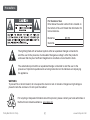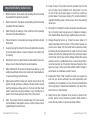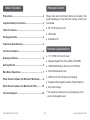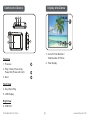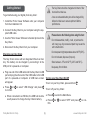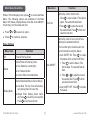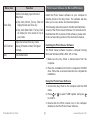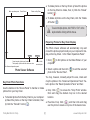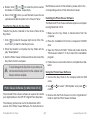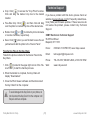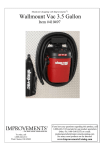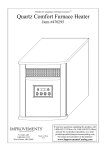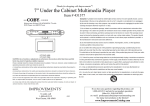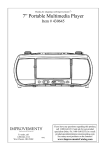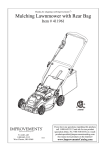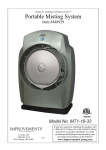Download Coby DP151 - 1.5 Digital Photo Keychain Operating instructions
Transcript
Thanks for shopping with Improvements! Coby 1.5” Digital Photo Frame Item # 431493 To order, call 1-800-642-2112 West Chester, OH 45069 1112 If you have any questions regarding this product, call 1-800-642-2112 and ask for our product specialists (Mon.-Fri. 9:00-5:00 EST) or e-mail: [email protected] See many more products on the Internet! www.ImprovementsCatalog.com Precautions For Customer Use: Enter below the serial number that is located on the bottom of the unit. Retain this information for future reference. Model No. DP-151 Serial No. The lightning flash with arrowhead symbol within an equilateral triangle is intended to alert the user to the presence of uninsulated “dangerous voltage” within the product’s enclosure that may be of sufficient magnitude to constitute a risk of electric shock. The exclamation point within an equilateral triangle is intended to alert the user to the presence of important operation and servicing instructions in the literature accompanying the appliance. WARNING: To prevent fire or shock hazard, do not expose this device to rain or moisture. Dangerous high voltage is present inside the enclosure. Do not open the cabinet. For recycling or disposal information about this product, please contact your local authorities or the Electronics Industries Alliance: www.eiae.org. Coby Electronics Corp. [] www.cobyusa.com 10. Power Sources: This product should be operated only from the type of power source indicated on the rating label. If you are not sure of the type of power supply to your home, consult your product dealer or local power company. For products intended to operate from battery power or other sources, refer to the operating instructions. Important Safety Instructions 1. Read Instructions: All the safety and operating instructions should be read before the product is operated. 2. Retain Instructions: The safety and operating instructions should be retained for future reference. 3. Heed Warnings: All warnings on the product and in the operating instructions should be adhered to. 4. Follow Instructions: All operating and usage instructions should be followed. 5. Cleaning: Unplug this product from the wall outlet before cleaning. Do not use liquid cleaners or aerosol cleaners. Use a damp cloth for cleaning. 6. Attachments: Use only attachments recommended by the manufacturer. Use of other attachments may be hazardous. 7. Water and Moisture: Do not use this product near water (e.g., near a bath tub, washbowl, kitchen sink, laundry tub, in wet basements, or near a swimming pool and the like). 8. Object and Liquid Entry: Never push objects of any kind into this product, through openings or otherwise; this may result in objects touching dangerous voltage points or short-out parts that could result in a personal or property damage or injury, including fire or electric shock. Never spill liquid of any kind on the product. 9. Heat: The product should be situated away from heat sources such as radiators, heat registers, stoves, or other products (including amplifiers) that produce heat. Coby Electronics Corp. 11. Servicing: Do not attempt to service this product yourself as opening or removing covers may expose you to dangerous voltage or other hazards. Refer all servicing to qualified service personnel. 12. Damage Requiring Service: a) if liquid has been spilled or if objects have fallen into the product; c) if the product has been exposed to rain or water; d) if the product does not operate normally by following the operating instructions. Adjust only those controls that are covered by the operating instructions as improper adjustment of other controls may result in damage and will often require extensive work by a qualified technician to restore the product to its normal operation; e) if the product has been dropped or damaged in any way; f) when the product exhibits a distinct change in performance—this indicates a need for service. 13. Replacement Parts: When replacement parts are required, be sure that your service technician has used replacement parts specified by the manufacturer or have the same characteristics as the original part. Unauthorized substitutions may result in fire, electric shock, or other hazards. 14. Safety Check: Upon completion of any service or repairs to this product, ask the service technician to perform safety checks to ensure that the product is in proper operating condition. [] www.cobyusa.com Table of Contents Package Contents Precautions....................................................................... 2 Please make sure the following items are included in the product packaging. If any items are missing, contact your local dealer. Important Safety Instructions........................................ 3 ● DP-151 Photo Key Chain Table of Contents............................................................. 4 ● USB Cable Package Contents............................................................ 4 ● Installation CD Features & Specifications............................................... 4 Features & Specifications Controls at a Glance........................................................ 5 ● 1.5 ″ CSTN LCD Color Screen Display at a Glance........................................................... 5 ● Displays Digital Photo Files (JPEG, GIF, BMP) Getting Started................................................................. 6 ● 16 MB Flash Memory Stores up to 60 Photos* Main Menu Operations..................................................... 7 ● Photo Slideshow Function ● USB Port for File Transfers and Charging Photo Viewer Software (for Microsoft Windows)......... 8 ● Integrated Rechargeable Lithium-Polymer Battery Photo Viewer Software (for Macintosh OS X)............. 10 ● Key Chain Design Technical Support.......................................................... 12 * The maximum capacity may vary depending on the source photographs used. Coby Electronics Corp. [] www.cobyusa.com Controls at a Glance Display at a Glance 1 2 Top View 1. Current Photo Number / Total Number of Photos 1. Previous 2. Time Display 2. Play / Enter (Press once) Power On (Press and hold) 3. Next Front View 4. Key Chain Ring 5. LCD Display Right View 6. USB Port Coby Electronics Corp. [] www.cobyusa.com Getting Started The Key Chain should be charged a minimum of four hours before initial use. To get started using your digital photo key chain: 1. Install the Photo Viewer Software onto your computer from the Installation CD. 2. Connect the Key Chain to your computer using the supplied USB cable. A new or exhausted battery should be charged fully before its initial use to ensure optimum lifetime performance. Please observe the following when using this item: 3. Use the Photo Viewer Software to transfer photos to the Key Chain. Do not disassemble, modify, crush, or puncture the unit in any way. Any excessive impact may cause the unit to malfunction. Do not expose to high temperatures above 140°F (60°C). Do not incinerate; dispose of properly. Store between -4°F and 122°F (-20°C and 50°C). Keep away from children. 4. Disconnect the Key Chain from your computer. Charging your Key Chain The Key Chain comes with an integrated lithium-ion battery. The battery can be charged by connecting it to the USB port of a powered-on computer. ● Plug one end of the USB cable into the Key Chain’s USB port and plug the other end of the USB cable to the USB port of a powered-on computer. A USB menu screen will appear. Turning your Key Chain On/Off ● Press or to confirm. To turn off your Key Chain: to select “USB Charge“ and press ● When connected to a USB hub, the USB hub must be a self-powered to charge the Key Chain’s battery. Coby Electronics Corp. To turn on your Key Chain, press and hold ● Press to enter the Main Menu. ● Press firm. or [] . to select “OFF” and press to con- www.cobyusa.com Main Menu Operations Menu Item While in Photo Display mode, press to access the Main Menu. The following options are available in the Main Menu: Off, Delete, Display Mode, Clock Set, Auto ON/OFF, Clock Disp, LCD Contrast and Exit. ● Press or ● Press to confirm a selection. Clock Set Set the Key Chain’s internal clock. 1. Press to select a Date or Time field to adjust. The selected field will flash. 2. Press or to adjust the value of the selected field. Press to finish and select the next field. Auto ON/OFF Set the Key Chain to turn on and off automatically at a predetermined time. The Clock Set option should be set to the correct time before using this feature. ● Auto ON/OFF ON: Press to enable this feature and to set the On/Off timer. 1. Press to select a Date or Time field to adjust. The selected field will flash. 2. Press or to adjust the value of the selected field. Press to finish and select the next field. ● Auto ON/OFF OFF: Press to disable this feature. to select an option. Menu Options Menu Item Function Off Power off the Key Chain. Delete Delete Photos from the Key Chain. ● One: Delete the current photo; ● All: Delete all photos. ● Cancel: Return to the Main Menu. Display Mode Set the Slideshow Mode to Auto or Manual. ● Auto Slide: The Key Chain will automatically display photos one at a time. ● Manual Slide: Display photos manually. Press to view the previous photo; Press to view the next photo. Coby Electronics Corp. [] Function www.cobyusa.com Menu Item Photo Viewer Software (for Microsoft Windows) Function Clock Disp Set the Clock display type to Normal or Water Mark. ● Disp Clock Normal: The Key Chain will display the Date and Time, only. ● Disp Clock Water Mark: The Key Chain will display the time overlaid on top of your photos. LCD Contrast Adjust the contrast of the Key Chain’s display (01=lowest contrast; 16=highest contrast). Exit Exit the Main Menu. Install the Photo Viewer software on your computer to transfer photos to the Key Chain. The software will also allow you to view, delete, and download photos. The following instructions are for the Microsoft Windows version of the Photo Viewer Software. For instructions for the Macintosh OS X version of this software, please refer to the corresponding section of this instruction manual. Installing the Photo Viewer Software The Photo Viewer software requires a computer running Microsoft Windows 98SE, 2000, XP, or Vista. 1. Make sure the Key Chain is disconnected from the computer. 2. Place the Installation CD into the computer’s CD/DVD drive. Follow the on-screen instructions to complete the installation. Using the Photo Viewer Software 1. Connect the Key Chain to the computer with the USB cable. 2. Press or to confirm. to select “USB Update” and press 3. Double-click the Photo Viewer icon on the computer desktop to start the Photo Viewer software. Coby Electronics Corp. [] www.cobyusa.com Basic operations panel ● To delete photos on the Key Chain: a) Select the photos on the Key Chain to delete, then; b) Click the “Delete” button [ ]. Photos on Key Chain Device Panel ● To delete all photos on the Key Chain, click the “Delete All” button [ ]. To select multiple photos, hold “Shift” or “Ctrl” on the keyboard while clicking with the mouse. Preparing Photos for Key Chain Display Total: 30/60 Current number of photos on the device / Total quantity of photos that the device can store Advanced operations panel The Photo Viewer software will automatically crop and convert the photos proportionally on your computer for display on the Key Chain. In the “Basic Operations Panel”: Current: 20 1. Click [ ] to find photos on the Disks/Folders of your computer. Number of the selected photo 2. Select a photo and then click [ photo to the “Device Panel”. Photo Viewer Software Key Chain Photo Functions Use the buttons in the “Device Panel” to transfer or delete photos from your Key Chain. ● To transfer photos from the Key Chain to your computer: a) Select the photos on the Key Chain to transfer, then; b) Click the “Transfer” button [ ]. Coby Electronics Corp. ] to add the selected You may, however, manually adjust the size, rotate and crop the photos in the "Advanced Operations Panel". Select a photo in the “Basic Operations Panel” and then: ● Crop: Click [ ] to access the "Crop Photo" window. Click and drag the dashed crop box to the desired location. ● Free-Size Crop: Click [ ], and then click and drag over the photo to create a crop box of the desired size. [] www.cobyusa.com ● Rotate: Click [ ] or [ ] to rotate the photo counterclockwise or clockwise, respectively. the Windows version of this software, please refer to the corresponding section of this instruction manual. ● Save: Click [ ] when you are finished to save the adjustments and add the photo to the “Device Panel”. Installing the Photo Viewer Software Transferring Files to the Key Chain The Macintosh Photo Viewer software requires a computer running Macintosh OS X. Transfer the photos collected in the Device Panel to the Key Chain. 1. Make sure the Key Chain is disconnected from the computer. 1. Click [ ] (located in the upper-right corner of the “Device Panel”) to start the transfer process. 2. Place the Installation CD into the computer’s CD/DVD drive. 2. When the transfer is complete, the Key Chain will display “Downloaded”. 3. Open the “Sitronix for MAC” folder and double click the “Photoviewer Install V1.2” file to launch the installation program. 3. Quit the Photo Viewer software and then disconnect the Key Chain from the computer. To avoid damage to the Key Chain or your photos, do not disconnect the Key Chain from the computer until Steps 2 and 3 are complete. 4. Follow the on-screen instructions to complete the installation. Using the Photo Viewer Software 1. Connect the Key Chain to the computer with the USB cable. 2. Use or confirm. Photo Viewer Software (for Macintosh OS X) The included Photo Viewer software is required to transfer your digital photos to the DP-151 Digital Photo Keychain. to select” USB Update” and press to 3. Double-click the Photo Viewer icon in the “Applications” folder to start the Photo Viewer software. The following instructions are for the Macintosh OS X version of the Photo Viewer Software. For instructions for Coby Electronics Corp. [10] www.cobyusa.com Photo Viewer Software at a Glance Key Chain Photo Functions Use the buttons in the “Device Panel” to transfer or delete photos from your Key Chain. ● To transfer photos from the Key Chain to your computer: a) Select the photos on the Key Chain to transfer, then; b) Click the “Transfer” button [ ]. ● To delete photos on the Key Chain: a) Select the photos on the Key Chain to delete, then; b) Click the “Delete” button [ ]. To select multiple photos, hold “Shift” or “APPLE” on the keyboard while clicking with the mouse. Preparing Photos for Key Chain Display The Photo Viewer software will automatically crop and convert the photos proportionally on your computer for display on the Key Chain. In the “Basic Operations Panel”: 1. Click [ ] to find photos on the Disks/Folders of your 1. Basic operations panel; computer. Basic Operations Panel 2.1.Advanced options panel; 2. Select a photo and then click [ ] to add the selected 3.2. Device Panel; Advanced Operations Panel photo to the “Device Panel”. 4.3. The current quantity of photos that on the Keychain/ Device Panel may, however, manually adjust the size, rotate and the total quantity of photos that the Keychain canYou stores; 4. Current number of photos on the Key Chain / crop the photos in the "Advanced Operations Panel". Se5. Photos on the Keychain. Total number of photos that the Key Chain can store. lect a photo in the “Basic Operations Panel” and then: 5. Photos on the Key Chain Coby Electronics Corp. [11] www.cobyusa.com ● Crop: Click [ ] to access the "Crop Photo" window. Click and drag the dashed crop box to the desired location. ● Free-Size Crop: Click [ ], and then click and drag over the photo to create a crop box of the desired size. ● Rotate: Click [ ] or [ ] to rotate the photo clockwise or counter-clockwise, respectively. ● Save: Click [ ] when you are finished to save the adjustments and add the photo to the “Device Panel”. Technical Support If you have a problem with this device, please check our website at www.cobyusa.com for Frequently Asked Questions (FAQs) and firmware updates. If these resources do not resolve the problem, please contact Coby Technical Support. COBY Electronics Technical Support 56-65 Rust Street Maspeth, NY 11378 Hours: 8:00 AM–11:00 PM EST, seven days a week. Transfer the photos collected in the Device Panel to the Key Chain. Email: [email protected] Phone: 718-416-3197, 800-681-2629, or 800-727-3592 1. Click [ ] (located in the upper-right corner of the “Device Panel”) to start the transfer process. Web: www.cobyusa.com Transferring Files to the Key Chain 2. When the transfer is complete, the Key Chain will display “Downloaded”. 3. Close the Photo Viewer software and then disconnect the Key Chain from the computer. To avoid damage to the Key Chain or your photos, do not disconnect the Key Chain from the computer until Steps 2 and 3 are complete. Coby Electronics Corp. [12] www.cobyusa.com