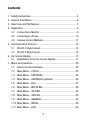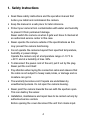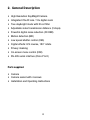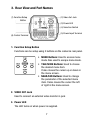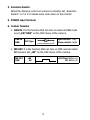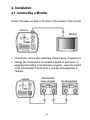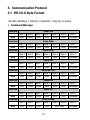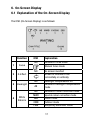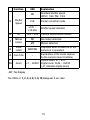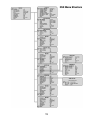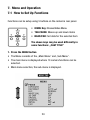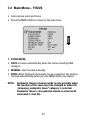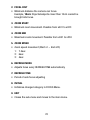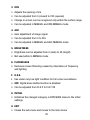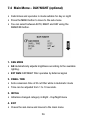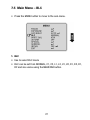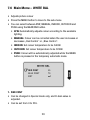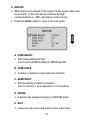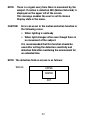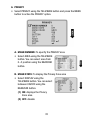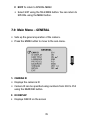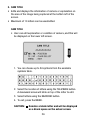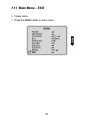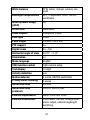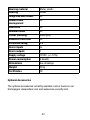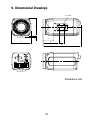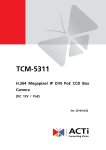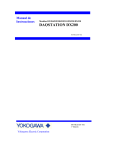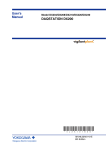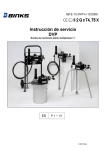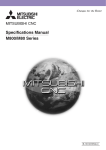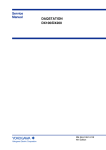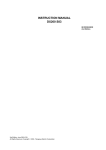Download Eneo VKC-1425 Operating instructions
Transcript
Installation and Operating Instructions 1/4” Camera, Day & Night, 23x Zoom VKC-1425 Contents 1. Safety Instructions.......................................................................4 2. General Description.....................................................................6 3. Rear View and Part Names..........................................................7 4. Installation..................................................................................9 4.1 Connecting a Monitor.........................................................9 4.2 Connecting to Power........................................................10 4.3 Camera Control Methods..................................................11 5. Communication Protocol............................................................14 5.1 PELCO-D Byte Format.......................................................14 5.2 PELCO-P Byte Format.......................................................16 6. On-Screen Display.....................................................................17 6.1 Explanation of the On-Screen Display...............................17 7. Menu and Operation..................................................................20 7.1 How to Set Up Functions..................................................20 7.2 Main Menu – FOCUS........................................................22 7.3 Main Menu – EXPOSURE..................................................24 7.4 Main Menu – DAY/NIGHT (optional)...................................26 7.5 Main Menu – BLC.............................................................27 7.6 Main Menu – WHITE BAL..................................................28 7.7 Main Menu – 3D-DNR......................................................29 7.8 Main Menu – SPECIAL......................................................30 7.9 Main Menu – GENERAL....................................................35 7.10 Main Menu – INITIAL........................................................38 7.11 Main Menu – EXIT............................................................39 8. Specifications............................................................................40 9. Dimensional Drawings...............................................................43 Betriebsanleitung Installation and Operating Instructions Mode d’emploi Instrukcja instalacji i obsługi ⇒ www.videor.com www.eneo-security.com 1. Safety Instructions • Read these safety instructions and the operation manual first before you install and commission the camera. • Keep the manual in a safe place for later reference. • P rotect your camera from contamination with water and humidity to prevent it from permanent damage. Never switch the camera on when it gets wet. Have it checked at an authorized service center in this case. • Never operate the camera outside of the specifications as this may prevent the camera functioning. • Do not operate the cameras beyond their specified temperature, humidity or power ratings. Operate the camera only at a temperature range of -10°C to +50°C and at a humidity of max. 90%. • To disconnect the power cord of the unit, pull it out by the plug. Never pull the cord itself. • P ay attention when laying the connection cable and observe that the cable is not subject to heavy loads, kinks, or damage and no moisture can get in. • The warranty becomes void if repairs are undertaken by unauthorized persons. Do not open the camera housing. • Never point the camera towards the sun with the aperture open. This can destroy the sensor. • Installation, maintenance and repair have to be carried out only by authorized service centers. Before opening the cover disconnect the unit from mains input. • The fitter is responsible for the system of protection being followed in accordance with the technical data, e.g. by sealing of the cable outlet with silicone. • Contact your local dealer in case of malfunction. • Only use original parts and original accessories from Videor E. Hartig GmbH. • Do not use strong or abrasive detergents when cleaning the dome. Use a dry cloth to clean the surface. In case the dirt is hard to remove, use a mild detergent and wipe gently. • During assembly, care must be taken to ensure that existing seals are correctly inserted and are not displaced as a result of assembly. You must not continue to use damaged seals. NOTE: This is a class A digital device. This digital device can cause harmful interference in a residential area; in this case the user may be required to take appropriate corrective action at his/her own expense. 2. General Description • High Resolution Day&Night Camera • Integrated 23x AF lens / 10x digital zoom • True day&night mode with IR cut filter • Adjustable video transmission distance (3 steps) • Powerful digital noise reduction (3D DNR) • Motion detection (MD) • Low speed shutter control (DSS) • Digital effects: H/V reverse, 180° rotate • Privacy masking • On-screen menu control (OSD) • RS-485 serial interface (Pelco P & D) Parts supplied • Camera • Camera socket with 4 screws • Installation and Operating Instructions 3. Rear View and Part Names (2) Video Out Jack (1) Function Setup Button (3) Power LED (4) Selection Switch (5) Power Input Terminal (6) Control Terminal 1. Function Setup Button Functions can be setup using 5 buttons on the camera’s rear panel. • MENU Buttons: Used to access menu mode. Also used to escape menu mode. • TELE/WIDE Buttons: Used to choose the desired menu item. It also moves the cursor up or down in the menu screen. • NEAR/FAR Buttons: Used to change the parameter of the selected menu item. It also moves the cursor the left of right in the menu screen. 2. VIDEO OUT Jack Used to connect an external video monitor in jack 3. Power LED The LED turns on when power is supplied. 4. Selection Switch When the distance is far from camera to monitor, set „Selection Switch” in 2 or 3. It shows more clear video on the monitor. 5. POWER Input Terminal 6. Control Terminal • D&N IN: It is the function that can turn on external D&N mode is set „EXT D&N” on the OSD menu of the camera. D&N IN GND EXT Type SW Open contact: Day Close contact: Night • MD OUT: It is the function that can turn on DVR recorder when MD mode is set „ON” on the OSD menu of the camera. MD OUT GND +5V 0V +5V 10mA: Motion on 0V: Motion off 4. Installation 4.1 Connecting a Monitor Connect the video out jack on the back of the product to the monitor Camera Monitor • Connect the camera after switching off each piece of equipment. • Change the 75ohms/Hi-Z conversation switch of each piece of equipment according to the following diagram - move the switch of the intermediate monitor to Hi-Z, and the end equipment to 75ohms. Camera Intermediate Video receiver End Equipment 4.2 Connecting to Power • The wire is polarized. Be careful of polarity. • Use 12VDC power source. • As voltage may drop according to the length of electric cord, a camera may malfunction if too long output line of adaptor is connected to the camera. • Voltage for camera operation: 12VDC ±10% 10 4.3 Camera Control Methods Remote control using for PTZ controller PTZ Controller 11 Remote control using for RS-485 Signal (RS-485) DVR System Pelco-D Keyboard 12 • DVR DVR - Connect to Serial PORT (COM1 or COM2) Serial Cable Camera RS-485 Converter • Keyboard (Pelco-D, Pelco-P) Pelco-D Keyboard 13 5. Communication Protocol 5.1 PELCO-D Byte Format -RS-485, 9600bps, 1 start bit, 8 data bits, 1 stop bit, no parity • Command Message Function MSG Zoom Tele Byte 1 Byte 2 Byte 3 Byte 4 Byte 5 Byte 6 Byte 7 0xFF CamID 0x00 0x20 0x00 0x00 Checksum Byte 1 Byte 2 Byte 3 Byte 4 Byte 5 Byte 6 Byte 7 0xFF CamID 0x00 0x40 0x00 0x00 Checksum Byte 1 Byte 2 Byte 3 Byte 4 Byte 5 Byte 6 Byte 7 0xFF CamID 0x01 0x00 0x00 0x00 Checksum Byte 1 Byte 2 Byte 3 Byte 4 Byte 5 Byte 6 Byte 7 0xFF CamID 0x00 0x80 0x00 0x00 Checksum Byte 1 Byte 2 Byte 3 Byte 4 Byte 5 Byte 6 Byte 7 0xFF CamID 0x40 0x00 0x00 0x00 Checksum Byte 1 Byte 2 Byte 3 Byte 4 Byte 5 Byte 6 Byte 7 0xFF CamID 0x88 0x00 0x00 0x00 Checksum Byte 1 Byte 2 Byte 3 Byte 4 Byte 5 Byte 6 Byte 7 0xFF CamID 0x08 0x00 0x00 0x00 Checksum Byte 1 Byte 2 Byte 3 Byte 4 0xFF CamID 0x00 0x00 Function MSG Zoom Wide Function MSG Focus Near Function MSG Focus Far Function MSG Menu On / Off Function MSG Power On Function MSG Power Off Function MSG Pelco D Stop 14 Byte 5 Byte 6 Don’t care Byte 7 Checksum • Pelco Keyboard (95 + Pattern) Function MSG Menu On / Off Byte 1 Byte 2 Byte 3 Byte 4 Byte 5 Byte 6 Byte 7 0xFF CamID 0x00 0x23 0x00 0x5F Checksum • Video Keyboard (Set Preset + 98) Function MSG Menu On / Off Byte 1 Byte 2 Byte 3 Byte 4 Byte 5 Byte 6 Byte 7 0xFF CamID 0x00 0x03 0x00 0x62 Checksum 15 5.2 PELCO-P Byte Format -RS-485, 9600bps, 1 start bit, 8 data bits, 1 stop bit, no parity • Command Message Function Zoom Tele Byte 1 Byte 2 Byte 3 Byte 4 Byte 5 Byte 6 Byte 7 MSG 0xA0 CamID 0x00 Function 0x20 0x00 0x00 0xAF Zoom Wide Byte 1 Byte 2 Byte 3 Byte 4 Byte 5 Byte 6 Byte 7 MSG 0xA0 CamID 0x00 Function 0x40 0x00 0x00 0xAF 0xA0 CamID 0x02 Function 0x00 0x00 0x00 0xAF 0xA0 CamID 0x01 Function 0x80 0x00 0x00 0xAF 0xA0 CamID 0x80 0x00 Function 0x00 0x00 0xAF 0xA0 CamID 0x50 Function 0x00 0x00 0x00 0xAF 0xA0 CamID 0x40 Function 0x00 0x00 0x00 0xAF Byte 8 Checksum Continuous Key Stop Byte 1 Byte 2 Byte 3 Byte 4 Byte 5 Byte 6 Byte 7 MSG Byte 8 Checksum Power Off Byte 1 Byte 2 Byte 3 Byte 4 Byte 5 Byte 6 Byte 7 MSG Byte 8 Checksum Power On Byte 1 Byte 2 Byte 3 Byte 4 Byte 5 Byte 6 Byte 7 MSG Byte 8 Checksum Menu On / Off Byte 1 Byte 2 Byte 3 Byte 4 Byte 5 Byte 6 Byte 7 MSG Byte 8 Checksum Focus Far Byte 1 Byte 2 Byte 3 Byte 4 Byte 5 Byte 6 Byte 7 MSG Byte 8 Checksum Focus Near Byte 1 Byte 2 Byte 3 Byte 4 Byte 5 Byte 6 Byte 7 MSG Byte 8 Checksum 0xA0 CamID 0x00 0x00 16 Don’t care 0xAF Byte 8 Checksum 6. On-Screen Display 6.1 Explanation of the On-Screen Display The OSD (On-Screen Display) is as follows: Function 1 Focus OSD Explanation ND Automatic focus mode Manual focus mode ND 2 D-Effect 3 Backlight ND 4 White Balance AB ND MWB IWB OWB PWB No screen inverted Screen is inverted to the horizontally or vertically. Backlight compensation off Automatic backlight compensation mode Automatic colour correction mode Special colour correction mode Indoor mode Outdoor mode Temporary automatic mode 17 Function 5 Shutter Speed OSD Explanation ND Standard shutter speed (NTSC: 1/60, PAL: 1/50) FLK Flicker correction mode x125 ~ x10.000 Shutter speed indicator 6 ID 000 ~ 255 7 Motion Detect ND No motion detected MD Motion detected 8 Initial LOGO 9 Cam Title 10 Zoom Camera identification number Displayed when POWER ON of the WAITING camera is in operation Explanation of the scene capture – by the camera (max.10 letters) Optical zoom: x1 ~ x23 x1 ... Dx230 Digital zoom: Dx24 ~ Dx230 („D” indicates digital zoom) „ND”: No Display The OSDs of 1, 2, 3, 4, 5, 7, 8, 10 disappear 5 sec later. 18 OSD Menu Structure 19 7. Menu and Operation 7.1 How to Set Up Functions Functions can be setup using 5 buttons on the camera’s rear panel. • MENU Key: Shows/Hides Menu • TELE/WIDE: Moves up and down items • NEAR/FAR: Set data for the selected item The above keys may be used differently in some functions: „CAM TITLE” 1. Press the MENU button • The Menu consists of the „Main Menu” and „Sub Menu”. • The main menu is displayed where 10 camera functions can be selected. • Main menu selection, the sub-menu is displayed. 20 2. Press the TELE/WIDE button • It moves up and down the main menu category. • The sub-menu functions of the main menu category are displayed on the right. 3. Press the NEAR/FAR button • The current set state of each sub-menu can be checked. • Press the TELE/WIDE button to move up and down the sub-menu category and set each category by pressing the NEAR/FAR button. Can be changed using the Near/Far button 4. Press the OSD MENU button at the main menu or sub-menu screen to hide the menu. • It does not apply when the MENU button is used for other uses. „Cam Title” setup screen • It moves to the sub-menu window of the selected main menu. 21 7.2 Main Menu – FOCUS • Sets camera zoom and focus • Press the MENU button to move to the sub-menu 1. FOCUS MODE • AUTO: Focuses automatically when the menu including D&N changes. • MANUAL: User focuses manually • PUSH: When Temporary Automatic Focus is selected, the camera focuses automatically when only the MENU button is pressed. NOTE: Automatic focus in manual mode is only possible when the location of the zoom lens has changed or when the „temporary automatic focus” category is selected. Automatic focus is also possible based on external AF command (1 shot AF). 22 2. FOCAL DIST • Minimum distance the camera can focus. Example, 10cm: Objects/subjects closer than 10cm cannot be brought into focus. 3. ZOOM START • Minimum zoom movement. Possible from x001 to x023 4. ZOOM END • Maximum zoom movement. Possible from x001 to x230 5. ZOOM SPEED • Zoom speed movement (Start x1 ~ End x23) 1: 7.5sec 2: 6sec 3: 4sec 6. REFRESH MODE • Adjusts focus every REFRESH TIME automatically 7. REFRESH TIME • Period of auto focus adjusting 8. INITIAL • Initializes changed category in FOCUS Menu. 9. EXIT • Closes the sub-menu and moves to the main menu. 23 7.3 Main Menu – EXPOSURE • Press the MENU button to move to the sub-menu. 1. AE MODE • AUTO: Automatically adjusts brightness according to the available lighting • MANUAL: Manually adjusts all brightness • AGC MAN: Allows you to adjust gain • IRIS MAN: Allows you to adjust iris • SHUT MAN: Allows you to adjust the shutter speed NOTE: Cannot adjust when D&N mode (refer to page 28) is in Auto. 2. SHUTTER • Can be changed while in Manual and Shutter Manual mode • Shutter speed can be changed from standard to 1/10.000. • Standard shutter speed: NTSC- 1/60, PAL- 1/50. 24 3. IRIS • Adjusts the opening of iris • Can be adjusted from 0 (closed) to 255 (opened) • Change in screen can be recognized only within the certain range • Can be adjusted in MANUAL and IRIS MANUAL mode. 4. AGC • Gain adjustment of image signal • Can be adjusted from 0 to 255 • Can be adjusted in MANUAL and AGC MANUAL mode 5. BRIGHTNESS • Brightness can be adjusted from 0 (dark) to 48 (bright) • Not used while in MANUAL mode 6. FLICKERLESS • Removes screen flickering caused by disordance of frequency and lighting 7. D.S.S. • Use under very low light condition for full colour surveillance • OFF: Digital slow shutter function is disabled. • Can be adjusted from FLD 2 to FLD 128 8. INITIAL • Initializes the changed category in EXPOSURE menu to the initial settings 9. EXIT • Closes the sub-menu and moves to the main menu 25 7.4 Main Menu – DAY/NIGHT (optional) • Determines and operates in mode suitable for day or night • Press the MENU button to move to the sub-menu. • You can select between AUTO, NIGHT and DAY using the NEAR/FAR button. 1. D&N MODE • AE: Automatically adjusts brightness according to the available lighting. • EXT D&N: DAY/NIGHT filter operates by External signal 2. DWELL TIME • Sets conversion time of IR cut filter while in Automatic mode • Time can be adjusted from 1 to 10 seconds. 3. INITIAL • Initializes changed category in Night - Day/Night menu 4. EXIT • Closes the sub-menu and moves to the main menu 26 7.5 Main Menu – BLC • Press the MENU button to move to the sub-menu. 1. BLC • Use to select BLC mode • BLC can be set from NORMAL, C1, C2, L1, L2, U1, U2, D1, D2, R1, R2 and vice versa using the NEAR/FAR button. 27 7.6 Main Menu – WHITE BAL • Adjusts picture colour • Press the MENU button to move to the sub-menu. • You can select between ATW, MANUAL, INDOOR, OUTDOOR and PUSH using the NEAR/FAR button. • ATW: Automatically adjusts colour according to the available lighting. • MANUAL: Colour can be corrected when the user increases or decreases „Red Control” or „Blue Control”. • INDOOR: Set colour temperature to be 5400K • OUTDOOR: Set colour temperature to be 3200K • PUSH: Colour will be automatically adjusted while the MENU button is pressed in the temporary automatic mode. 1. RED CONT • Can be changed in Special mode only, and R-Gain value is adjusted. • Can be set from 0 to 255. 28 2. BLUE CONT • Can be changed in Special mode only, and B-Gain value is adjusted. • Can be set from 0 to 255. 3. EXIT • Closes the sub-menu and moves to the main menu. 7.7 Main Menu – 3D-DNR • Press the MENU button to move to the sub-menu. 1. 3D-DNR • To reduce the image noise especially during the low ambient lighting conditions. • You can adjust between OFF, LOW, MIDDLE and HIGH using the NEAR/FAR button. 29 7.8 Main Menu – SPECIAL • Press the MENU button to move to the sub-menu. 1. D-EFFECT • You can select between OFF, V-FLIP, ROTATE and MIRROR using the NEAR/FAR button. • V-FLIP: You can flip the picture hotizontally on the screen. • ROTATE: You can rotate 180 degrees the picture. • MIRROR: You can flip the picture vertically on the screen. 2. SHARPNESS • Adjusts sharpness of outlines • Can be set from 0 to 16 3. FREEZE • Freeze the video 4. COLOR • You can select between ON/OFF using the NEAR/FAR button. 30 5. MOTION • When there is movement of the subject in the screen, there will be an alarm, or the user will be informed through communications or „MD” will display on the screen. • Press the MENU button to move to the sub-menu. A. ZONE SELECT • Sets motion detection field Can be set to CENTER, WHOLE, UPPER and OUT B. ZONE STATE • Enables or disables motion detection function C. SENSITIVITY • Sets sensitivity to detect movement Can be set from 1 (low response) to 15 (sensitive) D. INITIAL • Initializes the changed category in MOTION menu E. EXIT • Closes the sub-menu and moves to the main menu 31 NOTE: There is a signal every time there is movement by the subject. If motion is detected, MD (Motion Detected) is displayed on the upper left of the screen. This message enables the user to set On-Screen Display state in the menu. CAUTION: Error can occur in the motion detection function in the following cases. • When lighting is unsteady • When light changes often even though there is no movement of the subject. It is recommended that this function should be used after setting the detection sensitivity and detection field after monitoring the environment for an extended time. NOTE: The detection field on screen is as follows: WHOLE UPPER CENTER OUT 32 6. PRIVACY • Select PRIVACY using the TELE/WIDE button and press the MENU button to active the PRIVACY option. A. MASK NUMBER: To specify the PRIVACY area • Select AREA using the TELE/WIDE button. You can select area from 0~3 position using the NEAR/FAR button. B. MASK STATE: To display the Privacy Zone area • Select DISPLAY using the TELE/WIDE button. You can select between ON/OFF using the NEAR/FAR button. (1) ON: displays the Privacy Zone area (2) OFF: disable 33 C. MASK COLOR: To change colour of privacy zone • Select COLOR using the TELE/WIDE button. You can adjust from GRAY, BLACK, WHITE or YELLOW using the NEAR/FAR button. D. TOP/BOTTOM/LEFT/RIGHT: Users can specify PRIVACY ZONE area • Select TOP, BOTTOM, LEFT or RIGHT using the TELE/WIDE button. You can adjust the privacy zone using the NEAR/FAR button. (1) TOP: extend or reduce the upper area of the PRIVACY ZONE area (2) BOTTOM: extend or reduce the bottom area of the PRIVACY ZONE area (3) LEFT: extend or reduce the left side of the PRIVACY ZONE area (4) RIGHT: extend or reduce the right side of the PRIVACY ZONE area TOP LEFT (0~281) (0~741) reduce RIGHT extend RIGHT BOTTOM E. INITIAL: To reset the factory default only on the PRIVACY mode. • Select INITIAL using the TELE/WIDE button. You can reset the PRIVACY mode using the MENU button. 34 F. EXIT: To return to SPECIAL MENU • Select EXIT using the TELE/WIDE button. You can return to SPECIAL using the MENU button. 7.9 Main Menu – GENERAL • Sets up the general operation of the camera. • Press the MENU button to move to the sub-menu. 1. CAMERA ID • Displays the camera’s ID • Camera ID can be specified using numbers from 000 to 255 using the NEAR/FAR button. 2. ID DISPLAY • Displays CAM ID on the screen 35 3. CAM TITLE • Edits and displays the information of camera or explanation on the area of the image being captured at the bottom left of the screen. • Maximum of 10 letters can be used/edited. CAM TITLE • User can edit explanation or condition of camera, and this will be displayed on the lower left screen. 1. You can choose up to 84 symbols from the available symbols table. 2. Select the location of letters using the TELE/WIDE button. A downward arrow will blink on top of the letter to edit. 3. Select letters using the NEAR/FAR button. 4. To exit, press the MENU. CAUTION: D enotes a blank letter and will be displayed as a blank space on the actual screen. 36 4. LANGUAGE • Displays the currently set language • Language can be set from ENG to CHN and vice versa using the NEAR/FAR button. 5. PROTOCOL • DEF: Default • P/D: Pelco-D • P/P: Pelco-P 6. BAUDRATE • You can select 2400/4800/9600/38400 bps. 7. VERSION • Displays the camera’s version 8. INITIAL • Resets the current general settings category to the initial settings 9. EXIT • Closes the sub-menu and moves to the main menu CAUTION: Change the data of the sub-menu using the NEAR/FAR button. 37 7.10 Main Menu – INITIAL • Initializes all current settings • No sub-menu • Press the MENU button to initialize the entire camera settings • Note that all settings in the sub-menus will be initialized. • OFF STATE: Indicates that settings are not initialized • ON STATE: Indicates that camera settings have been initialized CAUTION: Please use caution when performing this function. Every setting (even in all sub-menus) will be initialized (except some menus CAM ID, CAM TITLE, LANGUAGE, PROTOCOL, BAUDRATE of GENERAL menu). Initialization in sub-menus will initialize each category of the sub-menu only. 38 7.11 Main Menu – EXIT • Closes menu • Press the MENU button to close menu. 39 8. Specifications Type VKC-1425 Art. No. 92769 System Day & night Video standard PAL Sensor size 1/4” Imager CCD, Monalisa II DSP Active picture elements 795(H) x 596(V) pixels Synchronization Internal Signal-to-noise ratio >50dB Horizontal resolution 580 TVL Sensitivity (at 50% video signal) 0.24 Lux, (colour); 0.15Lux (B&W) at F1.2 (measured) Exposure modes Automatic, manual, iris priority, shutter priority, AGC priority Automatic electronic shutter (ESC) 1/50 ~1/10,000sec. Manual electronic shutter 1/50 ~1/10.000sec. (MES) Low speed shutter yes Automatic gain control (AGC) ON/OFF switchable Digital Noise Reduction (DNR) yes, ON, OFF, low, middle, high Flickerless function ON/OFF switchable Mirror function Flip, V flip, rotation 40 White balance ATW, indoor, manual, outdoor, one push Backlight compensation BLC, 4 adjustable zones, ON/OFF switchable Wide Dynamic Range (WDR) no IR cut filter Switchable Video outputs Composite (CVBS) Lens type Zoom Focal length 3.6 mm - 82.8 mm PTZ support no Digital zoom 2x ~10x Horizontal angle of view 55.21° - 2.12° Illumination no Menu language English OSD function control OSD camera setup Text display 10 digit Activity detection yes Motion detector 4 zones, ON/OFF switchable Privacy zones masking 3 areas Serial interfaces RS-485 Serial interfaces protocols Pelco D, Pelco P, DEF External adjustments Menu, zoom and focus External connections Video (BNC), RS-485, voltage input, alarm output, external day&night switching 41 Housing material Metal, plastic Housing Indoor Integrated wall mount no Hidden cable management no Sunshield no Window heater no Colour (housing) Silver grey Vandalism resistant no Protection rating n/a Alarm inputs no Alarm outputs 1 Supply voltage 12VDC, (+/-10%) Power consumption 4.6watts Dimensions See drawings Weight 325g Certificates CE Optional Accessories The optional accessories currently available can be found on our Homepages: www.videor.com and www.eneo-security.com 42 9. Dimensional Drawings 8.5 62 18 1/4”-20UNC 34.6 63 50.5 16 120 Dimensions: mm 43 eneo® is a registered trademark of Videor E. Hartig GmbH Exclusive distribution through specialised trade channels only. VIDEOR E. Hartig GmbH Carl-Zeiss-Straße 8 63322 Rödermark/Germany Tel. +49 (0) 6074 / 888-0 Fax +49 (0) 6074 / 888-100 Technical changes reserved © Copyright by VIDEOR E. Hartig GmbH www.videor.com www.eneo-security.com 05/2011 44