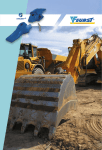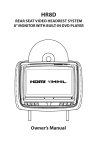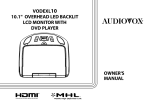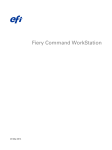Download Audiovox Duo Instruction manual
Transcript
BCS1 Bluetooth Aux Car Adapter Kit Table of Contents Introduction�������������������������������������������������������������������������������������������������������� 3 What’s In the Box?��������������������������������������������������������������������������������������������� 4 Controls and Indicators�������������������������������������������������������������������������������������� 5 Installation���������������������������������������������������������������������������������������������������������� 6 Pairing Your Phone������������������������������������������������������������������������������������������ 14 Operation��������������������������������������������������������������������������������������������������������� 15 Troubleshooting������������������������������������������������������������������������������������������������ 24 Safety Warnings����������������������������������������������������������������������������������������������� 25 Compliance Information����������������������������������������������������������������������������������� 26 2 Introduction BCS1 Thank you for selecting the BCS1 Bluetooth Aux Car Adapter Kit. The unit incorporates the latest state-of-the-art electronics and is designed for use in cars. The unit is constructed to provide years of reliable, trouble-free service and is designed for quick and easy installation. Please read the entire instruction manual supplied with this product prior to operation. The documentation will assist you in installing the system properly to obtain the best equipment performance. Please save this manual for later use. Features • Talk hands-free on your iPhone or other Bluetooth®-enabled phone • Listen to your iTunes music or other audio files, including Internet radio, from your Bluetoothenabled device wirelessly through your car stereo • Easily activate and use Siri Assistant (if available) • 1 amp and 2.1 amps charging port Bluetooth® is a trade mark of Bluetooth Special Interest Group (SIG) Inc. 3 What’s In the Box? Mount Clip 4 Button Power Plug USB Connector 8 Pin Mini Din Aux 3.5mm Audio Cable Controls and Indicators 1 2 3 BCS1 1. Light Ring Unlit - unit is off. Red - unit is disconnected. Blue - unit is connected. Alternating red and blue - unit is in pairing mode. 2. Multi-Function Button 3. Built-In Microphone 4 4. O ff / On / (Bluetooth) Switch Slide down to OFF to turn the unit off. Slide up to ON to turn the unit on. Slide up to to initiate pairing mode. 5 Installation Place the Button Note: The built-in microphone is housed in the button. Point the microphone towards you. The microphone should be as close to your mouth and as directly in front of you as possible. Using the sticker mount: 1. F ind a smooth and flat surface on the dashboard in front of you that is within easy reach but will not interfere with driving. 2. Make sure the surface is dry and free of dirt. 3. Peel away the back of the mounting disc to expose the adhesive and stick it on the dashboard. 4. Peel away the front of the mounting disc to expose the adhesive. Stick the button on the disc. Using the clip mount: 1. Attach the clip to a vent. 2. Slide the button on to the clip. The button can be easily removed and stored when not in use. 6 BCS1 Optimal Stickey Mount Acceptable Stickey Mount Clip Mount Avoid 7 Connect to Power and AUX 1. Insert the power plug into your car’s 12 VDC power adapter. 2. Insert the USB connector into the BCS1 port on the power plug. 3. Insert the audio cable into your car’s AUX port. If the cable is too short, use an extension cable (not included). 4. Turn on your car stereo and set the input source to AUX. Note: You may plug your smart phone into the 2.1A USB port. 8 BCS1 9 Installation with DUO (optional) 1. Disconnect the Apple 30 pin – 8 pin DIN cable from the interface module’s “iPod port” 2. Connect the BCS1’s 8 pin DIN cable in place of the iPod cable. 3. Do not connect the BCS1 or the iPod cable to the SATELLITE ONLY port of the module. 4. D o not connect the USB port or the Auxiliary cables of the BCS1 when the mini-DIN cable is connected. Note: The software for the DUO must be updated to accomodate the BCS1. For instructions, go to www.audiovoxoei.com . 10 BCS1 11 Installation with AUNI150PRO 1. Disconnect the Apple 30 pin – 8 pin DIN cable from the interface module. 2. Connect the BCS1’s 8 pin DIN cable in place of the iPod cable. 3. D o not connect the USB port or the Auxiliary cables of the BCS1 when the mini-DIN cable is connected. Note: The software for the 150PRO must be updated to accomodate the BCS1. For instructions, go to www.audiovoxoei.com . 12 BCS1 13 Pairing Your Phone Your mobile phone can initiate a search for the BCS1. Note: The following procedures are generic. Procedures for pairing mobile phones may vary. Please refer to the manual that came with your mobile phone. 1. T urn the BCS1 on and slide the button slider up to the flash red and blue alternatively. (Bluetooth) position. The light bar will 2. Access the mobile phone’s Bluetooth function and turn the function on. 3. Set the mobile phone’s Bluetooth discover mode to on. 4. U se the mobile phone’s add new device feature. “Bluetooth car kit” will appear on your mobile phone’s device list. 5. A prompt to pair should appear on your mobile phone. Accept the request to initiate the process. 6. Some mobile phones require a PIN to connect. If asked, enter “0000”. 7. A message stating that pairing is successful should appear on your mobile phone. A prompt asking you to connect should also appear. Accept the request to initiate the connection. 8. Once connected, the light bar will turn a solid blue. 14 BCS1 Operation Connecting To connect to the BCS1: 1. If you are already on a call or listening to music via a Bluetooth headset, turn the headset off so that your phone is free to connect to the BCS1. 2. Turn your car on. Note: On some vehicles, the 12 VDC power adapter will not be on unless the car is on. 3. Turn your car stereo on and set the input source to AUX. 4. Make sure there is power to the BCS1 - the light ring will be lit. Note: The BCS1 will autoconnect to the last paired phone. 5. When successfully connected, the light ring will turn solid blue. 6. If you are already on a call or listening to music, the audio will transfer to your car speakers. 7. If music from your phone starts playing automatically, tap the multi-function button to pause it. 15 Activating Siri Assistant To activate the Siri Assistant (if available), press and hold the multi-function button for two seconds and then release it. Managing Phone Calls To make a call: • Place calls as you normally do on your phone. The call audio will be heard through your car stereo. To make a call using voice-dialing: • If your phone supports voice-dialing, press and hold the multi-function button for 2–3 seconds, and then release the multi-function button. You should hear your phone prompt you for a command. To answer a call: • When an incoming call is detected, the light ring will blink blue. • Tap the multi-function button to answer the call. The light ring will return to solid blue. 16 BCS1 Managing Multiple Calls/Call-Waiting To answer a second incoming call: • Tap the multi-function button to answer the second call and end the first. • Double-tap the multi-function button to answer the second call and put the first call on hold. • Tap the multi-function button three times to reject the call. To switch between two calls: • Double-tap the multi-function button. To end the call on hold: • Tap the multi-function button three times. To end the second call: • Double-tap the multi-function button. • Tap the multi-function button to end the current call. 17 Managing Music To play music: • Tap the multi-function button. Your phone will play whatever music was last playing. • To change the music selection, use the controls on the phone. Note: Some phones may require you to tap the button to put the phone into music mode. To pause/un-pause the music: • Tap the multi-function button. The music will pause. • If the music is already paused, tap the multi-function button to un-pause it. • If a call comes in while listening to music, the music will automatically pause. To skip songs: • To skip to the next song, double-tap the multi-function button. • If this doesn’t work at first, try adjusting your double-tapping speed (either slower or faster). • This may not work for all phones. 18 BCS1 Operation with DUO 1. S elect the interface from the factory car radio by pressing the MODE / CDC / SAT button (depending on the interface module setting). 2. Pair the phone with the BCS1. 3. Play streaming music from the phone, directing its output to the Bluetooth hands free kit. 4. To pick up an incoming call, press the multi-function button 1 time. 5. To end a call, press the multi-function button 1 time. 6. T o start a voice dial session (Siri session for iPhone), press and hold the multi-function button for 3 seconds. 19 Operation with AUNI150PRO 1. S elect the interface from the factory car radio by tuning to the preset frequency (88.7 / 93.3 / 97.5 / 107.7). 2. Pair the phone with the BCS1. 3. Play streaming music from the phone, directing its output to the Bluetooth hands free kit. 4. To pick up an incoming call, press the multi-function button 1 time. 5. To end a call, press the multi-function button 1 time. 6. T o start a voice dial session (Siri session for iPhone), press and hold the multi-function button for 3 seconds. 20 BCS1 Summary of Multi-Function Button Functions Phone model Answer call End call Pause/play music Skip songs forward Voice-dialing iPhone 4 Tap Tap Tap Double-tap Press/hold for 2-3 sec and iPhone 3GS Tap Tap Tap Double-tap Indistinct Tap Tap Tap Double-tap Nexus One Tap Press & hold Tap Double-tap Not available DROID (Hero) Tap Press & hold Tap Not available Press/hold more than 1 sec Not available Not available then release Press/hold for 2-3 sec and then release Press/hold for 2-3 sec and then release Some models may not support this feature. Galaxy S Tap Tap Tap Some models may not support this feature. 21 Online Audio Streaming Services If you use audio-streaming services or apps such as Pandora® or iheartradio®, you may be able to use the BCS1 to enjoy streaming audio through your car stereo. However, not all phones or audiostreaming services support this feature. If the sound comes out of your phone instead of the car speakers: 1. Check to make sure the phone is connected to the BCS1. 2. C heck the service or app setting to make sure the Bluetooth option is enabled and the sound output is set to Bluetooth. 22 BCS1 Disconnecting or Transferring Audio Back to Your Phone If you are on a call and need to get out of your car, you can transfer the audio back to your phone. 1. Turn the BCS1 off or select a different source from the mobile phone. 2. Continue your conversation on your phone. Note: If you are listening to music, depending on the phone, the music will pause or continue playing with the sound coming out of your phone. 23 Troubleshooting You can quickly solve most problems with your BCS1 by following the advice in this section. Problem Solution The audio is not coming out of the stereo speakers. • Make sure both the car stereo and BCS1 are powered on. • Make sure the audio cable is correctly and firmly connected to the AUX-IN jack of your vehicle. • Make sure your car stereo is set to the AUX input setting. • Make sure the stereo volume is set to a confortable listening level. • Make sure that your Bluetooth-enabled device is connected via Bluetooth to the BCS1. Trouble with pairing • Make sure your phone’s Bluetooth is turned on and set to search mode. • If you previously paired to a BCS1, clear the previous pairing from your phone’s device list. 24 Safety Warnings BCS1 • Your BCS1 requires full concentration and both hands to install. Do not attempt to connect your BCS1 while driving. Do not attempt to adjust or retrieve an unsecured BCS1 while driving. Adjust the position of your BCS1 so that it does not interfere with any of the operating controls of the vehicle or your view of the road. • Do not use the BCS1 near water (for example, a bath tub, wash bowl, kitchen sink, laundry tub, wet basement, swimming pool or other areas located near water). • Unplug the BCS1 from your car’s 12 VDC power adapter or power outlet before cleaning. Clean only with a dry cloth. • Unplug the BCS1 when unused for long periods of time. • Only use attachments/accessories specified by the manufacturer. Audiovox does not assume any responsibility for personal injury or property damage incurred due to hazardous driving as a result of using the BCS1, iPhone, iPod or other Bluetooth-enabled device. 25 Compliance Information FCC Statement This device complies with part 15 of the FCC Rules. Operation is subject to the following two conditions: (1) this device may not cause harmful interference, and (2) this device must accept any interference received, including interference that may cause undesired operation. This equipment has been tested and found to comply with the limits for a Class B digital device, pursuant to part 15 of the FCC Rules. These limits are designed to provide reasonable protection against harmful interference in a residential installation. This equipment generates, uses, and can radiate radio frequency energy and, if not installed and used in accordance with the instructions, may cause harmful interference to radio communications. However, there is no guarantee that interference will not occur in a particular installation. If this equipment does cause harmful interference to radio or television reception, which can be determined by turning the equipment off and on, the user is encouraged to try to correct the interference by one of the following measures: • Reorient or relocate the receiving antenna. 26 BCS1 • Increase the separation between the equipment and receiver. • Connect the equipment into an outlet on a circuit different from that which the receiver is connected. • Consult the dealer or an experienced radio/TV technician for help. Audiovox is not responsible for any interference caused by unauthorized modifications to this equipment. Such modifications could void the user’s authority to operate this equipment. FCC Caution: Any changes or modifications not expressly approved by the party responsible for compliance could void the user’s authority to operate this equipment. 27 www.voxxelectronics.com © 2014 VOXX Electronics Corporation, 150 Marcus Blvd. Hauppauge, NY 11788 128-9397