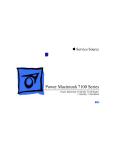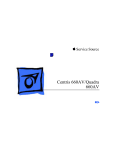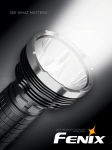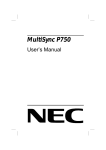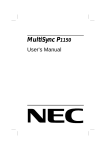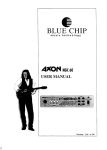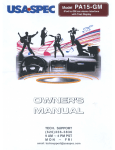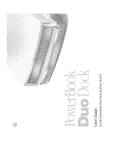Download Apple Macintosh Performa 570 series Specifications
Transcript
K Service Source Macintosh Performa 6100 Series Macintosh Performa 6110CD, 6112CD, 6115CD, 6116CD, 6117CD, 6118CD K Service Source Basics Macintosh Performa 6100 Series Basics Power Macintosh System Overview - 1 Power Macintosh System Overview PowerPC microprocessors are a family of processors built on reduced instruction-set computing (RISC) technology. RISC processors streamline the internal workings of computers. Whereas traditional (complex instruction-set computing, or CISC) processors contain a wide variety of instructions to handle many different tasks, RISC processors contain only those instructions that are used most often. When a complex instruction is needed, a RISC processor builds it from a combination of basic instructions. RISC processors are designed to execute these basic instructions extremely quickly. The performance gains achieved by speeding up the most-used instructions more than compensate for the time spent creating less-used instructions. Basics Power Macintosh System Overview - 2 Previously, RISC technology had been used only in high-end workstations and commercial database servers. With the introduction of Macintosh PowerPC computers, Apple succeeded in bringing RISC technology to personal computing. Key Points Three key points to remember about a PowerPC processorbased Macintosh system: It's a Macintosh; it's compatible; it offers tremendous performance. Apple's PowerPC computers feature the same user interface as their 680x0-based predecessors. Users can mix RISCbased and 680x0-based Macintosh systems on the same network and exchange files and disks between them. In addition, users can run both 680x0 and native PowerPC applications on the same Power Macintosh system simultaneously. Basics Power Macintosh System Overview - 3 Compatibility is not limited just to applications. INITs, CDEVs, drivers, and other Macintosh utility software also work on PowerPC processor-based Macintosh systems. So do AppleTalk devices (such as printers), SCSI devices (such as hard drives and scanners), ADB devices (such as mice, trackballs, and keyboards), and other Macintosh cards and peripherals. The primary operating system for PowerPC processorbased Macintosh computers is System 7. The operating system has been optimized for the highest performance on the PowerPC processor. This optimization of System 7 benefits applications written for 680x0 systems as well as those developed specifically for PowerPC processor-based systems. And while PowerPC-based Macintosh systems running native applications offer two to four times the performance Basics Power Macintosh System Overview - 4 of the fastest 68040- and 80486-based personal computers, the real promise of PowerPC technology is that it enables Apple and other developers to deliver new software capabilities on Macintosh systems that were previously available only on high-end workstations. Troubleshooting Tips When troubleshooting Power Macintosh systems, keep in mind the following: 1 2 If a Power Macintosh system does not power up, you should first attempt to reset the logic board. Instructions are provided in the Additional Procedures chapter. With Power Macintosh computers, you must install noncomposite RAM SIMMs only, and the RAM SIMMs must be installed in like pairs (that is, the same size and speed). Additional troubleshooting information is Basics Power Macintosh System Overview - 5 3 4 provided in the Symptom Charts section of the Troubleshooting chapter under the “System” topic heading. If a Power Macintosh system has bad RAM SIMMs installed, you will not hear death chimes. Instead, a dialog box will appear alerting you to the fact that a bad RAM SIMM has been detected. Additional troubleshooting information is provided in the Symptom Charts section of the Troubleshooting chapter under the “System” topic heading. If the system hangs shortly after installing a new NuBus card, contact the vendor to verify that the card is compatible with the Power Macintosh system or to see if there is a software upgrade available. If the NuBus card is an Apple manufactured product, refer to the Service Tech Info Library for more information. Basics Product Configurations - 6 Product Configurations All configurations are at introduction of the product. Performa 6110CD • Memory: 8 MB of RAM • Drives: Internal Apple 1.4 MBSuperDrive, internal 250 MB SCSI hard drive, internal AppleCD 300i Plus drive • Modem: Teleport send-fax/data modem • Monitor: Apple Multiple Scan 15 Display Performa 6112CD • Memory: 8 MB of RAM • Storage: Internal Apple 1.4 MB SuperDrive, internal 250 MB SCSI hard drive, internal AppleCD 300i Plus drive • Modem: Teleport send-fax/data modem • Monitor: Apple Multiple Scan 15 Display Basics Product Configurations - 7 Performa 6115CD • Memory: 8 MB of RAM • Drives: Internal Apple 1.4 MBSuperDrive, internal 350 MB SCSI hard drive, internal AppleCD 300i Plus drive • Modem: Teleport send-fax/data modem • Monitor: Apple Multiple Scan 15 Display Performa 6117CD • Memory: 8 MB of RAM • Storage: Internal Apple 1.4 MB SuperDrive, internal 350 MB SCSI hard drive, internal AppleCD 300i Plus drive • Modem: Teleport send-fax/data modem • Monitor: Apple Multiple Scan 15 Display Basics Product Configurations - 8 Performa 6118CD • Memory: 8 MB of RAM • Storage: Internal Apple 1.4 MB SuperDrive, internal 500 MB SCSI hard drive, internal AppleCD 300i Plus drive • Modem: Teleport send-fax/data modem Basics HDI-45 Pinouts - 9 HDI-45 Pinouts This section includes an illustration of the HDI-45 video connector and a table containing the pinout descriptions. (Insert HDI 45 pinout table here.) Figure: HDI-45 Video Connector on the Logic Board Basics HDI-45 Pinouts - 10 Table: HDI-45 Pinouts Pin Description 1 Analog audio ground 3 Left channel audio input 2 4 5 6 7 8 9 10 Audio input shield Right channel audio input Left channel audio output Right channel audio output Reserved Monitor ID sense line 1 Monitor ID sense line 2 Green ground (shield) Basics HDI-45 Pinouts - 11 Pin Description 11 Green video output (75Ω) 13 Power for camera +5 V 12 14 15 16 17 18 19 20 21 Video input power ground Reserved Reserved Reserved Reserved Monitor ID sense line 3 S-video input shield S-video input luminance (Y) S-video input chroma (C) Basics HDI-45 Pinouts - 12 Pin Description 22 Reserved 24 Reserved 23 25 26 27 28 Reserved Reserved Red ground (shield) Red video output (75Ω) I 2C data signal 29 I 2C clock signal 31 Monitor ID 30 32 Reserved Monitor ID Basics HDI-45 Pinouts - 13 Pin Description 33 Vertical sync signal 35 ADB power +5 V 34 36 37 38 39 40 41 42 43 Composite sync signal ADB ground ADB data Keyboard switch Reserved Reserved Monitor ID Horizontal sync signal Video sync ground Basics HDI-45 Pinouts - 14 Pin Description 44 Blue ground (shield) 45 Blue video output (75Ω) Basics Rear Panel Connectors - 15 Rear Panel Connectors Ethernet SCSI HDI-45 Video Printer Reset/ Interrupt Sound In Sound Out ADB Modem Basics Logic Board Connectors - 16 Logic Board Connectors Sound Out Sound In Serial Ports AV Display Connector ADB SCSI Ethernet Cache SIMM DRAM SIMMs 601 PDS 4 MB ROM 601 Chip 8 MB Soldered DRAM Basics 6100 Screws - 17 6100 Screws Quadra 610 WGS 60/cent /Quadra660PM 6100 /WGS 6150 NuBus Adapter 410-1308 450-0032 416-1306 844-0018 Screw Supper Drive 416-1310 922-0401 CD-ROM Carrier 440-6105 922-0995 Cover Thumb Screw K Service Source Specifications Macintosh Performa 6100 Series Specifications Processor - 1 Processor CPU 60 MHz PowerPC 601 RISC microprocessor Built-in MMU and FPU 32K of on-chip cache memory Requires system software version 7.5 or later Specifications Memory - 2 Memory RAM 8 MB RAM soldered on board; 2 SIMM sockets on logic board, expandable to 72 MB (a pair of same-size, 80 ns or faster, 72-pin, non-composite SIMMs); 16 MB configuration has two 4 MB SIMMs installed Note: SIMMs must be installed in pairs of the same size and speed. Install noncomposite SIMMS only. ROM 4 MB installed on SIMM socket Cache 32K of on-chip cache; optional 256K level 2 cache available Clock/Calendar CMOS custom chip with long-life lithium battery Specifications Disk Storage - 3 Disk Storage Floppy Drive Hard Drive CD-ROM 1.4 MB Apple SuperDrive Manual Insert Performa 6110 and Performa 6112: 250 MB hard drive Performa 6115 and Performa 6117: 350 MB hard drive Performa 6118: 500 MB hard drive Internal AppleCD 300i Plus CD-ROM drive Specifications I/O Interfaces - 4 I/O Interfaces SCSI Serial One SCSI port; DB-25 connector Supports a maximum of six external SCSI devices (five when CDROM is installed) Two RS-232/RS-422 LocalTalk/GeoPort serial ports; mini DIN9 connectors (backward compatible with mini DIN-8 connectors) Apple Desktop Bus One Apple Desktop Bus (ADB) port; mini DIN-4 connector Maximum power draw 500 mA; maximum of three devices total Expansion Slot Internal expansion slot supports either a processor-direct slot card or 7-in. NuBus card (with appropriate adapter) Specifications Ethernet Sound Video I/O Interfaces - 5 One built-in AUUI-15 Ethernet port 16-bit stereo in and out Sample rates of 48, 44.1, 24, and 22.05 kHz Input/output line level: 1 V peak-to-peak Input/output signal-to-noise ratio (SNR): 82 dB with no audible discrete tones Bandwidth: 20 Hz-20 kHz (± 2 dB) at 44.100 kHz sample rate THD+N (total harmonic distortion plus noise): less than 0.05%, measured 20Hz-20kHz with a 1-Vrms sine wave input One HDI-45 DRAM-based video port on logic board supports direct connection to Apple AudioVision monitors and with HDI45-to-DB-15 adapter (included) supports 12-inch, 13-inch, 14-inch, 15-inch portrait, 16-inch, and 17-inch monitors. Specifications I/O Devices - 6 I/O Devices Keyboard Apple Design Keyboard Mouse ADB Mouse II; draws up to 10 mA Specifications Video Display - 7 Video Display Video Display Performa 6100 Series computers are bundled with the Apple Multiple Scan 15 display. Performa 6100 Series computers support monochrome, color, VGA, and SVGA formats on the HDI-45 connector, including: • Macintosh 12-inch Monochrome Display (640 x 480) • Macintosh 12-inch RGB Display (512 x 384) • AppleColor High-Resolution RGB 14” Monitor (640 x 480) • Apple AudioVision 14 Display (640 x 480) • Macintosh Color Display (640 x 480) • Macintosh 15-inch Portrait Display (640 x 870) • Macintosh 16-inch Color Display (832 x 624) Specifications Electrical - 8 Electrical A/C Line Input Voltage Input Line Frequency Input Power Power Supply DC Output 100–240 VAC; RMS single phase, automatically configured 50–60 Hz 210 W maximum, not including monitor power 86 W maximum Specifications Physical - 9 Physical Dimensions Weight Height: 3.4 in. (85 mm) Width: 16.3 in. (415 mm) Depth: 15.6 in. (399 mm) 14.0 lb. (6.4 kg), weight varies depending on internal devices installed Specifications Environmental - 10 Environmental Operating Temperature Storage Temperature 10–40° C (50–104° F) -40 to 47° C (-40 F to 116.6° F) Relative Humidity 5–95% (noncondensing) Altitude 0–3,048 m (0–10,000 ft.) K Service Source Troubleshooting Macintosh Performa 6100 Series Troubleshooting General/ - 1 General The Symptom Charts included in this chapter will help you diagnose specific symptoms related to your product. Because cures are listed on the charts in the order of most likely solution, try the first cure first. Verify whether or not the product continues to exhibit the symptom. If the symptom persists, try the next cure. (Note: If you have replaced a module, reinstall the original module before you proceed to the next cure.) If you are not sure what the problem is, or if the Symptom Charts do not resolve the problem, refer to the Flowchart for the product family in the Troubleshooting tab. For additional assistance, contact Apple Technical Support. Troubleshooting Symptom Charts/Power Supply - 2 Symptom Charts Power Supply System does not power up 1 2 3 4 Reset logic board. (Refer to Additional Procedures.) Reseat ROM SIMM and cache SIMM. Replace power supply. Replace logic board. Troubleshooting Symptom Charts/System - 3 System System intermittently crashes or hangs 1 2 3 4 5 6 7 8 Verify that system software is version 7.5 or later. Verify SIMMs are noncomposite and installed in like pairs (same size/speed). Verify that software is known-good. Verify that software is PowerPC compatible (contact developer). Clear parameter RAM. Hold down <Command> <Option> <P> <R> during startup but before “Welcome to Macintosh” appears. Replace SIMMs. Replace logic board. Retain SIMMs. Replace power supply. Troubleshooting Symptom Charts/Video - 4 Video Screen is dark, audio and at least one drive operate, fan is running, and LED is lit 1 2 3 4 Adjust brightness on monitor. Replace video cable. Replace monitor. Refer to appropriate monitor manual to troubleshoot defective monitor. Replace logic board. Retain customer’s SIMMs. Screen is dark, audio and drive do not operate, fan is running, and LED is lit 1 2 3 4 5 6 Reset logic board. (Refer to Additional Procedures.) Reseat ROM SIMM and cache SIMM. Remove peripherals. Replace DRAM SIMMs. Replace power supply. Replace logic board. Troubleshooting Symptom Charts/Video (Continued) - 5 Video (Continued) Partial or whole screen is bright and audio is present, but no video information is visible 1 2 3 Replace video cable. Replace monitor. Refer to appropriate monitor manual to troubleshoot defective monitor. Replace logic board. Retain customer’s SIMMs. Screen is completely dark, fan is not running, and LED is not lit 1 2 3 4 Verify that external power cables are properly connected. Remove peripherals. Replace power supply. Replace logic board. Retain customer’s SIMMs. Troubleshooting Symptom Charts/Floppy Drive - 6 Floppy Drive Audio and video are present, but internal floppy drive does not operate 1 2 3 Replace internal floppy drive cable. Replace internal floppy drive. Replace logic board. Retain customer’s SIMMs. Floppy disk ejects, and display shows Mac icon with blinking “X” 1 2 3 4 Try a different floppy disk. Replace floppy drive cable. Replace internal floppy drive. Replace logic board. Retain customer’s SIMMs. Floppy disk does not eject 1 Switch off system and hold mouse button down while switching on the system. Eject disk manually. Replace floppy drive cable. Replace floppy drive. 2 3 4 Troubleshooting Symptom Charts/Floppy Drive (Continued) - 7 Floppy Drive (Continued) Floppy drive attempts to eject disk but doesn’t 1 2 3 4 Push floppy disk completely in. Eject floppy disk manually. Replace floppy drive. Reseat or replace top cover assembly. Troubleshooting Symptom Charts/Hard Drive - 8 Hard Drive Internal hard drive runs continuously 1 2 3 4 5 Update driver software of hard drive, using HD-SC Setup. Reinstall system software. Replace SCSI data cable. Replace hard drive. Replace logic board. Retain customer’s SIMMs. Internal hard drive does not operate 1 2 3 4 Replace SCSI data cable. Replace SCSI power cable. Replace hard drive. Replace logic board. Retain customer’s SIMMs. Troubleshooting Symptom Charts/CD-ROM Drive - 9 CD-ROM Drive CD-ROM drive does not accept a compact disc 1 2 3 Exchange disc (if disc is dirty or damaged). Replace CD-ROM drive mechanism. Replace SCSI data cable. System does not display CD-ROM drive icon 1 2 3 Verify that CD-ROM extension is in System Folder. Replace CD-ROM drive mechanism. Replace SCSI data cable. Compact disc won’t eject from the drive 1 2 3 Turn off file sharing in Sharing Setup Control Panel. Manually eject the compact disc. Press the eject button behind the front bezel (if it is accessible). Replace CD-ROM drive mechanism. 4 Troubleshooting Symptom Charts/Peripherals - 10 Peripherals Works with internal or external SCSI device, but does not work with both 1 2 3 4 5 6 Replace external SCSI cables. Verify that there is only one terminator on external devices. Verify that SCSI select switch on any external device is set differently from any internal SCSI device. Verify that hard drive is terminated but optional CD-ROM is not terminated. Replace terminator on external hard drive. Replace SCSI select cable on external SCSI device. Troubleshooting Symptom Charts/Peripherals (Continued) - 11 Peripherals Cursor does not move 1 2 3 4 5 Cursor moves, but clicking the mouse button has no effect 1 2 3 (Continued) Reboot computer. Verify that mouse is connected properly. If mouse was connected to keyboard, connect mouse to computer ADB port instead. If mouse works, replace keyboard. If mouse does not work in any ADB port on computer, replace mouse. Replace logic board. Retain customer’s SIMMs. Replace mouse. Replace logic board. Retain customer’s SIMMs. If mouse was connected to keyboard, connect mouse to computer ADB port instead. If mouse works, replace keyboard. Troubleshooting Symptom Charts/Peripherals (Continued) - 12 Peripherals Double-click does not open application, disk, or server 1 2 5 Remove duplicate system files from hard drive. Clear parameter RAM. Hold down <Command> <Option> <P> <R> during startup but before “Welcome to Macintosh” appears. If mouse was connected to keyboard, connect mouse to computer ADB port instead. If mouse works, replace keyboard. If mouse does not work in any ADB port on computer, replace mouse. Replace logic board. Retain customer’s SIMMs. 1 2 3 4 Verify that keyboard is connected to ADB port. Replace keyboard cable. Replace keyboard. Replace logic board. Retain customer’s SIMMs. 3 4 No response to any key on the keyboard (Continued) Troubleshooting Symptom Charts/Miscellaneous - 13 Miscellaneous About This Macintosh reports more memory than is installed 1 About This Macintosh reports less memory than is installed 1 2 2 Verify that RAM SIMMs are installed in matching pairs (same size and speed). Replace RAM SIMMs. Verify that RAM SIMMs are installed in matching pairs (same size and speed). Replace RAM SIMMs. K Service Source Take Apart Macintosh Performa 6100 Series Take Apart Top Cover - 1 Top Cover Top Cover No preliminary steps are required before you begin this procedure. Take Apart Top Cover - 2 1 Tabs 2 Press up on the tabs at the back of the top cover. Tilt the back of the top cover and remove the top cover. Take Apart Power Supply - 3 Power Supply Power Supply Before you begin, remove the top cover. Caution: Review the ESD precautions in Bulletins/ Safety. Take Apart Power Supply - 4 1 Power Supply Remove the screw that secures the power supply. Take Apart Power Supply - 5 2 Tab For easier access to the power supply, release the tabs of the floppy drive and slide the floppy drive forward a few inches. Note: If a CD-ROM drive is present, remove the SCSI data cable and move the CD-ROM drive forward. Refer to the CD-ROM drive topic. Floppy Drive Take Apart Main Power Cable Power Supply - 6 3 CD-ROM Drive Power Cable Hard Drive Power Cable Disconnect these power supply cables: • Main power cable • Hard drive power cable • CD-ROM drive power cable (if installed) Take Apart Power Supply - 7 4 Power Supply Slide the power supply forward slightly. Take Apart Power Supply - 8 5 Power Switch Tilt the front of the power supply and lift it out of the computer. Replacement Note: Move the floppy drive forward. Press the actuator toward the back of the computer to properly seat the power switch in the actuator. Take Apart Logic Board - 9 Logic Board Logic Board Before you begin, remove the following: • Top cover • Power supply (optional) • Power Macintosh AV card, if installed (Refer to Expansion Cards in Additional Procedures.) Caution: Review the ESD precautions in Bulletins/ Safety. Take Apart Floppy Drive Cable Logic Board - 10 1 Speaker Cable LED Cable SCSI Data Cable CD-ROM Audio Cable 2 Ê Disconnect these cables from the logic board: • SCSI data cable • Speaker cable • LED cable • CD-ROM audio cable (if present) • Floppy drive cable Note: Lift the front edge of the logic board to make removing the floppy drive easier. Slide forward the hard drive and CD-ROM drive (if installed). Take Apart Logic Board - 11 3 Standoff with Internal Screw 4 5 Note: The logic board is secured with two screws. Using a long Phillips screwdriver, remove the screw from the center of the standoff. Remove the standoff. Remove the Phillips screw from the front edge of the logic board. Remove customer’s RAM SIMMs and 256K cache SIMM. Note: Do not remove the ROM SIMM. Take Apart Logic Board - 12 Logic Board 6 Slide the logic board toward the front of the computer. Remove the logic board. Replacement Note: Slide the hard drive and optional CDROM drive forward. Connect the floppy drive cable before replacing the logic board. Take Apart Floppy Drive - 13 Floppy Drive Floppy Drive Before you begin, remove the top cover. Caution: Review the ESD precautions in Bulletins/ Safety. Take Apart Floppy Drive - 14 1 Remove the EMI shield from the front of the floppy drive. Take Apart Floppy Drive - 15 2 Floppy Drive Tab Tab Press the tabs outward and slide the floppy drive forward a few inches. Take Apart Floppy Drive - 16 3 Floppy Drive Cable 4 Disconnect the floppy drive cable. Note: You can easily reach the floppy drive cable connector when the floppy drive is forward. Slide out the floppy drive. Take Apart Hard Drive - 17 Hard Drive Hard Drive Before you begin, remove the top cover. Caution: Review the ESD precautions in Bulletins/ Safety. Take Apart Hard Drive - 18 1 SCSI Data Cable Hard Drive Power Cable Disconnect the SCSI data and hard drive power cables from the hard drive. Take Apart Hard Drive - 19 2 Hard Drive EMI Shield Remove the hard drive EMI shield. Take Apart Hard Drive - 20 3 Tab Press down on the tab and slide out the hard drive. Take Apart CD-ROM Drive - 21 CD-ROM Drive CD-ROM Drive Before you begin, remove the top cover. Caution: Review the ESD precautions in Bulletins/ Safety. Take Apart CD-ROM Drive - 22 1 2 CD-ROM Power Cable SCSI Data Cable Disconnect the SCSI data cable and CD-ROM drive power cable from the CD-ROM drive. Disconnect the CD-ROM audio cable. Take Apart CD-ROM Drive - 23 3 Bottom Cover CD-ROM EMI Shield Remove the CD-ROM drive EMI shield. Take Apart CD-ROM Drive - 24 4 Press up on the tab and slide out the CD-ROM drive. Replacement Note: Be sure to remove the CD-ROM drive from the carrier prior to returning the drive to Apple. Tab Take Apart Bottom Housing Assembly Bottom Housing Assembly - 25 Bottom Housing Assembly Before you begin, remove the following: • Top cover • Power supply • Floppy drive • Hard drive • CD-ROM drive (if installed) • Logic board Caution: Review the ESD precautions in Bulletins/ Safety. Take Apart Bottom Housing Assembly - 26 Note: Once you have removed all the parts listed above, the bottom housing assembly is what remains. It includes the floppy drive cable, LED cable, speaker, and internal chassis. Take Apart Speaker and Floppy Cable - 27 Internal Chassis Floppy Cable Speaker Speaker and Floppy Cable Before you begin, remove the following: • Top cover • Power supply • Floppy drive • Hard drive • CD-ROM drive (if installed) • Logic board Caution: Review the ESD precautions in Bulletins/ Safety. Ê Take Apart Speaker and Floppy Cable - 28 Internal Chassis Support Post Rail and Metal Tab Tab Note: The chassis is secured to the bottom cover by two tabs at the front of the unit, two rail and tab sets at the sides of the unit, support posts at the back of the chassis, and hidden brackets that slide into the bottom cover. 1 2 Press up on one of the front tabs while lifting the support post. Repeat this step on the other side until the internal chassis slides easily toward the back of the computer. Take Apart Speaker and Floppy Cable - 29 3 Internal Chassis 4 Press down and slide the chassis toward the back of the computer. Remove the chassis. Take Apart Speaker and Floppy Cable - 30 Speaker and Cable Note: The LED cable, floppy drive cable and speaker are part of the internal chassis assembly. 5 6 LED Cable Floppy Drive Cable Turn the chassis over. Remove the floppy drive cable and the LED cable. Take Apart Torx Screws Speaker and Floppy Cable - 31 7 8 9 Remove the two torx screws from the speaker. Remove the speaker cable from its routing guides. Lift out the speaker. Take Apart Bottom Cover Internal Chassis Metal Tab Rail Speaker and Floppy Cable - 32 Replacement Note: To replace the chassis, carefully slide rails at the side of the chassis under the metal tabs. Take Apart Speaker and Floppy Cable - 33 Replacement Note: After carefully aligning the side r ails, push down firmly on the chassis and slide it toward the front of the unit. The tabs will snap in place. K Service Source Upgrades Macintosh Performa 6100 Series Upgrades Expansion Cards - 1 Expansion Card Slot Expansion Cards Before you begin, remove the following: • Top cover • SCSI hard drive cable Caution: Review the ESD precautions in Bulletins/ Safety. Upgrades Expansion Cards - 2 Expansion Port Cover 1 Remove the expansion port cover from the back panel. Upgrades Expansion Cards - 3 2 Expansion Card 3 Adapter Card Pin Expansion Card Hole Adapter Card Loosely connect the expansion card connector to the adapter card connector. Note: Be sure to fit the adapter card pin into the expansion card hole. Gently press the connectors together. Upgrades Expansion Cards - 4 4 Adapter Card Tab Adapter Card Connector Bottom Case Slot Expansion Slot Insert the connector on the bottom of the adapter card into the expansion slot. Note: Make sure that the tab on the side of the adapter card slides into the slot on the side of the bottom case. Upgrades Expansion Cards - 5 5 6 Thumbscrews Attach the thumbscrews. Reconnect the SCSI hard drive cable making sure you run the cable over the expansion card. K Service Source Exploded View Macintosh Performa 6100 Series Exploded View 1 Exploded View Top Cover 922-1231 Blank Bezel 922-0358 Slotted CD Bezel with Caddy 922-0805 Slotted CD Bezel Caddiless Power Supply 661-1688 SCSI Cable 922-0804 Support Column 922-0356 Internal Chassis Logic Board 661-1022 Floppy Drive Cable 922-0351 Speaker 922-0353 LED Cable 922-0354 On/Off Actuator 922-0357 Insulator Sheet 922-0808 AV Adapter Cables CD Audio Cable 922-0842 Manual Insert Floppy Drive 661-0121 Expansion Plug 922-0902 Rear Housing IO Bezel 922-0720 Floppy Drive Carrier 922-0621 Floppy Shield 922-0809 Feet (4) 922-0862 Bottom Housing 922-0806 Hard Drive* Hard Drive Carrier 922-0621 PDS Adapter 922-0768 NuBus Adapter 661-0049 CD-ROM Drive 661-0913 CD-ROM Carrier 922-0850 Hard Drive Shield 922-0367 CD-ROM Shield 922-0826 Product family configurations may vary. For parts with asterisk, refer to parts list.