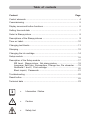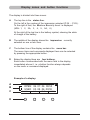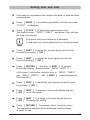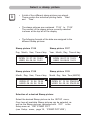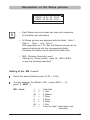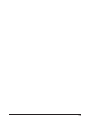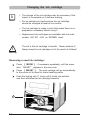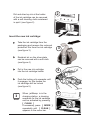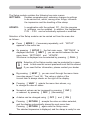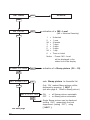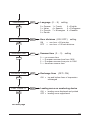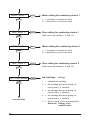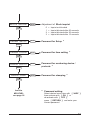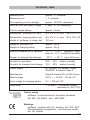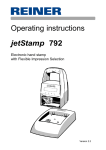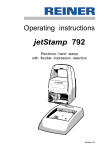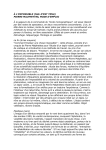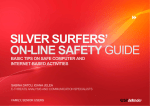Download Reiner jetStamp 790 Operating instructions
Transcript
Operating Instructions jetStamp 790 MSL Mobile electronic hand stamp with flexible impression selection © 2006 Ernst Reiner GmbH & Co. KG All rights reserved. Translations, reprints, or any other form of reproduction of this manual, even in part and regardless of form, require prior written permission. This manual is subject to change without prior notice. This manual has been compiled with the utmost care and diligence, however we cannot assume any form of liability for errors or omissions or for damage resulting from them. 2 Table of contents Content Page Control elements ......................................................................................... 4 Commissioning .............................................................................................5 Display zones and button functions ............................................................ 6 Setting time and date ...................................................................................7 Select a Stamp picture .................................................................................8 Descriptions of the Stamp pictures ...............................................................9 Time on Label..............................................................................................10 Changing text blocks ...................................................................................11 Stamping .....................................................................................................12 Changing the ink cartridge ........................................................................... 14 Setup module ..............................................................................................16 Description of the Setup module ................................................................17 MS Level, Stamp picture, Set stamp picture ...................................... 18 Language, Split hour, Summertime, Change line, Pre character ........ 19 Numberer 1 and 2, Print cartridge ...................................................... 20 Block imprint, Passwords ..................................................................... 21 Troubleshooting ........................................................................................... 22 Reset button ................................................................................................22 Technical data .............................................................................................23 i = Information / Notice = Caution = Safety hint Note ! Warning Control elements 4 5 6 7 8 1 9 2 3 1 2 3 4 5 6 7 8 9 4 = = = = = = = = = Base station with mains unit Socket for power supply Green charge-indicator lamp Trigger Display Buttons Locking rail Ink cartridge Notch Commissioning Unpack the stamp, connect the mains unit to the charging station, plug in the mains unit, and switch on the power supply. Note: Use only original REINER components! Place jetStamp in the charging station, take care of the following points: • Engage the notch (9) and place jetStamp in the charging station • Allow at least 14 hours for the first charging, subsequently, approximately three hours are required for charging. The state of charge of the battery is shown in the top right-hand corner of the display by the battery symbol . While charging is taking place, the green charging indicator light (3) on the charging station is illuminated. • Avoid exposing the jetStamp to direct sunlight. For permissible ambient temperature, see page 23, 'Technical data' Installing ink cartridge: Press [ MODE ] if necessary repeatedly, until the menu item “INKJET” appears in the lower line of the display (menu bar) Press [ INKJET ] : For easier handling, the print carriage moves automatically to the centre of its travel Take the ink cartridge out of its packing (follow the manufactures’s instructions!) Press the locking rail (7) to the rear and insert the ink cartridge into the print carriage with its grip (8) towards you Pull the locking rail (7) forwards again until it engages Press [ INKJET ] to transport the print carriage back to its start position 7 8 9 3 5 Display zones and button functions The display is divided into three zones: A The top line is the status line. On the left is the number of the impression selected (P:26 ... P:29) . To the right of that, the Moisture Sensivity Level is displayed (MSL: 1, 2, 2A, 3, 4, 5, 5A, 6) At the right of the top line is the battery symbol, showing the state of charge of the battery. B The middle of the display shows the impression currently selected on one or two lines. C The bottom line of the display contains the menu bar. The menu items and commands displayed here can be selected by pressing the appropriate button. D Below the display there are four buttons. Each button is associated with the menu field in the display immediately above it, i.e. a button function always depends on the menu or command displayed. Example of a display: A B C D 6 P : 26 MSL : 2A OPEN 06. 07. 06 09:55 USED 03. 08. 06 09:55 CLOCK INC NEXT MODE Setting time and date First select an impression that contains the date, or date and time as appropriate Press [ MODE ] if necessary repeatedly, until the menu item “CLOCK” is displayed Press [ CLOCK ] to select the required menu item The display shows “INPUT - TIME 1” and below it you will see the time currently set i This menu may be protected by a password. In that case the correct password must first be entered. Note Press [ VARY ] to select the minutes figures and set the minutes by pressing [ INC ] Press [ NEXT ] to select the hours figures and set the hours by pressing [ INC ] Press [ RETURN ] and then [ NEXT ] to change to the date display (display shows “INPUT - DATE 1”) At this point it is possible to switch over to “INPUT - TIME 2” and “INPUT - DATE 2” with [ NEXT ] (impracticable with MS-Level 5A !) Press [ VARY ] to select the year figures and set the year by pressing [ INC ] Press [ NEXT ] to change to the month display and use [ INC ] to set the month Press [ NEXT ] to change to the days figures and use [ INC ] to change the setting Press [ RETURN ] if necessary twice, to exit the menu. The impression selected will be displayed, and the stamp is ready for use 7 Select a stamp picture i • A total of four different stamp pictures are stored. These contain the individual printing fields 'Date' and 'Time’ . • The stamp pictures are numbered 'P:26' to 'P:29'. The number of the stamp picture currently selected is shown at the top left of the display • The following formats of the date are assigned to the different Stamp pictures: Note Stamp picture P:26 Stamp picture P:27 Day, Month, Year, Time of day Year, Month, Day, Time of day P : 26 MSL: 2A OPEN 12. 07. 06 15:23 USED 09. 08. 06 15:23 CLOCK INC NEXT MODE P : 27 MSL: 2A OPEN 06-07-12 15:23 USED 06-08-09 15:23 CLOCK INC NEXT Stamp picture P:28 Stamp picture P:29 Month, Day, Year, Time of day Month, Day, Year, Time (AM/PM) P : 28 MSL: 2A OPEN 07 12 06 15:24 USED 08 09 06 15:24 CLOCK INC NEXT MODE P : 29 MSL: 2A OPEN 07 12 06 PM 03:24 USED 08 09 06 PM 03:24 CLOCK INC NEXT Selection of a desired Stamp picture: Select the desired Stamp picture via the SETUP menu. Over here all available Stamp pictures can be selected, as well as the Stamp pictures, demarked with ‘OFF’ in the Setup menu at ‘SET STAMP PICT’ (see Setup - menu, page 18, ‘STAMP PICTURE’) 8 MODE MODE Descriptions of the Stamp pictures P : 26 MSL: 2A OPEN 12. 07. 06 13:23 USED 09. 08. 06 13:23 CLOCK i INC NEXT MODE • Each Stamp picture includes two lines with respective 20 possible input characters Note • All Stamp pictures are assigned with the fields Date 1 , Date 2 , Time 1 and Time 2 . With application of a PC-Set the Stamp pictures can be reserved individual with the corresponding fields. Following this fields can be selected for data input. • MSL (Moisture Sensivity Level): Setting see Setup module, page 18, ‘MSL LEVEL’ or see like following described: Setting of the MS - Level : Select the desired Stamp picture (P:26 ... P:29) To swap between the different MS - Levels (MSL 1 ... 6) press [ NEXT ] MS - Level: 1 2 2A 3 4 5 5A 6 = = = = = = = = Unlimited 1 Year 4 Weeks 7 Days 3 Days 2 Days 1 Day Time on Label (description see next side) 9 Time on Label Special function MSL: 06 By pressing [ INC ] the timing can be add up by one hour within of 23 hours. The alternation of days will be taken into account. Display example: P : 26 MSL: 06 OPEN 01. 10. 06 13:45 USED 01. 10. 06 14:45 CLOCK Imprint example: 10 INC NEXT MODE Changing text blocks Entry of characters: Select the desired stamp picture (P:26 ... P:29) Press [ NO / INC ] : The upper line of the display shows ‘ INPUT - MODI TEXT 01 ’ i Hinweis INPUT - MODI TEXT 01 = Text block of the upper line: This is only an indication, printed is the set MS - Level (see page 10 and 12) INPUT - MODI TEXT 02 = Text block of the lower line: This is the display of the printable block To vary between the input fields use [ NEXT ] Press [ VARY ] to select the displayed text block for input or modification Press [ DEC ] or [ INC ] to input the characters Following characters are available: 0 ... 9 A ... Z as well as following special characters: Ç Ä Å É Æ Ö Ü £ Ø Ñ Á À ¥ Ê È Ó Ú € Í $ & * + , - . / : @ Press [ RIGHT ] to select the single input digits Press [ RETURN ] to return to the previous menu 11 Stamping Stamping will be triggered by pressing the red trigger, which is located in the grip. Depending on the impression selected, the impression will have one or two lines. The position of the two lines, relative to the base of the stamp, can be seen in the illustration below. i Note • Stamping may be protected by a password. In that case the correct password must first be entered. To block stamping again, press [ MODE ] repeatedly until 'CLOSE' appears in the menu bar. Pressing [ CLOSE ] will block stamping • With longer stamp breaks, jetStamp should be placed into the base station to ensure that the jets of the ink cartridge stay on up state The ink in the ink cartridge is harmful! Never hold jetStamp gainst a person’s face! Stamping is not possible under the following circumstances: • When the battery is discharged - the display shows “EMPTY BATTERY NO IMPRINT POSSIBLE” ¥ In Setup or Setting mode • When jetStamp is in the charging station • Printing is blocked - the display shows “IMPRINT BLOCKED” The blockade can be released by pressing [ QUIT ] (see also page 21, menu item 'BLOCK IMPRINT') first print line second print line MSL03 11. 07. 06 09:55 USED 18. 07. 06 09:55 max. width of both print lines 12 13 Changing the ink cartridge i • The change of the ink cartridge may be necessary if the imprint is incomplete or if dots are missing Note • For an optimal print performance the ink cartridge should be changed at least all six months • The ink cartridge is ready to print that neans there is no preparation necessary before using it • Replacement ink cartridges are available with the order number 801 307 - 000 on REINER stock The ink in the ink cartridge is harmful. Never swallow it! Always keep the ink cartridge out of the reach of children! ! Warning Removing a used ink cartridge: Press [ MODE ] , if necessary repeatedly, until the menu item “INKJET” appears in the menu bar Press [ INKJET ] : The print carriage will go automatically to the centre of its travel to make handling easier Push the locking rail (7) back until it clicks into position, and then withdraw the ink cartridge forwards 7 14 Dirt and dried up ink at the holder of the ink cartridge can be removed with a soft cleaning cloth moistened in spirit (see figure 2) 2 Insert the new ink cartridge: Take the ink cartridge from the packaging and remove the coloured protection film from the ink cartridge (see figure 3) 3 Residual ink on the silver plate can be removed with a soft cloth (see figure 4) Put in the new ink cartridge into the ink cartridge holder 4 Push the locking clip upwards until it engages, by this means the ink cartridge will be locked (see figure 5) i Note When jetStamp is in the charging station, a cleaning sequence for the ink cartridge can be activated by pressing [ CLEAN ] If necessary, press [ MODE ] repeatedly until [ CLEAN ] appears in the menu bar. 5 15 Setup module The Setup module contains the following two main menus: SETTINGS: Enables comprehensive, extensive changes to settings to be carried out, which, among other things, influence the impression and the handling of the stamp. UPDATE: In combination with the optional PC - Set, the program in jetStamp can be updated. In addition, the impressions P:26 ... P:29 can be individually replaced or modified. Selection of the Setup module can be carried out from the menu bar as follows: Press [ MODE ] , if necessary repeatedly, until “SETUP” appears in the menu bar On pressing [ SETUP ] , the first main menu 'SETTINGS' is displayed and with [ NEXT ] you can switch between the two menu items 'SETTINGS' and 'UPDATE' . Whichever is displayed can be selected by pressing [ CALL ] i Note Selection of the Setup module may be protected by a password. In that case the correct password must first be entered. If you need further information, please contact your dealer By pressing [ NEXT ] , you can scroll through the menu items (see also pages 17 and 18). The value or status of the current item is always shown on the right of the display. Pressing [ VARY ] selects the menu item shown, e.g. to change its value or status Numerical values can be increased by pressing [ INC ] or reduced by pressing [ DEC ] (decreasing) A status can be changed using [ OFF ] and [ ON ] Pressing [ RETURN ] accepts the value or status selected, and the display automatically shows the next menu item. Pressing [ RETURN ] again exits the Setup menu. The selected impression is displayed, and the stamp is ready for use 16 Description of the Setup module MODE Press, repeatedly if necessary SETUP (Enter password if required) SETTINGS CALL NEXT UPDATE CALL FIRMWARE ALL NEXT See next page FIRMWARE PART NEXT STAMP PICTURE NEXT PRE TEXT START Update firmware, standard impressions and standard pre-texts. START Update Firmware without impressions and without pretexts START Replace or modify impressions 26 to 29 START Replace or modify pre-texts 17 SETTINGS UPDATE NEXT CALL MS LEVEL VARY activation of a MS - Level (MS = Moisture Sensivity) NEXT 1 2 2A 3 4 5 5A 6 = = = = = = = = Unlimited 1 year 4 weeks 7 days 3 days 2 days 1 day Time on Label Notice : Preset MS - Level will be displayed in the status line of the display STAMP PICTURE VARY activation of a Stamp picture (26 ... 29) CALL sets Stamp picture to favourite list NEXT SET STAMP PICT Only ‘ON’ marked Stamp pictures will be displayed by pressing [ NEXT ] (see also page 8, ‘Select a Stamp picture’) NEXT SEL ST PICT ALL ON OFF = = all Stamp pictures selectable no Stamp picture selectable NEXT see next page 18 Single Stamp pictures can be displayed (setting ‘ON’) respectively they are suppressed (setting ‘OFF’) using [ NEXT ] LANGUAGE VARY 0 3 6 9 NEXT SPLIT HOUR 60M VARY VARY VARY NEXT German 1 = French Italian 4 = Spanish Flemish 7 = Norwegian Danish 2 = English 5 = Portuguese 8 = Swedish = one hour = 60 minutes = one hour = 100 sub-divisions Summer time (0 ... 3) = = = = setting setting no summer time European summer time from 1996 European summer time prior to 1996 American summer time Exchange lines (OFF / ON) ON = top and bottom lines of impression exchanged NEXT PRE CHAR 0 setting Hour divisions (ON / OFF) 0 1 2 3 NEXT CHANGE LINE = = = = ON OFF NEXT SUMMERTIME Language (0 ... 9) VARY Leading zeros on numbering device ON = leading zeros displayed and printed OFF = leading zeros suppressed see next page 19 MODE NUM 1 VARY 1 = increase to a maximum value 2 = decrease to a minimum value NEXT SKIP NUM 1 VARY VARY VARY NEXT Step setting for numbering device 2 Step can be set between 0 and 99 NEXT PRT CARTRIDGE Mode setting for numbering device 2 1 = increase to a maximum value 2 = decrease to a minimum value NEXT SKIP NUM 2 Step setting for numbering device 1 Step can be set between 0 and 99 NEXT MODE NUM 2 Mode setting for numbering device 1 VARY Ink cartridge settings 1 = standard ink cartridge 2 = ink cartridge with quick-drying ink rinsing every 8 seconds 3 = ink cartridge with quick-drying ink rinsing every 6 seconds see next side 4 = ink cartridge with quick-drying ink rinsing every 4 seconds 5 = Rinse outside of the charging station Attention! Danger of an impurification 20 BLOCK IMPRINT VARY 0 1 2 3 NEXT PASSW SETUP Adjustment of Block imprint = = = = Imprint Imprint Imprint Imprint not blocked blocked after 60 seconds blocked after 30 seconds blocked after 15 seconds * VARY Password for Setup VARY Password for time setting VARY Password for numbering device / pre-texts * VARY Password for stamping NEXT PASSW CLOCK * NEXT PASSW NO/TXT NEXT PASSW PRINT * NEXT back to MS LEVEL see page 18 * Password setting: Select desired menu item with [ VARY ] then activate with [ ON ] or de-activate with [ OFF ] , press [ RETURN ] and enter your chosen password 21 Troubleshooting Display Cause Recommendation IMPRINT Time allowed by ‘Block Imprint’ BLOCKED has expired, disappears trigger has been pressed Press [ QUIT ] : jetStamp is then ready for use again WRONG STATION Wrong base station, jetStamp needs an intelligent base station Press [ QUIT ] : Error message disappears and previous display reappears Error 04 Memory error Press [ QUIT ] Error 09 - Sensor or motor defective - print carriage blockade Press [ QUIT ] and start stamping again Reset button i Note • If the Reset button is pressed, various settings are lost, e.g .date and time and the battery charge indication. jetStamp must then be placed in the charging station for about 3 hours to synchronise the state-of-charge indicator. • If the battery has been discharged too far, the charging process may cause confused signs to appear in the display. Pressing the Reset button will cure this condition. • To operate the Reset button, insert a straightend paper clip or similar object through the opening in the rear face of the stamp 22 Technical data Stamping time approx. 0,7 seconds Stamping cycle > 2 seconds Print capacity per ink cartridge approx. 300.000 characters Stand by time per battery charge 6 days or 500 stampings Time to charge battery approx. 3 hours Dimensions, jetStamp 790 only (B x D x H in mm) Dimensions, charging station only (B x D x H in mm) 102 x 135 x 32 Height of jetStamp in charg. stat. 187 mm Weight of jetStamp 790 approx. 490 g Weight of charging station approx. 430 g Ambient temperature for operation + 8° C ... + 35° C (temperat. limits) down to - 8° C conditional possible Temper. for transport and storage - 20° C ... + 60° C (up to 48 hours) Humidity for operation 30% ... 70% relative humidity Humidity for transport and storage 10% ... 90% relative humidity Power supply by REINER AC adapter model A30950G, Protection class II Manufacturer Ontop European Div. of SAC Group Mains voltage 230 V ~ / 50 HZ / 65 mA AC Input voltage for charging station 9 V / 500 mA DC Noise level < 60 dB(A) (Workplace related emissions to ISO 7779) 95 x 70 x 170 Tested safety jetStamp is manufactured to the safety standards IEC 950, EN 60950 and VDE 0805 Markings jetStamp complies with EC directive 89 / 336 / EEC ‘Electromagnetic compatibility’, and therefore carries the CE symbol. 23 ERNST REINER GMBH & CO. KG Postfach 1351 D - 78115 FURTWANGEN Telephone Fax E-Mail Internet + 49 7723 6570 + 49 7723 657200 [email protected] www.reiner.de 790 103 - 007 a 11 / 2006