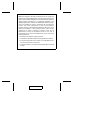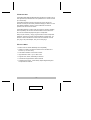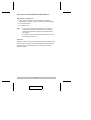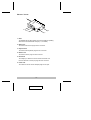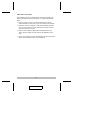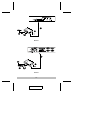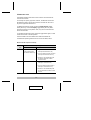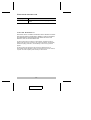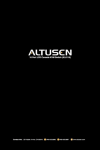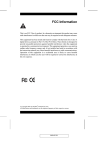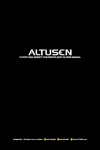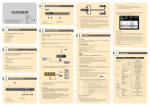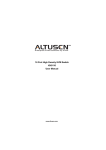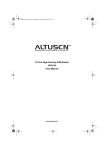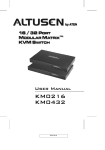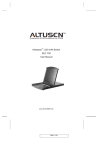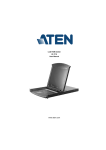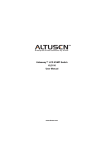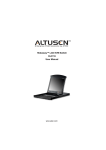Download ATEN KA-9250 User manual
Transcript
User Manual KA9250 Read this guide thoroughly and follow the installation and operation procedures carefully in order to prevent any damage to the units and/or any devices that connect to them. This package contains: M M M M 1 KA9250 KVM Extender Module 1 Power Adapter 1 User Manual 1 Quick Start Guide If anything is damaged or missing, contact your dealer. © Copyright 2003 ATEN® International Co., Ltd. Manual Part No. PAPE - 1226-1AX Printed in Taiwan 01/2003 All brand names and trademarks are the registered property of their respective owners. 2003-01-17 Note: This equipment has been tested and found to comply with the limits for a Class B digital device, pursuant to Part 15 of the FCC Rules. These limits are designed to provide reasonable protection against harmful interference in a residential installation. This equipment generates, uses and can radiate radio frequency energy, and if not installed and used in accordance with the instruction manual, may cause interference to radio communications. However, there is no guarantee that interference will not occur in a particular installation. If this equipment does cause harmful interference to radio or television reception, which can be determined by turning the equipment off and on, the user is encouraged to try to correct the interference by one or more of the following measures: M Reorient or relocate the receiving antenna; M Increase the separation between the equipment and receiver; M Connect the equipment into an outlet on a circuit different from that which the receiver is connected; M Consult the dealer or an experienced radio/television technician for help. 2003-01-17 Overview The KA9250 KVM Extender Module allows the KH0116 and KL0116 16 Port High Density KVM Switches to be operated from a remote console up to 150m away. The KA9250 module connects to the KH0116 or KL0116’s RJ-45 Remote Console port via industry standard Category 5 cable for a neat and reliable installation. When a Local and Remote Console are present, both can access the Switch. The KA9250 features a custom ASIC to ensure the utmost in reliability and compatibility, that can also sense the distance to the KH0116 or KL0116 and automatically adjust the gain to compensate. Setup is quick and easy - simply plug the remote console components (keyboard, monitor and mouse) into the KA9250’s Console ports; run the Cat. 5 cable to the KH0116 or KL0116’s RJ-45 Remote Console port; plug in the power adapter; and you are ready to go. Features M Built-in ASIC for Greater Reliability and Compatibility M Category 5 Cable to Connect the Remote Unit to the KH0116 or KL0116 - Up To 150m Away M Push Button Selection of the Active Console M High Resolution Video - Up To 1280 x 1024 M Supports VGA, SVGA, and Multisync Monitors M Local Monitor Supports DDC; DDC2; DDC2B M Automatic Gain Control - Automatically Adjusts Signal Strength to Compensate for Distance -1- 2003-01-17 Installation Requirements Remote Console M A VGA, SVGA, or Multisync monitor capable of the highest resolution that you will be using on any computer in the installation M A PS/2 style keyboard M A PS/2 style mouse Note: 1. If you connect a DDC type monitor to the Local unit, the monitor that connects to the Remote unit must be able to support the highest video resolution that the DDC monitor can provide. 2. You must use the same brand and model of mouse on both the local and remote units. Cable Category 5 cable is the minimum required to connect the KA9250 to the KH0116 or KL0116. Cable of a lesser standard will result in degrading the video signal. For best performance, we strongly recommend Category 5 cable. -2- 2003-01-17 Rear View 1 R PO WE K LIN 9V AC C P U I/ O E T O M E R 2 3 6 4 5 1. LEDs The KA9250 has two LEDs (Power and Link) to indicate the operating status of the Local and Remote units (see p. 7, for details). 2. Mouse Port The remote PS/2 mouse plugs into this connector. 3. Keyboard Port The remote PS/2 keyboard plugs into this connector. 4. Monitor Port The remote monitor plugs into this connector. 5. Remote I/O The Category 5 cable that connects back to the KH0116 or KL0116’s Remote Console port plugs into this connector. 6. Power Jack The cable from the AC Power Adapter plugs into this jack. -3- 2003-01-17 Installation All installation involves is plugging cables into their appropriate ports. Refer to the diagrams on the next page as you perform the following steps: 1. Plug the keyboard, monitor, and mouse cables for the remote console devices into their ports on the Console side of the KA9250. 2. Plug either end of the Category 5 cable into the KA9250’s Remote I/O port. Plug the other end of the cable into the Remote Console port of the KH0116 or KL0116. 3. Plug the power adapter (supplied with the KA9250) into an AC source; plug the adapter’s power cable into the KA9250’s Power Jack. 4. Power up your KH0116 or KL0116 installation according to the steps given in the Installation section of its User Manual. -4- 2003-01-17 2 LINK PO WER 3 9V AC C P U I/ O E T O M E R 1 KH0116 2 LIN K PO WER 9V AC C P U I/ E T O M E R O 3 1 KL0116 -5- 2003-01-17 Operation The default operating environment is for both the Local and Remote consoles to be active. For security and privacy purposes, however, the Remote console can be disabled so that it cannot have access to the KH0116 / KL0116 or any of the equipment attached to it. To disable the Remote console, press the Disable Remote toggle button (KH0116), or the LCD Display toggle button (KL0116) until it clicks and locks into the In position. Now, only the Local Console has access to the Switch. To reenable the Remote console, press the toggle button again, so that it clicks and returns to the Out position. The KH0116/KL0116 and KA9250 have LEDs that indicate the Local/Remote operating status as shown in the two tables, below: KH0116 / KL0116 (Local Console): Operating Mode LED Local Local Auto Lights to indicate that the local console is active (the Remote LED is out). 1. Lights when the local console is active (the Remote LED is out) 2. Turns off when the remote console is active (the Remote LED turns on) 3. Flashes on and off alternately with the Remote LED when neither console is active. Remote The LED is Off. 1. Lights when the remote console is active (the Local LED is out) 2. Turns off when the local console is active (the Local LED turns on) 3. Flashes on and off alternately with the Local LED when neither console is active. -6- 2003-01-17 KA9250 (Remote Console): LED Indication Power 1. Lights steadily to indicate that the connection to the Local Unit is ok. 2. Flashes when there is a problem with the connection to the Local Unit. Link 1. Lights when the remote console is active. 2. Is Off when the local console is active. 3. Is Off when there is a problem with the connection to the Local Unit. Specifications Function Connectors KA9250R Keyboard 1 x 6 pin mini-DIN female Mouse 1 x 6 pin mini-DIN female Monitor 1 x 15 pin HDB female Unit To Unit 8P8C Jack LEDs 1 Power On 1 On Line Cable Length 150m [500’] (max.) Video Resolution 1280 x 1024 DDC; DDC2; DDC2B* Power Consumption AC 9V 4.0W (max.) Housing Metal Weight 220 g Dimensions (L x W x H) 100 x 80 x 35 mm * DDC, DDC2, and DDC2B support is for the Local monitor only. -7- 2003-01-17 Troubleshooting Symptom No Video Action Make sure that all cables are securely plugged into their sockets. Limited Warranty IN NO EVENT SHALL THE DIRECT VENDOR’S LIABILITY EXCEED THE PRICE PAID FOR THE PRODUCT FROM DIRECT, INDIRECT, SPECIAL, INCIDENTAL, OR CONSEQUENTIAL DAMAGES RESULTING FROM THE USE OF THE PRODUCT, DISK, OR ITS DOCUMENTATION. The direct vendor makes no warranty or representation, expressed, implied, or statutory with respect to the contents or use of this documentation, and especially disclaims its quality, performance, merchantability, or fitness for any particular purpose. The direct vendor also reserves the right to revise or update the device or documentation without obligation to notify any individual or entity of such revisions, or update. For further inquiries, please contact your direct vendor. -8- 2003-01-17