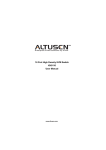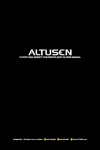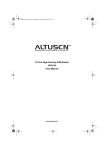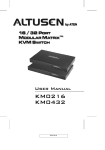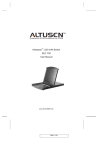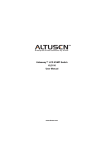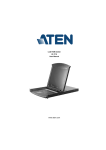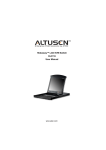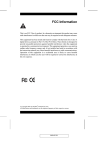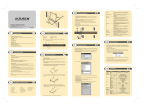Transcript
4 2. Do either of the following: Enter a valid password in the password field and then press [Enter]. For a first time OSD activation or if the password has not been set, leave the password field blank and then press [Enter]. The KH0116 Unit (Rear) 1 2 The OSD Main Menu appears in Administrator mode. Administrator mode provides access to both Administrator and User functions. You can also set-up operations (including future password authorization) as desired. Online Registration International: • http://support.aten.com North America: • http://www.aten-usa.com/product_registration Technical Phone Support International: • 886-2-8692-6959 China: • 86-10-5255-0110 Japan: • 81-3-5323-7178 Korea: • 82-2-467-6789 North America: • 1-888-999-ATEN Ext: 4988 United Kingdom: • 44-8-4481-58923 KH0116 High Density KVM Switch Quick Start Guide ® © Copyright 2010 ATEN International Co., Ltd. www.aten.com Altusen and the Altusen logo are trademarks of ATEN International Co., Ltd. All rights reserved. All other trademarks are the property of their respective owners. This product is RoHS compliant 1 PAPE-1214-400G Printing Date: 07/2010 3 4 1. Power Socket 2. Power Switch 3. Local Console Port Section Package Contents 5 The complete KH0116 package consists of: 5 4. Daisy Chain Ports 5. CPU Port Section ! 4. To power up the installation, do the following: a. Plug in the power cable for the first KVM station (KVM switch), wait for the unit to ascertainand display its Station ID on the Station ID LED. (The Station ID for the First Stage unit is 01,the ID for the Second Stage unit is 02, the ID for the Third Stage unit is 03, and so on.) b. Plug in the power cables for each KVM station on the installation in order of Second Station, Third Station and so on. In each case, wait for the Station ID to be ascertained and displayed on the current KVM station before plugging in the next one. c. After all the KVM stations are up, power on the computers. Hardware Installation To prevent damage to your equipment, please do the following before you begin installation: 1 KH0116 KVM Switch 2 Custom KVM Cable Set 1 Firmware Upgrade Cable 1 Power Cord 1 Rack Mount Kit 1 User Manual 1 Quick Start Guide 3.Use custom cable sets to connect any available CPU port on the KH0116 installation to the Keyboard, Video and Mouse ports of the computers you are installing (refer to page 11). OSD Navigation 6 Operation • Make sure that power to all the devices you plan to connect with are turned off. Port Selection • Make sure that all devices on the installation are properly grounded. Consult your dealer for technical details if necessary. Hot Key Operation You can select ports using the following two methods: entering Hot Key combinations from the keyboard or using the On-Screen Display (OSD). Activate Hot Key Mode All Hot Key operations begin by activating Hot Key Mode. 1. Plug your keyboard, mouse, and monitor into the unit's Console Ports. 2 Requirements This section details the required hardware components for successful installation and use of the KH0116. When Hot Key Mode is active, the following changes occur: • Caps Lock and Scroll Lock LEDs flash in succession. These stop flashing and revert to normal status after exiting Hot Key Mode. • The screen displays a command line prompt with the word "HOTKEY:" in yellow text on a blue background as well as all subsequent keyed in Hot Key information. • Ordinary keyboard and mouse function have no effect. You may only input Hot Key compliant keystrokes and mouse clicks. • Press [Esc] to exit Hot Key Mode. Console • A VGA, SVGA or Multisync monitor capable of the highest resolution that you plan to use on any computer in the installation. • A PS/2 style mouse. • A PS/2 style keyboard. 3 2. Use the Altusen custom KVM cable sets to connect any available CPU Port to the Keyboard, Video and Mouse ports of the computer you are installing. Each CPU port is assigned a Port ID. You can directly access any computer on the installation with a Hot Key combination that specifies the Port ID of the connected CPU Port. The KH0116 Unit (Front) Function Computer Connections 1 [T][n][Enter] 3. Plug the power cable into the KH0116 power socket, and then plug the power cable into an AC power source. 4. Turn on the power to the computers. [Num Lock] + [-] Daisy Chaining 16 PORT KVM SWITCH MODEL NO. KH0116 3 5. Power LED 6. Station ID LED 4 07 5 6 To control even more computers, up to 31 additional KH0116 units can be Daisy Chained down from the first KVM station (KVM switch). In a complete installation, you can control up to 512 computers from a single console.To set up a Daisy Chained installation, do the following: 16 Max. 512 (via Daisy Chain) Hotkey; OSD Keyboard Console Ports Switches 1. Turn off power to all devices with which you plan to connect. 2. Use a Daisy Chain cable set to connect the Chain Out port of the parent KH0116 unit to the Chain In port of the child KH0116 unit (First Station Out to Second Station In, Second Station Out to Third Station In, etc.). Note: Do not use the Chain In port of the First Station. The First Station is the highest-level parent in the chain. LEDs Emulation [ ] Activates Skip mode and skips from the current to the previous accessible port. Scan Interval [ ] Activates Skip mode and skips from the current to the next accessible port. [ ] Activates Skip mode and skips from the current port to the last accessible port of the previous KVM switch. Toggles the beeper on or off. On Screen Display Operation OSD Overview To activate the OSD Main Menu follow these steps: 1. Press the pre-assigned Hot Key [Scroll Lock] two times. The login window appears. Note: Optionally, you can assign the Control key as the Main Menu Hot Key. For additional information, see manual for details. 1 x 6-pin Min Din Female (Green) 16 x SPHD-15 Female (Yellow) In Out 1 x DB-25 Female (Black) 1 x DB-25 Male (Black) Firmware Upgrade 1 x RJ-11 Female (Black) Remote Console 1 x RJ-45 Female (Black) Power 1 x 3 -Prong AC Socket Reset 1 x Semi-Recessed Pushbutton Power 1 x Rocker F/W Upgrade Recovery 1 x Slide 1 x Locking Pushbutton On Line 16 (Green) Selected 16 (Orange) Power Station ID Activates Auto Scan mode. To pause Auto Scan, press [P] or left-click mouse. To resume Auto Scan, press any key or left-click mouse. [B] 1 x HDB-15 Female (Blue) Mouse Remote Console [A] Activates Skip mode and skips from the current port to the first accessible port of the next KVM station. Daisy Chain Port 1 x 6-pin Min Din Female (Purple) Video KVM Ports Connectors Sets the Auto Scan interval to n seconds, where n is a number from 1 ñ 255. [ ] KH0116 Direct Port Selection Please refer the to following table for the rest of the Hot Key operations. [Port ID] [Enter] Switches access to the computer corresponding to the Port ID. 1. Port LEDs 2. Reset Switch 3. Remote Console Area 4. Firmware Upgrade Section Specifications To select the active port, follow these steps: 1. Activate Hot Key Mode (see page 15). 2. Key in the Port ID. The Port ID numbers display on the Command Line as you type each number. For example, enter "0305" to switch to port 5 of the 3rd KVM on the chain. If you make a mistake, use [Backspace] to erase the wrong number. 3. Press [Enter]. The KVM focus switches to the designated computer and automatically exits Hot Key Mode. 2 7 Selecting the Active Port Computers To use and access the KH0116 successfully, your computer requires the following: • A VGA, SVGA or Multisync card. • A 6-pin mini-DIN (PS/2 style) mouse port. (KH0116 does not support serial mouse). • A 6-pin mini-DIN (PS/2 Style) keyboard port To activate Hot Key mode, follow these steps: 1. Hold down the Num Lock key. 2. At the same time, press and release the Minus key. 3. Release the Num Lock key. Note: Release the Minus key within 0.5 second or Hot Key activation stops and has no effect. You can use any of the following methods to navigate the OSD Main Menu screen: • To dismiss the main menu and deactivate the OSD, press [Esc] or click the X at the upper right corner. • To logout of the OSD, press [F8] or click F8 LOUT at the top of the screen. • To move up or down through the list one line at a time, press the up/down arrows keys or click the up/down triangle symbols ( ) located on the OSD's right scroll bar. • To move up or down through the list one screen at a time, press the [PgUp] or [PgDn] key or click the up/down arrow symbols ( ) located on the OSD's right scroll bar. • To activate a port, double-click its name in the list or highlight the name and then press [Enter]. • Each action returns you to the menu one level above. Keyboard / Mouse Video 1 (Blue) 2 x 7 Segment (Orange) PS/2 2048 x 1536; DDC2B 1~255 Seconds I/P Rating 100-240 V AC; 50/60Hz; 1A Power Consumption 120V/8W ; 230V/8W (Max.) Operating Temp. Environment Storage Temp. Humidity Physical Properties 0 -50˚C -20 - 60˚C 0-80% RH, Non-Condensing Housing Metal Weight 3.56 kg Dimensions ( L x W x H ) * All specifications are subject to change without notice. 43.70 x 21 .00 x 4.40cm (19" / 1U)