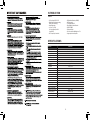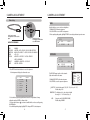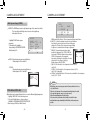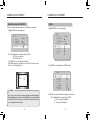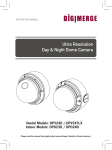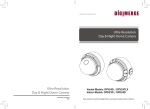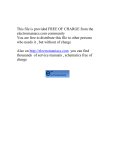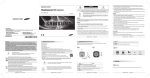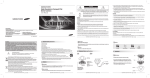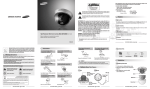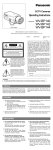Download Digimerge DPB14TLX Instruction manual
Transcript
INSTRUCTION MANUAL Ultra Resolution Day & Night Bullet Camera Ultra Resolution Day & Night Bullet Camera P/N 01.BSM.11.0070201B V1.0 Models: DPB14TLX Please read this manual thoroughly before use and keep it handy for future reference. INTRODUCTION Features • • • • • 1/3” Sony Super HAD™ II CCD Excellent low light performance using Polaris Vision 2 technology. Smart IR technology 0.15 Lux / F1.2 (Color) 0.001 Lux w/Sense-Up at x256 0 Lux w/IR LED 600 TV lines(Color) of resolution • • • • • • • • 3D Digital Noise Reduction (3D-DNR) OSD menu control True Day/Night with ICR Privacy Masking / Motion Detection VIDEO OUT(BNC) Test Monitor Output 2.8-10.5mm Varifocal Day/Night Lens F1.4 Octagon junction box compatible SPECIFICATIONS General Image Sensor Effective Pixel Effective Pixel Area Scan System Scan Frequency Synchronization Minimum Illumination S/N Ratio Resolution White Balance AES Speed Gain Control BLC Video Output Termination Lens/ Lens Mount Viewing Angle Power Source Power Consumption Operating Temp Range Operating Range Dimensions (LxHxW) Gamma DPB14TLX 1/3” Sony Super HAD(tm) II CCD H: 768 V: 494 H: 5.59mm V: 4.68mm 2:1 Interlace NTSC H: 15.734KHz, V: 59.94Hz Internal 0 Lux IR LED On 50dB @ AGC Off 600 TV Line Auto 1800°K ~ 10500°K 1/60~1/100000 Sec Auto Manual 1.0Vpp @ 75 ohm BNC Female Manual 2.8 – 10.5mm F1.4 H: 96.7° ˜ 24.1°, V: 71.2° ˜ 18.2°, D: 124.3° ˜ 30.2° 12V DC / 24V AC Max 8W -40°C ~ 50° C Within 90% RH 298x101x88 mm 0.45 -3- MEASUREMENTS INSTALLATION 1 100.9 mm 4.0" 1a) Loosen the thread nut with the included allen key and turn the camera base counter clockwise to remove it from the camera mount. 101.5 mm 4.0" CDS 1b) Mount the camera base to the surface. NOTE: The camera base is compatible with an Octagon junction box 88.0 mm 3.5" 298.6 mm 11.8" 2 PACKAGING CONTENT 2a) Attach camera back onto the camera base by turning it counter clockwise. 2b) Tighten the thread nut to secure the camera’s horizontal angle. b Bullet package contains the following: Camera in housing----------------------------------1 Instruction guide (This Document)--------------1 Mounting screw pack-------------------------------1 Service Video Cable--------------------------------1 Sunshield Screw (fitted to camera)--------------1 Allen Key-----------------------------------------------1 (A) Wall Plugs S8 x 30mm 4pc 2c) Use a Phillips head screwdriver to adjust the vertical viewing angle of the camera. (B) Fitting Screws PA4 x 35mm 4pc C 3 (C) Sunshield Screw M5 Thread 3) Adjust lens zoom and focus turning the two external adjustment screws located on the underside of the camera. Adjustment can be made using fingers, or with use of a flat head screwdriver. (D) Allen Key 47x17mm PARTS DESCRIPTION 4 Zoom Adjust Focus Adjust Service Access Pan / Tilt Adjustment -4- 360 Rotate Rotate Lock Thread Nut 4) OSD Settings and video test port are accessed via the service access port on the underside of the camera. Turn counter-clockwise to remove the cap. Open Note: Apply considerable pressure when replacing the cap to keep camera weather proof. Close -5- CAMERA ADJUSTMENT CAMERA ADJUSTMENT Menu Setup LENS Using this function, you can control screen brightness. 1. Highlight 'LENS' in the main setup menu 2. Press the ENTER to access the DC lens setup menu. 3. After completing setting update, highlight 'RETURN' to save setting and return to previous menu Service Connector output. Use supplied cable to connect to this output. OSD function controls. Pressing down on middle button acts as ENTER function. MENU TREE SUMMARY LENS EXPOSURE WHITE BAL 3DNR SPECIAL ADJUST RESET • MANUAL • SHUTTER • AGC • SENS-UP • BLC • D-WDR • RETURN • AWB • ATW • AWC SET • OUTDOOR • INDOOR • MANUAL • OFF • ON • CAM TITLE • D-EFFECT • MOTION • PRIVACY • SYNC • LANGUAGE • SHARPNESS • MONITOR • OSD COLOR • FACTORY • RETURN 1. Press ENTER on the function buttons to access the setup menu. • Main setup menu is displayed on the monitor screen. 1. 2. 3. 4. 5. 6. 7. 8. LENS EXPOSURE WHITE BAL 3DNR SPECIAL ADJUST RESET EXIT DC MANUAL AWB ON 2. Select a function by pressing up and down and move left or right buttons to change setting value and press ENTER to confirm selection. 3. If a menu option features a ' ', a sub menu is available which can be accessed by pressing the ENTER button 4. Once finished updating settings, highlight 'EXIT' and press ENTER to exit setup menu -6- SETUP 1. LENS 2. EXPOSURE MANUAL EXPOSURE SETUP 1. LENS 2. EXPOSURE 3. WHITE BAL MANUAL AWB The EXPOSURE menu is used to set the automatic light control method for the camera. 1. Highlight 'EXPOSURE' in the main setup menu 2. Press ENTER to access the exposure setup menu. EXPOSURE SHUTTER BRIGHTNESS AGC SENSE-UP BLC D-WDR RETURN SHUTTER : Select the shutter mode. (1/60, FLK - 1/100,000 sec, x2 - 256) Default setting is 1/60 BRIGHTNESS: The brightness level can be adjusted within the range of 0 - 100. Default setting - 50 AGC: Auto gain control (LOW / MIDDLE / HIGH) Default setting is MIDDLE -7- AUTO ----|----�� MIDDLE AUTO BLC OFF RET CAMERA ADJUSTMENT SENSE-UP CAMERA ADJUSTMENT BACKLIGHT (BLC) EXPOSURE SHUTTER BRIGHTNESS AGC SENSE-UP BLC D-WDR RETURN The BLC menu is used to adjust backlight compensation function to sharpen subjects in backlight situations AUTO ----|---- 50 MIDDLE AUTO BLC OFF RET Select digital slow shutter speed setting in order to allow extra light into the camera thereby providing higher sensitivity in low light conditions. NOTE only adjustable if SHUTTER setting is set to 'AUTO' or '1/60' - OFF : Deactivates the SENS-UP function. - AUTO : Activates SENS-UP function. Enter submenu to select maximum low shutter value SENSE-UP SENSE-UP RETURN EXPOSURE SHUTTER BRIGHTNESS AGC SENSE-UP BLC D-WDR RETURN 1. Highlight 'BLC' in the exposure setup menu. 2. Press the ENTER to access the BLC setup menu. BLC (Backlight Compensation): Enter the BLC submenu to select an area in the scene which requires enhancing. Change the GAIN value (LOW/MIDDLE/HIGH) to set level of enhancement. BLC GAIN AREA DEFAULT RETURN AUTO ----|---- 50 MIDDLE AUTO BLC OFF RET LOW RET x� RET Selectable low shutter values are as follows: x2 x4 x8 x16 x32 x64 x128 x 256 (default - x8) For proper setup, check setting during low light / night time conditions. Notes • It's recommended to keep the value in the x2 to x64 range to limit ghosting effect. BLC OFF HSBLC (Highlight Compensation): If a scene contains very bright light sources (e.g. car headlights),they will be masked to provide greater detail in the rest of the scene. Enter the HSBLC submenu to select an area in the scene which requires masking. Change the LEVEL value to set level of masking and change MODE to set whether to mask all day long or during low light conditions only. Default setting is OFF -8- -9- CAMERA ADJUSTMENT CAMERA ADJUSTMENT Wide Dynamic Range (D-WDR) SETUP 1. LENS 2. EXPOSURE 3. WHITE BAL 4. 3DNR D-WDR : The D-WDR menu is used to adjust dynamic range of the camera electronically. This is especially useful in high contrast scenes in order to brighten up darker parts of the scene. 1. Highlight 'D-WDR' in the exposure setup menu. 2. Move buttons left and right to change setting to OFF/INDOOR/OUTDOOR. Default setting is OFF EXPOSURE SHUTTER BRIGHTNESS AGC SENSE-UP BLC D-WDR RETURN AUTO ----|---- 50 MIDDLE AUTO BLC OFF RET INDOOR : Preferred setting when camera is installed indoors. Default settings are LOW-6 and HIGH-9 OUTDOOR:: Preferred setting when camera is installed outdoors. Default settings are LOW-11 and HIGH-11 D-WDR LOW-LEVEL HIGH-LEVEL RETURN INDOOR ----|---- � ----|---- � RET MANUAL AWB ON AWB(Automatic White Balance) : This mode automatically adjusts white balance AWC-SET : To obtain the optimum state under the current luminance levels, direct the camera to point toward a sheet of white paper and press the SET button. If the environment changes, including the light source, the white balance will require re-adjustment. MANUAL : The manual adjustment setting enables WHITE BAL MANUAL detailed color adjustment. Select 'ATW' or 'AWB' first BLUE ----|---- �� then change to 'MANUAL' adjustment setting and press RED --|----- �� RETURN RET ENTER. Set the appropriate color temperature by increasing / decreasing the red and blue color values and monitor the color changes of the object. Default settings are BLUE-41, RED-45 INDOOR : Select this when the color temperature is between 4,500˚K and 8,500˚K. OUTDOOR : Select this when the color temperature is between 1,800˚K and 10,500˚K. (sodium light) ATW(Auto Tracking White Balance) : This mode can be used within the color temperature range 1,800˚K ~ 10,500˚K Notes White Balance (White Bal.) White balance function adjusts displayed colors to account for different lighting temperatures. 1. Highlight 'WHITE BAL' in the main setup menu. 2. Press the left/right buttons to change setting to: AWB/AWC->SET/MANUAL/INDOOR/OUTDOOR/ ATW Default setting is AWB (Auto White Balance) -10- • White Balance may not work properly under the following conditions. In this case select the AWC mode. 1 When the color temperature of the environment surrounding the subject is outside of the supported temperature range (e.g. clear sky or sunset). 2 When the ambient illumination of the subject is dim. 3 If the camera is directed towards a fluorescent light or is installed in a place where illumination changes dramatically, the White Balance function may become unstable. -11- CAMERA ADJUSTMENT Digital Noise Reduction (3D DNR) This function reduces the background noise in a low luminance environment. 1.Highlight '3DNR' in the main setup menu. SETUP 1. LENS 2. EXPOSURE 3. WHITE BAL 4. 3DNR MANUAL AWB ON 2. Press the left/right buttons to change setting to OFF/ON OFF - Noise is not reduced ON - Noise is reduced 3. Press ENTER to access the submenu for ON setting. In the 3DNR submenu you can adjust the noise reduction level values range from 0 to 100. Default setting is 60. CAMERA ADJUSTMENT SPECIAL. 1. Highlight 'SPECIAL' in the main setup menu. SETUP 1. LENS 2. EXPOSURE 3. WHITE BAL 4. 3DNR 5. SPECIAL 6. ADJUST 7. RESET 8. EXIT MANUAL ATW ON 2. Press ENTER to access the submenu for SPECIAL settings. SPECIAL �DNR LEVEL RETURN -----|---- �� RET Notes • Noise levels can be very subtle, and may not be always noticable on adjusting • When adjusting the noise reduction level in 3DNR submenu, remember that the higher the level set, the more the noise level will be reduced, however this can have a softening effect on the image. -12- 1. 2. 4. 5. 6. 7. 8. 9. CAM TITLE D-EFFECT MOTION PRIVACY SYNC LANGUAGE DEFECT RETURN OFF OFF OFF INT ENG RET CAM TITLE : If you enter a title, the title will appear on the monitor. 1. Press left/right buttons to change setting to OFF/ON OFF - No camera title is displayed ON - Camera title is displayed -13- CAMERA ADJUSTMENT CAMERA ADJUSTMENT D-EFFECT: Applies digital effects to camera image. 1. Highlight 'D-EFFECT' in the SPECIAL setup menu. Notes • When the CAM TITLE is OFF no title will be displayed on the monitor even if you had previously setup a name. This is the master display setting. • Only English is available in this mode for camera title. • Only max 15 characters for the title allowed. 2. Press ENTER to access the submenu for ON setting. Here you will be able to enter the camera title. CAM TITLE 0123456789 ABCDEFGHIJK LMNOPQRSTUV WXYZ() ¯-_■/=&:~,. CLR POS END 3. Press left/right/up/down buttons to select a letter/number/symbol and press ENTER to confirm selection. Repeat steps until camera title is completed and select 'POS' to select on-screen location for title and 'END' to save title. You can enter up to a maximum of 15 characters. Notes SPECIAL 1. CAM TITLE 2. D-EFFECT 3. MOTION 4. PRIVACY 6. SYNC 7. the LANGUAGE 2. Press ENTER to access submenu. 8. RETURN OFF OFF OFF INT ENGLISH END D-EFFECT Notes FREEZE MIRROR D-ZOOM NEG.IMAGE RETURN OFF OFF OFF OFF RET 3. FREEZE: Freezes current image displayed 4. MIRROR: MIRROR will mirror the image. V-FLIP, will flip the image vertically. ROTATE, will vertically flip and also mirror. OFF, no image effect applied. 5. D-ZOOM: Allows digital zoom and position to be set. D-ZOOM • If you move th e cursor to CLR and press the ENTER , all the letters are deleted. To edit a letter, change the cursor to the bottom left arrow and press ENTER. Move the cursor over the letter to be edited, move the cursor to the letter to be inserted and then press the ENTER. -14- D-ZOOM PAN TILT RETURN x 1.0 ----|-------|---RET 0 0 Digital Zoom can range from 1x to 32x. Too much digital zoom will result in blocky image Pan / Tilt range is -100 to 100. -15- CAMERA ADJUSTMENT CAMERA ADJUSTMENT MOTION: You can monitor activity more efficiently, because a signal is generated by the camera whenever motion is detected. Visual notification is also available. 1. Highlight 'MOTION' in the SPECIAL setup menu SPECIAL OFF RET POSITION MOTION - AREA SELECT: - AREA DISPLAY: - SENSITIVITY: - MOTION VIEW: Select motion detection area number. AREA 1-4 With the area slected will be shown flashing on and off visually. Turns selected motion detection area ON or OFF. Pressing ENTER when ON will change display to set the position and the size of the area. Pressing the dirction buttons will change the setting, and press ENTER to accept. After you have set both position,size you can RET or AGAIN Adjust sensitivity for selected motion detection area (0-40). Turn motion detection view ON or OFF. When turned on, upon detection of motion, motion is shown as green dots to indicate area in which motion is taking place. Notes • Motion detection is normally part of a DVR which would provide more flexible customization options. -16- - COLOR: PRIVACY AREA SELECT AREA� AREA DISPLAY ON COLOR -------|- � RETURN RET Select privacy area number. AREA 1-8 With the area slected will be shown flashing on and off visually. Turns selected privacy area ON or OFF. Pressing ENTER when ON will change display to set the position and the size of the area. Press direction buttons will change the setting, and press ENTER to accept. After you have set both position,size you can RET or AGAIN Range 0-15. Sets the color of the selected privacy area. LANGUAGE: The OSD supports English ,Korean,Japanese, Chinese, Simplified Chinese,Russian - AREA DISPLAY: OFF OFF INT ENG 3. Press ENTER to access the submenu for ON setting AREA� ON -------|- �� OFF RET 1. Highlight 'PRIVACY' in the SPECIAL setup menu. 2. Press left/right buttons to change setting to OFF/ON 3. Press ENTER to access the submenu for ON setting - AREA SELECT: 1. CAM TITLE 2. D-EFFECT 4. MOTION 5. PRIVACY 6. SYNC 7. LANGUAGE 8. DEFECT 9. RETURN 2. Press left/right buttons to change setting to OFF/ON MOTION AREA SELECT AREA DISPLAY SENSITIVITY MOTION VIEW RETURN PRIVACY: Hide an area so that it is not displayed on the monitor. DEFECT: For Service use only! ADJUST ADJUST: SHARPNESS: Image edge sharpness 0 (soft image) to 31 oversharp (default is 12) MONITOR: CRT/LCD/USER setting for monitor type Note: For direct monitor connection only. (default is CRT) OSD COLOR: 0-15 color for OSD menu text (default is 3) RESET RESET: This will reset all settings for all menus to manufacturer defaults. This allow you to return to shipped settings from the manufacturer. -17- ADJUST SHARPNESS MONITOR OSD COLOR RETURN -|------- �� CRT � RET RESET FACTORY RETURN RESET RET TROUBLESHOOTING Refer to the following table if you are experiencing trouble with your camera. Contact an authorized technician if the table does not provide you with a solution to the trouble. Nothing appears on the screen. Check that the power cord and line connection between the camera and monitor are connected properly. Check that you have properly connected VIDEO cable to the camera VIDEO output jack. The image on the screen is dim. Is lens stained with dirt? Clean lens with soft, clean cloth. Adjust the monitor contrast & brightness controls Re-position the camera if necessary. The image on the screen is dark. Adjust the contrast feature of the monitor. If you have an intermediate device, set the 75Ω / Hi-z properly. The camera is not working properly, and the surface of the camera is hot. Check that you have properly connected the camera to an appropriate power source. The Motion Detection function does not work. Check that MOTION DEF of SPECIAL SETUP menu is ‘ON’ for the selected area. Color is not correct. Check the setting of WHITE BAL SETUP menu . When the resistance value of copper wire is at [20˚C(68˚F)] Copper wire size (AWG) Resistance (Ω/m) Voltage Drop (V/m) #24(0.22mm2) 0.078 0.028 #22(0.33mm2) 0.050 0.018 #20(0.52mm2) 0.030 0.011 #18(0.83mm2) 0.018 0.006 As shown in the table above, voltage decreases as the wire gets longer. Therefore use of an excessively long adaptor output line for connection to the camera may affect the performance of the camera. *Standard voltage for camera operation : AC 24V ±10% or DC 12V ±10% *There may be some deviation in voltage drop depending on the type of wire and the manufacturer. Notes • Be sure to connect power only after all the installation is complete. • Use the UL listed, class 2power transformer of AC24V adaptor. -18- -19-