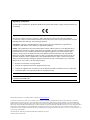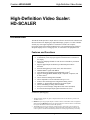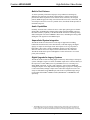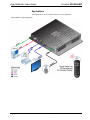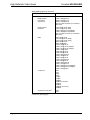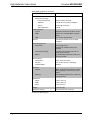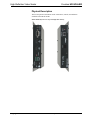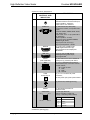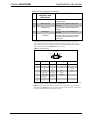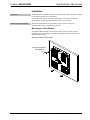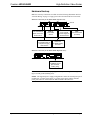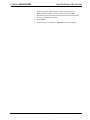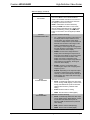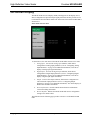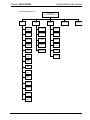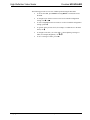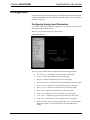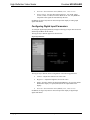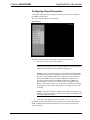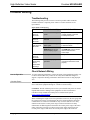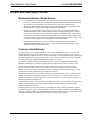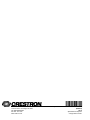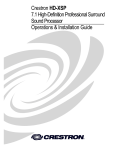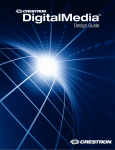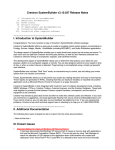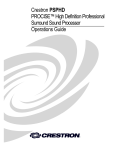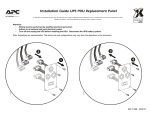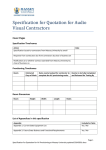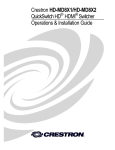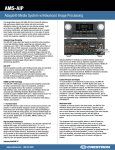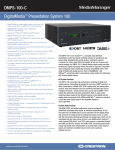Download Crestron HD-SCALER Installation guide
Transcript
Crestron HD-SCALER High-Definition Video Scaler Operations & Installation Guide Regulatory Compliance As of the date of manufacture, the HD-SCALER has been tested and found to comply with specifications for CE marking. Federal Communications Commission (FCC) Compliance Statement This device complies with part 15 of the FCC Rules. Operation is subject to the following conditions: (1) This device may not cause harmful interference and (2) this device must accept any interference received, including interference that may cause undesired operation. CAUTION: Changes or modifications not expressly approved by the manufacturer responsible for compliance could void the user’s authority to operate the equipment. NOTE: This equipment has been tested and found to comply with the limits for a Class B digital device, pursuant to part 15 of the FCC Rules. These limits are designed to provide reasonable protection against harmful interference in a residential installation. This equipment generates, uses and can radiate radio frequency energy and, if not installed and used in accordance with the instructions, may cause harmful interference to radio communications. However, there is no guarantee that interference will not occur in a particular installation. If this equipment does cause harmful interference to radio or television reception, which can be determined by turning the equipment off and on, the user is encouraged to try to correct the interference by one or more of the following measures: • Reorient or relocate the receiving antenna • Increase the separation between the equipment and receiver • Connect the equipment into an outlet on a circuit different from that to which the receiver is connected • Consult the dealer or an experienced radio/TV technician for help Industry Canada (IC) Compliance Statement CAN ICES-3(B)/NMB-3(B) The specific patents that cover Crestron products are listed at patents.crestron.com. Crestron, the Crestron logo, Cresnet, Creston Studio, Crestron Toolbox, QuickMedia, and QuickSwitch HD are either trademarks or registered trademarks of Crestron Electronics, Inc. in the United States and/or other countries. Dolby Digital is either a trademark or registered trademark of Dolby Laboratories in the United States and/or other countries. DTS is either a trademark or registered trademark of DTS, Inc. in the United States and/or other countries. HDMI and the HDMI Logo are either trademarks or registered trademarks of HDMI Licensing LLC in the United States and/or other countries. Other trademarks, registered trademarks, and trade names may be used in this document to refer to either the entities claiming the marks and names or their products. Crestron disclaims any proprietary interest in the marks and names of others. Crestron is not responsible for errors in typography or photography. This document was written by the Technical Publications department at Crestron. ©2014 Crestron Electronics, Inc. Crestron HD-SCALER High-Definition Video Scaler Contents High-Definition Video Scaler: HD-SCALER 1 Introduction ............................................................................................................................... 1 Features and Functions ................................................................................................ 1 Applications................................................................................................................. 4 Specifications .............................................................................................................. 5 Physical Description .................................................................................................. 10 Setup ........................................................................................................................................ 14 Network Wiring ......................................................................................................... 14 Identity Code ............................................................................................................. 14 Installation ................................................................................................................. 15 Hardware Hookup ..................................................................................................... 17 Uploading and Upgrading ........................................................................................................ 18 Establishing Communication ..................................................................................... 18 Firmware ................................................................................................................... 18 IR Remote Operation ............................................................................................................... 20 On-Screen Display ................................................................................................................... 22 Configuration ........................................................................................................................... 25 Configuring Analog Input Parameters ....................................................................... 25 Configuring Digital Input Parameters ....................................................................... 26 Configuring Output Parameters ................................................................................. 27 Problem Solving ...................................................................................................................... 28 Troubleshooting......................................................................................................... 28 Check Network Wiring.............................................................................................. 28 Further Inquiries ........................................................................................................ 29 Future Updates .......................................................................................................... 29 Return and Warranty Policies .................................................................................................. 30 Merchandise Returns / Repair Service ...................................................................... 30 Crestron Limited Warranty........................................................................................ 30 Operations & Installation Guide – DOC. 7136B Contents • i Crestron HD-SCALER High-Definition Video Scaler High-Definition Video Scaler: HD-SCALER Introduction The HD-SCALER provides a simple and cost-effective universal scaler solution with advanced features for adapting any digital HD display, projector, or codec to handle virtually any video signal regardless of resolution or format. The compact, low-profile design of the HD-SCALER allows it to be installed discreetly behind a flat-panel display, above a ceiling projector, or in the back of an equipment rack. Features and Functions • • • • • • • • • • • • • • • Compact, low-profile surface mount design Automatically scales any input signal to match the native resolution of the display Perfect for adapting all kinds of video devices to handle any resolution and format Supports input/output resolutions up to HD 1080p and UXGA/ WUXGA1 Performs deinterlacing of NTSC, PAL, and 1080i sources Handles HDMI® signals with HDCP Also handles DVI and DisplayPort Multimode sources2 Supports analog RGBHV, RGBS, RGsB, component, composite, and S-video sources3 Allows advanced management of EDID Allows adjustable overscan and underscan up to 7.5% Features auto-switching between digital and analog sources Handles 7.1 digital audio and analog stereo audio signals Allows embedding of analog audio to HDMI Setup via on-screen display using IR wireless remote (included) Provides detailed input/output signal information on screen (Continued on following page) 1. The HD-SCALER supports any input or output resolution and scan rate that has a pixel clock of 165 MHz or lower. 2. HDMI IN requires an appropriate adapter or interface cable to accommodate a DVI or DisplayPort multimode signal. HDMI OUT requires an appropriate adapter or interface cable to accommodate a DVI signal. CBL-HD-DVI interface cables sold separately. 3. The RGBHV input can accept component, composite, and S-video signals via direct interface to Crestron® MPS Series products, or through an appropriate adapter (not included). Composite and S-video signals are not detected automatically and must be selected programmatically or manually. Operations & Installation Guide – DOC. 7136B High-Definition Video Scaler: HD-SCALER • 1 Crestron HD-SCALER High-Definition Video Scaler Features and Functions (Continued) • • • • Includes built-in test patterns for precise display setup Allows control system integration via Cresnet® Affords a seamless upgrade for Crestron MPS and QuickMedia® systems Provides a powerful portable diagnostic tool for any video setup Universal HD Scaler The HD-SCALER connects to the HDMI or DVI input of a video display. Fully automatic operation is achieved using the display’s EDID1—just insert the HD-SCALER into the incoming video signal path and it intelligently converts and enhances that signal for optimal appearance on the display. Both HDMI and RGBHV inputs are provided, accommodating modern digital sources such as HDMI, DVI, and DisplayPort Multimode 2 as well as analog VGA/RGB, component, S-video,3 and composite video.3 Input source selection can occur automatically via built-in auto-detection or programmatically via integration with a Crestron control system. The HD-SCALER handles standard and high-definition video sources with resolutions up to 1080p60 progressive and 1080i30 interlaced, as well as computer sources up to UXGA 1600x1200 and WUXGA 1920x1200. Whatever the source, the HD-SCALER is capable of scaling it up or down, deinterlacing it, reducing noise artifacts, and adjusting its aspect ratio to match the native resolution of the video display or computer monitor. Any display resolution up to 1920x12004 can be supported, with auto-calibration ensuring a quick and easy setup and hands-off operation. On-Screen Display Advanced setup and diagnostics is facilitated through an intuitive on-screen display (OSD). The OSD appears on the video display with navigation enabled using an IR remote (included). The OSD displays detailed information about each connected source and display device. This information includes the video resolution, refresh rate, pixel clock, color space, and color depth, as well as the audio format and sampling frequency. The OSD and remote enable manual control over input selection, output resolution, image brightness and contrast, horizontal/vertical position, phase, RGB color balance, overscan, and underscan. Management of EDID1 is also accessible through the OSD. 1. EDID (Extended Display Identification Data) is data embedded in an HDMI, DVI, or VGA signal that enables a display device to tell the source device what resolutions and formats it can support, allowing the source to configure itself automatically to feed the best signal that both devices can support. 2. HDMI IN requires an appropriate adapter or interface cable to accommodate a DVI or DisplayPort multimode signal. HDMI OUT requires an appropriate adapter or interface cable to accommodate a DVI signal. CBL-HD-DVI interface cables sold separately. 3. The RGBHV input can accept component, composite, and S-video signals via direct interface to Crestron MPS Series products or through an appropriate adapter (not included). Composite and S-video signals are not detected automatically and must be selected programmatically or manually. 4. The HD-SCALER supports any input or output resolution and scan rate that has a pixel clock of 165 MHz or lower. 2 • High-Definition Video Scaler: HD-SCALER Operations & Installation Guide – DOC. 7136B Crestron HD-SCALER High-Definition Video Scaler Built-In Test Patterns To ensure optimum performance and proper setup without necessitating any additional test equipment, the HD-SCALER includes a complete assortment of professional video test patterns. These include various color bars, line and grid patterns, RGB and grayscale ramps, streak and streak boost, raster, solid colors, and several aspect ratio boxes. Even as a portable device, the HD-SCALER provides an invaluable setup tool. Audio Capabilities Normally, the audio source follows the active video input, passing up to 8-channel digital audio via HDMI and 2-channel analog audio alongside RGBHV. However, the audio breakaway capability of the HD-SCALER also allows combining analog audio with digital video from an HDMI or DVI source, embedding the analog audio and digital video signals into one HDMI output. Unparalleled System Integration The HD-SCALER is well-suited for a wide range of applications including boardrooms and classrooms, home entertainment, rental and staging, and digital signage. Its simple set-and-forget nature and compact size let it go anywhere a high-quality video scaler is needed. In addition, built-in Cresnet connectivity allows for remote control over input selection and numerous other functions. The HD-SCALER can be powered through the Cresnet connection or via a local power pack (included). Digital Upgrade for Legacy Systems The HD-SCALER is ideal for adding digital connectivity and scaling to existing AV systems. Through a single VGA cable, its RGBHV input can be connected directly to the output of a Crestron MPS system or QuickMedia receiver, converting every analog RGB, component, S-video,* and composite* video signal to HDMI and scaling the output to feed a high-definition digital display or projector. Analog audio is converted similarly through a simple stereo audio cable. Digital AV sources are easily accommodated via the HDMI input, which can be expanded simply using a Crestron QuickSwitch HD® HDMI Switcher (HD-MD8X1 or HD-MD8X2, sold separately). * The RGBHV input can accept component, composite, and S-video signals via direct interface to Crestron MPS Series products or through an appropriate adapter (not included). Composite and S-video signals are not detected automatically and must be selected programmatically or manually. Operations & Installation Guide – DOC. 7136B High-Definition Video Scaler: HD-SCALER • 3 High-Definition Video Scaler Crestron HD-SCALER Applications The diagram below shows an HD-SCALER in a typical application. HD-SCALER in a Typical Application 4 • High-Definition Video Scaler: HD-SCALER Operations & Installation Guide – DOC. 7136B Crestron HD-SCALER High-Definition Video Scaler Specifications Specifications for the HD-SCALER are listed in the following table. HD-SCALER Specifications SPECIFICATION Features DETAILS Universal HD video scaler and deinterlacer, 3D motion-adaptive filter, 3D noise reduction, MPEG noise reduction, 2:2 and 2:3 pull-down sequence detection, diagonal line interpolation, EDID management, input auto-detection 1 and auto-switching, built-in test patterns, OSD setup with IR remote, Cresnet network controllable, audio breakaway, HDMI audio embedding Video Switcher 2 x 1 combination digital/analog switch, Crestron QuickSwitch HD Input Signal Types HDMI, DVI, DisplayPort Multimode, 1 RGB, component (YPbPr), S-video 1 1 (Y/C), composite Output Signal Types HDMI, DVI Formats HDMI, DVI, HDCP content protection support, RGBHV/RGBS/ RGsB up to UXGA/WUXGA, HD video up to 1080p60, NTSC or PAL 2 2 2 Input Resolutions HDMI and DVI, Progressive 640 x 480 @ 60 Hz 720 x 480 @ 60 Hz (480p) 720 x 576 @ 50 Hz (576p) 800 x 600 @ 60 Hz 848 x 480 @ 60 Hz 852 x 480 @ 60 Hz 854 x 480 @ 60 Hz 1024 x 768 @ 60 Hz 1024 x 852 @ 60 Hz 1024 x 1024 @ 60 Hz 1280 x 720 @ 50 Hz (720p50) 1280 x 720 @ 60 Hz (720p60) 1280 x 768 @ 60 Hz 1280 x 800 @ 60 Hz 1280 x 960 @ 60 Hz 1280 x 1024 @ 60 Hz 1360 x 768 @ 60 Hz 1365 x 1024 @ 60 Hz 1366 x 768 @ 60 Hz 1400 x 1050 @ 60 Hz 1440 x 900 @ 60 Hz 1600 x 900 @ 60 Hz 1600 x 1200 @ 60 Hz 1680 x 1050 @ 60 Hz 1920 x 1080 @ 24 Hz (1080p24) 1920 x 1080 @ 50 Hz (1080p50) 1920 x 1080 @ 60 Hz (1080p60) (Continued on following page) Operations & Installation Guide – DOC. 7136B High-Definition Video Scaler: HD-SCALER • 5 Crestron HD-SCALER High-Definition Video Scaler HD-SCALER Specifications (Continued) SPECIFICATION DETAILS Input Resolutions HDMI and DVI, Progressive (Continued) 1920 x 1200 @ 60 Hz 2048 x 1080 @ 24 Hz 2048 x 1152 @ 60 Hz plus any other resolution up to 165 MHz pixel clock HDMI and DVI, Interlaced 720 x 480 @ 30 Hz (480i) 720 x 576 @ 25 Hz (576i) 1920 x 1080 @ 25 Hz (1080i25) 1920 x 1080 @ 30 Hz (1080i30) plus any other resolution up to 165 MHz pixel clock RGB 640 x 480 @ 60 Hz 720 x 480 @ 60 Hz (480p) 720 x 576 @ 50 Hz (576p) 800 x 600 @ 60 Hz 848 x 480 @60Hz 1024 x 768 @ 60 Hz 1280 x 720 @ 50 Hz (720p50) 1280 x 720 @ 60 Hz (720p60) 1280 x 768 @ 60Hz 1280 x 800 @ 60 Hz 1280 x 960 @ 60 Hz 1280 x 1024 @ 60 Hz 1360 x 768 @ 60 Hz 1366 x 768 @ 60 Hz 1400 x 1050 @ 60 Hz 1440 x 900 @ 60 Hz 1600 x 1200 @ 60 Hz 1680 x 1050 @ 60 Hz 1920 x 1080 @ 50 Hz (1080p50) 1920 x 1080 @ 60Hz (1080p60) 1920 x 1200 @ 60Hz Component 1 480i 576i 480p 576p 720p50 720p60 1080p24 1080i25 (1125 lines) 1080i30 1080p30 1080p50 (1125 lines) 1080p60 1 Composite and S-video 480i 576i (Continued on following page) 6 • High-Definition Video Scaler: HD-SCALER Operations & Installation Guide – DOC. 7136B Crestron HD-SCALER High-Definition Video Scaler HD-SCALER Specifications (Continued) SPECIFICATION DETAILS Scaler Output Resolutions Progressive 640 x 480 @ 60 Hz 720 x 480 @ 60 Hz (480p) 720 x 576 @ 50 Hz (576p) 800 x 600 @ 60Hz 848 x 480 @ 60Hz 1024 x 768 @ 60 Hz 1280 x 720 @ 50 Hz (720p50) 1280 x 720 @ 60 Hz (720p60) 3 1280 x 768 @ 60 Hz 3 1280 x 800 @ 60 Hz 1280 x 960 @ 60 Hz 1280 x 1024 @ 60 Hz 1360 x 768 @ 60 Hz 3 1366 x 768 @ 60 Hz 3 1400 x 1050 @ 60 Hz 3 1440 x 900 @ 60 Hz 4 1600 x 900 @ 60 Hz 1600 x 1200 @ 60 Hz 4 1680 x 1050 @ 60 Hz 1920 x 1080 @ 50 Hz (1080p50) 1920 x 1080 @ 60 Hz (1080p60) 4 1920 x 1200 @ 60 Hz 4 2048 x 1152 @ 60 Hz plus any other resolution up to 165 MHz pixel clock Interlaced 1920 x 1080 @ 25 Hz (1080i25) 1920 x 1080 @ 30 Hz (1080i30) Analog-to-Digital Conversion 10-bit 165 MHz per each of 3 channels Audio Switcher 2 x 1 combination digital/analog switch Input Signal Types HDMI, DisplayPort Multimode, analog stereo Output Signal Type HDMI 2 Formats ® ® HDMI Dolby Digital , Dolby Digital EX, DTS , DTS-ES, DTS 96/24, up to 8 channel PCM Analog Stereo 2-Channel Analog-to-Digital Conversion 24-bit 48 kHz (Continued on following page) Operations & Installation Guide – DOC. 7136B High-Definition Video Scaler: HD-SCALER • 7 Crestron HD-SCALER High-Definition Video Scaler HD-SCALER Specifications (Continued) SPECIFICATION DETAILS Audio (Continued) Performance (Analog) Frequency Response 20 Hz to 20 kHz ±0.75 dB S/N Ratio >90 dB, 20 Hz to 20 kHz A-weighted THD+N <0.05% @ 1 kHz (line) Stereo Separation >90 dB Communications Cresnet Supports Cresnet slave mode for control HDMI Passes CEC, manages EDID, supports HDCP USB For console, USB 2.0 client Remote 5 19 button IR wireless remote for OSD navigation Power Requirements Power Pack 0.75 amp @ 24 Vdc; 100-240 Vac, 50/60 Hz power pack included Cresnet Power Usage 10 watts (0.42 amp @ 24 Vdc) with no power pack connected Battery (1) CR2032 disposable lithium battery for remote (included) Environmental Temperature 32º to 104ºF (0º to 40ºC) Humidity 10% to 90% RH (non-condensing) Heat Dissipation 30 Btu/h Enclosure Chassis Metal, matte black finish with two integral mounting flanges; vented front, top, and bottom Mounting Freestanding, surface mount, or attach to a single rack rail Dimensions Height 7.36 in (187 mm) Width 7.43 in (189 mm) Depth 1.24 in (32 mm) Weight 1.8 lb (0.79 kg) Included Accessory 24 Vdc Power Pack, Universal (Continued on following page) 8 • High-Definition Video Scaler: HD-SCALER Operations & Installation Guide – DOC. 7136B Crestron HD-SCALER High-Definition Video Scaler HD-SCALER Specifications (Continued) SPECIFICATION DETAILS Available Accessories CBL-AUDIO Crestron Certified Mini-TRS Stereo Audio Interface Cable CBL-HD Crestron Certified HDMI Interface Cable CBL-HD-DVI Crestron Certified HDMI to DVI Interface Cable CBL-HD-LOCK Locking High-Speed HDMI Cable CBL-VGA Crestron Certified Computer VGA Interface Cable CBL-VGA-AUD Crestron Certified Computer VGA Interface Cable with Mini-TRS Audio CRESNET Cresnet Control Cable 1. The RGBHV input can accept component, composite, and S-video signals via direct interface to Crestron MPS Series products or through an appropriate adapter (not included). However, composite and S-video signals are not detected automatically and must be selected programmatically or manually. 2. HDMI IN requires an appropriate adapter or interface cable to accommodate a DVI or DisplayPort multimode signal. HDMI OUT requires an appropriate adapter or interface cable to accommodate a DVI signal. CBL-HD-DVI interface cables sold separately. 3. With or without reduced blanking. 4. With reduced blanking only. 5. EDID (Extended Display Identification Data) is data embedded in an HDMI, DVI, or VGA signal that enables a display device to tell the source device what resolutions and formats it can support, allowing the source to configure itself automatically to feed the best signal that both devices can support. Operations & Installation Guide – DOC. 7136B High-Definition Video Scaler: HD-SCALER • 9 High-Definition Video Scaler Crestron HD-SCALER Physical Description This section provides information on the connections, controls, and indicators available on the HD-SCALER. HD-SCALER Physical Views (Left and Right Sides Shown) 10 • High-Definition Video Scaler: HD-SCALER Operations & Installation Guide – DOC. 7136B Crestron HD-SCALER High-Definition Video Scaler HD-SCALER Overall Dimensions (Front and Right Side Views) 6.89 in (175 mm) 7.36 in (187 mm) 5.25 in (134 mm) 1.24 in (32 mm) 7.43 in (189 mm) HD-SCALER Connectors, Controls, and Indicators (Left and Right Side Views) 1 2 9 10 3 4 11 5 6 7 12 14 13 15 8 Operations & Installation Guide – DOC. 7136B High-Definition Video Scaler: HD-SCALER • 11 Crestron HD-SCALER High-Definition Video Scaler Connectors, Controls, and Indicators 1 # CONNECTORS, CONTROLS, AND INDICATORS DESCRIPTION 1 AUDIO IN (1) 3.5 mm TRS mini phone jack; Unbalanced stereo line-level audio input; Input Impedance: 10 kilohms; Input Level: 2 Vrms maximum 2 RGBHV IN (1) DB15HD female, RGB (VGA), component, S-video, or composite video 2 input; Formats: RGBHV, RGBS, RGsB, YPbPr, Y/C, NTSC, PAL; Input Levels: 0.5 to 1.5 Vp-p with built-in dc restoration; Input Impedance: 75 ohms; Sync Input Type: Autodetect RGBHV, RGBS, RGsB, YPbPr; Sync Input Level: 3 to 5 Vp-p; Sync Input Impedance: 1 kilohm 3 HDMI IN 4 HDMI OUT 5 SETUP (LED and Button) (1) Red LED used for touch-settable ID (TSID) and (1) recessed push button 6 NET (1) 3.5 mm detachable terminal block; Cresnet slave port, connects to Cresnet control network; 24: Power (24 Vdc) Y: Data Z: Data G: Ground 7 PWR 24 VDC 0.75 A (1) 19-pin Type A HDMI female; HDMI digital video/audio input; Also supports DVI and DisplayPort 3 Multimode 8 (1) 19-pin Type A HDMI female; HDMI digital video/audio output; 3 Also supports DVI (1) 2.1 x 5.5 mm barrel dc power connector; 24 Vdc power input; power pack included (1) 6-32 screw, chassis ground lug 9 RESET 10 (1) Recessed push button for hardware reset COMPUTER Pin 2 Pin 1 (1) USB Type B female; USB 2.0 computer console port (6 foot [~1.8 meters] cable included) PIN Pin 3 Pin 4 DESCRIPTION 1 +5 Vdc 2 Data - 3 Data + 4 Ground (Continued on following page) 12 • High-Definition Video Scaler: HD-SCALER Operations & Installation Guide – DOC. 7136B Crestron HD-SCALER High-Definition Video Scaler Connectors, Controls, and Indicators (Continued) 1 # CONNECTOR6 CONTROLS, AND INDICATORS 11 IR IN 12 HDMI OUT LED (1) Green LED, indicates output signal presence 13 HDMI IN LED (1) Green LED, indicates HDMI input is selected 14 RGB IN LED (1) Green LED, indicates RGB input is selected 15 PWR LED (1) Green LED, indicates 24 Vdc power supplied via Cresnet network or local power pack DESCRIPTION (1) IR receiver window for use with remote provided 1. Interface connector for the NET port is provided with the unit. 2. The RGBHV input can accept component, composite, and S-video signals via direct interface to Crestron MPS Series products or through an appropriate adapter (not included). Composite and S-video signals are not detected automatically and must be selected programmatically or manually. Refer to the following table for the RGBHV IN connector pinouts. RGBHV IN Connector Pinouts PIN 5 PIN 10 PIN 15 PIN 1 PIN 6 PIN 11 PIN # RGB YPbPr S-VIDEO 1 R Pr C 2 G Y Y 3 B Pb 5 Gnd Gnd Gnd 6 Red_Gnd Pr_Gnd C_Gnd 7 Grn_Gnd Y_Gnd Y_Gnd 8 Blu_Gnd Pb_Gnd 13 H 14 V COMPOSITE Comp Gnd For best video performance, grounds should be kept separate. Grounds should not be connected to the connector shell. The connector shell is reserved for the cable shield. 3. HDMI IN requires an appropriate adapter or interface cable to accommodate a DVI or DisplayPort multimode signal. HDMI OUT requires an appropriate adapter or interface cable to accommodate a DVI signal. CBL-HD-DVI interface cables sold separately. Operations & Installation Guide – DOC. 7136B High-Definition Video Scaler: HD-SCALER • 13 Crestron HD-SCALER High-Definition Video Scaler Setup Network Wiring When wiring the Cresnet network, consider the following: • Use Crestron Certified Wire. • Use Crestron power supplies for Crestron equipment. CAUTION: Failure to use Crestron power supplies could cause equipment damage or void the Crestron warranty. • Provide sufficient power to the system. CAUTION: Insufficient power can lead to unpredictable results or damage to the equipment. Use the Crestron Power Calculator to help calculate how much power is needed for the system (www.crestron.com/calculators). For Cresnet networks with 20 or more devices, use a Cresnet Hub/Repeater (CNXHUB) to maintain signal quality. For more details, refer to “Check Network Wiring” on page 28. Identity Code NOTE: The latest software can be downloaded at www.crestron.com/software. The Net ID of the HD-SCALER has been factory set to A3. The Net IDs of multiple HD-SCALER devices in the same system must be unique. Net IDs are changed from a personal computer (PC) via Crestron Toolbox™ (refer to “Establishing Communication” on page 18). When setting the Net ID, consider the following: • The Net ID of each unit must match an ID code specified in the Crestron Studio™ or SIMPL Windows program. • Each network device must have a unique Net ID. For more details, refer to the Crestron Toolbox help file. 14 • High-Definition Video Scaler: HD-SCALER Operations & Installation Guide – DOC. 7136B Crestron HD-SCALER High-Definition Video Scaler Installation Ventilation The HD-SCALER should be used in a well-ventilated area. The venting holes should not be obstructed under any circumstances. To prevent overheating, do not operate this product in an area that exceeds the environmental temperature range listed in the table of specifications. Mounting the HD-SCALER The HD-SCALER mounts on a flat surface such as a wall or ceiling. The HD-SCALER can also be mounted on a rack rail. Mounting on a Flat Surface To mount the HD-SCALER on a flat surface such as a wall or ceiling, use four mounting screws (not included). The following illustration shows mounting of the HD-SCALER on a wall. Mounting the HD-SCALER on a Wall Mounting Screws (4) (Not Included) Operations & Installation Guide – DOC. 7136B High-Definition Video Scaler: HD-SCALER • 15 Crestron HD-SCALER High-Definition Video Scaler Rack Mounting To mount the HD-SCALER on the front or rear rail of a rack, do the following: 1. Position either mounting flange of the HD-SCALER so that the holes align with the holes in the rack (refer to the illustration below). 2. Secure the device to the rack using two rack mounting screws (not included). Mounting the HD-SCALER on a Rack Rail Rack Mounting Screws (Not Included) 16 • High-Definition Video Scaler: HD-SCALER Operations & Installation Guide – DOC. 7136B Crestron HD-SCALER High-Definition Video Scaler Hardware Hookup Make the necessary connections as called out in the following illustrations. Refer to “Network Wiring” on page 14. Apply power after all connections have been made. Hardware Connections for the HD-SCALER (Left Side View) Ground AUDIO IN: From Unbalanced Stereo Line Level Audio Source HDMI IN: From HDMI Source RGBHV IN: From RGB (VGA) or Component (YPbPr) Video Source NET: From Cresnet Power Supply/To Cresnet Device PWR: From Power Pack (Included) HDMI OUT: To HDMI Display/ Receiver Hardware Connections for the HD-SCALER (Right Side View) COMPUTER: To USB Port on PC (For Firmware Loading Only) NOTE: Ensure that the unit is properly grounded by connecting the chassis ground lug to an earth ground (building steel). NOTE: The supported power supply configuration is either the external power pack (included) or a Cresnet power supply. A Cresnet power supply and the included power pack cannot be connected to the HD-SCALER at the same time. Operations & Installation Guide – DOC. 7136B High-Definition Video Scaler: HD-SCALER • 17 Crestron HD-SCALER High-Definition Video Scaler Uploading and Upgrading Crestron recommends using the latest programming software and that each device contains the latest firmware to take advantage of the most recently released features. However, before attempting to upload or upgrade it is necessary to establish communication. Once communication has been established, files (for example, firmware) can be transferred to the device. NOTE: Crestron software and any files on the website are for authorized Crestron dealers and Crestron Service Providers (CSPs) only. New users must register to obtain access to certain areas of the site (including the FTP site). Establishing Communication Use Crestron Toolbox for communicating with the HD-SCALER; refer to the Crestron Toolbox help file for details. There is one method of communication: USB. USB Communication HD-SCALER R R DIO IN V ID E AU O S C A L LE -SCA HD E USB RG BH V IN IN HD MI OU T SE TU P HD YZMI G 24 NE T PW R PC Running Crestron Toolbox The COMPUTER port on the HD-SCALER connects to the USB port on the PC via a Type A to Type B USB cable: 1. Use the Address Book in Crestron Toolbox to create an entry using the expected communication protocol (USB). When multiple USB devices are connected, identify the HD-SCALER by entering “HD-SCALER” in the Model text box, the unit’s serial number in the Serial text box or the unit’s hostname in the Hostname text box. The hostname can be found in the “System Info” window in the Ethernet section of the window; however, communications must be established in order to see this information in the “System Info” window. 2. Display the HD-SCALER’s “System Info” window (Tools | System Info); communications are confirmed when the device information is displayed. Firmware Firmware files may be distributed from programmers to installers or from Crestron to dealers. Firmware upgrades are available from the Crestron website as new features are developed after product releases. For details on upgrading, refer to the Crestron Toolbox help file. Check the Crestron website to find the latest firmware. (New users must register to obtain access to certain areas of the site, including the FTP site.) Upgrade HD-SCALER firmware using Crestron Toolbox: 1. Download the appropriate .puf file from the Crestron website to the PC. 2. Double-click the .puf file. The Toolbox Address Book opens. 18 • High-Definition Video Scaler: HD-SCALER Operations & Installation Guide – DOC. 7136B Crestron HD-SCALER High-Definition Video Scaler 3. From the list in the Address Book, select the entry listed for the HD-SCALER (the address is listed as USB), and then click OK. The HD device list is displayed, and the checkbox of the HD-SCALER firmware is automatically selected. 4. Click Update. 5. After the process is complete, click Recheck to verify the upgrade. Operations & Installation Guide – DOC. 7136B High-Definition Video Scaler: HD-SCALER • 19 Crestron HD-SCALER High-Definition Video Scaler IR Remote Operation The HD-SCALER is shipped from the factory with an IR remote (refer to the illustration below). HD-SCALER IR Remote To operate the remote, point it at the IR IN receiver window on the HD-SCALER and press the appropriate buttons. Refer to the table below for descriptions of the buttons. IR Remote Buttons BUTTON DESCRIPTION MENU Accesses or closes the HD-SCALER On-Screen Display (OSD) (refer to “On-Screen Display” on page 22 for additional information). INFO Shows or hides information about input and output formats. OK Selects OSD menu items or settings. and Up and Down navigation buttons. and Left and right navigation buttons. Left button also functions as a back button to return to the previous level in the OSD. (Continued on following page) 20 • High-Definition Video Scaler: HD-SCALER Operations & Installation Guide – DOC. 7136B Crestron HD-SCALER High-Definition Video Scaler IR Remote Buttons (Continued) BUTTON DESCRIPTION EDID DFLT/COPY Specifies whether the analog/digital input EDID is to be set to DFLT in which the HD-SCALER sends a list of default resolutions to the source or set to COPY in which resolutions are read from the display and sent to the source. NOTE: If RGB video has been selected by pressing the RGB video button on the remote, then the analog input EDID is set. If digital video has been selected by pressing the HDMI video button on the remote, then the digital input EDID is set. ASPECT 1:1/NORM/ZOOM/STRCH AUDIO AUTO/ALOG/HDMI VIDEO AUTO/RGB/HDMI Operations & Installation Guide – DOC. 7136B Specifies one of the following: • 1:1: Matches the resolution of the image on the display with the input resolution of the source image. For example, if the output resolution is 1080p and the input resolution is 640x480, the resolution of the image on the display is 640x480 with a black bar surrounding it. If the image size is larger than the total resolution of the display, the image is cropped to the size of the display. • NORM: Fits the source image within the display while maintaining the aspect ratio of the image on the display. If the source image is smaller than the total resolution of the display, the image is enlarged to fit the display. If the source image is larger than the total resolution of the display, the image is reduced to fit the display. • ZOOM: Zooms in on the image while maintaining the aspect ratio. Cropping of the image may occur. • STRCH: Depending on the input and output resolutions, stretches the image horizontally, vertically, or both horizontally and vertically to fill the display. The aspect ratio of the image is not maintained. Specifies one of the following: • AUTO: Automatically detects the audio input source: analog, HDMI (digital), or both. If both analog and HDMI audio inputs are detected, HDMI is selected as the preferred audio setting. • ALOG: Sets the audio to analog. • HDMI: Sets the audio to HDMI (digital). Specifies one of the following: • AUTO: Automatically detects the video input source: RGB (analog), HDMI (digital), or both. If both RGB and HDMI video inputs are detected, HDMI is selected as the preferred video setting. • RGB: Sets the video to RGB (analog). • HDMI: Set the video to HDMI (digital). High-Definition Video Scaler: HD-SCALER • 21 Crestron HD-SCALER High-Definition Video Scaler On-Screen Display The HD-SCALER on-screen display (OSD), which appears on the display device, allows configuration of input and output signal parameters and also provides access to information about the HD-SCALER. The main menu of the HD-SCALER OSD is shown below. HD-SCALER OSD Main Menu As shown above, the main menu of the HD-SCALER OSD consists of five items: 1. Analog Input: Accesses the Analog Input submenu, which allows configuration of analog input parameters (refer to “Configuring Analog Input Parameters” on page 25 for additional information). Also allows display of analog input signal information. 2. Digital Input: Accesses the Digital Input submenu, which allows configuration of digital input parameters (refer to “Configuring Digital Input Parameters” on page 26 for additional information). Also allows display of digital input signal information. 3. Output: Accesses the Output submenu, which allows configuration of video and audio output parameters (refer to “Configuring Output Parameters” on page 27 for additional information). Also allows display of EDID video and audio information. 4. Device Information: Provides HD-SCALER firmware and hardware versions and debug information. 5. Restore Defaults: Reboots the HD-SCALER and restores configuration settings to the default values. The illustration on the following page provides a menu tree of the HD-SCALER OSD. 22 • High-Definition Video Scaler: HD-SCALER Operations & Installation Guide – DOC. 7136B Crestron HD-SCALER High-Definition Video Scaler HD-SCALER OSD Menu Tree HD-SCALER On-Screen Display Menu Digital Input Analog Input Device Information Output Auto Calibrate Contrast Resolution Contrast Brightness Underscan Brightness EDID Test Patterns Horizontal Position Overscan EDID Video Info Vertical Position Signal Information EDID Audio Info Phase Coarse Restore Defaults Signal Information Phase Fine Color Red Color Green Color Blue EDID Overscan Source Control Signal Information Operations & Installation Guide – DOC. 7136B High-Definition Video Scaler: HD-SCALER • 23 Crestron HD-SCALER High-Definition Video Scaler The following provides an overview of OSD operation using the IR remote: • To access the OSD, press MENU. Pressing MENU a second time closes the OSD. • To navigate up or down in a menu or in a list of available configuration or . settings, use • To select a highlighted item in a menu or in a list of available configuration settings, press OK. • To go back to the previous level (for example, to a submenu or to the main menu), use . • To navigate to the left (-) or to the right (+) when adjusting a setting in a slider (for example, Brightness), use or . • To save a setting in a slider, press OK. 24 • High-Definition Video Scaler: HD-SCALER Operations & Installation Guide – DOC. 7136B Crestron HD-SCALER High-Definition Video Scaler Configuration Configuration of input and output signals is performed from the HD-SCALER OSD using the supplied IR remote. For information about the remote, refer to “IR Remote Operation” on page 20. Configuring Analog Input Parameters To configure analog input parameters, navigate to the Analog Input main menu item and then press OK on the IR remote. The Analog Input submenu appears as shown below. Analog Input Submenu The Analog Input submenu allows configuration of the following parameters: • Auto Calibrate: Automatically centers the image on the display. • Contrast: Adjusts the contrast level of the video signal. • Brightness: Adjusts the brightness level of the video signal. • Horizontal Position: Adjusts the horizontal positioning of the video signal. • Vertical Position: Adjusts the vertical positioning of the video signal. • Phase - Coarse: Adjusts the coarse phase level of the video signal. • Phase - Fine: Adjusts the fine phase level of the video signal. • Color - Red: Adjusts the red color component of the video signal. • Color - Green: Adjusts the green color component of the video signal. • Color - Blue: Adjusts the blue color component of the video signal. • EDID: Specifies whether the analog input EDID is to be set to the default EDID of the display or copied (cloned) from the output EDID of the display. Operations & Installation Guide – DOC. 7136B High-Definition Video Scaler: HD-SCALER • 25 Crestron HD-SCALER High-Definition Video Scaler • Overscan: Sets overscan to None (default), 2.5%, 5.0%, or 7.5%. • Source Control: Sets the video input signal type: Auto, RGB, YPbPr, S-Video, CVBS, or CVBS (VCR mode). When set to Auto, only RGB and component video signals are automatically detected. In addition, the Signal Information menu item provides display of analog input signal information. Configuring Digital Input Parameters To configure digital input parameters, navigate to the Digital Input main menu item and then press OK on the IR remote. The Digital Input submenu appears as shown below. Digital Input Submenu The Digital Input submenu allows configuration of the following parameters: • Contrast: Adjusts the contrast level of the video. • Brightness: Adjusts the brightness level of the video. • EDID: Specifies whether the digital input EDID is to be set to the default EDID of the display or copied (cloned) from the output EDID of the display. • Overscan: Sets overscan to None (default), 2.5%, 5.0%, or 7.5%. In addition, the Signal Information menu item provides display of digital input signal information. 26 • High-Definition Video Scaler: HD-SCALER Operations & Installation Guide – DOC. 7136B Crestron HD-SCALER High-Definition Video Scaler Configuring Output Parameters To configure output parameters, navigate to the Output main menu item and then press OK on the IR remote. The Output submenu appears as shown below. Output Submenu The Output submenu allows configuration of the following parameters: • Resolution: Sets the video output resolution. NOTE: When Resolution is set to Automatic (default setting), the preferred resolution of the display is used. (Selecting EDID Video Info in the Output submenu indicates the preferred resolution of the display.) NOTE: To select a resolution, navigate to the desired resolution and then press OK on the IR remote. The display shows the selected resolution and provides a prompt asking whether the resolution is to be kept. Within 15 seconds, select Ok to keep the resolution or Revert to go back to the previous resolution and then press OK on the IR remote. If OK is not pressed within 15 seconds or if a resolution that is not supported by the display is selected, the output reverts to the previous resolution. Depending on the display, an error may be indicated prior to reverting to the previous resolution. NOTE: If the input resolution is 1080p24 and the output resolution is set to 1080p60, turning on the OSD causes the video to blank. The blanking of the video is the expected behavior. • Underscan: Sets underscan to None (default), 2.5%, 5.0%, or 7.5%. In addition, the Output submenu also allows display of test patterns and provides display of EDID video and audio information as well as video and audio output signal information. Operations & Installation Guide – DOC. 7136B High-Definition Video Scaler: HD-SCALER • 27 Crestron HD-SCALER High-Definition Video Scaler Problem Solving Troubleshooting The following table provides corrective action for possible trouble situations. If further assistance is required, please contact a Crestron customer service representative. HD-SCALER Troubleshooting TROUBLE POSSIBLE CAUSE(S) CORRECTIVE ACTION PWR LED does not illuminate. Device is not receiving power. Verify connection via the Cresnet network or from the included power pack. HDMI IN LED does not illuminate. HDMI input is not selected. Verify that HDMI is selected. HDMI OUT LED does not illuminate. Device is not receiving video signal. Ensure that proper video signal is routed to device. Device connected to the HDMI OUT port has not sent the hotplug signal. Power on device connected to the HDMI OUT port and ensure that it is switched to the correct input. RGB IN LED does not illuminate. RGB input is not selected. Verify that RGB is selected. Device loses functionality due to electrostatic discharge. Device is improperly grounded. Check that all ground connections have been made properly. Check Network Wiring Use the Right Wire To ensure optimum performance over the full range of the installation topology, use Crestron Certified Wire only. Failure to do so may incur additional charges if support is required to identify performance deficiencies because of using improper wire. Calculate Power CAUTION: Use only Crestron power supplies for Crestron equipment. Failure to do so could cause equipment damage or void the Crestron warranty. CAUTION: Provide sufficient power to the system. Insufficient power can lead to unpredictable results or damage to the equipment. Use the Crestron Power Calculator to help calculate how much power is needed for the system (www.crestron.com/calculators). When calculating the length of wire for a particular Cresnet run, the wire gauge and the Cresnet power usage of each network unit to be connected must be taken into consideration. Use Crestron Certified Wire only. If Cresnet units are to be daisy chained on the run, the Cresnet power usage of each network unit to be daisy chained must be added together to determine the Cresnet power usage of the entire chain. If the unit is run from a Crestron system power supply network port, the Cresnet power usage of that unit is the Cresnet power usage of the entire run. 28 • High-Definition Video Scaler: HD-SCALER Operations & Installation Guide – DOC. 7136B Crestron HD-SCALER High-Definition Video Scaler The wire gauge and the Cresnet power usage of the run should be used in the following equation to calculate the cable length value on the equation’s left side. Cable Length Equation 40,000 L< RxP Where: L = Length of run (or chain) in feet R = 6 Ohms (Crestron Certified Wire: 18 AWG (0.75 mm2 )) or 1.6 Ohms (Cresnet HP: 12 AWG (4 mm 2 )) P = Cresnet power usage of entire run (or chain) Make sure the cable length value is less than the value calculated on the right side of the equation. For example, a Cresnet run using 18 AWG Crestron Certified Wire and drawing 20 watts should not have a length of run more than 333 feet (101 meters). If Cresnet HP is used for the same run, its length could extend to 1250 feet (381 meters). NOTE: All Crestron certified Cresnet wiring must consist of two twisted pairs. One twisted pair is the 24 and G pair and the other twisted pair is the Y and Z pair. Strip and Tin Wire When daisy chaining Cresnet units, strip the ends of the wires carefully to avoid nicking the conductors. Twist together the ends of the wires that share a pin on the network connector and tin the twisted connection. Apply solder only to the ends of the twisted wires. Avoid tinning too far up the wires or the end becomes brittle. Insert the tinned connection into the Cresnet connector and tighten the retaining screw. Repeat the procedure for the other three conductors. Add Hubs Use of a Cresnet Hub/Repeater (CNXHUB) is advised whenever the number of Cresnet devices on a network exceeds 20 or when the combined total length of Cresnet cable exceeds 3000 feet (914 meters). Further Inquiries To locate specific information or resolve questions after reviewing this guide, contact Crestron's True Blue Support at 1-888-CRESTRON [1-888-273-7876] or, for assistance within a particular geographic region, refer to the listing of Crestron worldwide offices at www.crestron.com/offices. To post a question about Crestron products, log onto Crestron’s Online Help at www.crestron.com/onlinehelp. First-time users must establish a user account to fully benefit from all available features. Future Updates As Crestron improves functions, adds new features, and extends the capabilities of the HD-SCALER, additional information may be made available as manual updates. These updates are solely electronic and serve as intermediary supplements prior to the release of a complete technical documentation revision. Check the Crestron website periodically for manual update availability and its relevance. Updates are identified as an “Addendum” in the Download column. Operations & Installation Guide – DOC. 7136B High-Definition Video Scaler: HD-SCALER • 29 Crestron HD-SCALER High-Definition Video Scaler Return and Warranty Policies Merchandise Returns / Repair Service 1. No merchandise may be returned for credit, exchange or service without prior authorization from Crestron. To obtain warranty service for Crestron products, contact an authorized Crestron dealer. Only authorized Crestron dealers may contact the factory and request an RMA (Return Merchandise Authorization) number. Enclose a note specifying the nature of the problem, name and phone number of contact person, RMA number and return address. 2. Products may be returned for credit, exchange or service with a Crestron Return Merchandise Authorization (RMA) number. Authorized returns must be shipped freight prepaid to Crestron, 6 Volvo Drive, Rockleigh, N.J. or its authorized subsidiaries, with RMA number clearly marked on the outside of all cartons. Shipments arriving freight collect or without an RMA number shall be subject to refusal. Crestron reserves the right in its sole and absolute discretion to charge a 15% restocking fee plus shipping costs on any products returned with an RMA. 3. Return freight charges following repair of items under warranty shall be paid by Crestron, shipping by standard ground carrier. In the event repairs are found to be non-warranty, return freight costs shall be paid by the purchaser. Crestron Limited Warranty Crestron Electronics, Inc. warrants its products to be free from manufacturing defects in materials and workmanship under normal use for a period of three (3) years from the date of purchase from Crestron, with the following exceptions: disk drives and any other moving or rotating mechanical parts, pan/tilt heads and power supplies are covered for a period of one (1) year; touch screen display and overlay components are covered for 90 days; batteries and incandescent lamps are not covered. This warranty extends to products purchased directly from Crestron or an authorized Crestron dealer. Purchasers should inquire of the dealer regarding the nature and extent of the dealer's warranty, if any. Crestron shall not be liable to honor the terms of this warranty if the product has been used in any application other than that for which it was intended or if it has been subjected to misuse, accidental damage, modification or improper installation procedures. Furthermore, this warranty does not cover any product that has had the serial number altered, defaced or removed. This warranty shall be the sole and exclusive remedy to the original purchaser. In no event shall Crestron be liable for incidental or consequential damages of any kind (property or economic damages inclusive) arising from the sale or use of this equipment. Crestron is not liable for any claim made by a third party or made by the purchaser for a third party. Crestron shall, at its option, repair or replace any product found defective, without charge for parts or labor. Repaired or replaced equipment and parts supplied under this warranty shall be covered only by the unexpired portion of the warranty. Except as expressly set forth in this warranty, Crestron makes no other warranties, expressed or implied, nor authorizes any other party to offer any warranty, including any implied warranties of merchantability or fitness for a particular purpose. Any implied warranties that may be imposed by law are limited to the terms of this limited warranty. This warranty statement supersedes all previous warranties. 30 • High-Definition Video Scaler: HD-SCALER Operations & Installation Guide – DOC. 7136B Crestron HD-SCALER High-Definition Video Scaler This page is intentionally left blank. Operations & Installation Guide – DOC. 7136B High-Definition Video Scaler: HD-SCALER • 31 Crestron Electronics, Inc. 15 Volvo Drive Rockleigh, NJ 07647 Tel: 888.CRESTRON Fax: 201.767.7576 www.crestron.com Operations & Installation Guide – DOC. 7136B (2029518) 04.14 Specifications subject to change without notice.