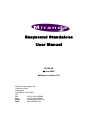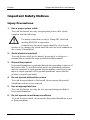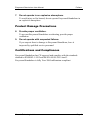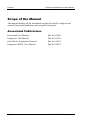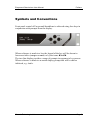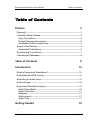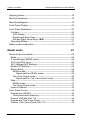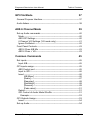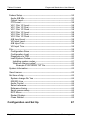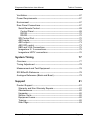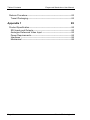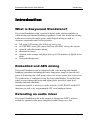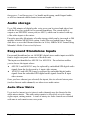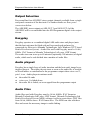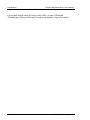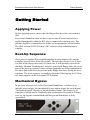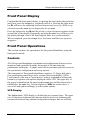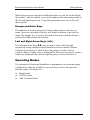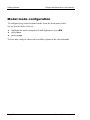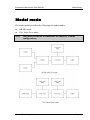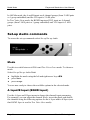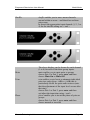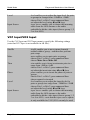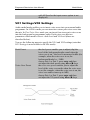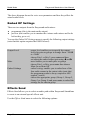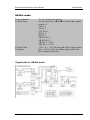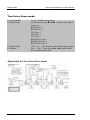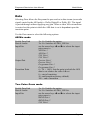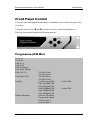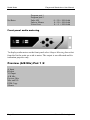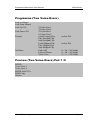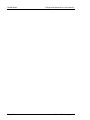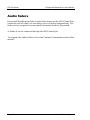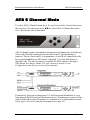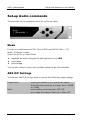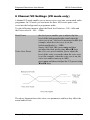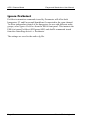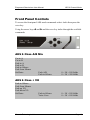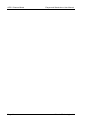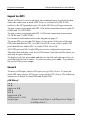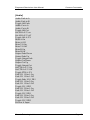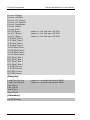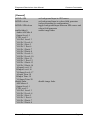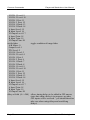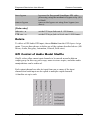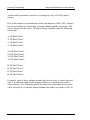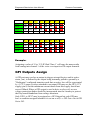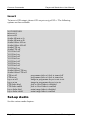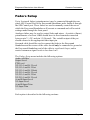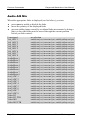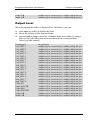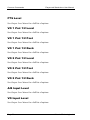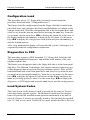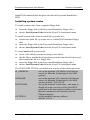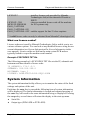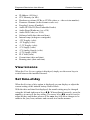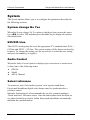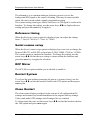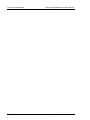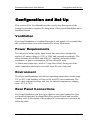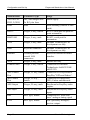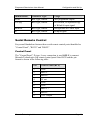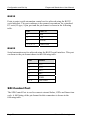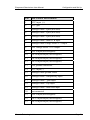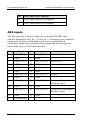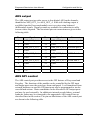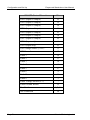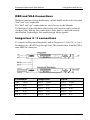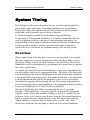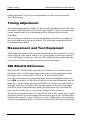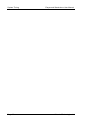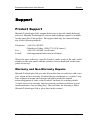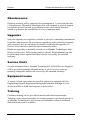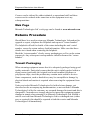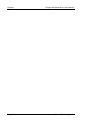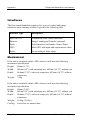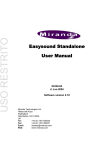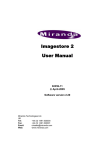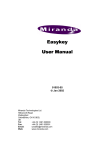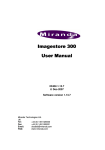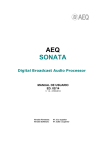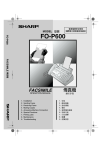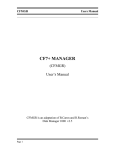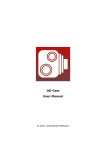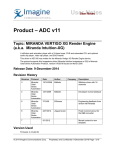Download Miranda Imagestore 2 User manual
Transcript
Easysound Standalone User Manual 02349-04 © Jun-2004 Software version 2.18 Miranda Technologies Ltd Hithercroft Road Wallingford Oxfordshire, OX10 9DG, UK Tel: +44 (0) 1491 820000 Fax: +44 (0) 1491 820001 Email: [email protected] Web: www.miranda.com Preface Easysound Stand-alone User Manual Copyright © 1999 - 2004 Miranda Technologies Ltd. All rights are reserved and, under the copyright laws, this manual may not be reproduced in any form, in whole or in part, without the prior written consent of Miranda Technologies Ltd. Printed in the UK. Miranda Technologies Ltd. Hithercroft Rd. Wallingford, Oxfordshire. OX10 9DG. Page 2 Miranda Technologies Ltd Easysound Stand-alone User Manual Preface Preface Warranty Miranda Technologies Ltd offer a 24 months free parts and labour warranty on Oxtel Series equipment from the date of the initial invoice, providing there is no evidence of negligence, abuse or failure to reasonably follow instructions given by the Company for its proper use. During the warranty period, Miranda Technologies Ltd will replace or repair at its cost, Oxtel Series equipment returned to the factory, carriage and duty paid and insured by the sender. Before returning any item for warranty repair, a valid returns authorisation must be granted by Miranda Technologies Ltd. All repaired goods will be delivered (as instructed) carriage and duty paid and insured by the sender. Any warranty, over and above that offered here, is the responsibility of the local Miranda Sales Office or appointed Distributor. Contact Information For service, repair and warranty information and for returns authorisation contact: [email protected] Miranda Technologies Ltd Page 3 Preface Easysound Stand-alone User Manual Important Safety Notices Injury Precautions 1. Use a proper power cable. To avoid fire hazard, use only an appropriate power cable, which complies with the following: For mains connection use only a 10amp IEC inlet lead meeting EN60320 or equivalent. Connection to the mains supply should be via a circuit breaker or by a mains plug which meets the relevant local standards in the country of installation. 2. Avoid electrical overload. To avoid electric shock or fire hazard, do not apply a voltage to a terminal that is outside the range specified for that terminal. 3. Ground the product. Easysound Standalone is grounded through the grounding conductor of the power cable. To avoid electrical shock, the grounding conductor must be connected to earth ground. Before making connections to the input or output terminals of Easysound Standalone, ensure that the product is properly grounded. 4. Do not operate without the covers. To avoid electrical shock or fire hazard, do not operate Easysound Standalone with its covers removed. 5. Use an appropriate fuse. To avoid fire hazard, use only the fuse type and rating specified for Easysound Standalone. 6. Do not operate in wet/damp conditions. To avoid electrical shock, do not operate Easysound Standalone in wet or damp conditions. Page 4 Miranda Technologies Ltd Easysound Stand-alone User Manual Preface 7. Do not operate in an explosive atmosphere. To avoid injury or fire hazard, do not operate Easysound Standalone in an explosive atmosphere. Product Damage Precautions 8. Provide proper ventilation. To prevent Easysound Standalone overheating, provide proper ventilation. 9. Do not operate with suspected failures. If you suspect there is damage to Easysound Standalone, have it inspected by qualified service personnel. Certifications and Compliances Easysound Standalone has CE approval and complies with the standards detailed in EN50082-1:1992 and BS EN 60950:1992 Amd 3. Easysound Standalone is fully Year 2000 millennium compliant. Miranda Technologies Ltd Page 5 Preface Easysound Stand-alone User Manual Scope of the Manual The manual includes all the information required to install, configure and operate Easysound Standalone unit using the front panel. Associated Publications Easysound User Manual Imagestore User Manual Oxtel Series Automation Protocol Imagestore HDTV User Manual Page 6 Part No. 01005 Part No. 02359 Part No. 01035 Part No. 02901 Miranda Technologies Ltd Easysound Stand-alone User Manual Preface Symbols and Conventions Front panel control of Easysound Standalone is achieved using four keys in conjunction with prompts from the display. Where reference is made to a key the legend of the key will be shown in lowercase italics (escape or enter) or by the icons W and X. The two-line display provides a range of prompts in response to key presses. Where reference is made to an actual display prompt this will be shown italicised, e.g. Audio. Miranda Technologies Ltd Page 7 Preface Easysound Stand-alone User Manual International Addresses Canada Headquarters Miranda Technologies Inc. 3499 Douglas-B.-Floreani Montréal. QC Canada H4S 2C6 Tel: +1 514 333 1772 Fax: +1 514 333 9828 Email [email protected] Web www.miranda.com UK Office Miranda Technologies Ltd. Hithercroft Road, Wallingford, Oxfordshire, OX10 9DG UK Tel: +44 (0) 1491 820000 Fax: +44 (0) 1491 820001 Email [email protected] Web www.miranda.com USA Office Miranda MTI 35 Airport Road, Suite #250 Morristown. NJ, USA 07960 Tel: +1 973 683 0800 Fax: +1 973 683 1157 Email [email protected] Web www.miranda.com European Sales Centre Miranda Europe 222-226 rue de Rosny 93100 Montreuil France Tel: +33 (0) 1 55 86 87 88 Fax: +33 (0) 1 55 86 00 29 Email [email protected] Web www.miranda.com Asia Office Miranda Asia KK Mita Nexus Bldg. 2F 1-3-33 Mita, Minato-Ku Tokyo, Japan 108-0073 Tel: +81-3-5730-2988 Fax +81-3-5730-2973 Support: +81-3-5730-2987 Email [email protected] Web www.miranda.com Page 8 Miranda Technologies Ltd Easysound Stand-alone User Manual Table of Contents Table of Contents Preface 3 Warranty --------------------------------------------------------------------------- 3 Important Safety Notices -----------------------------------------------------Injury Precautions ------------------------------------------------------------Product Damage Precautions ---------------------------------------------Certifications and Compliances-------------------------------------------Scope of the Manual-----------------------------------------------------------Associated Publications ----------------------------------------------------Symbols and Conventions ---------------------------------------------------- 4 4 5 5 6 6 7 International Addresses-------------------------------------------------------- 8 Table of Contents Introduction 9 15 What is Easysound Standalone? -------------------------------------------15 Embedded and AES mixing--------------------------------------------------15 Extending an audio mixer ----------------------------------------------------15 Audio storage--------------------------------------------------------------------16 Easysound Standalone Inputs ----------------------------------------------16 Audio Mixer Matrix -----------------------------------------------------------16 Output Selection--------------------------------------------------------------17 Easyplay------------------------------------------------------------------------17 Audio playout------------------------------------------------------------------17 Audio Files ---------------------------------------------------------------------17 Getting Started Miranda Technologies Ltd 19 Page 9 Table of Contents Easysound Stand-alone User Manual Applying Power ----------------------------------------------------------------- 19 Boot-Up Sequence------------------------------------------------------------- 19 Mechanical Bypass ------------------------------------------------------------ 19 Front Panel Display------------------------------------------------------------ 20 Front Panel Operations ------------------------------------------------------- 20 Controls ------------------------------------------------------------------------ 20 VFD Display ---------------------------------------------------------------- 20 Escape and Enter Keys-------------------------------------------------- 21 Left and Right Arrow Keys (W X) ------------------------------------- 21 Operating Modes------------------------------------------------------------- 21 Model mode configuration --------------------------------------------------- 22 Model mode 23 Set-up Audio commands ----------------------------------------------------- 24 Mode ---------------------------------------------------------------------------- 24 A Input/B Input (BGND Input) --------------------------------------------- 24 VO1 Input/VO2 Input -------------------------------------------------------- 26 VO1 Settings/VO2 Settings------------------------------------------------ 27 Embed OP Settings --------------------------------------------------------- 28 Effects Send------------------------------------------------------------------- 28 AB Mix mode --------------------------------------------------------------- 29 Signal path for AB Mix mode -------------------------------------- 29 Two Voice Overs mode-------------------------------------------------- 30 Signal path for Two Voice Overs mode ------------------------- 30 Data ----------------------------------------------------------------------------- 31 AB Mix mode --------------------------------------------------------------- 31 Two Voice Overs mode-------------------------------------------------- 31 Ignore PreSelect ------------------------------------------------------------- 32 Front Panel Control ------------------------------------------------------------ 33 Programme (A/B Mix) ------------------------------------------------------- 33 Front panel audio metering --------------------------------------------- 34 Preview (A/B Mix) Pair 1 /2 ------------------------------------------------ 34 Programme (Two Voice-Overs) ------------------------------------------ 35 Preview (Two Voice-Overs) Pair 1 /2 ----------------------------------- 35 Page 10 Miranda Technologies Ltd Easysound Stand-alone User Manual GPI File Mode Table of Contents 37 General Purpose Interface ---------------------------------------------------37 Audio faders ---------------------------------------------------------------------38 AES 6 Channel Mode 39 Set-up Audio commands -----------------------------------------------------40 Mode ----------------------------------------------------------------------------40 AES O/P Settings ------------------------------------------------------------40 6 Channel VO Settings (VO mode only) --------------------------------41 Ignore PreSelect--------------------------------------------------------------42 Front Panel Controls-----------------------------------------------------------43 AES 6 Chan A/B Mix --------------------------------------------------------43 AES 6 Chan + VO------------------------------------------------------------43 Common Commands 45 Set inputs-------------------------------------------------------------------------45 Input A/B------------------------------------------------------------------------45 GPI inputs assign---------------------------------------------------------------45 AES Control port -------------------------------------------------------------45 Input to GPI --------------------------------------------------------------------46 Insert ----------------------------------------------------------------------------46 [AB Mixer] --------------------------------------------------------------46 [Audio] -------------------------------------------------------------------47 [Easyplay] --------------------------------------------------------------48 [Animation] -------------------------------------------------------------48 [General] ----------------------------------------------------------------49 [Fade rates] ------------------------------------------------------------51 Delete ---------------------------------------------------------------------------51 GPI Control of Audio Model Shuffle -------------------------------------51 Example:---------------------------------------------------------------------53 GPI Outputs Assign------------------------------------------------------------53 Insert ----------------------------------------------------------------------------54 Set-up Audio---------------------------------------------------------------------54 Miranda Technologies Ltd Page 11 Table of Contents Easysound Stand-alone User Manual Faders Setup-------------------------------------------------------------------- 55 Audio A/B Mix ----------------------------------------------------------------- 56 Output Level------------------------------------------------------------------- 57 FTS Level ---------------------------------------------------------------------- 58 VO 1 Pair 1/2 Level---------------------------------------------------------- 58 VO 1 Pair 1/2 Pset ----------------------------------------------------------- 58 VO 1 Pair 1/2 Duck ---------------------------------------------------------- 58 VO 2 Pair 1/2 Level---------------------------------------------------------- 58 VO 2 Pair 1/2 Pset ----------------------------------------------------------- 58 VO 2 Pair 1/2 Duck ---------------------------------------------------------- 58 A/B Input Level --------------------------------------------------------------- 58 VO Input Level ---------------------------------------------------------------- 58 A/B Input Trim ---------------------------------------------------------------- 59 VO Input Trim ----------------------------------------------------------------- 59 File --------------------------------------------------------------------------------- 59 Configuration Save ---------------------------------------------------------- 59 Configuration Load ---------------------------------------------------------- 60 Diagnostics to FDD ---------------------------------------------------------- 60 Load System Codes--------------------------------------------------------- 60 Installing system codes -------------------------------------------------- 61 What are licence codes? ------------------------------------------------ 62 Example SYSCODES.TXT file ------------------------------------ 62 System Information ------------------------------------------------------------ 62 View Licence -------------------------------------------------------------------- 63 Set time-of-day ----------------------------------------------------------------- 63 System change No Yes ---------------------------------------------------- 64 625/525 Line ------------------------------------------------------------------ 64 Audio Control ----------------------------------------------------------------- 64 Select reference -------------------------------------------------------------- 64 Reference timing ------------------------------------------------------------- 65 Serial comms setup --------------------------------------------------------- 65 RCP Mirror--------------------------------------------------------------------- 65 Restart System --------------------------------------------------------------- 65 Clean Restart ----------------------------------------------------------------- 65 Configuration and Set Up Page 12 67 Miranda Technologies Ltd Easysound Stand-alone User Manual Table of Contents Ventilation ------------------------------------------------------------------------67 Power Requirements ----------------------------------------------------------67 Environment ---------------------------------------------------------------------67 Rear Panel Connections------------------------------------------------------67 Serial Remote Control-------------------------------------------------------69 Control Panel ---------------------------------------------------------------69 RS232 ------------------------------------------------------------------------70 RS422 ------------------------------------------------------------------------70 SDI Control Port --------------------------------------------------------------70 AES inputs ---------------------------------------------------------------------72 AES output---------------------------------------------------------------------73 AES GPI control --------------------------------------------------------------73 KBD and VGA Connections -----------------------------------------------75 Imagestore 2 / 3 connections----------------------------------------------75 Imagestore HDTV connections -------------------------------------------76 System Timing 77 Overview--------------------------------------------------------------------------77 Timing Adjustment -------------------------------------------------------------78 Measurement and Test Equipment ----------------------------------------78 SDI BGnd/A Reference -------------------------------------------------------78 Analogue Reference (Black and Burst) -----------------------------------79 Support 81 Product Support ----------------------------------------------------------------81 Warranty and Non-Warranty Repairs------------------------------------81 Obsolescence -----------------------------------------------------------------82 Upgrades -----------------------------------------------------------------------82 Service Visits ------------------------------------------------------------------82 Equipment Loans-------------------------------------------------------------82 Training -------------------------------------------------------------------------82 Web Page ----------------------------------------------------------------------83 Miranda Technologies Ltd Page 13 Table of Contents Easysound Stand-alone User Manual Returns Procedure------------------------------------------------------------- 83 Transit Packaging------------------------------------------------------------ 83 Appendix 1 85 Product Specification---------------------------------------------------------- 85 SDI Inputs and Outputs----------------------------------------------------- 85 Analogue Reference Video Input ---------------------------------------- 85 Power Requirements-------------------------------------------------------- 85 Interfaces ---------------------------------------------------------------------- 86 Mechanical -------------------------------------------------------------------- 86 Page 14 Miranda Technologies Ltd Easysound Stand-alone User Manual Introduction Introduction What is Easysound Standalone? Easysound Standalone adds a powerful digital audio mixing capability to video mixing and channel branding equipment. It can also extend an existing audio mixer to provide multi-group, multi-lingual mixing as well as cinematic surround sound. It also provides: ♦ ♦ ♦ ♦ ♦ ♦ full group A/B mixing plus full group voice-over six AES/EBU stereo pair inputs and four AES/EBU stereo pair outputs optional embedded audio mixing automation control optional audio storage and playout for up to 200 minutes of digital stereo audio front panel diagnostics Embedded and AES mixing Easysound Standalone can be integrated with video mixing and channel branding equipment (including the entire Imagestore range) to provide full group A/B mixing plus a full group voice-over or two stereo pair voice-overs. The audio mixer is configured using the front panel display. From the front panel you can change the group and adjust phase inversion, input level, ducking and track shuffling. Automation control is achieved, via the network (LAN), RS422 and RS232 interfaces as well as by programmable GPI’s and analogue faders. Extending an audio mixer Easysound Standalone adds audio support to Imagestore HDTV and can extend the optional audio mixer integrated within Imagestore Solo, Miranda Technologies Ltd Page 15 Introduction Easysound Stand-alone User Manual Imagestore 2 and Imagestore 3, to handle multi-group, multi-lingual audio, as well as cinematic multi-channel surround sound. Audio storage Up to 200 minutes of digital audio voice-overs can be stored and played out with the Easyplay option for Easysound Standalone. The stored audio is output as an AES/EBU stereo pair (as AES3), which can be mixed with any of the other inputs to the mixer. Easyplay provides 40 minutes of audio storage which can be increased to 200 minutes with the MEM-200A option. Audio files are loaded from a floppy disk drive or over the Ethernet interface in 16-bit, 48KHz.WAV format using Miranda’s Media Conversion Software. Easysound Standalone Inputs Easysound Standalone has six AES/EBU digital stereo audio inputs available from a single rear-panel connector of the host unit. The inputs are identified as AES IN 1 to AES IN 6. Pre-selection enables you to choose the inputs where: ♦ ♦ AES IN 1 and AES IN 2 may be replaced by embedded SDI digital audio signals from the background or A input video stream AES IN 5 and AES IN 6 may be replaced by embedded digital audio signals from the embedded SDI digital audio signals from the B input video stream. Once you have chosen (pre-selected) the inputs, the six selected stereo pairs (twelve discrete audio channels) are taken to an audio mixer. Audio Mixer Matrix Up to twelve (mono) or six (stereo) audio channels may be directed to the audio mixer matrix. The audio mixer matrix is effectively a twelve-input, eight-output, mixing matrix. A total of ninety-six fader controls are situated with one at each matrix cross over point. Page 16 Miranda Technologies Ltd Easysound Stand-alone User Manual Introduction Output Selection Easysound has four AES/EBU stereo output channels available from a single rear-panel connector of the host unit. For further details see Rear panel connections below. The AES/EBU stereo outputs at AES OUT 3 and AES OUT 4 of the AES/EBU will be re-embedded into the SDI Programme digital video output stream. Easyplay Easyplay operates as a combined digital AES audio store and player (note that the host unit must be fitted with an Easysound card and must be connected via Ethernet to Miranda Technologies Ltd's Windows NT™ based Media Distribution System). Audio files used with Easyplay must be 16-bit, 48kHz .WAV format or Miranda Technologies Ltd's own .OXW format. The audio store can store up to 40 minutes (optionally 200 minutes) of digital audio, which can be sub-divided into a number of audio files. Audio playout Easyplay has a single layer of audio insertion and the host unit's image keyer triggers playout. The audio playout starts as soon as the audio file is brought to air and makes a contribution to the programme output when voice over 1, pair 1 is on. Audio playout continues until: ♦ ♦ ♦ the audio file ends voice over 1 is faded down the audio file is faded, cut or swapped from the programme output Audio Files Audio files used with Easyplay must be 16-bit, 48kHz .WAV format or Miranda Technologies Ltd's own .OXW format. Miranda Technologies Ltd Media Distribution System (MDS) software is able to create these .OXW files from 16-bit, 48kHz stereo .WAV format files. The MDS can also edit these files and create the necessary image to audio linking. Miranda Technologies Ltd Page 17 Introduction Easysound Stand-alone User Manual Easysound Strand-alone (Product code ESSA) is part of Miranda Technologies Ltd's professional broadcast equipment range of products. Page 18 Miranda Technologies Ltd Easysound Stand-alone User Manual Getting Started Getting Started Applying Power Before applying power, ensure that the floppy disk drive does not contain a disk. Easysound Standalone does not have a power on/off switch and power is applied immediately when the IEC plug is connected to mains power. The product should be connected to the mains via an appropriate circuit breaker. The 2RU version (ES2U-SA) has 2 IEC inlets as it has redundant power supplies. Boot-Up Sequence Once power is applied Easysound-Standalone boots automatically and the complete process takes about 50 seconds. The unit first checks to see if there is a disk in the floppy drive and, if it finds one, it will attempt to boot from that disk. Miranda Technologies Ltd issues specialised floppy disks for use as part of the boot-up sequence when software upgrades are being implemented. No other disk should ever be present in the floppy disk drive during the boot sequence. The boot sequence is complete when the following top level "bootup" menu appears on the front panel VFD display. Mechanical Bypass In the event of power loss to the Easysound Standalone, or failure of an internal power supply, the mechanical bypass option routes the serial digital "background signal" directly to the programme output. This feature is an emergency failsafe and is completely non-synchronous in operation. During boot-up, the bypass is maintained until Easysound Standalone is fully operational. Miranda Technologies Ltd Page 19 Getting Started Easysound Stand-alone User Manual Front Panel Display Confirm that the front panel display is showing the boot menu (shown below) and if not, press the escape key repeatedly until it is. Pressing the right arrow key X will move the enclosing brackets from manual to set-up. With set-up selected, press the enter key to display the Set-up menu. Press the right arrow key Xuntil the words, system information appear on the second line of the display. Repeatedly pressing the enter key will now cycle the display through a list of the fitted options and a few system statistics. When completed, press the escape key a few times until the boot-up menu reappears. Front Panel Operations This section explains, the operation of the Easysound Standalone using the front panel controls. Controls All of Easysound Standalone operational and configuration features can be monitored and controlled from the front panel of the unit using the pushbuttons and display. A simple menu-driven procedure provides access to the operational, configuration and set-up options. The front panel of Easysound Standalone contains a 3½ floppy disk drive, four push-button control keys and a vacuum fluorescent display (VFD). Local control of the unit is "menu driven" using a combination of the pushbutton keys together with options displayed on the VFD. The upper key of the group is identified on the panel as the escape key and the bottom key is identified as the enter key. Left and right keys W X are used to move a cursor left and right accordingly to select menu options. VFD Display The alphanumeric VFD display is divided into two separate lines. The upper row of characters indicating the function and the lower row indicating the current selection and any optional configuration changes that are available. Page 20 Miranda Technologies Ltd Easysound Stand-alone User Manual Getting Started Where there are more options available than there is room for on the display, the symbol < and the symbol > are used to indicate that other options exist to the left and right respectively. Using the appropriate arrow key will reveal those options. Escape and Enter Keys The enter key is used to proceed to a menu option closer to the boot-up menu. Successive pressing of the key will bring the display to the start-up menu. The escape key is used to accept the menu item currently shown as selected by being enclosed in brackets. Left and Right Arrow Keys (W X) Left and right arrow keys W X may be used to cursor left and right respectively along a displayed menu branch to select a function. When a selection of parameters is offered, these keys may be used to select a variable. Where a single value is displayed the left arrow key may be used to reduce the displayed value and the right key may be used to increase it. Operating Modes The operation of Easysound Standalone is dependent on its operating mode configuration. Features available in one mode may not be relevant in an alternate mode. The modes are: ♦ ♦ ♦ Model mode GPI File mode AES 6 Channel mode Miranda Technologies Ltd Page 21 Getting Started Easysound Stand-alone User Manual Model mode configuration To configure Easysound in model mode, from the front-panel select: Set-up/System/Audio Control). ♦ ♦ ♦ highlight the mode using the left and right arrow keys W X press enter press escape You are now ready to choose the available options in the selected mode. Page 22 Miranda Technologies Ltd Easysound Stand-alone User Manual Model Mode Model mode The audio model provides the following two audio modes: ♦ ♦ AB Mix mode Two Voice Over mode Note that these two modes accommodate the majority of audio configurations. Miranda Technologies Ltd Page 23 Model Mode Easysound Stand-alone User Manual In AB Mix mode, the A and B inputs are 4 channel groups (from 2 AES pairs or 1 group embedded) and the VO input is 2 AES pairs. In Two Voice Over mode, the BGND input and VO2 input are 4 channel groups (from 2 AES pairs or 1 group embedded) and VO1 input is 2 AES pairs. Set-up Audio commands To access the set up commands select Set-up/Set-up Audio. Mode Use this to switch between AB Mix and Two Voice Overs mode. To choose a mode: Select Set-up/Set-up Audio/Mode ♦ ♦ ♦ highlight the mode using the left and right arrow keys W X press enter press escape You are now ready to choose the available options in the selected mode. A Input/B Input (BGND Input) Use the A Input and B Input menu to change the channel input parameters. For example, you can adjust the channel levels, invert the phase and shuffle the channels using the following options for the A Input and/or B Input (note that BGND Input is used in Two Voice Over mode): Page 24 Miranda Technologies Ltd Easysound Stand-alone User Manual Shuffle Mute Trim Phase Miranda Technologies Ltd Model Mode shuffle enables you to move mono channels around within a group – and therefore perform pair swaps to choose the appropriate input channel (1, 2, 3 or 4) for the shuffle setting use < and > The above display can be shown for each channel (1 to 4) for each of the three group inputs. mute enables you to mute pairs or groups choose Pair 1 or Pair 2, press enter and then choose Mute On or Mute Off trim enables you to boost or attenuate individual pairs in a range from –6dB to + 6dB (this is particularly useful for quiet audio sources (note that the adjustment of the input level occurs after the trim)) choose Pair 1 or Pair 2, press enter and then set/adjust the input trim using < and > phase enables you to invert the phase of pairs or groups choose Pair 1 or Pair 2, press enter and then choose normal or inverted Page 25 Model Mode Level Input Source Easysound Stand-alone User Manual level enables you to adjust the input level for pairs or groups in a range from –100dB to +28dB choose Pair 1 or Pair 2, press enter and then set/adjust the level using W and X keys input source enables you to choose the incoming audio from the AES streams or the audio embedded with the video input (choose group 1, 2, 3 or 4 or AES) VO1 Input/VO2 Input Use the VO1 Input and VO2 Input menu to specify the following settings (note that VO2 Input is not available in AB Mix): Shuffle Mute Trim Phase Level Input Source Page 26 shuffle enables you to move mono channels around within a group – and therefore perform pair swaps mute enables you to mute pairs or groups choose Pair 1 or Pair 2, press enter and then choose Mute On or Mute Off trim enables you to boost or attenuate pairs in a range from –6dB to +6dB choose Pair 1 or Pair 2, press enter and then set/adjust the input trim using W and X keys phase enables you to invert the phase of pairs or groups choose Pair 1 or Pair 2, press enter and then choose normal or inverted level enables you to adjust the input levels for pairs or groups in a range from –100dB to +28dB choose Pair 1 or Pair 2, press enter and then set/adjust the level using W and X keys input source enables you to choose the incoming audio from the AES streams or the audio embedded with the video input (choose group 1, 2, 3 or 4 or AES) – note that the input source option is only available for VO2 (VO1 can only be used Miranda Technologies Ltd Easysound Stand-alone User Manual Model Mode with AES and so the input source option is not displayed) VO1 Settings/VO2 Settings Audio model mode enables you to insert voice-overs into your normal audio programme. In A/B Mix mode you can insert two stereo pair voice-overs into the mix. In Two Voice Over mode you can insert four stereo pair voice-overs into the background or programme audio. Each voice-over has two parameters which need to be set - duck level and VO level (these are described below). You use the following menu to specify the VO1 and VO2 settings (note that VO2 Settings is not available in AB Mix mode): Duck Preset Voice Over Preset Miranda Technologies Ltd the duck preset enables you to adjust (dip) the level of the background audio sound when the voice over is on – the level is measured in dBs (for example, when the voice over is on, the background ducks by –12dB) choose Pair 1 or Pair 2, press enter and then set/adjust the duck preset using W and X keys the voice over preset enables you to adjust the level of the voice over audio when the voice over is on (for example, when the voice over is on, the voice over audio comes up to 0dB) choose Pair 1 or Pair 2, press enter and then set/adjust the VO preset using W and X keys Page 27 Model Mode Easysound Stand-alone User Manual The above diagram shows the voice over parameters and how they affect the actual audio levels. Embed OP Settings There are two outputs from the Easysound audio mixer: ♦ ♦ programme (this is the main audio output) preview (this enables you to monitor the various audio mixes and levels before they go to air) You use the Embed OP Settings menu to specify the following output settings (note that this option requires the ESSD licence): Output Level Mute Embed Settings output level enables you to specify the output levels for pairs or groups in a range from –100dB to +28dB choose Pair 1 or Pair 2, press enter and then set/adjust the embed output gain using W and X mute enables you to mute pairs or groups choose Pair 1 or Pair, press enter then choose Mute On or Mute Off embed settings enables you to embed one of the four audio groups in the output video (note that the programme audio is always copied to AES outputs 3 and 4) choose the appropriate group (Group 1, Group 2, Group 3 or Group 4) and press enter to embed the settings for the chosen group Effects Send Effects Send allows you to select an audio path within Easysound Standalone to route to an external special effects unit. Use the Effects Send menu to select the following options: Page 28 Miranda Technologies Ltd Easysound Stand-alone User Manual Model Mode AB Mix mode Fx Send Enable Fx Send from Fx Send Gain Fx Return Yes No. Enables the option use the arrow keys W and X to selects the output source i.e. A Pair 1 A Pair 2 VO1 Pair 1 B Pair 1 B Pair 2 AB Mix Pair 1 AB Mix Pair 2 AB Pair 1 + VO1 AB Pair 2 + VO1 -100 < 0 > +28 Sets the gain of the output signal Pair 1 Pair 2. Sets the return (input) path from the external effects unit. Signal path for AB Mix mode Miranda Technologies Ltd Page 29 Model Mode Easysound Stand-alone User Manual Two Voice Overs mode Fx Send Enable Fx Send from Fx Send Gain Fx Return Yes No. Enables the option use the arrow keys W and X to selects the output source i.e. BGND Pair 1 BGND Pair 2 VO1 Pair 1 VO2 Pair 1 VO2 Pair 2 BGND VO1 Pair 1 BGND VO2 Pair 1 BGND VO2 Pair 2 -100 < 0 > +28 Sets the gain of the output signal Pair 1 Pair 2. Sets the return (input) path from the external effects unit. Signal path for Two Voice Overs mode Page 30 Miranda Technologies Ltd Easysound Stand-alone User Manual Model Mode Data Selecting Data allows the Easysound to pass and cut a data stream (non audio signal) carried in the AES path i.e. Dolby Digital® or Dolby E®. The signal is passed through without applying any gain. When a video AB cut transition is carried out the point at which the AES data is cut is dependant upon the transition point. Use the Data menu to select the following options: AB Mix mode Enable Data Path Data Is Audio Input Pair Output Pair Transition Point Yes No. Enables the option Yes No. Switches AUDIO_USE bit use the arrow keys W and X to selects the input pair source i.e. A/B Pair 1 A/B Pair 2 VO1 Pair 1 VO1 Pair 2 Preview Pair 1 Preview Pair 2 Programme Pair 1 Programme Pair 2 0 < 50 > 100%. Sets the point at which the AES data is cut relative the video AB cut 0 = start of transition 50 =mid transition (factory default) 100 = end of transition Two Voice Overs mode Enable Data Path Data Is Audio Input Pair Miranda Technologies Ltd Yes No. Enables the option Yes No. Switches AUDIO_USE bit use the arrow keys W and X to selects the input pair source i.e. BGND Pair 1 BGND Pair 2 VO1 Pair 1 Page 31 Model Mode Output Pair Transition Point Easysound Stand-alone User Manual VO1 Pair 2 VO2 Pair 1 VO2 Pair 2 Preview Pair 1 Preview Pair 2 Programme Pair 1 Programme Pair 2 0 < 50 > 100%. Sets the point at which the AES data is cut relative the video AB cut 0 = start of transition 50 =mid transition (factory default) 100 = end of transition Ignore PreSelect PreSelect automation commands issued by Presmaster will affect both Imagestore 2/3 and Easysound Standalone if connected to the same channel. To allow independent control of the Imagestore for use with different audio groups, select Ignore PreSelect from the ESSA front panel. This instructs the ESSA to ignore PreSelect (SDI group/AES) and shuffle commands issued from the controlling device i.e. Presmaster. The settings are saved to the audio.cfg file. Page 32 Miranda Technologies Ltd Easysound Stand-alone User Manual Model Mode Front Panel Control To access the front panel Model mode commands select Audio then press the enter key. Using the arrow keys W and X and the enter key select Programme or Preview then select from the following options: Programme (A/B Mix) Cut to A Cut to B Fade to A Fade to B Fade to Silence Fade from Silence Fade Up VO Fade Down VO Easplay Output Metering Miranda Technologies Ltd VO One Pair 1 VO One Pair 2 VO One Pair 1 VO One Pair 2 Load Foregnd Clip Play Foregnd Clip Stop Foregnd Clip Load Midgnd Clip Play Midgnd Clip Stop Midgnd Clip Preview (4 chans) Program (4 chans) Preview pair 1 Preview pair 2 (select file) (select file) Page 33 Model Mode Set Rates Easysound Stand-alone User Manual Program pair 1 Program pair 2 Fade A/B Fade to Silence Voice Over 0 < 50 > 999 fields 0 < 50 > 999 fields 0 < 0 > 999 fields Front panel audio metering To display audio meters on the front panel select Output Metering then select from the list the point use wish to meter. The output is un-calibrated and for indication purposes only. Preview (A/B Mix) Pair 1 /2 A Input B Input VO Input A/B Mix Preview Mix Mix and VO PGM Copy Silence Page 34 Miranda Technologies Ltd Easysound Stand-alone User Manual Model Mode Programme (Two Voice-Overs) Fade to Silence Fade from Silence Fade Up VO Fade Down VO Easplay Set Rates VO One Pair 1 VO One Pair 2 VO One Pair 1 VO One Pair 2 Load Foregnd Clip Play Foregnd Clip Stop Foregnd Clip Load Midgnd Clip Play Midgnd Clip Stop Midgnd Clip Fade A/B Fade to Silence Voice Over (select file) (select file) 0 < 50 > 999 fields 0 < 50 > 999 fields 0 < 0 > 999 fields Preview (Two Voice-Overs) Pair 1 /2 BGND Voice Over 1 Voice Over 2 BGND with VO’s PGM Copy Silence Miranda Technologies Ltd Page 35 Model Mode Page 36 Easysound Stand-alone User Manual Miranda Technologies Ltd Easysound Stand-alone User Manual GPI File Mode GPI File Mode To select GPI File mode go to Set-up/System/Audio Control then press the enter key. Use the arrow keys W X to select GPI File mode then press enter. Reboot the unit if instructed. Note: When in GPI File mode Easysound Standalone cannot be controlled manually from the front panel. General Purpose Interface The nine GPI ports are identified as GPI 1 through GPI 9. The first seven ports, GPI 1 through 7, may be configured as either input or output ports whilst the remaining two, GPI 8 and GPI 9 may only be configured as inputs. Any GPI, assigned to ‘input’, may have a macro associated with it that contains up to 10 command lines. When triggered, the commands within the macro execute sequentially. If the GPI is assigned as an ‘output’, it may only have a single status associated with it. To program the GPI’s refer to the Common Commands section of this manual. Miranda Technologies Ltd Page 37 GPI File Mode Easysound Stand-alone User Manual Audio faders Easysound Standalone includes 8 audio fader inputs on the AES Control Port connector each of which you can adjust, invert or pickup independently. The faders can be assigned to control specific functions from the Easysound . A further 8 can be connected through the SDI Control port. To program the Audio Faders refer to the Common Commands section of this manual. Page 38 Miranda Technologies Ltd Easysound Stand-alone User Manual AES 6 Channel Mode AES 6 Channel Mode To select AES 6 Channel mode go to Set-up/System/Audio Control then press the enter key. Use the arrow keys W X to select AES 6 Channel then press enter. Reboot the unit if instructed. AES 6 Channel mode is intended for Presmaster and Imagestore installations where full AB audio mixing of decoded base band 5:1programming is required. The two base band 5:1 programmes (A and B) are connected to the Easysound Standalone as AES inputs 1 through 3 (A) and AES inputs 4 through 6 (B). The mixed output is available on AES outputs 1 through 3. AES output 4 is always silent. (For full connector details see the Configuration and Set-up section of this manual.) Connectivity between an Imagestore 2/3 and Easysound Standalone is via a loop through RS422 lead (see illustration above). Simultaneous control of the units is then achieved by Presmaster or Automation. For independent control select Ignore Preselect from the front panel (see page 42). Miranda Technologies Ltd Page 39 AES 6 Channel Mode Easysound Stand-alone User Manual Set-up Audio commands To access the set up commands select Set-up/Set-up Audio. Mode Use this to switch between AES 6 Chan AB Mix and AES 6 Chan + VO mode. To choose a mode: Select Set-up/Set-up Audio/Mode ♦ ♦ ♦ highlight the mode using the left and right arrow keys W X press enter press escape You are now ready to choose the available options in the selected mode. AES O/P Settings You use the AES O/P Settings menu to specify the following output settings: Output Gain Mute Page 40 output gain enables you to specify the output levels for pairs or groups in a range from –100dB to +28dB mute enables you to mute the AES O/P, press enter then choose Mute On or Mute Off Miranda Technologies Ltd Easysound Stand-alone User Manual AES 6 Channel Mode 6 Channel VO Settings (VO mode only) 6 channel VO mode enables you to insert voice-overs into your normal audio programme. In VO mode you can insert the three AES stereo pairs voiceovers into the background or programme audio. Use the following menu to adjust the Duck level between –100 – 0dbs and the Preset value to –100 - +28dbs. Duck Preset Voice Over Preset the duck preset enables you to adjust (dip) the level of the background audio sound when the voice over is on – the level is measured in dBs (for example, when the voice over is on, the background ducks by –12dB) choose 1&2 3&4 5&6, press enter and then set/adjust the duck preset using W and X keys the voice over preset enables you to adjust the level of the voice over audio when the voice over is on (for example, when the voice over is on, the voice over audio comes up to 0dB) press enter and then set/adjust the VO preset using W and X keys The above diagram shows the voice over parameters and how they affect the actual audio levels. Miranda Technologies Ltd Page 41 AES 6 Channel Mode Easysound Stand-alone User Manual Ignore PreSelect PreSelect automation commands issued by Presmaster will affect both Imagestore 2/3 and Easysound Standalone if connected to the same channel. To allow independent control of the Imagestore for use with different audio groups, select Ignore PreSelect from the ESSA front panel. This instructs the ESSA to ignore PreSelect (SDI group/AES) and shuffle commands issued from the controlling device i.e. Presmaster. The settings are saved to the audio.cfg file. Page 42 Miranda Technologies Ltd Easysound Stand-alone User Manual AES 6 Channel Mode Front Panel Controls To access the front panel AES mode commands select Audio then press the enter key. Using the arrow keys W and X and the enter key index through the available commands: AES 6 Chan A/B Mix Cut to A Cut to B Fade to A Fade to B Fade to Silence Fade from Silence Set Rates Fade A/B Fade to Silence 0 < 50 > 999 fields 0 < 50 > 999 fields AES 6 Chan + VO Fade to Silence Fade from Silence Fade up VO Fade down VO Set Rates Miranda Technologies Ltd Fade to Silence Voice Over 0 < 50 > 999 fields 0 < 50 > 999 fields Page 43 AES 6 Channel Mode Page 44 Easysound Stand-alone User Manual Miranda Technologies Ltd Easysound Stand-alone User Manual Common Commands Common Commands The following commands are common to all three modes and can be accessed from the Set-up menu. Set inputs The Set inputs option allows you choose between Input A and Input B. Input A/B When the Input A or Input B option is displayed you can choose one of the following: ♦ ♦ SDI Video Colour (Red 0-100%, Green 0-100% or Blue 0-100%) GPI inputs assign General Purpose Interface (GPI) ports may be used either to trigger the execution of a series of Easysound Standalone internal pre-programmed commands (input) or to monitor the status of the Easysound Standalone (output). AES Control port The nine GPI ports are identified as GPI 1 through GPI 9. The first seven ports, GPI 1 through 7, may be configured as either input or output ports whilst the remaining two, GPI 8 and GPI 9 may only be configured as inputs. Any GPI, assigned to ‘input’, may have a macro associated with it that contains up to 10 command lines. When triggered, the commands within the macro execute sequentially. If the GPI is assigned as an ‘output’, it may only have a single status associated with it. Miranda Technologies Ltd Page 45 Common Commands Easysound Stand-alone User Manual Input to GPI Where a GPI port is used as an input, the command macro is activated when either, the connection is made (GPI X On) or switched off (GPI X Off) relative to the GPI ground pin (pin 13) on the GPI 25way D type connector. To start a macro associated with GPI 1 On, make connection between pins 25 (GPI0) and 13 (GPI GND) To start a macro associated with GPI 1 Off, break connection between pins 25 (GPI0) and 13 (GPI GND) For connector information refer to the diagram on page 65. To assign GPIs you use the GPI Inputs Assign menu. Select one of the nine GPI ports identified as GPI 1 to GPI 9 On or Off or one of the 9 audio GPI ports identified as Audio GPI 1 to Audio GPI 9 On or Off. All 9 GPI ports and all 9 audio GPI ports can be configured as input ports. The menu then includes a sub list of GPI actions. Note that sub list entries are enclosed in square brackets. To display a sub list, press enter and then use the left and right arrow keys to scroll through the list of entries. To select an entry, press enter. To go back to the top-level list, press escape. Insert To insert a GPI input, choose GPI inputs assign/GPI x/Insert. To insert an audio GPI input, choose GPI inputs assign/Audio GPI x/Insert. The following options are available for both GPIs and Audio GPIs. [AB Mixer] cut A cut B toggle cut A/B fade A fade B toggle fade A/B set mix rate 0<->999 set mix type Page 46 {X-fade/V-fade/Wipe L to R/Wipe R to L/Wipe T to B/Wipe B to T} Miranda Technologies Ltd Easysound Stand-alone User Manual Common Commands [Audio] Audio Fade to A Audio Fade to B Toggle AB Fade Audio Cut to A Audio Cut to B Toggle AB Cut Set AB A-F-V on Set AB A-F-V off Toggle AB A-F-V Mute A On Mute A Off Mute VO On Mute VO Off Mute B On Mute B Off Output Fade Down Output Fade Up Toggle Output Fade Output Cut Down Output Cut Up Toggle Output Cut Set FTB A-F-V On Set FTB A-F-V Off Toggle FTB A-F-V Fade VO 1 Pair 1 On Fade VO 1 Pair 1 Off Toggle Fade VO 1 PR1 Fade VO 1 Pair 2 On Fade VO 1 Pair 2 Off Toggle VO 1 PR2 Fade VO 2 Pair 1 On Fade VO 2 Pair 1 Off Toggle VO 2 PR1 Fade VO 2 Pair 2 On Fade VO 2 Pair 2 Off Toggle VO 2 PR2 Preview A Input Miranda Technologies Ltd Page 47 Common Commands Preview B Input Preview A/B Mix Preview VO 1 Input Preview VO Enabled Preview Programme Preview Silence Preview Tone Set FTS Rate n Set VO 1 Rate n Set VO 2 Rate n A IP Shuf Chan 1 A IP Shuf Chan 2 A IP Shuf Chan 3 A IP Shuf Chan 4 VO IP Shuf Chan 1 VO IP Shuf Chan 2 VO IP Shuf Chan 3 VO IP Shuf Chan 4 B IP Shuf Chan 1 B IP Shuf Chan 2 B IP Shuf Chan 3 B IP Shuf Chan 4 A IP PR1 Source A IP PR2 Source B IP PR1 Source B IP PR2 Source Easysound Stand-alone User Manual (where n = the fade rate of 0-999) (where n = the fade rate of 0-999) (where n = the fade rate of 0-999) [Easyplay] Load Clip Clip A n Load Clip Clip B n Play Clip A Play Clip B Stop Clip A Stop Clip B (where n = an audio clip from 0-4000) (where n = an audio clip from 0-4000) [Animation] run PVW anim Page 48 Miranda Technologies Ltd Easysound Stand-alone User Manual Common Commands [General] BGND: SDI BGND: colour BGND: SDI/colour enable fader 0 Audio A/B Mix: 0 Output Level: 1 FTS Level: 2 VO1 Pr l Level: 3 VO1 Pr 2 Level: 4 VO1 Pr 1 Pset: 5 VO1 Pr 2 Pset: 6 VO1 Pr 1 Duck: 7 VO1 Pr 2 Duck: 8 VO2 Pr 1 Level: 9 VO2 Pr 2 Level: 10 VO2 Pr 1 Pset: 11 VO2 Pr 2 Pset: 12 VO2 Pr 1 Duck: 13 VO2 Pr 2 Duck: 14 A Input Level: 15 B Input Level: 16 VO Input Level: 17 A Input Trim: 18 B Input Trim: 19 VO Input Trim: 20 disable fader A/B Mixer: 0 Output Level: 1 FTS Level: 2 VO1 Pr l Level: 3 VO1 Pr 2 Level: 4 VO1 Pr 1 Pset: 5 VO1 Pr 2 Pset: 6 VO1 Pr 1 Duck: 7 VO1 Pr 2 Duck: 8 Miranda Technologies Ltd set background input to SDI source set background input to colour field generator (colour according to configuration) toggle background input between SDI source and colour field generator enable image fader disable image fader Page 49 Common Commands Easysound Stand-alone User Manual VO2 Pr 1 Level: 9 VO2 Pr 2 Level: 10 VO2 Pr 1 Pset: 11 VO2 Pr 2 Pset: 12 VO2 Pr 1 Duck: 13 VO2 Pr 2 Duck: 14 A Input Level: 15 B Input Level: 16 VO Input Level: 17 A Input Trim: 18 B Input Trim: 19 VO Input Trim: 20 en/dis fader toggle condition of image fader A/B Mixer: 0 Output Level: 1 FTS Level: 2 VO1 Pr l Level: 3 VO1 Pr 2 Level: 4 VO1 Pr 1 Pset: 5 VO1 Pr 2 Pset: 6 VO1 Pr 1 Duck: 7 VO1 Pr 2 Duck: 8 VO2 Pr 1 Level: 9 VO2 Pr 2 Level: 10 VO2 Pr 1 Pset: 11 VO2 Pr 2 Pset: 12 VO2 Pr 1 Duck: 13 VO2 Pr 2 Duck: 14 A Input Level: 15 B Input Level: 16 VO Input Level: 17 A Input Trim: 18 B Input Trim: 19 VO Input Trim: 20 delay n fields {0<->200} allows timing delays to be added in GPI macros (note that when a delay is in progress, no other GPI inputs will be serviced – you should therefore take care when using delays and avoid long delays) Page 50 Miranda Technologies Ltd Easysound Stand-alone User Manual force bypass remove bypass Common Commands bypasses the Easysound Standalone SDI video processing using the mechanical bypass relay (if it is fitted) removes the bypass set using force bypass (see above) [Fade rates] fade rate = n FTB rate = n set the FG keyer fade rate 0 -999 frames set the FG keyer fade to black rate 0 -999 frames Delete To delete a GPI/Audio GPI input, choose Delete from the GPI Inputs Assign menu. You can then choose to delete any of the options described above (AB Mixer, Audio, Easyplay, Animation, General, Fade rates). GPI Control of Audio Model Shuffle Shuffle values allow mono input channels to be moved around within an output group. In this way pair swaps, mono to stereo copies, and other audio manipulations can be achieved. Each output channel can take its input from one or many of the input channels and each input can be copied to multiple output channels. A familiar set-up is such: Miranda Technologies Ltd Page 51 Common Commands Easysound Stand-alone User Manual Audio shuffle parameters can now be changed by way of a GPI contact closure. Due to the number of permutations of this mechanism (≈64K), GPI’s macros have been enabled to contain lists of single channel shuffle operations. This can be achieved in the usual ‘GPI input assign’ method using the following sub menus: A A A A IP Shuf Chan 1 IP Shuf Chan 2 IP Shuf Chan 3 IP Shuf Chan 4 VO IP Shuf Chan 1 VO IP Shuf Chan 2 VO IP Shuf Chan 3 VO IP Shuf Chan 4 B B B B IP Shuf Chan 1 IP Shuf Chan 2 IP Shuf Chan 3 IP Shuf Chan 4 If entered, each of these options prompts the user to select a value between 0 and 15 to indicate which audio outputs will have a contribution from the selected input. The following grids fully show the relationship between the value selected (0-15) and the output channels the audio is copied to (OP1-4). Page 52 Miranda Technologies Ltd Easysound Stand-alone User Manual Common Commands 0 1 2 3 4 5 6 7 OP 1 Off On Off On Off On Off On OP 2 Off Off On On Off Off On On OP 3 Off Off Off Off On On On On OP 4 Off Off Off Off Off Off Off Off 8 9 10 11 12 13 14 15 OP 1 Off On Off On Off On Off On OP 2 Off Off On On Off Off On On OP 3 Off Off Off Off On On On On OP 4 On On On On On On On On Example: Assigning a value of 15 to ‘VO IP Shuf Chan 1’ will copy the mono audio feed coming into channel 1 of the voice over input to all 4 output channels. GPI Outputs Assign A GPI port may used as an output to trigger external devices and its active status, (on), is defined by the output being internally pulled to ground by a "Darlington" configured transistor such that an active low will be represented by +0.7V. Lamps or relays attached to an output GPI may use the GPI +12V supply (pin 8) but the maximum current drawn from this supply should not exceed 500mA.Where a GPI output is used to drive a relay coil, reverse voltage protection diodes should be incorporated into the circuitry to protect the Easysound Standalone from voltage transients. Only GPI 1 to GPI 7 may be assigned as a GPI Output but each GPI may have a condition assigned whether it is set on or off, i.e. GPI Out x On or GPI Out x Off . Miranda Technologies Ltd Page 53 Common Commands Easysound Stand-alone User Manual Insert To insert a GPI output, choose GPI outputs assign/GPI x/. The following options are then available: NOT DEFINED mixer at A mixer at B Audio AB mix at A Audio AB mix at B Audio follow AB on Audio follow AB off Audio FTS on Audio FTS off VO1 Pair1 off VO1 Pair1 on VO1 Pair2 off VO1 Pair2 on VO2 Pair1 off VO2 Pair1 on VO2 Pair2 off VO2 Pair2 on Audio follow FTB on Audio follow FTB off FTB at off FTB at on keyer at off keyer at on FTB fader disd FTB fader enbld keyer fader disd keyer fader enbld programme fade to black is turned off programme fade to black is turned on image in programme keyer is not to air image in programme keyer is to air fade to black fader is disabled fade to black fader is enabled main image fader is disabled main image fader is enabled Set-up Audio See the various mode chapters. Page 54 Miranda Technologies Ltd Easysound Stand-alone User Manual Common Commands Faders Setup Up to 8 external faders (potentiometers) may be connected thought the rear panel AES Control Port of the Easysound Standalone and a further 8 through the SDI Control port. These faders are used to manually control the rate at which the Easysound Standalone will execute a command and will override settings made through the front panel. Analogue faders may be used to control fades and mixes. A resistive (linear) potentiometer of at least 10KΩ should have its fixed terminals connected between pin 7 (+5V) and pin 15 (Ground). The variable output of the pot should connect to the appropriate fader input pin. Screened cable should be used to connect the fader to the Easysound Standalone and the screen of the cable should only be connected to ground at the Easysound Standalone end of the cable to avoid earth loops, and to restrict extraneous signal levels to less than 1 mV. The Faders Setup menu includes the following options: Audio A/B Mix Output Level FTS Level VO 1 Pr 1 and Pr 2 Level VO 1 Pr 1 and Pr 2 Pset VO 1 Pr 1 and Pr 2 Duck VO 2 Pr 1 and Pr 2 Level VO 2 Pr 1 and Pr 2 Pset VO 2 Pr 1 and Pr 2 Level A and B Input Level VO Input Level A and B Input Trim VO Input Trim Each option is described in the following sections: Miranda Technologies Ltd Page 55 Common Commands Easysound Stand-alone User Manual Audio A/B Mix When the appropriate fader is displayed (see list below), you can: ♦ ♦ ♦ press enter to enable or disable the fader invert the polarity of the displayed fader prevent sudden jumps caused by accidental fader movements by doing a fader pickup (the fader must be moved through the current position before you take control) Unassigned Vid_ADC 1 Vid_ADC 2 Vid_ADC 3 Vid_ADC 4 Vid_ADC 5 Vid_ADC 6 Vid_ADC 7 Vid_ADC 8 AudioMeter 1 AudioMeter 2 AudioMeter 3 AudioMeter 4 AudioMeter 5 AudioMeter 6 AudioMeter 7 AudioMeter 8 Aud_ADC 1 Aud_ADC 2 Aud_ADC 3 Aud_ADC 4 Aud_ADC 5 Aud_ADC 6 Aud_ADC 7 Aud_ADC 8 Video FG Video FG FTB Video MG Video MG FTB Page 56 no selection enable no/yes, invert no/yes, enable pickup no/yes enable no/yes, invert no/yes, enable pickup no/yes enable no/yes, invert no/yes, enable pickup no/yes enable no/yes, invert no/yes, enable pickup no/yes enable no/yes, invert no/yes, enable pickup no/yes enable no/yes, invert no/yes, enable pickup no/yes enable no/yes, invert no/yes, enable pickup no/yes enable no/yes, invert no/yes, enable pickup no/yes enable no/yes, invert no/yes, enable pickup no/yes enable no/yes, invert no/yes, enable pickup no/yes enable no/yes, invert no/yes, enable pickup no/yes enable no/yes, invert no/yes, enable pickup no/yes enable no/yes, invert no/yes, enable pickup no/yes enable no/yes, invert no/yes, enable pickup no/yes enable no/yes, invert no/yes, enable pickup no/yes enable no/yes, invert no/yes, enable pickup no/yes enable no/yes, invert no/yes, enable pickup no/yes enable no/yes, invert no/yes, enable pickup no/yes enable no/yes, invert no/yes, enable pickup no/yes enable no/yes, invert no/yes, enable pickup no/yes enable no/yes, invert no/yes, enable pickup no/yes enable no/yes, invert no/yes, enable pickup no/yes enable no/yes, invert no/yes, enable pickup no/yes enable no/yes, invert no/yes, enable pickup no/yes enable no/yes, invert no/yes, enable pickup no/yes enable no/yes, invert no/yes, enable pickup no/yes enable no/yes, invert no/yes, enable pickup no/yes enable no/yes, invert no/yes, enable pickup no/yes Miranda Technologies Ltd Easysound Stand-alone User Manual Video AB Audio AB Common Commands enable no/yes, invert no/yes, enable pickup no/yes enable no/yes, invert no/yes, enable pickup no/yes Output Level When the appropriate fader is displayed (see list below), you can: ♦ ♦ ♦ press enter to enable or disable the fader invert the polarity of the displayed fader prevent sudden jumps caused by accidental fader movements by doing a fader pickup (the fader must be moved through the current position before you take control) Unassigned Vid_ADC 1 Vid_ADC 2 Vid_ADC 3 Vid_ADC 4 Vid_ADC 5 Vid_ADC 6 Vid_ADC 7 Vid_ADC 8 Aud_ADC 1 Aud_ADC 2 Aud_ADC 3 Aud_ADC 4 Aud_ADC 5 Aud_ADC 6 Aud_ADC 7 Aud_ADC 8 Video FG Video FG FTB Video MG Video MG FTB Video AB Audio AB Miranda Technologies Ltd no selection enable no/yes, invert no/yes, enable pickup no/yes enable no/yes, invert no/yes, enable pickup no/yes enable no/yes, invert no/yes, enable pickup no/yes enable no/yes, invert no/yes, enable pickup no/yes enable no/yes, invert no/yes, enable pickup no/yes enable no/yes, invert no/yes, enable pickup no/yes enable no/yes, invert no/yes, enable pickup no/yes enable no/yes, invert no/yes, enable pickup no/yes enable no/yes, invert no/yes, enable pickup no/yes enable no/yes, invert no/yes, enable pickup no/yes enable no/yes, invert no/yes, enable pickup no/yes enable no/yes, invert no/yes, enable pickup no/yes enable no/yes, invert no/yes, enable pickup no/yes enable no/yes, invert no/yes, enable pickup no/yes enable no/yes, invert no/yes, enable pickup no/yes enable no/yes, invert no/yes, enable pickup no/yes enable no/yes, invert no/yes, enable pickup no/yes enable no/yes, invert no/yes, enable pickup no/yes enable no/yes, invert no/yes, enable pickup no/yes enable no/yes, invert no/yes, enable pickup no/yes enable no/yes, invert no/yes, enable pickup no/yes enable no/yes, invert no/yes, enable pickup no/yes Page 57 Common Commands Easysound Stand-alone User Manual FTS Level See Output Level above for a full list of options. VO 1 Pair 1/2 Level See Output Level above for a full list of options. VO 1 Pair 1/2 Pset See Output Level above for a full list of options. VO 1 Pair 1/2 Duck See Output Level above for a full list of options. VO 2 Pair 1/2 Level See Output Level above for a full list of options. VO 2 Pair 1/2 Pset See Output Level above for a full list of options. VO 2 Pair 1/2 Duck See Output Level above for a full list of options. A/B Input Level See Output Level above for a full list of options. VO Input Level See Output Level above for a full list of options. Page 58 Miranda Technologies Ltd Easysound Stand-alone User Manual Common Commands A/B Input Trim See Output Level above for a full list of options. VO Input Trim See Output Level above for a full list of options. File The file facility allows you to save the Easysound Standalone configuration to both a floppy disk and the unit's hard disk. The process saves all the GPI assignments, the fader enable/disables, the mode setting and system configuration and can be used to re-instate the settings. Files created by a diagnostic save are sometimes requested by the Miranda Technologies Ltd Customer Support staff to aid in resolving customer queries. The following options are available from the File menu: Configuration Save This procedure requires a DOS formatted, 3½" floppy disk. Label the disk "Easysound Standalone Configuration" and add the unit's serial number and location of the unit plus the date. This feature saves the current configuration to both the internal hard disk and to a floppy disk that is in the front panel disk drive. Place the 3½" disk in the front panel drive and select set-up from the start-up menu before pressing the enter key. From the set-up menu, use the arrow keys W X to display the option file in line two of the display and press the enter key to bring up the file menu. Use the arrow keys W X to display the configuration save option and press the enter key. After a few moments the display will respond with the following message and the configuration disk will be saved. Miranda Technologies Ltd Page 59 Common Commands Easysound Stand-alone User Manual Configuration Load This procedure uses a 3½" floppy disk, previously created using the procedure described under "Configuration Save". The feature loads the configuration from the floppy disk that is in the frontpanel disk drive and configures the Easysound Standalone to conform to the settings on the disk. Place the configuration disk in the front-panel drive and select set-up from the start-up menu before pressing the enter key. From the set-up menu, use the arrow keys W X to display the option file in line two of the display and press the enter key to bring up the file menu. Use the arrow keys W X to display the configuration load option and press the enter key to start the loading process. After a few moments the display will respond with a series of messages as it sequentially loads the configuration components. Diagnostics to FDD This procedure requires a DOS formatted, 3½" floppy disk. Label the disk "Easysound Standalone Diagnostic" and add the serial number of the unit together with the date. The feature saves diagnostic data to the floppy disk that is in the front-panel disk drive. The Miranda Technologies Ltd support team may request a copy of this diagnostic data to assist in resolving customer queries. Place a DOS formatted blank disk in the front panel drive and select set-up from the startup menu before pressing the enter key. From the set-up menu, use the arrow keys W X to display the option file in line two of the display and press the enter key to bring up the file menu. Use the arrow keys W X to display the diagnostics to FDD option and press the enter key to start the saving process. Load System Codes The Load System Codes feature is used to provide for the entry of "licence" codes that enable specific options. The Miranda Technologies Ltd support team will provide full installation and operation instructions at the time of issue of a licence. Licences are typically issued as files and may be provided on a 3½" disk or via e-mail. If received by e-mail, transfer the file or files to a Page 60 Miranda Technologies Ltd Easysound Stand-alone User Manual Common Commands blank DOS formatted disk and place the disk in Easysound Standalone’s FDD. Installing system codes To install system codes from a supplied floppy disk: ♦ ♦ insert the floppy disk in the Easysound Standalone floppy drive choose Load System Codes from the Setup/File front-panel menu To install system codes from an email file (syscodes.txt): ♦ ♦ ♦ transfer the email file (syscodes.txt) to a blank DOS formatted floppy disk insert the floppy disk in the Easysound Standalone floppy drive choose Load System Codes from the Setup/File front-panel menu To create and install system codes: ♦ ♦ ♦ ♦ create a file called syscodes.txt (using a text editor) edit the file to include the required entry/entries from the list below and then transfer the file to a floppy disk insert the floppy disk in the Easysound Standalone floppy drive choose Load System Codes from the Setup/File front-panel menu The SYSCODES.TXT file can include one or more of the following entries: IP_ADDRESS sets up the machine’s IP address (for Ethernet access via Miranda Technologies Ltd’s MDS system) SUBMASK sets up the machine’s IP submask (for Ethernet access via Miranda Technologies Ltd’s MDS system) default = 255,255,0,0 HOSTNAME sets up the machine’s host name – this name is displayed on the root menu of the Oxtel RCP panel and on the front-panel scrolling screen (note that this command is not currently used for Ethernet naming) GATEWAY set the machines gateway address, default= 0 0 0 0 Miranda Technologies Ltd Page 61 Common Commands LICENCE* Easysound Stand-alone User Manual installs a licence code provided by Miranda Technologies Ltd (a four-character ID such as ENET) clears an installed licence code off the machine for IS3 systems only LICENCE_CLR MPEG IP ADDRESS PASS_CAPTIONS PASS_CAPTIONS: ON PASS_CAPTIONS: OFF enables support for line 21 close captions * A valid licence code can only be obtained from Miranda Technologies Ltd. What are licence codes? Licence codes are issued by Miranda Technologies Ltd to enable you to use various software options. You can look at any installed licences using the onscreen information (see System Information/On-Screen Information in the user manual). Licence codes are held on the main system PCB and are typically linked to a specific machine serial number. Example SYSCODES.TXT file The following example of a SYSCODES.TXT file sets the IP, submask and hostname and then installs a licence code: IP_ADDRESS: 179.1.2.3 SUBMASK: 255.255.255.0 HOSTNAME: Logo_1 LICENCE: ASD4-EFGT-54YP-ZZQV-L9UW System Information The system information facility allows you to monitor the status of the fixed settings and options of the unit. Each time the enter key is pressed the following item of system information will be displayed. The status information is looped and repeated pressing of the enter key will result in the same information being re-displayed. Pressing the escape key several times will return the display to the start-up menu. ♦ ♦ Serial No Output type (PGM+SDI or PVW=SDI) Page 62 Miranda Technologies Ltd Easysound Stand-alone User Manual ♦ ♦ ♦ ♦ ♦ ♦ ♦ ♦ ♦ ♦ ♦ ♦ ♦ ♦ ♦ ♦ ♦ ♦ ♦ Common Commands IP Address (10.96xx) CPU Memory (in Mb) Hardware revisions (PCBx or CPLDx where x = the revision number) Firmware filename (in the format essa0x.exo) Easyplay Licence (Enabled) Audio GPI file ID (Pass Embedded Audio) Audio Board Hardware (ver a130) Audio DSP Code (ver 3014) Software build date (date and time) Internal temp (in degrees centigrade) -12V Supply (volts) -5V Supply (volts) +3.3V Supply (volts) +5V Supply (volts) +5V Analog Supply (volts) +12V Supply (volts) PLL Volts (volts) Current time (date and time) Running since (date and time) View Licence When the View Licence option is displayed, simply use the arrow keys to switch between the installed licences. Set time-of-day When the Set time-of-day option is displayed you can display or adjust the current setting of the internal battery-backed clock. With the date and time first displayed, the month setting may be changed using the left and right arrow keys W X. When adjusted correctly, press the enter key to move to the day setting. The arrow keys W X are now used to adjust the day and further presses of the enter key will allow changes to be made to the year, hour, minutes and seconds in a similar manner. Miranda Technologies Ltd Page 63 Common Commands Easysound Stand-alone User Manual System The System options allows you to re-configure the parameters described in the following sections. System change No Yes When the System change No Yes option is displayed you can use the arrow keys W X to select YES and then press the enter key to display the options described below. 625/525 Line The 625/525 setting must be set to the appropriate TV standard where PAL = 625 line and NTSC = 525 line. The current setting will be shown enclosed by brackets. To change the setting, use the arrow keys to select the new setting and press the enter key to apply it. Audio Control When the Audio Control option is displayed you can choose to restart (now or later) one of the following items: ♦ ♦ ♦ GPI file Model AES 6 Channel Select reference To operate as part of a broadcast system, or to operate stand alone, Easysound Standalone digital video frames must be synchronised to a reference source. Miranda Technologies Ltd recommends the use of a common analogue "black and burst" reference source. Once the initial phase-lock has been set up, phase locked loop circuits within Easysound Standalone automatically maintain the synchronisation. Page 64 Miranda Technologies Ltd Easysound Stand-alone User Manual Common Commands The alternative to a common analogue reference source is to use the background SDI signal as the source of timing. This may be more suitable where the unit is used within a simple presentation system. The current setting (Analogue (Black and Burst) or SDI Bgnd) is enclosed in brackets. To change the setting, use the arrow keys W X to display the new setting and press the enter key to apply it. Reference timing When the Reference timing option is displayed you can adjust the timing from –7 lines 63.703uS to +7 lines 6.3 703uS. Serial comms setup When the Serial comms setup option is displayed you can view or change the Protocol (RS-232 or RS 422) or baud rate (19200, 38400, 57600 or 115200). The current setting is enclosed in brackets. To change the setting, use the arrow keys W X so that the new setting is shown within the brackets and press the enter key to apply the selection. RCP Mirror The RCP Mirror option enables you to disable or enable it. Restart System To re-boot the unit without removing the power (a warm re-boot), use the arrow keys W X so that the brackets enclose the YES option and then press enter again. Clean Restart The clean restart feature provides for the erasure of all configuration file settings and returns Easysound Standalone to the original factory settings. Video (and audio) GPI settings and all image files are retained. To clean restart the unit, use the arrow keys W X so that the brackets enclose the YES option and press enter again. Miranda Technologies Ltd Page 65 Common Commands Page 66 Easysound Stand-alone User Manual Miranda Technologies Ltd Easysound Stand-alone User Manual Configuration and Set Up Configuration and Set Up This section of the User Manual provides step by step description of the setting up procedures required for integration of Easysound Standalone into a broadcast system. Ventilation Easysound Standalone is ventilated through its side panels. It is essential that, the ventilation holes in its sides remain clear of any obstruction. Power Requirements The unit uses a mains supply input circuit that auto-senses whether the applied AC mains voltage is 110V or 240V and responds accordingly. The unit is tolerant of both 50Hz and 60Hz AC supplies, and under normal conditions, its power consumption will not exceed 50 watts. A 20mm mains input fuse, rated at 2 Amp (slow blow) forms part of the mains connection inlet and is accessible from the rear of the unit. Environment The Easysound Standalone will tolerate operating temperatures in the range 0°C to 40°C with humidity of between 20 and 80%, non-condensing. The unit is more tolerant in storage and may be stored at temperatures ranging from -10°C to 70°C. Rear Panel Connections Easysound Standalone can have up to nineteen rear panel connectors (four are installed when the EasySound/EasyPlay option is fitted) and an earthbonding stud. A description of the purpose of each connector is given in the following table. Miranda Technologies Ltd Page 67 Configuration and Set Up Easysound Stand-alone User Manual Identification Connector Type Usage 110-240V AC IEC, with integral fuse Mains supply. PSU1,2 (2RU) 2x IEC plus fuses GND Stud Earth Bonding (connect to rack earth) RS232 D-type, 9-way, female RS-232 serial port for point-topoint automation. RS422/485 D-type, 9-way, male RS-422 serial port for automation. VGA D-type, 9-way, male Miranda Technologies Ltd development use only KBD Keyboard connector Miranda Technologies Ltd development use only. Ethernet Twisted pair and coaxial LAN connectors Access to Ethernet for media transfers. AUX D-type, 9-way, male Internal use only. Control Panel D-type, 9-way, female Connection for Miranda Technologies Ltd RCP-200E orRCP-201. AES Control Port D-type, 25 way, female Connection for EasySound or EasyPlay "GPI's and Faders". . SDI Control Port D-type, 25-way , female Connection for Imagestore GPI's, Faders and timecode. AES Output D-type, 25-way, male EasySound or EasyPlay audio outputs. AES Input D-type, 25-way, male EasySound or EasyPlay audio inputs. REF BNC type, female Connection for "black and burst" analogue timing signal PVW BNC type, female SDI (optionally analogue) preview output. Page 68 Miranda Technologies Ltd Easysound Stand-alone User Manual Configuration and Set Up Identification Connector Type Usage PGM BNC type, female SDI programme output A-Copy BNC type, female Re-clocked, re-equalised copy of BGnd/A input signal. BGnd/A BNC type, female Background SDI video input. B BNC type, female B input signal Serial Remote Control Easysound Standalone features three serial remote control ports identified as "Control Panel", "RS232" and "RS422” Control Panel The "Control Panel", D-type, 9-way connection is used ONLY to connect Miranda Technologies Ltd remote control panel Oxtel RCP and the pin format is shown in the following table. Pin Control Panel (RCP) 1 GND 2 Data A - 3 Data B + 4 0V out 5 GND 6 GND 7 Data A + 8 Data B - 9 +12V Output Miranda Technologies Ltd Page 69 Configuration and Set Up Easysound Stand-alone User Manual RS232 Point to point, serial automation control can be achieved using the RS232 serial interface. The port conforms to the normal conventions for a standard PC serial, D-type, 9-pin, port and the pin format is shown in the following table. Pin RS232 2 Rx 3 Tx 5 GND 1, 4, 6 - 9 Not Used RS422 Serial automation can be achieved using the RS422 serial interface. This port conforms to the pin format shown in the following table. Pin RS422 1 Tx - 2 Tx + 3 Rx + 4 Rx - 5 GND 6- 9 Not Used SDI Control Port The SDI Control Port is used to connect external faders, GPI's and linear time code. A full listing of the pin format for this connection is shown in the following table. Page 70 Miranda Technologies Ltd Easysound Stand-alone User Manual Configuration and Set Up Pin SDI Control Port Function 1 LTC input (+). 2 LTC gnd 3 analogue fader - spare (not used). 4 analogue fader - spare (not used). 5 analogue fader - spare (not used). 6 analogue fader - main FTB input. 7 analogue fader voltage source V+ output. 8 GPI voltage source +12V output. 9 GPI 8 input (user assigned). 10 GPI 6 input/output (user assigned). 11 GPI 4 input/output (user assigned). 12 GPI 2 input/output (user assigned). 13 GPI ground connection. 14 LTC input (-) 15 analogue fader ground return 16 analogue fader - transparency input 17 analogue fader - gain input 18 analogue fader - clip input 19 analogue fader - main fade input 20 not connected 21 GPI 9 input (user assigned). 22 GPI 7 input/output (user assigned). 23 GPI 5 input/output (user assigned). Miranda Technologies Ltd Page 71 Configuration and Set Up Easysound Stand-alone User Manual Pin SDI Control Port Function 24 GPI 3 input/output (user assigned). 25 GPI 1 input/output (user assigned). AES inputs The AES input port is used to connect the six digital AES/EBU audio channels identified as AES_IN_1 to AES_IN_6. Each input source should be connected to the Easysound module over two wires using balanced (differential) signals and a grounded shield. Signal and associated pin-out connections are given in the following table. Pin Signal Pin Signal 1 AES_IN_3 (+) 14 AES_IN_3 (-) 2 GND 15 GND 3 AES_IN_4 (+) 16 AES_IN_4 (-) 4 GND 17 GND 5 AES_IN_1 (+) 18 AES_IN_1 (-) 6 GND 19 GND 7 AES_IN_2 (+) 20 AES_IN_2 (-) 8 GND 21 GND 9 AES_IN_5 (+) 22 AES_IN_5 (-) 10 GND 23 GND 11 AES_IN_6 (+) 24 AES_IN_6 (-) 12 GND 25 GND 13 No connection Page 72 Comment Voice over 1 Voice over 1 A input A input Voice over 2 or B input if AB Mixer fitted Voice over 2 or B input if AB Mixer fitted Miranda Technologies Ltd Easysound Stand-alone User Manual Configuration and Set Up AES output The AES output port provides access to four digital, AES audio channels, identified as AES_OUT_1 to AES_OUT_4. Each self-clocking output is available from the Easysound module over two wires using balanced (differential) signals. Signal grounds are available for connection to cable screens where required. The associated pin-out connections are given in the following table. Pin Signal Pin Signal Comment 1 AES_OUT_1 (+) 14 AES_OUT_1 (-) Preview pair 1 2 GND 15 GND 3 AES_OUT_2 (+) 16 AES_OUT_2 (-) 4 GND 17 GND 5 AES_OUT_3 (+) 18 AES_OUT_3 (-) 6 GND 19 GND 7 AES_OUT_4 (+) 20 AES_OUT_4 (-) 8 GND 21 GND 9 - 12 13 No connection 22 - 25 Preview pair 2 PGM Pair 1 PGM Pair 2 No connection +5v AES GPI control The AES control port provides access to the GPI features of Easysound and Easyplay. The functions of the module can be controlled by the GPI input and output ports once the ports have been configured. Level transitions from external hardware on specific GPI input ports can be programmed to invoke user-defined actions. Status conditions can be allocated to GPI output ports and may be used externally. In addition to internal pseudo-faders, external hardware faders may be connected to the appropriate AES control lines as described later in this section. The pin-out allocations of the AES control port are shown in the following table. Miranda Technologies Ltd Page 73 Configuration and Set Up Easysound Stand-alone User Manual AES GPI Control Function GPI 1 (Input or Output) 25 GPI 2 (Input or Output) 12 GPI 3 (Input or Output) 24 GPI 4 (Input or Output) 11 GPI 5 (Input or Output) 23 GPI 6 (Input or Output) 10 GPI 7 (Input or Output) 22 GPI 8 (Input only) 9 GPI 9 (Input only) 21 GPI Voltage Source (+12V) 8 GPI Ground 13 Fader 1 19 Fader 2 6 Fader 3 18 Fader 4 5 Fader 5 17 Fader 6 4 Fader 7 16 Fader 8 3 Fader Voltage Source (V+) 7 Fader Ground Return 15 Not Used Not Connected Page 74 Pin 1, 2, 14 20 Miranda Technologies Ltd Easysound Stand-alone User Manual Configuration and Set Up KBD and VGA Connections Hardware interface listings deliberately exclude details of the unit's rear panel "kbd" and "vga" connectors. The "kbd" and "vga" connections are solely for use by the Miranda Technologies Ltd development team and no user functions can be accessed via these ports. Making any connection to these ports is a high-risk activity that Miranda Technologies Ltd would strongly advise against. Imagestore 2 / 3 connections To connect an Easysound Standalone and an Imagestore 2, Solo, 2U or 3 to a Presmaster use a RS422 loop through lead. The transmit lines from the ESSA must NOT be connected. Presmaster Pin1 GND Pin 2 RXPin 3 TX+ Pin 7 RX+ Pin 8 TX- Miranda Technologies Ltd Imagestore Pin 5 GND Pin 1 TXPin 3 RX+ Pin 2 TX+ Pin 4 RX- ESSA Pin 5 Pin 1 Pin 3 Pin 2 Pin 4 GND N/C RX+ N/C RX- Page 75 Configuration and Set Up Easysound Stand-alone User Manual Imagestore HDTV connections To connect an Easysound Standalone to an Imagestore HDTV use a RS422 lead wired as follows. Imagestore HDTV Pin1 GND Pin 8 TXPin 7 RX+ Pin 3 TX+ Pin 2 RX- ESSA Pin 5 Pin 1 Pin 3 Pin 2 Pin 4 GND TXRX+ TX+ RX- Connect the lead to the ‘RS422(B)’ port on the rear panel of the Imagestore HDTV. Refer to the Imagestore HDTV User Manual to configure the port. Presmaster can be connected directly to the Imagestore HDTV, which will forward all the appropriate automation commands (Y0, Y8 and all j commands) to the ESSA. Page 76 Miranda Technologies Ltd Easysound Stand-alone User Manual System Timing System Timing This final part of the section describes the way in which signals applied to, processed by and output from, Easysound Standalone are synchronised. Propagation delays through the unit are discussed and the method used to adjust and set this particular type of delay is detailed. To obtain the highest standard of performance from the Miranda Technologies Ltd Easysound Standalone it is highly recommended that the user be acquainted with the concepts of synchronisation and timing. An understanding of the timing relationships within the Miranda Technologies Ltd Easysound Standalone and the equipment with which it interfaces, enables the user to determine the optimum timing of the overall system. Overview Where signals from more than one source are to be processed, it is essential that these signals are precisely synchronised and perfectly in-phase, prior to processing. Within certain specified tolerances, described later, Easysound Standalone is able to automatically re-synchronise the signals that are applied to its three signal inputs. As signals pass through Easysound Standalone, or any other equipment, they are unavoidably subjected to a propagation delay. The value of the delay may vary depending on the mode configuration of the unit. Rather than exhibiting a non-quantifiable propagation delay, Easysound Standalone is provided with a timing adjustment that enables the integrator or user to set a specifically determined propagation delay through the unit. This timing adjustment may be used to match an Easysound Standalone to the propagation delays of other Easysound Standalones or of other broadcast equipment. Miranda Technologies Ltd always recommends the use of a separate analogue, "Black and Burst", reference signal for timing all the equipment within a system. Where this method of timing is used, it is common for the reference source to be located some distance from the Easysound Standalone and it is possible that the synchronisation of the SDI input signals and the "Black and Burst" reference may be displaced by several video "lines". Where this preferred form of timing is chosen the Easysound Standalone Miranda Technologies Ltd Page 77 System Timing Easysound Stand-alone User Manual timing adjustment is given a second parameter to allow for the potential "line" discrepancy. Timing Adjustment The timing adjustments available for Easysound Standalone do not affect the automatic synchronisation of input and output signals. The set-up adjustment simply controls the value of propagation delay through the Easysound Standalone. Where analogue reference is selected an additional parameter providing for a line correction factor becomes available. The following paragraphs discuss the adjustments in detail. Measurement and Test Equipment The timing adjustments for Easysound Standalone can be accurately set using either a digital video signal analyser, or a good quality oscilloscope together with a SDI digital to analogue converter. The following description describes the use of an oscilloscope and converter to adjust the timing. SDI BGnd/A Reference When the SDI A/BGnd input signal has been chosen as a reference, the setup display offers an adjustment range where the value of propagation delay the ranges from "0 lines and 12.025µS" to "0 lines and 63.899µS". Once the requirement for propagation delay has been determined, the arrow keys W X are used to set this desired value for Easysound Standalone and the enter key is used to apply the selection. Where an oscilloscope and digital to analogue converter is available, the analogue signal at the input and output should be viewed simultaneously during the adjustment. By expanding the traces on the oscilloscope, very accurate settings can be achieved. Where the operation includes use of the B/Fill and/or Key inputs, these inputs should be checked for their timing position with respect to the A/BGnd input. Should either signal be early with respect to the A/BGnd input, the maximum setting for propagation delay is effectively restricted by this period. Although Page 78 Miranda Technologies Ltd Easysound Stand-alone User Manual System Timing the Easysound Standalone will permit settings in excess of the maximum permissible, the effective adjustment limit is reduced accordingly. If either signal is late with respect to the A/BGnd input then the lower propagation delay limit value is effectively increased accordingly. For example, if Key is 5µS late and B/FILL is 5µS early, with respect to A/BGnd then the valid adjustment range, with EasySound, is effectively reduced to "0 lines and 17.025µS" through "0 lines and 58.899µS". Analogue Reference (Black and Burst) Using the Black and Burst analogue input as reference, the timing and synchronisation adjustment has to be given a much wider range. B&B signals have typically been looped through a number of cascaded equipment and extensive propagation delays are possible. The full range of the adjustment is from "- 7 lines - 63.666µS" to "+7 lines + 63.444µS". When setting up Easysound Standalone to operate with the B&B reference, that signal and an analogue version of a PGM or PVW output signal should be viewed on two traces of an oscilloscope. View the frame pulse of the each and adjust the timing setting until the two frame pulses occur within the same line. With this achieved, view both an analogue copy of the BGnd/A signal and an analogue output signal. Adjust the propagation delay as described taking care not to alter the "line" value. Miranda Technologies Ltd Page 79 System Timing Page 80 Easysound Stand-alone User Manual Miranda Technologies Ltd Easysound Stand-alone User Manual Support Support Product Support Miranda Technologies Ltd's support desk exists to provide timely help and advice to Miranda Technologies Ltd users and telephone support is available for the entire life of the product. The support desk may be contacted using any of the following methods. Telephone: +(44) 1491 820222 (Monday to Friday, 0900-1730 (U.K. times)) Fax: +(44) 1491 820002 (at all times) E-mail: [email protected] (at all times) Where the query relates to a specific Easykey, make a note of the unit's serial number (on the rear panel) and the software version (displayed on the front panel at boot-up). Warranty and Non-Warranty Repairs Miranda Technologies Ltd provides all products that are sold new with a twoyear, return-to-base warranty. Products that are purchased as “ex-demo” may have a limited warranty and reference should be made the original acknowledgement of order or the Product Certificate for warranty details. A repair service for warranty and non-warranty products provides a typical turnaround time of ten working days. The procedure for returning a unit to Miranda Technologies Ltd is given later in this section. Miranda Technologies Ltd Page 81 Support Easysound Stand-alone User Manual Obsolescence Obsolete products will be supported for a minimum of 3 years from the date of obsolescence. Miranda Technologies Ltd will continue to provide support beyond this period, but will not replenish service stock and is therefore unable to guarantee the availability of every component used. Upgrades Software upgrades are regularly available as part of a continuing commitment to product improvement. Most software upgrades can be performed remotely and customers are kept informed of software and hardware upgrades via Release Notes that are e-mailed to the nominated contact. Hardware upgrading is normally carried out at Miranda Technologies Ltd’s factory and involves full re-testing and QA checks. Refurbishment can also be performed where required but these are not covered by the standard warranty. Service Visits On-site assistance from a Miranda Technologies Ltd Field Service Engineer will be provided assuming adequate notice is given. Service visits are normally chargeable and are not covered by the standard warranty. Equipment Loans A variety of loan agreements are possible and can be arranged with the Engineering Support department through the helpdesk although it is not always possible to fulfil loan requests at short notice. Training Customer training can be provided to match individual requirements. Training can be carried out either at customer premises (preferred option) or at Miranda Technologies Ltd’s facility in Oxfordshire where a dedicated demonstration room is available. Page 82 Miranda Technologies Ltd Easysound Stand-alone User Manual Support Courses can be tailored for either technical or operational staff and these courses can be ordered at the same time as the equipment or at any subsequent time. Web Page Miranda Technologies Ltd’s web page can be found at www.miranda.com. Returns Procedure Should there be a need to return any Miranda Technologies Ltd product for upgrade or repair, telephone the Helpdesk and request a "return number". The helpdesk will ask for details of the return including the unit’s serial number, reason for return and any fault information. Make sure that these details are to hand when contacting the helpdesk. Mark the “return number” clearly on any packaging as well as on the return paperwork. Any subsequent correspondence should reference this “return number”. Transit Packaging When returning equipment ensure that it is adequately packaged using good quality materials. Particularly ensure that the unit is tightly packed within a strong carton (preferably the original) and avoid common polythene or polystyrene chips, since the product may contain static sensitive devices. Some components, such as hard drives, may be susceptible to damage by physical shock and caution is required when removing the equipment from racks. Units received at Miranda Technologies Ltd with obvious damage, not described on the accompanying documentation, or not notified to Miranda Technologies Ltd by the customer, are assumed damaged in transit and this is chargeable. Customers are strongly advised to insure the equipment against damage in transit when returning it to Miranda Technologies Ltd. Should a unit be received from Miranda Technologies Ltd in a damaged state (either new or repaired), this should be reported to both the courier and Miranda Technologies Ltd immediately. Miranda Technologies Ltd Page 83 Support Page 84 Easysound Stand-alone User Manual Miranda Technologies Ltd Easysound Stand-alone User Manual Appendix 1 Appendix 1 Product Specification SDI Inputs and Outputs The Easysound Standalone’s SDI inputs accept serial digital video to EBU (Tech. 3267-E) and SMPTE 259M standards, clocked at 270MHz, through screened BNC connectors. There is a Return Loss greater than 15dB, over the range 5MHz to 270MHz. Each input circuit is provided with automatic adaptive equalisation circuitry suitable for cable lengths of up to 250 metres (typical for Belden 8281 or equivalent coaxial cable). Both SDI outputs are to the same data structure and physical standard as the inputs and provide output amplitudes of 800mV (± 10%). Output circuits will provide a signal whose transitions have a rise-time of between 0.4 and 1.2 nanoseconds. Each output is also fully equalised and regenerated. Analogue Reference Video Input Wherever possible, Easysound Standalone should be configured so that reference timing for synchronisation is taken from an analogue reference source to ensure uninterrupted output in the absence of a background signal. Analogue signals such as PAL (625), NTSC (525), or component video with embedded sync are all suitable. Power Requirements Easysound Standalone accepts power from a 90-132V or 180-264V, 60Hz or 50Hz, AC mains supply. The mains supply input fuse is a T2A (2 Amp Antisurge) and should always be replaced with a fuse of the same rating. Miranda Technologies Ltd Page 85 Appendix 1 Easysound Stand-alone User Manual Interfaces The Easysound Standalone employs five types of control and image interfaces and a summary of these is given in the following table. Interface Type Description RS422/RS232 Automation serial control interfaces. Ethernet Image Loading and Transfer (optional). Panel Serial Interface for Remote Control Panel. GPI's Nine GPI's with input and output macro editor. Faders Seven analogue fader inputs. Mechanical If the unit is contained within a 1RU chassis it will have the following mechanical specification. Height: 44mm (1.75") Width: 482mm (19") with mounting ears, 442mm (16.75") without ears. Depth: 444mm(17.55") with rear connectors, 423mm (16.75") without connectors. Weight: 7.0kg If the unit is contained within a 2RU chassis it will have the following mechanical specification. Height: 88mm (3.46") Width: 482mm (19") with mounting ears, 442mm (16.75") without ears. Depth: 444mm(17.55") with rear connectors, 423mm (16.75") without connectors. Weight: 10.5kg (23.1lbs) Cooling Forced air via internal fans Page 86 Miranda Technologies Ltd