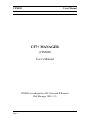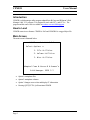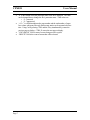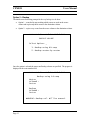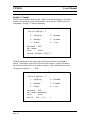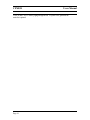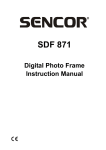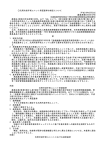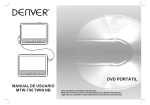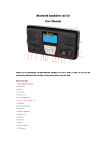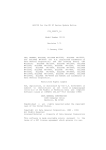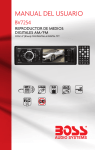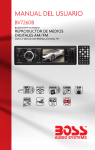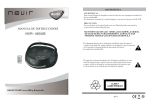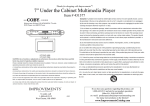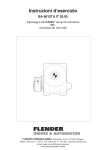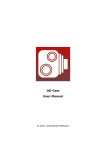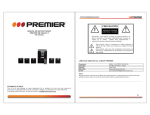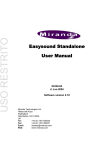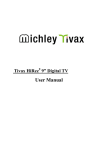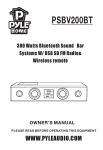Download CF7+ version
Transcript
CFMGR Users Manual CF7+ MANAGER (CFMGR) User’s Manual CFMGR is an adaptation of B.Caron and R.Roman’s Disk Manager 1000 v3.5 Page 1 CFMGR Users Manual Table of Contents Introduction......................................................................................................................... 3 How to Load........................................................................................................................ 3 Main Screen ........................................................................................................................ 3 File Utilities......................................................................................................................... 4 File Utilities Screen Menu .............................................................................................. 4 Copy/Move/Delete/Type/Print/Prot/Unprot/Rename ................................................. 5 File Listing Screen...................................................................................................... 6 Specifying Actions ...................................................................................................... 8 Recover File .................................................................................................................... 9 Volume Utilities ................................................................................................................ 11 Volume Utilities Screen Menu...................................................................................... 11 Option 1 – Catalog.................................................................................................... 12 Catalog Screen .......................................................................................................... 12 Option 2 – Backup .................................................................................................... 13 Option 3 – Erase........................................................................................................ 14 Option 4 – Rename ................................................................................................... 15 Option 5 – Format..................................................................................................... 16 Option 6 – List .......................................................................................................... 18 Miscellaneous Utilities...................................................................................................... 20 CF Info/geometry...................................................................................................... 21 Disclaimer ......................................................................................................................... 22 Page 2 CFMGR Users Manual Introduction CFMGR is a disk manager utility program adapted from B.Caron and R.Roman’s Disk Manager 1000, V3.5 program. It is designed to work with CF7+ and CF7A+. The program and the source code is available at members.cox.net/cfdisksuppport. How to Load CFMGR comes in two formats. CFMGR is EA5 and CFMGR/O is a tagged object file. Main Screen The main screen is illustrated below: --== C F 7 + M A N A G E R ==-- Select Option: n 1. File Utilities 2. Volume Utilities 3. Misc Utilities Adapted from B.Caron & R.Roman's Disk Manager 1000 3.5 • Option 1 manipulates files. • Option 2 manipulates volumes. • Option 3 changes screen colors and display CF information. • Pressing QUIT [FCTN=] will terminate CFMGR Page 3 CFMGR Users Manual File Utilities File Utilities provides the following functions: • Copy file from volume to volume • Move file from volume to volume • Delete file from a volume • Type or display file on screen (if file is not binary) • Print file through PIO port • Set or clear file protection • Rename a file • Recover or “undelete” a file File Utilities Screen Menu -= F I L E U T I L I T I E S =- Select Option: n 1. Copy/Move/Delete/Type/Print Prot/Unprot/Rename 2. Recover File 3. RUN IMAGE PROGRAM…XB VDP 4. RUN IMAGE PROGRAM..E/A VDP Option 1 opens a screen that allows spreadsheet style access to a page of files Option 2 allows the recovery of a deleted file Option 3 & 4 are non-functional and will be deleted in the next version. Page 4 CFMGR Users Manual Copy/Move/Delete/Type/Print/Prot/Unprot/Rename This option requires a volume number to be entered. The volume number must be 1 to maximum number of volumes (see Misc. Utilities – CF Geometry). In the example below, volume 1 is entered. Pressing ENTER causes the volume information to load. -= F I L E U T I L I T I E S =- Select Option: n 1. Copy/Move/Delete/Type/Print Prot/Unprot/Rename Volume# : 1 Vol.Name: Free Used The subsequent action will display all files found in the volume as shown on the next page in the file-listing screen. Page 5 CFMGR Users Manual File Listing Screen The listing is presented as pages. An indicator (<n/n>) shows the current page number. All actions are preformed on the current page. The following is an example: Name: VOL1 - Free 1244 Used 356 CMD Filename Size Type/No. 10 P <1/1> --- ---------- ---- ----------- N CATALOG 4 PROGRAM U COPY N CATALOG2 4 PROGRAM U MOVE N CFINFO/O 10 DIS/FIX 80 U 0 N CFMGR 33 PROGRAM P N CFMGR/O 244 DIS/FIX 80 P N CMGRS 32 PROGRAM P DELETE N EXAMPLE 3 PROGRAM U 0 N LOAD 6 PROGRAM U N SLOAD 14 DIS/FIX 80 U N VCATALOG 4 PROGRAM U CTRL-E:Page-Up CTRL-X:Page Down • • • • • • • • Page 6 “Name:” is the name of the volume. “-“ (dash) indicates the volume is not protected. If it were a “+” plus sign would show. “Free” is the number of sectors left on the volume “Used” is the number of sectors used by the volume and by the files “CMD” is the column where the following actions can be invoked: o C – copy o D – delete o M – move o T – type (display on screen) o P – print (only displayable files) “Filename” is the column where each file name is shown. Changing the filename in this column causes the file to be renamed to the new name. “Size” is the number of sectors the file occupies in the volume “Type/No.” indicates the type of file and the record length (if appropriate). The values are: o PROGRAM o DIS/FIX (display/fixed length) o DIS/VAR (display/variable length) o INT/FIX (internal/fixed length) o INT/VAR (internal/variable length) CFMGR • • • • Page 7 Users Manual “P” in the column where the protection status of the file is displayed. The value can be changed here to change the file’s protection status. Valid values are: o P – protected o U – unprotected “<1/1>” is a field that indicates the page number and the total number of pages. In a volume with many files only about twenty entries can be operated on at one time. Using Ctrl-E (pressing CTRL and the E key simultaneously) causes the previous page to display. CTRL-X causes the next page to display. “COPY/MOVE” field is count of sectors being moved or copied. “DELETE” field is the count of sectors that will be released. CFMGR Users Manual Specifying Actions Name: VOL1 - Free 1244 Used 356 CMD Filename Size Type/No. 10 P <1/1> --- ---------- ---- ----------- D CATALOG 4 PROGRAM U COPY T CATALOG2 4 PROGRAM U MOVE P CFINFO/O 10 DIS/FIX 80 P 277 C CFMGR 33 PROGRAM P M CFMGR/O 244 DIS/FIX 80 P N CMGRS 32 PROGRAM P DELETE N EXAMPLE 3 PROGRAM U 4 N LOAD 6 PROGRAM U N SLOAD 14 DIS/FIX 80 U N VCATALOG 4 PROGRAM U Execute File Commands? (Y/N)? N In the above example, CATALOG will be deleted, CFMGR will be copied and CFMGR/O will be moved. Note that CFINFO/O will print immediately and that CATALOG2 would have displayed immediately but will incur a DEVICE ERROR instead since PROGRAM files are not displayable. Except for printing and displaying, the actions will not be performed until “Y” is pressed as a response to “Execute File Commands? (Y/N)? ”. The move and copy commands will prompt for a destination volume. Once selected, the option to format the destination volume is displayed. Once formatted (or if declined) the file copy-and-move operations will commence. Note that when a file is moved it is deleted from the original volume. The arrow keys (FCTN-E, FCTN-S, FCTN-D and FCTN-X) are used to navigate the fields on the screen. The execute option does not display until the last line is navigated through. Press the “PROCEED” key (FCTN-6) will cause the execute option to display immediately. Pressing “REDO” (FCTN-8) allows the entering of a new volume number. Pressing “BEGIN” (FCTN-5) redisplays the main menu. Pressing “BACK” (FCTN-9) redisplays the File Utilities menu. Page 8 CFMGR Users Manual Recover File Files that have been accidentally deleted can be recovered using this option. Please note that a truly successful recovery depends on how soon the recovery is attempted. If many files have created or modified on the volume containing the file since is deletion recovery will probably fail. -= F I L E U T I L I T I E S =- Select Option: n 2. Recover File Recover File on Volume: _ Enter Name of File: ____________ CFMGR will attempt to find and recover the specified. -= F I L E U T I L I T I E S =- Select Option: n 2. Recover File Recover File on Volume: 1 Enter Name of File: ZZZZ/B Searching Volume In the above example CFMGR is attempting to restore ZZZZ/B on volume 1. Page 9 CFMGR Users Manual -= F I L E U T I L I T I E S =- Select Option: n 2. Recover File Recover File on Volume: 1 Enter Name of File: ZZZZ/B FILE RECOVERED If CFMGR is successful the message FILE RECOVERED will display. -= F I L E U T I L I T I E S =- Select Option: n 2. Recover File Recover File on Volume: 1 Enter Name of File: ZZZZ/B FILE NOT FOUND If CFMGR is unsuccessful then the message FILE NOT FOUND is displayed. Page 10 CFMGR Users Manual Volume Utilities The next set of CFMGR commands operate on volumes on the compact flash. The following functions are provided: • Cataloging files on a volume • Backup one volume to another • Erase a volume • Rename a volume • Format a volume • List all volumes Volume Utilities Screen Menu -= V O L U M E U T I L I T I E S =- Select Option: n • • • • • • 1. Catalog 4. Rename 2. Backup 5. Format 3. Erase 6. List Option 1 displays a list of files on a specified volume. This listing is printable. Option 2 allows backup of a volume. Option 3 allows the complete erasure of a volume. Option 4 allows the renaming of a volume Option 5 allows the formatting of one or more volumes. Option 6 lists all volumes by volume number. Page 11 CFMGR Users Manual Option 1 – Catalog When selected CFMGR prompts for a volume number. Once entered CFMGR will scan for all files and display the volume name and sector usage. -= V O L U M E U T I L I T I E S =- CATALOG VOLUME Volume# : 1 Vol.Name: Free Used Catalog Screen The catalog screen is nearly identical to the File Listing Screen. A print-out through the PIO port is done by pressing the AID [FCTN-7] key. Name: VOL1 - Free 1244 Used 356 CMD Filename Size Type/No. 10 P <1/1> --- ---------- ---- ----------- CATALOG 4 PROGRAM U CATALOG2 4 PROGRAM U CFINFO/O 10 DIS/FIX 80 U CFMGR 33 PROGRAM P CFMGR/O 244 DIS/FIX 80 P CMGRS 32 PROGRAM P EXAMPLE 3 PROGRAM U LOAD 6 PROGRAM U SLOAD 14 DIS/FIX 80 U VCATALOG 4 PROGRAM U CTRL-E:Page-Up CTRL-X:Page Down Page 12 CFMGR Users Manual Option 2 – Backup The initial screen for backup prompts for the way backup is to be done. • Option 1 – scans the bit map marking which sectors are used on the source volume and copies only those sectors to the destination volume. • Option 2 – copies every sector from the source volume to the destination volume. -= V O L U M E U T I L I T I E S =- BACKUP VOLUME Select Option: _ 1. Backup using bit-map 2. Backup sector-by-sector Once the option is selected the master and backup volume are specified. The progress is displayed in the sector number field. -= V O L U M E U T I L I T I E S =- Backup using bit-map Master Volume# : Sector Backup Volume# : Sector WARNING: Backup vol. Will be erased. Page 13 CFMGR Users Manual Once completed, any errors are displayed. -= V O L U M E U T I L I T I E S =- Backup using bit-map Master Volume# : Sector Backup Volume# : Sector 0 Read Errors 0 Write Errors PRESS ANY KEY TO CONTINUE Option 3 – Erase A volume can be completely erased using this option. CFMGR prompts for the volume number. Once entered CFMGR will display the volume name and sector usage. CFMGR also prompts for confirmation. Enter “Y” causes the volume to be erased. -= V O L U M E U T I L I T I E S =- Select Option: 3 1. Catalog 4. Rename 2. Backup 5. Format 3. Erase 6. List Volume# : ___ Vol.Name: Free Used Erase Vol. (Y/N)? _ Page 14 CFMGR Users Manual Option 4 – Rename This option allows the changing of a volume name. CFMGR prompts for the volume number. Once entered CFMGR will display the current volume name and then accepts a new volume name. -= V O L U M E U T I L I T I E S =- Select Option: 4 1. Catalog 4. Rename 2. Backup 5. Format 3. Erase 6. List Volume# : 380 Vol.Name: VOL380 Free 1242 Used 358 New Vol. Name : MYVOL380 In the above example, VOL380 is renamed to MYVOL380. Unformatted volumes cannot be renamed. -= V O L U M E U T I L I T I E S =- Select Option: n 1. Catalog 4. Rename 2. Backup 5. Format 3. Erase 6. List Volume# : 379 Vol.Name: Free Used V O L U M E E R R O R Volume Not Initialized PRESS ANY KEY TO CONTINUE. Page 15 CFMGR Users Manual Option 5 – Format Volumes must be formatted before usage. Option 5 provides this function. The volume number to be formatted is entered at the prompt. Once entered CFMGR will ask for confirmation. Pressing “Y” starts the formatting. -= V O L U M E U T I L I T I E S =- Select Option: 5 1. Catalog 4. Rename 2. Backup 5. Format 3. Erase 6. List Volume# : 381 Vol.Name: Free Used Format Volume (Y/N)? Y CFMGR will prompt for the volume name and once entered asks if verification is desired. Verification is a quick test of all sectors in the volume. Usually verification is not required and takes about 20 seconds to complete. Non-verification takes no time. The progress is shown in “< >” field. -= V O L U M E U T I L I T I E S =- Select Option: 5 1. Catalog 4. Rename 2. Backup 5. Format 3. Erase 6. List Volume# : 381 Vol.Name: MYNEWVOL Free Used Verify Page 16 Y/N : N < > CFMGR Users Manual Once format is complete CFMGR will ask if another volume is to be formatted. Using this feature allows the quick formatting of a large compact flash. -= V O L U M E U T I L I T I E S =- Select Option: 5 1. Catalog 4. Rename 2. Backup 5. Format 3. Erase 6. List Volume# : 381 Vol.Name: MYNEWVOL Free 1598 Used 2 Format another (Y/N)? Y Page 17 CFMGR Users Manual Option 6 – List CFMGR provides this option to list a summary all volumes on a compact flash. Pressing the AID (FCTN-7) key prints the listing through the PIO port. -= LIST VOLUMES =VOL# VOL NAME FREE USED P ----- ---------- ---- ---- 1 VOL1 1242 358 2 A 556 1044 3 E/A*PARTB 722 878 P 4 VOL4 514 1086 5 6 7 CF7+ 1263 337 8 VOL8 1598 2 9 VOL9 1011 589 10 1282 318 11 1343 257 12 1271 329 13 1158 442 14 VOL14 1598 2 15 VOL15 1598 2 16 VOL16 1598 2 17 VOL17 1598 2 18 VOL18 1598 2 19 VOL19 1598 2 20 E/A-ONDISK 1224 376 P CTRL-E:Page-Up CTRL-X:Page Down The display consists of: • VOL# - this column is the volume number; CF7+ and CF7A+ always enumerates the volume on a compact flash from 1 to maximum-number-of-volumes (see CF Geometry). • VOL NAME – this column is the name of the volume. Volumes names can be blank. However, if a volume is unformatted the FREE and USED columns will also be blank. For example, in the screen above volume 5 is unformatted whereas volume 10 is not. • FREE – this column indicates the count of sectors available for new files. • USED – this column indicates the count of sectors used by files on the volume. Note that the volume itself uses two sectors after formatting. • P – this column indicates if the volume is protected. “P” indicates it is. Page 18 CFMGR Users Manual CTRL-E and CTRL-X allows paging through the list. If a print-out is generated the entire list is printed. Page 19 CFMGR Users Manual Miscellaneous Utilities The following functions are provided: • Setting and clearing volume protection • Remove Extended Basic Protection • Change foreground and background color • Display compact flash information and geometry -= M I S C U T I L I T I E S =- Select Option: 1. Install Vol. Protection 2. Remove Vol. Protection 3. Remove XB Protection 4. Change Foregnd Color 5. Change Backgnd Color 6. CF Info/geometry Options 1 – 3 set or clear volume protection. Options 4 and 5 allows the changing of foreground and background colors. Use this to improve display. Option 6 causes the compact flash to identify itself. Page 20 CFMGR Users Manual CF Info/geometry The compact flash contains a tiny microcontroller that contains useful information about itself. Relevant bits of that information are displayed in this screen. -= M I S C U T I L I T I E S =- CYLS: 754 HEADS: 15 SECTS: 56 SERIAL# STI 0E301205200309 FIRMWARE: Rev 1.01 MODEL# Hitachi CVM1.1.1 MAX VOLS: 391 • CYLS – is the number of cylinders that the compact flash emulates. This unit of measure is a left-over from disk storage medium handling. • HEADS – the number of heads that the compact flash emulates. It is also leftover from disk storage medium handling. • SECTS – is the number of sectors per cylinder. (Also a left-over) • SERIAL# – is manufacturer’s identification for the compact flash device • FIRMWARE – is the manufacturer’s firmware level used by the compact flash microcontroller • MODEL# – is the manufacturer’s model identification • MAX VOLS – is the computed number of volumes the compact flash device can hold. It the above example a 320mb compact flash can hold 391 400kb volumes. Considering that the original TI-99/4a diskette could only hold 90kb this is a tremendous amount of storage! Page 21 CFMGR Users Manual Disclaimer CFMGR is offered as-is. Great effort has been made to test it but any loss of data is beyond the control of the developer. The user is encouraged to back-up any valuable data or programs before using. Page 22