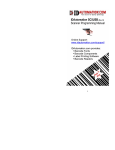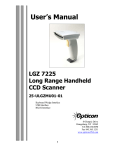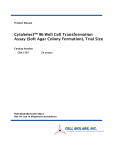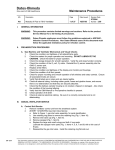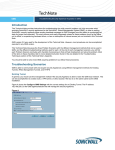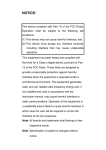Download QuickScan QS2500 Handheld Bar Code Scanner Product
Transcript
QuickScan® QS2500
Handheld Bar Code Scanner
Product Reference Guide
PSC Inc
959 Terry Street
Eugene, Oregon 97402
Telephone: (541) 683-5700
Fax: (541) 345-7140
Copyright ©2002 PSC Inc. An Unpublished Work - All rights reserved. No part of the contents of this documentation or the procedures described therein may be reproduced or transmitted in any form or by any means without
prior written permission of PSC Inc. or its wholly owned subsidiaries ("PSC"). Owners of PSC products are hereby
granted a non-exclusive, revocable license to reproduce and transmit this documentation for the purchaser's own
internal business purposes. Purchaser shall not remove or alter any proprietary notices, including copyright
notices, contained in this documentation and shall ensure that all notices appear on any reproductions of the documentation.
Should future revisions of this manual be published, you can acquire printed versions by contacting PSC Customer
Administration. Electronic versions will either be downloadable from the PSC web site (www.pscnet.com) or provided on appropriate media. If you visit our web site and would like to make comments or suggestions about this or
other PSC publications, please let us know via the “Contact PSC” page.
Disclaimer
Reasonable measures have been taken to ensure that the information included in this manual is complete and
accurate. However, PSC reserves the right to change any specification at any time without prior notice.
PSC is a registered trademark of PSC Inc. The PSC logo is a trademark of PSC. All other trademarks and trade
names referred to herein are property of their respective owners.
Patents
Manufactured under License from Intermec IP Corp. and covered by one or more of
the following United States patents:
3,991,299 • 4,282,425 • 4,570,057 • 4,766,300 • 4,877,949 • 4,894,523 • 4,970,379 •
5,019,699 • 5,021,642 • 5,038,024 • 5,081,343 • 5,095,197 • 5,144,119 • 5,144,121 •
5,182,441 • 5,187,355 • 5,187,356 • 5,216,233 • 5,218,191 • 5,233,172 • 5,258,606 •
5,288,985 • 5,308,966 • 5,414,251 • 5,541,419 • 5,550,364 • 5,659,431 • 5,684,290 •
5,764,798 • 5,777,310 • 5,786,583 • 5,798,509 • 5,811,777 • 5,818,027 • 5,837,987 •
5,841,121 • 5,854,478 • 5,902,987 • 5,936,224 • 5,987,192 • 6,012,640 • 6,016,960 •
6,018,597 • 6,039,252 • 6,064,763 • 6,097,839 • 6,128,414
QS2500
Installation .............................................................................................................1
Keyboard Wedge ............................................................................................1
RS-232 ............................................................................................................1
Programming the QS2500 ....................................................................................2
Resetting the QS2500 .....................................................................................3
Interface ..........................................................................................................3
Keyboard Wedge ............................................................................3
RS-232 ............................................................................................ 6
Scan ................................................................................................................8
Beep/Tone/LED Settings ..............................................................................12
Label Editing (includes Prefix/Suffix) ............................................................13
Symbology Settings ............................................................................................19
UPC-A ...........................................................................................................19
UPC-E ...........................................................................................................21
EAN-13 .........................................................................................................23
EAN-8 ...........................................................................................................25
Code 39 ........................................................................................................26
Interleaved 2 of 5 ..........................................................................................30
Industrial 2 of 5 .............................................................................................31
Matrix 2 of 5 ..................................................................................................32
Codabar ........................................................................................................34
Code 128 ......................................................................................................36
Code 93 ........................................................................................................38
Code 11 ........................................................................................................40
MSI/Plessey ..................................................................................................41
UK/Plessey ...................................................................................................43
Telepen .........................................................................................................44
Standard 2 of 5 .............................................................................................46
Code 16K ......................................................................................................47
PDF417 .........................................................................................................48
Italian PharmaCode ......................................................................................49
RSS Expanded .............................................................................................50
RSS Limited ..................................................................................................51
RSS-14 .........................................................................................................52
Appendix - Default Settings ................................................................................53
Appendix B - Bar Code Samples ........................................................................54
Appendix C - ASCII Codes .................................................................................57
Appendix D - Parameter Setting List ...................................................................59
Appendix E - Alphanumeric Characters ..............................................................60
Product Reference Guide
i
ii
QS2500
Installation
Keyboard Wedge
Complete the following steps:
1. Turn off the terminal or computer.
2. Disconnect the keyboard cable from the back of the terminal or
computer.
3. Connect the QS2500 to the terminal or computer using the appropriate interface cable.
4. Turn the terminal or computer back on.
RS-232
Complete the following steps:
1. Turn off the terminal or computer.
2. Connect the appropriate interface cable and, if you are not using a
power-off terminal (POT), the external power supply (DC adapter)
shipped with your QS2500.
3. Plug the serial connector into the serial port on the back of the computer or terminal. (Tighten the two screws to secure the connector
to the port.)
4. Plug the power pack into the power source.
5. Turn the terminal or computer back on.
If the QS2500 does not operate, turn off the terminal or computer immediately
and check all connections. If necessary, go through the above steps again.
NOTE
Product Reference Guide
1
Programming the QS2500
To program the QS2500, you must scan a series of programming bar
codes in the correct order. The inside back cover of this manual contains a
table of alphanumeric bar codes needed to program the various options.
To program each option:
1. Scan the Start Program bar code above the list of options (see the
figure below).
2. Enter the Option mode by scanning the Option bar code.
3. Find the alphanumeric entry for the option setting you want, and
scan the alphanumeric characters located on the inside back cover.
4. Scan the Finish bar code on the inside back cover.
5. Scan the Exit bar code below the list of options.
Start Program Bar Code
Inside Back Cover
Option Bar Code
$
%
&
'
(
)
)LQLVK
Exit Bar Code
An asterisk (*) in the table indicates the default setting.
NOTE
2
QS2500
Resetting the QS2500
To return all QS2500 option settings to the factory defaults, scan the following three bar codes, in the order shown:
Start Program
Default Value Initialization
Exit
Interface
The QS2500 supports both Keyboard Wedge and RS-232 interfaces. The
scanner is shipped with correct cable for your interface.
Keyboard Wedge
As a keyboard interface, the QS2500 supports most popular PCs and IBM
terminals. The installation of the wedge is a fairly simple process that
doesn’t require any changes of software or hardware.
Keyboard Type: Select the keyboard type connector for your host computer.
Keyboard Layout: The Keyboard Layout option supports many languages.
For details about keyboard languages, please refer to your DOS or Windows manual.
Keyboard Speed: You can change the output speed of the QS2500 to
match that of the host computer. Generally, set 00 or 01 for high speed. If
output characters of bar codes get lost, you may need to set a slower speed.
Product Reference Guide
3
Start Program
Option Bar Code
Keyboard Type
Keyboard Layout
Keyboard Speed
Option
Alphanumeric Entry
IBM AT, PS/2
00*
IBM PS/2 25,30
01
IBM PS/2 25
02
IBM XT
03
IBM 5550
04
Macintosh ADB
05
NEC 9801
06
USA
00*
Belgium
01
Danish
02
France
03
Germany
04
Italian
05
Portuguese
06
Spanish
07
Swedish
08
Switzerland
09
UK
10
Latin American
11
0–8
(0 = high clock rate;
8 = low clock rate)
00–08
01*
Exit
$ $
4
QS2500
Function Key: When this option is enabled, the QS2500 outputs bar code
ASCII values from 0116 to 1F16 as function-key presses in your application. See the table of ASCII codes on page 57.
Numeric Key: If your application accepts only keypad numeric code, use
setting 01 to make the QS2500 output code as numeric-keypad presses
when it reads digits. If you use setting 02, Caps Lock and output will be
independent.
Caps Lock: By selecting Caps Lock or No Caps Lock, the QS2500 can get
Caps Lock status.
Power-On Simulation: All PCs check the keyboard status during the power-
on selftest. It is recommended that you enable this function if you are
working without a keyboard installation. It simulates keyboard timing and
passes the keyboard status to the PC during power-on.
Intercharacter Delay: This delay is inserted after each data character trans-
mitted. If the transmission speed is too high, the system may not be able
to receive all characters. You may need to adjust the delay to make the system work properly.
Block Transmission Delay: This is a delay timer between bar code data outputs. The feature is used to transfer continually with shorter bar code data
or multifield scanning.
Start Program
$
Option Bar Code
Function Key
Numeric Key
Caps Lock
Product Reference Guide
Option
Alphanumeric Entry
Disable
00*
Enable
01
Alphabetic key
00*
Numeric keypad
only
01
Alt+Keypad
02
Caps lock
00
No caps lock
01*
5
Option Bar Code
Power-On Simulation
Option
Alphanumeric Entry
Disable
00*
Enable
01
0–99 (msec.)
00–99
02*
0–99 (10 msec.)
00–99
10*
Intercharacter Delay
Block Transmission Delay
Exit
$ $
RS-232
CTS = Clear To Send (Hardware Signal)
RTS = Request To Send (Hardware Signal)
Xon = Transmit On (ASCII Code 1116)
Xoff = Transmit Off (ASCII Code1316)
Flow Control
None: The communication uses only TxD and RxD signals, without
regard for any hardware or software handshaking protocol.
RTS/CTS: If the QS2500 wants to send the bar code data to the host
computer, it will issue the RTS signal first, wait for the CTS signal
from the host computer, and then perform the normal data communication. If there is no replied CTS signal from the host computer
after the timeout (response delay) duration, the QS2500 will issue
five warning beeps.
Xon/Xoff: When the host computer is unable to accept data, it sends
an Xoff code to inform the QS2500 to suspend data transmission
and an Xon to continue.
ACK/NAK: When the ACK/NAK protocol is used, the QS2500 waits
for an ACK (acknowledge) or NAK (not acknowledge) from the
host computer after data transmission. It then resends the data in
response to a NAK.
6
QS2500
Intercharacter Delay: This is the delay time between outputs of data
character. It is the same as the intercharacter delay of the keyboard
wedge.
Block Transmission Delay: This is the delay time between outputs of
bar code data. It is the same as the block transmission delay of the
keyboard wedge.
Response Delay: This delay is used for serial communication. It is the
amount of time the QS2500 waits for handshaking acknowledgment from the host computer.
Start Program
$
Option Bar Code
Flow Control
Option
None
00*
RTS/CTS
01
Xon/Xoff
02
ACK/NAK
03
PSC Aux. Porta
04
0–99 (msec.)
00–99
00*
0–99 (10 msec.)
00–99
00*
0–99 (100 msec.)
00–99
20*
Intercharacter Delay
Block Transmission Delay
Response Delay
Product Reference Guide
Alphanumeric Entry
7
Option Bar Code
Baud Rate
Parity
Data Bit
Stop Bit
Option
Alphanumeric Entry
300 Baud
00
600 Baud
01
1200 Baud
02
2400 Baud
03
4800 Baud
04
9600 Baud
05*
19200 Baud
06
38400 Baud
07
None
00*
Odd
01
Even
02
8 bits
00*
7 bits
01
1 bit
00*
2 bits
01
Exit
$ $
a. Reading PDF417 through the Aux. Port is host dependent.
Scan
Scanning Mode
Good-read off: The trigger button must be pressed to activate scanning. The light source of the QS2500 stops scanning when there is a
successful read or no code is decoded after the standby duration has
elapsed.
8
QS2500
Momentary: The trigger button acts as a switch. Pressing the button
activates scanning and releasing the button stops scanning.
Alternate: The trigger button acts as a toggle switch. Pressing the
button activates or stops scanning.
Timeout off: The trigger button must be pressed to activate scanning,
and the QS2500 stops scanning when no code is decoded after the
standby duration has elapsed.
Continue: The QS2500 always keeps reading, and it does not matter
whether the trigger button is pressed or the standby duration has
elapsed.
Test only: The QS2500 always keeps a constant reading, and samelabel reading is allowed without double confirmation. The feature
can test the performance of the QS2500 for reading speed and
sensitivity.
Standby Duration: A timeout duration of 1 to 99 seconds can be set. It is
effective only when the CCD scanning mode is operated in timeout-off
mode and good-read off mode.
Same Bar Code Delay Time: If the bar code has been scanned twice, then
only the first bar code will be accepted.
Double Confirm: If this option is enabled, the QS2500 will require a several
successful decodings to confirm the bar code data. Larger settings will
make misreadings less likely. If a double confirm is set, the multifield scan
function will be disabled.
Multifield Scan: The QS2500 can be read many sets of bar code data on the
same scanning line at the same time, even if they are different kinds of bar
code symbology.
Product Reference Guide
9
Start Program
$
Option Bar Code
Scanning Mode
Option
Good-read off
00
Momentary
01*
Alternate
02
Timeout off
03
Continue
04
Test only
05
0–99 (sec.)
01–99
10*
0–99 (10 msec.)
01–99
50*
0–99
(0 = no double
confirm)
00–09
00*
Standby Duration
Same Bar Code Delay Time
Double Confirm
Multifield Scan
Alphanumeric Entry
Disable
00*
Enable
01
Exit
$ $
Global Minimum/Maximum Code Length: Global minimum and maximum
length can be set to qualify data entry. The length is defined as the actual
bar code data length to be sent. Labels with length exceeding these limits
will be rejected. Make sure that the minimum-length setting is no greater
than the maximum-length setting; otherwise, the labels of the symbology
will not be readable. In particular, you can set the same value for both
minimum and maximum lengths to force decoding of only fixed-length
bar codes. This setting has no effect on certain symbologies of fixed
length.
10
QS2500
Set the minimum/maximum length if you have a special demand for individual
bar codes. Include the checksum digits if you want to set global minimum/
maximum code length.
NOTE
Inverted Image Scan: With this option enabled, the QS2500 will scan
black/white bar codes with a white/black background.
CTS Trigger: This operation enables an external device to control scanning
by applying an external trigger signal to the CTS input. When active, this
signal causes scanning to begin as the QS2500’s trigger is depressed.
Power-Saving Mode: The QS2500 will operate in power-saving mode if this
function is enabled.
Position Indication: This function can indicate the specific location before
scanning. You can also set up the time of indication.
Start Program
Option Bar Code
Option
0–63
00–63
04*
0–63
00–63
63*
Global Minimum Code Length
Global Maximum Code Length
Inverted Image Scan
CTS Trigger
Power-Saving Mode
Product Reference Guide
Alphanumeric Entry
Disable
00*
Enable
01
Disable
00*
Enable
01
Disable
00*
Enable
01
11
Option Bar Code
Position Indication
Option
Alphanumeric Entry
Disable
00*
30 second
01
60 second
02
90 second
03
120 second
04
150 second
05
180 second
06
Continue
07
Exit
$ $
Beep/Tone/LED Settings
Power-On Alert: After power-on, the QS2500 will generate an alert signal to
indicate a successful self-test.
LED Indication: After each successful bar code reading, the LED above the
QS2500 will light up.
Buzzer Indication: After each successful bar code reading, the QS2500 will
beep.
Beep Loudness/Beep-Tone Frequency/Beep-Tone Duration: You can adjust the
loudness, tone, and duration of the good-read beep.
Start Program
Option Bar Code
Power-On Alert
12
Option
Alphanumeric Entry
Disable
00
Enable
01*
QS2500
Option Bar Code
LED Indication
Buzzer Indication
Option
Alphanumeric Entry
Disable
00
Enable
01*
Disable
00
Enable
01*
0–07
00–07
03*
0–99 (100Hz)
00–99
26*
0–99 (10 msec.)
00–99
10*
Beep Loudness
Beep-Tone Frequency
Beep-Tone Duration
Exit
$ $
Label Editing (includes Prefix/Suffix)
Prefix Characters: Up to 22 ASCII characters may be sent before data
digits.
Prefix
Data Digits
Suffix
Suffix Characters: Up to 22 ASCII characters may be sent after data digits.
Preamble/Postamble Characters: These characters are affixed to the data
automatically when each bar code is decoded.
Example: Add a prefix/suffix or preamble/postamble for all symbol-
ogies. In this example, you sending a $ symbol as a prefix
for all symbologies by completing the following steps:
1. Scan the Start Program and Prefix Characters Setting
bar codes below.
2. Use the ASCII code table (see page 57) to find the
ASCII value for $(24).
Product Reference Guide
13
3. Scan the bar codes for 2 and 4 on the inside back cover
of this manual.
4. Scan the Finish bar code on the inside back cover.
5. Scan the Exit bar code below.
Insert G1/G2/G3/G4 Character Setting: The QS2500 offer four positions and
four characters to insert into the symbol data.
Example: Bar code: “1 2 3 4 5 6”.
Output: “1 2 A B 3 4 C D 5 6”.
1. Scan Start Program and Insert G1 Characters Setting
bar code below.
2. Use the ASCII code table (see page 57) to find the
ASCII value for A (41) and B (42).
3. Scan the bar codes for 4, 1 and 4, 2 on the inside back
cover of this manual.
4. Scan the Finish bar code on the inside back cover.
5. Repeat the same procedure for the G2 characters.
6. Scan the Exit bar code below.
7. Insert the data group 1–4 position. See page 16.
Start Program
$
Option Bar Code
Option
None
Alphanumeric Entry
00*
Prefix
1–22 characters
None
Suffix
1–22 characters
00–ffhex ASCII code
00
00–ffhex ASCII code
<cr>*
None
00*
Preamble
1–22 characters
14
00–ffhex ASCII code
QS2500
Option Bar Code
Option
None
Alphanumeric Entry
00*
Postamble
1–22 characters
None
00–ffhex ASCII code
00*
Insert G1 Characters Setting
1–22 characters
None
00–ffhex ASCII code
00*
Insert G2 Characters Setting
1–22 characters
None
00–ffhex ASCII code
00*
Insert G3 Characters Setting
1–22 characters
None
00–ffhex ASCII code
00*
Insert G4 Characters Setting
1–22 characters
00–ffhex ASCII code
Exit
Preamble Transmission: The preamble will be appended before the data is
transmitted.
Postamble Transmission: The postamble will be appended after the data is
transmitted.
Product Reference Guide
15
Insert Data Group 1–4 Position: The QS2500 offers four positions to insert
characters into the bar code data. The position default value of “00” indicate no character insertion.
Make sure insertion positions are not greater than the number of bar code
characters; otherwise, the data will not be inserted.
NOTE
Code ID Position: The code ID can be placed before or after the code data
when it is transmitted.
Start Program
$
Option Bar Code
Preamble Transmission
Postamble Transmission
Insert Data Group 1 Position
Option
Disable
00*
Enable
01
Disable
00*
Enable
01
0–63
(0 = no insertion)
1–22 characters
16
Alphanumeric Entry
00*
00–63
00–ffhex ASCII code
Insert Data Group 2 Position
0–63
(0 = no insertion)
00*
00–63
Insert Data Group 3 Position
0–63
(0 = no insertion)
00*
00–63
Insert Data Group 4 Position
0–63
(0 = no insertion)
00*
00–63
QS2500
Option Bar Code
Code ID Position
Option
Alphanumeric Entry
Before code data
00*
After code data
01
Exit
Code ID Transmission: Enable this option to transmit the code ID. See page
19.
Code Length Transmission: A number of data digits can be transmitted
before the code data. The total length of the bar code is the number of
characters of bar code data without truncated leading or ending digits.
Code Name Transmission: This function is used to show unknown bar code
symbologies that include all readable symbologies of the QS2500. The
code name will be transmitted before the bar code data to identify the
symbology.
Case Conversion: You can set the human-readable characters to be dis-
played as either uppercase or lowercase below the bar code.
Start Program
$
Option Bar Code
Code ID Transmission
Code Length Transmission
Code Name Transmission
Product Reference Guide
Option
Alphanumeric Entry
Disable
00*
Enable
01
Disable
00*
Enable
01
Disable
00*
Enable
01
17
Option Bar Code
Option
Case Conversion
(for bar code data only)
Alphanumeric Entry
Disable
00*
Uppercase
01
Lowercase
02
Exit
Format of bar code data transmission:
Prefix
Name
Preamble
ID
Code Length
Bar Code Data
ID
Postamble
Suffix
Insert Groups
18
QS2500
Symbology Settings
UPC-A
Read: Format:
Leading Zero
Data Digits (11 Digits)
Check Digit
Checksum Transmission: With this option enabled, the QS2500 will trans-
mit the checksum.
Truncate Leading/Ending: The leading or ending digits of bar code data
characters can be truncated. The QS2500 will beep instead of reading
anything when the truncate value is more than the bar code data digits or
the truncate leading value overlaps the truncate ending value.
Code ID Setting: The code ID is a character used to represent the bar code
type. The code ID is affixed to the beginning or end of the transmitted
data if the feature is selected. If you want your application to transmit the
code ID, you must set the code ID transmission option to 01 first. See
page 17.
Insertion Group Selection: The QS2500 offers one or two insertion groups
for a symbology. Set one or two digits to indicate which insertion group
you want to insert. See pages 14–16 for information about insertion
groups.
Examples: Group 2 → set 02 or 20
Group 1 and 4 → set 14 or 41
Start Program
$
Option Bar Code
Read
Checksum Verification
Product Reference Guide
Option
Alphanumeric Entry
Disable
00
Enable
01*
Disable
00
Enable
01*
19
Option Bar Code
Checksum Transmission
Option
Disable
00
Enable
01*
0–15
00–15
00*
0–15
00–15
00*
Truncate Leading
Truncate Ending
00–ffhex ASCII code
Code ID Setting
Alphanumeric Entry
00–ffhex<A>*
00–44
00*
0–44
Insertion Group Selection
Exit
$ $
Supplement Digits: The supplement-digits bar code is the supplemental 2
or 5 characters for WPC code.
Format:
Leading Zero
Data Digits (11 Digits)
Check Digit
Supplemental Digits
(2 or 5)
Truncate Leading Zero: The leading zeros in bar code data can be truncated.
Examples: Bar code: “00054321”
Output: “54321”
20
QS2500
Start Program
$
Option Bar Code
Supplement Digits
Truncate Leading Zero
Option
Alphanumeric Entry
None
00*
2 digits
01
5 digits
02
UCC/EAN 128
03
Auto Detection
04
Disable
00
Enable
01*
Exit
$ $
UPC-E
Read:
Format:
Leading Zero
Data Digits (6 Digits)
Check Digits
Checksum Transmission: When this option is enabled, the QS2500 will
transmit the checksum.
Truncate Leading/Ending: Same as UPC-A. See page 19.
Code Id Setting: Same as UPC-A. See page 19.
Insertion Group Selection: Same as UPC-A. See page 19.
Supplement Digits: Format:
Leading Zero
Product Reference Guide
Data Digits (6 Digits)
Check Digit
Supplemental Digits
(2 or 5)
21
Truncate Leading Zero: Same as UPC-A. See page 20.
Expansion: The expansion function is used only for UPC-E and EAN-8
barcodes. It extends to 13 digits with zeros.
Example: Bar code: “0123654”
Output: “0012360000057”
Start Program
$
Option Bar Code
Read
Checksum Verification
Checksum Transmission
Option
Disable
00
Enable
01*
Disable
00
Enable
01*
Disable
00
Enable
01*
0–15
00–15
00*
0–15
00–15
00*
Truncate Leading
Truncate Ending
00–ffH ASCII code
Code ID Setting
0–44
Insertion Group Selection
22
Alphanumeric Entry
00–ffhex<E>*
00–44
00*
QS2500
Option Bar Code
Option
Supplement Digits
Truncate Leading Zero
Expansion
Alphanumeric Entry
None
00*
2 digits
01
5 digits
02
UCC/EAN 128
03
Auto Detection
04
Disable
00
Enable
01*
Disable
00*
Enable
01
Exit
$ $
EAN-13
Read: Format:
Data Digits (12 Digits)
Check Digits
Checksum Transmission: When this option is enabled, the QS2500 will
transmit the checksum.
Truncate Leading/Ending: Same as UPC-A. See page 19.
Code ID Setting: Same as UPC-A. See page 19.
Insertion Group Selection: Same as UPC-A. See page 19.
Supplement Digits: Format:
Data Digits
(6 Digits)
Check
Digits
Supplement
Digits 2 or 5
Truncate Leading Zero: Same as UPC-A. See page 20.
Product Reference Guide
23
ISBN/ISSN: The ISBN (International Standard Book Number) and ISSN
(International Standard Serial Number) are two kinds of bar code for
books and magazines. The ISBN is ten digits, with a leading “978”, and
the ISSN is eight digits, with a leading “977”.
Examples: Bar code: “9789572222720”
Output: “9572222724”
Bar code: “9771019248004”
Output: “10192484”
Start Program
$
Option Bar Code
Read
Checksum Verification
Checksum Transmission
Option
Disable
00
Enable
01*
Disable
00
Enable
01*
Disable
00
Enable
01*
0–15
00–15
00*
0–15
00–15
00*
Truncate Leading
Truncate Ending
00–ffH ASCII code
Code ID Setting
0–44
Insertion Group Selection
24
Alphanumeric Entry
00–ffhex<F>*
00–44
00*
QS2500
Option Bar Code
Supplement Digits
Truncate Leading Zero
ISBN/ISSN Conversion
Option
Alphanumeric Entry
None
00*
2 digits
01
5 digits
02
UCC/EAN 128
03
Auto Detection
04
Disable
00*
Enable
01
Disable
00*
Enable
01
Exit
$ $
EAN-8
Read: Format:
Data Digits (7 Digits)
Check Digits
Checksum Transmission: When this option is enabled, the QS2500 will
transmit the checksum.
Truncate Leading/Ending: Same as UPC-A. See page 19.
Code ID Setting: Same as UPC-A. See page 19.
Insertion Group Selection: Same as UPC-A. See page 19.
Supplement Digits: Format:
Data Digits (7 Digits)
Check Digits
Supplement Digits (2 or 5)
Truncate Leading Zero: Same as UPC-A. See page 20.
Expansion: Same as UPC-E. See page 22.
Product Reference Guide
25
Start Program
$
Option Bar Code
Read
Checksum Verification
Checksum Transmission
Option
Disable
00
Enable
01*
Disable
00
Enable
01*
Disable
00
Enable
01*
0–15
00–15
00*
0–15
00–15
00*
Truncate Leading
Truncate Ending
Code ID Setting
Two characters
00–ffhex ASCII code
26
00–ffhex<FF>*
0–44
00–44
00*
None
00*
2 digits
01
5 digits
02
UCC/EAN 128
03
Auto Detection
04
Insertion Group Selection
Supplement Digits
Alphanumeric Entry
QS2500
Option Bar Code
Truncate Leading Zero
Expansion
Option
Alphanumeric Entry
Disable
00*
Enable
01
Disable
00*
Enable
01
Exit
$ $
Code 39
Read: Format:
Start “*”
Data Digits (Variable)
Checksum (Optional)
End “*”
Checksum Verification: The checksum is optional and presented as the sum
module 43 of the numerical value of the data digits.
Checksum Transmission: When this option is enabled, the QS2500 will
transmit the checksum.
Maximum/Minimum Code Length: Each symbology has own maximum and
minimum code length, which can be set to qualify data entry. The length
is defined as the actual bar code data length to be sent. Labels with lengths
below the minimum or above the maximum will be rejected. If the maximum and minimum code lengths are both set to zero, the global minimum and maximum code length settings are in effect.
NOTE
Make sure that the minimum length setting is not greater than the maximum
length setting; otherwise, all the labels of the symbology will be unreadable.
You can set the same value for both minimum and maximum length to force
decoding of only bar codes of a certain length.
Truncate Leading/Ending: Same as UPC-A. See page 19.
Product Reference Guide
27
Start Program
$
Option Bar Code
Read
Checksum Verification
Checksum Transmission
Option
Alphanumeric Entry
Disable
00
Enable
01*
Disable
00*
Enable
01
Disable
00*
Enable
01
0–64
00–64
00*
0–64
00–64
00*
0–15
00–15
00*
0–15
00–15
00*
Maximum Code Length
Minimum Code Length
Truncate Leading
Truncate Ending
Exit
$ $
Code ID Setting: Same as UPC-A. See page 19.
Insertion Group Selection: Same as UPC-A. See page 19.
Format: The Full ASCII Code 39, an enhanced set of Code 39, uses a total
of 128 characters to represent Full ASCII code. Each Full ASCII Code 39
character is a combination of one of the characters +,%, $ and / with an
uppercase alphabetical character (A to Z).
28
QS2500
Append: This function allows several symbols to be concatenated and be
treated as a single entry. The QS2500 will not transmit the embedded
appending code (for Code-39, a space). If the append function is enabled
and other symbols are read again with the appended code, then the codes
are transmitted without the code ID, preamble, or prefix. When a symbol
was decoded without the appended code, the data is transmitted without
the code ID and prefix, but the postamble suffix codes are appended. This
function is used when the first character of Code 39 data is a space.
Start/End Transmission: The start and end characters of Code 39 are asterisks (*). You can transmit all data digits, including the two asterisks.
Start Program
$
Option Bar Code
Code ID Setting
Option
Alphanumeric Entry
00–ffhex ASCII code
00–ffhex<*>
00–44
00*
0–44
Insertion Group Selection
Format
Append
Start/End Transmission
Standard
00*
Odd S-code
01
Disable
00*
Enable
01
Disable
00*
Enable
01
Exit
$ $
Product Reference Guide
29
Interleaved 2 of 5
Read: Format:
Data Digits (Variable)
Checksum (Optional)
Checksum Verification: The checksum is presented as the sum module 10 of
the numerical values of all data digits.
Checksum Transmission: When this option is enabled, the QS2500 will
transmit the checksum.
Maximum/Minimum Code Length: Same as Code 39. See page 27.
Truncate Leading/Ending: Same as UPC-A. See page 19.
Code ID Setting: Same as UPC-A. See page 19.
Insertion Group Selection: Same as UPC-A. See page 19.
Start Program
$
Option Bar Code
Read
Checksum Verification
Checksum Transmission
Option
Disable
00
Enable
01*
Disable
00
Enable
01*
Disable
00*
Enable
01
0–64
00–64
00*
0–64
00–64
00*
Maximum Code Length
Minimum Code Length
30
Alphanumeric Entry
QS2500
Option Bar Code
Option
Alphanumeric Entry
0–15
00–15
00*
0–15
00–15
00*
Truncate Leading
Truncate Ending
00–ffhex ASCII code
Code ID Setting
00–44
00*
0–44
Insertion Group Selection
Format
S-Code ID Setting
00–ffhex<i>*
Standard
00*
Odd S-code
01
00–ffhex ASCII code
00–ffhex<i>
Exit
$ $
Industrial 2 of 5
Read: Format:
Data Digits (Variable)
Checksum (Optional)
Maximum/Minimum Code Length: Same as Code 39. See page 27.
Truncate Leading/Ending: Same as UPC-A. See page 19.
Code ID Setting: Same as UPC-A. See page 19.
Insertion Group Selection: Same as UPC-A. See page 19.
Product Reference Guide
31
Start Program
$
Option Bar Code
Read
Option
Disable
00
Enable
01*
0–64
00–64
00*
0–64
00–64
00*
0–15
00–15
00*
0–15
00–15
00*
Maximum Code Length
Minimum Code Length
Truncate Leading
Truncate Ending
00–ffhex ASCII code
Code ID Setting
Alphanumeric Entry
00–ffhex<i>*
00–44
00*
0–44
Insertion Group Selection
Exit
$ $
Matrix 2 of 5
Read: Format:
Data Digits (Variable)
Checksum (Optional)
Checksum Verification: The checksum is presented as the sum module 10 of
the numerical values of all data digits.
Checksum Transmission: When this option is enabled, the QS2500 will
transmit the checksum.
32
QS2500
Maximum/Minimum Code Length: Same as Code 39. See page 27.
Truncate Leading/Ending: Same as UPC-A. See page 19.
Code ID Setting: Same as UPC-A. See page 19.
Insertion Group Selection: Same as UPC-A. See page 19.
Start Program
$
Option Bar Code
Read
Checksum Verification
Checksum Transmission
Option
Disable
00*
Enable
01
Disable
00*
Enable
01
Disable
00*
Enable
01
0–64
00–64
00*
0–64
00–64
00*
0–15
00–15
00*
0–15
00–15
00*
Maximum Code Length
Minimum Code Length
Truncate Leading
Truncate Ending
Product Reference Guide
Alphanumeric Entry
33
Option Bar Code
Code ID Setting
Option
Alphanumeric Entry
00–ffhex ASCII code
00–ffhex<B>*
00–44
00*
0–44
Insertion Group Selection
Exit
$ $
Codabar
Read: Format:
Start
Data Digits (Variable)
Checksum (Optional)
End
Checksum Verification: The checksum is presented as the sum module 16
(hex) of the numerical values of all data digits.
Checksum Transmission: When this option is enabled, the QS2500 will
transmit the checksum.
Maximum/Minimum Code Length: Same as Code 39. See page 27.
Truncate Leading/Ending: Same as UPC-A. See page 19.
Code ID Setting: Same as UPC-A. See page 19.
Insertion Group Selection: Same as UPC-A. See page 19.
Start/End Type: Codabar has four pairs of Start/End patterns. Select one
pair to match your application.
Start/End Transmission: Same as Code 39. See page 29.
34
QS2500
Start Program
$
Option Bar Code
Read
Checksum Verification
Checksum Transmission
Option
Disable
00
Enable
01*
Disable
00*
Enable
01
Disable
00*
Enable
01
64–Minimum
64–00
00*
0–Maximum
00–64
00*
0–15
00–15
00*
0–15
00–15
00*
Maximum Code Length
Minimum Code Length
Truncate Leading
Truncate Ending
Code ID Setting
00–ffhex ASCII code
0–44
Insertion Group Selection
Start/End Type
Product Reference Guide
Alphanumeric Entry
00–ffhex<%>*
00–44
00*
ABCD/ABCD
00*
abcd/abcd
01
ABCD/TN*E
02
abcd/tn*e
03
35
Option Bar Code
Start/End Transmission
Option
Alphanumeric Entry
Disable
00*
Enable
01
Exit
$ $
Code 128
Read: Format:
Data Digits (Variable)
Checksum (Optional)
Checksum Verification: The checksum is presented as the sum module 103
of all data digits.
Checksum Transmission: When this option is enabled, the QS2500 will
transmit the checksum.
Maximum/Minimum Code Length: Same as Code 39. See page 27.
Truncate Leading/Ending: Same as UPC-A. See page 19.
Start Program
$
Option Bar Code
Read
Checksum Verification
Checksum Transmission
Option
Disable
00
Enable
01*
Disable
00
Enable
01*
Disable
00*
Enable
01
64–Minimum
Maximum Code Length
36
Alphanumeric Entry
64–00
00*
QS2500
Option Bar Code
Option
Alphanumeric Entry
0–Maximum
00–64
00*
0–15
00–15
00*
0–15
00–15
00*
Minimum Code Length
Truncate Leading
Truncate Ending
Exit
$ $
Code ID Setting: Same as UPC-A. See page 19.
Insertion Group Selection: Same as UPC-A. See page 19.
Format: The Code 128 data string can be translated to UCC/EAN-128
format if it starts with “FNC1”. The first “FNC1” will be translated to
“]C1”, and the second “FNC1” to a concatenation code “<GS>(1Dhex)”.
]C1
Data
<GS>
Data
Checksum
Append: When the function is enabled, it won't show the data immedi-
ately if scanner read the barcode includes FNC2 code. It will show all data
until it read a barcode, which doesn't have FNC2 code.
]C2
Data
<GS>
Data
Checksum
Concatenation Code: This feature is only used for UCC/EAN-128. The
Concatenation Code is the separator character, (default is GS (1Dhex),
inserted between characters when label data is concatenated and treated as
a single entry. For example:
•
UCC/EAN-128 Structure:
<start> <FNC1> <Label data 1> <FNC1> <Label data 2> <CK>
<stop>
•
Appending label data with Concatenation Code (GS, 1Dhex):
<]C1> <Label data 1> <GS> <Label data 2><Checksum>
Product Reference Guide
37
Start Program
$
Option Bar Code
Code ID Setting
Option
Alphanumeric Entry
00–ffhex ASCII code
00–ffhex<#>*
00–44
00*
0–44
Insertion Group Selection
Format
Append
UCC/EAN-128ID Setting
Concatenation Code
Standard
00*
UCC/EAN-128
01
Disable
00*
Enable
01
00–ffhex ASCII code
00–ffhex<#>*
00–ffhex ASCII code
00–ffhex1Dhex*
Exit
$ $
Code 93
Read: Format:
Data Digits (Variable)
Checksum1 (Optional)
Checksum1 (Optional)
Checksum Verification: The checksum is presented as the sum module 47 of
the numerical values of all data digits.
Checksum Transmission: When this option is enabled, the QS2500 will
transmit the checksum.
Maximum/Minimum Code Length: Same as Code 39. See page 27.
38
QS2500
Truncate Leading/Ending: Same as UPC-A. See page 19.
Code ID Setting: Same as UPC-A. See page 19.
Insertion Group Selection: Same as UPC-A. See page 19.
Start Program
$
Option Bar Code
Read
Checksum Verification
Checksum Transmission
Option
Disable
00
Enable
01*
Disable
00
Enable (two digits)
01*
Disable
00*
Enable
01
64–Minimum
64–00
00*
0–Maximum
00–64
00*
0–15
00–15
00*
0–15
00–15
00*
Maximum Code Length
Minimum Code Length
Truncate Leading
Truncate Ending
Code ID Setting
Alphanumeric Entry
00–ffhex ASCII code
00–ffhex<&>*
00–44
00*
0–44
Insertion Group Selection
Exit
$ $
Product Reference Guide
39
Code 11
Read: Format:
Data Digits
(Variable)
Checksum1
(Optional)
Checksum1
(Optional)
Checksum Verification: The checksum is presented as the sum module 11 of
all data digits.
Checksum Transmission: When this option is enabled, the QS2500 will
transmit one-digit or two-digit checksums, depending upon the setting
for checksum verification.
Maximum/Minimum Code Length: Same as Code 39. See page 27.
Truncate Leading/Ending: Same as UPC-A. See page 19.
Code ID Setting: Same as UPC-A. See page 19.
Insertion Group Selection: Same as UPC-A. See page 19.
Start Program
$
Option Bar Code
Read
Checksum Verification
Checksum Transmission
Option
Disable
00*
Enable
01
Disable
00
One digit
01*
Two digit
02
Disable
00*
Enable
01
64–Minimum
Maximum Code Length
40
Alphanumeric Entry
64–00
00*
QS2500
Option Bar Code
Option
Alphanumeric Entry
0–Maximum
00–64
00*
0–15
00–15
00*
0–15
00–15
00*
Minimum Code Length
Truncate Leading
Truncate Ending
00–ffhex ASCII code
Code ID Setting
00–ffhex<O>*
00–44
00*
0–44
Insertion Group Selection
Exit
*
$ $ Y *
MSI/Plessey
Read: Format:
Data Digits (Variable)
Checksum1 (Optional)
Checksum2 (Optional)
Checksum Verification: The MSI/Plessey code has one or two optional
checksum digits. The checksums are calculated as the sum module 10 or
11 of the data digits.
Checksum Transmission: When this option is enabled, the QS2500 will
transmit one-digit or two-digit checksums, depending upon the setting
for checksum verification.
Maximum/Minimum Code Length: Same as Code 39. See page 27.
Truncate Leading/Ending: Same as UPC-A. See page 19.
Code ID Setting: Same as UPC-A. See page 19.
Product Reference Guide
41
Insertion Group Selection: Same as UPC-A. See page 19.
Start Program
$
Option Bar Code
Read
Checksum Verification
Checksum Transmission
Option
Disable
00*
Enable
01
Disable
00*
Mod 10
01
Mod 10/10
02
Mod 11/10
03
Disable
00*
Enable
01
64–Minimum
64–00
00*
0–Maximum
00–64
00*
0–15
00–15
00*
0–15
00–15
00*
Maximum Code Length
Minimum Code Length
Truncate Leading
Truncate Ending
Code ID Setting
Alphanumeric Entry
00–ffhex ASCII code
00–ffhex<@>*
00–44
00*
0–44
Insertion Group Selection
Exit
$ $
42
QS2500
UK/Plessey
Read: Format:
Data Digits (Variable)
Checksum1+2 (Optional)
Checksum Verification: The UK/Plessey code has one or two optional
checksum digits. The checksums are calculated as the sum module 10 or
11 of the data digits.
Checksum Transmission: When this option is enabled, the QS2500 will
transmit the checksum.
Maximum/Minimum Code Length: Same as Code 39. See page 27.
Truncate Leading/Ending: Same as UPC-A. See page 19.
Code ID Setting: Same as UPC-A. See page 19.
Insertion Group Selection: Same as UPC-A. See page 19.
Start Program
$
Option Bar Code
Read
Checksum Verification
Checksum Transmission
Option
Disable
00*
Enable
01
Disable
00
Enable
01*
Disable
00*
Enable
01
64–Minimum
64–00
00*
0–Maximum
00–64
00*
Maximum Code Length
Minimum Code Length
Product Reference Guide
Alphanumeric Entry
43
Option Bar Code
Option
Alphanumeric Entry
0–15
00–15
00*
0–15
00–15
00*
Truncate Leading
Truncate Ending
Code ID Setting
00–ffhex ASCII code
00–ffhex<@>*
00–44
00*
0–44
Insertion Group Selection
Exit
$ $
Telepen
Read: IATA (International Air Transport Association).
Checksum Verification: The checksum is presented as the sum module 10 or
11 of the data digits.
Checksum Transmission: When this option is enabled, the QS2500 will
transmit the checksum.
Maximum/Minimum Code Length: Same as Code 39. See page 27.
Truncate Leading/Ending: Same as UPC-A. See page 19.
Code ID Setting: Same as UPC-A. See page 19.
Insertion Group Selection: Same as UPC-A. See page 19.
44
QS2500
Start Program
$
Option Bar Code
Read
Checksum Verification
Checksum Transmission
Option
Alphanumeric Entry
Disable
00*
Enable
01
Disable
00*
Enable
01
Disable
00*
Enable
01
64–Minimum
64–00
00*
0–Maximum
00–64
00*
0–15
00–15
00*
0–15
00–15
00*
Maximum Code Length
Minimum Code Length
Truncate Leading
Truncate Ending
Code ID Setting
00–ffhex ASCII code
00–44
00*
0–44
Insertion Group Selection
Format
00–ffhex<S>*
Numeric only
00*
Full ASCII only
01
Exit
*
Product Reference Guide
$ $ Y *
45
Standard 2 of 5
Read: Format
Data Digits
(Variable)
Checksum1
(Optional)
Maximum/Minimum Code Length: Same as Code 39. See page 27.
Truncate Leading/Ending: Same as UPC-A. See page 19.
Code ID Setting: Same as UPC-A. See page 19.
Insertion Group Selection: Same as UPC-A. See page 19.
Start Program
$
Option Bar Code
Read
Option
Alphanumeric Entry
Disable
00
Enable
01*
64–Minimum
64–00
00*
0–Maximum
00–64
00*
0–15
00–15
00*
0–15
00–15
00*
Maximum Code Length
Minimum Code Length
Truncate Leading
Truncate Ending
Code ID Setting
00–ffhex ASCII code
00–ffhex<i>
00–44
00*
0–44
Insertion Group Selection
Exit
*
46
$ $ Y *
QS2500
Code 16K
Truncate Leading/Ending: Same as UPC-A. See page 19.
Code ID Setting: Same as UPC-A. See page 19.
Insertion Group Selection: Same as UPC-A. See page 19.
Start Program
$
Option Bar Code
Read
Option
Alphanumeric Entry
Disable
00*
Enable
01
0–15
00–15
00*
0–15
00–15
00*
Truncate Leading
Truncate Ending
Code ID Setting
00–ffhex ASCII code
00–ffhex<>
00–44
00*
0–44
Insertion Group Selection
Exit
*
Product Reference Guide
$ $ Y *
47
PDF417
Truncate leading/ending: Same as UPC-A. See page 19.
Code ID Setting: Same as UPC-A. See page 19.
Insertion Group Selection: Same as UPC-A. See page 19.
Start Program
$
Option Bar Code
Read
Option
Alphanumeric Entry
Disable
00
Enable
01*
0–15
00–15
00*
0–15
00–15
00*
Truncate Leading
Truncate Ending
Code ID Setting
00–ffhex ASCII code
00–ffhex<>
00–44
00*
0–44
Insertion Group Selection
Exit
*
48
$ $ Y *
QS2500
Italian PharmaCode
Start Program
$
Option Bar Code
Read
Option
Disable
00*
Enable
01
64–Minimum
64–00
10*
0–Maximum
00–64
09*
0–15
00–15
00*
0–15
00–15
00*
Maximum Code Length
Minimum Code Length
Truncate Leading
Truncate Ending
Code ID Setting
00–ffhex ASCII code
0–44
Insertion Group Selection
Leading “A”
Alphanumeric Entry
00–ffhex<A>
00–44
00*
Disable
00*
Enable
01
Exit
Product Reference Guide
49
RSS Expanded
Start Program
$
Option Bar Code
Read
Option
Disable
00
Enable
01*
64–Minimum
64–00
64*
0–Maximum
00–64
01*
0–15
00–15
00*
0–15
00–15
00*
Maximum Code Length
Minimum Code Length
Truncate Leading
Truncate Ending
Code ID Setting
00–ffhex ASCII code
0–44
Insertion Group Selection
UCC/EAN 128 Emulation
Alphanumeric Entry
00–ffhex<RX>
00–44
00*
Disable
00*
Enable
01
Exit
50
QS2500
RSS Limited
Start Program
$
Option Bar Code
Read
Option
Disable
00
Enable
01*
64–Minimum
64–00
64*
0–Maximum
00–64
01*
0–15
00–15
00*
0–15
00–15
00*
Maximum Code Length
Minimum Code Length
Truncate Leading
Truncate Ending
Code ID Setting
00–ffhex ASCII code
0–44
Insertion Group Selection
UCC/EAN 128 Emulation
Alphanumeric Entry
00–ffhex<RL>
00–44
00*
Disable
00*
Enable
01
Exit
Product Reference Guide
51
RSS-14
Start Program
$
Option Bar Code
Read
Option
Disable
00
Enable
01*
64–Minimum
64–00
64*
0–Maximum
00–64
01*
0–15
00–15
00*
0–15
00–15
00*
Maximum Code Length
Minimum Code Length
Truncate Leading
Truncate Ending
Code ID Setting
00–ffhex ASCII code
0–44
Insertion Group Selection
UCC/EAN 128 Emulation
Alphanumeric Entry
00–ffhex<R4>
00–44
00*
Disable
00*
Enable
01
Exit
52
QS2500
Appendix - Default Settings
Read
Enable
Checksum
Verification
Enable
Checksum
Transmission
Enable
Code
ID
UPC-A
✓
✓
✓
A
UPC-E
✓
✓
✓
E
EAN-13
✓
✓
✓
F
EAN-8
✓
✓
✓
FF
Code 39
✓
*
Interleaved 2 of 5
✓
i
Code Type
✓
Industrial 2 of 5
i
Matrix 2 of 5
B
Codabar
%
Code 128
✓
Code 93
✓
Code 11
✓
#
✓
&
/One digit
O
MSI/Plessey
✓
@
UK/Plessey
✓
@
Telepen
S
Standard 2 of 5
-
Code 16K
-
PDF417
Italian
PharmaCode
✓
i
A
RSS Expanded
RX
RSS Limited
RL
RSS-14
R4
Product Reference Guide
53
Appendix B - Bar Code Samples
UPC-A
--------23456 78901
1
UPC-E
--------123456 5
0
EAN-13
2
--------1 234567 890128
EAN-8
--------1234 5670
XZV
Code 39
--------*
Interleaved 2 of 5
1 2 3 4 5 6 7
*
--------01 23 45 67
Industrial 2 of 5
--------0
54
1
2
4
3
4
5
QS2500
Matrix 2 of 5
---------
Codabar
--------A 1 1 2 + B
Code 128
--------A 1
Code 93
2
3
4
5 B c
d
--------B 6 7 8 9 0 B c d
Code 11
---------
MSI/Plessey
--------6
UK/Plessey
---------
Standard 2 of 5
--------6
Code 16K
Product Reference Guide
7
7
8
9
0
1
8
9
0
1
2
2
3
3
---------
55
56
PDF417
---------
Italian PharmaCode
---------
RSS Expanded
---------
RSS Limited
---------
QS2500
Appendix C - ASCII Codes
H
L
0
1
0
1
NUL
DLE
0
Null
1
Up
F1
SOH
DC1
2
Down
F2
STX
DC2
3
Left
F3
ETX
DC3
4
Right
F4
EOT
DC4
5
PgUp
F5
ENQ
NAK
6
PgDn
F6
ACK
SYN
F7
BEL
ETB
7
8
Bs
F8
BS
CAN
9
Tab
F9
HT
EM
F10
LF
SUB
A
B
Home
Esc
VT
ESC
C
End
F11
FF
FS
D
Enter
F12
CR
GS
E
Insert
Ctrl+
SO
RS
F
Delete
Alt+
SI
US
= for keyboard wedge only
Product Reference Guide
57
H
2
3
4
5
6
7
0
SP
0
@
P
`
p
1
!
1
A
Q
a
q
2
“
2
B
R
b
r
3
#
3
C
S
c
s
4
$
4
D
T
d
t
5
%
5
E
U
e
u
6
&
6
F
V
f
v
7
‘
7
G
W
g
w
8
(
8
H
X
h
x
9
)
9
I
Y
i
y
:
J
Z
j
z
;
K
[
k
<
L
L
A
B
+
C
l
D
-
=
M
]
m
E
.
>
N
^
n
F
/
?
O
_
o
DEL
Example: ASCII “A” = “41”
58
QS2500
Appendix D - Parameter Setting List
Start Program
*
/
/
A B S
S
*
Q
Standard Parameter Setting List
If you wish to display the current configuration of your QS2500 over the host
terminal/computer, scan the Bar Code standard parameter setting list bar
code.
System Parameter Setting List
If you wish to display the product information and revision number for your
QS2500 over the host terminal/computer, scan the System parameter setting list bar code.
String Setting List
If you wish to display the current configuration of your QS2500 over the host
terminal/computer, scan the Bar Code standard parameter setting list bar
code.
Unique Parameter List
If you wish to display the unique parameter setting list, scan the Unique
parameter list bar code.
Firmware Version List
If you wish to display the firmware version, scan the Firmware version list.
Default Value Initialization
If you wish to return the QS2500 to all the factory default settings, scan the
Default value initialization bar code.
Exit
Product Reference Guide
59
Appendix E - Alphanumeric Characters
0
A
1
B
2
C
3
D
4
E
5
F
6
Finish
7
8
9
60
QS2500
DECLARATION OF CONFORMITY
PSC hereby declares that the Equipment specified below has been tested and found compliant to the
following Directives and Standards:
Directives:
EMC 89/336/EEC
Low Voltage 73/23/EEC
Standards:
CISPR 22-A:1997 - Generic Emissions
EN 55022-A:1998 - Generic Emissions
EN 55024:1998 - Generic ITE Immunity
EN 60825-1:1998 - LED Safety
IEC 60950:1996 - ITE Safety
EN 61000-3-2 - Harmonic Current Emissions
EN 61000-3-3 - Voltage Fluctuation/Flicker
Equipment Type:
Product:
Al Eckerdt
Director, Corporate Quality
PSC, Inc.
959 Terry Street
Eugene, OR 97402
U.S.A.
Linear Imager Handheld Barcode Scanner
QS25xx
Peter Lomax
Vice President
Europe, Middle East & Africa
PSC Bar Code Ltd.
Axis 3, Rhodes Way
Watford
Hertfordshire WD24 4TR
UK
Asia Pacific
Italy
PSC Hong Kong
Hong Kong
Telephone: [852]-2-584-6210
Fax: [852]-2-521-0291
PSC S.p.A.
Vimercate (MI), Italy
Telephone: [39] (0) 39/62903.1
Fax: [39] (0) 39/6859496
Australia
Japan
PSC Asia Pacific Pty Ltd.
North Ryde, Australia
Telephone: [61] 0 (2) 9878 8999
Fax: [61] 0 (2) 9878 8688
PSC Japan K.K.
Shinagawa-ku, Tokyo, Japan
Telephone: 81 (0)3 3491 6761
Fax: 81 (0)3 3491 6656
France
Latin America
PSC S.A.R.L.
LES ULIS Cedex, France
Telephone: [33].01.64.86.71.00
Fax: [33].01.64 46.72.44
PSC S.A., INC.
Miami, Florida, USA
Telephone: (305) 539-0111
Fax: (305) 539-0206
Germany
United Kingdom
PSC GmbH
Darmstadt, Germany
Telephone: 49 (0) 61 51/93 58-0
Fax: 49 (0) 61 51/93 58 58
PSC Bar Code Ltd.
Watford, England
Telephone: 44 (0) 1923 809500
Fax: 44 (0) 1923 809 505
www.pscnet.com
Corp. Headquarters
PSC Inc.
PSC Inc.
Portland, OR
Telephone: (503) 553-3920
Fax: (503) 553-3940
959 Terry Street
Eugene, OR
Telephone: (541) 683-5700
Fax: (541) 345-7140
Printed on recycled paper
©2002 PSC INC.
R44-2303 (Rev B)
(07/02)