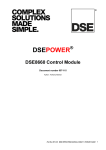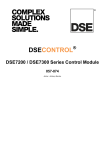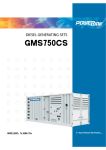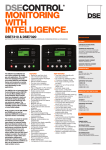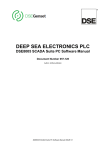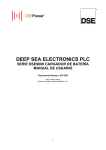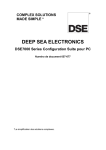Download Brainboxes PX-246 Specifications
Transcript
DEEP SEA ELECTRONICS PLC DSE335 Operator Manual Document Number 057-158 Author: Ashley Senior DSE335 Operator Manual ISSUE 1.1 DSE335 Operator Manual DEEP SEA ELECTRONICS PLC Highfield House Hunmanby North Yorkshire YO14 0PH ENGLAND Sales Tel: +44 (0) 1723 890099 Sales Fax: +44 (0) 1723 893303 E-mail : [email protected] Website : www.deepseaplc.com DSE335 Operator Manual © Deep Sea Electronics Plc All rights reserved. No part of this publication may be reproduced in any material form (including photocopying or storing in any medium by electronic means or other) without the written permission of the copyright holder except in accordance with the provisions of the Copyright, Designs and Patents Act 1988. Applications for the copyright holder’s written permission to reproduce any part of this publication should be addressed to Deep Sea Electronics Plc at the address above. The DSE logo is a UK registered trademarks of Deep Sea Electronics PLC. Any reference to trademarked product names used within this publication is owned by their respective companies. Deep Sea Electronics Plc reserves the right to change the contents of this document without prior notice. Amendments List Issue Comments 1 1.1 Initial release Added terminal numbers for alternative topologies Minimum Module version required V3.0.0 V3.0.0 Minimum Configuration Suite Version required 2011.10v1.0.7 2011.10v1.0.7 Typeface: The typeface used in this document is Arial. Care should be taken not to mistake the upper case letter I with the numeral 1. The numeral 1 has a top serif to avoid this confusion. Clarification of notation used within this publication. NOTE: Highlights an essential element of a procedure to ensure correctness. CAUTION! Indicates a procedure or practice, which, if not strictly observed, could result in damage or destruction of equipment. WARNING! Indicates a procedure or practice, which could result in injury to personnel or loss of life if not followed correctly. 2 DSE335 Operator Manual TABLE OF CONTENTS Section 1 BIBLIOGRAPHY .............................................................................................. 6 1.1 1.2 1.3 1.4 2 3 Page INSTALLATION INSTRUCTIONS ....................................................................................... 6 TRAINING GUIDES ............................................................................................................. 6 MANUALS ........................................................................................................................... 6 THIRD PARTY DOCUMENTS ............................................................................................. 6 INTRODUCTION .............................................................................................. 7 SPECIFICATIONS............................................................................................ 8 3.1 PART NUMBERING ............................................................................................................ 8 3.2 TERMINAL SPECIFICATION .............................................................................................. 9 3.3 POWER SUPPLY REQUIREMENTS .................................................................................. 9 3.3.1 PLANT SUPPLY INSTRUMENTATION DISPLAY ....................................................... 9 3.4 S1 & S2 VOLTAGE / FREQUENCY SENSING .................................................................. 9 3.5 LOAD CURRENT SENSING ............................................................................................. 10 3.5.1 VA RATING OF THE CTS .......................................................................................... 10 3.5.2 CT POLARITY ............................................................................................................ 11 3.5.3 CT PHASING .............................................................................................................. 11 3.5.4 CT CLASS .................................................................................................................. 11 3.6 DIGITAL INPUTS ............................................................................................................... 12 3.7 OUTPUTS .......................................................................................................................... 12 3.7.1 CONFIGURABLE OUTPUTS A & E .......................................................................... 12 3.7.2 CONFIGURABLE OUTPUTS B & F .......................................................................... 12 3.7.3 CONFIGURABLE OUTPUTS C & D .......................................................................... 12 3.7.4 CONFIGURABLE OUTPUTS G,H,I,J,K & L ............................................................... 12 3.8 COMMUNICATION PORTS .............................................................................................. 13 3.8.1 USB CONNECTION ................................................................................................... 13 3.8.2 RS232 ......................................................................................................................... 14 3.8.2.1 RECOMMENDED PC RS232 SERIAL PORT ADD-ONS ................................... 14 3.8.2.2 RECOMMENDED EXTERNAL MODEMS: ......................................................... 15 3.8.3 RS485 ......................................................................................................................... 16 3.8.3.1 RECOMMENDED PC RS485 SERIAL PORT ADD-ONS ................................... 16 3.8.4 DSENET® FOR EXPANSION MODULES ................................................................ 17 3.9 ADDING AN EXTERNAL SOUNDER TO THE APPLICATION ........................................ 17 3.10 DIMENSIONS AND MOUNTING ................................................................................... 18 3.10.1 DIMENSIONS ............................................................................................................. 18 3.10.2 PANEL CUTOUT ........................................................................................................ 18 3.10.3 WEIGHT ..................................................................................................................... 18 3.10.4 FIXING CLIPS............................................................................................................. 19 3.10.5 CABLE TIE FIXING POINTS ...................................................................................... 20 3.10.6 SILICON SEALING GASKET ..................................................................................... 20 3.11 APPLICABLE STANDARDS ......................................................................................... 21 3.11.1 ENCLOSURE CLASSIFICATIONS............................................................................. 23 3.11.2 NEMA CLASSIFICATIONS......................................................................................... 24 4 INSTALLATION ............................................................................................. 25 4.1 TERMINAL DESCRIPTION ............................................................................................... 25 4.1.1 DC SUPPLY, OUTPUTS G-L ..................................................................................... 26 4.1.2 CONFIGURABLE DIGITAL INPUTS A-I ..................................................................... 26 4.1.3 CONFIGURABLE DIGITAL INPUTS J-K, DSENET ................................................... 27 4.1.4 CONFIGURABLE VOLT-FREE OUTPUTS E & F ...................................................... 27 4.1.5 LOAD SWITCHING AND S2 VOLTAGE SENSING ................................................... 27 4.1.6 S1 VOLTAGE SENSING ............................................................................................ 28 4.1.7 LOAD CURRENT TRANSFORMERS ........................................................................ 28 4.1.7.1 CONNECTION TO TERMINALS 45 & 46/47 ...................................................... 29 4.1.7.2 CT CONNECTIONS ............................................................................................ 29 3 DSE335 Operator Manual CONFIGURABLE VOLT-FREE CHANGEOVER OUTPUTS C & D ........................... 30 4.1.8 4.1.9 PC CONFIGURATION INTERFACE CONNECTOR .................................................. 30 4.1.10 RS485 CONNECTOR ................................................................................................. 31 4.1.11 RS232 CONNECTOR ................................................................................................. 31 4.2 TYPICAL WIRING DIAGRAMS ......................................................................................... 32 4.2.1 DSE335 3 PHASE, 4 WIRE WITH RESTRICTED EARTH FAULT PROTECTION ... 33 4.3 ALTERNATIVE TOPOLOGIES ......................................................................................... 34 4.3.1 3 PHASE, 4 WIRE WITHOUT EARTH FAULT PROTECTION.................................. 34 4.3.2 SINGLE PHASE WITH RESTRICTED EARTH FAULT ............................................. 35 4.3.3 SINGLE PHASE WITHOUT EARTH FAULT .............................................................. 35 4.3.4 2 PHASE (L1 & L2) 3 WIRE WITH RESTRICTED EARTH FAULT ........................... 36 4.3.5 2 PHASE (L1 & L2) 3 WIRE WITHOUT EARTH FAULT............................................ 36 4.3.6 2 PHASE (L1 & L3) 3 WIRE WITH RESTRICTED EARTH FAULT ........................... 37 4.3.7 2 PHASE (L1 & L3) 3 WIRE WITHOUT EARTH FAULT MEASURING ..................... 37 4.3.8 3 PHASE 4 WIRE WITH UNRESTRICTED EARTH FAULT MEASURING ............... 38 4.4 EARTH SYSTEMS ............................................................................................................. 39 4.4.1 NEGATIVE EARTH..................................................................................................... 39 4.4.2 POSITIVE EARTH ...................................................................................................... 39 4.4.3 FLOATING EARTH ..................................................................................................... 39 4.5 TYPICAL ARRANGEMENT OF DSENET® ...................................................................... 39 5 DESCRIPTION OF CONTROLS .................................................................... 40 5.1 DSE335 ATS MODULE ..................................................................................................... 40 5.2 QUICKSTART GUIDE ....................................................................................................... 41 5.2.1 STARTING THE S2 .................................................................................................... 41 5.2.2 STOPPING S2 ............................................................................................................ 41 5.3 VIEWING THE INSTRUMENT PAGES ............................................................................. 42 5.3.1 STATUS ...................................................................................................................... 43 5.3.2 S1 ................................................................................................................................ 44 5.3.3 S2 ................................................................................................................................ 44 5.3.4 EXPANSION ............................................................................................................... 44 5.3.5 ALARMS ..................................................................................................................... 44 5.3.6 EVENT LOG ............................................................................................................... 45 5.3.7 SERIAL PORT ............................................................................................................ 46 5.3.7.1 RS232 SERIAL PORT ......................................................................................... 46 5.3.7.2 RS485 SERIAL PORT ......................................................................................... 49 5.3.8 SCHEDULER .............................................................................................................. 50 5.3.9 ABOUT ........................................................................................................................ 50 5.4 VIEWING LATEST TRANSFER INFORMATION PAGE................................................... 50 5.5 USER CONFIGURABLE INDICATORS ............................................................................ 51 6 OPERATION .................................................................................................. 52 6.1 CONTROL ......................................................................................................................... 52 6.2 CONTROL PUSH-BUTTONS............................................................................................ 53 6.3 LOAD SHEDDING CONTROL .......................................................................................... 55 6.4 START INHIBIT/RESET .................................................................................................... 56 6.5 MANUAL MODE ................................................................................................................ 57 6.5.1 STARTING SEQUENCE............................................................................................. 57 6.5.2 S2 AVAILABLE ........................................................................................................... 57 6.5.3 STOPPING SEQUENCE ............................................................................................ 58 6.6 AUTOMATIC MODE .......................................................................................................... 59 6.6.1 WAITING IN AUTO MODE ......................................................................................... 59 6.6.2 STARTING SEQUENCE............................................................................................. 59 6.6.3 S2 AVAILABLE ........................................................................................................... 60 6.6.4 STOPPING SEQUENCE ............................................................................................ 60 6.7 MODE SELECTION ........................................................................................................... 61 6.7.1 TEST ON LOAD.......................................................................................................... 61 6.7.1.1 STARTING SEQUENCE ..................................................................................... 61 6.7.1.2 S2 AVAILABLE .................................................................................................... 61 6.7.1.3 STOPPING SEQUENCE ..................................................................................... 61 4 DSE335 Operator Manual TEST OFF LOAD ........................................................................................................ 62 6.7.2 6.7.2.1 STARTING SEQUENCE ..................................................................................... 62 6.7.2.2 S2 AVAILABLE .................................................................................................... 62 6.7.2.3 STOPPING SEQUENCE ..................................................................................... 62 6.7.3 PROHIBIT RETURN ................................................................................................... 63 6.7.3.1 WAITING IN PROHIBIT RETURN ...................................................................... 63 6.7.3.2 STARTING SEQUENCE ..................................................................................... 63 6.7.3.3 S2 AVAILABLE .................................................................................................... 64 6.7.3.4 STOPPING SEQUENCE ..................................................................................... 64 7 PROTECTIONS .............................................................................................. 65 7.1 7.2 7.3 8 INDICATIONS .................................................................................................................... 66 WARNINGS ....................................................................................................................... 67 ELECTRICAL TRIPS ......................................................................................................... 68 SCHEDULER ................................................................................................. 69 8.1 8.2 8.3 9 STOP MODE...................................................................................................................... 69 MANUAL MODE ................................................................................................................ 69 AUTO MODE ..................................................................................................................... 69 FRONT PANEL CONFIGURATION ............................................................... 70 9.1 ACCESSING THE MAIN FRONT PANEL CONFIGURATION EDITOR ........................... 71 9.1.1 EDITING A PARAMETER........................................................................................... 72 9.2 ADJUSTABLE PARAMETERS ......................................................................................... 73 10 10.1 11 11.1 11.2 11.3 11.4 11.5 11.6 12 COMMISSIONING ....................................................................................... 75 PRE-COMMISSIONING ................................................................................................. 75 FAULT FINDING ......................................................................................... 76 STARTING ..................................................................................................................... 76 LOADING ....................................................................................................................... 76 ALARMS ........................................................................................................................ 76 COMMUNICATIONS ...................................................................................................... 77 INSTRUMENTS ............................................................................................................. 77 MISCELLANEOUS ........................................................................................................ 78 MAINTENANCE, SPARES, REPAIR AND SERVICING ............................. 79 12.1 PURCHASING ADDITIONAL CONNECTOR PLUGS FROM DSE............................... 79 12.1.1 PACK OF PLUGS ....................................................................................................... 79 12.1.2 INDIVIDUAL PLUGS ................................................................................................... 79 12.2 PURCHASING ADDITIONAL FIXING CLIPS FROM DSE ............................................ 79 12.3 PURCHASING ADDITIONAL SEALING GASKET FROM DSE ................................... 79 12.4 DSENET EXPANSION MODULES ................................................................................ 80 13 WARRANTY ................................................................................................ 81 14 DISPOSAL .................................................................................................. 81 14.1 14.2 WEEE (WASTE ELECTRICAL AND ELECTRONIC EQUIPMENT) ............................. 81 ROHS (RESTRICTION OF HAZARDOUS SUBSTANCES) .......................................... 81 5 Bibliography 1 BIBLIOGRAPHY This document refers to and is referred to by the following DSE publications which can be obtained from the DSE website: www.deepseaplc.com 1.1 INSTALLATION INSTRUCTIONS Installation instructions are supplied with the product in the box and are intended as a ‘quick start’ guide only. DSE Part Description 053-135 DSE335 Installation Instructions 053-032 DSE2548 LED Expansion Annunciator Installation Instructions 053-033 DSE2130 Input Expansion Installation Instructions 053-034 DSE2157 Output Expansion Installation Instructions 1.2 TRAINING GUIDES Training Guides are produced to give ‘handout’ sheets on specific subjects during training sessions DSE Part Description 056-005 Using CTs With DSE Products 056-022 Breaker Control 056-024 GSM Modem 056-030 Module PIN Codes 1.3 MANUALS Product manuals are can be downloaded from the DSE website: www.deepseaplc.com DSE Part Description 057-156 DSE335 Configuration Suite PC Software Manual 057-082 DSE2130 Input Expansion Manual 057-083 DSE2157 Output Expansion Manual 057-084 DSE2548 Annunciator Expansion Manual 1.4 THIRD PARTY DOCUMENTS The following third party documents are also referred to: Reference Description ISBN 1-55937-879-4 ISBN 0-7506-1147-2 ISBN 0-9625949-3-8 IEEE Std C37.2-1996 IEEE Standard Electrical Power System Device Function Numbers and Contact Designations. Institute of Electrical and Electronics Engineers Inc Diesel generator handbook. L.L.J.Mahon On-Site Power Generation. EGSA Education Committee. 6 Introduction 2 INTRODUCTION This document details the installation and operation requirements of the DSE335 module, part of the DSEAts® range of products. The manual forms part of the product and should be kept for the entire life of the product. If the product is passed or supplied to another party, ensure that this document is passed to them for reference purposes. This is not a controlled document. You will not be automatically informed of updates. Any future updates of this document will be included on the DSE website at www.deepseaplc.com The module is designed to provide differing levels of functionality across a common platform. This allows the OEM greater flexibility in the choice of controller to use for a specific application. The module has been designed to allow the operator to control the transfer of the load from Source 1 (S1) to Source 2 (S2), typically the mains supply and a standby generator either manually (via fascia mounted push-buttons) or automatically upon S1 failure. Additionally if configured too, the module automatically starts and stops the generator set (S2) depending upon the status of S1. The user also has the facility to view the system operating parameters via the LCD display to monitor the supplies and indicating the operational status and fault conditions of the module. The powerful ARM microprocessor contained within the module allows for incorporation of a range of complex features: • • • • • Text based LCD display (supporting multiple languages). True RMS Voltage, Current and Power monitoring. Communications capability (RS485 or RS232) Multiple AC supply monitoring. Fully configurable inputs for use as alarms or a range of different functions. Using a PC and the DSE Configuration Suite PC Software allows alteration of selected operational sequences, timers, alarms and operational sequences. Additionally, the module’s integral fascia configuration editor allows adjustment of a subset of this information. A robust plastic case designed for front panel mounting houses the module. Connections are via locking plug and sockets.. Access to critical operational sequences and timers for use by qualified engineers, can be protected by a security code. Module access can also be protected by PIN code. Selected parameters can be changed from the module’s front panel. The module is housed in a robust plastic case suitable for panel mounting. Connections to the module are via locking plug and sockets. 7 Specification 3 SPECIFICATIONS 3.1 PART NUMBERING 0335 - 001 - 01 Variant Product type DSE335 Auto Transfer Switch (ATS) Module Standard version 01 UL approved version 32 0335 Hardware revision Initial Release 001 At the time of this document production, there have been no revisions to the module hardware. 8 Specification 3.2 TERMINAL SPECIFICATION Connection type Minimum cable size Maximum cable size Two part connector. • Male part fitted to module • Female part supplied in module packing case Screw terminal, rising clamp, no internal spring. 0.5mm² (AWG 24) 2.5mm² (AWG 10) Example showing cable entry and screw terminals of a 10 way connector NOTE: For purchasing additional connector plugs from DSE, please see the section entitled Maintenance, Spares, Repair and Servicing elsewhere in this document. 3.3 POWER SUPPLY REQUIREMENTS Minimum supply voltage Cranking dropouts Maximum supply voltage Reverse polarity protection Maximum operating current Maximum standby current 3.3.1 PLANT SUPPLY INSTRUMENTATION DISPLAY Range Resolution Accuracy 3.4 8V continuous Able to survive 0V for 50mS providing the supply was at least 10V before the dropout and recovers to 5V afterwards. 35V continuous (60V protection) -35V continuous 360mA at 24V 480mA at 12V 96mA at 24V 126mA at 12V 0V-70V DC (note Maximum continuous operating voltage of 35V DC) 0.1V 1% full scale (±0.7V) S1 & S2 VOLTAGE / FREQUENCY SENSING Measurement type Sample Rate Harmonics Input Impedance Phase to Neutral True RMS conversion 5KHz or better th Up to 10 or better 300K Ω ph-N 15V (minimum required for sensing frequency) to 333V AC (absolute maximum) Suitable for 110V to 277V nominal (±20% for under/overvoltage detection) Phase to Phase 26V (minimum required for sensing frequency) to 576V AC (absolute maximum) Suitable for 190V ph-ph to 479V ph-ph nominal (±20% for under/overvoltage detection) Common mode offset from Earth Resolution Accuracy Minimum frequency Maximum frequency Frequency resolution Frequency accuracy 100V AC (max) 1V AC phase to neutral 2V AC phase to phase ±1% of full scale phase to neutral ±2% of full scale phase to phase 3.5Hz 75.0Hz 0.1Hz ±0.2Hz 9 Specification 3.5 LOAD CURRENT SENSING Measurement type Sample Rate Harmonics Nominal CT secondary rating Maximum continuous current Overload Measurement Absolute maximum overload Burden common mode offset Resolution Accuracy 3.5.1 True RMS conversion 5KHz or better th Up to 10 or better 5A 5A 15A for 100ms 50A for 1 second 0.5VA (0.02Ω current shunts) ±2V peak plant ground to CT common terminal 25ma ±1% of Nominal (5A) (excluding CT error) VA RATING OF THE CTS The VA burden of the module on the CTs is 0.5VA. However depending upon the type and length of cabling between the CTs and the module, CTs with a greater VA rating than the module are required. The distance between the CTs and the measuring module should be estimated and cross-referenced against the chart opposite to find the VA burden of the cable itself. If the CTs are fitted within the alternator top box, the star point (common) of the CTs should be connected to system ground (earth) as close as possible to the CTs. This minimises the length of cable used to connect the CTs to the DSE module. Example. If 1.5mm² cable is used and the distance from the CT to the measuring module is 20m, then the burden of the cable alone is approximately 15VA. As the burden of the DSE controller is 0.5VA, then a CT with a rating of at least 15+0.5V = 15.5VA must be used. If 2.5mm² cables are used over the same distance of 20m, then the burden of the cable on the CT is approximately 7VA. CT’s required in this instance is at least 7.5VA (7+0.5). NOTE: Details for 4mm² cables are shown for reference only. The connectors on the DSE modules are only suitable for cables up to 2.5mm². NOTE: CTs with 5A secondary windings are recommended with DSE modules. 1A CTs can be used if necessary however, the resolution of the readings is 5 times better when using 5A CTs. 10 Specification 3.5.2 CT POLARITY Take care to ensure the correct polarity of the CTs. Incorrect CT orientation will lead to negative kW readings when the set is supplying power. Take note that paper stick-on labels on CTs that show the orientation are often incorrectly placed on the CT (!). It is more reliable to use the labelling in the case moulding as an indicator to orientation (if available). To test orientation, place S1/S2 on load to around 10% of their rating. Ensure the DSE module shows positive kW for all three individual phase readings. labelled as p2, l or L labelled as p1, k or K TO LOAD SWITCH DEVICE TO S1 or S2 POLARITY OF CT PRIMARY NOTE: NOTE: Take care to ensure correct polarity of the CT primary as shown above. If in doubt, check with the CT supplier. 3.5.3 CT PHASING Take particular care that the CTs are connected to the correct phases. For instance, ensure that the CT on phase 1 is connected to the terminal on the DSE module intended for connection to the CT for phase 1. Additionally ensure that the voltage sensing for phase 1 is actually connected to S1/S2r phase 1. Incorrect connection of the phases as described above will result in incorrect power factor (pf) measurements, which in turn results in incorrect kW measurements. One way to check for this is to make use of a single-phase load. Place the load on each phase in turn of S1/S1 and ensure the kW value appears in the correct phase. For instance if the load is connected to phase 3, ensure the kW figure appears in phase 3 display and not in the display for phase 1 or 2. 3.5.4 CT CLASS Ensure the correct CT type is chosen. For instance if the DSE module is providing overcurrent protection, ensure the CT is capable of measuring the overload level you wish to protect against, and at the accuracy level you require. For instance, this may mean fitting a protection class CT (P10 type) to maintain high accuracy while the CT is measuring overload currents. Conversely, if the DSE module is using the CT for instrumentation only (current protection is disabled or not fitted to the controller), then measurement class CTs can be used. Again, bear in mind the accuracy you require. The DSE module is accurate to better than 1% of the full-scale current reading. To maintain this accuracy you should fit Class 0.5 or Class 1 CTs. You should check with your CT manufacturer for further advice on selecting your CTs 11 Specification 3.6 DIGITAL INPUTS Number Arrangement Low level threshold High level threshold Maximum input voltage Minimum input voltage Contact wetting current Open circuit voltage 3.7 12 Configurable negative or positive switching inputs in banks of 3 through PC Software Contact between input terminal and the module’s plant supply negative or positive terminal. 3.2V minimum 8.1V maximum +60V DC with respect to module’s plant supply negative terminal -2V DC with respect to module’s plant supply negative terminal 7mA typical 12V typical for negative activation. 0V typical for positive activation. OUTPUTS Twelve (12) outputs are fitted to the controller. NOTE: Refer to Breaker Control Training Document (DSE part 056056-022) 022) for further details on configuring and control different type of load switching devices. devices. 3.7.1 Number Type Rating 3.7.2 Number Type Rating 3.7.3 Number Type Rating 3.7.4 Number Type Rating CONFIGURABLE OUTPUTS A & E 2 Fully configurable normally closed volt-free contacts. 8A resistive at 250V AC CONFIGURABLE OUTPUTS B & F 2 Fully configurable normally open volt-free contacts. 8A resistive at 250V AC CONFIGURABLE OUTPUTS C & D 2 Fully configurable volt-free changeover contacts. 8A resistive at 250V AC CONFIGURABLE OUTPUTS G,H,I,J,K & L 6 Fully configurable DC Outputs 2A resistive at DC supply voltage. 12 Specification 3.8 COMMUNICATION PORTS USB Port Serial Communication RS232 Serial port RS485 Serial port 3.8.1 USB2.0 Device for connection to PC running DSE configuration suite only Max distance 6m (yards) RS232 and RS485 are both fitted but and provide independent operation Non – Isolated port Max Baud rate 115200 baud subject to S/W TX, RX, RTS, CTS, DSR, DTR, DCD Male 9 way D type connector Max distance 15m (50 feet) Isolated Data connection 2 wire + common Half Duplex Data direction control for Transmit (by s/w protocol) Max Baud Rate 115200 External termination required (120Ω) Max common mode offset 70V (on board protection transorb) Max distance 1.2km (¾ mile) USB CONNECTION The USB port is provided to give a simple means of connection between a PC and the controller. Using the DSE Configuration Suite Software, the operator is then able to control the module, selecting operating modes, etc. Additionally, the various operating parameters (such as output volts, current, etc.) of the remote ATS are available to be viewed or changed. To connect a module to a PC by USB, the following items are required: • DSE335 module • DSE Configuration Suite PC Software (Supplied on configuration suite software CD or available from www.deepseaplc.com). • USB cable Type A to Type B. (This is the same cable as often used between a PC and a USB printer) DSE can supply this cable if required : PC Configuration interface lead (USB type A – type B) DSE Part No 016-125 NOTE: NOTE: The DC supply must be connected to the module for configuration by PC. NOTE: Refer to DSE335 DSE335 Series Configuration Suite Manual (DSE part 057057-157) 157) for further details on configuring, monitoring and control. 13 Specification 3.8.2 RS232 The RS232 port on the controller supports the Modbus RTU protocol. The Gencomm register table for the controller is available upon request from the DSE Technical Support Department. RS232 is for short distance communication (max 15m) and is typically used to connect the controller to a telephone or GSM modem for more remote communications. Many PCs are not fitted with an internal RS232 serial port. DSE DOES NOT recommend the use of USB to RS232 convertors but can recommend PC add-ons to provide the computer with an RS232 port. 3.8.2.1 RECOMMENDED PC RS232 SERIAL PORT ADD-ONS Remember to check these parts are suitable for your PC. Consult your PC supplier for further advice. • Brainboxes PM143 PCMCIA RS232 card (for laptop PCs) • Brainboxes VX-001 Express Card RS232 (for laptops and nettops PCs) • Brainboxes UC246 PCI RS232 card (for desktop PCs) • Brainboxes PX-246 PCI Express 1 Port RS232 1 x 9 Pin (for desktop PCs) Supplier: Brainboxes Tel: +44 (0)151 220 2500 Web: http://www.brainboxes.com Email: Sales: [email protected] NB DSE Have no business tie to Brainboxes. Over many years, our own engineers have used these products and are happy to recommend them. 14 Specification 3.8.2.2 RECOMMENDED EXTERNAL MODEMS: • Multitech Global Modem – MultiModem ZBA (PSTN) DSE Part Number 020-252 (Contact DSE Sales for details of localisation kits for these modems) • Sierra Fastrak Xtend GSM modem kit (PSU, Antenna and modem)* DSE Part number 0830-001-01 NOTE: For GSM modems a SIM card is required, supplied supplied by your GSM network provider • • For SMS only, a ‘normal’ voice SIM card is required. This enables the controller to send SMS messages to designated mobile phones upon status and alarm conditions. For a data connection to a PC running DSE Configuration Suite Software, a ‘special’ CSD (Circuit Switched Data) SIM card is required that will enable the modem to answer an incoming data call. Many ‘pay as you go’ services will not provide a CSD (Circuit Switched Data) SIM card. 15 Specification 3.8.3 RS485 The RS485 port on the series controller supports the Modbus RTU protocol. The DSE Gencomm register table for the controller is available upon request from the DSE Technical Support Department. RS485 is used for point-to-point cable connection of more than one device (maximum 32 devices) and allows for connection to PCs, PLCs and Building Management Systems (to name just a few devices). One advantage of the RS485 interface is the large distance specification (1.2km when using Belden 9841 (or equivalent) cable. This allows for a large distance between the module and a PC running the DSE Configuration Suite software. The operator is then able to control the module, selecting operating modes, etc. The various operating parameters (such as output volts, currents, etc.) of the remote ATS can be viewed or changed. NOTE: For a single module to PC connection and distances up to 6m (8yds) the USB connection method is more suitable and provides for a lower cost alternative alternative to RS485 (which is more suited to longer distance connections). connections). 3.8.3.1 RECOMMENDED PC RS485 SERIAL PORT ADD-ONS Remember to check these parts are suitable for your PC. Consult your PC supplier for further advice. • Brainboxes PM154 PCMCIA RS485 card (for laptops PCs) Set to ‘Half Duplex, Autogating” with ‘CTS True’ set to ‘enabled’ • Brainboxes VX-023 ExpressCard 1 Port RS422/485 (for laptops and nettop PCs) • Brainboxes UC320 PCI Velocity RS485 card (for desktop PCs) Set to ‘Half Duplex, Autogating” with ‘CTS True’ set to ‘enabled’ • Brainboxes PX-324 PCI Express 1 Port RS422/485 (for desktop PCs) Supplier: Brainboxes Tel: +44 (0)151 220 2500 Web: http://www.brainboxes.com Email: Sales: [email protected] NB DSE have no business tie to Brainboxes. Over many years,our own engineers have used these products and are happy to recommend them. 16 Specification 3.8.4 DSENET® FOR EXPANSION MODULES DSENet® is the interconnection cable between the host controller and the expansion module(s) and must not be connect to any device other than DSE equipment designed for connection to the DSENet® Cable type Cable characteristic impedance Recommended cable Maximum cable length DSENet® topology DSENet® termination Maximum expansion modules Two core screened twisted pair 120Ω Belden 9841 Belden 9271 1200m (¾ mile) when using Belden 9841 or direct equivalent. 600m (666 yds) when using Belden 9271 or direct equivalent. “Daisy Chain” Bus with no stubs (spurs) 120Ω. Fitted internally to host controller. Must be fitted externally to the ‘last’ expansion module by the customer. Total 6 devices made up of DSE2130 (up to 2), DSE2157 (up to 2), DSE2548 (up to 2) This gives the possibility of : Maximum 16 additional inputs (DSE2130) Maximum 20 additional relay outputs (DSE2157) Maximum 20 additional LED indicators (DSE2548) NOTE: As a termination resistor is internally fitted to the host controller, the host controller must be the ‘first’ unit on the DSENet®. A termination resistor MUST be fitted to the ‘last’ unit on the DSENet®. For connection connection details, you are referred to the section entitled ‘typical wiring diagram’ elsewhere in this document. 3.9 ADDING AN EXTERNAL SOUNDER TO THE APPLICATION Should an external alarm or indicator be required, this can be achieved by using the DSE Configuration Suite PC software to configure an auxiliary output for “Audible Alarm”, and by configuring an auxiliary input for “Alarm Mute” (if required). The audible alarm output activates and de-activates at the same time as the module’s internal sounder. The Alarm mute input and internal alarm mute button activate ‘in parallel’ with each other. Either signal will mute both the internal sounder and audible alarm output. Example of configuration to achieve external sounder with external alarm mute button: 17 Specification 3.10 DIMENSIONS AND MOUNTING 3.10.1 DIMENSIONS 240.0mm x 181.1mm x 41.7mm (9.4” x 7.1” x 1.6”) 3.10.2 PANEL CUTOUT 220mm x 160mm (8.7” x 6.3”) 3.10.3 WEIGHT 0.7kg (1.4lb) 18 Specification 3.10.4 FIXING CLIPS The module is held into the panel fascia using the supplied fixing clips. • Withdraw the fixing clip screw (turn anticlockwise) until only the pointed end is protruding from the clip. • Insert the three ‘prongs’ of the fixing clip into the slots in the side of the module case. • Pull the fixing clip backwards (towards the back of the module) ensuring all three prongs of the clip are inside their allotted slots. • Turn the fixing clip screws clockwise until they make contact with the panel fascia. • Turn the screws a little more to secure the module into the panel fascia. Care should be taken not to over tighten the fixing clip screws. Fixing clip Fixing clip fitted to module NOTE: In conditions of excessive vibration, mount the module on suitable antianti-vibration mountings. 19 Specification 3.10.5 CABLE TIE FIXING POINTS Integral cable tie fixing points are included on the rear of the module’s case to aid wiring. This additionally provides strain relief to the cable loom by removing the weight of the loom from the screw connectors, thus reducing the chance of future connection failures. Care should be taken not to over tighten the cable tie (for instance with cable tie tools) to prevent the risk of damage to the module case. Cable tie fixing point 3.10.6 With cable and tie in place SILICON SEALING GASKET The supplied silicon gasket provides improved sealing between module and the panel fascia. The gasket is fitted to the module before installation into the panel fascia. Take care to ensure the gasket is correctly fitted to the module to maintain the integrity of the seal. Sealing gasket Gasket fitted to module 20 Specification 3.11 APPLICABLE STANDARDS BS 4884-1 BS 4884-2 BS 4884-3 BS EN 60068-2-1 (Minimum temperature) BS EN 60068-2-2 (Maximum temperature) BS EN 60950 BS EN 61000-6-2 BS EN 61000-6-4 BS EN 60529 (Degrees of protection provided by enclosures) UL508 NEMA rating (Approximate) IEEE C37.2 (Standard Electrical Power System Device Function Numbers and Contact Designations) This document conforms to BS4884-1 1992 Specification for presentation of essential information. This document conforms to BS4884-2 1993 Guide to content This document conforms to BS4884-3 1993 Guide to presentation -30°C (-22°F) +70°C (158°F) Safety of information technology equipment, including electrical business equipment EMC Generic Immunity Standard (Industrial) EMC Generic Emission Standard (Industrial) IP65 (front of module when installed into the control panel with the supplied sealing gasket) IP42 (front of module when installed into the control panel WITHOUT being sealed to the panel) 12 (Front of module when installed into the control panel with the supplied sealing gasket). 2 (Front of module when installed into the control panel WITHOUT being sealed to the panel) Under the scope of IEEE 37.2, function numbers can also be used to represent functions in microprocessor devices and software programs. The controller is device number 11L-8000 (Multifunction device protecting Line (generator) –module). As the module is configurable by the OEM, the functions covered by the module will vary. Under the module’s factory configuration, the device numbers included within the module are : 2 – Time delay starting or closing relay 3 – Checking or interlocking relay 8 – Control power disconnecting device 11 – Multifunction device 23 – Temperature control device (USING EXPANTION MODULE) 26 – Apparatus thermal device (USING EXPANTION MODULE) 27AC – AC undervoltage relay 27DC – DC undervoltage relay 29 – Isolating contactor or switch 30 – Annunciator relay 37 – Undercurrent or underpower relay (USING INTERNAL PLC EDITOR) 42 – Running circuit breaker 44 – Unit sequence relay 48 – Incomplete sequence relay 49 – Machine or transformer thermal relay (USING EXPANTION MODULE) Continued overleaf. 21 Specification IEEE C37.2 (Standard Electrical Power System Device Function Numbers and Contact Designations) Continued… 50 – Instantaneous overcurrent relay (USING INTERNAL PLC EDITOR) 52 – AC circuit breaker 55 – Power factor relay (USING INTERNAL PLC EDITOR) 59AC – AC overvoltage relay 59DC – DC overvoltage relay 62 – Time delay stopping or opening relay 63 – Pressure switch (USING EXPANTION MODULE) 71 – Level switch (USING EXPANTION MODULE) 74 – Alarm relay 78 – Phase-angle measuring relay 79 – Reclosing relay (USING INTERNAL PLC EDITOR) 81 – Frequency relay 83 – Automatic selective control or transfer relay 86 – Lockout relay In line with our policy of continual development, Deep Sea Electronics, reserve the right to change specification without notice. 22 Specification 3.11.1 ENCLOSURE CLASSIFICATIONS IP CLASSIFICATIONS The modules specification under BS EN 60529 Degrees of protection provided by enclosures IP65 (Front of module when module is installed into the control panel with the optional sealing gasket). IP42 (front of module when module is installed into the control panel WITHOUT being sealed to the panel) First Digit Second Digit Protection against contact and ingress of solid objects Protection against ingress of water 0 No protection 0 No protection 1 Protected against ingress solid objects with a diameter of more than 50 mm. No protection against deliberate access, e.g. with a hand, but large surfaces of the body are prevented from approach. 1 Protection against dripping water falling vertically. No harmful effect must be produced (vertically falling drops). 2 Protected against penetration by solid objects with a diameter of more than 12 mm. Fingers or similar objects prevented from approach. 2 Protection against dripping water falling vertically. There must be no harmful effect when the equipment (enclosure) is tilted at an angle up to 15° from its normal pos ition (drops falling at an angle). 3 Protected against ingress of solid objects with a diameter of more than 2.5 mm. Tools, wires etc. with a thickness of more than 2.5 mm are prevented from approach. 3 Protection against water falling at any angle up to 60° from the vertical. There must be no harmful effect (spray water). 4 Protected against ingress of solid objects with a diameter of more than 1 mm. Tools, wires etc. with a thickness of more than 1 mm are prevented from approach. 4 Protection against water splashed against the equipment (enclosure) from any direction. There must be no harmful effect (splashing water). 5 Protected against harmful dust deposits. Ingress of dust is not totally prevented but the dust must not enter in sufficient quantity to interface with satisfactory operation of the equipment. Complete protection against contact. 5 Protection against water projected from a nozzle against the equipment (enclosure) from any direction. There must be no harmful effect (water jet). 6 Protection against ingress of dust (dust tight). Complete protection against contact. 6 Protection against heavy seas or powerful water jets. Water must not enter the equipment (enclosure) in harmful quantities (splashing over). 23 Specification 3.11.2 NEMA CLASSIFICATIONS The modules NEMA Rating (Approximate) 12 (Front of module when module is installed into the control panel with the optional sealing gasket). 2 (front of module when module is installed into the control panel WITHOUT being sealed to the panel) NOTE: There is no direct equivalence between IP / NEMA ratings. IP figures shown are approximate only. 1 Provides a degree of protection against contact with the enclosure equipment and against a limited amount of falling dirt. IP30 2 Provides a degree of protection against limited amounts of falling water and dirt. IP31 3 Provides a degree of protection against windblown dust, rain and sleet; undamaged by the formation of ice on the enclosure. IP64 3R Provides a degree of protection against rain and sleet:; undamaged by the formation of ice on the enclosure. IP32 4 (X) Provides a degree of protection against splashing water, windblown dust and rain, hose directed water; undamaged by the formation of ice on the enclosure. (Resist corrosion). IP66 12/12K Provides a degree of protection against dust, falling dirt and dripping non corrosive liquids. IP65 13 Provides a degree of protection against dust and spraying of water, oil and non corrosive coolants. IP65 24 Installation – Terminal Description 4 INSTALLATION The module is designed to be mounted on the panel fascia. For dimension and mounting details, see the section entitled Specification, Dimension and mounting elsewhere in this document. 4.1 TERMINAL DESCRIPTION To aid user connection, icons are used on the rear of the module to help identify terminal functions. An example of this is shown below. NOTE: NOTE: Availability of some terminals depends upon module version. Full details are given in the section entitled Terminal Description elsewhere in this manual. Terminals 30-37 Terminals 1-8 Serial and part number label Terminals 9-17 Terminals 38-41 Terminals 18-24 25 Terminals 42-47 Terminals 25-29 Terminals 48-53 USB PC Configuration Installation – Terminal Description 4.1.1 DC SUPPLY, OUTPUTS G-L Pin No. Description Cable Size 1 DC Plant Supply Input (Negative) 2.5mm² AWG 13 2 DC Plant Supply Input (Positive) 2.5 mm² AWG 13 3 Output relay G 4 Output relay H 5 Output relay I 6 Output relay J 7 Output relay K 8 Output relay L 4.1.2 1.0mm² AWG 18 1.0mm² AWG 18 1.0mm² AWG 18 1.0mm² AWG 18 1.0mm² AWG 18 1.0mm² AWG 18 Notes (Recommended Maximum Fuse 15A anti-surge) Supplies the module (2A anti-surge requirement) and Output relays G,H,I, J, K & L Plant Supply Positive from terminal 2. 2 Amp rated. Plant Supply Positive from terminal 2. 2 Amp rated. Plant Supply Positive from terminal 2. 2 Amp rated. Plant Supply Positive from terminal 2. 2 Amp rated. Plant Supply Positive from terminal 2. 2 Amp rated. Plant Supply Positive from terminal 2. 2 Amp rated. CONFIGURABLE DIGITAL INPUTS A-I Pin No. Description 9 Configurable digital input A 10 Configurable digital input B 11 Configurable digital input C 12 Configurable digital input D 13 Configurable digital input E 14 Configurable digital input F 15 Configurable digital input G 16 Configurable digital input H 17 Configurable digital input I Cable Size 0.5mm² AWG 20 0.5mm² AWG 20 0.5mm² AWG 20 0.5mm² AWG 20 0.5mm² AWG 20 0.5mm² AWG 20 0.5mm² AWG 20 0.5mm² AWG 20 0.5mm² AWG 20 26 Notes Switch to negative or positive depending on configuration Switch to negative or positive depending on configuration Switch to negative or positive depending on configuration Switch to negative or positive depending on configuration Switch to negative or positive depending on configuration Switch to negative or positive depending on configuration Switch to negative or positive depending on configuration Switch to negative or positive depending on configuration Switch to negative or positive depending on configuration Installation – Terminal Description 4.1.3 CONFIGURABLE DIGITAL INPUTS J-K, DSENET Pin No. Description Cable Size 18 Configurable digital input A 19 Configurable digital input B 20 Configurable digital input C 21 DSENet expansion B (+) 22 DSENet expansion A (-) 23 DSENet expansion SCR 0.5mm² AWG 20 0.5mm² AWG 20 0.5mm² AWG 20 0.5mm² AWG 20 0.5mm² AWG 20 0.5mm² AWG 20 Notes Switch to negative or positive depending on configuration Switch to negative or positive depending on configuration Switch to negative or positive depending on configuration Use only 120Ω RS485 approved cable Use only 120Ω RS485 approved cable Use only 120Ω RS485 approved cable NOTE: Terminal 24 is not used, do not connect. 4.1.4 CONFIGURABLE VOLT-FREE OUTPUTS E & F Pin No. Description 25 Output relay E 26 Output relay E 28 Output relay F 29 Output relay F Cable Size Notes 1.0mm AWG 18 1.0mm AWG 18 1.0mm AWG 18 1.0mm AWG 18 Normally closed volt-free relay user configured (8A resistive at 250V AC rated) Normally closed volt-free relay user configured (8A resistive at 250V AC rated) Normally open volt-free relay user configured (8A resistive at 250V AC rated) Normally open volt-free relay user configured (8A resistive at 250V AC rated) NOTE: Terminal 27 is not used, do not connect. 4.1.5 LOAD SWITCHING AND S2 VOLTAGE SENSING Pin No. Description 30 Output relay A 31 Output relay A 32 Output relay B 33 Output relay B 34 S2 L1 (U) voltage monitoring 35 S2 36 37 S2 L2 (V) voltage monitoring input S2 L3 (W) voltage monitoring input S2 Neutral (N) input Cable Size 1.0mm AWG 18 1.0mm AWG 18 1.0mm AWG 18 1.0mm AWG 18 1.0mm² AWG 18 1.0mm² AWG 18 1.0mm² AWG 18 1.0mm² AWG 18 Notes Normally configured to control S1 contactor coil (Recommend 10A fuse) Normally configured to control S1contactor coil Normally configured to control S2 contactor coil (Recommend 10A fuse) Normally configured to control S2 contactor coil Connect to S2 L1 (U) output (AC) (Recommend 2A fuse) Connect to S2 L2 (V) output (AC) (Recommend 2A fuse) Connect to S2 L3 (W) output (AC) (Recommend 2A fuse) Connect to S2 Neutral terminal (AC) NOTE: The above table describes connections to a three phase, four wire alternator. For alternative wiring topologies, please see the ALTERNATIVE AC TOPOLOGIES section of this manual. 27 Installation – Terminal Description 4.1.6 S1 VOLTAGE SENSING Pin No. Description 38 S1 L1 (R) voltage monitoring 39 S1 L2 (S) voltage monitoring 40 S1 L3 (T) voltage monitoring 41 S1 Neutral (N) input S1 Cable Size 1.0mm AWG 18 1.0mm AWG 18 1.0mm AWG 18 1.0mm AWG 18 Notes Connect to S1 L1 (R) incoming supply (AC) (Recommend 2A fuse) Connect to S1 L1 (S) incoming supply (AC) (Recommend 2A fuse) Connect to S1 L1 (T) incoming supply (AC) (Recommend 2A fuse) Connect to S1 N incoming supply (AC) NOTE: The above table describes connections to a three phase, four wire alternator. For alternative wiring topologies, please see the ALTERNATIVE AC TOPOLOGIES section of this manual. 4.1.7 LOAD CURRENT TRANSFORMERS WARNING!: Do not disconnect this plug when the CTs are carrying current. Disconnection will open circuit the secondary of the C.T.’s and dangerous voltages may then develop. Always ensure the CTs are not carrying current and the CTs are short circuit connected before making or breaking connections to the the module. NOTE: The module has a burden of 0.5VA on the CT. Ensure the CT is rated for the burden of the controller, the cable length being used and any other equipment sharing the CT. If in doubt, consult your CT supplier. Pin No. Description 42 CT Secondary for Load L1 43 CT Secondary for Load L2 44 CT Secondary for Load L3 Cable Size 2.5mm² AWG 13 2.5mm² AWG 13 2.5mm² AWG 13 28 Notes Connect to s1 secondary of L1 monitoring CT Connect to s1 secondary of L2 monitoring CT Connect to s1 secondary of L3 monitoring CT Installation – Terminal Description 4.1.7.1 CONNECTION TO TERMINALS 45 & 46/47 The function of terminals 45 & 46/47 change position depending upon wiring topology as follows: Topology Pin No. 45 No earth fault measuring 46/47 45 Restricted earth fault measuring 46/47 45 Un-restricted earth fault measuring (Earth fault CT is fitted in the neutral to earth link) 4.1.7.2 46/47 Description Cable Size DO NOT CONNECT Connect to s2 of the CTs connected to L1,L2,L3,N Connect to s2 of the CTs connected to L1,L2,L3,N Connect to s1 of the CT on the neutral conductor Connect to s1 of the CT on the neutral to earth conductor. Connect to s2 of the CT on the neutral to earth link. Also connect to the s2 of CTs connected to L1, L2, L3. 2.5mm² AWG 13 2.5mm² AWG 13 2.5mm² AWG 13 2.5mm² AWG 13 2.5mm² AWG 13 CT CONNECTIONS p1, k or K is the primary of the CT that ‘points’ towards the SUPPLY p2, l or L is the primary of the CT that ‘points’ towards the LOAD s1 is the secondary of the CT that connects to the DSE Module’s input for the CT measuring (I1,I2,I3) s2 is the secondary of the CT that should be commoned with the s2 connections of all the other CTs and connected to the CT common terminal of the module. To Load CT labelled as p1, k or K CT labelled as p2, l or L To Supply 29 Installation – Terminal Description 4.1.8 CONFIGURABLE VOLT-FREE CHANGEOVER OUTPUTS C & D Pin No. Description 48 Output C Normally Open 49 Output C Common 50 Output C Normally Closed 51 Output D Normally Open 52 Output D Common 53 Output D Normally Closed Cable Size 1.0mm² AWG 18 1.0mm² AWG 18 1.0mm² AWG 18 1.0mm² AWG 18 1.0mm² AWG 18 1.0mm² AWG 18 Notes Volts free relay change-over relay user configured (8A resistive at 250V AC rated) Volts free relay change-over relay user configured (8A resistive at 250V AC rated) NOTE: Refer to DSE335 Configuration Suite Manual (DSE part 057057-157) 157) for the full range of configurable outputs available. 4.1.9 PC CONFIGURATION INTERFACE CONNECTOR Description Socket for connection to PC with DSE Configuration Suite Software Cable Size 0.5mm² AWG 20 Notes This is a standard USB type A to type B connector. NOTE: The USB connection cable between the PC and the module must not be extended beyond 5m (yards). For distances over 5m, it is possible to use a third party USB extender. Typically, they extend USB up to 50m (yards). The supply and support support of this type of equipment is outside the scope of Deep Sea Electronics PLC. CAUTION!: Care must be taken not to overload the PCs USB system by connecting more than the recommended number of USB devices to the PC. For further information, consult your PC supplier. CAUTION!: This socket must not be used for any other purpose. 30 Installation – Terminal Description 4.1.10 Pin No. A (-) B (+) SCR RS485 CONNECTOR Notes Two core screened twisted pair cable. 120Ω impedance suitable for RS485 use. Recommended cable type - Belden 9841 Max distance 1200m (1.2km) when using Belden 9841 or direct equivalent. Location of RS485 connector 4.1.11 Pin No. 1 2 3 4 5 6 7 8 9 Location of RS232 connector RS232 CONNECTOR Notes Received Line Signal Detector (Data Carrier Detect) Received Data Transmit Data Data Terminal Ready Signal Ground Data Set Ready Request To Send Clear To Send Ring Indicator View looking into the male connector on the module 31 Installation – Typical Wiring Diagrams 4.2 TYPICAL WIRING DIAGRAMS As every system has different requirements, these diagrams show only a TYPICAL system and do not intend to show a complete system. Panel builders may use these diagrams as a starting point; however, you are referred to the completed system diagram provided by your system manufacturer for complete wiring detail. Further wiring suggestions are available in the following DSE publications, available at www.deepseaplc.com to website members. DSE Part 056-022 Description Breaker Control (Training guide) 32 Installation – Typical Wiring Diagrams 4.2.1 DSE335 3 PHASE, 4 WIRE WITH RESTRICTED EARTH FAULT PROTECTION NOTE: Earthing the neutral neutral conductor ‘before’ the neutral CT allows the module to read earth faults ‘after’ the CT only (Restricted to load / downstream of the CT) Earthing the neutral conductor ‘after’ the neutral CT allows the module to read earth faults ‘before’ the CT only (Restricted (Restricted to source / upstream of the CT) 33 Installation – Typical Wiring Diagrams 4.3 ALTERNATIVE TOPOLOGIES The controller is factory configured to connect to a 3 phase, 4 wire Star connected alternator. This section details connections for alternative AC topologies. Ensure to configure the controller to suit the required topology. NOTE: Refer to DSE335 DSE335 Configuration Suite Manual (DSE part 057057-157) 157) for further details on configuring, monitoring and control. 4.3.1 3 PHASE, 4 WIRE WITHOUT EARTH FAULT PROTECTION 34 Installation – Typical Wiring Diagrams 4.3.2 SINGLE PHASE WITH RESTRICTED EARTH FAULT NOTE: Earthing the neutral conductor ‘before’ the neutral CT allows the module to read earth faults ‘after’ the CT only (Restricted to load / downstream of the CT) Earthing the neutral conductor ‘after’ the neutral CT allows the module to read earth earth faults ‘before’ the CT only (Restricted to source / upstream of the CT) 4.3.3 SINGLE PHASE WITHOUT EARTH FAULT 35 Installation – Typical Wiring Diagrams 4.3.4 2 PHASE (L1 & L2) 3 WIRE WITH RESTRICTED EARTH FAULT NOTE: Earthing the neutral conductor ‘before’ the neutral CT allows the module to read earth faults ‘after’ the CT only (Restricted to load / downstream of the CT) Earthing the neutral conductor ‘after’ the neutral CT allows the module to read earth faults ‘before’ the CT only (Restricted to source / upstream of the CT) 4.3.5 2 PHASE (L1 & L2) 3 WIRE WITHOUT EARTH FAULT 36 Installation – Typical Wiring Diagrams 4.3.6 2 PHASE (L1 & L3) 3 WIRE WITH RESTRICTED EARTH FAULT NOTE: Earthing the neutral conductor ‘before’ the neutral CT allows the module to read earth faults ‘after’ the CT only (Restricted to load / downstream of the CT) Earthing Earthing the neutral conductor ‘after’ the neutral CT allows the module to read earth faults ‘before’ the CT only (Restricted to source / upstream of the CT) 4.3.7 2 PHASE (L1 & L3) 3 WIRE WITHOUT EARTH FAULT MEASURING 37 Installation – Typical Wiring Diagrams 4.3.8 3 PHASE 4 WIRE WITH UNRESTRICTED EARTH FAULT MEASURING NOTE: Unrestricted Earth Fault Protection detects earth faults in the load and in the sources.. Be sure to measure the natural earth fault of the site before deciding upon an sources earth fault alarm trip level. 38 Installation – Typical Wiring Diagrams 4.4 EARTH SYSTEMS 4.4.1 NEGATIVE EARTH The typical wiring diagrams located within this document show connections for a negative earth system (the battery negative connects to Earth) 4.4.2 POSITIVE EARTH When using a DSE module with a Positive Earth System (the battery positive connects to Earth), the following points must be followed: • • 4.4.3 Follow the typical wiring diagram as normal for all sections EXCEPT the earth points All points shown as Earth on the typical wiring diagram should connect to BATTERY NEGATIVE (not earth). FLOATING EARTH Where neither the battery positive nor battery negative terminals are connected to earth the following points must to be followed • • 4.5 Follow the typical wiring diagram as normal for all sections EXCEPT the earth points All points shown as Earth on the typical wiring diagram should connect to BATTERY NEGATIVE (not earth). TYPICAL ARRANGEMENT OF DSENET® Six (6) devices can be connected to the DSENet®, made up of the following devices : Device DSE2130 Input Expansion DSE2157 Relay Output Expansion DSE2548 LED Expansion Max Number Supported 2 2 2 For part numbers of the expansion modules and their documentation, see section entitled DSENet Expansion Modules elsewhere in this manual. 39 Description Of Controls 5 DESCRIPTION OF CONTROLS 5.1 DSE335 ATS MODULE Main status and instrumentation display Menu navigation buttons Four configurable LEDs Open/Close S2 (manual mode only) Open/Close S1 (manual mode only) Latest Transfer Information (Info) Select Stop mode Select Manual mode Select Auto mode Select Mode: Test on load, Test off load & Prohibit Return Mute alarm / Lamp test S1 status LED. Illuminated when S1 is supplying the load. S2 status LED. Illuminated when S2 is supplying the load. S2 Available LED. Illuminated when the S2 is within limits and able to take load. S2 Available LED. Illuminated when the S2 is within limits and able to take load. 40 Description Of Controls 5.2 QUICKSTART GUIDE This section provides a quick start guide to the module’s operation. 5.2.1 STARTING THE S2 NOTE: This only applies when S2 is configured as a generator supply. First, select manual mode, this will give the start request to the external generator control… …when S2 becomes available, press the S2 Breaker button to transfer the load. NOTE: For further details, see the section section entitled ‘OPERATION’ elsewhere in this manual. 5.2.2 STOPPING S2 Select Stop/Reset mode. S2’s breaker will be opened and the start request will be removed. NOTE: For further details, see the section entitled ‘OPERATION’ elsewhere in this manual. 41 Viewing The Instrument Pages 5.3 VIEWING THE INSTRUMENT PAGES It is possible to scroll to display the different pages of information by repeatedly operating the next / previous page buttons Example Status S1 . If you want to view one of the instrument pages towards the end of the list, it may be quicker to scroll left through the pages rather than right! And so on until the last page is reached. A Further press of the scroll right button returns the display to the Status page. S2 The complete order and contents of each information page are given in the following sections Once selected the page will remain on the LCD display until the user selects a different page, or after an extended period of inactivity (LCD Page Timer), the module will revert to the status display. If no buttons are pressed upon entering an instrumentation page, the instruments will be displayed automatically subject to the setting of the LCD Scroll Timer. The LCD Page and LCD Scroll timers are configurable using the DSE Configuration Suite Software or by using the Front Panel Editor. The screenshot shows the factory settings for the timers, taken from the DSE Configuration Suite Software. Alternatively, to scroll manually through all instruments on the currently selected page, press the scroll buttons. The ‘autoscroll’ is disabled. If you want to view one of the instruments towards the end of the list, it may be quicker to scroll up through the instruments rather than down! To re-enable ‘autoscroll’ press the scroll buttons to scroll to the ‘title’ of the instrumentation page (ie S1). A short time later (the duration of the LCD Scroll Timer), the instrumentation display will begin to autoscroll. When scrolling manually, the display will automatically return to the Status page if no buttons are pressed for the duration of the configurable LCD Page Timer. If an alarm becomes active while viewing the status page, the display shows the Alarms page to draw the operator’s attention to the alarm condition. 42 Viewing The Instrument Pages 5.3.1 STATUS This is the ‘home’ page, the page that is displayed when no other page has been selected, and the page that is automatically displayed after a period of inactivity (LCD Page Timer) of the module control buttons. This page will change with the action of the controller, when S1 is on load, S1 parameters will be seen and when changing to S2 on load, the S2 parameters will be shown. No Start Request S1 Closed L-N 230V 40A L-L 400V 50.0Hz Example of the first status screen showing no start request to S2 and S1 closed supplying the load... S2 Available Available S2 Closed L-N 229V 229V L-L 399V … and showing S2 on load. Press S1 230V 50.0Hz 40A 40A 50.1Hz Hz 50.1 to access more status information about two supplies. Auto S2 229V 50.1Hz 0A Example of the second status screen which shows which mode the controller is in and an overview of each supply 43 Viewing The Instrument Pages 5.3.2 S1 Contains electrical values of S1 measured or derived from the module’s voltage and current inputs. • • • • • • • • • • • • • • • 5.3.3 S1 Voltage (ph-N) S1 Voltage (ph-ph) S1 Frequency S1 Current S1 Earth Current S1 Load (ph-N kW) S1 Load (Total kW) S1 Load (ph-N kVA) S1 Load (Total kVA) S1 Power Factor S1 Power Factor Average S1 Load (ph-N kVAr) S1 Load (Total kVAr) S1 Load (kWh, kVAh, kVArh) Battery Voltage S2 Contains electrical values of S2 measured or derived from the module’s voltage and current inputs. • • • • • • • • • • • • • • 5.3.4 S2 Voltage (ph-N) S2 Voltage (ph-ph) S2 Frequency S2 Current S2 Earth Current S2 Load (ph-N kW) S2 Load (Total kW) S2 Load (ph-N kVA) S2 Load (Total kVA) S2 Power Factor S2 Power Factor Average S2 Load (ph-N kVAr) S2 Load (Total kVAr) S2 Load (kWh, kVAh, kVArh) EXPANSION Contains the measured value of the expansion module’s analogue inputs, this could be pressure, percentage or temperature for example ‘Bulk Fuel Level’. 5.3.5 ALARMS Contains the alarms currently present on the module. For more information please see the section entitled ‘Protections’ else where in this manual. 44 Viewing The Instrument Pages 5.3.6 EVENT LOG The module maintains a log of past alarms and/or selected status changes. At the time of writing, the modules log is capable of storing the last 250 log entries. Under default factory settings, the event log only includes shutdown and electrical trip alarms logged (The event log does not contain Warning alarms); however, this is configurable by the system designer using the DSE Configuration Suite software. Example showing the possible configuration of the modules event log (DSE Configuration Suite Software) This also shows the factory settings of the module (Only shutdown alarms and the mains status are logged). Once the log is full, any subsequent shutdown alarms will overwrite the oldest entry in the log. Hence, the log will always contain the most recent shutdown alarms. The module logs the alarm, along with the date and time of the event (or engine running hours if configured to do so). If the module is configured and connected to send SMS text To view the event log, repeatedly press the next page button Event log : This is event 1. 1 Event log S1 Failure Warning 23 Mar 2012, 08:25:46 Press down until the LCD screen displays the to view the next most recent shutdown alarm: Continuing to press down cycles through the past alarms after which the display shows the most recent alarm and the cycle begins again. To exit the event log and return to viewing the instruments, press the next page the next instrumentation page. 45 button to select Viewing The Instrument Pages 5.3.7 SERIAL PORT 5.3.7.1 RS232 SERIAL PORT This section is included to give information about the RS232 serial port and external modem (if connected). The items displayed on this page will change depending upon configuration of the module. You are referred to your system supplier for further details. NOTE:NOTE:- Factory Default settings are for the RS232 port to be enabled with no modem connected, operating at 19200 baud, modbus slave address 10. Example 1 – Module connected to an RS232 telephone modem. When the module is powered up, it will send ‘initialisation strings’ to the connected modem. It is important therefore that the modem is already powered, or is powered up at the same time as the module. At regular intervals after power up, the modem is reset, and reinitialised, to ensure the modem does not ‘hang up’. If the module does not correctly communicate with the modem, “Modem initialising’ appears on the Serial Port instrument screen as shown overleaf. If the module is set for “incoming calls” or for “incoming and outgoing calls”, then if the modem is dialled, it will answer after two rings (using the factory setting ‘initialisation strings)’. Once the call is established, all data is passed from the dialling PC and the module. If the module is set for “outgoing calls” or for “incoming and outgoing calls”, then the module will dial out whenever an alarm is generated. Note that not all alarms will generate a dial out; this is dependant upon module configuration of the event log. Any item configured to appear in the event log will cause a dial out. Press down to view the modem status.... Indicates that a modem is configured. Shows ‘RS232’ if no modem is configured. 46 Viewing The Instrument Pages Example 1 continued – Modem diagnostics Modem diagnostic screens are included; press when viewing the RS232 Serial Port instrument to cycle the available screens. If you are experiencing modem communication problems, this information will aid troubleshooting. Serial Port DTR RTS CTS DCD DSR Shows the state of the modem communication lines. These can help diagnose connection problems. Example: RTS A dark background shows the line is active. RTS a grey background shows that the line is toggling high and low. RTS No background indicates that the line is inactive Line Description RTS Request To Send Flow control CTS Clear To Send Flow control DSR Data Set Ready Ready to communicate DTR Data Terminal Ready Ready to communicate DCD Data Carrier Detect Modem is connected Modem Commands Rx: OK Tx: AT+IPR=9600 Rx: OK Shows the last command sent to the modem and the result of the command. 47 Viewing The Instrument Pages Modem Setup Sequence 1) If the Modem and module communicate successfully: 2) In case of communication failure between the modem and module, the modem is automatically reset and initialisation is attempted once more: 3) In the case of a module that is unable to communicate with the modem, the display will continuously cycle between ‘Modem Reset’ and ‘Modem Initialising’ as the module resets the modem and attempts to communicate with it again, this will continue until correct communication is established with the modem. In this instance, you should check connections and verify the modem operation. Example 2 – Module connected to a modem. Example 3 – Modem status of a GSM modem Currently connected GSM operator and signal strength. Many GSM modems are fitted with a status LED to show operator cell status and ringing indicator. These can be a useful troubleshooting tool. In the case of GSM connection problems, try calling the DATA number of the SIMCARD with an ordinary telephone. There should be two rings, followed by the modem answering the call and then ‘squealing’. If this does not happen, you should check all modem connections and double check with the SIM provider that it is a DATA SIM and can operate as a data modem. DATA is NOT the same as FAX or GPRS and is often called Circuit Switched Data (CSD) by the SIM provider. NOTE: NOTE: In the case of GSM modems, it is important that a DATA ENABLED SIM is used. This is often a different number than the ‘voice number’ and is often called Circuit Switched Data (CSD) by the SIM provider. provider. If the GSM modem is not purchased from DSE, ensure that it has been correctly set to operate at 9600 baud. 48 Viewing The Instrument Pages 5.3.7.2 RS485 SERIAL PORT This section is included to give information about the currently selected serial port and external modem (if connected). The items displayed on this page will change depending upon configuration of the module. You are referred to your system supplier for further details. NOTE: Factory Default settings are for the RS485 port to operating at 19200 baud, modbus slave address 10. Module RS485 port configured for connection to a modbus master. The modules operate as a modbus RTU slave device. In a modbus system, there can be only one Master, typically a PLC, HMI system or PC SCADA system. This master requests for information from the modbus slave (The module) and may (in control systems) also send request to change operating modes etc. Unless the Master makes a request, the slave is ‘quiet’ on the data link. The factory settings are for the module to communicate at 19200 baud, modbus slave address 10. To use the RS485 port, ensure that ‘port usage’ is correctly set using the DSE Configuration Suite Software. Required settings are shown below. ‘Master inactivity timeout’ should be set to at least twice the value of the system scan time. For example if a modbus master PLC requests data from the module once per second, the timeout should be set to at least 2 seconds. The DSE Modbus Gencomm document containing register mappings inside the DSE module is available upon request from [email protected]. Email your request along with the serial number of your DSE module to ensure the correct information is sent to you. Typical requests (using Pseudo code) BatteryVoltage=ReadRegister(10,0405,1) : reads register (hex) 0405 as a single register (battery volts) from slave address 10. WriteRegister(10,1008,2,35701, 65535-35701) : Puts the module into AUTO mode by writing to (hex) register 1008, the values 35701 (auto mode) and register 1009 the value 65535-35701 (the bitwise opposite of auto mode) Shutdown=(ReadRegister(10,0306,1) >> 12) & 1) : reads (hex) 0306 and looks at bit 13 (shutdown alarm present) Warning=(ReadRegister(10,0306,1) >> 11) & 1) : reads (hex) 0306 and looks at bit 12 (Warning alarm present) ElectricalTrip=(ReadRegister(10,0306,1) >> 10) & 1) : reads (hex) 0306 and looks at bit 11 (Electrical Trip alarm present) ControlMode=ReadRegister(10,0304,2); reads (hex) register 0304 (control mode). 49 Viewing The Instrument Pages 5.3.8 SCHEDULER Contains the current schedule plan for S2 configured in module. 2/3 Schedule 10:39 Off Load Week 3 On 12:00 Run Time 00:30 M T W T F S S 5.3.9 rd Example of the 3 scheduled operation in bank 2 for S2. ABOUT Contains important information about the module and the firmware versions. This information may be asked for when contacting DSE Technical Support Department for advice. • • About Variant 335 Application V3.0.20 USB ID BC614E Press • Variant – 335 Application Version – The version of the module’s main firmware file (Updatable using the Firmware Update Wizard in the DSE Configuration Suite Software). USB ID – Unique identifier for PC USB connection to access more information about the module. About Bootloader V1.3.4 Analogue V2.0.0 5.4 • • Bootloader - Firmware Update bootloader software version Analogue – Analogue measurements software version VIEWING LATEST TRANSFER INFORMATION PAGE It is possible to view the reason, time, date and duration of the latest transfer by pressing and holding the ‘LATEST TRANSFER INFORMATION button is held in. Latest Transfer S1 Under Voltage 22 Mar 2012, 12:59:47 00:27:13 ’. The page will stay displayed for the duration the Example of the Latest Transfer page which shows that there was a transfer cause by an S1 Under Voltage failure which lasted for 27 minutes and 13 seconds. 50 Control and Indications 5.5 USER CONFIGURABLE INDICATORS These LEDs can be configured by the user to indicate any one of 100+ different functions based around the following:• Indications - Monitoring of a digital input and indicating associated functioning user’s equipment Such as Battery Charger On or Louvres Open, etc. • WARNINGS & ELECTRICAL TRIPS - Specific indication of a particular warning or electrical trip condition, backed up by LCD indication - Such as S2 Under Voltage Trip, Transformer Over Temperature, etc. • Status Indications - Indication of specific functions or sequences derived from the modules operating state - Such as, Panel Locked, S2 Available, etc. User configurable LEDs 51 Operation 6 OPERATION 6.1 CONTROL Control of the module is via push buttons mounted on the front of the module with START INHIBIT/RESET ( ), MANUAL ( ), AUTO ( ), MODE ( ), ALARM MUTE ( ), LATEST TRANSFER INFORMATION ( ), CLOSE/OPEN S1 ( ) and CLOSE/OPEN S2 ( ) functions. For normal operation, these are the only controls which need to be operated. The smaller push buttons are used to access further information such as mains voltage or to change the state of the load switching devices when in manual mode. Details of their operation are provided later in this document. The following descriptions detail the sequences followed by a module containing the standard ‘factory configuration’. Always refer to your configuration source for the exact sequences and timers observed by any particular module in the field. CAUTION: - The module may instruct an engine start event due to external influences. Therefore, it is possible for the engine to start at any time without warning. Prior to performing any maintenance on the system, it is recommended that steps are taken to remove the battery and isolate supplies. NOTE: - This control module has PLC functionality built built in. This can have change the standard operation when used. (Default configuration the no PLC is set. See software manual for more information) 52 Operation 6.2 CONTROL PUSH-BUTTONS Description Start Inhibit/Reset Button This button places the module into its ‘START INHIBIT/RESET ’ mode. This will clear any alarm conditions for which the triggering criteria have been removed. If S2 is on load and the module is placed into Stop mode, the module will automatically instruct the changeover device to unload S2 (‘Close S2 Output’ becomes inactive (if used)). If S2 is configured for a generator, the start signal given to the generator controller will also be removed. Should a remote start signal be present while operating in this mode, a remote start will not occur. Manual This button places the module into its ‘MANUAL ’ mode to allow manual control of the ATS functions. This will start S2 if configured as a generator, and run it off load. ’ mode and a remote start If the S2 is available off-load in the ‘MANUAL on load signal becomes present, the module will automatically instruct the changeover device to place S2 on load (‘Close S2 Output’ becomes active (if used)). Upon removal of the remote start signal, S2 remains on load until either selection of the ‘START INHIBIT/RESET ’ or ‘AUTO ’ modes. For further details, please see the more detailed description of ‘Manual operation’ elsewhere in this manual. Auto This button places the module into its ‘AUTO ’ mode. This mode allows the module to control the function of S1 and S2 automatically. The module will monitor the remote start input and S1 supply status and once a start request is made, a start request will be given to S2 if configured to a generator and once available, placed on load. Upon removal of the starting signal, the module will automatically transfer the load from S2 and remove the start signal to the generator observing the stop delay timer and cooling timer as necessary. The module will then await the next start event. For further details, please see the more detailed description of ‘Auto operation’ elsewhere in this manual. Mode This button allows the user to cycle through different operating ‘MODE ’ and press the TICK ‘ ’ to accept the mode change. The modes available are: Test On Load: This mode allows the module start and load S2 for test purposes. Test Off Load: This mode allows the module start S2 and leave off load for test purposes. Prohibit Return: This mode is used to prevent the module from returning load the S1 until instructed. For further details, please see the more detailed description of ‘Mode operation’ elsewhere in this manual. 53 Operation Description Mute / Lamp Test This button silences the audible alarm if it is sounding and illuminates all of the LEDs as a lamp test feature. Latest Transfer Information Whilst pressing this button, the module will display the reason, time, date and duration for the latest transfer that occurred. For further details, please see the more detailed description of ‘Viewing Latest Transfer Information Page’ elsewhere in this manual. Close/Open to S1 NOTE: - This button will only operate in manual mode. Pressing the ‘CLOSE/OPEN S1 S1 load switch. ’ button when S1 is on load will open the ’ button when S2 is on load and S1 is Pressing the ‘CLOSE/OPEN S1 healthy, the S2 load switch will open, wait for the duration of the transfer delay, then close the S1 load switch. For further details, please see the more detailed description of ‘Manual operation’ elsewhere in this manual. Close/Open to S2 NOTE: - This button will only operate in manual mode. Pressing the ‘CLOSE/OPEN S2 S2 load switch. ’ button when S2 is on load will open the ’ button when S1 is on load and S2 is Pressing the ‘CLOSE/OPEN S2 healthy, the S1 load switch will open, wait for the duration of the transfer delay, then close the S2 load switch. For further details, please see the more detailed description of ‘Manual operation’ elsewhere in this manual. Menu navigation Used for navigating the instrumentation, event log and configuration screens. For further details, please see the more detailed description of these items elsewhere in this manual. 54 Button Operation 6.3 LOAD SHEDDING CONTROL This feature may be enabled by the system designer to ensure the loading on S2 is kept to a nominal amount. Conversely as the load increases towards the maximum rating of the set, non-essential loads can be shed to prevent overload of S2. 6.2.2 LOAD SHEDDING CONTROL The Load Shedding Control feature (if enabled) allows for a maximum of five load shedding steps. When S2 is about to take load, the configured number of Load Shedding Control Outputs at Startup will energise. This configurable setting allows (for instance) certain loads to be removed from S2 prior to the set’s load switch being closed. This can be used to ensure the initial loading of the set is kept to a minimum, below the Load Acceptance specification of S2. S2 is then placed on load. The Load Shedding Control scheme begins. When the load reaches the Load Shedding Trip level the Trip Delay timer will start. If S2 loading is still high when the timer expires, the first Load shedding Control output will energise. When the load has been above the trip level for the duration of the timer the ‘next’ Load shedding Control output will energise and so on until all Load Shedding Control outputs are energised. If at any time the load falls back below the Load Shedding Return level, the Return Time will start. If the load remains below the return level when the timer has expired the ‘highest’ Load Shedding Control output that has been energised will be de-energised. This process will continue until all outputs have been de-energised. When the set enters a stopping sequence for any reason the Load Shedding control’ outputs will deenergise at the same time as the S2 load switch is signalled to open. NOTE:NOTE:- Refer to DSE335 Configuration Suite Manual (DSE part 057057-157) for further details on configuring, monitoring and control. 55 Operation 6.4 START INHIBIT/RESET NOTE: If a digital input configured configured to panel lock is active, changing module modes will not be possible. Viewing the instruments and event logs is NOT affected by panel lock. State Inhibit mode is activated by pressing the button. In START INHIBIT ‘ ’mode, the module will remove S2 from load (if necessary) and remove the start signal given to the generator controller (if S2 is configured as a generator and it is running). If S2 is configured as a generator and it does not stop after the cooling down time, the FAIL TO STOP alarm is activated (subject to if the FAIL TO STOP timer si enabled and its duration). To detect the generator (S2) is at rest the following must occur: • • S2 Frequency must be zero. S2 Voltage must be zero. Any latched alarms that have been cleared will be reset when START INHIBIT ‘ ’ mode is entered. S2 will not be placed on load (or started if configured as a generator) when in START INHIBIT ‘ mode. If remote start signals are given, the input is ignored until AUTO ‘ 56 ’ mode is entered. ’ Operation 6.5 MANUAL MODE NOTE: If a digital input configured to panel lock is active, changing module modes will not be possible. Viewing the instruments and event logs is NOT affected by panel lock. Manual mode is activated by pressing the button. In MANUAL ‘ ’mode, the module actives an output to give a start signal to an external generator controller (if S2 is configured as a generator supply), and if required, change the state of the load switching devices. An LED indicator beside the button confirms this action. 6.5.1 STARTING SEQUENCE NOTE: There is no start delay in this mode of operation. As soon as the MANUAL ‘ ’mode button is pressed, the output to give a start signal to an external generator controller is activated (if S2 is configured as a generator) If the generator fails to start during the ‘S2 Fail Delay’ timer, an alarm will appear on the display which shows Fail to Start. S2 is seen as available once the supply is within limits (if configured as a mains supply) or had achieved loading voltage and frequency (if configured as a generator). 6.5.2 S2 AVAILABLE In MANUAL ‘ ’mode, the load is not transferred to S2 unless a ‘loading request’ is made and the S2 supply is within limits (if configured as a mains supply) or achieve loading voltage and frequency (if configured as a generator). A loading request can come from a number of sources. • • • • Pressing the CLOSE/OPEN S2 ‘ ’button S1 supply out of limits Activation of an auxiliary input that has been configured to remote start on load Activation of the inbuilt exercise scheduler if configured for ‘on load’ runs. NOTE: The load transfer signal remains inactive until S2 is seen as available. available. This prevents loading to a supply that has failed or is not yet available. available. As the load increases and decreases, the module may (depending upon configuration) remove nonessential loads. This is configured as part of the Load Shedding control settings in the DSE Configuration Suite Software. See section entitled Load Shedding elsewhere in this document for further details. 57 Operation Once the load has been transferred to S2, it will not be automatically transferred back to the S1 supply. To manually transfer the load back to the mains either: • Pressing the CLOSE/OPEN S1 ‘ • Pressing the AUTO ‘ • ’button ’ button to return to automatic mode. Pressing the START INHIBIT ‘ ’ button to return to start inhibit mode. For further details of breaker control, see the section entitled “controls and indications” elsewhere in this manual. 6.5.3 STOPPING SEQUENCE In manual mode, S2 will continue to run until either: • Pressing the START INHIBIT ‘ • Pressing the AUTO ‘ ’ button to return to start inhibit mode. ’ button to return to automatic mode. 58 Operation 6.6 AUTOMATIC MODE NOTE: If a digital input configured to panel lock is active, changing module modes will not be possible. Viewing the instruments and event logs is NOT affected by panel lock. Auto mode is activated by pressing the button. In AUTO ‘ ’mode, the module will operate fully automatically, changing between the two supplies in case of failure without user intervention. An LED indicator beside the button confirms this action. 6.6.1 WAITING IN AUTO MODE If a starting/loading request is made, the starting sequence will begin. Starting/loading requests can be from the following sources: • • • • 6.6.2 S1 supply out of limits Activation of an auxiliary input that has been configured to remote start on load or remote start off load. Activation of the inbuilt exercise scheduler. Instruction from external remote telemetry devices using the RS232 or RS485 interface STARTING SEQUENCE To allow for ‘false’ start/load requests such as S1 brownouts, the start delay timer begins. There are individual start delay timers for each of the different start/load request types. Should all start/load requests be removed during the start delay timer, the unit will return to a stand-by state. If a start/load request is still present at the end of the start delay timer, an output to give a start signal to an external generator controller is activated (if S2 is configured as a generator). If the generator fails to start during the ‘S2 Fail Delay’ timer, an alarm will appear on the display which shows Fail to Start. S2 is seen as available once the supply is within limits (if configured as a mains supply) or had achieved loading voltage and frequency (if configured as a generator). If a start/load request is present but the starting sequence has not begun, an input configured to ‘Auto Start Inhibit’ could be active. 59 Operation 6.6.3 S2 AVAILABLE In AUTO ‘ ’mode, the load is automatically transferred to S2 when it is within limits (if configured as a mains supply) or achieve loading voltage and frequency (if configured as a generator). If a start/load request is present but S2 will not go on load, an input configured to ‘S2 Load Inhibit’ could be active. A loading request can come from a number of sources. • • • S1 supply out of limits Activation of an auxiliary input that has been configured to remote start on load Activation of the inbuilt exercise scheduler if configured for ‘on load’ runs. NOTE: The load transfer signal remains remains inactive until S2 is seen as available. available. This prevents loading to a supply that has failed or is not yet available. available. As the load increases and decreases, the module may (depending upon configuration) remove nonessential loads. This is configured as part of the Load Shedding control settings in the DSE Configuration Suite Software. See section entitled Load Shedding elsewhere in this document for further details. If all start/load requests are removed, the stopping sequence will begin. 6.6.4 STOPPING SEQUENCE The return delay timer operates to ensure that the start/load request has been permanently removed and isn’t just a short term removal. Should another start request be made during the return delay (or cooling down period when S2 is configured as a generator), the set will return on load. If there are no starting requests at the end of the return delay timer, the load is transferred back from the S2 to the S1 supply and the cooling timer is initiated (when S2 is configured as a generator). The cooling timer allows S2 (when configured as a generator) to run off load and cool sufficiently before the start signal to the external generator control unit is removed. This is particularly important where turbo chargers are fitted to the engine. After the cooling timer has expired, the start signal given to the external generator controller is removed.. 60 Operation 6.7 MODE SELECTION NOTE: If a digital input configured to panel lock is active, changing module modes will not be possible. Viewing the instruments and event logs is NOT affected by panel lock. Pressing the MODE ‘ 6.7.1 ’ button sets which of the three modes below to leave the controller in. TEST ON LOAD Activate by pressing the MODE ‘ then press the TICK ‘ this action. ’ button repeatedly until ‘Test on Load’ is shown on the display, ’ button to confirm the change. An LED indicator beside the button confirms The Test on Load mode will start S2 (if configured as a generator) and transfer the load to S2. 6.7.1.1 STARTING SEQUENCE As soon as the MODE ‘ ’is selected and confirmed by pressing the TICK ‘ ’ button is pressed, the output to give a start signal to an external generator controller is activated (if S2 is configured as a generator) If the generator fails to start during the ‘S2 Fail Delay’ timer, an alarm will appear on the display which shows Fail to Start. S2 is seen as available once the supply is within limits (if configured as a mains supply) or had achieved loading voltage and frequency (if configured as a generator). 6.7.1.2 S2 AVAILABLE In Test on Load mode, the load is automatically transferred to S2 when it is within limits (if configured as a mains supply) or had achieved loading voltage and frequency (if configured as a generator). If a start/load request is present but S2 will not go on load, an input configured to ‘S2 Load Inhibit’ could be active. NOTE: The load transfer signal remains inactive until S2 is seen as available. available. This prevents loading to a supply that has failed or is not yet available. available. As the load increases and decreases, the module may (depending upon configuration) remove nonessential loads. This is configured as part of the Load Shedding control settings in the DSE Configuration Suite Software. See section entitled Load Shedding elsewhere in this document for further details. 6.7.1.3 STOPPING SEQUENCE In Test on Load mode, S2 will continue to run on load until either: • Pressing the START INHIBIT ‘ • Pressing the AUTO ‘ ’ button to return to start inhibit mode. ’ button to return to automatic mode. 61 Operation 6.7.2 TEST OFF LOAD Activate by pressing the MODE ‘ then press the TICK ‘ this action. ’ button repeatedly until ‘Test off Load’ is shown on the display, ’ button to confirm the change. An LED indicator beside the button confirms The Test off Load mode will only start S2 (if configured as a generator) and leave it off load. 6.7.2.1 STARTING SEQUENCE As soon as the MODE ‘ ’is selected and confirmed by pressing the TICK ‘ ’ button is pressed, the output to give a start signal to an external generator controller is activated (if S2 is configured as a generator) If the generator fails to start during the ‘S2 Fail Delay’ timer, an alarm will appear on the display which shows Fail to Start. S2 is seen as available once the supply is within limits (if configured as a mains supply) or had achieved loading voltage and frequency (if configured as a generator). 6.7.2.2 S2 AVAILABLE In Test off Load mode, the load is not transferred to S2 unless a ‘loading request’ is made and the S2 supply is within limits (if configured as a mains supply) or has achieved loading voltage and frequency (if configured as a generator). A loading request can come from a number of sources. • • • S1 supply out of limits Activation of an auxiliary input that has been configured to remote start on load Activation of the inbuilt exercise scheduler if configured for ‘on load’ runs. NOTE: The load transfer signal remains inactive until S2 is seen as available. available. This prevents loading to a supply that has failed or is not yet available. available. As the load increases and decreases, the module may (depending upon configuration) remove nonessential loads. This is configured as part of the Load Shedding control settings in the DSE Configuration Suite Software. See section entitled Load Shedding elsewhere in this document for further details. 6.7.2.3 STOPPING SEQUENCE In Test off Load mode, S2 will continue to run on load until either: • Pressing the START INHIBIT ‘ • Pressing the AUTO ‘ ’ button to return to start inhibit mode. ’ button to return to automatic mode. 62 Operation 6.7.3 PROHIBIT RETURN Activate by pressing the MODE ‘ display, then press the TICK ‘ confirms this action. ’ button repeatedly until ‘Prohibit Return’ is shown on the ’ button to confirm the change. An LED indicator beside the button The ‘Prohibit Return’ mode will prevent the load being transfer back to the S1 from the S2 supply until the module is instructed to do so. 6.7.3.1 WAITING IN PROHIBIT RETURN If a starting/loading request is made, the starting sequence will begin. Starting/loading requests can be from the following sources: • • • • 6.7.3.2 S1 supply out of limits Activation of an auxiliary input that has been configured to remote start on load or remote start off load. Activation of the inbuilt exercise scheduler. Instruction from external remote telemetry devices using the RS232 or RS485 interface STARTING SEQUENCE To allow for ‘false’ start/load requests such as S1 brownouts, the start delay timer begins. There are individual start delay timers for each of the different start/load request types. Should all start/load requests be removed during the start delay timer, the unit will return to a stand-by state. If a start/load request is still present at the end of the start delay timer, an output to give a start signal to an external generator controller is activated (if S2 is configured as a generator). If the generator fails to start during the ‘S2 Fail Delay’ timer, an alarm will appear on the display which shows Fail to Start. S2 is seen as available once the supply is within limits (if configured as a mains supply) or had achieved loading voltage and frequency (if configured as a generator). If a start/load request is present but the starting sequence has not begun, an input configured to ‘Auto Start Inhibit’ could be active. 63 Operation 6.7.3.3 S2 AVAILABLE In Prohibit Return mode, the load is automatically transferred to S2 when it is within limits (if configured as a mains supply) or has achieved loading voltage and frequency (if configured as a generator). If a start/load request is present but S2 will not go on load, an input configured to ‘S2 Load Inhibit’ could be active. A loading request can come from a number of sources. • • • S1 supply out of limits Activation of an auxiliary input that has been configured to remote start on load Activation of the inbuilt exercise scheduler if configured for ‘on load’ runs. NOTE: The load transfer transfer signal remains inactive until S2 is seen as available. available. This prevents loading to a supply that has failed or is not yet available. available. As the load increases and decreases, the module may (depending upon configuration) remove nonessential loads. This is configured as part of the Load Shedding control settings in the DSE Configuration Suite Software. See section entitled Load Shedding elsewhere in this document for further details. If all start/load requests are removed, the stopping sequence will begin. 6.7.3.4 STOPPING SEQUENCE In Return Inhibit mode, S2 will continue to run on load even if S1 has return until either: • Pressing the START INHIBIT ‘ • Pressing the AUTO ‘ ’ button to return to start inhibit mode. ’ button to return to automatic mode. 64 Protections 7 PROTECTIONS When an alarm is present, the Audible Alarm will sound and the Common alarm LED if configured will illuminate. The audible alarm can be silenced by pressing the ALARM MUTE ‘ ’ The LCD display will jump from the ‘Information page’ to display the Alarm Page Number of present alarms. This is alarm 1 of a total of 2 present alarms 1/2 Alarm S1 Failure Latched Warning The nature of alarm, e.g. S1 Failure If the alarm automatically resets (unlatched) or needs to be manually reset (latched). The type of alarm. E.g. Electrical Trip or warning The LCD will display multiple alarms E.g. “S1 Failure Warning”, “Fail to Stop Warning” and “Digital Input A Electrical Trip”. These will automatically scroll in the order that they occurred. In the event of a warning alarm, the LCD will display the appropriate text. If an electrical trip then occurs, the module will again display the appropriate text. Example:Alarm Fail to Stop Unlatched Warning 1/2 Alarm Digital Input A Unlatched Electrical Trip 2/2 65 Protections 7.1 INDICATIONS Indications are non-critical and often status conditions. They do not appear on the LCD of the module as a text message. However, an output or LED indicator can be configured to draw the operator’s attention to the event. Example • Input configured for indication. • The LCD text will not appear on the module display but can be added in the configuration to remind the system designer what the input is used for. • As the input is configured to Indication there is no alarm generated. • LED Indicator to make LED1 illuminate when Digital Input A is active. The Insert Card Text allows the system designer to print an insert card detailing the LED function. • • Sample showing operation of the LED. 66 Protections 7.2 WARNINGS Warnings are non-critical alarm conditions and do not affect the operation of the system, they serve to draw the operators attention to an undesirable condition. Example 1/2 Alarm S1 Failure Latched Warning In the event of an alarm the LCD will jump to the alarms page, and scroll through all active warnings and shutdowns. By default, warning alarms are self-resetting when the fault condition is removed. However some warning alarms are latched and will need to be reset manually. Display Auxiliary Inputs Battery Under Voltage Battery Over Voltage Calibration Lost Expansion Inputs Fail To Start Fail To Stop Loading Voltage Not Reached Reason If an auxiliary input has been configured as a warning the appropriate LCD message will be displayed and the COMMON ALARM LED will illuminate. The DC supply has fallen below the low volts setting level for the duration of the low battery volts timer The DC supply has risen above the high volts setting level for the duration of the high battery volts timer The module has lost its calibration settings and must be sent back to DSE to be re-calibrated. If an expansion input has been configured as a warning the appropriate LCD message will be displayed and the COMMON ALARM LED will illuminate. S2 has not reached the configured limits or loading voltage and frequency before the S2 Fail Delay timer has expired. The module has detected a condition that indicates that S2 is present when it has been instructed to stop. Indicates that the S2 voltage is not above the configured loading voltage. S2will not take load when the alarm is present after the safety timer. NOTE: Only applicable when S2 is configured as a generator generator supply. Loading Frequency Not Reached Indicates that the S2 frequency is not above the configured loading frequency. S2 will not take load when the alarm is present after the safety timer. NOTE: Only applicable when S2 is configured as a generator supply. 67 Protections Display PLC Functions S1 Failure Latch S1 Failure Unlatched S2 Failure Latch S2 Failure Unlatched 7.3 Reason If a PLC Function has been configured as a warning the appropriate LCD message will be displayed and the COMMON ALARM LED will illuminate. The module has detected that S1 has failed for either an under/over voltage/frequency condition. The latched alarm will not clear until the START INHIBIT/RESET ‘ ’ button is pressed. The module has detected that S1 has failed for either an under/over voltage/frequency condition. The unlatched alarm will automatically clear upon S1 returning to an available state. The module has detected that S2 has failed for either an under/over voltage/frequency condition. The latched alarm will not clear until the START INHIBIT/RESET ‘ ’ button is pressed. The module has detected that S2 has failed for either an under/over voltage/frequency condition. The unlatched alarm will automatically clear upon S2 returning to an available state. ELECTRICAL TRIPS Electrical trips are latching unload and stop S2 (if configured as a generator) but in a controlled manner. On initiation of the electrical trip condition the module will de-energise the ‘Close S2 Output’ to remove the load from S2. Once this has occurred the module will start the Cooling timer and allow the generator to cool down and shut off. The alarm must be accepted and cleared, and the fault removed to reset the module. Example 1/2 Alarm Digital Input A Latched Electrical Trip Electrical trips are latching alarms and unload and stop S2 (if configured as a generator). To clear these alarms the START INHIBIT/RESET ‘ Display Auxiliary Inputs Expansion Inputs PLC Functions ’ button is pressed Reason If an auxiliary input has been configured as an electrical trip, the appropriate LCD message will be displayed and the COMMON ALARM LED will illuminate. If an expansion input has been configured as an electrical trip, the appropriate LCD message will be displayed and the COMMON ALARM LED will illuminate. If a PLC Function has been configured as an electrical trip, the appropriate LCD message will be displayed and the COMMON ALARM LED will illuminate. 68 Scheduler 8 SCHEDULER The controller contains an inbuilt exercise run scheduler, capable of automatically starting and stopping the set. Up to 16 scheduled start/stop sequences can be configured in banks of 8 to either repeat on a 7-day or 28-day cycle. Scheduled runs may be on load or off load depending upon module configuration. Example Screen capture from DSE Configuration Suite Software showing the configuration of the Exercise Scheduler. In this example the set will start at 09:00 on the first Monday of each month and run for 5 hours, then start at 13:30 on every Tuesday and run for 30 minutes. 8.1 STOP MODE • 8.2 Scheduled runs will not occur when the module is in START INHIBIT ‘ ’ mode. MANUAL MODE • • 8.3 Scheduled runs will not occur when the module is in MANUAL ‘ ’ mode. Activation of a Scheduled Run ‘On Load’ when the module is operating OFF LOAD in Manual mode will have no effect, the set continues to run OFF LOAD AUTO MODE • Scheduled runs will operate ONLY if the module is in AUTO ‘ alarm present. • If the module is in START INHIBIT ‘ ’ or MANUAL ‘ ’ mode when a scheduled run begins, S2 will not be started (if configured as generator). However, if the module is moved • • ’ mode with no Electrical Trip into AUTO ‘ ’ mode during a scheduled run, S2 will be called to start. Depending upon configuration by the system designer, an external input can be used to inhibit a scheduled run. If S2 is OFF LOAD in AUTO ‘ ’ mode and a scheduled run configured to ‘On Load’ begins, S2 is placed ON LOAD for the duration of the Schedule. 69 Front Panel Configuration 9 FRONT PANEL CONFIGURATION This configuration mode allows the operator limited customising of the way the module operates. Use the module’s navigation buttons to traverse the menu and make value changes to the parameters: Increase value / next item Previous page Decrease value / next item 70 Front Panel Configuration 9.1 ACCESSING THE MAIN FRONT PANEL CONFIGURATION EDITOR Editor Press and hold the TICK ‘ ’ button to enter the editor. If a module security PIN has been set, the PIN number request is then shown : Press the TICK ‘ correct value. ’ button, the first ‘#’ changes to ‘0’. Press #### (up or down) to adjust it to the Press (right) when the first digit is correctly entered. The digit you have just entered will now show ‘#’ for security. Repeat this process for the other digits of the PIN number. You can press back to adjust one of the previous digits. (left) if you need to move When the TICK ‘ ’ button is pressed after editing the final PIN digit, the PIN is checked for validity. If the number is not correct, you must re-enter the PIN. If the PIN has been successfully entered (or the module PIN has not been enabled), the editor is displayed : Editor - Display Contrast 54 % NOTE: The PIN number is not set by DSE when the module leaves the factory. If the module has a PIN code set, this has been affected by your ATS supplier who should be contacted if you require the code. If the code has been ‘lost’ or ‘forgotten’, the module must be returned to the DSE factory to have the module’s code removed. A charge will be made for this procedure. NB - This procedure cannot be performed away from the the DSE factory. 71 Front Panel Configuration 9.1.1 EDITING A PARAMETER Enter the editor as described above. Press the (left) or (right) buttons to cycle to the section you wish to view/change. (up or down) buttons to select the parameter you wish to view/change within the Press the currently selected section. To edit the parameter, press the TICK ‘ indicate that you are editing the value. Press the Press the TICK ‘ saved. ’ button to enter edit mode. The parameter begins to flash to (up or down) buttons to change the parameter to the required value. ’ button to save the value. The parameter ceases flashing to indicate that it has been To exit the editor at any time, press and hold the TICK ‘ ’ button. NOTE: The editor automatically exits after after 5 minutes of inactivity to ensure security. NOTE: The PIN number is automatically reset when the editor is exited (manually or automatically) to ensure security. NOTE: Refer to DSE335 Configuration Suite Manual (DSE part 057057-157) for further details on configuring, monitoring and control. 72 Front Panel Configuration 9.2 ADJUSTABLE PARAMETERS NOTE: Refer to DSE335 Configuration Suite Manual (DSE part 057057-157) for further details on configuring, monitoring and control. Section Parameter As Shown On Display Values Display LCD Contrast Language LCD Page Timer Scroll Delay Date and Time S2 Option Immediate S2 Dropout Under Voltage Trip (Generator Option) Over Voltage Trip (Generator Option) Under Frequency Trip (Generator Option) Over Frequency Trip (Generator Option) Under Voltage Trip (Mains Option) Over Voltage Trip (Mains Option) Under Frequency Trip (Mains Option) Over Frequency Trip (Mains Option) S1 Option Immediate S1 Dropout Under Voltage Trip Over Voltage Trip Under Frequency Trip Over Frequency Trip S1 Transient Delay Start Delay Warming Up Time S2 Fail Delay Elevator Delay Non-sync Transfer Time Check-Sync Transfer time Return Delay Cooling Time Fail to Stop Enable Fail to Stop Delay S2 Transient Delay Scheduler Enable Bank 1 Run Mode Bank 1 Period Bank 1 Event 1 Week Bank 1 Event 1 Day Bank 1 Event 1 Start Time Bank 1 Event 1 Duration Bank 1 Event 2 Week Bank 1 Event 2 Day Bank 1 Event 2 Start Time Bank 1 Event 2 Duration Bank 1 Event 3 Week Bank 1 Event 3 Day Bank 1 Event 3 Start Time Bank 1 Event 3 Duration Bank 1 Event 4 Week Bank 1 Event 4 Day Bank 1 Event 4 Start Time Bank 1 Event 4 Duration Bank 1 Event 5 Week Bank 1 Event 5 Day Bank 1 Event 5 Start Time Bank 1 Event 5 Duration Bank 1 Event 6 Week Bank 1 Event 6 Day Bank 1 Event 6 Start Time Bank 1 Event 6 Duration Bank 1 Event 7 Week Bank 1 Event 7 Day Bank 1 Event 7 Start Time Bank 1 Event 7 Duration Bank 1 Event 8 Week Bank 1 Event 8 Day Bank 1 Event 8 Start Time Bank 1 Event 8 Duration 0% English hh:mm:ss hh:mm:ss dd-mm-yyyy, hh:mm:ss Generator, Mains Inactive, Active 0V 0V 0.0 Hz 0.0 Hz 0V 0V 0.0 Hz 0.0 Hz Generator, Mains Inactive, Active 0V 0V 0 Hz 0 Hz mm:ss hh:mm:ss hh:mm:ss mm:ss mm:ss mm:ss.s mm:ss.s hh:mm:ss hh:mm:ss Inactive, Active mm:ss s.s Inactive, Active Off Load, On Load, Do Not Transfer Weekly, Monthly 1-4 Monday to Sunday hh:mm hh:mm 1-4 Monday to Sunday hh:mm hh:mm 1-4 Monday to Sunday hh:mm hh:mm 1-4 Monday to Sunday hh:mm hh:mm 1-4 Monday to Sunday hh:mm hh:mm 1-4 Monday to Sunday hh:mm hh:mm 1-4 Monday to Sunday hh:mm hh:mm 1-4 Monday to Sunday hh:mm hh:mm S2 S1 Timers Scheduler Bank 1 73 Front Panel Configuration NOTE: Refer to DSE335 Configuration Suite Manual (DSE part 057057-157) for further details on configuring, monitoring and control. Section Parameter As Shown On Display Scheduler Bank 2 Bank 2 Run Mode Bank 2 Period Bank 2 Event 1 Week Bank 2 Event 1 Day Bank 2 Event 1 Start Time Bank 2 Event 1 Duration Bank 2 Event 2 Week Bank 2 Event 2 Day Bank 2 Event 2 Start Time Bank 2 Event 2 Duration Bank 2 Event 3 Week Bank 2 Event 3 Day Bank 2 Event 3 Start Time Bank 2 Event 3 Duration Bank 2 Event 4 Week Bank 2 Event 4 Day Bank 2 Event 4 Start Time Bank 2 Event 4 Duration Bank 2 Event 5 Week Bank 2 Event 5 Day Bank 2 Event 5 Start Time Bank 2 Event 5 Duration Bank 2 Event 6 Week Bank 2 Event 6 Day Bank 2 Event 6 Start Time Bank 2 Event 6 Duration Bank 2 Event 7 Week Bank 2 Event 7 Day Bank 2 Event 7 Start Time Bank 2 Event 7 Duration Bank 2 Event 8 Week Bank 2 Event 8 Day Bank 2 Event 8 Start Time Bank 2 Event 8 Duration Values Off Load, On Load, Do Not Transfer Weekly, Monthly 1-4 Monday to Sunday hh:mm hh:mm 1-4 Monday to Sunday hh:mm hh:mm 1-4 Monday to Sunday hh:mm hh:mm 1-4 Monday to Sunday hh:mm hh:mm 1-4 Monday to Sunday hh:mm hh:mm 1-4 Monday to Sunday hh:mm hh:mm 1-4 Monday to Sunday hh:mm hh:mm 1-4 Monday to Sunday hh:mm hh:mm 74 Commissioning and Fault Finding 10 COMMISSIONING 10.1 PRE-COMMISSIONING Before the system is started, it is recommended that the following checks are made:• The unit is adequately cooled and all the wiring to the module is of a standard and rating compatible with the system. Check all mechanical parts are fitted correctly and that all electrical connections (including earths) are sound. • The unit DC supply is fused and connected to the battery and that it is of the correct polarity. • To check the start cycle operation, take appropriate measures to prevent S2 from starting (if configured as a generator by disconnecting the start output) and press the MANUAL ‘ button. Check to see if the start signal energises. ’ mode • Set the modules internal clock/calendar to ensure correct operation of the scheduler and event logging functions. For details of this procedure see section entitled Front Panel Configuration – Editing the date and time. • If, despite repeated checking of the connections between the controller and the customer’s system, satisfactory operation cannot be achieved, then the customer is requested to contact the factory for further advice on:- 75 Commissioning and Fault Finding 11 FAULT FINDING 11.1 STARTING Symptom Unit is inoperative Possible Remedy Check the battery and wiring to the unit. Check the DC supply. Check the DC fuse. Read/Write configuration does not operate Unit shuts down Fail to Start is activated Continuous starting of S2 when in AUTO ‘ ’ mode. S2 fails to start or go on load on receipt of Remote Start signal. Check DC supply voltage is not above 35 Volts or below 9 Volts Check the operating temperature is not above 70°C. Check the DC fuse. Check wiring of the S2 sensing cables. Check the start output is correctly wired into the generator controller. Check that there is no signal present on the “Remote Start” input. Check configured polarity is correct. Check the S2 supply available and within configured limits Check S2 Fail Delay timer has timed out. Check signal is on “Remote Start” input. Confirm correct configuration of input is configured to be used as “Remote Start”. 11.2 LOADING Symptom S2 supply present runs but will not take load Possible Remedy Ensure S2 is available and within configured limits and a load inhibit signal is not present on the module inputs. Check connections to the switching device. Note that S2 will not take load in manual mode unless there is an active remote start on load signal. 11.3 ALARMS Symptom Electrical Trip fault operates Warning fault operates Possible Remedy Check relevant switch and wiring of fault indicated on LCD display. Check configuration of input. Check relevant switch and wiring of fault indicated on LCD display. Check configuration of input. 76 Commissioning and Fault Finding 11.4 COMMUNICATIONS Symptom RS485 inoperative RS232 connection to PC inoperative RS232 connection to GSM modem inoperative RS232 connection to landline modem inoperative Possible Remedy Check : • Connection cable – Belden 9841 or equivalent • 120Ω termination resistors are correctly fitted • Baud rate of controller and of master device are the same • Slave ID of the controller is the same as configured in the master device Check : • RS232 maximum of 15m is not exceeded • Direct to PC connection requires a Crossover (NULL modem) RS232 cable • Baud rate of controller and of master device are the same • Slave ID of the controller is the same as configured in the master device Check : • RS232 maximum of 15m is not exceeded • Modem Initialisation strings in the DSE configuration is correct for the connected modem type • Modem is configured to 9600 baud • SIM card is CSD (circuit switched data) compatible • SIM card is not PIN locked • SIM card is correctly inserted • Antenna is correctly installed and is not inside an earthed metal cabinet / control panel • A good signal is available in the locality Check : • RS232 maximum of 15m is not exceeded • Modem Initialisation strings in the DSE configuration is correct for the connected modem type • Modem is configured to 9600 baud 11.5 INSTRUMENTS Symptom Inaccurate S1 & S2 measurements on controller display Possible Remedy Check that the CT primary, CT secondary and VT ratio settings are correct for the application. Check that the CTs are wired correctly with regards to the direction of current flow (p1,p2 and s1,s2) and additionally ensure that CTs are connected to the correct phase (errors will occur if CT1 is connected to phase 2). Remember to consider the power factor. Ie (kW = kVA x powerfactor) The controller is true RMS measuring so gives more accurate display when compared with an ‘averaging’ meter such as an analogue panel meter or some lower specified digital multimeters. Accuracy of the controller is better than 1% of full scale. Ie S1 volts full scale is 333V ph-n so accuracy is ±3.33V (1% of 333V). 77 Commissioning and Fault Finding 11.6 MISCELLANEOUS Symptom Module appears to ‘revert’ to an earlier configuration Possible Remedy When editing a configuration using the PC software it is vital that the configuration is first ‘read’ from the controller before editing it. This edited configuration must then be “written” back to the controller for the changes to take effect. When editing a configuration using the fascia editor, be sure to press the TICK ‘ ’ button to save the change before moving to another item or exiting the fascia editor NOTE: The above fault finding is provided as a guide checkcheck-list only. As the module can be configured to provide a wide range of different features, always refer to the source of your module configuration if in doubt. 78 Maintenance, Spares, Repairs and Servicing 12 MAINTENANCE, SPARES, REPAIR AND SERVICING The controller is Fit and Forget. As such, there are no user serviceable parts within the controller. In the case of malfunction, you should contact your original equipment manufacturer (OEM). 12.1 PURCHASING ADDITIONAL CONNECTOR PLUGS FROM DSE If you require additional plugs from DSE, please contact our Sales department using the part numbers below. 12.1.1 PACK OF PLUGS Module type DSE335 12.1.2 Plug Pack Part Number 100-400-35 INDIVIDUAL PLUGS Module Terminal Designation Plug Description Part No. 1-8 8 way 5.08mm 007-164 9-17 9 way 5.08mm 007-167 18-24 7 way 5.08mm 007-447 25-29 5 way 7.62mm 007-473 8 way 7.62mm 007-454 4 way 7.62mm 6 way 5.08mm 007-171 007-446 6 way 7.62mm 007-162 3 way 5.08mm 007-174 30-37 38-41 42-47 S2 S1 48-53 RS485 NOTE: Terminals 24 and 27 are fitted to controllers but must not be connected. 12.2 PURCHASING ADDITIONAL FIXING CLIPS FROM DSE Item Description Part No. Module fixing clips (packet of 4) 020-294 12.3 PURCHASING ADDITIONAL SEALING GASKET FROM DSE Item Description Part No. Module silicon sealing gasket 020-507 79 DSENet Expansion Modules 12.4 DSENET EXPANSION MODULES NOTE: A maximum of six (6) (6) expansion modules can be connected to the DSENet®. NOTE: DSENet® utilises utilises an RS485 connection. Using Belden 9841 (or equivalent) cable allows for the expansion cable to be extended to a maximum of 1.2km. DSE Stock and supply Belden 9841 cable. DSE Part Number 016016-030. Item Max No. supported Model order number Description DSE Part Numbers Sales Operator literature manual Installation Instructions 2 Model DSE2130 input module provides additional analogue and digital inputs for use with the controller. 2130-001-00 055-060 057-082 053-033 2 Model DSE2157 expansion relay module provides eight additional voltage free relays for use with the controller 2157-001-00 055-061 057-083 053-034 2 Model DSE2548 expansion LED module provides additional LED indications, internal sounder and remote lamp test/alarm mute for use with the controller. 2548-001-00 055-062 057-084 053-032 80 Disposal & Warranty 13 WARRANTY DSE provides limited warranty to the equipment purchaser at the point of sale. For full details of any applicable warranty, you are referred to your original equipment supplier (OEM). 14 DISPOSAL 14.1 WEEE (WASTE ELECTRICAL AND ELECTRONIC EQUIPMENT) Directive 2002/96/EC If you use electrical and electronic equipment you must store, collect, treat, recycle and dispose of WEEE separately from your other waste. 14.2 ROHS (RESTRICTION OF HAZARDOUS SUBSTANCES) Directive 2002/95/EC: 2006 To remove specified hazardous substances (Lead, Mercury, Hexavalent Chromium, Cadmium, PBB & PBDE´s) Exemption Note: Category 9. (Monitoring & Control Instruments) as defined in Annex 1B of the WEEE directive will be exempt from the RoHS legislation. This was confirmed in the August 2005 UK´s Department of Trade and Industry RoHS REGULATIONS Guide (Para 11). Despite this exemption, DSE has been carefully removing all non RoHS compliant components from our supply chain and products. When this is completed, a Lead Free & RoHS compatible manufacturing process will be phased into DSE production. This process that is almost complete and is being phased through different product groups. 81 This page is intentionally left blank 82