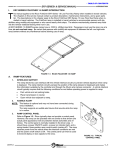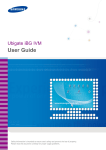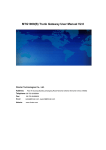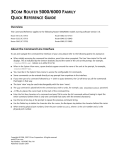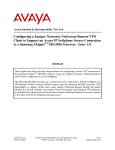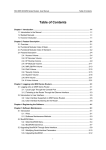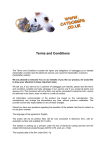Download Quick Facts and Workarounds for Samsung 1000
Transcript
Quick Facts and Workarounds for Samsung 1000 1. Issue: On VPN orders the Wizard does not complete the config. We need to remove the DNS requests in this CPE and add the WAN IP. Work Around: 1. Use the Wizard and then type in these commands: conf t interface pppofr covadppp no ip primary_dns_request no ip secondary_dns_request end save local conf t interface pppofr covadppp ip address [WAN IP] [WAN Mask] end save local 2. Issue: You can’t log into a new CPE with username-admin and password-covad. You also might see some messy output from the CPE. This means you have a CPE that isn’t in the “Covad” mode. Work Around: 1. Set the Tera Term receive and transmit options to CR. You need to click on Setup then Terminal to bring this up. 2. Login with username-samsung and password-samsung 3. Type site-default-reset ~cOvad 4. Change your Term Term settings back to receive CR and transmit CR + LF. If you don’t change it to this, your screen will not show legible information as displayed below. 5. You should be able to use the modem now. 3. Issue: You can’t surf unless you put DNS numbers into your lap top on a circuit using Covad PPP information and IPs. As you know, on Covad PPP circuits (bz8 + bzn) the CPE obtains the DNS through PPP authentication. Work Around: On the 1000s the authentication has to be 100% done in order for the CPE to give the DNS to your lap top. You have to wait 2-3 minutes after the CPE syncs before the CPE will give the DNS to your lap top via DHCP. You will have to do an ipconfig/release and an ipconfig/renew in the dos window after 2-3 minutes pass to get the DNS information. You can of course just leave the DNS numbers in your lap top statically assigned. 4. Issue: The Wizard is now occasionally failing with the Samsung 1000 configurations. The first auto-configuration fails. You will notice that it now erases the current configuration and then reboots. It doesn’t seem to wait long enough for the reboot and then the config fails. Watch the CPE. You will notice that the LEDs haven’t even come on yet after the failure. Then you will see all of them turn green. Workaround: Once the LEDs are normal, meaning a green SYS led and red LEDs for ports that are not in synch and green for ports that are in synch, you can then do another auto-configuration. This second auto-configuration after the LEDs come back to normal should work. 5. Issue: The Samsung 1000 is sync-no-surf because it won’t authenticate. A 4622 is able to surf. This can happen when your circuit is on an ERX and not a Redback. This can also happen if your 1000 isn’t configured properly so check your configs. Workaround: You can ask TAC to check to see if your circuit is on an ERX. If it is, have them move it to a Redback. There is also a command that you can put into the CPE. The command has not been approved by CPE engineers yet. Once it is it will be added to this workaround. 6. Issue: Tera Term won’t work at all. (Hyper-terminal is not supported.) Your output might look like the example below. This won’t happen if you have 1140 (or newer) firmware. covad-1# show run module t1 0/0 clock_source line exit t1 module t1 0/1 clock_s ource line exit t1 module t1 0/2 clock_source line exit t1 module t1 0/3 clock Work Around: • Click on Set up • Click on serial port • Make sure baud rate is 9600 • You need to change the transmit delay. This is at the bottom of the screen with the 9600 setting. Set the msec/char box to 100 and the msec/line to 2. Note the screen shot below does not show these 100 and 2 settings. • Click on Set Up • Click on Terminal • Change the receive option to CR and the transmit option to CR + LF. • Click on Control • Click on Reset Terminal 7. Issue: Samsung 1000s contain a flash card that can become loose. If it does, you will get the error below at boot up. Note where it says BOOT instead of asking for your username and password. ataWaitReset: request=0x50 sts=0x51 err=0x2 ataCmd error: no media, cmd=0xda ataWaitReset: request=0x50 sts=0x51 err=0x2 ataCmd error: no media, cmd=0x70 ataDriveInit0/0 error: state=1 sdh=0x0 status=0x50 error=0x1 ataDrv error: 0xffffffff [ATA] Error: usrataDrv() init failure Error: Can't initialize ATA driver Can't load boot file!! The maximum count of rebooting reached... The administrator should check the configuration regarding booting information [BOOT]: Workaround: You can take the cover off by unscrewing the 4 screws at the bottom, taking the cover off the CPE, and resetting the card. You might have to reset it a few times. 8. Issue: You have a Speakeasy 1000 job and you can’t surf. Workaround: You have to use the Speakeasy manual scripts on the bonded circuits. All of this is located in the CPE Knowledgebase site. You should also know that you can’t ping Speakeasy 1000 bonded circuits remotely (like from your house). Only certain IP ranges have access to the CPE remotely. These ranges include the Speakeasy corporate locations and Covad HTMT\TAC groups. You can ping single T-1 circuits remotely. Note: be aware that Speakeasy sells their own version as well as re-selling Covad’s version of bonded T1. Please make sure you know which service it is prior to install. 9. Issue: There seems to be some confusion about the Wizard. The Wizard does work. It has a few limitations outlined in this document, but it will work on non VOA job and some VOA jobs. 10. Issue: Wizard will not configure VOA circuits with NAT on the voice side. Work Around: You need to use the manual scripts that have been e-mailed and are posted on the FOPS CPE Knowledgebase site. Start copying the file where the red line points to below. Script Clarification: See the order below. You will notice that this is a BZN VOAN circuit. The information on the bottom left hand corner of the order is the voice information. You will notice that on a VOAN (N=NAT) circuit the order doesn’t show you a NAT LAN IP. As you know, a LAN NAT IP would be 192.168.X.X or 10.10.X.X. Your order shows a valid IP, which can’t be the LAN voice side because this is a VOAN. The VOA IP the order is showing you in this example is the WAN IP the CPE gets via PPP authentication. Your actual voice LAN address (addr) needs to be a NAT-able IP since this a VOAN. Since your order doesn’t give you one, you can pick a NAT-able IP for the voice LAN address. Just make sure it isn’t the same as your data LAN IP. If your data LAN IP is 192.168.1.1, make your voice LAN IP 10.10.10.1. I don’t know why our order doesn’t specify the IPs. I will look into getting that corrected. 11. Issue: Script clarification- One of the commands tells the CPE which IPs to exclude from the DHCP pool. You only need to exclude the IP for the CPE. You simply type the LAN CPE IP twice as the script requests. 12. Issue: Script Clarification- The scripts have the field below. This is asking for the network number. The network number is the LAN IP minus one. If your router is using X.X.X.49, then your network number is X.X.X.48 # [LAN_VOICE_NET] = the network prefix of the LAN voice interface 13. Issue: After configuring the CPE you continue to see output from the CPE. This makes typing and troubleshooting in Tera Term very hard. Work Around: To stop the outputs use the command below. Ubigate# config t Config# no system logging logging_on 14. Issue: The site-default-reset ~cOvad command doesn’t completely erase the CPE. It leaves the hostname, system time, etc. Work Around: If you need a full level factory reset, do the following: a) config t system reset-to-factory system (confirm by pressing y) exit reboot (confirm by pressing y) After the factory default reboot is completed via the commands above, the username and password will be set to login with samsung and samsung. b) Then use the site-default-reset ~cOvad command to restore Covad settings. (See Quick Fact #5.) 15. Issue: For IRG orders, their current password, !rgitwbf01, is 10 characters long. The CPE Wizard will only allow for 9 characters. The save local command doesn’t work when the password is too long. Their new password will be satwbf21. Work Around: Delete the 1 at the end of the password,until IRG can start using their new password for new orders. 16. Issue: The P1 port is for voice only. Work Around: How to enable the Voice port (p1) for data use. Ubigate# config t Ubigate/configure# Ubigate/configure# int ethernet 0/1 Configuring existing Ethernet interface Ubigate/configure/interface/ethernet (0/1)#ip address 192.168.1.1/30 17. Issue: Speakeasy orders are being downloaded as VPN –NNI static orders and they should be single user T1’s with static IP route. The CPE wizard will download the order but tech’s will need to make manual changes. Work Around: unlock the CPE Wizard and change the DLCI from 18 to 16 before configuring the CPE Unlock the CPE wizard and change the DLCI from 18 to 16 on the configuration tab. Note: reports state that this is the only change needed. If it does not work you may need to change the CPE mode from VPN-NNI static to static. Quick Facts: 1. It does not have a flash card or WIC that needs to be installed. The CPE comes with them installed already. 2. The default username and password is admin\covad. 3. The IPs aren’t pingable\telnet-able unless you have something connected to the Ethernet port you are pinging. This will be fixed with the 1131 (or higher) firmware and the no keepalive command. a. Surprisingly you can ping\telnet into the WAN IP obtained through PPP authentication on a BZN circuit even if there is no cable connected. This is the only exception we know of. 4. Below is a breakdown of the options in the Wizard. Single T-1 BZ8 & BZN – DSLIP Single T-1 BZ8 & VOAX – VPBX_PPP Bonded Circuits using Covad BZN+BZ8 PPP\IPs- MLPPP_T1BOND Bonded Circuits using ISP IPs-MFR_T1BOND BZN &- VOAX - VPBX_PPP and check NAT for the data side. 5. The site-default-reset ~cOvad command will reset the CPE to factory. You can’t be in config t. 6. If you are redoing a configuration, it is always a good idea to erase the CPE config completely and then start the new configuration. 7. The CPE takes a few minutes to sync and authenticate. Give it a few extra minutes before you worry about troubleshooting. 8. Single T1's would start in port 0/0 and extra T1's would be installed in the next highest port number. 9. If you don’t have the console cable that came with the 1000, you can use the light blue Cisco cable or the cable that comes with the Samsung 2006. Only use the cable that comes with the 1000 or the blue Cisco cable. NO OTHER CABLE WILL WORK. 10. The CPE will sync without a configuration. A green LED means the CPE is in synch. 11. The commands to turn DHCP off are ip dhcps and then no enable. You have to start from config t. 12. LBO Settings-You can change the LBO settings in the 1000. Remember that having the wrong LBO setting on short IW can make just as many problems as if you have the wrong setting on very long IW. Only use these commands if your customer is having issues. For the most part we will always leave the CPE at the default setting. Type the commands below config t module t1 0/0 Note the last character of this command represents which T-1 port you are modifying. Each port has its own LBO config. So if you were modifying the second port the command would be module t1 0/1. Remember the first port is 0. linemode dsx cable_length 1 Note the last character of this command represents which LBO setting you are using. 1 is the default setting the CPE comes with. Below are Samsung recommended settings for the footages posted below. 1=0-110 2=110-220 3=220-330 4=330-440 5=440-550 6=550-660 To display the current setting of LBO, type the following: show module configuration t1 0/0 Note last character of this command represents which T-1 port you are displaying. Each port has its own LBO config. So if you were displaying the second port the command would be t1 0/1. Remember the first port is 0. Example display: T1 0/0 is ENABLED Alarm Hierarchy: TRUE, Yellow Alarm: DISABLE Framing:ESF, LineCode:B8ZS, ClockSource:line, LineMode:CSU, LBO:0 db FDL: ANSI Unit Protocol enabled ,ATT Unit Protocol disabled , CsuDsuType: CSU , Loopback Framing (In-band): Overwrite, CIRCUIT-ID : Not Configured ,CONTACT-INFO : Not Configured , DESCRIPTION : Not Configured , LINK NAME : Not Configured , Line Status: RLOF:OFF RAIS:OFF RLOS: ON TRAI:OFF TPtrn:OFF Loop:OFF RRAI:OFF TAIS:OFF Timeslot Map: 1 2 3 4 5 6 7 8 9 10 11 12 13 14 15 16 17 18 19 20 21 22 23 24 _______________________________________________________________________ |0 |0 |0 |0 |0 |0 |0 |0 |0 |0 |0 |0 |0 |0 |0 |0 |0 |0 |0 |0 |0 |0 |0 |0 | |__|__|__|__|__|__|__|__|__|__|__|__|__|__|__|__|__|__|__|__|__|__|__|__| Mode : NO-CAS Ds0-group : Covad-1# 13. The password field is limited to nine characters max. VOA Facts : 1. The voice IP is not pingable, except from your lap top and from within the BRAS router. 2. Remember on the voice side, you sometimes have to re-provision the circuit in order for the authentication to be successful. 3. You should be able to surf using the voice IPs. 4. The P0 port is for data and the P1 port is for voice. 5. On a BZN VOAN circuit, do not use the same IPs for both voice and data. Your voice side will not work. 6. For Ethernet ports 0/0 is for data, 0/1 is for voice. The current configs do not have any vlan'ing created for single port use. This CPE only has one Ethernet port for data and one for voice. This is very important. If a technician has his lap top hooked into the wrong port, that technician won’t even be able to ping the CPE. LED Info SYS Solid green System is operating normally. Solid red System is not operating normally. Amber System diagnostic mode. Off P0 ~ P3 Solid green Router is not receiving power. T1/E1 port is operating normally. (T1/E1) Solid red T1/E1 port cable is not connected properly or critical alarm detected. P0 ~ P1 Amber User alarm detected. Off Router is not operating normally. Solid green Ethernet port link is detected. (Ethernet) (Power) Blinking green Ethernet port activity is detected. Off Ethernet port link is not detected. Solid blue Power supply installed and operating normally. Amber Power supply installed but power fault condition detected. Off Power supply not present or power supply failure. Wizard Confirmations Samsung 1000 BZ8- VOAX Worked 10/7/08 Samsung 1000 BZ8-VOAN Not expected to work. No VOA NAT check box in Wizard. Samsung 1000 BZN -VOAX Samsung 1000 BZN – VOAN Did not work 10/28/08 Victor Caruso Samsung 1000 BZN Worked 10/30/08 Vic Samsung 1000 BZ8 Worked 10/28/08 Vic Samsung 1000 Bonded BZ8- Confimed Feb. 10 Samsung 1000 Bonded BZN- Confirmed Feb. 18 Manual Confirmations Samsung 1000 BZ8- VOAX Worked 10/7/08 Victor Caruso Samsung 1000 BZ8-VOAN Samsung 1000 BZN -VOAX Samsung 1000 BZN – VOAN Worked 10-27-08 Vic Caruso Make sure you don’t have the same IPs on voice and data side. Samsung 1000 BZ8 Worked on 10/28/08 Vic Samsung 1000 BZN Worked 10/30/08 Vic Static IP both sides Worked 10/30/08 Vic Static IP WAN NAT LAN Old Issues that are Resolved These are Old Issues that are Resolved but you might find an older CPE with them. 1. Issue: Samsung 1000s are coming with a T-1 or regular cross over cable. You can’t use this cable when you are connecting the CPE to the wall\smart jack. You can’t even use it when you connect your lap top to the CPE for surfing. Work Around: You need to use straight through cables. Eventually we will see CPE with the correct straight through cables. We have to use up the CPE we have now first. Techs should start seeing 1000s with the correct cables in late April 09. 2. Issue: Looking at the bottom of the modem, if you firmly press the left hand side of the modem, on the wall mount hole area, the CPE will reboot. Now, people shouldn’t be pushing on the modem in this manner, so this shouldn’t affect customer circuits. I will follow up and let you know what Samsung plans to do about this. 3. Issue: We have found dozens of modems that lose sync unless you physically and firmly held the cable connected to the T-1 ports into the actual port. You can test for this by using a loop back plug. Please send Matt Hemmer the serial number of any unit you find with this issue. These can be sent back via our normal RMA process. Work Around: The easiest way to tell if your modem has this issue or not is to wiggle the cable connected to the T-1 port. If the modem loses sync you have to replace the CPE.