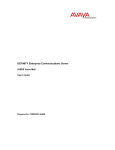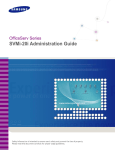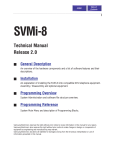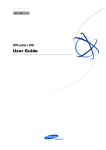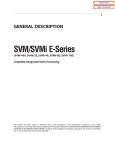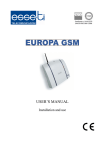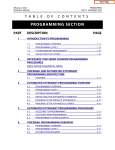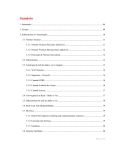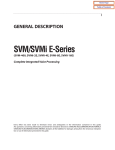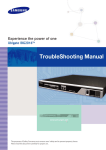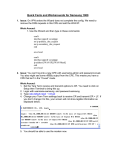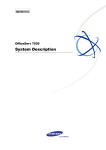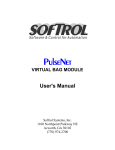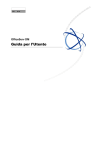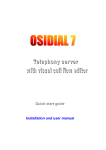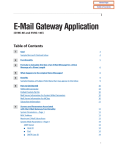Download User Guide
Transcript
Ubigate iBG IVM User Guide COPYRIGHT This manual is proprietary to SAMSUNG Electronics Co., Ltd. and is protected by copyright. No information contained herein may be copied, translated, transcribed or duplicated for any commercial purposes or disclosed to the third party in any form without the prior written consent of SAMSUNG Electronics Co., Ltd. TRADEMARKS Ubigate iBG IVM is a registered trademark of SAMSNUG Electronics. All other company and product names may be trademarks of the respective companies with which they are associated. This manual should be read before the installation and operation, and the operator should correctly install and operate the product by using this manual. This manual may be changed for the system improvement, standardization and other technical reasons without prior notice. If you have a question for the content of manual or want to obtain further information on the updated manual, please contact the homepage below. Homepage: http://www.samsungdocs.com © 2010 SAMSUNG Electronics Co,. LTD. All rights reserved. Ubigate iBG IVM User Guide INTRODUCTION Purpose Ubigate iBG IVM™ User Guide describes the iBG IVM’s features and functions and provides configuration guide. Document Content and Organization This manual is composed of three Chapters, one Annex, and the Abbreviation. CHAPTER 1. Introducing the IVM Describes the IVM overview and specifications. CHAPTER 2. Configuration Overview Describes how to configure the IVM. CHAPTER 3. Configuration Management Describes how to manage the IVM. ANNEX A. Special Characters Used When Writing Dialing Instructions ABBREVIATION Describes the acronyms used in this manual. © SAMSUNG Electronics Co., Ltd. I INTRODUCTION Conventions The following types of paragraphs contain special information that must be carefully read and thoroughly understood. Such information may or may not be enclosed in a rectangular box, separating it from the main text, but is always preceded by an icon and/or a bold title. WARNING Provides information or instructions that the reader should follow in order to avoid personal injury or fatality. CAUTION Provides information or instructions that the reader should follow in order to avoid a service failure or damage to the system. CHECKPOINT Provides the operator with checkpoints for stable system operation. NOTE Indicates additional information as a reference. Console Screen Output The lined box with ‘Courier New’ font will be used to distinguish between the main content and console output screen text ‘Bold Courier New’ font will indicate the value entered by the operator on the console screen. Information for Product and Technical Support For questions regarding the product and technical supports: http://www.samsungnetwork.com II ⓒ SAMSUNG Electronics Co., Ltd. Ubigate iBG IVM User Guide Revision History EDITION DATE OF ISSUE REMARKS 00 12. 2010. First edition © SAMSUNG Electronics Co., Ltd. III INTRODUCTION This page is intentionally left blank. IV ⓒ SAMSUNG Electronics Co., Ltd. Ubigate iBG IVM User Guide TABLE OF CONTENTS INTRODUCTION I Purpose ........................................................................................................I Document Content and Organization ...................................................................I Conventions .................................................................................................. II Console Screen Output ................................................................................... II Information for Product and Technical Support ..................................................... II Revision History ............................................................................................. II CHAPTER 1. Introducing the IVM 1-1 Overview ........................................................................................................ 1-1 Functional Overview .................................................................................... 1-1 Feature Description ..................................................................................... 1-2 System Capacity ....................................................................................... 1-23 CHAPTER 2. Configuration Overview 2-1 Auto Configuration .......................................................................................... 2-1 Quick Setup ............................................................................................... 2-1 System Administration.................................................................................. 2-1 Configuration Tools ......................................................................................... 2-3 Web Management ....................................................................................... 2-3 DTMF System Administration ........................................................................ 2-6 Configuration Categories ................................................................................. 2-8 Restoring the Factory Default Setting ................................................................ 2-8 Package Update .............................................................................................. 2-9 CHAPTER 3. Configuration Management 3-1 System Main Menu .......................................................................................... 3-1 Open Block Table ........................................................................................ 3-3 © SAMSUNG Electronics Co., Ltd. V TABLE OF CONTENTS Save Application ......................................................................................... 3-3 Schedule Table ........................................................................................... 3-4 Subscriber List............................................................................................ 3-7 System Parameters ..................................................................................... 3-8 Voice Studio ............................................................................................. 3-15 Operating Utilities ...................................................................................... 3-16 Override Mode.......................................................................................... 3-26 View System Report .................................................................................. 3-26 Site Information ........................................................................................ 3-33 Status Screen........................................................................................... 3-34 MGI Parameter ......................................................................................... 3-35 Explanation of Default Configuration ............................................................... 3-38 Application Design..................................................................................... 3-38 Import Basic Concepts ............................................................................... 3-39 Configuration Blocks ..................................................................................... 3-44 Bye Block ................................................................................................ 3-44 Dial Block ................................................................................................ 3-44 Directory Block ......................................................................................... 3-49 EClass Block ............................................................................................ 3-54 Extension Block ........................................................................................ 3-62 List Block................................................................................................. 3-77 Mailbox Block ........................................................................................... 3-82 MClass Block ........................................................................................... 3-94 Menu Block ............................................................................................. 3-103 Mode Block ............................................................................................. 3-111 Query Block ............................................................................................ 3-114 Speak Block ............................................................................................ 3-121 Station Block ........................................................................................... 3-123 ANNEX A. Special Characters Used When Writing Dialing Instructions ABBREVIATION VI A-1 I ⓒ SAMSUNG Electronics Co., Ltd. Ubigate iBG IVM User Guide CHAPTER 1. Introducing the IVM Chapter 1 describes the IVM overview and specifications. Overview The IVM (Integrated Voice Mail option card) provides Auto Attendant and Voice Mail service in Ubigate iBG series routers. • It can operate as an Auto Attendant system only, a Voice Mail system only, or both. • It can handle up to six concurrent calls. Functional Overview The IVM performs two major software functions: Auto Attendant and Voice Mail. Auto Attendant The IVM Auto Attendant (AA) operates by automatically answering calls and playing one or more custom prompts to the caller along with some dialing instructions. The caller may then press digits on the keypad to direct themselves to an appropriate person or department. The Auto Attendant can answer calls with a pre-recorded prompt and offer the caller several possible dialing options including dialing another extension number, transferring to an operator, accessing pre-recorded information, or connecting to voice mail system. Voice Mail The IVM Voice Mail provides a message recording service when the called party is unavailable under various conditions (busy, no answer, or all the time). When calling an extension number, the caller may be routed directly to the voice mail or transferred to the extension first, depending on the configuration. The voice © SAMSUNG Electronics Co., Ltd. 1-1 CHAPTER 1. Introducing the IVM mail will answer a call with a customized greeting recorded in a subscriber’s (mailbox owner’s) own voice. The caller can then leave a message, following a given instruction. The subscriber (mailbox owner) can access the mailbox from any location with a DTMF-enabled phone and retrieve his or her messages. Many options are available to handle retrieval and recording of messages. On the IVM, e-mail gateway functionality can be enabled to have voice mail messages sent to an e-mail server (virtually any e-mail server) that supports SMTP. Feature Description The IVM software is pre-installed on the IVM when shipped from the factory. All features in the IVM are configured with default values. The iBG VM tool can be used to modify default configuration. The following is a brief description of each feature available in the IVM. System Features Caller ID Compatible If a mailbox user subscribes to a Caller ID service provided by a service provider, the IVM can handle the Caller ID data. The Caller ID data appearing on phones is also saved in the voice mail box for each message recorded on the voice mail. This can be used for call back or simply for identifying the caller. Fax Detection and Transfer The IVM can detect a fax call and transfer it to any extension in the system. This feature can be enabled at any menu so that a fax call can be transferred to a destination related to the menu. For instance, if the feature is enabled in a menu offering choices for sales, then the call would be sent to the sales department’s fax machine, but if it is enabled in a menu offering choices for the finance department, then the call would be sent to the finance department’s fax machine. Flexible Numbering Plan An organization can assign an extension or a mailbox to any identification number from one to ten digits. All of these resources can share the same identification numbering plan without conflict. For example, an organization can have, in one IVM system, an extension numbered 123, and a mailbox numbered 1-2 ⓒ SAMSUNG Electronics Co., Ltd. Ubigate iBG IVM User Guide 123. In addition, the IVM can distinguish between variable length identification numbers beginning with the same digit, such as extension number 1, 12, or 1234567890. Multiple Mailbox Support The IVM can, in principle, support up to 256 mailboxes, although obviously having only the 6 port hardware places practical limits on the system according to the individual system traffic and type of application. Operating Mode-Oriented Call Processing The IVM can be configured to automatically change among up to 99 different customer operating modes, based upon the time of day, day of week, or specific calendar date. During an operating mode, every aspect of the call automation application, including port utilization, caller scripts, routing solutions, and call coverage options can be customized to meet the organization’s operating requirements. IVM’s schedule table automatically changes to the correct mode without human involvement. Operating Mode Override Under exceptional circumstances, such as adverse weather conditions and other organizational emergencies or when the office may be inaccessible, the administrator can override the schedule table. The administrator calls the IVM, enters the administrative password, and selects a new operating mode for any or all ports. The new operating mode can be programmed for the circumstances, or the administrator can simply record a new company greeting which explains the circumstances to callers. Recordable System Prompts Although the IVM contains many prompts for general purposes, some people may want to add or record some additional prompts. This can easily be done using the built-in voice studio. Any prompt in the system can be re-recorded. Schedule Table The schedule table automatically controls system mode by individual ports, time of day, day of week and calendar date without human intervention. It is capable of scheduling ninety-nine mode changes per day for 366 consecutive days. The administrator can manually override the schedule table at any time from a touch-tone telephone, or from a management interface. © SAMSUNG Electronics Co., Ltd. 1-3 CHAPTER 1. Introducing the IVM For Holidays and Calendar of Events, the Schedule Table can be used to schedule holiday and special event caller prompts to better inform and serve callers. Synchronized Clock The IVM clock is responsible for providing each message with a date and time stamp. This clock is always synchronized with the iBG main system, as is changing between day and night modes. Auto Attendant Features Alphabetic Directory (Multiple) Callers who do not know an extension number in the system but do know a name may enter the first few letters of the person’s name and be transferred to the person’s extension number. The IVM can store up to 1000 unique directory names, and a caller can search subscribers using either the first or last name. Auto Attendant Routing The Auto Attendant can transfer or route callers based on the digits they enter. Callers may be transferred to station, groups, or the system directory to select a subscriber based on their name. Automatic After Hours Answering The main Auto Attendant greeting changes from the day to the night greetings automatically when the system changes from day to night mode. Multiple additional modes may be defined for special applications. Announce Hold Position If callers are allowed to hold for a busy extension, the IVM is able to intermittently inform the caller of their place in the queue. Announce Hold Time If callers are allowed to hold for a busy extension, the IVM is able to intermittently inform the caller of the estimated hold time before being answered. 1-4 ⓒ SAMSUNG Electronics Co., Ltd. Ubigate iBG IVM User Guide Direct to Mailbox You may have mailboxes on the IVM system that do not have associated stations. This is ideal if you have a small number of employees in your office but numerous employees outside the office that need to keep in contact. Holiday and Special Events When your business closes because of a holiday or special event, the IVM can provide a special appropriate prompting to your callers. You may create specific holiday schedules so that this process works automatically. Interruptible Voice Prompts At any time when a greeting is being played, callers may dial a selection and the IVM will immediately respond. It is not necessary to listen to all the options if you are a ‘power user’ and know what you are doing. Multiple Call Handling The IVM can answer and process up to 6 calls concurrently. Multiple Language Support The IVM supports multiple languages. Up to nine (9) languages can be supported concurrently. Each subscriber can set a language for his or her own needs. The default language is decided according to the country. A list of available languages can be obtained and installed by your local authorized Samsung service provider. Single Digit Call Routing A menu processor can be configured to recognize single digit routing options, or use the same digit as the leading entry of a multi-digit routing option. For example, in the menu processor, ‘1’ can be used to route a caller to the sales department and ‘103’ to transfer the caller to a subscriber’s extension. Access Manager The Access Manager empowers the subscriber with control over how, what, when, and where they wish to speak to their callers. A subscriber may prevent calls from ringing at their extension, or have the calls transferred to any other extension in the phone system, transferred off-site to any other phone number, or screen the call before answering them. Any of these conditions can be set to © SAMSUNG Electronics Co., Ltd. 1-5 CHAPTER 1. Introducing the IVM be active until a specified time. The IVM can even be set with a high priority ‘Find Me’ instruction so that the system will try to reach a subscriber at multiple locations. Call Blocking While a subscriber has call blocking set active, the IVM does not attempt to transfer a caller to the subscriber’s extension. Instead, it immediately plays the subscriber’s Call Blocking greeting, if recorded. If the Call Blocking greeting is not recorded, the IVM plays the subscriber’s primary No-Answer greeting, if recorded. When the No-Answer greeting is not recorded, the IVM advises the caller that the called party is not available and offers additional options to the caller. A subscriber can set Call Blocking active using Access Manager Services. After activating Call Blocking, the subscriber is prompted to indicate how long blocking is to remain active. This feature can be activated for a number of hours, 1 to 9, for the end of the current business day, for the beginning of the next business day, for a day of the coming week, for Monday through Sunday, for a specific date, for hour and minute, or until further notice. Call Forwarding Forward All Calls allows a subscriber to have their incoming calls answered by an associate at another internal extension-it is not used to forward calls to an external telephone number. To have calls connected to an external number, the subscriber has to use the Designated Location Service. When calls are forwarded to another associate’s extension, a caller entering the forwarder’s extension number will immediately hear ‘Transferring to ‘Called Party’s Name’. Calls are being forwarded to ‘Associate’s Name’.’. If the associate answers the call, the associate will be prompted as to who the call is forwarded from. This feature can be activated for a number of hours, 1 to 9, for the end of the current business day, for the beginning of the next business day, for a day of the coming week, for Monday through Sunday, for a specific date, for hour and minute, or until further notice is given. Day/Night Personal Greeting Night Personal Greeting works in conjunction with the subscriber’s Weekly Availability Schedule. 1-6 ⓒ SAMSUNG Electronics Co., Ltd. Ubigate iBG IVM User Guide During the defined availability period, the IVM will automatically play the Primary No-Answer Greeting to callers, unless the subscriber is busy on another call and has recorded a Busy Greeting or Call Blocking is set active and a Call Blocking Greeting is recorded. During the time periods a subscriber is not scheduled available to take calls, and does not have Call Blocking activated, IVM plays the subscriber’s Night Greeting if recorded. Find Me When Find Me is set active, the IVM attempts to deliver calls to the subscriber’s designated location, provided neither Call Blocking nor Forward All Call is active. The IVM first tries to locate the subscriber at the subscriber’s designated location. Then, if necessary, it tries each of the subscriber’s Stored Telephone Numbers until all numbers have been called. After each stored telephone number is tried, the IVM will prompt the caller that it is continuing to locate the subscriber. If the IVM cannot locate the subscriber, the subscriber’s Call Blocking Greeting is played to the caller. This feature can be activated for a number of hours, 1 to 9, for the end of the current business day, for the beginning of the next business day, for a day of the coming week, for Monday through Sunday, for a specific date, for hour and minute, or until further notice is given. A call transferred to a designated location is automatically a confirmed transfer. The subscriber must press a digit to accept the transfer or they can press other digits to reject, redirect, or record a real-time greeting that plays immediately to that caller. Follow Me (Off Premises Transfer) Each subscriber may have their calls automatically forwarded to a designated location. We call that location, the subscriber’s Designated Location. A Designated Location can be an internal extension or an external telephone number. It can be entered digit-by-digit or the subscriber can enter a Stored Telephone Number Index Digit representing the location of the appropriate number. Whenever a subscriber sets his designated location to a number other than his extension number, the IVM prompts, ‘How long do you want this number to be your designated location?’ This feature can be activated for a number of hours, 1 to 9, for the end of the current business day, for the beginning of the next business day, for a day of the coming week, for Monday through Sunday, for a specific date, hour and minute, or until further notice is given. © SAMSUNG Electronics Co., Ltd. 1-7 CHAPTER 1. Introducing the IVM A call transferred to a designated location is automatically a confirmed transfer. The subscriber must press a digit to accept the transfer or they can press other digits to reject, redirect, or record a real-time greeting that plays immediately to that caller. Hold for Busy Station The IVM may be enabled to allow callers to hold for a busy station. When a caller elects to hold, the IVM places the caller in a Hold Queue. If additional callers attempt to reach the busy extension and they choose to hold, they can be informed of their position in the queue and the estimated hold time before being connected. Callers given the option to hold may be limited. When the limit is reached, callers can be routed to other extensions or applications that have been configured to deal with this condition. Multiple Personal Greetings (9) When a subscriber does not answer or accept a call, the IVM will answer. The IVM recognizes five different reasons why a subscriber does not answer a call. We refer to these reasons as Call Coverage Conditions. The IVM allows a subscriber to assign a different personal greeting to each Call Coverage Condition. A condition should be considered a ‘socket’ into which a personal greeting is plugged. The greeting that gets plugged into each socket should offer caller options appropriate for that condition. The IVM provides each subscriber nine (9) personal greetings, labeled 1 through 9. A subscriber can assign (plug in) any greeting to any Call Coverage Condition. However, when a subscriber first logs on to the IVM, personal greetings numbered 1, 2, 3, 4, and 5, are assigned to their respective Call Coverage Conditions (No Answer, Busy, Fwd All/DND, Night and Call Screening). The remaining four personal greetings, labeled 6 through 9, are normally used as alternatives to the greetings assigned to these conditions. Night Intercept This feature is used in conjunction with the subscriber’s availability schedule. When this feature is enabled and the subscriber is scheduled as unavailable, callers are not transferred to the subscriber’s extension. Instead, the IVM immediately plays the subscriber’s Night Greeting if recorded. Personal Customized Options Each subscriber may have different personal options played to callers. 1-8 ⓒ SAMSUNG Electronics Co., Ltd. Ubigate iBG IVM User Guide For example, a caller may hold until the subscriber is available to take the call. These options must be enabled by the system administrator. Retrieve Public Caller From Hold When a subscriber logs on, they are notified if a caller is holding, and the IVM offers to transfer the caller to the subscriber’s designated location. If the caller is identified, the IVM will speak the caller’s name. When the subscriber elects to speak with the caller, he or she simply presses 1 and hangs up. If the subscriber elects not to speak with the caller, the IVM immediately plays the subscriber’s mailbox greeting. Screened Rejected Personal Greeting This greeting plays to the caller anytime a subscriber rejects a screened transferred call from the IVM. The system administrator can authorize the Call Screening feature per subscriber. The Call Screening feature must be authorized in advance to have a Call Screening Greeting. Stored Telephone Numbers A subscriber can store up to five telephone numbers where they can usually be reached. This simplifies the Follow Me feature as it allows the subscriber to quickly activate commonly used settings. Weekly Availability Schedule The Weekly Availability Schedule tells the IVM the days of the week and the hours of the day that a subscriber is normally available to take calls. When the subscriber does not answer a call during those time periods, the appropriate Day or Night greeting is played. This schedule may be set by the administrator or the subscriber. Voice Mail Features Auto Forward The Message Auto Forward feature allows messages left in one mailbox to be automatically forwarded to another mailbox if the message is not listened to. The delay time before the message is forwarded is configurable between 00:00 (immediately) and 23:59 (1 day). After the message is forwarded, it may be deleted or saved in the original mailbox. The forwarded message, when © SAMSUNG Electronics Co., Ltd. 1-9 CHAPTER 1. Introducing the IVM accessed by the receiving subscriber, will play ‘this message was forwarded from ‘forwarder’s recorded name’.’. Auto Log In When calling Voice Mail, the system can correctly identify you as the caller and ask for your password (optional). The benefits of this are that you do not have to identify yourself to the IVM, it knows who is calling, and what mailbox you want to access. Auto Message Play Each subscriber may choose to select messages to play (new or old) or may configure their mailbox to automatically play new messages. This is useful if you are in a situation where keystrokes must be kept to a minimum. Broadcast If authorized, a subscriber can broadcast a message to everyone in the system. Any or all of the subscribers can be given this option. By default, no subscribers are authorized. Call Back When listening to your voice mail messages, you may press one key to automatically call back the person who left you the message. This call back feature may be allowed for internal calls and/or external calls. Long distance may be either allowed or denied and specific area codes may be allowed or denied. For external calls, Caller ID is used and therefore must be received from the phone company. Call Forward to Voice Mail Any station on the iBG system may be forwarded to the IVM voice mail. Forwarding types are Forward All Calls, Forward Only When Busy, Forward Only When No Answer, or Forward When either Busy or No Answer. Call Back Request Messages Messages may be flagged as Call Back Requested. The caller can enter a specific number that will allow the subscriber to return the call by pressing one key. 1-10 ⓒ SAMSUNG Electronics Co., Ltd. Ubigate iBG IVM User Guide Date and Time Stamp Each message you receive will be stamped with the time and date of its arrival. This information may be played to the subscriber before each message or may be played only on demand. Each individual subscriber may set this option. Delivery Imperative When a message is designated as Delivery Imperative, the IVM will take extra steps to deliver it. The recipient’s stored telephone numbers will be tried. Direct Messaging/Quick Memo This feature makes it easier to leave messages for others in the office. It allows a user to access mailboxes without dialing the extension number first and easily leave a message for anyone that has a mailbox. Distribution Lists Lists of mailboxes may be set up and given a simple numeric identity. Subscribers may use these lists to easily leave or transfer messages into multiple mailboxes simultaneously. This list can include any number of subscriber mailboxes and other lists. The IVM does not limit the number of lists that a subscriber can access. When a message is sent to a list, each mailbox on the list receives a copy. The IVM’s unique message management facilities make the process of distributing a copy to each mailbox on the list immediate even for very large lists. Extended Prompting With Extended Prompting set active, the IVM offers all prompts for the menu the subscriber has accessed. When Extended Prompting is not set active, the IVM offers only the name of the menu the subscriber is accessing and the prompt, ‘For additional options, press 0’. External Number Notification When you have messages in your mailbox, you may be alerted at your cell phone, home phone or any other phone. The IVM will make 3 attempts to contact you. If it encounters a busy signal, it will try again in 5 minutes. If it encounters no answer, it will try again in 15 minutes. © SAMSUNG Electronics Co., Ltd. 1-11 CHAPTER 1. Introducing the IVM Future Delivery When a subscriber leaves a Self Memo (Reminder), Direct Message (Quick Memo) or any other message for another subscriber, a future delivery date may be specified. This is particularly useful if you use the ‘reminder’ feature as a virtual ‘to do’ list. Delivery Scheduling options are for a number of hours, 1 to 9, for the end of the current business day, based on the subscriber’s current availability schedule, for the beginning of the next business day, based on the subscriber’s current availability schedule, for a day of the coming week, for Monday through Sunday or for hour and minute on a specific date. Also for any message not yet delivered, a subscriber can review, modify and discard future delivery messages to be sent but not yet delivered. Group and Sort Messages Prior to Play A subscriber can group for playback either new or saved messages. Grouping categories are, Urgent, Callback Request, Reminders, Fax Messages, Messages from a Specific Sender, or Private Messages. Individual Mailbox Greeting Each mailbox has its own associated individual greeting recorded in the subscriber’s (mailbox owner’s) voice. This may be changed as frequently as you desire. This only gets played if you do not have one of your call condition greetings recorded. Individual Mailbox Name Each mailbox has its own associated individual name recorded in the mailbox owner’s voice. Individual Mailbox Password Each mailbox has its own associated individual password selected by the user or system administrator. This provides some security and prevents unauthorized access. The password may be up to 8 digits long. Maximum Number of Messages The maximum number of messages a mailbox can hold is 9,999. The maximum number of messages can be set for each mailbox. Note that this is a software setting. Maximum number of messages is also influenced by the size of the storage media, number of subscribers, maximum 1-12 ⓒ SAMSUNG Electronics Co., Ltd. Ubigate iBG IVM User Guide message length settings, and the length of the actual messages recorded and left on the system. Message Address Verification After entering the mailbox number to which a message is being sent, the IVM echoes the name of the recipient, confirming the message is going to the intended subscriber. The address verification is also played when the subscriber forwards an existing message. Message Alert Notification Schedule The Weekly Notification Schedule tells the IVM the days of the week and the hours of the day that a subscriber wants to be notified of new messages at an alternate phone number. This Schedule may be set by the administrator or the subscriber. Message Counter Whenever you access your mailbox, you are told the number of new and old messages. You may selectively listen to the new or the old messages. Message Delete When a message has been heard, you may delete it. Message Delivery Options At anytime prior to sending a message, a subscriber can assign any or all of the following delivery options to a message: Urgent Priority, Return Receipt/Certified, Callback Request, Private, or Reply Required. Message Fast Forward When listening to a message, you may fast-forward 5 seconds. This is useful if you are looking for a specific piece of information like a phone number. Message Forward With Append Messages received in your mailbox may be forwarded to other mailboxes or lists on the system. A message may be forwarded to another subscriber or distribution list if a destination mailbox is configured. The subscriber may record an introductory comment if desired. The message header is modified to reflect © SAMSUNG Electronics Co., Ltd. 1-13 CHAPTER 1. Introducing the IVM the forwarding party and time. Forwarding multiple copies allows the subscriber to record introductions for each destination mailbox. Forwarded messages may be re-forwarded, with additional introductions, using the same procedure. Message Length Controls Maximum message length can be set for each mailbox. The default value for the maximum message length is 10 minutes. It can be modified to up to 9,999 seconds. Message Pause At any time while listening to your voice mail messages, you can pause the playback. Message Play Order Each mailbox may be set up to play messages in order of oldest first (First In First Out-FIFO) or newest first (Last In First Out-LIFO). Message Replay Messages may be replayed as many times as you like. Message Reply When listening to your voice mail messages you may press one key to automatically leave a message for the person who left you a message, this call return feature may always be used for internal calls, and also outside calls if Caller ID is received and if the feature is allowed by the system administrator. A subscriber may reply to a message sent by a public caller. If the public caller requested a return call, the IVM will play the message envelope and announce, ‘Callback Requested’. This means the public caller entered his or her telephone number into the mailbox with touch-tone at the time he left the message. Message Retention Time by Subscriber The length of time messages are stored prior to automatic purging may be set for each mailbox. Retention Time can be set from 1 to 9,999 days. Retention Time applies to both new and saved messages. Each time a message is saved, the Retention Time is reset. Only messages that have not been accessed are automatically deleted. 1-14 ⓒ SAMSUNG Electronics Co., Ltd. Ubigate iBG IVM User Guide Message Retrieve Any sent message may be canceled before the recipient receives it. Any message that has been sent but not listened to by the recipient may be retrieved (‘pulled back’) into the sender’s mailbox. If the message was independently sent to several subscribers, each copy may be retrieved separately. A message sent to a distribution list may be retrieved up to the time it is first played by any member of the list. Retrieving a message from a distribution list pulls it back from all list members. It may then be edited, updated, rerecorded, deleted, or sent to a different destination. This capability is particularly useful if the sender incorrectly addresses one copy of a message to several subscribers or if a change in events makes the message no longer relevant. Message Rewind When listening to a message you may rewind 5 seconds. This is useful if you are looking for a specific piece of information like a phone number. Message Save You may save any message. Once saved, it will remain as a ‘saved’ message until it is manually deleted or until the message retention timer expires for unlistened messages. Message Send From within your mailbox you may send a message to any other mailbox owner on the system. This makes it easy for any employee who is out of the office to send a message to another internal user. Message Scan Message Scan allows a user who is retrieving his or her messages to ‘scan’ through them. The first few seconds of each message will be played. This makes it easy to find a specific message. Message Skip When listening to new messages, if you a searching for a specific one, you can skip over new messages. This saves the message as a new message. It is like picking one thing out of your in-basket without disturbing all the others. © SAMSUNG Electronics Co., Ltd. 1-15 CHAPTER 1. Introducing the IVM Message Undelete The undelete feature of the IVM will allow you to retrieve messages that have been deleted. The subscriber is allowed to ‘Undelete’ a message any time before the next Daily Maintenance is performed. By default, the system performs Daily Maintenance everyday at 3:00 am. Deleted messages are PERMANENTLY deleted after Daily Maintenance is finished. Message Waiting Light Indication An indication on your IP phones tells you when you have new messages. Additionally, if the IP phone has a display, it will show you the current new message status. Minimum Password Length This option is set by the system administrator. The setting range is from 0 (No Minimum) to 8 Digits. This requires subscribers to set their password to less than the digit length specified. This is useful for heightening mailbox access security. Multiple Subscriber Mailboxes Login Multiple subscribers may simultaneously logon to the same mailbox and access messages. All mailbox functions are available to each subscriber. Message playback is distributed. The first subscriber logged on will hear the first message. The second subscriber will first hear the second message, and can access the first message after the first subscriber has finished. The mailbox continues to be available to receive new messages, regardless of the number of subscribers logged on. This is useful if you wish to use a mailbox for transcription storage or order-taking applications. Multiple Subscriber Mailboxes Since extensions and mailboxes are separate and independent system resources, a mailbox does not have to be defined in terms of an extension, or an extension in terms of a mailbox, in order for the IVM to associate them. A subscriber’s mailbox number need not match the subscriber’s extension number (though it typically does). A subscriber can have multiple extensions within the system. Each extension can be directed to one specific mailbox for taking messages. This is also the case of departmental messaging where many subscribers share a common mailbox. An extension may also be directed to a different mailbox at different times of the day or days of the week, as in departments with rotating staffs. 1-16 ⓒ SAMSUNG Electronics Co., Ltd. Ubigate iBG IVM User Guide Name Addressing This feature allows a subscriber to address messages to other subscribers by name instead of by mailbox number, eliminating the need to look up numbers or carry personal directories while traveling. New/Old Selection When you access your mailbox, you may choose to listen to either new or old messages. This makes it easier to find specific information contained in an old message without having to listen to all the new messages first. Personal Mailbox Administration You may change settings for your mailbox any time you like. For instance, you can personalize the greeting that callers will hear, your name, password, and notification options. Private (Confidential) Messages A message can be marked Private. A private message cannot be forwarded to another subscriber. If the recipient of the private message attempts to forward the message, he or she is informed that the message is private and may not be forwarded. Reply Required A message marked for delivery as Reply Required cannot be saved or deleted until the recipient performs a voice reply to the message. Retrieve Public Caller From Mailbox When a subscriber logs on, they are notified if a caller is in their mailbox, and the IVM offers to transfer the caller to the subscriber’s designated location. If the caller is identified, the IVM will speak the caller’s name. If the subscriber elects to speak with the caller, the caller is told that the subscriber is now available and transfers them to the subscriber’s designated location. If the subscriber elects not to retrieve the caller, the subscriber can go about listening to other messages while that caller is leaving a message. Return Receipt (Certified Messages) A subscriber may request to be notified when the recipient listens to a message. After the message has been delivered and played back by the recipient, a © SAMSUNG Electronics Co., Ltd. 1-17 CHAPTER 1. Introducing the IVM confirmation receipt is placed in the new message queue of the sender’s mailbox. It contains the date and time that the message was played. Self Memo/Reminder Using this feature, you can easily and quickly leave a reminder in your own mailbox. This virtual notepad is available wherever there is a phone and can be set for immediate or future delivery. This feature is useful for keeping track of your entire workload to schedule or serving as reminders for meetings. Self Memo/Reminder Categories If allowed by the system administrator, a subscriber may designate the reminders they create as either a Commitment, Follow Up, or Task. The individual meaning of these labels may vary from person to person. Their intent is to provide a way of separating reminders into different categories. These categories can be reviewed in the subscriber Workload Manager. Subscriber Workload Manager This allows a subscriber to group reminders by a Commitment, Follow Up or Task in order to better organize the workload. Their entire workload or a specific group can be reviewed. Until... Scheduling The Until... Scheduling method is an easy way to schedule the termination of an IVM service relative to the time the service is set active. Most of the services on the IVM give subscribers greater control over their communications by providing Until... Scheduling. The subscriber just sets a time for the service to terminate when activating it, and does not have to worry about remembering to deactivate the service in the future. The Until... Scheduling options are, a number of hours, 1 to 9, the end of the current business day, based on the subscriber’s current availability schedule, for the beginning of the next business day, based on the subscriber’s current availability schedule, a day of the coming week, Monday through Sunday, a specific date, hour and minute, or until further notice. Urgent Messages Messages left by and for subscribers may be flagged as Urgent. Urgent messages are played first and notification may be configured to only alert you for these urgent messages. 1-18 ⓒ SAMSUNG Electronics Co., Ltd. Ubigate iBG IVM User Guide Administration Features Activity Display While the IVM system is running, a connected management interface will show useful statistics about the system, e.g., number of calls, average calls per week, number of times all ports were busy, total messages and space available. Administrators Mailbox A subscriber designated as a Mailbox Administrator is given added functionality to be able to record and send a broadcast message when they log in. Auto Delete Subscribers (‘Unused subscribers’) are automatically deleted after a programmable period of disuse. This prevents unauthorized users from ‘High-Jacking’ unused mailboxes. Automatic Setup When the IVM is first installed, a range of mailboxes matching the system’s database is created. This reduces set up time. Back Up And Restore The customer database can be saved and restored at a later date. This is useful in a number of maintenance scenarios. Default Operation The IVM is designed to be ready to operate as soon as it is installed. Password Security All administration is under password control to prevent unauthorized access. Configuration-On Site Or Remote By logging in from a touch tone telephone, the designated system administrator can perform routine activities by using the System Administration Special Menu. These activities include recording custom system prompts, adding/deleting/modifying subscribers, and switching scheduled modes of operation. © SAMSUNG Electronics Co., Ltd. 1-19 CHAPTER 1. Introducing the IVM This makes routine administration easy and convenient. If the iBG system with the IVM is connected to the network with remote access permissions, the management interface can be accessed from anywhere through internet. Subscriber Administration When logging into the System Administrator Menu, the system administrator can access Subscriber Administration. In Subscriber Administration, the system administrator can add/delete/modify subscribers on the IVM system. If the administrator selects to modify a subscriber, he or she can default their password, record their name, enter their directory name, enable/disable extended prompting, and record their Mailbox Greeting. Subscriber Database A database of subscribers can be viewed at the administration terminal. System Reports Many useful system reports are available from the administration terminal. These may aid in traffic studies or detecting misuse. Voice Prompted Configuration From any touch-tone phone in the world, the administrator can record custom prompts, add/delete/modify mailboxes, and change scheduled modes. Voice Studio An included voice studio lets you re-record any prompt in the system and even edit it for better sound. E-mail Gateway Features Adjustable Message Retention per Subscriber or a Group of Subscribers The system administrator can adjust the message retention of the original voice mail message at the setup time or any time. For subscribers with the e-mail gateway enabled, message retention is calculated from the time when the e-mail server receives an e-mailed voice message. The options are: 1-20 ⓒ SAMSUNG Electronics Co., Ltd. Ubigate iBG IVM User Guide • Do Not Adjust Message Retention and follow standard MCLASS Message Retention (Default is 9999 days) • 0 Days: Delete the voice mail message as soon as the e-mail is sent. • 1-999 days Benefits • Store and archive voice mail messages in visible folders. – Voice mail messages can now easily be dragged and dropped into folders in the same way as e-mail messages are organized and saved. – Voice mail messages are now essentially the same as any other e-mail message. – Backups and message archives can be made when they are made for all other types of e-mail messages. • Add text notes and comments to use later as a reference. – Some (if not all) e-mail clients will allow you to edit the e-mail body with comments. – Some e-mail clients will allow you to edit the subject field to help you find a particular message quickly in a large archive of messages. • Callback numbers, date, and time stamp are easily displayed in the Subject field. • Easily forward received voice messages to other subscribers that are not voice mail subscribers on your system. There are two functionalities in the e-mail gateway: • E-message delivery: Voice Mail Messages (.wav) are ‘delivered’ to your e-mail box with an appropriate attached file. • E-message notification: You will receive an e-mail with NO attachments notifying you that you have a voice mail message in your voice mail box. Multiple E-mail Addresses Each subscriber can have 5 e-mail addresses for E-message delivery and/or different 5 e-mail addresses for E-message notification. This is useful if the subscriber gets their e-mail at many different locations or if the mailbox provides some types of service. © SAMSUNG Electronics Co., Ltd. 1-21 CHAPTER 1. Introducing the IVM Voiceform Questionnaire (Q & A) Features This feature allows the IVM to be used to conduct surveys or collect a response to a pre-programmed questionnaire. Answers are collated and stored in a specific mailbox (es), or the answers may be split into many different mailboxes. These mailboxes and messages are administered by subscribers just like any other mailbox and message. The subscriber simply logs in and listens to the message. This is a useful tool any time you need to collect specific information from a caller and do not have an available staff member to take the call directly. The answers are then listened to so that a paper or electronic form could be filled out by the subscriber listening to the message. Multiple Response Destinations Caller responses during a Voiceform session can be routed to multiple mailboxes. Any part of a caller’s response may be distributed among several mailboxes. For example, a Voiceform session might be designed to process customer orders. Portions of the caller’s responses could be sent to an accounting mailbox for credit approval while the rest of the responses are routed to a shipping department mailbox to expedite the order. Playback Header Prompt Each response recorded by a caller in a Voiceform session can be prefaced by a playback header prompt which links the response to the question. This feature helps in transcription of caller responses by providing reference markers within the caller’s total response. With playback headers, when a caller skips a question, the transcriber does not lose his or her place within the composite Voiceform message. Team Transcription The IVM allows simultaneous multiple user access to Voiceform messages in a Transcription Mailbox. When multiple access occurs, the IVM assigns the user the next new message so that there is no duplication of transcription. Unlimited Questions The maximum number of questions-Voice Queries-possible in a single Voiceform session is not bound by architectural constraints. Voice Queries can be linked to form extended Voiceform transactions. 1-22 ⓒ SAMSUNG Electronics Co., Ltd. Ubigate iBG IVM User Guide Voiceform Voiceform is an information collection and distribution facility, which allows an organization to gather specific information efficiently. An organization creates a series of questions, called a script, designed to elicit specific responses from a caller. One question with its response constitutes a Voice Query, and a complete set of questions is a Voiceform. The responses generated during a dialogue are collected into one or more messages and delivered to designated transcription mailbox (es). The IVM manages these messages in the same manner as any other voice message. Designated recipients of these messages may review, save, and forward them with comments using the complete range of voice mail features. Callers engaged in a Voiceform dialogue may be routed to any and all system resources. System Capacity Category Capacity Range Ports (concurrent recording or listening sessions) 6 - Message Storage 18 Hrs It is the total recording time of the voice mail system and depends on the number of installed prompts. Mailboxes 256 0~256 Message retention 9999 days 0~9999 day Number of messages per mailbox 0~9999 0~9999 Max. message length 0~9999 s 0~9999 s © SAMSUNG Electronics Co., Ltd. 1-23 CHAPTER 1. Introducing the IVM This page is intentionally left blank. 1-24 ⓒ SAMSUNG Electronics Co., Ltd. Ubigate iBG IVM User Guide CHAPTER 2. Configuration Overview Chapter 2 describes how to configure the IVM. In order to use the IVM, you must configure related setting in the iBG system in advance. Refer to the iBG configuration guide for this information. Auto Configuration The IVM is designed to simplify the installation procedure and to minimize setup time. The following is configured automatically by exchanging information between the ICM running on the main system and the IVM. Whenever extensions are created/modified/added/deleted on the ICM running on the main system, the changes are automatically applied to the IVM. A mail box is also created automatically when an extension is created in the ICM running on the main system. The menu mode for the Day/Night service will change automatically when the mode of the ICM changes. There are four menu modes in the IVM: Day, Night, Holiday, and Bad weather modes where each mode has its own menus for services. Quick Setup Although the set up process has been automated as much as possible, the following must be performed manually. • Record greetings for the Day Mode operation (prompt number 1001), the Night Mode operation (prompt number 1002), and optionally the Holiday and Bad Weather Modes (prompt numbers 1003 and 1004 respectively). • Give everyone the user instructions and have them enter a new personal password [#][7][1], record their name [#][7][2], enter their directory name (Last and First names) [#][7][3], and record both a Primary (No-Answer Greeting) [5][1] and Mailbox Greeting [5][7]. © SAMSUNG Electronics Co., Ltd. 2-1 CHAPTER 2. Configuration Overview System Administration There are two levels of administration. Individual or personal administration can be performed by each subscriber, and system administration must be performed by the system administrator at a higher level for both subscribers and the system. System Administrator A field technician who installs the system or the system administrator has ultimate authority over the operation of the IVM and can set or change all the options that require specialized knowledge. It is the responsibility of the installing technician to install and program the IVM to suit the customer’s requirements. This includes initial set up and creation of the customer database. The technician will use the management interface to program and set up the IVM. All system administration will be performed using a web management. Some limited system administration can be performed via DTMF. This is limited to recording system prompts, entering subscriber administration, changing the operating mode (Day, Night, Holiday, and Weather) of the System, and shutting down the system. Subscriber A subscriber is someone who has an extension and/or a mailbox on the IVM. Each subscriber has control over individual options on his or her mailbox and extension settings. Each subscriber (mailbox owner) will have privilege of setting or changing certain mailbox options. The mailbox owner will use DTMF subscriber administration to change and set these options. 2-2 ⓒ SAMSUNG Electronics Co., Ltd. Ubigate iBG IVM User Guide Configuration Tools Data may be entered and changed in the IVM using three methods. These are, the web management interface, DTMF system administration, and DTMF subscriber administration. Web Management Most of the configuration is achieved through the web management interface. This is considered necessary for initial set up. Connecting Web server A user can connect to the IVM GUI (iBG VM) using a web browser. Execute a web browser and enter the following URL: https://A.B.C.D:60443, where A.B.C.D is the IP address of the iBG system. Then the following will be displayed. © SAMSUNG Electronics Co., Ltd. 2-3 CHAPTER 2. Configuration Overview Java Web Start Plug-in Installation Java Web Start plug-in should be installed to use the iBG VM. If it is not installed, click [Java Web Start] plug-in, and then click the button [Free Java Download] to install the plug-in. At least JRE 1.6 should be installed to use the iBG VM. If an old version of JRE (i.e., lower than the version 1.6) is installed, remove it and install a new version. 2-4 ⓒ SAMSUNG Electronics Co., Ltd. Ubigate iBG IVM User Guide Execution of iBG VM If Java Web Start plug-in is installed in your browser, the iBG VM will be executed. It will ask you to enter the system administrator password to login. The initial password is ‘0000’. Change the password in System Parameter page. © SAMSUNG Electronics Co., Ltd. 2-5 CHAPTER 2. Configuration Overview DTMF System Administration Some system administration functions can be accessed by calling the IVM from a touch tone phone. These administrative functions allow the system administrator to perform the following tasks: [1] Edit system prompts [2] Edit (create, delete, and modify) subscribers [3] Change the operating mode (Day, Night, etc.) [4] Shut the IVM down. Accessing DTMF System Administration To access the DTMF system administration mode, perform the following tasks: 1. Call the IVM and from the main menu, press the ‘#’ key followed by four zeros. If you are answered by a prompt to enter your password, you are in a mailbox and must first press ‘*’ to reach the main menu. 2. When prompted, enter the administration password specified in the system wide parameters. You will be presented with the system administration menu. Edit System Prompts In order to create or edit system prompts, do the following tasks. • Call the IVM, and access the system administration menu. • Press 1 to edit system prompts. • Follow the spoken instructions to edit system prompts. At the very least, you will probably need to create the following: • Day Greeting = Prompt 1001 • Night Greeting = Prompt 1002 • Holiday Greeting = Prompt 1003 • Emergency (Bad Weather) Greeting = Prompt 1004 Only prompts higher than prompt 1000 may be recorded using the DTMF system administration. To record prompts lower than prompt 1000 (system prompts), you must use the Voice Studio Administration Tool. 2-6 ⓒ SAMSUNG Electronics Co., Ltd. Ubigate iBG IVM User Guide Subscriber Administration This allows you to add and delete subscribers. • Call the IVM, and access the system administration menu. • Press 2 for subscriber information. • Follow the spoken instructions to create or delete subscribers. Manual Mode Selection This allows you to change the operating mode of the IVM. You may select a specific mode (as long as it has been defined as a mode) or you may select automatic scheduling. The change to a specific mode will remain in effect until you manually change it back to automatic scheduling. You may select a mode for each port in the system according to the following steps: • Call the IVM, and access the system administration menu. • Press 3 to manually set the mode. • Follow the spoken instructions to change the port number. • Follow the spoken instructions to change the operating mode according to the following list of options: – – – – – – 1. Day Mode 2. Night Mode 3. Holiday Mode 4. Emergency (Bad Weather) Mode 5~99. To select any additional modes that may have been created. 0. Automatic Scheduling-automatically follow the system schedule table. DTMF System Shut Down This allows you to do a proper shut down of the IVM when you do not have access the IVM via the web management and you need to reboot the IVM. Here are the steps: 1. 2. 3. 4. Call the IVM, and access the system administration menu. Press 4. This is not be a spoken option. You will then be prompted to again enter the system administration password. Enter the system administration password (default password is: 0000). © SAMSUNG Electronics Co., Ltd. 2-7 CHAPTER 2. Configuration Overview Configuration Categories When configuring the IVM, there are three types of data: subscriber options, IVM administration options, and Phone system options. Subscriber Options These are options entered by a subscriber. They are used to control the individual behavior of their mailbox. Administration Options These are configuration options that are unique to a particular installation. System Options This is a collection of the configuration options to make the IVM operate properly. After the IVM is initialized, you should make appropriate configuration changes in the ICM so that related configuration changes are applied to the IVM. Please refer to the iBG configuration guide for detailed information. Restoring the Factory Default Setting In order to restore the factory default setting, select Operating Utilities and select Initialize VM menu in the iBG VM. This will restore the factory default settings and delete any existing mailboxes, messages, and custom or re-recorded prompts. 2-8 ⓒ SAMSUNG Electronics Co., Ltd. Ubigate iBG IVM User Guide Package Update 1. Select Package Update. In order to upgrade the IVM’s firmware, select ‘Package Update’ in Menu tab of the iBG VM. Then, the following window will pop up. 2. Select the file to update. Click [Select File] and enter the name of the file to update. If the file is selected, ‘firmware’ and ‘base version’ will be displayed in File Information. © SAMSUNG Electronics Co., Ltd. 2-9 CHAPTER 2. Configuration Overview 3. Upload the package. Click [Upload] button to start to upload the file. To apply the uploaded file, the iBG system should be restarted. For this, you have to select [Yes] to use the uploaded file immediately. The progress bar displays the current state. Progress bar will be closed if uploading is completed. 2-10 ⓒ SAMSUNG Electronics Co., Ltd. Ubigate iBG IVM User Guide CHAPTER 3. Configuration Management The following section describes all the configurable options and detailed functional definitions in the IVM features. System Main Menu The system main menu provides easy access to the different areas of IVM configuration. The specific areas can be accessed using the cursor controls or by selecting the designation letter. The areas that can be accessed are: • [A] Open Block Table • [B] Save Application • [C] Schedule Table • [D] Subscriber List • [E] System Parameters • [F] Voice Studio • [G] Operating Utilities • [H] Override Mode • [I] View System Report • [J] Site Information • [K] Status Screen • [L] MGI Parameter © SAMSUNG Electronics Co., Ltd. 3-1 CHAPTER 3. Configuration Management 3-2 ⓒ SAMSUNG Electronics Co., Ltd. Ubigate iBG IVM User Guide Open Block Table The block table is used for building the IVM call routing applications. This is the most frequently accessed area in the IVM and determines its behavior when it is routing calls. All the prompts and options offered to callers are programmed here. Because most of the configuration, for any customer, will usually be in the block Tables, they will be explained in detail separately in the next section. Save Application If changes are made to the customer database, they are live and immediate. However, they are not immediately saved to disk. Saving the changes to disk will only take place if one of the following conditions is met: • The administrator reboots the system after gracefully exiting using ‘Operating Utilities’ and ‘Shutdown System’. • The nightly maintenance runs. This occurs every day at 3 am. • The administrator selects ‘Save Application’ from the System Main Menu. © SAMSUNG Electronics Co., Ltd. 3-3 CHAPTER 3. Configuration Management The Save Application option forces the changes to be written to the disk immediately. This will ensure that if the system loses power between the time that the changes are made and the nightly maintenance, the changes will be preserved. – For saving this data, the IVM locks its ports temporarily. Any idle ports are immediately locked. As ports become free, they are also locked. When all ports are locked, the data will be saved and the ports will be placed back online. – Changes of the customer database and messages in a mailbox are not saved to disk immediately. It takes one or ten minutes in worst case according the priority. So, shutdown the system gracefully or run ‘Save Application’ before turning off the system. The system will politely lock all ports before performing the save. If any port is off-hook or engaged in a call, the system will wait until the caller hangs up before locking that port. 3-4 ⓒ SAMSUNG Electronics Co., Ltd. Ubigate iBG IVM User Guide Schedule Table The Schedule Table determines when the IVM will automatically change its modes. A mode is a set of operating rules set for a specific situation, like DAY Mode or NIGHT Mode. These changes may be based on Port Number, Date, Day of Week, and Time of Day. The Schedule Table contains one record for each scheduled change. This selection of modes may be automatically set by the schedule table or manually overridden via a touch tone phone, using the MANUAL MODE SELECTION function. When a call comes in, the schedule table is checked to find out which mode rules must be applied to the call session. If the entry says ‘DCS AUTO’, then the IVM will change between Mode 1 (Day Mode) and Mode 2 (Night Mode) whenever the phone system changes between Day and Night operation. The IVM selects a mode from this schedule based on the order of precedence. For instance, when the schedule table entries select the mode, Date takes precedence over Day of Week (DOW). Each entry defines the start time for that specific mode. The mode will continue until the next scheduled start time for a particular port. In the example screen shown, if an additional entry is made which selects Holiday Mode, when Date = 12/25, it will take precedence over the other records. In other words, the IVM will switch to Holiday Mode on December 25 at Midnight, regardless what Day of Week it is. The information contained within the Schedule Table screen shown in this section is for discussion and display purposes only. One page contains the Schedule Table parameters. The parameters are grouped by category as follows: © SAMSUNG Electronics Co., Ltd. 3-5 CHAPTER 3. Configuration Management 3-6 Item Description Mode Name This is the mode block which will start the application. To create a new mode, press ADD button. Select a new or existing mode block. The Mode Name column is automatically filled in. To finish scheduling this mode, fill in the rest of the line with the following information. Ports The port number (1 through 6) sets a mode change for a particular port. If there are no other entries in the Schedule Table for this port, it will run the specified mode continuously. If this field is set to ‘All’, this entry will be used by all ports which do not have specific port entries. Ultimately the schedule is assigned to a port or group of ports. If you have an entry for ALL ports to go into the Holiday Mode and an entry for ports 5-6 to go into the Emergency Service Mode at the same Date, DOW (Day of Week), and/or Time, then ports 5 and 6 will not follow the mode setting set for ALL ports. They will go into Emergency Service mode and stay there until a scheduled mode which includes or addresses ports 5-6 specifically is applied. Date Month and day of month (mm/dd) when the change of mode will occur. If a date is entered in this field, no option will be given to make an entry in the DOW (Day of Week) field. This entry will take a higher order of precedence over records based on DOW only on the date specified. Therefore, to guarantee a particular mode setting over a three day period, a date entry should be created for each day of that period. ⓒ SAMSUNG Electronics Co., Ltd. Ubigate iBG IVM User Guide Item Description Weekday Day of Week when a mode change is to occur regularly on specific day of the week. Either the Date or Weekday column may be filled in. If you should manage to make entries in both columns, the IVM will resolve the conflict and automatically delete one of them. You can select ranges such as ‘MON-FRI’ to cover week days only or ‘SUN-SAT’ to cover all seven days (as used by SYSTEM AUTO). Start The Hour and Minute when a change in mode should occur. The hour must be specified in 24 Hr. format (i.e., 1:30 pm is entered as 13:30). Subscriber List To access the subscriber list from the System Main Menu, press [Subscriber List]. Then select a group number. The default subscriber group is 01. You can have up to 99 different subscriber groups on the IVM. These are typically useful in multi-tenant environments, but also serve other useful applications where you need to isolate some members of an application from others. © SAMSUNG Electronics Co., Ltd. 3-7 CHAPTER 3. Configuration Management This area of configuration is used to quickly view or edit the subscriber list. You will see a list of subscribers along with their extension and mailbox number. Creating a New Subscriber To create a new subscriber, press [Add] button. Type in the subscriber’s last name, enter a comma (,) and type the subscriber’s first name. Then create or select the extension and mailbox for this subscriber. The IVM stores the subscriber’s name in ‘last name, firstname’ format. When entering the subscriber’s name, this format should be followed. Deleting a Subscriber To delete a subscriber, choose a subscriber and press [Delete] button. Exporting a Subscriber To export a subscriber, choose a subscriber or subscribers and press [Export Subscriber] button. System Parameters To access the System Parameters from the System Main Menu, press [System Parameters]. System Parameters include fields displaying the software release, version number, the authorized number of ports, and options. Other parameters control functionality for the whole system. The first page mostly provides information only. This information may be required during a technical support call. 3-8 ⓒ SAMSUNG Electronics Co., Ltd. Ubigate iBG IVM User Guide General Item Description Version Display Version information of VM/AA application of IVM. This is not the version of IVM whole S/W package. Startup The date and time that the system starts to run. Voice Ports Installed The number of channels that can service VM/AA simultaneously. Maximum Subscribers The maximum number mailboxes. The number of extension blocks is not related to this. Maximum E-mail Gateway Subscribers The maximum number of subscribers that is allowed to use E-Mail Gateway. Total Run Time String of Hours.Minutes. The total time that the system runs. Run Time Remaining The time that is allowed to run this system. Default Volume Level The choices are Quietest, 2, 3, Normal, 4, 5, Loudest. Normal is the default for this parameter. © SAMSUNG Electronics Co., Ltd. 3-9 CHAPTER 3. Configuration Management Item Description Daily Maintenance This is the time when the system performs routine daily maintenance. Daily maintenance will save the system tables and perform message purging. Input must be specified in 24-hour time. The default setting is 3:00 AM. Subscriber Default Password The digits used as the default settings for extension and mailbox passwords. The digit input may be from 1 to 8 digits in length. When a mailbox or extension password is reset, this is the value that the password will be reset to. The default setting is 0000. Subscriber PSWD Min Length This parameter defines the minimum number of digits used in a subscriber’s password. A password can be equal to or larger than this value. If this value is changed to a larger value on a running system, subscribers will be forced to change their password to one that meets these requirements the next time they log in. The system will prevent them from doing anything including listening to new messages until they first change their password to meet the minimum requirements. If ‘0’ is set, there is no minimum password length. Valid values can be set from 0 to 8. The default is 0. System Admin This affects both the GUI access and the TUI (Telephony User Interface) access. For the GUI access, this password gives the administrator access to all parameters. It is the highest level password and enables the administrator access to shutting the system down. For the TUI access, this password along with the remote login procedure gives the administrator access to recording system prompts and overriding the scheduling by engaging a specific mode. This password is also required to access System Wide Parameters. Without this password, you would not be able to set the other system level passwords. Language The language page shows a list of all installed languages. Languages are defined by Language and Locale (or dialect). 3-10 ⓒ SAMSUNG Electronics Co., Ltd. Ubigate iBG IVM User Guide Item Description Default Language This sets the default operating language of the system. Key Code The key code is the digit entered by the caller and used by the IVM to identify a language selection. This key code is used in a language selection menu and it must be built specifically for your application. Select Language In order to install a language, select the prompt to load and press save button. The installed prompts will be displayed in the list. If the prompts that you want is not available, you have to upload it via management interface or ftp. This will take a few minutes. Thus, do not turn off the system until the upload is completed. All language selection is based on the order of the defined languages in this page. If the languages are to be re-ordered, a new language is to be added, or an existing language is to be changed, then the action should be executed first before any mailbox language options are set. E-mail Gateway The parameters set in the SMTP Server section on this page are used for sending mails to the address set in the ‘Report:’ field. This e-mail gateway is used for © SAMSUNG Electronics Co., Ltd. 3-11 CHAPTER 3. Configuration Management sending error reports to the on-site or off-site system administrator. These SMTP server parameters are not used for subscriber E-Message Delivery and/or Notification. See MCLASS SMTP Server settings for use with individual or groups of subscribers. Item 3-12 Description Host ID Enter the IP address of the host mail server that the IVM will use to send the e-mail error reports to the system administrator. Port The default (recommended) port to use is 25. Most mail servers use port 25 for receiving and sending mails. SMTP User ID (Optional) This is the User ID the IVM will use to log on to the mail server and identify itself as a client associated with sending mails. Password (Optional) This is the password associated with the IVM’s User ID for logging into the mail server. Domain (Optional) The Domain is used as part of the authentication process between the IVM and the mail server. Based on the Local Domain Name and Domain ID, the mail server can validate the client before accepting mails. ⓒ SAMSUNG Electronics Co., Ltd. Ubigate iBG IVM User Guide Item Description Report If an e-mail fails to be delivered or is rejected by the mail server (sending an e-mail stops after the total number of attempts parameter in the MCLASS has been exceeded), a failure notification message is generated and sent to the recipient (s) entered in this field. This is usually the on-site system administrator or IT administrator. The recipient could be an off-site administrator as well. Reply To Many mail servers will require a valid ‘Reply To:’ address. E-mails with a blank or non-formatted ‘Reply To:’ could be considered SPAM and blocked by the server. This parameter only applies to e-mails that do not have a valid or known ‘From:’ address, as in a public caller. See the Mailbox block ‘From:’ parameter of an individual subscriber for creating valid ‘From:’ addresses for subscribers sending voice messages to other subscribers. Time Zone This is used to select the Time Zone, from the list, associated with where the IVM is installed. The default Time Zone is ‘Eastern Standard Time’. Daylight Saving This is used to honor Daylight Savings in e-mail date stamp. The Default is ‘Y’. Optional parameters are associated with authentication to the mail server. Mail servers that are on a local network often do not require authentication. Report If the LAN is down, if the SMTP Server is down, or for numerous other network failures, it may not be possible for the IVM to notify the administrator of a failure. Reply To Mails sent with this ‘Reply To:’ address should be blocked by the IT administrator or sent to a inbox that dumps it’s data during preventative maintenance. Keep in mind that voice messages sent by public callers cannot be replied to via e-mail. The only purpose for this parameter is to take care of the requirements dictated by some mail E-MAIL ADDRESS SYNTAX An e-mail address can be entered in a couple of ways. A traditional e-mail syntax is [email protected] (domain suffix can be .com, .net, .org, etc...). In this case, the name entered as the mailbox label name will be displayed in the Inbox ‘From’ field if the voice © SAMSUNG Electronics Co., Ltd. 3-13 CHAPTER 3. Configuration Management message was sent from a subscriber to another subscriber. If you do not want the recipient to see the label name as it is typed, you can use the following syntax: Firstname Lastname <[email protected]> or Departmentname <[email protected]> This applies to all fields that accept an e-mail address: • System Wide Parameters: ‘Report’ and ‘Reply To’ • Mailbox block: ‘From’, ‘Deliver MSG’, and ‘Notify Only’ DNS This is used to enter the domain name server address that the system refers to. You have to enter this information to use domain name for the SMTP server of e-mail gateway instead of its IP address. 3-14 ⓒ SAMSUNG Electronics Co., Ltd. Ubigate iBG IVM User Guide Voice Studio The Voice Studio is an utility for recording custom prompts. To record a prompt with a telephone, enter the extension number and press [call] button. © SAMSUNG Electronics Co., Ltd. 3-15 CHAPTER 3. Configuration Management Prompt Recording Studio Item 3-16 Description Prompt Number This is the number of the prompt to be recorded or reviewed. After entering a valid prompt number, you will be presented with instructions to record or re-record. You may re-record any prompt in the system, but if you re-record system prompts (prompts below # 1000), the original prompt will be lost. Language This is a language option. You may select from any installed languages and from that point, the Voice Studio will interact with that language. Length (sec) It indicates the length of the recording in seconds. This parameter is automatically filled in by the IVM when a prompt is recorded. Recorded It indicates the date that the recording was made or last updated. Description Space is provided for entering the description of the prompt to be recorded. Use this space to provide information on the intended usage of the recording. The entered text has no effect on the actual recording. However, it is recommended that the recording should be the same as the text to make later editing or re-recording easier. ⓒ SAMSUNG Electronics Co., Ltd. Ubigate iBG IVM User Guide Operating Utilities This page is used for accessing various display logs and system administrator facilities. The utilities and parameters contained within the Operating Utilities are as follows: Display User Log This log provides information on all user accesses to the system. Information displayed includes Subscriber Logon, Port Used, Service Accessed, Message Center Activities, Greetings Recorded, and all other User Activities. During system maintenance, this log will be truncated. Only the most recent 150 KB will be kept. © SAMSUNG Electronics Co., Ltd. 3-17 CHAPTER 3. Configuration Management Display Error Log This is a log of all system errors and other information including startup and system daily maintenance. The information supplied in this log includes IVM breeding mailbox, lost message file recovered, IVM shutting down, and other system information. During system maintenance this log will be truncated. Only the most recent 150 KB will be kept. 3-18 ⓒ SAMSUNG Electronics Co., Ltd. Ubigate iBG IVM User Guide Activity Log This screen provides a log of all of IVM activities. These include changing to another mode, IVM hanging up, new call and call data, or searching on caller ID or entry. Everything the IVM performs is logged here. During system maintenance, this log will be truncated. Only the most recent 150 KB will be kept. © SAMSUNG Electronics Co., Ltd. 3-19 CHAPTER 3. Configuration Management ShutDown VM Shutdown system does exactly what you would expect. It will deactivate the IVM and shut down the application. The IVM will not answer a telephone call until restarted. This is the preferred and recommended method of shutting down the IVM, also referred to as a ‘Proper Shutdown’. 3-20 ⓒ SAMSUNG Electronics Co., Ltd. Ubigate iBG IVM User Guide Subscriber Import Subscriber Import provides an easy way to import large lists of subscribers into the IVM using a text file. Use an existing text file listing all employees to quickly create an import file and perform the following instructions provided in the dialog screens. 1. Select Group. Select the Group Number that the subscribers will be listed under. Group Numbers are convenient for organizing large sets of subscribers into specific groups. In such cases, several subscribers may have the same extension or mailbox number or the organization may wish to restrict transfers between the different groups. Because the IVM does not allow the same extension or mailbox number to be used more than once in a group, and only allows transfers between members of the same group, it is strongly recommended that all subscribers use Group 01. 2. Select the .txt file to import. The file name can be any text file with extension .txt. © SAMSUNG Electronics Co., Ltd. 3-21 CHAPTER 3. Configuration Management 3. Select Subscriber Objects. Select subscriber objects for easy importation of a large number of subscribers. In the selection field, enter one of the following: • for Extensions • for Mailboxes • for Both EXT & MBX Create a text file, or use any existing text file, to import subscribers. The file can be named user.txt and include separate columns for the user name, extension, and/or mailbox. Only the subscriber list may be in the file. The user.txt file can look like the following: • Sandy Parks 217 217 • Dusty Roads 222 202 • Sonny Skies 227 007 • Jane Doe 201 • John Doe 202 4. 3-22 Review Import List. Scroll through and review the subscriber list. The list may not be edited at this point. Accept it as is by pressing [OK] or reject the list by pressing the [Cancel] button. All editing that may need to be done on the subscriber list must be done in the text file that the list was created in. ⓒ SAMSUNG Electronics Co., Ltd. Ubigate iBG IVM User Guide Backup and Restore This facility allows to backup and restore the configuration, user mailboxes, and customized prompts. This does not support to backup and restore the recorded messages in users’ mailboxes. You have to use ftp client program to do it. The port number of ftp application is 60021. © SAMSUNG Electronics Co., Ltd. 3-23 CHAPTER 3. Configuration Management Clear Report Count This clears all report counters. Report counters can be found throughout the IVM block definitions and on the Status Screen. This will not clear the total run-time display in System Wide Parameters. 3-24 ⓒ SAMSUNG Electronics Co., Ltd. Ubigate iBG IVM User Guide Initialize VM To restore the default configuration of the IVM, select Operating Utilities and select Initialize VM menu from the WEB GUI. This will restore default block configurations back to the factory preset settings and delete any existing mailboxes, messages, custom prompts and re-recorded prompts. © SAMSUNG Electronics Co., Ltd. 3-25 CHAPTER 3. Configuration Management Override Mode The Override Mode bypasses control of the Schedule Table. This allows the system administrator to immediately put a single port or group of ports in a specific mode. This override will stay active on the specified ports until the system administrator reasserts the automatic schedule. The Override Mode can be activated remotely by the system administrator. Refer to Manual Mode Selection as well. The Override Mode has one page which contains all parameters. The parameters are grouped by category as follows: Item 3-26 Description Port This parameter specifies which port (s) are to be set active to a specific Mode block. Mode This field is used to pick which Mode block is to be asserted. ⓒ SAMSUNG Electronics Co., Ltd. Ubigate iBG IVM User Guide View System Report Management Information The IVM provides a large number of counters to track specific events occurring in an application and on a system wide basis. This allows an administrator to quickly view activity and parameter value settings. The IVM offers activity data and parameter value settings that provide management information on volume of calls, call connect time, messaging status, and resource utilization. Note that there are many applications that introduce complexity to the reporting process. For instance, blind transfers will generate a call record when the IVM answers and then another record when the station forwards or recalls (i.e., two records are generated for one call). Also the calculations are made by each module of software and may seem to be inconsistent sometimes. For this reason, we suggest you use these reports as a guideline only or to observe trends over time. We can explain how each number is generated, but because each application is different, we may not be able to explain apparent inconsistencies. By Application © SAMSUNG Electronics Co., Ltd. 3-27 CHAPTER 3. Configuration Management Item Description Reporting It is used to indicate the report period. This is the period between the date beginning when the report counters were last cleared and the date ending at the current date. Created The date and time the report was actually created. Calls The total number of calls serviced by an application type. Minutes Total minutes that calls were connected to an application type. %Connected Callers The total percentages of calls connected to an application type. Application Call Distribution A bar chart of the different applications and the percentages of calls that each application serviced. IntraAppls is intra-application which represents the calls who accessed more than one type of application. To Subscribers Item 3-28 Description Reporting Indicates the report period. This is the period between the date beginning when the report counters were last cleared and the date ending at the current date. Created The date and time the report was actually created. ⓒ SAMSUNG Electronics Co., Ltd. Ubigate iBG IVM User Guide Item Description Subs Calls The total number of calls to the subscriber’s extensions, listed by how the calls were handled (completed, redirected, rejected, etc.). Calls To SubscribersExtensions A listing of how all calls to the subscribers were handled and their percentages. For example, 9% of all calls to subscribers were cases where the subscriber’s extension was busy. Total Subs Calls The total number of calls to the subscriber’s extensions. Caller Hold Time The total number of minutes callers were on hold. Messaging Activity Item Description Reporting Indicates the report period. This is the period between the date beginning when the report counters were last cleared and the date ending at the current date. Created The date and time the report was actually created. Activity The Message Activity types. Several different categories are shown. © SAMSUNG Electronics Co., Ltd. 3-29 CHAPTER 3. Configuration Management Item Description Public The first column is the total number of public callers that accessed a particular type of Message Activity. The second column is the percentage of public callers out of the total number of callers, including subscribers, that accessed a particular type of Message Activity. Subscriber The first column is the total number of subscriber callers that accessed a particular type of Message Activity. The second column is the percentage of subscriber callers, out of the total number of callers, including public callers, that accessed a particular type of Message Activity. Totals The total number of all callers that accessed a particular type of Message Activity. By Call Code Item 3-30 Description Reporting Indicates the report period. This is the period between the date beginning when the report counters were last cleared and the date ending at the current date. Created The date and time the report was actually created. ⓒ SAMSUNG Electronics Co., Ltd. Ubigate iBG IVM User Guide Item Description Calls The total number of calls listed by each Call Code. %Total Count The percentage of the calls of a particular Call Code. Minutes The total connect time in minutes of all calls of a particular Call Code. Port Utilization By Call Code A listing of the Call Code types and their port utilization by percentage. By Hour Item Description Reporting Indicates the report period. This is the period between the date beginning when the report counters were last cleared and the date ending at the current date. Created The date and time the report was actually created. Calls The total number of calls that came in during a specific hour. %Total Count The percentage of all calls received during a specific hour. © SAMSUNG Electronics Co., Ltd. 3-31 CHAPTER 3. Configuration Management Item Description Minutes The total connect time in minutes of all calls during a specific time period. Port Utilization By Hour A listing of the time periods and their port utilization by percentage. By Port Number Item 3-32 Description Reporting Indicates the report period. This is the period between the date beginning when the report counters were last cleared and the date ending at the current date. Created The date and time the report was actually created. Calls The total number of calls that came in on a specific port. %Total Count The percentage of all calls received on a specific port. Minutes The total connect time in minute, of all calls on a specific port. Port Utilization A listing of the ports and the percentage of calls handled by each port represented by a bar chart. ⓒ SAMSUNG Electronics Co., Ltd. Ubigate iBG IVM User Guide By Day of Week Item Description Reporting Indicates the report period. This is the period between the date beginning when the report counters were last cleared and the date ending at the current date. Created The date and time the report was actually created. Calls The total number of calls that came in on a specific day of the week. %Total Count The percentage of all calls received on a specific day of the week. Minutes The total connect time in minutes of all calls on a specific day of the week. Port Utilization A listing of the days of the week and the percentage of calls handled by each day, represented by the bar chart. Site Information This page allows the system administrator to access helpful information about the site in which the IVM is installed. This information becomes very useful long after the system installation has been completed. © SAMSUNG Electronics Co., Ltd. 3-33 CHAPTER 3. Configuration Management These are only memo pages but it is recommended that these screens be filled out for all sites. Having a record of all port connections helps make trouble shooting easier, if it becomes necessary. Status Screen The is the normal operating page for the IVM. The Status Screen is a display only facility, and shows information in real time relating to the current status of the IVM. The following information is displayed. Item 3-34 Description Port The Port column indicates the voice port number. Mode The Mode Number column displays which mode the port is in. Active Block This column displays which block is currently servicing a call, as it gets directed through the call session. Status The status column displays the current condition that the port is in. Some examples are Idle, Processing, Transferring, Messaging, etc. ⓒ SAMSUNG Electronics Co., Ltd. Ubigate iBG IVM User Guide Item Description Calls To-Date The total number of calls that the IVM has processed. Average Calls Per Week The average number of calls per week. Directory Accesses The total number of callers that have accessed the directory. Times All Ports Busy The total number of times all ports have been busy. Number Of Subscribers The total number of subscribers on the system. This is actually a mailbox count. Total Message Count The total number of messages in the system. This includes new and saved messages. Avg Messages/Mailbox The average number of messages per mailbox. Disk Space Available The total disk space available in hours and minutes. MGI Parameter This menu is used to modify DSP parameters of the IVM module. In most typical cases, it is not recommended to modify them. Only Samsung-certified engineers should modify them in order to adapt the sysem to the operational environments. © SAMSUNG Electronics Co., Ltd. 3-35 CHAPTER 3. Configuration Management Item 3-36 Description Silence Suppression This parameter determines whether silence suppression is used. This prevents transmission during the silence period of a call and conserves bandwidth when enabled. To RTP Gain PCM input gain value of DSP. Direction is from PCM to Packet. The range is 18~38 (-14 dB~+6 dB). This sets the quality of PCM voice from the VoIP DSP to the site. Default is 32 (0 dB). To PCM Gain This value selects the voice volume. Direction is from Packet to PCM. The range is 18~38 (-14 dB~+6 dB) Jitter Minimum Decides the minimum time to consider delay for jitter adjustment. The range is 0~150 ms. Jitter Maximum Decides the maximum time to consider delay for jitter adjustment. The range is 30~200 ms. Jitter Adapt Prd The adaptation period controls the speed at which the jitter buffer can adapt downwards when current network condition allows. The larger the value, the slower the jitter buffer adapts down, when jitter decreases. The value is programmed in milliseconds, with a default of 10000 ms (10 seconds) and a minimum value of 1000 ms (1 second) Jitter Delete Length When the jitter buffer grows past the deletion threshold, frames exceeding the deletion threshold are deleted immediately. Audio quality may be negatively affected. This parameter is expressed in milliseconds, and may be programmed from the value of the Max. delay up to 500 ms. Codec It selects the audio codec of VoIP Packet. G.711 Multiframe It specifies the transmission interval time of the VoIP packet of G.711 codec. G.729a Multiframe It specifies the transmission interval time of the VoIP packet of G.729a codec. G.723.1 Multiframe It specifies the transmission interval time of the VoIP packet of G.723.1 codec. 802.1p/Q Enable Each created channel may be given its own Ethernet header provided that the Comcerto MAC address is unique. When sending a payload Ethernet frame, each channel uses its own Ethernet header (if it has one). This options enables or disables for 802.1p/q. (including 802.1 VLAN and 802.1 Priority) NOTE: This options applies to RTP/RTCP. 802.1p(priority) Set the 802.1 priority. The range is 0~7. 802.1Q(VLAN Tag) Set the VLAN tag. The range is 0~4095. ⓒ SAMSUNG Electronics Co., Ltd. Ubigate iBG IVM User Guide Item Description TOS An 8-bit binary value that will be used by external routers, switches, etc., (that optionally supports TOS-bit prioritization) to identify the transport priority value of data packets generated by this system. This value can be left at the default value (all bits 0) if your network infrastructure does not support this method of bandwidth management. DTMF General Type DTMF type is used to transmit and detect. © SAMSUNG Electronics Co., Ltd. 3-37 CHAPTER 3. Configuration Management Explanation of Default Configuration Application Design Creating an application consists of linking appropriate blocks into a set of call control paths which, for a particular caller or group of callers, represents a call routing solution. The number of control paths needed to establish a proper routing solution depends upon how many alternatives or variations the organization wishes to provide to satisfy anticipated needs of a caller (s). The default application is built using blocks. Each block has a specific purpose and they are chained together to build an application. This allows a caller to pass from one to the other as the call is processed. The default configuration in the IVM has been designed to simplify installation and reduce the amount of time it takes to learn the application. Many of the configuration options have been disabled or fixed at a default value. When a call is answered, it is processed by a number of blocks behind the scenes. These blocks are hidden for the sake of simplicity. The call is processed in the following way: NEW CO (Central Office) CALLS New calls are answered by the PORT block which consult the SCHEDULE Table to see which MODE block should take control of the call session. The MODE block will then pass control to one of the MENU blocks, based on call type. This may have sounded complicated but is quite simple. By default, all of the configurations are done for you. Most of the applications for a customer actually starts at the MENU block. Knowledge of how the call is routed through the system will help you create more complex applications only when and/or if necessary. Depending on the current mode (Day, Night, Holiday, or Weather), a custom company greeting is played and a caller is directed to any other block in the system based on the DTMF input. The below call routing solution chart displays the communication links and connections between each of the blocks in the system. FORWARDED CALLS Forwarded calls follow the same initial call flow as stated above. Their call type is identified as a forwarded call and the call is passed to a MENU block that handles forwarded calls. This MENU block does not speak to the 3-38 ⓒ SAMSUNG Electronics Co., Ltd. Ubigate iBG IVM User Guide caller but simply looks at the Forward ID of the call and transfers the caller to an appropriate subscriber’s personal greeting. Based on the subscriber’s greeting, the caller may leave a message, route himself or herself to another subscriber, return to the main menu, or simply hang up. Import Basic Concepts The configuration concept of the IVM is a series of blocks, Pointers, and Objects configured together to create a call routing solution for specific member (s) of a Telecommunity. Blocks Blocks are components used to build an individual customer application. All call flow is programmed using these blocks. Each block type has a specific function, and can be chained together with other blocks to provide a complete call processing solution. Bye Block Speaks a prompt, usually ‘Good-bye’, then terminates the call session. Dial Block This block is typically used for dial devices such as fax machines and modems, or paging systems. Any device where the power of having the functionality of a subscriber is not needed. Directory Block This is a utility that sets up necessary parameters used in the subscriber’s directory list. EClass Block This is a class of service block for extensions, and contains additional permissions that apply to all extensions in this class. Extension Block This represents a subscriber to a caller. It houses subscriber’s settings, personal greetings, and call coverage controls such as call blocking and screening. © SAMSUNG Electronics Co., Ltd. 3-39 CHAPTER 3. Configuration Management It contains caller option processor and designated location facility for routing callers to a subscriber’s current telephone, regardless of physical location. Multiple subscribers, each with their own extension object, can effectively share a single telephone. List Block This delivers a recorded voice message to a list of mailboxes. It may contain other lists as members. Mailbox Block This receives, records, sends, and stores multimedia messages. It contains default personal greeting, name and password for a subscriber. This block contains all the parameters for a mailbox, including cell phone notification. One usually exists for each phone on the system. MClass Block This is a class of service block for mailboxes, and contains additional permissions that apply to all mailboxes in this class. Menu Block This speaks prompts to a caller and routes the call based on the caller entry. The Auto Attendant main menu is an example of a menu block. Mode Block This answers incoming calls for assigned port (s) by mode, as assigned in the Schedule Table. It collects and stores Call Data in appropriate call session memory registers. It can speak salutation prompts. Port Block This contains all parameters to connect and communicate with a device the IVM is directly attached to. For most applications, changes to this block are not required. It is used to identify how a call is disconnected. Query Block This sends a question/statement in voice and expects to record a voice and or DTMF response. It delivers recorded response to one or more mailboxes for transcription. 3-40 ⓒ SAMSUNG Electronics Co., Ltd. Ubigate iBG IVM User Guide Speak Block The purpose of the speak block is to announce a prompt or system information to the caller. The speak block can contain two prompts in addition to the ability of announcing system information or register contents. After announcing to the caller, control is passed to another block based on the target of the NEXT pointer. Station Block The station block is responsible for dialing. When the IVM dials or transfers any calls, it uses the station block. All devices accessible via Touch-Tone dialing on the IVM use at least one of these. Each contains call progress information to monitor and processes calls to the associated device (s). Call Directors Call Directors are powerful tools used to connect the various blocks together. All blocks that pass control of a call to another block use Call Directors. Call Directors pass control of a call to the next block. Which block they pass control to is dependent on certain conditions, called events, that have occurred within the current block. Events may include no entry, invalid entry, no message left, operator requested, and user exit. There are many possible events and they will vary depending on the type of block being programmed. In a Menu block, the Call Director is called the ‘Menu Input Processor’ and also acts on data entered by a caller. In an Extension block, the Call Director is called the ‘Caller Options Processor’ and also acts on data entered by a caller. In a Mode block, the Call Director is called the ‘Call Code Processor’ and also acts on call type data received from the system. The Bye block and the Station block do not have Call Directors, as they are considered the end of a call control path. Event Pointers A Call Director uses EVENT POINTERS to pass control of a call to the next block. All EVENT POINTERS consist of an INPUT value, an ACTION, a Block TYPE, and a TARGET. An INPUT value is a collection of digits, whether received from a caller via DTMF, telephone system or network integration information, collected in the block. An ACTION is that which takes place when input from a caller equals the © SAMSUNG Electronics Co., Ltd. 3-41 CHAPTER 3. Configuration Management INPUT value. TYPE is a type of block to pass control to. There are five types of ACTIONS: GOTO, TRANSLATE, PASSWORD, SEARCH ON, and FILE. The TARGET is the name of the block to pass control to next. Modes At any time of the day, the IVM is in a specific operating mode. This may be as simple as Day Mode (business hour) or Night Mode (business closed), or it can be very complex (Special Mode for Port 2 Only, on July 19th between 7 and 8 p.m.). New modes may be added as needed. The times that operating modes are effective are defined in the Schedule Table. The behavior of the IVM when it answers a new call during each specific operating mode is defined in the Mode block. The IVM can be made to change modes either manually, by using special administrative commands, or automatically as specified in the Schedule Table. Mode Specific Event Pointers When configuring any block that defines event targets (exit points from the block), the IVM will first ask you to select a mode. This allows exit destinations to be different for each mode. For example, the next pointer might access an announcement informing callers of special daytime sales events in the ‘Day’ Mode, but after 5:00 p.m., it would pass control to a different announcement about evening shopping hours, in the ‘Night’ Mode. (The IVM does not support announcement feature.) Pointers set in the ‘Default’ mode are always in effect unless the same pointer is set in another operating mode. The IVM will display ‘Default’ mode pointers in a block while displaying pointers in another mode. The ‘Default’ mode pointers will be grayed out to denote that they are not in the current mode. Each operating mode is given an unique number by the system. Valid numbers are 01-99, and are assigned in sequence as new modes are created. Pressing ENTER at this field opens a pointer mode target generator, from which an existing mode name may be selected or a new name may be entered. Entering a new name creates a new mode with its corresponding number. The mode number and name are associated with the block’s pointers, but not the block itself. This allows one block to route calls to different destinations in different modes, using different targets for the pointers’ various mode references. 3-42 ⓒ SAMSUNG Electronics Co., Ltd. Ubigate iBG IVM User Guide Template Blocks To simplify creating multiple blocks of a given type, the IVM provides a template for each type of block. Templates have default values preset for many of their parameters. You may change these default values and save the modified template or create a new block of that type by using the ‘Save As...’ option while preserving the original template. Each time a block is created, it will be initialized with the parameter values which are set in the template. This is particularly useful when building mailbox and extension blocks for subscribers, where many of the parameter settings will be uniform across subscribers. © SAMSUNG Electronics Co., Ltd. 3-43 CHAPTER 3. Configuration Management Configuration Blocks Bye Block The BYE block is very simple. Its purpose is to say good-bye to a caller, disconnect a call, and free the port. The only parameter is a prompt to be spoken before disconnecting. There is only one Bye block available in the IVM but additional Bye blocks can be added. Item 3-44 Description Label Name The name of this block. A block name can be any alphanumeric string of up to 16 characters (including spaces). A block name may not be the same as another block name. MBX, EXT or LIST numbers may not be duplicated within the same group. Disconnect Prompt The number of a prompt that the IVM speaks before disconnecting a call. Allowable inputs are 0001-9999 with blank, indicating ‘say nothing’. ⓒ SAMSUNG Electronics Co., Ltd. Ubigate iBG IVM User Guide Dial Block The functions of a DIAL block are to perform a dialing operation and then either release the call or branch to another block, based on the outcome of the dialing operation. This block is commonly used to transfer callers to an operator for assistance. It does not have extensive automated attendant features of an Extension block. However, it is useful for transferring calls to another system such as a dictation system, answering machine, FAX machine, MODEM, and paging terminal. It can also be used to facilitate special features that a telephone system may lack, such as DISA (Direct Inward System Access), a feature which enables employees at remote locations (e.g., their homes, a telephone booth, or a customer’s office) to use their company’s system to process telephone calls, or least cost routing of outgoing long distance calls. DIAL blocks may also be used in conjunction with an Extension block to create various types of extension hunt groups. This is accomplished by setting up Event Pointers in the blocks to hunt through designated extensions until an appropriate service provider is located. Each Dial block is associated with a Station block which can be used to provide circuit-specific cadence filtering for unique remote (off premises) devices like answering machines, fax machines, tie lines, auto-attendant or voice mail systems, excessively noisy trunks, paging systems, or even attendant consoles. The Dial block can play a prompt to a caller prior to connecting a call, and can activate a variety of other call processing or service provider objects, based on the configuration of its event pointers. For instance, an answer pointer can be set to play customized prompts, initiate a caller dialog, or invoke menuing options after a call is answered. © SAMSUNG Electronics Co., Ltd. 3-45 CHAPTER 3. Configuration Management General Information Item Description Prompt The number of the prompt spoken to the caller before executing the specified dialing operation. Allowable inputs are 0001-9999. Blank indicates ‘say nothing’ for prompts numbers higher than 0999. Number This is a DTMF string required for dialing a telephone or an extension number. Valid dialing characters are ‘1’, ‘2’, ‘3’, ‘4’, ‘5’, ‘6’, ‘7’, ‘8’, ‘9’, ‘0’, ‘*’, ‘#’, ‘a’, ‘b’, ‘c’, ‘d’, ‘&’, ‘;’, ‘,’, and ‘W’. You can also enter IVM registers containing numeric data. When using register information as part of a dialing sequence, the register character is always preceded by a ‘$’ sign. Supervision This is how a call is handled when transferred. Press ENTER to select one of the following options: – NONE: This is a blind transfer. A blind transfer indicates that once a call is transferred, the system no longer monitors the call for any subsequent condition. – PARTIAL: This is used when the call is transferred and the system checks to identify if that line is busy. – FULL: This is used when a call is transferred and the system stays on the line to make sure the call was answered or not answered (NO-ANSWER). 3-46 ⓒ SAMSUNG Electronics Co., Ltd. Ubigate iBG IVM User Guide Item Description Station Type This is an area where call progress parameters are set up as referred to in the opening paragraphs of this block. You can assign a necessary station type to fit appropriate conditions needed to be met. If this parameter is left blank the IVM will select a station block based on the Station block’s ‘Matching Dialing Strings’ (See Station blocks for information on this parameter and field). If you assign one, then you can click to review or edit the Station block assigned. From-To This is the period between the date beginning when the report counters were last cleared and the date ending at the current date. It applies to all call counts in this report. Calls This indicate the total number of calls this block has processed during the period specified in the following range. Answered This shows the number of calls processed by the block which were answered by the called party and what percentage of the total calls this number represents. No-Answer This shows the number of calls processed by this block which were unanswered (resulted in Ring-No-Answer) and what percentage of the total calls this number represents. Busy Count This shows the number of calls processed by this block which encountered a busy signal and what percentage of the total calls this number represents. Fbusy Count This shows the number of calls processed by this block which encountered a fast busy signal (usually indicating that an invalid number was dialed or the destination returned fast busy in a DND condition) and what percentage of the total calls this number represents. Error Count This shows the number of calls processed by this block which encountered a signal or condition which the IVM could not recognize or which were terminated due to a processing error, and what percentage of the total calls this number represents. © SAMSUNG Electronics Co., Ltd. 3-47 CHAPTER 3. Configuration Management Call Director Item Operating Mode 3-48 Description This displays the Mode name and number for which the displayed block pointers’ targets are active. Each operating mode is given a unique number by the system. Valid numbers are 01-99, and are assigned in sequence as new modes are created. Pressing ENTER at this field opens a mode target generator, from which an existing mode name may be selected, or a new name may be entered. Entering a new name creates a new mode with its corresponding number. The mode number and name are associated with the block’s pointers, but not the block itself. This allows one block to route calls to different destinations in different modes, using different targets for the pointers’ various mode references. For example, the No-Answer pointer might route callers to an operator’s extension in the ‘Day’ Mode, but after 5:00 PM, it would route them to a Night Options menu in the ‘Night’ Mode. Pointers set in the Default mode are always in effect unless the same pointer is set in the current operating mode. The IVM will display default mode pointers in a block while displaying pointers in another mode. The default mode pointers will be grayed out to denote that they are not in the current mode. ⓒ SAMSUNG Electronics Co., Ltd. Ubigate iBG IVM User Guide Item Description ANSWER The block that the IVM will execute next if the dialed number is answered. Normally this pointer is left blank, in which case the IVM will hang up after completing the call transfer. NO-ANSR The IVM goes immediately to a designated target block when a no-answer condition is encountered. BUSY The IVM goes immediately to a designated target block when a busy condition is encountered. FBUSY The IVM goes immediately to a designated target block when a fast busy is encountered. ERROR The IVM goes immediately to a designated target block if an error signal is encountered after dialing the number. If an applicable pointer is not set or the supervision parameter is set to none, the IVM will go on hook after dialing. This is a typical situation for transferring callers to the console for assistance. Directory Block A Directory block defines necessary information about how the system Dial-by-Name Directory will function. Note that in order for the directory feature to properly work, the included subscribers must have recorded their names and entered DTMF values for them. This information includes the maximum number of digits that a caller may enter to search for an individual’s name, the maximum number of names matching a caller’s entry, and also, whether or not to speak the extension number of the matching name to the called party. The directory will search on extensions first. If no match is found, then it will search mailboxes. © SAMSUNG Electronics Co., Ltd. 3-49 CHAPTER 3. Configuration Management Search Information Item 3-50 Description Label Name This is the name of the block. A block name can be any alphanumeric string of up to 16 characters (including spaces). A block name may not be the same as another block name. Maximum entry digits This is the maximum number of digits the caller may enter, to search for a target that a caller is trying to locate. This is usually set to three because most people’s names do not have the same first three letters. This number can be between 1 and 10. Wait for first digit This is the amount of time in seconds that the system waits for the caller to enter the first digit. Wait for subsequent digits This is the amount of time in seconds that the system waits for the caller to enter the digits following his first entry digit. Repeat prompts if no entry This is the number of times that the system repeats prompts if the caller does not enter any digits. Retries if no match This is the maximum number of names that a caller may enter if no match is found on the digits that the caller entered. If this occurs, it is considered an INVALID entry. ⓒ SAMSUNG Electronics Co., Ltd. Ubigate iBG IVM User Guide Item Description Maximum number of matches This is the number of names played to a caller if more than one name matches the entry. The number can be between 1 and 8. Search based on first name When an extension is set up, generally people are listed by last name, comma, and first name. This parameter determines which part of the name (label) that will be searched for a match. For example, a name is entered in the subscriber list as Smith, John. If this value is set to N (no), the directory will search Smith. If this value is set to Y (yes), the directory will search John. Include unnamed objects If this parameter is set to YES, search targets with no recorded name will be included in the directory listing to be played to a caller. In this case, the IVM announces the number of the search target. This could, for example, be an extension or mailbox number. Speak name on exit If this parameter is set to YES, the selected object’s name is played to a caller prior to exiting the directory. If no name is recorded, the selected object’s number is played to the caller. This could, for example, be an extension or mailbox number. Speak key value on exit If this parameter is set to YES, the selected object’s number is played to the caller prior to exiting the directory. Verify before exit If this parameter is set to YES, the system requests the caller to confirm the object selection before transferring the caller to that object. If it is set to NO, confirmation is not needed. Type This is a list of the block type priorities for this particular directory system to search. By default, the directory will search for extensions first and then mailboxes. Gp For each type that is entered, you must select the group number of a group where the selected block type should be search for. In almost all standard installations, you will only search in group 01. © SAMSUNG Electronics Co., Ltd. 3-51 CHAPTER 3. Configuration Management Prompts This page contains a list of the prompts that the IVM plays to a caller when the directory feature is being used. Item 3-52 Description Enter name The prompt asking the caller to spell the called party’s name. For instance, this is the prompt you would change if you want to ask the caller to enter the parties first name. Target name prefix This is a prompt spoken in front of the target object’s name, ‘To reach....’. No matches found This is a prompt indicating that no matches were found. Invalid entry This is a prompt indicating that the caller input is invalid. Press ‘9’ for more names This is a prompt offering the caller additional matches. Press ‘0’ for a new name This is a prompt offering the caller an option to search for another name. Press ‘*’ to exit This is a prompt offering the caller an option to return to the previous menu. ⓒ SAMSUNG Electronics Co., Ltd. Ubigate iBG IVM User Guide Item Description Press... (1...8) This is used to briefly describe the prompt that is played to the caller and its associated prompt number. Directory Activity This is a record of directory activity and may be used for system planning or troubleshooting. Call Director Item Description Operating Mode This is used to select an operating mode for configuring mode-specific pointers. Examples of operating modes are Day, Night, or Holiday. This field does not set the operating mode for the system, which is done in the schedule table. This selection allows you to program different destinations called event pointers for each mode. Choose the mode you would like to program. If you select ‘Default’, it means all the time unless another mode is entered to override the default setting. If you want the same setting to be in effect all the time, simply program the ‘default’ mode and leave the settings for all other modes blank. ESCAPE This is a block to go to if the caller presses the Escape digit to escape from an announcement (the Escape digit may be pressed anytime © SAMSUNG Electronics Co., Ltd. 3-53 CHAPTER 3. Configuration Management Item Description during the play of an announcement). It is recommended that the target block be the initial MENU block. This allows the caller to return to the main menu. (The IVM does not support announce feature.) INVALID This is a block to go to if the caller enters data (DTMF) that is not recognized by the system. NO-ENTRY This is a block to go to if the caller is prompted to replay the announcement and does not enter anything. (The IVM does not support announce feature.) EClass Block The ECLASS block is an expansion or extension of service parameters which pertain to an extension block. All extension blocks are associated with one ECLASS block. ECLASS blocks specify the voice prompts and operating parameters to be used when transferring calls to extension blocks and what to do in the event of a failed transfer (ring-no-answer or busy). It authorizes subscribers to make outbound calls. There is no limit to the number of extension blocks that the ECLASS block may be associated with. The operating modes in the Call Director section of the ECLASS block provide a flexibility to handle calls differently for various modes of operation (typically at different times of the day). The Call Director uses Event Pointers to pass control of the caller. 3-54 ⓒ SAMSUNG Electronics Co., Ltd. Ubigate iBG IVM User Guide General Item Description VMS Group VMS group Label Name The first parameter is the block name. A block name can also be referred to as the Label Name and can be any alphanumeric string of up to 16 characters (including spaces). A block name may not be the same as another block name. MBX, EXT or LIST numbers may not be duplicated within the same group. The ECLASS group number is located to the left of the ECLASS block name. Group numbers are convenient for organizing extensions into application specific groups. This number must be the same as the group number for the extension blocks assigned to this ECLASS. In most applications, the default value of 01 is normally used. Values from 01 to 99 are valid. You select which group an ECLASS block belongs to before you create one. Group numbers for ECLASS, EXTENSION, MCLASS, MAILBOX, and LIST blocks generally are used for Multi Tenant environments. Extension Retention The number of days that an inactive extension or EXT block will be retained. It can be from 1 to 999. If an extension goes unused for the specified number of days, it will be automatically deleted. The default value is 60 days. © SAMSUNG Electronics Co., Ltd. 3-55 CHAPTER 3. Configuration Management Item 3-56 Description Wait for entry The time, in seconds, that extensions in this ECLASS will wait for the caller to make an entry. This parameter is in effect after prompts play requesting caller entry on a failed transfer. This time begins after a prompt is spoken or after the last digit is pressed. This parameter should be kept in the 3-5 second range to avoid long delays by the IVM. The allowable input is 0-99 seconds. Retries on invalid The number of times from 0 to 99 that the IVM will allow the caller to reenter his password if an invalid password was entered. Repeat on no entry The number of times from 0 to 9 that the IVM will repeat prompts if no entry is made by the caller. This only effects prompts associated with the ECLASS block. To make the system play a prompt, ‘�Leave a message at the tone�’ after hearing an extension’s call condition greeting, this parameter should be set to 0. Other Number No digit is assigned for this. This controls the ability of the IVM to allow callers reaching extensions to dial another extension. Leave a message This is a digit that a caller enters to indicate that they wish to leave a message. Allowable digits are 0-9, but cannot be the same as the hold digit. Hold This is a digit that the caller enters when he or she elects to hold for an extension that is busy. Allowable digits are 0-9, but cannot be the same as the Digit to Leave Message, Digit to Request Paging, or Digit for other options. This digit is active after a call transfer that results in a busy condition. Other options This is a digit that the caller enters to indicate that they wish options, other than leaving a message or holding. Allowable digits are 0-9, but cannot be the same as the Digit to Leave Message, Digit to Hold, or Digit to Request Paging. Operator This is a digit that the caller enters to transfer to an operator. Control is passed to the block indicated by the Operator pointer. Escape This is a digit that the caller enters to exit immediately from the current process. Control is passed to the block indicated by the Options pointer. This digit is also used by a subscriber when exiting from the Extension menu. Control is passed to the block specified by the USER-EXIT pointer. Allowable digits are 0-9, Q and #. ⓒ SAMSUNG Electronics Co., Ltd. Ubigate iBG IVM User Guide Prompts Item Description Target herald prompt The prompt played during a transfer. By default, this is ‘transferring to...’. Forward herald prompt The prompt played when a call is forwarded. By default, this is ‘forwarding to...’. Blind xfer prompt The prompt played during a blind transfer. By default, this is ‘one moment please’. Monitored xfer prompt The prompt played during a monitored transfer. By default, this is ‘Please hold while I connect your call’. ‘Find me’ xfer prompt The prompt played during a ‘find me’ operation. By default, this is ‘Please hold while I locate your party’. Call screening The prompt played during call screening. By default, this is ‘Whose calling please?’. No answer prompt The prompt played to a caller during an unanswered transfer. By default, this is ‘I’m sorry the call was not answered’. Busy prompt The prompt played when a caller is holding for a busy station. By default, there are two, they are ‘I’m sorry the number is busy’ and ‘I’m sorry the number is still busy’. © SAMSUNG Electronics Co., Ltd. 3-57 CHAPTER 3. Configuration Management Item Description Block prompt The prompt played to a caller when the subscriber has blocked their calls. By default, this is ‘I’m sorry, that party is not available’. Error prompt The prompt played in an error condition. By default, this is ‘I’m sorry, that call did not go through’. Accept call This is the digit a called party enters to indicate that they will accept the call during a screened transfer. Allowable digits are 0-9. A prompt will be played to the called party to remind them of the digit selection. Redirect call This is the digit a called party enters to indicate they wish to redirect a screened call to another extension. Allowable digits are 0-9. A prompt will be played to the called party to remind them of the digit selection. Reject call This is the digit a called party enters to indicate they wish to reject a call. If the call is rejected, the blocked greeting is played to the caller. A prompt will be played to the called party to remind them of the digit selection. Realtime Greeting This is the digit a called party enters to indicate they wish to record real time greeting. After the recording, it will be played to the caller. Hold Controls 3-58 ⓒ SAMSUNG Electronics Co., Ltd. Ubigate iBG IVM User Guide Item Description Max hold queue size The maximum number of callers allowed to hold in queue while waiting to be transferred to a WorkGroup member. Once this parameter is exceeded, the IVM will look at the Que-Full or Expand event pointer to determine what action to take. Allowable input ranges from 1 to maximum number of ports installed. Max hold time (in minutes) The maximum amount of minutes the caller will hold in queue while waiting to be transferred to a WorkGroup member. Once this parameter is exceeded, the IVM will look at the Que-Full or Expand event pointer to determine what action to take. Allowable input ranges from 1 to 99 minutes. Require input every nth try This allows the caller to remain on hold for a busy extension without pressing the hold digit for each retry interval. This parameter specifies the number of retry intervals that the caller is not prompted to enter a digit to indicate they wish to continue holding. Allowable entry for this parameter is 1-99. If this parameter is set greater than ‘1’, the IVM will default to ‘hold’ on a busy condition if the caller enters no digit on the first busy condition. Retry interval (in seconds) This is the maximum number of seconds, from 1 to 99, that the IVM waits when a caller elects to hold before re-trying the extension. No digit hold prompt A prompt that plays during caller hold options. By default, this is ‘If you would like to hold, please stay on the line’. No digit continue holding prompt A prompt that plays during caller hold options. By default, this is ‘To continue holding, please stay on the line’. Announce hold interval prompt A prompt that plays during caller hold options. By default, this is ‘I will try that extension in a moment’. Announce hold position The system will advisee the caller of his position in the hold queue when selecting to hold for a busy extension. There are two parameters for this feature. – 1st: The Hold position will be played when the caller first begins to hold. – 2nd: The Hold position will be played each time the IVM attempts to connect a call. Announce hold time The system will advise the caller of the average hold time when selecting to hold for a busy extension, if this feature is enabled. There are two parameters for this feature. – 1st: The Estimated hold time will be played when the caller first begins to hold. – 2nd: The Estimated hold time will be played each time the IVM attempts to connect a call. © SAMSUNG Electronics Co., Ltd. 3-59 CHAPTER 3. Configuration Management OutCall Item 3-60 Description On premise Set to ‘Y’ to allow the subscriber to make on-premise Outcalls. The On Premise Station Type indicates Station type to use for on-premise out calls. If left blank, the IVM will automatically select a Station type. Off premise Set to ‘Y’ to allow the subscriber to make local Outcalls. The Off Premise Station Type indicates Station type to use for off-premise out calls. Leave blank for auto select. Long distance Set to ‘Y’ to allow subscriber to make long distance Outcalls. The Long Distance Station Type indicates Station type to use for long distance out calls. Leave blank for auto select. Excepted Area Codes These 10 spaces are used to specify area codes that subscribers may not call. Use these settings to restrict toll calls such as calls to 900 numbers. ⓒ SAMSUNG Electronics Co., Ltd. Ubigate iBG IVM User Guide Call Director Item Description Operating Mode This is used to select an operating mode for configuration of mode-specific pointers. Examples of operating modes are Day, Night, or Holiday. This field does not set the operating mode for the system, which is done in the schedule table. This selection allows you to program different destinations called event pointers for each mode. If you select ‘Default’, it means all the time-unless another mode is entered to override the default setting. If you want the same setting to be in effect all the time, simply program the ‘default’ mode and leave the settings for all other modes blank. MESSAGE This causes the IVM to go directly to the designated block if the caller chooses to leave a message. This is usually an MCLASS block, which routes the caller to a mailbox with the same number as the Extension block. However, it may be a DIAL block or Extension block if messages are to be taken by a secretary or separate voice mail system. The IVM will ignore this pointer if the <MSG> pointer is set in the Extension block. © SAMSUNG Electronics Co., Ltd. 3-61 CHAPTER 3. Configuration Management Item Description OPTIONS When a transfer to an extension results in a busy or ring-no-answer condition, the caller is given choices such as ‘To leave a message, press 1, to hold, press 2, or for additional options, press 3.’ This pointer determines the menu block which control will be passed to if the caller presses a digit for additional options. OPERATOR This is the block that control is passed to if the caller presses ‘0’ for the operator while listening to ‘To leave a message, press 1, to hold, press 2, or for additional options, press 3’. ESCAPE This is the block to go to if a public caller presses the escape digit. NO-ENTRY This is the block to go to if no entry is made within the ECLASS block when prompted. INVALID This is the block to go to if an invalid entry is made within the ECLASS block when prompted. QUE-FULL The next block to go to if the number of callers allowed to hold in queue is exceeded. (See Max in hold queue parameter in the MODE block.) The IVM will ignore this pointer if the <QUE-FULL> pointer is set in the Extension block. USER-EXIT The next block to go to if a subscriber presses star (*) to exit from their extension administration menu. It is recommended that the named block be the initial MENU block to allow the user to return to the beginning of the application. DIRECTORY This is the block to go to if the caller presses the digit associated with the Directory Assistance. Extension Block The Extension block is one of the two blocks (Extension, Mailbox) that describes the subscriber. The Extension block controls the operating characteristics specific to the subscriber’s extension. This includes all the caller options and transfer instructions. It is important to understand that in the IVM system, the only function of a mailbox block is to take a message and perform notification. 3-62 ⓒ SAMSUNG Electronics Co., Ltd. Ubigate iBG IVM User Guide All other subscriber features and options are provided by the extension block. Item Description VMS Group VMS group Label Name The name of this block. A block name can be any alphanumeric string of up to 16 characters (including spaces). A block name may not be the same as another block name. MBX, EXT, or LIST numbers may not be duplicated within the same group. The IVM stores the subscriber name in either ‘lastname, firstname’ or ‘firstname lastname’. When entering the subscriber name, it is suggested that you follow one format or the other for the entire application. If the name is entered as ‘firstname lastname’, the IVM will not automatically re-sort it to ‘lastname, firstname’, but the subscriber would still be able to be accessed correctly from the directory. However, by mixing different formats within an application would cause the list of blocks to appear to be out of order. This format (‘lastname, firstname’ vs ‘firstname lastname’) is important because the directory feature will search on a specific field, ‘lastname’ or ‘firstname’. If you did not put a comma after the ‘lastname’ in the ‘lastname, firstname’ format or put a comma after ‘firstname’ in the ‘firstname lastname’ format, the directory search would not be accurate and subscribers entered out of format could not be accessed from the Directory. © SAMSUNG Electronics Co., Ltd. 3-63 CHAPTER 3. Configuration Management Item 3-64 Description Number The number that must be entered by the caller in order to access the subscriber extension. It does not necessarily have to be the same number dialed by the IVM when transferring to the extension. This cannot be the same number of any other extension, and is also referred to as the ‘Key’ Value. Mailbox The mailbox corresponding to the subscriber Extension block. Entering a Mailbox block here indicates that this extension owns the specified mailbox. Eclass The name of the EClass block that contains the class of service information for this Extension. Much of the prompts, control, and parameters are located here. See the EClass block for detailed information and operation. Language This is a language option. You may select from any installed language and from that point on, the extension will respond to the authorized owner in the language selected. Authorized owner means a user who has entered a valid password. The mailbox block also has a language field, and the IVM will try to resolve these fields so that they are identical. If conflicting information is contained in these fields, the Extension block has priority and the Mailbox block will be automatically changed to match. This selection is based on the order of the defined languages in the System Wide Parameters described earlier. If the languages are to be reordered, added to, or changed, then this field should be re-entered. Dial Number mailbox The actual number that the IVM will dial to complete the transfer. The IVM associates two types of numbers with an extension: the block identification number called the Key and the Dial Number. The Key is the number that the caller enters for a particular called party’s telephone. The Dial Number is the number that the system database recognizes as one of its stations. When the IVM receives the Key from the caller, it transmits the Dial Number to the system to execute the transfer to the called party’s telephone. The Key and the Dial Number are usually the same, but they can be different. When they are different, the extension is a virtual extension. A virtual extension can be configured with the same set of call automation attributes as a regular extension. It is particularly useful when a group of people in an organization share a single telephone. Each person in the group can be assigned his own Key in the IVM subscriber database. The Dial Number, however, will be the same for each virtual extension. ⓒ SAMSUNG Electronics Co., Ltd. Ubigate iBG IVM User Guide Item Description This allows callers to enter a distinctive Key for each member of the group, even though they ring the same telephone. A call presentation prompt can be customized for each virtual extension subscriber; for example, ‘Call for John Smith,’ or ‘Call for Jane Doe’. Alternate Number The IVM has a feature that a subscriber can enter an alternate location and all calls processed by the extension block will be transferred to this alternate number. This number can be an internal number (other extension) or an external number like the subscriber’s home number. The designated location option must be set to ‘Yes’ to use this feature. When calls are transferred to a designated location (alternate number), the IVM will supervise the transfer, i.e., it will monitor the call progress until the call is answered. If the call is not answered, it will be routed to the destination specified in this extension block’s call director, for the no- answer event. Supervision Level This sets the type of transfer that this extension block uses to transfer callers. – NONE (BLIND TRANSFER): The IVM transfers the call, releases, and doesn’t wait for any subsequent condition. – PARTIAL (Supervise for Busy): IVM transfers the call, and waits to see if it gets one valid ring. If it hears a valid ring, it releases, and doesn’t wait for any subsequent condition. If it does not hear a valid ring, it aborts the transfer, pulling the call back and follows the Extension block’s ‘Busy’ call condition rules. This can be to play the subscriber’s Busy Greeting if recorded, play their Primary Greeting if recorded, or be directed to the Call Director to ask where to send the call for that call condition. – FULL (SUPERVISED): The IVM transfers the call and waits until the call is answered. If the call is not answered (NO-ANSWER), the call transfer is aborted, pulling the call back and follows the extension block’s ‘No-Answer’ call condition rules. This can be to play the subscriber’s Primary/No-Answer Greeting if recorded, or be directed to the Call Director to ask where to send the call for that call condition. Each of the next supervision levels are simply Full Supervision levels with added functionality beneficial for the subscriber being called. – PROMPT: A prompted supervision level performs a Full Supervision call transfer. If the call is answered, the IVM plays the following prompt to the called party, ‘Transferring a call’ after the answering party says ‘hello’. This is simply trying to identify that the call is being transferred by the IVM. – ANNOUNCE: This supervision level is very similar to the Prompted supervision. In this case, the called party hears, ‘There © SAMSUNG Electronics Co., Ltd. 3-65 CHAPTER 3. Configuration Management Item Description is a call for Extension 2001’ or ‘There is a call for Jane Doe.’ After that, the call is handled in the same manner as a Full Supervision transfer. – CONFIRM: This level not only performs an Announced Supervision but also now allows the subscriber the option of accepting, redirecting, rejecting, or recording a real time greeting for the call. If the call is rejected, it is considered to be a ‘blocked’ call condition. The call transfer is aborted, pulling the call back and follows the extension block’s ‘blocked’ call condition rules. This can be to play the subscriber’s blocked Greeting if recorded, to play Primary Greeting if recorded, or to be directed to the Call Director to ask where to send the call for that call condition. This level of supervision is automatically used in ‘Designated location’, ‘Follow Me’, and ‘Find Me’ applications or whenever the Alternate Number Field is used. – SCREEN: The system requests the name of the caller, rings the subscriber and announces who is calling. The subscriber has the option of accepting, redirecting, rejecting, or recording a real time greeting for the call. If the call is rejected, it is considered to be a ‘blocked’ call condition. The call transfer is aborted, pulling the call back and follows the extension block’s ‘blocked’ call condition rules. This can be to play the subscriber’s blocked Greeting if recorded, to play Primary Greeting if recorded, or to be directed to the Call Director to ask where to send the call for that call condition. 3-66 Subscriber Password The digits that the extension user enters to gain access to the extension user menu. In the IVM, subscribers usually have both an Extension block and a Mailbox block (but may have only one of them). Since each of these blocks have a password option, if different password values are entered in each of these blocks (extension and mailbox), the IVM will try to resolve these two password fields into one value. The extension password will override the value in the mailbox field. Valid entries for this field are ‘NONE’ in which case no password is set and ‘DEFAULT’ in which case password will be set to the default which is 0000. This field will not display the subscriber’s password. Account code Entered if the subscriber has an access code used for long distance access. This access code can be inserted in any dial string using ‘$A’. Station If there is no entry entered here, the system will automatically search the Station options for an appropriate Station block required to send the call. This block is used to dial the ‘Dial Number’. If there is an Alternate number, it will select a Station block automatically. ⓒ SAMSUNG Electronics Co., Ltd. Ubigate iBG IVM User Guide Item Description Auto Login A ‘Y’ in this parameter, enables the subscriber to login without a password when logging in from their extension. Directory Public/User A ‘Y’ in these parameters, along with the subscribers’ name recorded in the mailbox, allows this object to be listed in either of the appropriate Directories. The Public directory is the directory that callers access while the User directory is the directory that subscribers access. Retention days remaining The number of days remaining before this block is automatically discarded during system maintenance if unused. The range is 0-999 days. An entry of 0 means indefinite. Authorization © SAMSUNG Electronics Co., Ltd. 3-67 CHAPTER 3. Configuration Management Item 3-68 Description Blocking Call blocking will prevent any calls from being transferred to your extension or designated location. You may think of it as a DND feature. It will override all call transfer instructions (follow me, forward, find me, etc.), but it will not override call screening. A ‘Y’ in this field allows the subscriber to set Call blocking for their extension. An ‘N’ in this field disables the option and it will not be spoken as an option in the extension user menu. The ‘enabled’ field shows if this option is currently set. This setting must be ‘Y’ to allow a subscriber to set this greeting. This option can only be set by the subscriber if the extension has Greeting type of ‘Basic’. Call forwarding A ‘Y’ in this parameter allows the subscriber to remotely redirect calls to another extension. An ‘N’ in this parameter disables the option and it will not be spoken as an option in the extension user menu. The ‘enabled’ field shows if this option is currently set. If you ‘enable’ this feature here, you must also assign a destination to the Remote-Fwd pointer in the Extension block call director page. When this feature is activated, the IVM will perform a blind transfer and the control of the call will then be passed to the forward destination. Call screening A ‘Y’ in this parameter allows the subscriber to set call screening for their extension. The IVM asks the calling party to speak his name before transferring the call and allows the called party to accept or reject the call when answered. If the call is rejected, the IVM will prompt the caller that their party is unavailable and allow them to dial another extension or leave a message. Allowable inputs are ‘Y’ for yes or ‘N’ for no. The ‘enabled’ field shows if this option is currently set. This setting must be ‘Y’ to allow a subscriber to set this greeting. This option can only be set by the subscriber if the extension has Greeting type of ‘Basic’. Find me Find Me is a feature that may be programmed by the subscriber as a high priority call connection method. When this feature is set, the IVM will begin to dial the first 5 numbers in the subscriber’s stored number list until the subscriber is reached. The ‘enabled’ field shows if this option is currently set. ⓒ SAMSUNG Electronics Co., Ltd. Ubigate iBG IVM User Guide Item Description Scheduling Each subscriber, if allowed by setting this parameter to ‘Y’, may define a weekly availability schedule. This schedule is used to automatically select a day or night greeting to play to callers. During the time that the subscriber is available according to this schedule, the call will be transferred to the extension block’s dial number, and the no answer greeting will play if recorded. If the subscriber is ‘not available’ according to this schedule, the call will be transferred to the extension block’s dial number, and the extension night greeting will play (if recorded). Intercept (auto night intercept) This feature only affects subscribers who are using an availability schedule (this must be allowed by a system administrator.) When the intercept feature is set and the subscriber is unavailable, callers will not be transferred to the subscriber station. Instead, they will immediately hear the night message (if recorded). Retrieve public caller allowed When this option is available, a subscriber that accesses his or her mailbox while another caller is leaving a message will be given the opportunity to immediately connect with that caller. Busy greeting allowed Allows a subscriber to record a busy greeting. This option can only be set by the subscriber if the extension has Greeting type of ‘Basic’. Alternate location allowed If this is set to Yes, then a subscriber can use the Access Manager Menu (digit 4 from the Main Menu) to set an alternate number where they can be reached. This number can be an internal or external location. When this feature is activated, the IVM will perform a full supervised ‘Confirmed’ transfer. If there is no answer at the designated location, the transfer will be aborted and the caller will be returned to the IVM to follow the No-Answer call condition rules for that subscriber. Store phone numbers allowed This allows the subscriber to enter a list of up to 9 personal phone numbers where the subscriber can be reached. Examples of this would be cell phone, branch office, home, etc. These numbers may be quickly entered into the designated location (Alternate #) or positions 1~5 may be used by the find me feature. See ‘Stored Numbers’. Extended prompting enabled A ‘Y’ in this parameter allows the subscriber to use Extended Subscriber Prompting. Extended Prompting plays all of the options available to a subscriber. An ‘N’ in this parameter disables the option and the IVM will play only the first three or four prompts. © SAMSUNG Electronics Co., Ltd. 3-69 CHAPTER 3. Configuration Management Additional Information Item Description Stored Numbers This is a list of nine phone numbers where the subscriber can be reached. Examples of this would be cell phone, branch office, home, etc. These numbers may be quickly entered into the designated location (Alternate #) or positions 1-5 may be used by the Find Me feature. These numbers can be entered in this page or if allowed, the subscriber may enter and edit them by setting the Stored Phone Numbers Allowed flag, in Authorization page. Greeting Number Recorded When a subscriber is using the ‘Basic’ greeting type, different greetings will play depending on different call coverage conditions. When a subscriber has the ‘Basic’ greeting enabled, he or she will be able to access and program the Personal greeting menu from their telephone. There are 9 personal greetings available, and any greeting may be assigned to any call coverage condition. The call coverage conditions are: – No answer: Your telephone has rung but it did not answer. – Blocked: A subscriber has ‘blocked’ calls to their extension (must be allowed by administrator). – Screening: The subscriber has selected the call screening option (must be allowed by the system administrator). 3-70 ⓒ SAMSUNG Electronics Co., Ltd. Ubigate iBG IVM User Guide Item Description – Busy: Your telephone is busy (must be allowed by the system administrator) – Night: The subscriber’s personal availability schedule reports that the subscriber is an unavailable extension (must be allowed by administrator). If a subscriber has recorded only the greeting assigned to the No-Answer Call Coverage Condition, then that greeting will play to callers for all Call Coverage Conditions (No-Answer, Busy, Blocked, Night, and Rejected Caller). In this case, the greeting should be very general. Availability Schedule If allowed by setting ‘Scheduling’ to ‘Y’, a subscriber may define an availability schedule. During the time a subscriber is available according to this schedule, the call will be transferred to the extension block’s dial number, and the no answer greeting will play (if recorded). If the subscriber is ‘not available’ according to this schedule, the call will be transferred to the extension block’s dial number, and the extension night greeting will play (if recorded). Caller Options Processor © SAMSUNG Electronics Co., Ltd. 3-71 CHAPTER 3. Configuration Management Item 3-72 Description Greeting Two greeting options are available in the IVM Extension block. They are NONE and BASIC. If the greeting is NONE, the subscriber may not record a greeting in their extension (they may however, if allowed, record a mailbox greeting). The caller will be played a list of caller options that match the selections that have been allowed in EClass System Caller Options Digit Assignment. These may include any or all of the following: dial another number, leave a message, hold, select other custom options, or reach the operator. If the greeting type is BASIC, the caller may record custom greeting (s) according to the features allowed in extension block Authorizations. The caller will still be able to access a list of caller options that match the selections that have been allowed in EClass System Caller Options Digit Assignment, but the subscriber’s greeting will have to announce these. Additionally, any other options that have been assigned in the extension Caller Options Processor (Extension block Caller Option Processor page) will be available to callers. Option Description This column is used to describe what the caller will experience as a result of pressing the ‘To Select’ column digit in the Caller Options Processor target generator. To Select The fields in this column are Event Pointers. They are activated by the administrator at the time of installation of each mailbox. The administrator sets the target values for each authorized Caller Option. The EClass defines the System Caller Options and sets the targets for those options in the EXT block. The System Caller Options can be overwritten by the administrator for each subscriber. Type Type indicates the type of block targeted. Gp Gp represents the group number (if appropriate) and will always be 01. Target name Target Name specifies the block to pass control to. ⓒ SAMSUNG Electronics Co., Ltd. Ubigate iBG IVM User Guide Call Director Item Description Operating Mode Indicates the Mode name and number for which the displayed block Pointers’ Targets are active. Each Operating Mode is given a unique number by the system. Valid numbers are 01-99, and are assigned in sequence as new Modes are created. The Mode number and name are associated with the block’s Pointers, not the block itself. This allows one block to route calls to different destinations in different Modes, using different targets for the pointers’ various Mode references. For example, the No-Answer pointer might route callers to an associate’s Extension during the ‘Day’ Mode, but after 5:00 PM, it would route them to a mailbox during the ‘Night’ Mode. Pointers set in the default Mode are always in effect unless the same Pointer is set in the current Operating Mode. The IVM will display default Mode pointers in a block while displaying pointers in another mode. The default Mode pointers will be grayed out to denote that they are not in the current Mode. NO-ANSR The IVM goes immediately to the designated target block when a ring-no-answer condition is encountered. It will not prompt the caller prior to doing this. BUSY The IVM goes immediately to the designated target block when a busy condition is encountered. It will not prompt the caller prior to doing this. © SAMSUNG Electronics Co., Ltd. 3-73 CHAPTER 3. Configuration Management Item 3-74 Description FBUSY The IVM goes immediately to the designated target block when a fast busy condition is encountered. It will not prompt the caller prior to doing this. BLOCKED The IVM goes immediately to the designated target block when call blocking is activated in the extension administration menu. It will not prompt the caller prior to doing this. ERROR The IVM goes immediately to the designated target block when an error is encountered during the transfer. It will not prompt the caller prior to doing this. MESSAGE This causes the IVM to go directly to the designated block if the caller chooses to leave a message for this extension. The target is usually an MBX block. However, it may be another EXT or DIAL block. If left unspecified in this block, and the <MSG> pointer in the EClass block associated with it is set, the IVM will attempt to find a mailbox with the same number as the extension. If a mailbox is not found, the IVM will automatically create one. If this parameter is not specified in this block and the EClass block associated with it, the IVM will not present the caller the option to leave a message in the event of a busy or no answer for this extension. OPTIONS This pointer is reached because the EClass (General page) assigned a specific digit to ‘options’ and allowed the feature for at least one call condition. The extension block (page 3 of 5) will then show that ‘Other Options’ has been assigned to that digit. On this Call Director page, you may assign any destination to this option’s pointer. This is used if a subscriber wants to offer callers an option to press a certain digit to route to a department or any other condition that may be programmed in the IVM. The IVM goes immediately to the designated Target block. It will not prompt the caller prior to doing this. OPERATOR This pointer is reached because the EClass (General page) assigned a specific digit to ‘operator’ and allowed the feature for at least one call condition. The extension block (page 3 of 5) will then show that ‘Operator’ has been assigned to that digit. On this call director page, you may assign any destination to this operator pointer. The IVM goes immediately to the designated target block. It will not prompt the caller prior to doing this. ⓒ SAMSUNG Electronics Co., Ltd. Ubigate iBG IVM User Guide Item Description ESCAPE This pointer is reached because the EClass (General page) assigned a specific digit to ‘escape’ and allowed the feature for at least one call condition. The extension block (Caller Options Processor page) will then show that ‘escape’ has been assigned to that digit. On this call director page, you may assign any destination to this escape pointer. The IVM goes immediately to the designated target block. It will not prompt the caller prior to doing this. NO-ENTRY The IVM goes to the designated target block when the caller enters no input. It will not prompt the caller prior to doing this. The ‘wait for input’ is located on General page of the EClass block. INVALID The IVM goes immediately to the designated target block when a caller enters an invalid input. The IVM will not prompt the caller prior to doing this. General Page of the EClass block allows for multiple caller mistakes in a parameter called ‘Retries on invalid input’. QUE-FULL The next block to go to if the number of callers allowed to hold in queue is exceeded. (See EClass Hold Controls page) REMOTEFWD The Remote-Forward pointer is used to display the target extension when Call Forwarding is activated in the extension administration menu. This feature can be set by the subscriber-(but must first be allowed by the system administrator-See Call Screening). MESSAGE Pointer The MESSAGE pointer may also be specified in the associated ECLASS block. However, the MESSAGE pointer in this extension block will take precedence. QUE-FULL Pointer The <QUE-FULL> Pointer may also be specified in the associated ECLASS block. However, the <QUE-FULL> Pointer in the EXT block will take precedence. © SAMSUNG Electronics Co., Ltd. 3-75 CHAPTER 3. Configuration Management Activity This page will keep track of this extension block’s activity. It contains the following statistics. Item 3-76 Description From, To Indicates the period between the date when the Report Counters were last cleared and the current date. It applies to all call counts in this report. Total Shows the total number of calls that this block has processed during the period specified in the following range. Answered The number of calls processed by this block, which were answered by the called party, and what percentage of the total calls this number represents. No answer The number of calls processed by this block, which encountered a ring-no-answer condition, and what percentage of the total calls this number represents. Busy The number of calls processed by this block, which encountered a busy signal, and what percentage of the total calls this number represents. ⓒ SAMSUNG Electronics Co., Ltd. Ubigate iBG IVM User Guide Item Description Blocked The number of calls which encountered call blocking set on this extension, and what percentage of the total calls this number represents. Rejected The number of calls processed as screened transfers, which were rejected by the subscriber, and the percentage of the total calls this number represents. Redirected The number of callers redirected to another extension by the subscriber and the percentage of the total calls this number represents. Hold count The number of callers who elected to hold after encountering a busy signal, and the percentage of the total calls this number represents. It includes callers who may have elected to hold and subsequently hung up prior to being connected. Abandoned The number of calls processed by this block, during which the callers have been disconnected without any options being selected, and the percentage of the total calls this number represents. No response The number of calls processed by this block, during which the callers made no entry in response to the available options, and what percentage of the total calls this number represents. Left message The number of calls processed by this block, during which the callers chose to record a voice mail message, and the percentage of the total calls this number represents. Operator The number of calls processed by this block, during which the callers elected to go to the Operator, and what percentage of the total calls this number represents. Other option The number of calls processed by this block, during which the callers elected to hear the other options, and what percentage of the total calls this number represents. Avg. hold time in sec The total time, in seconds, that callers were holding for this extension. Dividing this number by the Hold Count gives an approximation of the average hold time per caller. List Block A LIST is a special type of Mailbox block that is used to distribute copies of recordings to a predetermined list of mailboxes. When a message is addressed to a LIST mailbox, a copy of the message is sent to each of the member mailboxes. A List block can also verify addressees and password protect information. It can record a voice response or connect the recipient to the sender when authorized. © SAMSUNG Electronics Co., Ltd. 3-77 CHAPTER 3. Configuration Management Other LIST mailboxes may be members of this list, thereby creating ‘nested’ lists. Members may be changed according to changes in the operating mode. General Item 3-78 Description VMS Group VMS group Label Name The name of this block. A block name can be any alphanumeric string of up to 16 characters (including spaces). A block name may not be the same as another block name. MBX, EXT or LIST numbers may not be duplicated within the same group. The LIST Group Number is located to the left of the LIST block name. Group numbers are convenient for organizing Lists into application specific groups. In most applications, the default value of 01 is normally used. Values from 01 to 99 are valid. You select which group the LIST block belongs to before you create the LIST block. Group numbers for ECLASS, EXTENSION, MCLASS, MAILBOX, and LIST blocks generally are used for Multi Tenant environments. Number The number representing this LIST. It may not be the same as the number of any other LIST or Mailbox with in a particular subscriber group. ⓒ SAMSUNG Electronics Co., Ltd. Ubigate iBG IVM User Guide Item Description Extension The name of the extension that belongs to this list. In many applications, this parameter will be left blank. This parameter’s primary use is to set an extension block that is used as a Department extension. When unanswered, a caller leaves a message for the List. The message will then be distributed to all the members of the List block. Mclass The name of the mailbox class of service that defines operating characteristics for this List. Language This is a language option. You may select from any installed language and from that point on, the LIST will respond to the authorized owner in the language selected. Authorized owner means a user who has entered a valid password. If the extension parameter is filled in, the IVM will try to resolve these fields to a single value (make them match). If conflicting information is contained in these fields, the extension block has priority and the LIST block will be automatically changed to match. This selection is based on the order of the defined languages in language page of the System Wide Parameters. If the languages are to be reordered, added to or changed in language page of the System Wide Parameters, then this field should be re-entered. Send broadcast MSG allowed Set this parameter to Y if this list is a subscriber administrator. Otherwise, set to N. If this is set to Yes, then broadcast messages will be allowed from this list box. Extended prompting enabled Set this parameter to Y to use the full set of the IVM menu prompts. Otherwise, set to N. Directory Public A ‘Y’ in this parameter and the recorded List name allows the listing in the Public Directory. Directory User A ‘Y’ in this parameter and the name recorded in the List allows the listing in the Voice Mail Directory. Mailbox greeting allowed When set to ‘Y’, the caller is allowed to record a greeting for the LIST block. Subscriber password Allows the list’s password to be changed to the default digits specified by the default password in the System Wide Parameters or removed completely. Inputs are ‘DEFAULT’ or ‘NONE’. Retention days remaining The number of days remaining before this block is automatically discarded during system maintenance if there are no list members. List blocks are not automatically deleted for lack of use as long as they contain members. © SAMSUNG Electronics Co., Ltd. 3-79 CHAPTER 3. Configuration Management Item Description Delete all unheard copies of ... If this parameter is set to ‘Y’, the IVM will un-deliver all unheard copies of a message sent to this list after the first listener saves the message. From~To Indicates the period between the date when the Report Counters were last cleared and the current date. Msgs distributed The total number of messages distributed to list members during the period specified in the range below. This will not apply to members of the list that are Network MBX members. There is no way to un-deliver a message sent to a Network MBX after it has been sent. List Member This page contains a list of the Mailbox blocks, which messages left in this LIST block will be distributed to. These mailbox blocks are referred to as Members. Members may include other LIST blocks, thereby creating ‘nested’ lists. A system administrator using the PC interface must enter the members contained in this list. 3-80 ⓒ SAMSUNG Electronics Co., Ltd. Ubigate iBG IVM User Guide Call Director Item Description Operating Mode It shows the mode name and number for which the displayed block pointers’ Targets are active. Each operating mode is given a unique number by the system. Valid numbers are 01-99, and are assigned in sequence as new modes are created. The mode number and name are associated with the block’s pointers, but not the block itself. This allows each block to route calls to different destinations in different modes, using different targets for the pointers’ various mode references. For example, the No-Answer pointer might route callers to an associate’s extension during the ‘Day’ mode, but after 5:00 PM, it would route them to a mailbox during the ‘Night’ mode. Pointers set in the default mode are always in effect unless the same pointer is set in the current operating mode. The IVM will display the default mode pointers in a block while showing pointers in another mode. The default mode pointers will be grayed out to denote that they are not in the current mode. MSG-LEFT This is the block that the IVM will pass control to if the caller leaves a message. The target block allows the caller the option of returning to the beginning of the application, or may send the caller to the Bye block if the organization does not want to give the caller additional options. © SAMSUNG Electronics Co., Ltd. 3-81 CHAPTER 3. Configuration Management Item Description NOMSGLEFT This is the block that the IVM will pass control to if the caller does not leave a message. The target block may allow the caller the option of returning to the beginning of the application, or sending the caller to the Bye block if the organization does not want to give the caller additional options. ESCAPE This is the block that the IVM will pass control to if the caller presses the escape digit while listening to the List greeting or while leaving a message. When the Escape digit is pressed, the IVM will immediately exit the process that it’s in and go to the block defined in this pointer. GREETDTMF This is the block that the IVM will pass control to if the caller enters any valid DTMF while listening to the List greeting. If defined, the Admin digit, escape digit, digit to skip the greeting, and the operator digit are not considered valid for this pointer. The target block is a menu. The menu will perform a search operation to match the caller ENTRY to the INPUT value of a pointer or the number of an extension or a mailbox. OPERATOR This is the block to go to if Operator assistance is requested. Mailbox Block The mailbox block is used to implement the voice mail messaging features on the IVM. It also controls the operating characteristics specific to an individual mailbox such as whether the mailbox is announce-only or if the subscriber has mailbox administration capabilities. This block maintains the message notification details. The mailbox is where a subscriber receives, sends, and manages messages. The public caller may record a message after hearing a personal greeting from the mailbox user and choose to review, re-record, send, or discard his or her message. Event pointers are used to provide flexibility to handle messaging differently for various modes of operation (typically at different times of the day). The mailbox group number is convenient for organizing mailboxes and/or subscribers into application-specific groups. This number must be the same as the group number for the MClass used to control this block. In most applications, the default value of 01 is normally used. Values from 01 to 99 are valid. You select which group the mailbox block belongs to before you create the mailbox block. In a ‘Multi-Tenant’ installation, groups in the IVM can be used to partition the application between tenants. 3-82 ⓒ SAMSUNG Electronics Co., Ltd. Ubigate iBG IVM User Guide General Item Description VMS Group VMS group Label Name This is the name of this block. A block name can be any alphanumeric string of up to 16 characters (including spaces). A block name may not be the same as another block name. MBX, EXT, or LIST Numbers may not be duplicated within the same group. The IVM stores the subscriber name in either ‘lastname, firstname’ or ‘firstname lastname’. When entering a subscriber name, it is suggested you follow one format or the other for the entire application. If the name is entered as ‘firstname lastname’, the IVM will not automatically re-sort it to ‘lastname, firstname’, but the subscriber would still be able to be accessed correctly from the directory. However, mixing and matching formats within an application would cause the list of blocks to appear to be out of order. This format (‘lastname, firstname’ vs ‘firstname lastname’) is only important because the directory feature will search on a specific field, ‘lastname’ or ‘firstname’. If you did not put a comma after the ‘lastname’ in the ‘lastname, firstname’ format or put a comma after ‘firstname’ in the ‘firstname lastname’ format, the directory search would not be accurate and subscribers entered out of format could not be accessed from the directory. © SAMSUNG Electronics Co., Ltd. 3-83 CHAPTER 3. Configuration Management Item 3-84 Description Number This is the number of the mailbox. It cannot be the same as any other mailbox block or list block. This is the number that is used to give the block a unique identity. It is also the number that is used to call the mailbox and can be referred to as it’s ‘Key’ value. Extension The extension number to which the mailbox belongs. Mclass This is the name of the mailbox class of service that defines operating characteristics for this mailbox. Language This is a language option. You may select from any installed language and from that point on, the extension will respond to the authorized owner in the language selected. Authorized owner means a user who has entered a valid password. The extension block also has a language field, and the IVM will try to resolve these fields to a single value (make them match). If conflicting information is contained in these fields, the extension block has priority and the mailbox block will be automatically changed to match. This selection is based on the order of the defined languages in language page of the System Wide Parameters. If the languages are to be reordered, added to, or changed in page 3 of the System Wide Parameters, then this field should be re-entered. Announce only mailbox A ‘Y’ in this field designates this as an announcement only mailbox. When a public caller accesses this mailbox, it will play the greeting message and exit immediately without recording a message. This may be used for bulletin boards and other applications. After playing the greeting, Ubigate IVM will pass control to the block defined by the <No Msg Left> pointer. Send broadcast MSG allowed A ‘Y’ in this field gives the mailbox user an ability to send a broadcast message to all subscribers on the system. Use LIFO message ordering If set to ‘Y’, messages are reviewed in ‘Last In First Out’ order. If set to ‘N’, they are reviewed in ‘First In Last Out’ order. New message beep (s) If set to ‘Y’, the IVM will beep at the subscriber before requesting they enter their password when trying to log in. The beep signifies whether they have messages or not. This is useful when a caller is calling in from his or her cell phone and does not want to stay on the phone any longer than they have to so they can save minutes on their phone. The IVM will beep once for a single message and twice if there is more than one message. ⓒ SAMSUNG Electronics Co., Ltd. Ubigate iBG IVM User Guide Item Description Directory Public/User A ‘Y’ in these parameters, and the subscribers’ name recorded in the mailbox, allows this object to be listed in either of the appropriate directories. The public directory is the directory that callers access. The user directory is the directory that subscribers access. Subscriber password This field allows the mailbox password to be changed to the default digits, to be specified by the default password in the System Wide Parameters, or to be removed completely. Inputs are ‘DEFAULT’ or ‘NONE’. In the IVM, subscribers usually have both an extension block and a mailbox block (but may have only one of them). Since each of these blocks have a password option, if different password values are entered in each of these blocks (extension and mailbox), the IVM will try to resolve these two password fields into one value. The extension password will override the value in the mailbox field. Retention days remaining (days) The number of days remaining before this block is automatically discarded during system maintenance. This only applies to unused mailboxes. MCLASS When enabling e-mail gateway for a subscriber, make sure the MCLASS with the appropriate mail server is assigned. © SAMSUNG Electronics Co., Ltd. 3-85 CHAPTER 3. Configuration Management Authorization Item 3-86 Description Forced messages allowed This option makes the mailbox capable of sending Forced Messages. Forced Messages are messages that have either ‘Reply Required’ or ‘Delivery Imperative’. When a message is designated as Reply Required, the messages recipient MUST reply to the message before the message can be saved or deleted. When a message is designated as Delivery Imperative, the IVM will take an extra step to deliver it. The recipient’s stored telephone numbers will be tried. Workload manager This allows access to the subscriber workload manager in the subscriber telephone interface. It makes available option #1 (dial #1 at the Subscriber Main Menu), and will allow the subscriber to group their reminders as Commitments, Follow-ups, or Tasks. Commitment/Follow up allowed If this is enabled, subscribers can designate the reminders they create as either a Commitment, Follow-up, or Task. The individual meaning of these labels may vary from person to person. Their intent is to provide a way of separating reminders into different categories. These categories can be reviewed in the subscriber Workload Manager. The Workload Manager must be Y to make Commitment/Follow up Allowed work. ⓒ SAMSUNG Electronics Co., Ltd. Ubigate iBG IVM User Guide Item Description Message grouping allowed If this is enabled, a subscriber may group messages for playback. Reminders, messages from a specific sender, Urgent messages, Call back messages, and Private messages may all be grouped separately. (Reminders may be further sub-divided in the Subscriber Workload manager). Mailbox greeting allowed When set to yes, the caller is allowed to record a mailbox greeting. Message alert control allowed When set to yes, the caller is allowed to turn on and off the message alert and set the alert number. Extended prompting enabled A ‘Y’ in this field enables the full length, extended prompting to play to a subscriber the next time he or she logs into his or her mailbox. Once the flag is set to ‘N’, extended prompting does not play again and the subscriber does not have to listen to all the dialing options. The extended prompting is used to aid the new mailbox user. Auto play of new message enabled If set to ‘Y’, any new messages or those messages not saved will automatically begin to play when the subscriber logs in to their Subscriber Services Menu. Auto play of message info enabled If this option is set, the sender information and time will be automatically played for each message. If this is not set to Y, the caller can still get this information on demand by pressing ‘00’ while a message is playing. © SAMSUNG Electronics Co., Ltd. 3-87 CHAPTER 3. Configuration Management Alerts Message Alert allows the subscriber to be notified at an alternate number (home, cell phone, etc.) of any new messages in their mailbox. Item 3-88 Description Message alert is currently on A ‘Y’ in this field enables Message Alert capabilities for this mailbox. An ‘N’ disables the Message Alert feature. This parameter setting may be overridden by the phone interface. Alert on urgent message only If this is enabled, the IVM alerts the subscriber only if the message left was designated as urgent. Alert phone number This is the phone number where you want to be notified of your new messages if you have enabled message alert in your mailbox. Delivery Schedule Enter the start and the end times for each day of the week that this subscriber should be notified of new messages. Enter 2 digits for the hour (12 or 24 hour clock) and 2 digits for the minute. This schedule may also be set by the subscriber. ⓒ SAMSUNG Electronics Co., Ltd. Ubigate iBG IVM User Guide MWI & AutoFoward Item Description This mailbox has an MWI It notifies that a new message has arrived. LCD, LED and Tone are used for this end. MWI number It assigns an extension number to notify that a new message has arrived for this mailbox. Enable auto forward This option turns Auto Forward on. When set, any messages arriving in this mailbox will be automatically forwarded to the destination specified on Mailbox block Call Director page. Delete after forwarding If this parameter is set to ‘Y’, the new message that is to be Auto Forwarded will be discarded from this mailbox when the forwarding takes place. If this parameter is set to ‘N’, the mailbox will retain a copy of the message that is Auto-Forwarded. This parameter is only active when ‘Enable Auto-Forward’ parameter is set to ‘Y’. Auto forward delay (HH:MM) The number of hours and/or minutes before a new message is automatically forwarded to another mailbox. Auto Forwarding is disabled if this parameter is left blank. The range for this is from 0 (no forward) to 23:59 (almost one day). © SAMSUNG Electronics Co., Ltd. 3-89 CHAPTER 3. Configuration Management E-Mail Gateway Item Description Enable E-Mail Gateway support This is a ‘Y’ or ‘N’ setting. ‘Y’ enables the e-mail gateway for that subscriber’s mailbox, and ‘N’ disables the functionality. From Put in the e-mail address that the subscriber would like to receive ‘Replies to’ if a recipient of a voice message from him or her wishes to reply via e-mail. When filled in with a valid e-mail address, the receiving party will see the sending subscriber’s name as it appears in the mailbox Label name. If left blank, all voice messages sent by the subscriber will display VM in the ‘From’ field of the receiving party’s Inbox. Deliver MSG Enter the e-mail address or addresses that the subscriber wishes to have E-Message Delivery sent to. (A subscriber or mailbox can have up to 5 different e-mail addresses assigned.) Notify Only Enter the e-mail address or addresses that the subscriber wishes to have E-Message Notification sent to. (A subscriber or mailbox can have up to 5 different e-mail addresses assigned.) E-MAIL ADDRESS SYNTAX An e-mail address can be entered in a couple of ways. 3-90 ⓒ SAMSUNG Electronics Co., Ltd. Ubigate iBG IVM User Guide The traditional e-mail syntax is [email protected] (domain suffix = .com, .net, .org, etc). In this case, the name entered as the mailbox label name will be displayed in the Inbox ‘From’ field if the voice message was sent subscriber to subscriber. If you do not want the recipient to see the label name as it is typed, you can use the following syntax: Firstname Lastname <[email protected]> or Departmentname <[email protected]> This applies to all fields that accept an e-mail address: • System Wide Parameters: ‘Report’ and ‘Reply To’ • Mailbox block: ‘From’, ‘Deliver MSG’, and ‘Notify Only’ Call Director © SAMSUNG Electronics Co., Ltd. 3-91 CHAPTER 3. Configuration Management Item 3-92 Description Operating Mode It indicates the mode name and number for which the displayed block pointers’ targets are active. Each operating mode is given a unique number by the system. Valid numbers are 01-99, and are assigned in sequence as new modes are created. The mode number and name are associated with the block’s pointers, but not the block itself. This allows each block to route calls to different destinations in different modes, using different targets for the pointers’ various mode references. For example, the message left pointer might route callers to an operator during the ‘Day’ mode, but after 5:00 PM, it would route them to a ‘Bye’ block. Pointers set in the default mode are always in effect unless the same pointer is set in the current operating mode. The IVM will display Default Mode pointers in a block while viewing pointers in another mode. The default mode pointers will be grayed out to denote that they are not in the current mode. MSG-LEFT This is the block that the IVM will pass control to if the caller leaves a message. The target block allows the caller the option of returning to the beginning of the application, or sending the caller to the Bye block if the organization or individual does not want to give the caller additional options. NOMSGLEFT This is the block that the IVM will pass control to if the caller does not leave a message. The target block may allow the caller the option of returning to the beginning of the application, or sending the caller to the Bye block, if the organization or individual does not want to give the caller additional options. ESCAPE This is the block that the IVM will pass control to if the caller presses the escape digit while listening to the mailbox greeting or while leaving a message in the mailbox. When the Escape digit is pressed, the IVM will immediately exit the process that it’s in and go to the block defined in this pointer. GREETDTMF This is the block that the IVM passes control to if the caller enters any valid DTMF while listening to the mailbox greeting. If defined, the Admin digit, escape digit, digit to skip the greeting, and the operator digit are not considered valid for this pointer. The target block is a menu block which performs a search operation to match the caller ENTRY to the INPUT value of a pointer or the number of an extension or a mailbox. ⓒ SAMSUNG Electronics Co., Ltd. Ubigate iBG IVM User Guide Item Description OPERATOR This is the target block that the IVM will pass control to if the caller presses the Operator digit while listening to the mailbox greeting or recording a message. AUTO-FWD This is the mailbox to forward new messages to when the time has expired in the ‘Auto-Forward Message After’ parameter. The target must be another mailbox and may not point back to itself. Activity This page will keep track of this mailbox block’s activity. It contains the following statistics. Three columns of statistics exist: Outside or Public callers, Call from other subscribers, and Totals. Item Description Date last accessed The last time that the subscriber logged into this mailbox. Mailbox access count The number of times that someone other than the subscriber (‘Public Callers’) accessed this mailbox and the number of times that the subscriber logged into this mailbox, regardless of what functions they performed. © SAMSUNG Electronics Co., Ltd. 3-93 CHAPTER 3. Configuration Management Item Description Message sent The number of messages that this subscriber has sent, regardless of destination. Message received The number of messages that this subscriber has received, from ‘Public Callers’ and from other subscribers. Total connect minutes The total amount of time connected to the mailbox. Current message count The total number of messages in this mailbox, listed according to those received from public callers and from other subscribers. New messages The current message count broken down to reflect how many have not been saved, from both ‘Public Callers’ and other subscribers. Saved messages The current message count from ‘Public Callers’ and other subscribers reflecting how many have been saved. MClass Block The MClass (Class of Service) block is a block containing many general parameters effecting Mailbox or List block. Each MClass block may be associated with one or several subscriber mailboxes (Mailbox blocks) or List blocks. This information includes the maximum length of a message, the number of days that messages will be retained, the number of days that unused mailboxes will be retained, Message Waiting Indication (MWI) dialing codes, Message Alert, and other parameters. There is no limit to the number of Mailbox blocks that the MClass block may be associated with. 3-94 ⓒ SAMSUNG Electronics Co., Ltd. Ubigate iBG IVM User Guide Item Description VMS Group VMS group Label Name This is the name of the MClass, and is used to reference this block. It must be a unique name and cannot be the same as any other MClass block. Max greeting length Maximum duration that a subscriber can record greeting for a mailbox and List box. This can be from 0 to 999 seconds. Mailbox retention Specifies the number of days, from 1 to 999, for which an unused mailbox should be retained before being erased. Maximum number messages Maximum duration allowed, from 0 to 999 seconds, that a subscriber can receive and/or save messages in his or her mailbox. Zero means no limit. Once the maximum has been met, callers attempting to leave a message will be informed of the message storage unit full condition. The subscriber will be informed of the message storage unit full condition immediately after entering his password. © SAMSUNG Electronics Co., Ltd. 3-95 CHAPTER 3. Configuration Management Item Description Maximum messages length (sec) Maximum duration allowed that a public caller can leave messages for a mailbox or List box, from 1 to 999 seconds. Message retention (day) The number of days from 1 to 999 that unread messages will remain before being automatically discarded. An individual message’s retention will be reset to this value each time the message is reviewed and saved. This is now associated with the ‘Adjust Message Retention’ parameter on the E-Mail Gateway page. When ‘Adjust Message Retention’ is set to ‘Y’, this parameter no longer applies. Public Caller Interface 3-96 ⓒ SAMSUNG Electronics Co., Ltd. Ubigate iBG IVM User Guide Item Description Wait for caller entry This is the number of seconds, from 1 to 99, that the IVM waits for an entry during the message editing and message retrieval operation. The time begins at the moment that a prompt that requests an entry from the caller is spoken. Upon entry of the first digit, the time is reset so that the caller has the full Wait for Caller Entry time to enter another digit. Retries if invalid entry This specifies the number of times, from 0 to 99, that a caller may re-enter his password if an invalid password was entered. This also applies if a caller makes an invalid entry while recording/editing a message. Repeat prompts no entry The number of times, from 1 to 99, to repeat prompts while the caller is recording/editing a message. If the caller does not respond to the prompts after this number of attempts, the IVM will go to the next block specified by <Pub-Msg>. Record silence timeout This is the amount of time in seconds that the IVM will listen to caller silence before assuming the caller has stopped talking. Digit for operator assistance The Operator digit, when defined, allows the caller, while listening to the subscriber’s personal greeting or recording a message, to press a specific digit to transfer to the operator defined by the ‘OPERATOR’ pointer. Digit to skip greeting The digit to skip the greeting, when defined, allows the caller, while listening to the subscriber’s personal greeting, to enter a specific DTMF digit to skip the greeting and enter record mode. Digit to escape The ESCape digit controls the following functions when using a mailbox: – In the mailbox public mode, if entered while the mailbox greeting is being played or any time prior to the caller beginning to speak, the message is canceled and the IVM exits the mailbox using the <PUBESC> pointer. If entered after the caller begins, it will terminate the recording (just as with any other DTMF tone). – It is used to exit from the opening menu of the mailbox or List box user mode. The IVM will use the <USER-EXIT> pointer to determine where to go next. – In the mailbox or List box user mode, the Escape digit is generally used as a ‘cancel’ key to abort the current operation and return to the previous one. Digit log on as a user (administration digit) © SAMSUNG Electronics Co., Ltd. The Administration digit controls the following functions: – In the mailbox or List public mode, if entered at any time prior to the (beep) signaling which is the beginning of recording a message, the IVM will switch immediately to the user mode, requesting a password to be entered for the subscriber access to the mailbox. 3-97 CHAPTER 3. Configuration Management Item Description – When sending a message recorded in the mailbox user mode, prefacing the mailbox number with the Administration digit will request delivery confirmation. Digit to escape Escape digit and Administration digit should not be set to the same digit. OutCall Item 3-98 Description Number of attempts The number of attempts made to perform notification. Busy retry time The time between notification outcall attempts, in minutes, if the previous attempt returned a busy signal. No answer retry time The time between notification outcall attempts, in minutes, if the previous attempt returned was not answered. On Premise Set to ‘Y’ to allow the subscriber to make on-premise callbacks. ⓒ SAMSUNG Electronics Co., Ltd. Ubigate iBG IVM User Guide Item Description Off Premise Set to ‘Y’ to allow the subscriber to make off-premise callbacks. Long distance Set to ‘Y’ to allow the subscriber to make long-distance callbacks. Station Type Station block type to use for on-premise/off-premise/long-distance callbacks. Leave this field blank for the IVM to auto-select. Excepted Area Codes These 10 spaces are used to specify area codes that subscribers are not allowed to call. Use this to restrict toll calls such as calls to 1-900 numbers. Prompts Item Description Prompt prior to record Used in the system wide record facility for a public caller leaving a message. This field is left blank, by default. You may create a custom prompt. The system prompt recorded for this field is prompt 0760. Prompt indicating error Played when a caller has chosen to record something when the disk is full. By default, this prompt is ‘Sorry. The message storage unit is full.’ It may be changed to any other system prompt or you may replace it with a custom prompt. © SAMSUNG Electronics Co., Ltd. 3-99 CHAPTER 3. Configuration Management Item 3-100 Description Prompt indicating discard Confirms that a message has been erased. By default, this prompt is ‘Message discarded.’ It may be changed to any other system prompt or you may replace it with a custom prompt. Prompt indicating success By default, this prompt is ‘Message sent.’ It may be changed to any other system prompt or you may replace it with a custom prompt. Prompt for normal delivery By default, this prompt is ‘To send your message with normal delivery, press ‘1’.’ It may be changed to any other system prompt or you may replace it with a custom prompt. Prompt for urgent delivery By default, this prompt is ‘To mark your message urgent, press ‘2’.’ It may be changed to any other system prompt or you may replace it with a custom prompt. Prompt for call back By default, this prompt is ‘To request a callback, press ‘3’.’ It may be changed to any other system prompt or you may replace it with a custom prompt. Prompt for phone number By default, this prompt is ‘Enter the telephone number where you can be reached.’ It may be changed to any other system prompt or you may replace it with a custom prompt. Prompt for invalid entry By default, this prompt is ‘Invalid entry. Try again.’ It may be changed to any other system prompt or you may replace it with a custom prompt. Prompt for user available By default, this prompt is ‘...is now available.’ It may be changed to any other system prompt or you may replace it with a custom prompt. Prompt prior to transfer By default, this prompt is ‘Please hold while I connect your call.’ It may be changed to any other system prompt or you may replace it with a custom prompt. Prompt prior to record By default, this prompt is blank. It may be changed to any other system prompt or you may replace it with a custom prompt. Beep before recording Enables a beep to play prior to recording conversations. ⓒ SAMSUNG Electronics Co., Ltd. Ubigate iBG IVM User Guide E-Mail Gateway Item Description Host ID Enter the IP address of the host mail server used by the subscribers assigned this MClass. Port The default (recommended) port to use is 25. Most mail servers look at port 25 for receiving and sending mail. SMTP User ID This is the User ID that the IVM will use to log on to the mail server and identify itself as a client associated with sending mail. (Mail servers that are on a local LAN and that do not have public IP addresses often do not require authentication.) Password This is the password associated with the IVM’s User ID for logging into the mail server, verifying that it is the client it said it was. (Mail servers that are on a local LAN and that do not have public IP addresses often do not require authentication.) Domain The Domain is used as part of the authentication process between the IVM and the mail server. Based on the Local Domain Name and Domain ID, the mail server can validate that it is accepting mails from this client. (Mail servers that are on a local LAN and that do not have Public IP addresses often do not require authentication.) © SAMSUNG Electronics Co., Ltd. 3-101 CHAPTER 3. Configuration Management Item Description Attempts Number of tries that the IVM attempts to deliver an e-mail message if it fails? The default value is 3. After the last attempt fails, the IVM will generate a failure report e-mail and attempt to deliver it to the ‘Report’ address assigned in System Wide Parameters. Retry interval This is how long the IVM will wait between failure attempts before trying to deliver an e-mail message again. Adjust message retention ‘N’ is the default setting. This means that the IVM will leave the original voice message as New. The subscriber can then go in and delete or save the voice message via the telephone interface at any time, until the number of days specified in the Message Retention timer set on General page of the MCLass. ‘Y’ means that the IVM will follow the ‘Message Retention to use:’ value set below in place of the Message Retention set on General page. Message retention to use Sets the number of days to retain the voice message as New after it sends it to the mail server. A value of ‘0’ means delete the original voice message immediately after it is picked up and sent to the mail server. ‘Adjust Message Retention:’ must be set to ‘Y’ for this parameter to take effect. The selected range is from 0 to 999. Call Director 3-102 ⓒ SAMSUNG Electronics Co., Ltd. Ubigate iBG IVM User Guide Item Description Operating Mode Indicates the mode name and number for which the displayed block pointers’ targets are active. Each operating mode is given a unique number by the system. Valid numbers are 01-99, and are assigned in sequence as new modes are created. The mode number and name are associated with the block’s pointers, not the block itself. This allows one block to route calls to different destinations in different modes, using different targets for the pointers’ various mode references. For example, the No-Answer pointer might route callers to an associate’s extension during the ‘Day’ mode, but after 5:00 PM, it would route them to a mailbox during the ‘Night’ mode. Pointers set in the default mode are in effect unless overridden by the same pointer set in the current operating mode. The IVM will display default mode pointers in a block while viewing pointers in another mode. The default mode pointers will be grayed out to denote that they are not in the current mode. MSG-LEFT The block to go to, after the caller has recorded and sent a message. NOMSG-LEFT The block to go to, if the caller did not leave a message. ESCAPE The block to go to, if the caller presses the Escape digit to escape from a mailbox (the escape digit may be pressed anytime before the recording tone). It is recommended that the named block be the initial MENU block. This allows the caller to return to the main options that may include dialing another extension. GREET-DTMF This is the block to go to, if the caller enters any valid DTMF while listening to the mailbox greeting. If defined, the Administration digit, escape digit, digit to skip the greeting, and the operator digit is not considered valid DTMF digits for this pointer. The target block is a menu. The menu will perform a search operation to match the caller ENTRY to the KEY value of a pointer or the number of an extension or a mailbox. OPERATOR This is the block to go to, if the caller presses the operator digit while listening to the mailbox greeting. USER-EXIT This is the block proceeded to, if a mailbox user presses star (Q) to exit from their mailbox. It is recommended that the named block be the initial MENU block to allow the user to return to the main options. DIRECTORY The block to go to, if the caller presses the digit associated with directory assistance. © SAMSUNG Electronics Co., Ltd. 3-103 CHAPTER 3. Configuration Management Menu Block The menu is used to speak something to the caller, collect a caller’s DTMF entry, and pass control to another block. A menu can accept entries from 1 to 16 digits in length. The menu performs a search operation to match the caller ENTRY. For example, a menu prompt may be, ‘You may dial an extension directly or for sales press 1, for service press 2.’ If the caller presses 1, a pointer with an input value of <1> directs the caller to an extension group within the system called ‘SALES’. If the caller entered 223, the menu may be configured to search for an extension or mailbox. When a match is found, the IVM looks to see if it should translate the input into a new value before performing the search. The IVM then transfers control to a block defined in the target name field. This is all done in the in the menu input processor. General 3-104 ⓒ SAMSUNG Electronics Co., Ltd. Ubigate iBG IVM User Guide Item Description Label Name The name of this block. A block name can be any alphanumeric string of up to 16 characters (including spaces). A block name may not be the same as another block name. Take INPUT from The value which the IVM uses to search INPUT values in the input processor on Menu Input Processor page. – ENTRY: If a menu is expecting DTMF digits from the caller, this should be set to ENTRY. – KEY: The search is based on input that has been stored in the KEY register that existed upon entry to the current menu block. After all <TRANSLATION> operations have been performed and a match has been found, the new search value is stored in KEY register for later use. – CID, FWDID, TRUNK: These are used in the menu blocks that handle system integration (Direct Station and Trunk and Forward Station and Trunk). These should not be changed. For specialized applications, you can create other menu blocks that can take input from these registers to use within the application. Store INPUT in Store the input to this menu in the CID, FwdID, TRUNK call session memory register for use as input to subsequent menu search. This is used for basic system integration with the system. The LANG Register is used to store the language option selected by the caller. Administration Normally the ‘#’ key is used as a prefix for signaling administrative functions. When it is the first digit pressed, it does not count as one of the digits pressed, when compared to Maximum Caller Entry Digits. In other words, if a caller enters #123, it will count as a total of 3 digits. Some applications may require restriction of administrative capabilities on specific ports or menus. This can be accomplished by setting Administration digit value to blank in the menu blocks where administration is not allowed. Allowable inputs are 0-9, ‘#’, ‘Q’, ‘a’, ‘b’, ‘c’, and ‘d’. Escape The Escape digit (normally the ‘Q’ key) causes an immediate exit from a request for digit entry. When the Escape digit is pressed, the IVM will not wait for any subsequent digits to be pressed. The INPUT value will include any digits entered before the Escape digit as well as the Escape digit itself. © SAMSUNG Electronics Co., Ltd. 3-105 CHAPTER 3. Configuration Management 3-106 Item Description Prompts 1~6 These are the voice prompts that the IVM speaks when the menu block is entered. Menu prompts 1-6 are spoken in succession and are normally used to prompt the caller for an entry. Allowable inputs include any four digit prompt number (1000-9999). A blank entry means ‘say nothing’. To use a different or custom prompt, highlight the field to be changed and enter the desired prompt number. Invalid condition prompt The prompt spoken when no match is found during a menu search. It normally notifies the caller that their entry is invalid and advises to try again. Request password prompt The prompt which asks the caller to enter a password, when appropriate. The prompt is used when a caller has made an entry that requires a password for access to another block or perform an administrative function. Maximum caller entry digits Indicates the maximum number of digits that the caller may enter in response to the menu prompts. The allowable values are 1-16. This should be set to the length of the maximum valid entry in this menu. If set greater, the IVM will wait unnecessarily for additional digits to be entered. If the caller enters more than the specified number of digits, the excess will be carried forward to the next block. Wait for first entry digits This is the time, in seconds (from 0 to 99), that the IVM will wait for the caller to make an entry. This timer begins after the last menu prompt has been spoken. Wait for subsequent digits This is the time, in seconds (from 0 to 99), that the IVM will wait for the caller to make a subsequent entry. This timer begins after the caller’s first entry digit has been received and resets after each digit pressed by the caller, up to the Max Caller Entry value. Repeat prompts if no entry Indicates the number of times, from 0 to 9, that the menu prompts are repeated if no entry is made by the caller. Retry if invalid condition The number of additional attempts that this menu allows if the caller makes an invalid entry. The allowable inputs are 0-9. When retries are exhausted, the IVM will exit the menu using the <INVALID> condition. ⓒ SAMSUNG Electronics Co., Ltd. Ubigate iBG IVM User Guide Item Description Append to key register A ‘Y’ in this parameter instructs the IVM to add the resulting KEY value to the previous KEY value stored in the KEY register. The new KEY will only be appended if the search in the current menu was successful. This is useful for applications where the caller is asked to enter DTMF (usually one or two digits) in response to a series of prompts (menus). Each response is first validated (by matching an INPUT value) and then added (appended) to the previous response. After the final response is given, the combined KEY value may be used by another menu to search for an extension or a mailbox. If ‘N’ is specified, the previous KEY is cleared and replaced by the new value. Store key value in Store the resulting KEY from the menu search in the CID, FwdID, or TRUNK call session memory register for use as input to subsequent menu operations. To change this value, press ENTER to bring up a pick list of appropriate values. Highlight and select one. Digit Assignment Administration and Escape digits should never be set to the same value. Menu Input Processor © SAMSUNG Electronics Co., Ltd. 3-107 CHAPTER 3. Configuration Management Item 3-108 Description Operating Mode Indicates the mode name and number for which the displayed block pointers’ targets are active. Each operating mode is given a unique number by the system. Valid numbers are 01-99, and are assigned in sequence as new modes are created. The mode number and name are associated with the block’s pointers, not the block itself. This allows one block to route calls to different destinations in different modes, using different targets for the pointers’ various mode references. For example, the Invalid pointer might route callers to an operator’s extension during the ‘Day’ mode, but after 5:00 PM, it would route them to a Night Options menu during the ‘Night’ mode. Pointers set in the default mode stay in effect unless overridden by pointers set in the current operating mode. The IVM will display default mode pointers in a block while viewing pointers in another mode. The default mode pointers will be grayed out to denote that they are not in the current mode. Event – NO-ENTRY: The block that the IVM will execute next if the caller makes no entry in this menu. – INVALID: The block that the IVM will execute next if the caller has made too many invalid entries (determined by Retries allowed) or a search on a value other than ENTRY failed to find a match. – FAXCALL: The block that the IVM will execute next after hearing a FAX Tone. This applies only when the FAX machine is an extension of the system. – User defined event pointers: These are the event pointers that the user enters to customize the IVM functions. They include all the entries below FAXCALL. Action – GOTO: Specifies the next block to execute, if the caller’s entry matches the INPUT value. – PASS (PASSWORD THEN GOTO): Used only with menu blocks. A password pointer is used to restrict access to a target block by requiring the caller to enter a password code before passing control to the target block. – TRANSLATIONS: Translates caller entry, telephone system or network integration information to the translated value specified. The IVM then searches for a match, using the translated value. – SEARCH: Used only with menu blocks. This type of ACTION uses the INPUT value to search a specified range of block types to find a block with a number that matches and then passes control to the block. More than one block type may be searched at one time. Valid block types to be searched are extensions and mailboxes (searched in that order). – FILE: This type of action provides for a large amount of input values, for a specific menu, to be stored in a database which is accessed at the time that the menu is executing. It directs the IVM to search ⓒ SAMSUNG Electronics Co., Ltd. Ubigate iBG IVM User Guide Item Description the specified data base file, located in the DTA directory of the hard disk, for a match to the INPUT value. The type of data file is pointer file that has the filename extension of PTR respectively. This is used in applications that would otherwise require a very large number of individual event pointers to be programmed in a menu block. Pointer (PTR) files are simple text files, which may be produced on a word processor, notepad, or DOS editor. PTR files are stored as .TXT files. Each line of a pointer file appears and acts exactly like a pointer on the IVM menu’s input processor screen. This operates as an extension to the input pointers on the menu block. Also, a single pointer file can be used for more than one menu block. Type Is the three-character abbreviation for the type of block targeted. Below are a few examples: – MBX represents Mailbox – EXT represents Extension – MNU represents Menu Gp Group name Target Name Specifies the block to pass control to when the input value is matched with the input from the defined input source. Input Value for User Defined Event Pointers The input value is a defined event pointer that directs the IVM to other blocks. The input processor contains input pointers that determine which application block receives control of the call next. Upon finding a match, it examines the type of action specified in that pointer and passes control to the object named in the pointer’s target. These pointers may point to an object (with or without requiring the caller to enter a password), translate the input value to a new value or search a large array of objects for one matching the input value. The input value can be any digits that are to be processed by the menu. These can be digits dialed by the caller or digits passed from previous blocks. The origin for these digits is determined by the contents of the ‘input FROM...’ field. A question mark, ‘?’, may be used as the INPUT value to apply to a set of caller entries. An INPUT value of <2??> will match any 3 digit entry beginning with the digit ‘2’. An INPUT value of ‘4?57’ will apply to all 4 digit entries beginning with the digit ‘4’, ending with the digits ‘57’ and having any value in the second digit. The Wild Card is placed in the INPUT value to indicate that any digit entered in that position will qualify as a match. © SAMSUNG Electronics Co., Ltd. 3-109 CHAPTER 3. Configuration Management The ‘?’ character may also be used in a translation to indicate that the translated value should include the character which is in the position of the corresponding ‘?’ in the pointer INPUT value. A dot (.) is used in the translation value to indicate that the corresponding ‘?’ in the INPUT value should be discarded. When searching for a match to a caller entry or for a particular pointer, the IVM follows a consistent sequence. Menu blocks require a more elaborate search than other blocks. However, the pattern is consistent. It looks for the most specific match. A direct digit match on an INPUT value takes precedence over a wild card match. Also, a wild card pointer with a lesser number of ‘?’ characters will precede one with a greater number. A match on a pointer in the current mode of operation takes precedence over a pointer in the default mode. MENU blocks search and give precedence in the following order: • Translation pointers • Other Pointers • Extensions • Mailboxes Activity This page shows the activity for this mailbox from the time the statistics were last set in Main Menu/Operating Utilities/Clear report count to the present time. 3-110 ⓒ SAMSUNG Electronics Co., Ltd. Ubigate iBG IVM User Guide Item Description From~To Activity period Abandoned Callers who hung up while in this menu. Admin count The number of times an administrator accessed the system from this menu. Total count The total number of times that callers accessed this menu. Mode Block A mode block exists for each operating mode. An operating mode is defined by a combination of port (s) and time. It can be as simple as Day or Night mode, or more complex (e.g., a special mode that is in effect for port 2 and 3 between 9.23 AM and 7.41 PM on Mondays and Wednesdays). A mode block is an entry point into a call routing solution for a particular operating mode and can contain an opening voice prompt which the IVM will speak when answering a call. The main purpose of a mode block is to provide the IVM with an entry point into a call session and to direct it to other blocks depending on the type of call. The mode block receives call information from the phone system, speaks a salutation (optional), and then transfers control to the next block. © SAMSUNG Electronics Co., Ltd. 3-111 CHAPTER 3. Configuration Management A mode can have only one mode block. Every call reaching the IVM is identified by a call code. A call code consists of two letters. The first letter will indicate how the call arrived and will be D (Direct Call), A (Forward All), B (Forward Busy), N (Forward No Answer), or T (Manual Transfer). The second letter indicates the type of call and will be T (trunk) or S (Station). The IVM can direct the call to a different block for each different call code. The IVM applications may contain up to 99 different modes, although this many are seldom necessary, each corresponding to a particular style of organizational operation. As the organization changes its behavior by changing work shifts, scheduling inventory and other special events or conditions, the IVM automatically adjusts the call routing solutions required to meet callers’ needs. Call Code Processor CallCode events represent call information that the IVM receives from the phone system. They determine the next block to pass control to. 3-112 ⓒ SAMSUNG Electronics Co., Ltd. Ubigate iBG IVM User Guide Item Description Label Name The name of this block. A block name can be any alphanumeric string of up to 16 characters (including spaces). A block name may not be the same as another block name. Mode Number The number is identified with the name of the mode. NEXT The NEXT pointer will only be used if the IVM does not receive a call type IPC message when the call is first presented. This parameter points to the next block that the IVM will execute after answering a call and speaking the prompts in the mode block. Any DTMF digits entered in the mode block will be carried forward to the next menu block. DEFAULT The default pointer of the mode block determines what to do if a condition occurs while operating in this mode and a pointer has not been set. This is intended to be a backup precaution, in the event of configuration error. It is normally directed to a BYE block which will hang up. This parameter will ONLY be referenced if an application is written with a hole within the application. A hole would be defined as an event that occurs that an appropriate event pointer was not programmed to handle. DT Direct call originating from a Trunk. DS Direct call originating from a Station. AT All calls forwarded, originating from a Trunk. AS All calls forwarded, originating from a Station. BT Forwarded on busy, originating from a Trunk. BS Forwarded on busy, originating from a Station. NT Forwarded on no answer, originating from a Trunk. NS Forwarded on no answer, originating from a Station. TT Manually transferred Trunk Call. TS Manually transferred Station Call. RC Record Call Request. If no Call Code is given or the Call Code does not match any programmed, the NEXT pointer is used. © SAMSUNG Electronics Co., Ltd. 3-113 CHAPTER 3. Configuration Management Prompt SALUTATION PROMPTS The prompt numbers to be spoken when the IVM answers a call in this mode. The prompts are only spoken if the call uses the NEXT pointer or is a Direct Trunk (DT) call. The prompts are spoken in sequence beginning with the prompt in the ‘First’ position. These should include prompts that are only spoken upon answering (e.g., ‘Thank you for calling ABC company.’) and are not repeated for the duration of the call. Allowable values include any four digit prompt number, 1000-9999. If DTMF tones are entered while these prompts are being spoken, they will be interrupted and the digits will be carried forward into the next menu block. Query Block Query blocks are used to create a ‘voice questionnaire’. The IVM can be configured to ask the caller a series of questions, record the caller’s voice responses and combine the responses into single or multiple voice message (s) that is (are) placed into one or more specified mailbox (es). 3-114 ⓒ SAMSUNG Electronics Co., Ltd. Ubigate iBG IVM User Guide Common applications are order entry, caller opinion surveys, and information requests. To send the voice response to more than one mailbox, send the response to a list. When the mailbox user reviews a message, recorded by query blocks, each of the responses is played back in the order it was recorded, preceded by a playback prompt (if used) to identify it. The operation can be configured to offer callers the options of playing back, changing, or confirming their response with DTMF commands or it can be programmed so that it requires no DTMF entries at all. When used in conjunction with menu blocks, sequences can be created which involve both voice and DTMF responses (e.g., ‘Dial 1 to order nails or 2 to order bolts’). The operating modes in the Call Director section of the query block are used to provide the flexibility to handle calls differently for various modes of operation (typically at different times of the day). The Call Director uses event pointers to pass control of the call. General © SAMSUNG Electronics Co., Ltd. 3-115 CHAPTER 3. Configuration Management 3-116 Item Description Label Name The name of this block. A block name can be any alphanumeric string of up to 16 characters (including spaces). A block name may not be the same as another block name. Query prompt This prompt requests a voice response to be recorded by the caller. It is followed by a short tone signal that indicates that the system is recording. Valid entries are 1000-9999, with blank indicating ‘say nothing’. Example: ‘Please speak your name at the tone. (beep)...’ Exit prompt This prompt is given after the response has been recorded. It may simply say ‘Thank you’ to acknowledge the response or prompt the caller to enter DTMF tones to playback, change, or confirm their response. Error prompt This prompt is played if a system error occurs. The most common error condition is that the message storage disk is full. Example: ‘Sorry. The message storage unit is full. Please hold the line for assistance.’ Invalid prompt This prompt is played to the caller when an invalid DTMF entry is made. Repeat Query The number of times to repeat the query prompt if the caller does not begin speaking. (0~9) Repeat exit The number of times to repeat the Exit Prompt if no DTMF has been dialed. (0~9) Auto replay Set this parameter to Y to immediately play back the caller response. Otherwise, set to N. Last query If set to Y, a new message will be created for any subsequent queries during this call session. If this is set to N, the responses to any additional queries will be appended to the message created during this call session. Header prompt This prompt is used when the message is being played back. It is followed immediately by the caller’s recorded response. Valid entries are 1000-9999, with blank indicating ‘say nothing.’ Mailbox The mailbox to which this response should be sent. If the same mailbox was previously specified by another query block during the same call session and the parameter Last Query was set to N in the previous query block, the voice response to the current query will be appended to the same voice message, forming a composite message. If the mailbox has not been used by another query block or the parameter Last Query was set to Y in the previous query block, a new voice message will be created. ⓒ SAMSUNG Electronics Co., Ltd. Ubigate iBG IVM User Guide Call Information Item Description Take input from This is a list of possible input types. This will usually only be voice or in some cases DTMF. Important Note: If you are going to set any query block to take input from anything other than voice, you must set ‘Use 32 Kbit/s rate’ to ‘Y’. This will guarantee the accurate playing back of DTMF entries in a voice format during the transcription of the message. Maximum caller response The maximum length of recorded response allowed. (1~999 s) Wait for voice response This is the time that the IVM will wait for the caller to begin speaking a response to the query. (1~9 s) Wait for DTMF response This is the time to wait for the caller to enter a DTMF tone in response to the exit prompt. (1~99 s) The time interval begins after the prompt has been played. Digit to playback response The DTMF digit that causes the IVM to play back the voice response, just recorded, to the caller. Digit to change response The DTMF digit that will cause the IVM to repeat the query and allow the caller to change his or her response. © SAMSUNG Electronics Co., Ltd. 3-117 CHAPTER 3. Configuration Management Item Description Digit to confirm response If this is set to a valid DTMF digit, the IVM will automatically play back the response, just recorded by the caller. Then, it plays the exit prompt which should ask the caller to confirm the response by pressing this digit. Example: ‘Dial 3 to confirm your response or 2 to change it’. Terminator digit The digit to enter to indicate that the caller DTMF entry is complete. This is usually the pound (#) key. Escape digit If the caller presses this key, typically, ‘*’, at any time when a query or an exit prompt is played, any response to this query that may have been recorded will be canceled and the IVM will proceed immediately to the block indicated by the <ESCAPE> pointer. This will have no effect on responses to other queries recorded during the current call. Call Director 3-118 ⓒ SAMSUNG Electronics Co., Ltd. Ubigate iBG IVM User Guide Item Description Operating Mode Indicates the mode name and number for which the displayed block pointers’ targets are active. Each operating mode is given a unique number by the system. Valid numbers are 01-99, and are assigned in sequence as new modes are created. The mode number and name are associated with the block’s pointers, not the block itself. This allows one block to route calls to different destinations in different modes. Pointers set in the default mode stay in effect unless overridden by the same pointer set in the current operating mode. The IVM will display the default mode pointers in a block while viewing pointers in another mode. The default mode pointers will be marked in blue (grayed on a black and white monitor) to denote that they were not set in the current mode but will operate as indicated. NO-ENTRY The next block to go to if no response was recorded (or if not confirmed and digit to confirm response is set). ESCAPE The next block to go to if the caller presses the Escape digit. DISK-FULL The next block to go to if a system error occurs. The most common error condition is that the message storage disk is full. NEXT The next block to go to after a response has been recorded (and confirmed, if digit to confirm response is set). This should be the block containing the next question. © SAMSUNG Electronics Co., Ltd. 3-119 CHAPTER 3. Configuration Management Activity Item 3-120 Description From~To Indicates the period between the date when the report counters were last cleared and the current date. Applies to all call counts in this report. Calls The total number of calls that this block has processed during the period specified in the following range. Abandoned The number of callers who hung-up during the time that they were connected to this block, prior to completing the block’s function, and what percentage of the total calls this number represents. NO-Response The number of callers who did not record a response or make any entry while connected to this block, and what percentage of the total calls this number represents. ESCAPE Count The number of callers who pressed the Escape digit while connected to this block, and what percentage of the total calls this number represents. ⓒ SAMSUNG Electronics Co., Ltd. Ubigate iBG IVM User Guide Item Description Error Count The number of calls processed by this block which encountered a condition which the IVM could not recognize, or were terminated due to a processing error, and what percentage of the total calls this number represents. NEXT Count The number of calls processed by this block, during the duration of which the block completed its function and the caller was passed to the target of the next pointer, and what percentage of the total calls this number represents. Speak Block The purpose of a speak block is to speak a prompt or system information to the caller. A speak block contains two prompts in addition to speaking system information. After speaking to the caller, control is passed to another block based on the target of the NEXT pointer. This block is commonly used to speak a salutation to the new caller and is useful for verifying caller input before passing control of the caller to the next block. An administrator may select system prompts or customized prompts recorded in the Voice Studio in this block. Up to three prompts may be played, but only the first and third prompt positions in the sequence are prompts. The second position speaks a unique ‘index’ (or register) value, which may be any one of the following: current time, today’s date, voiced confirmation of digits entered by the caller, or the contents of one of the call session memory registers. This allows an administrator to create a scenario in which the caller enters their account number (in a preceding menu block) and the speak block plays ‘The account number you entered is 4788235. If this is correct, press 1. If not, press 3 to re-enter it.’ This uses all three prompt positions. The second one plays a confirmation of the number that the caller entered in the previous menu. The third prompt implies a menu block function within the speak block, which does not exist. Instead, an event pointer labeled Next has targeted a menu, which receives control immediately following the end of the third prompt. Options ‘1’ and ‘3’ are actually processed in this second menu block. Speak blocks may be ‘daisy-chained’ to play an extended series of prompts. © SAMSUNG Electronics Co., Ltd. 3-121 CHAPTER 3. Configuration Management The information contained within the speak block screen shown in this section is for discussion and display purposes only. One page houses all speak block parameters. The parameters are grouped by category as follows: Item 3-122 Description Label Name Label name First prompt The first prompt spoken to the caller. Allowable inputs are 1000~9999. Blank indicates ‘say nothing.’ Prompt index The system information spoken to the caller can be the system date or time, the current key value, or the value stored in the following registers: CID, FWDID, TRUNK, REG 1, etc. If the speak block is used to only speak a salutation to the caller, then this field is left blank. Last prompt The prompt spoken to the caller after the first prompt and/or system information is spoken. The allowable inputs are 1000~9999. Blank indicates ‘say nothing.’ From~To Indicates the period between the date when the report counters were last cleared and the current date. Applies to all call counts in this report. Total calls Shows the total number of calls that this block has processed during the period specified in the following range. ⓒ SAMSUNG Electronics Co., Ltd. Ubigate iBG IVM User Guide Item Description Operating Mode Indicates the mode name and number for which the displayed block pointers’ targets are active. Each operating mode is given a unique number by the system. Valid numbers are 01~99, and are assigned in sequence as new modes are created. The mode number and name are associated with the block’s pointers, not the block itself. This allows one block to route calls to different destinations in different modes. Pointers set in the default mode stay in effect unless overridden by the same pointer set in the current operating mode. The IVM will display the default mode pointers in a block while viewing pointers in another mode. The default mode pointers will be marked in blue (grayed on a black and white monitor) to denote that they were not set in the current mode but will operate as indicated. NEXT This points to the next block that the IVM will execute after speaking the prompts. If the next block is a menu, any DTMF digits entered in the speak block will be carried forward to the menu block. Station Block The station block contains all the information needed to call or transfer a caller to a particular phone number. The bulk of the station block defines the various call progress signals. It also contains any additional dial strings needed to reach a particular station (like dialing ‘9’ to access a trunk or adding digits after the call to activate a beeper). One of the handiest features of the station block is the Call Progress Training facility. This feature allows you to provide phone numbers and have the IVM call them to learn the ringback and busy signals automatically. The IVM then adjusts the appropriate parameter settings in the station block according to the data collected by calling the provided numbers. Blocks that reference a telephone number such as mailbox blocks must reference a station block which allows the IVM to dial. This is particularly useful for unique stations that must be handled in a special way. However, this usually isn’t necessary. Station blocks contain a set of matching strings which allow the IVM to select an appropriate station block based on the kind of number being dialed (all seven digit numbers, four digit numbers beginning with ‘3’, ‘0’, long distance numbers, etc.). The IVM requires at least one station block to make supervised calls and you can create as many station blocks as desired. © SAMSUNG Electronics Co., Ltd. 3-123 CHAPTER 3. Configuration Management Station blocks can be specifically selected. If an instruction to dial a number (such as a message alert number-both found in the mailbox block) does not have a specific station block defined, a station block will be automatically selected based on the number to dial. See Matching Dial Strings for more on this subject. There are five types of station blocks preset on the IVM: Template, Beeper, Long Distance, Off-Premise, and On-Premise. Each of these station block types comes with factory preset settings which should not be changed. If you want to change any of these parameter settings, press copy button and enter a new name for the block. You now have a new station block. Make the necessary parameter setting changes to the new block and assign it as necessary. Save the original five station blocks with their factory default settings for future reference and use. General 3-124 ⓒ SAMSUNG Electronics Co., Ltd. Ubigate iBG IVM User Guide Item Description Label Name Label name Matching Dial Strings There are two ways for the IVM to select a station block. The station is specifically selected by a mailbox or extension block or by automatic selection. This Matching Dial String area is where the automatic selection takes place. If a station block has not been explicitly assigned to a phone number, the IVM will search all station blocks to locate the one most closely matching the number being dialed. Station blocks can contain up to six matching dial strings. These strings can include any digit which can be dialed and the wildcard character ‘?’. Zero would match the operator’s extension. Examples: – – – – 3???: Match any four-digit number beginning with ‘3’. 411: Match ‘411’ only. ???5000: Match any seven-digit number ending in ‘5000’. ???: Match any three-digit number. Prefix A dial prefix instructs the IVM what DTMF to dial, if any, prior to the actual number. Prefix examples include a tie line or trunk access code. One example is shown in the off-premise Station block as follows: ‘9’, tells the IVM to dial ‘9’ and then pause before dialing the actual telephone number. Suffix Enter any DTMF that must be dialed after the actual number. This will usually be left blank but may include an account code or PBX feature code. Beepers usually require some form of DTMF entry after the telephone number. Simultaneous xfers Set this parameter to ‘Y’ to allow more than one port to transfer to the same station simultaneously. This applies to blind transfer conditions only. This can be applied to cases such as station groups and operator positions. Internal station Not used. Monitor transfer Not used. Max Time of Waiting for Answer This is the maximum time of waiting for answers in seconds. Rings for no answer Number of ringback tones to decide that the callee does not answer. IBusy cycles for busy Number of busy tones to decide that the callee is busy. © SAMSUNG Electronics Co., Ltd. 3-125 CHAPTER 3. Configuration Management Item Description Silence duration Not used. Max Time of waiting for Silence Not used. Override Strings Item 3-126 Description Transfer The digits/string/command to dial to place a caller on consultation hold (when transferring a caller from one extension to another) and get a dial tone. No answer The digits/string/command that the system dials to abort a call transfer which resulted in a no answer condition. Connect The digits/string/command to dial to complete a call transfer and connect the caller to the called party. Busy The digits/string/command that the system dials to abort a call transfer which resulted in a busy signal. Rejected The digits/string/command that the system dials to abort a call transfer if the called party rejects the call. ⓒ SAMSUNG Electronics Co., Ltd. Ubigate iBG IVM User Guide Item Description Error The digits/string/command that the system dials to abort a call transfer if an error such as no dial tone occurs. Initiate The digits/string/command used to initiate a conference call. Set up The digits/string/command used to set up a conference call after the second station answers. Abort The digits/string/command used to abort a conference call if the second station does not answer. Tear down The digits/string/command needed to tear down a conference call and drop the second station. © SAMSUNG Electronics Co., Ltd. 3-127 CHAPTER 3. Configuration Management This page is intentionally left blank. 3-128 ⓒ SAMSUNG Electronics Co., Ltd. Ubigate iBG IVM User Guide ANNEX A. Special Characters Used When Writing Dialing Instructions These characters perform special functions when embedded in any dialing string: Character Description & This is a flash-hook which is critical for signaling on analog systems. , The comma is a one second pause. \ The backslash is a four second pause. T ‘T’ tells the port to switch to tone (DTMF) dialing. This is the default. W Wait for answer. On encountering this character, the IVM will monitor the line for an answer from the called station before dialing any additional characters. If no answer is detected within 6 ring back cycles or 3 busy cycles, the call will be recalled. ; The semicolon is wait for dial tone. The IVM will wait up to twelve seconds for dial tone before dialing any additional characters. If no dial tone is detected, the call will fail. This is useful in environments that may have a shortage of resources such as a limited number of trunk lines or DTMF receivers. ~di H This is an instruction to dial in band. Operate the hookswitch. If on, hook goes off, if off, hook goes on. To tell the IVM to dial the value of a register, you would put a dollar sign ($) in front of the register variable. I.e., $C means dial the value stored in the Caller ID register. $F means dial the value stored in the Forward Id register. Input Registers $A A = LD Account Code $B B = Call Back Value $C C = Caller ID $E E = IVM Port Extension Number © SAMSUNG Electronics Co., Ltd. A-1 ANNEX A. Special Characters Used When Writing Dialing Instructions Input A-2 Registers $F F = Forward ID $K K = Key Value $N N = Number of New Messages in a Mailbox $S S = Number of Saved Messages in a Mailbox $T T = Trunk ID $X X = Extension Number Value $1 1 = Value stored in Register 1 $2 2 = Value stored in Register 2 $3 3 = Value stored in Register 3 $4 4 = Value stored in Register 4 ⓒ SAMSUNG Electronics Co., Ltd. Ubigate iBG IVM User Guide ABBREVIATION A AA Auto Attendant CO Central Office DND DNS DOW DSP DT DTMF Do Not Disturb Domain Name System Day of Week Digital Signal Processor Direct Trunk Dual Tone Multi Frequency GUI Graphic User Interface ICM ID IP IVM Integrated Call Management Identification Internet Protocol Integrated Voice Mail option card MAC MGI Media Access Control Media Gateway Interface C D G I M © SAMSUNG Electronics Co., Ltd. I ABBREVIATION P PCM Pulse Code Modulation RTP Real Time Protocol SMTP Simple Mail Transfer Protocol TOS Type of Service VLAN VM VMS VoIP Virtual Local Area Network Voice Mail Voice Mailing System Voice over Internet Protocol R S T V II ⓒ SAMSUNG Electronics Co., Ltd. Ubigate iBG IVM User Guide © 2010 SAMSUNG Electronics Co,. LTD. All rights reserved. Information in this manual is proprietary to SAMSUNG Electronics Co., Ltd. No information contained here may be copied, translated, transcribed or duplicated by any form without the prior written consent of SAMSUNG. Information in this manual is subject to change without notice. Ubigate iBG IVM User Guide GABD-000337 Ed.00