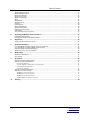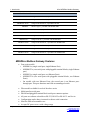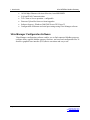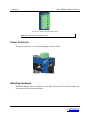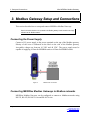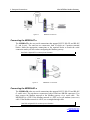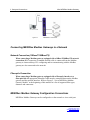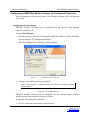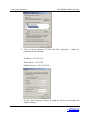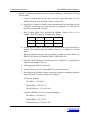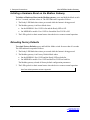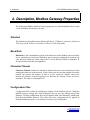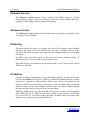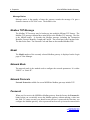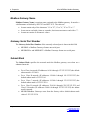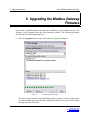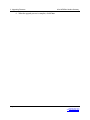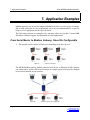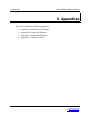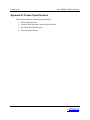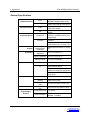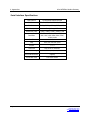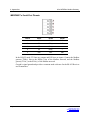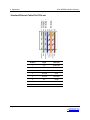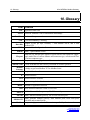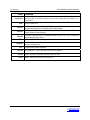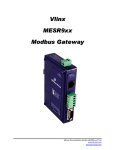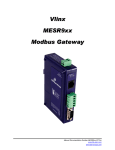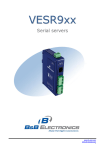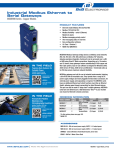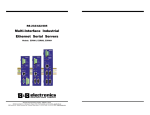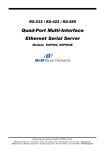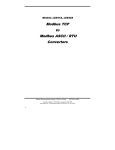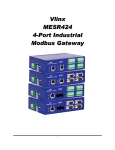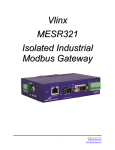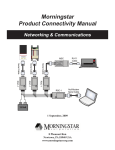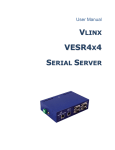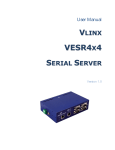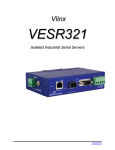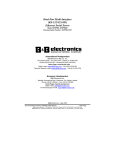Download B&B Electronics ESR901 Product specifications
Transcript
Vlinx MESR9xx Modbus Gateway Manual Documentation Number MESR9xx-0109m www.bb-elec.com www.bb-europe.com Vlinx MESR9xx Documentation Number: MESR9xx-0109m This product was designed and manufactured in Ottawa, Illinois USA Using domestic and imported parts by International Headquarters B&B Electronics Mfg. Co. Inc. 707 Dayton Road Ottawa, IL 61350 USA Phone (815) 433-5100 -- General Fax (815) 433-5105 Website: www.bb-elec.com European Headquarters B&B Electronics Ltd. Westlink Commercial Park Oranmore, Co. Galway, Ireland Phone +353 91-792444 -- Fax +353 91-792445 Website: www.bb-europe.com Revision – One – January 2009 ©2009 B&B Electronics Mfg. Co. Inc. No part of this publication may be reproduced or transmitted in any form or by any means, electronic or mechanical, including photography, recording, or any information storage and retrieval system without written consent. Information in this manual is subject to change without notice, and does not represent a commitment on the part of B&B Electronics Mfg. Co. Inc. B&B Electronics Mfg. Co. Inc. shall not be liable for incidental or consequential damages resulting from the furnishing, performance, or use of this manual. All brand names used in this manual are the registered trademarks of their respective owners. The use of trademarks or other designations in this publication is for reference purposes only and does not constitute an endorsement by the trademark holder. Manual Documentation Number MESR9xx-0109m www.bb-elec.com www.bb-europe.com Table of Contents Table of Contents 1. Introduction ....................................................................................................................................................... 1 About MESR9xx Modbus Gateways ..........................................................................................................................................1 MESR9xx Modbus Gateway Model Numbering .........................................................................................................................2 List of MESR9xx Modbus Gateway Models ...............................................................................................................................3 MESR9xx Modbus Gateway Features .......................................................................................................................................4 Vlinx Manager Configuration Software .......................................................................................................................................5 2. MESR9xx Modbus Gateway Hardware ............................................................................................................ 6 Package Checklist ......................................................................................................................................................................6 MESR9xx Modbus Gateway Enclosures and Mounting.............................................................................................................6 LED Indicators ............................................................................................................................................................................7 E1/E2 Ethernet Link LED .............................................................................................................................................. 7 Ready LED ..................................................................................................................................................................... 7 Serial Port LEDs ............................................................................................................................................................ 7 Mode Switch ...............................................................................................................................................................................8 Ethernet Connector ....................................................................................................................................................................8 Fiberoptic Connectors ................................................................................................................................................................9 Serial Port Connectors ...............................................................................................................................................................9 Power Connector .....................................................................................................................................................................10 Mounting Hardware ..................................................................................................................................................................10 3. Modbus Gateway Setup and Connections ................................................................................................... 12 Connecting the Power Supply ..................................................................................................................................................12 Connecting MESR9xx Modbus Gateways to Modbus networks ..............................................................................................12 Connecting the MESR9x1-x ......................................................................................................................................... 13 Connecting the MESR9x2T-x ....................................................................................................................................... 14 Connecting the MESR9x2D-x....................................................................................................................................... 14 Connecting MESR9xx Modbus Gateways to a Network ..........................................................................................................15 Network Connection (10BaseT/100BaseTX) ................................................................................................................ 15 Fiberoptic Connection ................................................................................................................................................. 15 MESR9xx Modbus Gateway Configuration Connections .........................................................................................................15 Configuring the MESR9xx Modbus Gateway via the Network Connection .................................................................. 16 Configuring the MESR9xx Modbus Gateway on Networks without a DHCP Server ................................................... 17 Configuring the MESR9xx Modbus Gateway via the Serial Port (Console Mode) ...................................................... 20 MESR9xx Modbus Gateway Operational Connections............................................................................................................21 Using MESR9xx Modbus Gateways in Direct IP Mode ............................................................................................... 21 Initiating a Hardware Reset on the Modbus Gateway ..............................................................................................................22 Reloading Factory Defaults ......................................................................................................................................................22 4. Description, Modbus Gateway Properties .................................................................................................... 23 Attached ...................................................................................................................................................................................23 Baud Rate ................................................................................................................................................................................23 Character Timeout ...................................................................................................................................................................23 Configuration Files ...................................................................................................................................................................23 Data/Parity/Stop .......................................................................................................................................................................24 Default Gateway .......................................................................................................................................................................24 DHCP .......................................................................................................................................................................................24 Firmware Version .....................................................................................................................................................................25 Hardware Version ....................................................................................................................................................................25 ID Routing ................................................................................................................................................................................25 IP Address ................................................................................................................................................................................25 Link Status ...............................................................................................................................................................................26 MAC Address ...........................................................................................................................................................................26 Modbus Priority ........................................................................................................................................................................26 Modbus Serial Retries ..............................................................................................................................................................26 Modbus ASCII ..........................................................................................................................................................................26 Page i Manual Documentation Number MESR9xx-0109m www.bb-elec.com/ www.bb-europe.com/ Table of Contents Modbus Message Buffering .....................................................................................................................................................27 Modbus Message Timeout .......................................................................................................................................................27 Modbus RTU Message ............................................................................................................................................................27 Modbus Serial Control ..............................................................................................................................................................27 Modbus TCP Message .............................................................................................................................................................28 Model .......................................................................................................................................................................................28 Network Mode ..........................................................................................................................................................................28 Network Protocols ....................................................................................................................................................................28 Password .................................................................................................................................................................................28 Port# ID Remap .......................................................................................................................................................................29 Serial Interface Modes .............................................................................................................................................................29 Modbus Gateway Name ...........................................................................................................................................................30 Gateway Serial Port Number ...................................................................................................................................................30 Subnet Mask ............................................................................................................................................................................30 TCP (Transmission Control Protocol) ......................................................................................................................................31 5. Upgrading the Modbus Gateway Firmware .................................................................................................. 32 Downloading Firmware Files ....................................................................................................................................................33 Uploading the Firmware to the Modbus Gateway ....................................................................................................................33 6. Diagnostics ..................................................................................................................................................... 35 Testing a Modbus Gateway Connection ..................................................................................................................................35 7. Application Examples..................................................................................................................................... 37 From Serial Master to Modbus Gateway, Slave IDs Configurable ...........................................................................................37 From Serial Masters To Ethernet Master, Slave IDs Fixed ......................................................................................................38 Keep Serial Master, Add Ethernet Master(s) ...........................................................................................................................38 Modbus RTU, ASCII, and TCP Integration ..............................................................................................................................39 8. Modbus Help ................................................................................................................................................... 40 Modbus ASCII/RTU Basics ......................................................................................................................................................40 Hints and Tips ..........................................................................................................................................................................41 9. Appendices ..................................................................................................................................................... 42 Appendix A: Default Gateway Settings ....................................................................................................................................43 Appendix B: Product Specifications .........................................................................................................................................44 General Specifications ................................................................................................................................................. 45 Controls, Indicators and Connector Specifications...................................................................................................... 46 Serial Interface Specifications ..................................................................................................................................... 47 Network Specifications ................................................................................................................................................. 48 Appendix C: Dimensional Diagrams ........................................................................................................................................49 Appendix D: Connector Pinouts ...............................................................................................................................................53 MESR901-x Serial Port Pinouts ................................................................................................................................... 53 MESR902D-x Serial Port Pinouts ................................................................................................................................ 55 MESR902T-x Serial Port Pinouts................................................................................................................................. 56 Standard Ethernet Cable RJ-45 Pin-out....................................................................................................................... 57 10. Page ii Glossary .......................................................................................................................................................... 58 Manual Documentation Number MESR9xx-0109m www.bb-elec.com/ www.bb-europe.com/ 1. Introduction Vlinx MESR9xx Modbus Gateway 1. Introduction Thank you for purchasing a MESR9xx Modbus Gateway product! This product has been manufactured to the highest standards of quality and performance to ensure your complete satisfaction. Figure 1. An MESR921 Modbus Gateway About MESR9xx Modbus Gateways MESR9xx Modbus Gateways connect Modbus networks (RS-232, RS-422 or RS-485) to Ethernet networks, allowing the Modbus network to become a node on the network. The serial ports can be accessed over a LAN/WAN using Direct IP Mode connections. MESR9xx Modbus Gateways feature 10BaseT or 100BaseTX copper network media and fiber optic media options, depending on the model. MESR9xx Modbus Gateways are built for use in industrial environments, featuring an IP30 approved slim line DIN rail mountable case. They operate from a range of DC power supply voltages and feature pluggable terminal block power connectors. An external power supply, sold separately, is required. The photograph above is an MESR921 gateway. The MESR92x units have an additional Ethernet port which functions much like an Ethernet Switch. MESR90x units have one Ethernet port. Page 1 Manual Documentation Number MESR9xx-0109m www.bb-elec.com/ www.bb-europe.com/ 1. Introduction Vlinx MESR9xx Modbus Gateway MESR9xx Modbus Gateway Model Numbering MESR9xx Modbus Gateways are a growing family of products. Models are available with one or two serial connections. Network connection options include 10BaseT/100BaseTX copper or several different fiber optic options. The following diagram shows the model numbering scheme: Page 2 Manual Documentation Number MESR9xx-0109m www.bb-elec.com/ www.bb-europe.com/ 1. Introduction Vlinx MESR9xx Modbus Gateway List of MESR9xx Modbus Gateway Models The following table lists the various MESR9xx Modbus Gateway models available. Model Number MESR922T 2 RJ45 Copper, 2 port MEI with TB MESR922T-MT 1 Multi-mode ST, 1 RJ45 Copper, 2 port MEI with TB MESR922T-MC 1 Multi-mode SC, 1 RJ45 Copper, 2 port MEI with TB MESR922T-ST 1 Single-mode ST, 1 RJ45 Copper, 2 port MEI with TB MESR922T-SC 1 Single-mode SC, 1 RJ45 Copper, 2 port MEI with TB MESR922T-ST40 1 Single-mode 40 Km ST, 1 RJ45 Copper, 2 port MEI with TB MESR922T-SC40 1 Single-mode 40 Km SC, 1 RJ45 Copper, 2 port MEI with TB MESR922T-ST80 1 Single-mode 80 Km ST, 1 RJ45 Copper, 2 port MEI with TB MESR922T-SC80 1 Single-mode 80 Km SC, 1 RJ45 Copper, 2 port MEI with TB MESR921 2 RJ45 Copper, 1 port MEI with TB/DB9 Male MESR921-MT 1 Multi-mode ST, 1 RJ45 Copper, 1 port MEI with TB/DB9 Male MESR921-MC 1 Multi-mode SC, 1 RJ45 Copper, 1 port MEI with TB/DB9 Male MESR921-ST 1 Single-mode ST, 1 RJ45 Copper, 1 port MEI with TB/DB9 Male MESR921-SC 1 Single-mode SC, 1 RJ45 Copper, 1 port MEI with TB/DB9 Male MESR921-ST40 1 Single-mode 40 Km ST, 1 RJ45 Copper, 1 port MEI with TB/DB9 Male MESR921-SC40 1 Single-mode 40 Km SC, 1 RJ45 Copper, 2 port MEI with DB9 Male MESR921-ST80 1 Single-mode 80 Km ST, 1 RJ45 Copper, 1 port MEI with TB/DB9 Male MESR921-SC80 1 Single-mode 80 Km SC, 1 RJ45 Copper, 1 port MEI with TB/DB9 Male MESR902T 1 RJ45 Copper, 2 port MEI with TB MESR902T-MT 1 Multi-mode ST, 2 port MEI with TB MESR902T-MC 1 Multi-mode SC, 2 port MEI with TB MESR902T-ST 1 Single-mode ST, 2 port MEI with TB MESR902T-SC 1 Single-mode SC, 2 port MEI with TB MESR902T-ST40 Page 3 Features 1 Single-mode 40 Km ST, 2 port MEI with TB Manual Documentation Number MESR9xx-0109m www.bb-elec.com/ www.bb-europe.com/ 1. Introduction Vlinx MESR9xx Modbus Gateway Model Number Features MESR902T-SC40 1 Single-mode 40 Km SC, 2 port MEI with TB MESR902T-ST80 1 Single-mode 80 Km ST, 2 port MEI with TB MESR902T-SC80 1 Single-mode 80 Km SC, 2 port MEI with TB MESR901 1 RJ45 Copper, 1 port MEI with TB/DB9 Male MESR901-MT 1 Multi-mode ST, 1 port MEI with TB/DB9 Male MESR901-MC 1 Multi-mode SC, 1 port MEI with TB/DB9 Male MESR901-ST 1 Single-mode ST, 1 port MEI with TB/DB9 Male MESR901-SC 1 Single-mode SC, 1 port MEI with TB/DB9 Male MESR901-ST40 1 Single-mode 40 Km ST, 1 port MEI with TB/DB9 Male MESR901-SC40 1 Single-mode 40 Km SC, 2 port MEI with DB9 Male MESR901-ST80 1 Single-mode 80 Km ST, 1 port MEI with TB/DB9 Male MESR901-SC80 1 Single-mode 80 Km SC, 1 port MEI with TB/DB9 Male MESR9xx Modbus Gateway Features • • • • • • • • Page 4 Four series models • MESR901-x (single serial port, single Ethernet Port) • MESR902T-x (two serial ports with pluggable terminal blocks, single Ethernet port) • MESR921-x (single serial port, two Ethernet Ports) • MESR922T-x (two serial ports with pluggable terminal blocks, two Ethernet Ports) • On models with two Ethernet Ports, the second port is an Ethernet passthrough port. This port functions much like an unmanaged switch. Fiber models available for each of the above series Multi-interface serial ports DB-9M and pluggable terminal block serial port connector options All ports are software selectable as RS-232, RS-422 or RS-485 2- and 4-wire Configuration can be done via network or direct serial connection Slim line DIN rail mountable case Accepts DC power over a wide voltage range Manual Documentation Number MESR9xx-0109m www.bb-elec.com/ www.bb-europe.com/ 1. Introduction • • • • • • Vlinx MESR9xx Modbus Gateway 10/100 Mbps Ethernet with Auto Selection, Auto MDI/MDIX LAN and WAN Communications TCP Client or Server operation - configurable Firmware Upload for future revisions/upgrades Software Support - Windows 2000/2003 Server/XP/Vista x32 Configuration of Ethernet and serial port settings using Vlinx Manager software Vlinx Manager Configuration Software Vlinx Manager configuration software enables you to find connected Modbus gateways, configure them, upgrade Modbus gateway firmware, and save/load configuration files. It features a graphical user interface (GUI) that is convenient and easy to use. Page 5 Manual Documentation Number MESR9xx-0109m www.bb-elec.com/ www.bb-europe.com/ 2. Hardware Vlinx MESR9xx Modbus Gateway 2. MESR9xx Modbus Gateway Hardware MESR9xx Modbus Gateways are enclosed in DIN rail mountable enclosures and feature LED indicators, power, Ethernet and serial connectors and a recessed Mode switch. Package Checklist MESR9xx Modbus Gateways are shipped with the following items included: • • • MESR9xx Modbus Gateway Module Quick Start Guide CD with User Manual, Quick Start Guide and firmware MESR9xx Modbus Gateway Enclosures and Mounting All MESR9xx Modbus Gateway models are built into similar enclosures. Modules are DIN rail mountable. The MESR92x (shown below) enclosure is larger than the MESR90x.See the specification table for dimensions. Figure 2. Front View of an MESR921 Modbus Gateway Page 6 Manual Documentation Number MESR9xx-0109m www.bb-elec.com/ www.bb-europe.com/ 2. Hardware Vlinx MESR9xx Modbus Gateway LED Indicators MESR9xx Modbus Gateways have three types of LED indicators: Ethernet Link LEDs, a Ready LED and Serial Port LEDs. Figure 3. Ready Ethernet Port LEDs on 1 and 2 Ethernet Port Modbus Gateways E1/E2 Ethernet Link LED The Ethernet Link LED (E1 or E2) illuminates (green) if the Ethernet is connected. When the LED is blinking it indicates that there is data traffic on the Ethernet link. E1 is used for all models to connect to the network. E2 is used on MESR92X models, and is a pass-through Ethernet connector. Ready LED The Ready LED (green) blinks if the system is operating correctly, once per second in normal operating conditions, or three times per second in reset, configuration mode, or when loading factory defaults. If the LED is off or steady, it indicates the system is not operating correctly. Serial Port LEDs MESR901-x Modbus Gateways feature one serial port. MESR902D, and MESR902T-x Modbus Gateways feature two serial ports. Each serial port has an associated LED. Serial Port LEDs blink (green) when data is being transmitted or received on the serial port. When the LED is On it indicates the serial port is open. Figure 4. Serial Port LEDs on 1 and 2 Serial Port Modbus Gateways Page 7 Manual Documentation Number MESR9xx-0109m www.bb-elec.com/ www.bb-europe.com/ 2. Hardware Vlinx MESR9xx Modbus Gateway Mode Switch A recessed momentary reset switch is located on the top of the enclosure. To activate the switch, insert a small plastic tool through the hole in the enclosure and press lightly. Figure 5. Mode Switch The Mode switch can be used to: • • • Initiate a Hardware Reset Enter Console Mode Reload factory defaults Note: Refer to Section 3. Modbus Gateway Setup and Connections for more information on using the Mode switch. Ethernet Connector Modbus gateway models using 10BaseT/100BaseTX network connections use an RJ45 receptacle. The Modbus gateway is connected to a standard Ethernet network drop using a straight-through RJ45 (male) Ethernet cable. Figure 6. Ethernet Connectors. E2 is pass-through connection on model shown Note: Refer to Appendix D for connection pin-outs. Page 8 Manual Documentation Number MESR9xx-0109m www.bb-elec.com/ www.bb-europe.com/ 2. Hardware Vlinx MESR9xx Modbus Gateway Fiberoptic Connectors Modbus gateway models using fiber optic network connections use either SC or ST connectors, depending on the specific model. Figure 7. SC and ST Fiberoptic Cable Connectors Serial Port Connectors MESR9xx Modbus Gateways use four serial port connector configurations, depending on the model: • • • • MESR901-x Modbus Gateways feature one serial port and use a DB-9M connector for RS-232 and a five-position removeable terminal block for RS-422 and RS-485 connections. MESR902T-x Modbus Gateways feature two serial ports, both using five-position removable terminal blocks for RS-232, RS-422 and RS-485 connections. MESR921-x Modbus Gateways feature one serial port and use a DB-9M connector for RS-232 and a five-position removeable terminal block for RS-422 and RS-485 connections. MESR922T-x Modbus Gateways feature two serial ports, both using five-position removable terminal blocks for RS-232, RS-422 and RS-485 connections. Figure 8. DB-9 Female Serial Port Connector Page 9 Manual Documentation Number MESR9xx-0109m www.bb-elec.com/ www.bb-europe.com/ 2. Hardware Vlinx MESR9xx Modbus Gateway Figure 9. Five-Position Pluggable Terminal Block Note: Refer to Appendix D for connection pin-outs. Power Connector The power connector is a 2-position pluggable terminal block. Figure 10. Power Connection Mounting Hardware MESR9xx Modbus Gateway modules can be DIN rail mounted. The DIN mounting clip and spring is included on each module. Page 10 Manual Documentation Number MESR9xx-0109m www.bb-elec.com/ www.bb-europe.com/ 2. Hardware Figure 11. Page 11 Vlinx MESR9xx Modbus Gateway DIN Clips on Modbus Gateway Modules. Large DIN clips are used on MESR92x, small DIN clips on MESR90x. Manual Documentation Number MESR9xx-0109m www.bb-elec.com/ www.bb-europe.com/ 3. Setup and Connections Vlinx MESR9xx Modbus Gateway 3. Modbus Gateway Setup and Connections This section describes how to setup and connect MESR9xx Modbus Gateways. Note: In this section devices to be connected to the Modbus gateway’s serial connection are simply referred to as the “Modbus network”. Connecting the Power Supply Connect a DC power supply to the power terminals on the top of the Modbus gateway. Polarity of the wires is indicated on the label on the side of the Modbus gateway. Acceptable voltages are between 10 VDC and 48 VDC. The power supply must be capable of supplying 4 Watts for MESR90x units or 6 Watts fro MESR92x units. Figure 12. MESR Power Connection Connecting MESR9xx Modbus Gateways to Modbus networks MESR9xx Modbus Gateways can be configured to connect to Modbus networks using RS-232, RS-422, RS-485 2-wire and RS-485 4-wire. Page 12 Manual Documentation Number MESR9xx-0109m www.bb-elec.com/ www.bb-europe.com/ 3. Setup and Connections Vlinx MESR9xx Modbus Gateway RS-232 connections support eight signal lines plus Signal Ground. Signals are single ended and referenced to Ground. Default communications parameters are 9600, 8, N, 1 and no flow control implemented. RS-422 connections support two signal pairs: RXA(-), RXB(+) and TXA(-), TXA(+), plus GND. The data lines are differential pairs (A & B) in which the B line is positive relative to the A line in the idle (mark) state. Ground provides a common mode reference. RS-485 connections support 2-wire or 4-wire operation. When configured for 4-wire operation the connection supports two signal pairs: RXA(-), RXB(+) and TXA(-), TXA(+), plus GND. This makes full-duplex operation possible. The data lines are differential pairs (A & B) in which the B line is positive relative to the A line in the idle (mark) state. Ground provides a common mode reference. When configured for 2-wire operation the connection supports one signal pair: DataB(+) and DataA(-) signal channels using half-duplex operation. The data lines are differential with the Data B line positive relative to Data A in the idle (mark) state. Ground provides a common mode reference. Connecting the MESR9x1-x The MESR9x1-x has one serial connection that supports RS-232, RS-422 and RS-485 (2- and 4-wire). The unit has two connectors: a DB-9M connector and a 5-position terminal block. If you select RS-232 mode when you configure the Modbus gateway, you must connect the Modbus network to the Modbus gateway via a serial cable. The MESR901 is a DTE. If the Modbus network is a DTE, use a null modem (cross-over) cable. If the Modbus network is a DCE, use a straight-through cable. If you select RS-422 mode, RS-485 2-wire mode, or RS-485 4-wire mode when you configure the Modbus gateway, you must connect the Modbus network appropriately, via the 5-position terminal block. Note: Refer to Appendix D for connector pinout information. Page 13 Manual Documentation Number MESR9xx-0109m www.bb-elec.com/ www.bb-europe.com/ 3. Setup and Connections Vlinx MESR9xx Modbus Gateway Figure 13. MESR901 Connections Connecting the MESR9x2T-x The MESR9x2T-x has two serial connections that support RS-232, RS-422 and RS-485 (2- and 4-wire). The unit has two connectors, both of which are 5-position terminal blocks. Make the appropriate connections to the terminal blocks to match the serial connection mode you select when configuring the Modbus gateway. Note: Refer to Appendix D for connector pinout information. Figure 14. MESR902T-x Connections Connecting the MESR9x2D-x The MESR9x2D-x has two serial connections that support RS-232, RS-422 and RS-485 (2- and 4-wire). The unit has two connectors, both of which are DB-9M connectors. You must connect the Modbus network to the Modbus gateway via a serial cable. The MESR902D is a DTE. If the Modbus network is a DTE, use a null modem (cross-over) cable. If the Modbus network is a DCE, use a straight-through cable. Note: Refer to Appendix D for connector pin-out information. Page 14 Manual Documentation Number MESR9xx-0109m www.bb-elec.com/ www.bb-europe.com/ 3. Setup and Connections Vlinx MESR9xx Modbus Gateway Figure 15. MESR902D-x Connections Connecting MESR9xx Modbus Gateways to a Network Network Connection (10BaseT/100BaseTX) When connecting a Modbus gateway equipped with a 10BaseT/100BaseTX network connection (RJ45 connector) a standard network cable is connected from the Modbus gateway to a network drop. PCs configuring and/or communicating with the Modbus gateway are also connected to the network. Fiberoptic Connection When connecting a Modbus gateway equipped with a fiberoptic interface to a fiberoptic link the appropriate fiberoptic cable must be connected between the Modbus gateway and the network interface. Refer to Figure 2, “List of MESR9xx Modbus Gateway Models” at the beginning of this manual for a list of supported fiber types, distances and connectors. MESR9xx Modbus Gateway Configuration Connections MESR9xx Modbus Gateways can be configured over the network or via a serial port. Page 15 Manual Documentation Number MESR9xx-0109m www.bb-elec.com/ www.bb-europe.com/ 3. Setup and Connections Vlinx MESR9xx Modbus Gateway Configuring the MESR9xx Modbus Gateway via the Network Connection When configuring via the network, either Vlinx Manager software or the web interface can be used. Configuring with Vlinx Manager MESR9xx Modbus Gateways can be configured over the network Vlinx Manager software running on a PC. To open Vlinx Manager: 1. From the Desktop, click Start Æ Programs Æ B&B Electronics Æ Vlinx Æ Modbus Gateway Manager Æ Configuration Manager. The Vlinx Manager Device Discovery window appears. Figure 16. Vlinx Manager Discovery Window 2. Configure your Modbus gateway as required. Note: For more information on configuration options refer to Section 4: Description of Modbus gateway Properties. Configuring with the Web Interface MESR9xx Modbus Gateways can be configured over the network using a standard internet browser such as Internet Explorer or Firefox. To open the web configuration interface: 1. On a PC connected to the network, open a browser. Page 16 Manual Documentation Number MESR9xx-0109m www.bb-elec.com/ www.bb-europe.com/ 3. Setup and Connections Vlinx MESR9xx Modbus Gateway 2. In the browser’s address bar, type the IP address of the Modbus gateway. Note: Your Modbus gateway comes from the factory pre-configured to receive an IP address assignment from a DHCP server. If a DHCP Server is not available on your network, it will default to 169.254.102.39. The web interface Login page appears. Figure 17. Vlinx Manager Login Screen 3. Configure your Modbus gateway as required. Note: For more information on configuration options refer to Section 4: Description of Modbus Gateway Properties. Configuring the MESR9xx Modbus Gateway on Networks without a DHCP Server Your Modbus Gateway comes from the factory set up to receive an IP assignment from a DHCP Server. If there is not a DHCP server on your network, the Modbus Gateway will default to IP address 169.254.102.39. If this address does not work with your PC, there are two methods to manually configure the network information. 1. Method 1: Change your PC Network to Match the Modbus Gateway a. Open your network connection Page 17 Manual Documentation Number MESR9xx-0109m www.bb-elec.com/ www.bb-europe.com/ 3. Setup and Connections Vlinx MESR9xx Modbus Gateway b. Click on Internet Protocol (TCP/IP) and click <properties>. Change the parameters to the following: IP Address = 169.254.102.1 Subnet Mask = 255.255.0.0 Default Gateway = 169.254.102.100 c. Use the Vlinx™ Manager Software to search for, discover, and configure the Modbus Gateway. Page 18 Manual Documentation Number MESR9xx-0109m www.bb-elec.com/ www.bb-europe.com/ 3. Setup and Connections Vlinx MESR9xx Modbus Gateway 2. Method 2: Change the Modbus Gateway’s network settings to match your PC using Console Mode a. Connect a null modem serial cable (crossover cable) from port 1 on the Modbus Gateway to an available COM port on your PC. b. Open Hyper Terminal or similar serial emulation software and connect to the COM port used in step one. Ensure the port is configured to 115,200 baud, 8 data bits, no parity, and 1 stop bit. c. Enter Console Mode. Press and hold the Modbus Gateway’s for 2 to 10 seconds. The LED indicators will respond as follows: Model Port 1 LED Port 2 LED Ready LED MESR9x1 OFF XXXXXXX ON MESR9x2 OFF ON OFF d. Release the reset button. The READY LED will blink once per second for five seconds. This indicates that the Modbus Gateway is re-booting in Console Mode. e. When the Modbus Gateway has successfully restarted in Console Mode, the READY LED will be OFF and the PORT 1 LED will be ON. f. Open the Vlinx™ Manager Software and select “Serial Port” as the method to connect to the Modbus Gateway. g. After logging in, click on <Network>. h. Un-check the box next to “I Want DHCP to setup the Network.” i. Re-configure the Modbus Gateway’s network settings to something within the range of your PC’s network settings. For example: PC Network Settings IP Address = 192.168.0.1 Subnet Mask = 255.255.0.0 Default Gateway = 192.168.0.100 Change the Modbus Gateway’s network settings to: IP Address = 192.168.0.50 Subnet Mask = 255.255.0.0 Default Gateway = 192.168.0.100 Page 19 Manual Documentation Number MESR9xx-0109m www.bb-elec.com/ www.bb-europe.com/ 3. Setup and Connections Vlinx MESR9xx Modbus Gateway j. Save the settings and remove power from the Modbus Gateway. k. Re-apply power. Open the Vlinx™ Manager Software and select “Network” as the method to connect to the device. Configuring the MESR9xx Modbus Gateway via the Serial Port (Console Mode) Your Modbus gateway can be configured via a serial port using Vlinx Manager. To use this feature the Modbus gateway's serial port must be connected to the serial port of a PC (using a null modem cable). Figure 18. Console Mode Setup To configure the Modbus gateway it must be put into Console Mode, using the Mode switch. To enter Console Mode, press and hold the Mode switch for between two and ten seconds. The LED indicators respond as follows: 1. The Ready LED blinks three times per second while the button is being pressed. 2. The Modbus gateway is in Console Mode when: • On the MESR901: Port 1 LED is On and the Ready LED is Off. • On MESR902x models: Port 1 LED is On and the Port 2 LED is Off. To configure the Modbus gateway, open the Vlinx Manager software and set up the Modbus gateway's parameters as required. Note: For more information on configuration options refer to Section 4: Description of Modbus Gateway Properties. To exit Console Mode, press and hold the Reset switch for two seconds, or turn off the power from the MESR9xx, wait a few seconds, and turn the power on again. Page 20 Manual Documentation Number MESR9xx-0109m www.bb-elec.com/ www.bb-europe.com/ 3. Setup and Connections Vlinx MESR9xx Modbus Gateway The LEDs go back to their normal states when the device resumes normal operation. MESR9xx Modbus Gateway Operational Connections MESR9xx Modbus Gateways can operate in Direct IP Mode. Using MESR9xx Modbus Gateways in Direct IP Mode A Direct IP connection allows applications using TCP/IP socket programs to communicate with the COM ports on the Modbus gateway. In this type of application the Modbus gateway is configured as a TCP server. The socket program running on the PC establishes a communication connection with the Modbus gateway. The data is sent directly to and from the serial port on the server. To set up a Direct IP Mode connection: 1. Connect the Modbus gateway to the network and a Modbus network as described in previous sections. 2. Configure the Modbus gateway with the appropriate network settings (using Vlinx Manager or the web interface). 3. Configure your software application with the appropriate IP address and port number to communicate with the Modbus network(s). Figure 19. Page 21 Direct IP Connection Manual Documentation Number MESR9xx-0109m www.bb-elec.com/ www.bb-europe.com/ 3. Setup and Connections Vlinx MESR9xx Modbus Gateway Initiating a Hardware Reset on the Modbus Gateway To initiate a Hardware Reset on the Modbus gateway, press and hold the Mode switch for 0 to 2 seconds, and then release it. The LED indicators respond as follows: 1. The Ready LED blinks three times per second while the button is being pressed. 2. The Modbus gateway is in Reset Mode when: • On the MESR901: Port 1 LED is On and the Ready LED is Off. • On MESR902x models: Port 1 LED is On and the Port 2 LED is Off. 3. The LEDs go back to their normal states when the device resumes normal operation. Reloading Factory Defaults To reload Factory Defaults, press and hold the Mode switch for more than 10 seconds. The LED indicators respond as follows: 1. The Ready LED blinks three times per second while the button is being pressed. 2. The Modbus gateway is in Factory Default Mode when: • On the MESR901: Port 1 LED and the Ready LED are both On. • On MESR902x models: Port 1 LED and the Port 2 LED are both On. The Modbus gateway reloads all factory default configuration parameters. 3. The LEDs go back to their normal states when the device resumes normal operation. Note: Factor default parameters are listed in Appendix A Page 22 Manual Documentation Number MESR9xx-0109m www.bb-elec.com/ www.bb-europe.com/ 4. Properties Vlinx MESR9xx Modbus Gateway 4. Description, Modbus Gateway Properties The following MESR9xx Modbus Gateway properties are ordered alphabetically to assist you in finding the information you need. Attached The Attached is selectable between Master and Slaves. If Master is selected, it will run in TCP server mode, if Slaves is selected, it will run in TCP client mode. Baud Rate Baud Rate is the communication speed of the link between the Modbus gateway and the device attached to its serial port. Both these devices must be configured to operate at the same baud rate. Baud rate values range from 75 to 230,400 Baud. (Refer to Appendix B for specific baud rates that are supported.) Character Timeout Character Timeout controls the maximum duration between received characters before sending the characters to the network. Larger values may decrease the number of network packets, but increase the amount of time to receive characters. Smaller values may increase the number of network packets, but decrease the amount of time to receive characters. The range is 1 through 65535. Configuration Files Configuration files contain all configuration settings for the Modbus gateway. When the Modbus gateway settings have been configured you can save the settings using Vlinx Manager. Existing configuration files can be Opened (from Vlinx Manager), which loads them into the Modbus gateway. This allows the same configuration to be applied to multiple Modbus gateways, or to reload a previously used configuration. Page 23 Manual Documentation Number MESR9xx-0109m www.bb-elec.com/ www.bb-europe.com/ 4. Properties Vlinx MESR9xx Modbus Gateway Data/Parity/Stop The number of Data bits, type of Parity and number of Stop bits selected define the serial port parameters at which the Modbus gateway will operate. These parameters must be configured to match the parameters set on the Modbus network connected to the Modbus gateway's serial port. Data Bits controls the number of bits of data in each character. Options include 5, 6, 7 or 8 data bits. Parity controls the error checking mode. Options are No Parity, Odd, Even, Mark or Space. Stop Bits controls the number of bits to indicate the end of a character. Options include 1, 1.5 and 2. (1.5 bits is only valid when 5 data bits is selected, which is rare. The 2 stop bits setting is only valid when 6, 7 or 8 data bits is selected.) Default Gateway The Default Gateway address sets the default route to remote networks, enabling users to access the Modbus gateway from outside the local network. DHCP DHCP (Dynamic Host Configuration Protocol) is a protocol used on special servers that supply IP addresses to network nodes on request. When DHCP is enabled on the Modbus gateway (factory default), on power up it sends a DHCP request to the DHCP server, which assigns a dynamic IP address, subnet mask, and default server to the Modbus gateway. When DHCP is disabled (static IP addressing), the IP Address, Subnet and Default Gateway fields must be set manually by entering the appropriate addresses in these fields. If you do not know what addresses to use in these fields, ask your network administrator. Notes: A dynamic address assigned by the DHCP server may change if the server loses the Ethernet connection or power is removed. If a device on the network that normally communicates with the Modbus gateway is configured to communicate with a specific IP address of the Modbus gateway, and the IP address has been changed, the device will not be able to communicate with the Modbus gateway. Therefore, disabling DHCP and using a static IP address is recommended. If a DHCP server is not found on the network, the Modbus gateway automatically configures to IP address 169.254.102.39 Page 24 Manual Documentation Number MESR9xx-0109m www.bb-elec.com/ www.bb-europe.com/ 4. Properties Vlinx MESR9xx Modbus Gateway Firmware Version The Firmware Version number (Vx.x.x) indicates the Modbus gateway's currently loaded firmware release. From time to time new firmware is made available and can be uploaded into the Modbus gateway using Vlinx Manager. Hardware Version The Hardware Version number of the Modbus gateway hardware is displayed on the Login page of Vlinx Manager. ID Routing ID routing allows the gateway to manage slave device IDs between various Modbus interfaces. By filling in the user defined slave ID table, a Modbus Gateway routes requests to the correct serial port. One connection can command serial slaves on multiple serial ports. By filling in the drop down menu of ports with slave devices attached, adding IP addresses of slaves, up to 10 address ranges can be routed. By default all boxes are unchecked, the drop down menu is set to serial port one, and all fill in boxes are blank. IP Address Software or hardware attempting to access the Modbus gateway via the network must know the IP Address of the server. If DHCP is selected, the Modbus gateway requests and receives a dynamic IP address from a DHCP server when it first connects to the network. If DHCP is not selected you must type in a static IP address when configuring Network settings (on the Vlinx Manager Network page). The static IP address remains the same each time the server is powered up or starts/restarts. MESR9xx Modbus gateways come from the factory preset to receive an IP assignment from a DHCP Server. If a DHCP Server is not available on your network, it will default to 169.254.102.39. If you need to change the static IP address and do not know what address to use, consult your network administrator. Page 25 Manual Documentation Number MESR9xx-0109m www.bb-elec.com/ www.bb-europe.com/ 4. Properties Vlinx MESR9xx Modbus Gateway Link Status Link Status of the currently selected Modbus gateway is shown on the Login page of Vlinx Manager. Link status indicates the type of Ethernet connection between the computer and Modbus gateway. It will either display 10BaseT or 100BaseTX in full duplex or half duplex. Link status is dependant on the LAN, switches, hubs used in the LAN topology. MAC Address The MAC Address is a hardware level address of the Modbus gateway that cannot be changed. It is assigned in the factory. Every Ethernet device manufactured has it own unique MAC address. The MAC address of each Modbus gateway is printed on the device's label. The MAC address of the currently selected Modbus gateway is also displayed on the Login page of Vlinx Manager. Modbus Priority This allows the gateway to move high priority messages to the front of the serial message buffer. The priority can be based on the originating IP address, the Modbus ID, the Modbus function code, or any combination of the three. Up to five different priorities can be set. The default will have all the check boxes unchecked and all the fill in boxes blank. Modbus Serial Retries This is the maximum number of times that the Modbus gateway will retry to send a Modbus message to a Modbus client, before reporting a 0Bh exception if it is selected. This should be limited to between 0 and 5. Modbus ASCII The Modbus ASCII message protocol is a human readable version of the Modbus message, and is one of the three Modbus formats supported by the MESR9xx Modbus Gateway. A major advantage of Modbus ASCII is it allows up to a 1 second gap between bytes. It uses a Longitudinal Redundancy Check (LRC) checksum to verify message accuracy. Page 26 Manual Documentation Number MESR9xx-0109m www.bb-elec.com/ www.bb-europe.com/ 4. Properties Vlinx MESR9xx Modbus Gateway Modbus Message Buffering The MESR9xx has two Modbus serial buffers, one for each serial port. Each will buffer up to 32 Modbus messages. These buffers help ensure messages don’t get lost in a data traffic jam, and are part of what makes Modbus such an outstandingly reliable serial protocol. Modbus Message Timeout Message timeout is supported by the MESR9xx. This is the maximum amount of time before a response to a message is expected. Modbus RTU Message The Modbus RTU message is broken into 4 different parts. The address field, the function code, this is copied directly over from the Modbus TCP message, the data and the error check, a 16 bit cyclic redundancy check or CRC. Modbus Serial Control Message Timeout The message timeout is the maximum time the gateway allows for a response from the slave device. The default is 1000ms. Character Timeout The character timeout is the maximum time the gateway allows between characters from the slave device, used only in RTU mode. The default is 10ms. CRC/LRC Error Check The CRC/LRC check calculates the CRC/LRC for the message received, and compares this to the CRC/LRC with the message. If not the same the message is rejected. Page 27 Manual Documentation Number MESR9xx-0109m www.bb-elec.com/ www.bb-europe.com/ 4. Properties Vlinx MESR9xx Modbus Gateway Message Retries Message retries is the number of times the gateway resends the message if it gets a character timeout or CRC/LRC error. The default is two. Modbus TCP Message The Modbus TCP message may be broken up into multiple different TCP frames. The Modbus TCP message contains three main blocks to the Modbus TCP message. The first is the MBAP header. It describes the Modbus message, including the Transaction Identifier, Protocol Identifier, Length and Unit ID. The second part is the Function Code. The third is the Data. The Function Code and Data are the standard Modbus PDU. Model The Model number of the currently selected Modbus gateway is displayed on the Login page of Vlinx Manager. Network Mode The network mode is the method used to configure the network parameters. It is either “DHCP” or “Static IP”. Network Protocols Network Protocols available for use on MESR9xx Modbus gateways include TCP. Password When you first receive the MESR9xx Modbus gateway from the factory the Password is blank so that you can initially access the Modbus gateway without entering a value into this field. To ensure security you should create and save a password the first time you configure the Modbus gateway. After a password has been set up it must be entered each Page 28 Manual Documentation Number MESR9xx-0109m www.bb-elec.com/ www.bb-europe.com/ 4. Properties Vlinx MESR9xx Modbus Gateway time you login to Vlinx Manager. The password is used to access the configuration pages from the Vlinx Manager Login page and can be changed from the General page. Port# ID Remap This allows the gateway to remap the Modbus ID to another ID on the serial port. This would be used when there are two identical Modbus serial networks talking to Modbus TCP controllers. The first box is the staring ID of a range you want to remap; the second box is the last ID of that range. If you are just remapping one ID the second box is not filled in. The third box is the start of the remap range on the serial port. The fourth box will auto fill in based on the range filled in the first 2 boxes. The range must check to make sure it is a valid range, and does not overlap with any of the other ranges set. Up to 5 address ranges can be remapped per port. The default will have all the check boxes unchecked, and all fill in boxes blank. Serial Interface Modes Four serial interface modes of operation are: • • • • RS-232 - Point-to-point serial communications connection used by PC COM ports and many other systems. Capable of baud rates up to 115.2 kbaud over short distances (typically 50 feet). Typically uses DB-9 connectors but terminals are also used on MESR9xx Modbus gateways. RS-422 - Point-to-point communications using a transmit pair and a receive pair. RS-422 can operate at higher speeds and longer distances than RS-232. Typically uses two shielded twisted pairs and screw terminals but DB-9 connectors are also used on MESR9xx Modbus gateways. RS-485 2-wire - Similar speed and distance specifications as RS-422 but allows multidrop connections. Typically uses one shielded twisted pair and screw terminals but DB-9 connectors are also used on MESR9xx Modbus gateways. RS-485 4-wire - Similar speed and distance specifications as RS-422 but allows multi-drop and full duplex connections. Typically uses two shielded twisted pairs and screw terminals but DB-9 connectors are also used on MESR9xx Modbus gateways.. Select the appropriate serial interface mode for the type of connection between the Modbus gateway's serial port and the device connected to it. Note: Refer to the Appendix D for connector and pin-out details. Page 29 Manual Documentation Number MESR9xx-0109m www.bb-elec.com/ www.bb-europe.com/ 4. Properties Vlinx MESR9xx Modbus Gateway Modbus Gateway Name Modbus Gateway Name is a unique name assigned to the Modbus gateway. It must be a valid hostname as defined by RFC-952 and RFC-1123. The rules are: • • • It must consist only of the characters "A" to "Z", "a" to "z", "0" to "9" or "-" It can start or end with a letter or a number, but it must not start or end with a "-". It must not consist of all numeric values. Gateway Serial Port Number The Gateway Serial Port Number of the currently selected port is shown in this field. • • MESR901-x Modbus Gateways feature one serial port. MESR902D-x and MESR902T-x Modbus Gateways feature two serial ports. Subnet Mask The Subnet Mask specifies the network mask the Modbus gateway uses when on a subnetted network. • • • • • Page 30 For a Class A network (IP addresses 0.0.0.0 through 127.255.255.255) the default subnet mask is 255.0.0.0. For a Class B network (IP addresses 128.0.0.0 through 191.255.255.255) the default subnet mask is 255.255.0.0 For a Class C network (IP addresses 192.0.0.0 through 233.255.255.255) the default subnet mask is 255.255.255.0 For a Class D network (IP addresses 224.0.0.0 through 239.255.255.255) and Class E Networks (IP addresses 240.0.0.0 through 255.255.255.255) the subnet mask is ignored. MESR9xxModbus Gateways come from the factory with a default subnet mask value of: 255.255.255.0 Manual Documentation Number MESR9xx-0109m www.bb-elec.com/ www.bb-europe.com/ 4. Properties Vlinx MESR9xx Modbus Gateway TCP (Transmission Control Protocol) TCP (Transmission Control Protocol) provides reliable connection-oriented network communication with error checking. In TCP mode the Modbus gateway can be configured as a client or a server. When the Modbus gateway is configured as a TCP client it initiates connections with a server on the network. You must set up the IP address and port number of the server that you want the client (Modbus gateway) to communicate with. You also select whether the Modbus gateway is to connect at power up or only when it receives data from the device connected to its serial port. When the Modbus gateway is configured as a TCP server it waits for connections to be initiated by another network device. You must set up the TCP port number that it will listen to for connections and set the maximum (up to eight) number of simultaneous connections it will accept. You can filter the connections it will accept based on specific IP addresses or ranges of IP addresses that you specify. Page 31 Manual Documentation Number MESR9xx-0109m www.bb-elec.com/ www.bb-europe.com/ 5. Upgrading Firmware Vlinx MESR9xx Modbus Gateway 5. Upgrading the Modbus Gateway Firmware Occasionally, updated firmware may become available for your Modbus gateway. The firmware can be upgraded using the Zlinx Manager software. The following procedure describes the firmware updating process: 1. Click the Upgrade button to open the Firmware Upgrade dialog box. Figure 20. Firmware Upgrade Dialog Box The name of the currently selected Modbus gateway appears in the top drop down list. Other Modbus gateways (that have already been discovered) can be selected from the drop down list, if desired. Page 32 Manual Documentation Number MESR9xx-0109m www.bb-elec.com/ www.bb-europe.com/ 5. Upgrading Firmware Vlinx MESR9xx Modbus Gateway The current firmware version of the selected Modbus gateway is shown in the text below the Modbus gateway name. Information about the selected firmware file is shown in the third text box. Downloading Firmware Files The Firmware File list (second box) displays all firmware files in the firmware installation folder. Only firmware that is compatible with the selected Modbus gateway is available in this list. To download the latest firmware files from an FTP site on the Internet: 1. Click the Internet button at the bottom of the window. The Vlinx Manager connects to an FTP server on the Internet. 2. Click the Check for Updates button. Progress Bar and Progress Box display information about and progress of the download. To download the latest firmware files from a file: 1. Click the Browse button to open an Open File dialog box. 2. Browse to the drive and folder containing the firmware file. 3. Select and download the file to the local firmware folder. Uploading the Firmware to the Modbus Gateway To upgrade the firmware: 1. In the Modbus Gateway Selection drop down list, select the Modbus gateway to be upgraded. 2. In the Firmware Description drop down list, select the firmware to upload to the Modbus gateway. 3. Click the Upgrade button. Progress Bar and Progress Box provides information on the progress of the transfer. 4. In the Firmware File drop down list, select the firmware file to upload to the Modbus gateway. 5. Click Upgrade. The Progress box and Progress bar display information on the upgrading process. Page 33 Manual Documentation Number MESR9xx-0109m www.bb-elec.com/ www.bb-europe.com/ 5. Upgrading Firmware Vlinx MESR9xx Modbus Gateway 6. When the upgrade process is complete, click Close. Page 34 Manual Documentation Number MESR9xx-0109m www.bb-elec.com/ www.bb-europe.com/ 6. Diagnostics Vlinx MESR9xx Modbus Gateway 6. Diagnostics Clicking the Diagnostics icon opens the Diagnostics dialog box and enables you to check the operation of connected Modbus gateways on the local computer. The Computer Information box displays information about the type of network connections, the IP addresses, Subnet Masks and Default Gateways in use. Figure 21. Diagnostics Dialog Box Testing a Modbus Gateway Connection To run diagnostics on a Modbus gateway: 1. Click the Diagnostics icon. The Diagnostics dialog box appears. Page 35 Manual Documentation Number MESR9xx-0109m www.bb-elec.com/ www.bb-europe.com/ 6. Diagnostics Vlinx MESR9xx Modbus Gateway 2. In the drop down box select the specific Modbus gateway you want to check. 3. Click the Start button Information about the progress of the pinging process is displayed in the Test Progress box. Figure 22. Page 36 Testing a Modbus Gateway Connection Manual Documentation Number MESR9xx-0109m www.bb-elec.com/ www.bb-europe.com/ 7. Application Examples Vlinx MESR9xx Modbus Gateway 7. Application Examples Modbus gateways can be used to integrate Modbus networks in a wide variety of settings. But as each setting has its own requirements, users may not understand how a gateway helps, or if it’s appropriate for their specific needs. The following scenarios are examples only, and many others are possible. Contact B&B Electronics technical support for information on other applications. From Serial Master to Modbus Gateway, Slave IDs Configurable 4. The original system consists of Gateways controlling serial slave devices: Figure 23. Direct IP Connection The MESR Modbus gateway module connects serial slaves, so Ethernet SCADA masters can control these. As slave IDs must be unique in a single system, these must be changed to have them function on one network: Figure 24. Page 37 SCADA to Slaves, IDs Configurable Manual Documentation Number MESR9xx-0109m www.bb-elec.com/ www.bb-europe.com/ 7. Application Examples Vlinx MESR9xx Modbus Gateway From Serial Masters To Ethernet Master, Slave IDs Fixed Legacy Modbus slaves may have fixed IDs. To integrate these into a Modbus TCP network, a multiport MESR model (List here) can assign virtual slave IDs. For information on virtual slave IDs, see (list reference): Figure 25. Scada to Slaves, IDs Fixed Keep Serial Master, Add Ethernet Master(s) In this scenario, the control system is a direct, time-critical serial system. The serial master must not be replaced, but Ethernet masters will need to have access to the serial slaves for monitoring or supervision. Figure 26. Time Critical Control System A sophisticated Modbus gateway (MESR921 or MESR922) can connect to the devices, with slaves going to one link and master another. The gateway allows communication between slaves and master, with a redirector aspect that lets the serial master keep on communicating with the slaves. Page 38 Manual Documentation Number MESR9xx-0109m www.bb-elec.com/ www.bb-europe.com/ 7. Application Examples Figure 27. Vlinx MESR9xx Modbus Gateway Time Critical Control, Direct and Remotely Monitored Modbus RTU, ASCII, and TCP Integration The range of potential devices and configurations of Modbus serial networks is huge. While simple serial meters are most common, complex manufacturing machines or PLC controllers are also possible. Integration of these devices may involve dealing with different serial environments. One system’s baud rate may differ, or use Modbus ASCII instead of RTU. MESR protocols makes it possible for differing Modbus systems to combine into one network, regardless of technology or communication differences. Figure 28. Page 39 Complex Modbus Network Integration Through Modbus Gateways Manual Documentation Number MESR9xx-0109m www.bb-elec.com/ www.bb-europe.com/ 8. Modbus Help Vlinx MESR9xx Modbus Gateway 8. Modbus Help Modbus ASCII/RTU Basics The Modbus protocol emerged in the mid-1970s as an early protocol for linking terminals with Modicon PLCs using a master/slave (sometimes called a master/client) relationship. A simple, open, message-based protocol, it caught on quickly and became a defacto standard in the industry. It supports asynchronous point-to-point and multidrop communications and can be used with a variety of serial interfaces (RS-232, RS-422, RS485, modems, etc). The original Modbus specification included two possible transmission modes: ASCII and RTU. Modbus RTU mode is the most common implementation, using binary coding and CRC error-checking. Modbus ASCII messages, though somewhat more readable because they use ASCII characters, is less efficient and uses less effective LRC error checking. ASCII mode uses ASCII characters to begin and end messages whereas RTU uses time gaps (3.5 character times) of silence for framing. The two modes are incompatible so a device configured for ASCII mode cannot communicate with one using RTU. All Modbus communications are initiated by Modbus masters using a polling query/response format. The master can send broadcast messages (using a slave address of 0), which all slaves accept, but do not reply to. More commonly the master polls individual slaves sequentially. In each poll it sends a message containing a device address, followed by a function code, any data that maybe required, and an error check field. The addressed slave responds with a similar message structure. Typically it repeats back its address and the function code, and then sends a field indicating the number of bytes of data it is sending, followed by the data and the error check field. Slave addresses can range from 1 to 247. Function codes include several common ones typically used in all applications, and additional ones that may be implemented in specific cases. Common function codes include: Read Coil Status (01), Read Input Status (02), Read Holding Registers (03) and Read Input Registers (04). When a master sends a message to a slave it expects to receive a valid response within certain length of time. If the slave does not receive the message, or if the slave receives the message but an error is detected, it does not respond. If the slave cannot respond appropriately for some other reason (e.g. it does not recognize the function code), it will return a message containing an exception response. Page 40 Manual Documentation Number MESR9xx-0109m www.bb-elec.com/ www.bb-europe.com/ 8. Modbus Help Vlinx MESR9xx Modbus Gateway Hints and Tips A few simple suggestions that may assist you if your system is experiencing problems include: • • Slowing down the polling rate may be helpful if power cycling doesn’t cure the problem. A common misperception is that every serial network must terminate with a resistor. While this was true of early serial network configurations, it’s typically the wrong answer – call our technical support and verify if you’re an exception, at 815.433.5100 option 3. A sometimes difficult problem is difference in grounding voltage between various network locations. Stray voltage from lightning or other sources may also find its way onto the network. These conditions make isolation necessary in many settings. Page 41 Manual Documentation Number MESR9xx-0109m www.bb-elec.com/ www.bb-europe.com/ 9. Appendices Vlinx MESR9xx Modbus Gateway 9. Appendices This section includes the following Appendices: • • • • Page 42 Appendix A: Default Gateway Settings Appendix B: Product Specifications Appendix C: Dimensional Diagrams Appendix D: Connector Pinouts Manual Documentation Number MESR9xx-0109m www.bb-elec.com/ www.bb-europe.com/ 9. Appendices Vlinx MESR9xx Modbus Gateway Appendix A: Default Gateway Settings Setting Gateway Name Password DHCP IP Address password field is blank from factory Enabled Net Mask DHCP will configure. If a DHCP Server is not available, the unit will default to 169.254.102.39 255.255.0.0 Gateway 169.254.102.100 MAC Address Fixed - see bottom label Firmware Version (Vx.x.x) Hardware Version (Vx.x.x) Port Serial port mode Baud Rate Data bits Parity 1, 2 RS-232 9600 8 None, Even, Odd, Mark, Space Stop bits 1& 2 Flow Control None Protocol Serial timeout Inter-character timer TCP port Max connection Page 43 Default Value TBD TCP 0 seconds 0 ms Port 1 = 4000 Port 2 = 4001 1 Manual Documentation Number MESR9xx-0109m www.bb-elec.com/ www.bb-europe.com/ 9. Appendices Vlinx MESR9xx Modbus Gateway Appendix B: Product Specifications This section includes the following specifications: • • • • Page 44 General Specifications Controls, Indicators and Connector Specifications Serial Interface Specifications Network Specifications Manual Documentation Number MESR9xx-0109m www.bb-elec.com/ www.bb-europe.com/ 9. Appendices Vlinx MESR9xx Modbus Gateway General Specifications Hardware and included accessories Device CD Optional Accessories Cable Rail Configuration Options Via serial port Via network Software Environment Certifications Vlinx Manager for Modbus gateway configuration Operating Temperature MESR901-x, MESR902D-x or MESR902T-x Modbus gateway module CD with Vlinx Manager software for Windows 2000, 2003 Server/XP/Vista x32 232NM9 Null Modem Crossover Cable for DTE to DTE connection ERS35 one-meter length of steel 35mm DIN Rail Using Vlinx Manager via a serial connection, (press Reset button to enter Console Mode) Using Vlinx Manager via a Ethernet connection Using a standard web browser such as Internet Explorer 6.0/7.0 or Firefox 1.5/2.0 Windows 2000, 2003 Server, XP, & Vista x32 -34 to 74 °C (-29 to 165 °F) Storage Temperature -40 to 85 °C (-40 to 185 °F) Operating Humidity 10 to 90% non-condensing FCC Part 15 Class A CE CISPR (EN55022) Class A EN61000-6-1 Generic Standards for Residential, Commercial & Light Industrial EN61000-4-2 to 11 ESD, RFI, EFT, Surge, and CI Enclosure Rating Mounting Dimensions, Medium Case Dimensions, Small Case Power Supply (External Supply Required) Page 45 Voltage Requirements Power Consumption IP30 DIN rail mount (35 mm) 1.2 x 4.5 x 6.2 in (2.8 x 11.4 x 15.7 cm) 1.2 in x 3.3 x 4.7 in (3.1 x 8.4 x 11.9 cm) 10 to 48 VDC MESR90x – 4.0W (Max) MESR92x – 6.0W (Max) Manual Documentation Number MESR9xx-0109m www.bb-elec.com/ www.bb-europe.com/ 9. Appendices Vlinx MESR9xx Modbus Gateway Controls, Indicators and Connector Specifications Switches Reset button Serial LED (one per port) Indicators Link LED Ready LED 10BaseT/100BaseTX Ethernet Single RJ-45F (8 pin) SC fiber SC connector ST fiber ST connector ESR901-x: one DB-9M connector Connectors Serial DC Power Page 46 Hold in for 0 to 2 seconds for hardware reset Hold in for 2 to 10 seconds for Console Mode (Do a hardware reset or recycle power to exit Console Mode) Hold in for more than 10 seconds to reset to factory defaults Color = Green On = Port open Blink = Data traffic Color = Green On = 100BaseTX Off = 10BaseT Blink = Data traffic Color = Green Blink (once per second) = System OK Off = System NOT OK ESR902D-x: Two DB-9M connectors ESR902T-x: Two pluggable lockable 5.08 mm terminal blocks 5.08mm 2-position pluggable, lockable terminal block Manual Documentation Number MESR9xx-0109m www.bb-elec.com/ www.bb-europe.com/ 9. Appendices Vlinx MESR9xx Modbus Gateway Serial Interface Specifications Page 47 Mode Selection RS-232/422/485 software selectable RS-232 lines TXD, RXD, RTS, CTS, DTR, DSR, DCD, GND RS-422 lines TXDA(-), TXDB(+), RXDA(-), RXDB(+), GND RS-485 lines (2 wire) Data(-), Data(+), GND RS-485 lines (4 wire) TXDA(-), TXDB(+), RXDA(-), RXDB(+), GND Baud Rates 75, 150, 300, 600, 1200, 2400, 4800, 7200, 9600, 14400, 19200, 28800, 38400, 57600, 115200, 230400 Data Bits 5, 6, 7, 8 Parity None, even, odd, mark, space Stop bits 1, 1.5, 2 Flow control None, RTS/CTS, XON/XOFF RS-422/485 biasing Auto 4.7K ohm pullups and pulldowns RS-422/485 termination Auto termination with thru hole resistor (user supplied) RS-485 data control Auto control via MCU Manual Documentation Number MESR9xx-0109m www.bb-elec.com/ www.bb-europe.com/ 9. Appendices Vlinx MESR9xx Modbus Gateway Network Specifications Memory Serial Memory Network Memory I/P Port Addresses Network Communications Network Physical Layer Standards Configuration setting in TCP Mode 8888 MESR9xx update 10/100 Mbps Auto-detecting 10BaseT or 100BaseTX IEEE 802.3 auto-detecting & auto MDI/MDX 10BaseT and 100BaseTX TCP, IPv4, ARP, Telnet, HTTP 1.0, ICMP/PING, DHCP/BOOTP Static, DHCP or Auto IP LAN Ethernet IP Mode TCP Connection Modes User definable Server, Client, Serial direct COM and Ethernet auto search or specific IP Via serial, Ethernet or auto web search Search Firmware Upgrade Character count 0 to 65535 Character Modbus Message Serial Page 48 10 K bytes 5300 Protocols Supported Timeouts 10 K bytes per port 0 to 65535 ms, default set at 10 ms 0 to 65535 ms, default set at 1,000 ms 0 to 65535 sec Manual Documentation Number MESR9xx-0109m www.bb-elec.com/ www.bb-europe.com/ 9. Appendices Vlinx MESR9xx Modbus Gateway Appendix C: Dimensional Diagrams Figure 29. Page 49 Dimensional Diagram of an MESR901 Modbus Gateway (Note: Small Case Used for MESR901 Series Units) Manual Documentation Number MESR9xx-0109m www.bb-elec.com/ www.bb-europe.com/ 9. Appendices Figure 30. Page 50 Vlinx MESR9xx Modbus Gateway Dimensional Diagram of an MESR902T Modbus Gateway (Note: Small Case Used for MESR902 Series Units) Manual Documentation Number MESR9xx-0109m www.bb-elec.com/ www.bb-europe.com/ 9. Appendices Figure 31. Page 51 Vlinx MESR9xx Modbus Gateway Dimensional Diagram of an MESR921 Modbus Gateway, Left and Right Side Views (Note: Medium Case Used for MESR921 and MESR922 Series Units) Manual Documentation Number MESR9xx-0109m www.bb-elec.com/ www.bb-europe.com/ 9. Appendices Figure 32. Page 52 Vlinx MESR9xx Modbus Gateway Dimensional Diagram of an MESR921 Modbus Gateway, Bottom, Top, Back and Front Views (Note: Medium Case Used for MESR921 and MESR922 Series Units) Manual Documentation Number MESR9xx-0109m www.bb-elec.com/ www.bb-europe.com/ 9. Appendices Vlinx MESR9xx Modbus Gateway Appendix D: Connector Pinouts MESR901-x Serial Port Pinouts Page 53 DB-9M Pin RS-232 1 DCD 2 RXD 3 TXD 4 DTR 5 GND 6 DSR 7 RTS 8 CTS 9 RI Manual Documentation Number MESR9xx-0109m www.bb-elec.com/ www.bb-europe.com/ 9. Appendices Page 54 Vlinx MESR9xx Modbus Gateway Terminal RS-422 RS-485 A TXA(-) DATA- B TXB(+) DATA+ C RXA(-) --- D RXB(+) --- E GND GND Manual Documentation Number MESR9xx-0109m www.bb-elec.com/ www.bb-europe.com/ 9. Appendices Vlinx MESR9xx Modbus Gateway MESR902D-x Serial Port Pinouts Page 55 DB-9M Pin RS-232 RS-422 RS-485 1 DCD RXA(-) --- 2 RXD RXB(+) --- 3 TXD TXB(+) DATA+ 4 DTR TXA(-) DATA- 5 GND GND GND 6 DSR --- --- 7 RTS --- --- 8 CTS --- --- 9 RI --- --- Manual Documentation Number MESR9xx-0109m www.bb-elec.com/ www.bb-europe.com/ 9. Appendices Vlinx MESR9xx Modbus Gateway MESR902T-x Serial Port Pinouts Terminal RS-232 RS-422 RS-485 A RTS TXA(-) DATA- B TD TXB(+) DATA+ C CTS RXA(-) --- D RD RXB(+) --- E GND GND GND In the RS-422 mode, TX lines are outputs and RX lines are inputs. Connect the Modbus gateway TXB(+) line to the RXB(+) line of the Modbus network, and the Modbus gateway TXA(-) to the RXA(-) of the Modbus network. Ground is signal ground and provides a common mode reference for the RS-422 Receiver and Transmitters. Page 56 Manual Documentation Number MESR9xx-0109m www.bb-elec.com/ www.bb-europe.com/ 9. Appendices Vlinx MESR9xx Modbus Gateway Standard Ethernet Cable RJ-45 Pin-out Page 57 RJ-45 Pin Signal Wire Color 1 TX+ White-Green 2 TX+ Green 3 RX+ White-Orange 4 Not used Blue 5 Not used White-Blue 6 RX- Orange 7 Not used White-Brown 8 Not used Brown Manual Documentation Number MESR9xx-0109m www.bb-elec.com/ www.bb-europe.com/ 10. Glossary Vlinx MESR9xx Modbus Gateway 10. Glossary Term Definition ADU Application Data Unit ASCII American Standard Code for Information Interchange Baud Rate Number of bits per second CRC Cyclical Redundancy Checking Data Bits Number of bits per byte, normally 7 with Modbus ASCII, and 8 with Modbus RTU DHCP Dynamic Host Configuration Protocol EIR203 B&B’s 3 port Ethernet switch B&B term for Ethernet port capable of quick stuff/no stuff option for copper, Flexport single mode fiber of various distance and connector type, or mult-mode fiber of various connector type Flow Control The process of managing the rate of data transmission between two nodes. Function Code A code field that tells the Gateway what kind of action to perform Modbus A bridge to get from Modbus TCP to Modbus Serial Gateway GUI Graphical User Interface IP Internet Protocol IPv4 Internet Protocol version 4 LED Light emitting diode. Used as a visual indicator MBAP MODBUS Application Protocol MEI Multi Electrical Interface via RS-232/422/485 MES1A B&B’s Ethernet Modbus gateway, RS-232 on serial port MES1B B&B’s Ethernet Modbus gateway, RS-422/485 on serial port MESR922T B&B’s Ethernet Modbus gateway, Dual Ethernet ports, Dual serial ports with MIE and terminal blocks Modbus A request/reply protocol and offers services specified by function codes. Page 58 Manual Documentation Number MESR9xx-0109m www.bb-elec.com/ www.bb-europe.com/ 10. Glossary Vlinx MESR9xx Modbus Gateway Term Definition A binary digit that is added to ensure that the number of bits with value of Parity Bit one in a given set of bits is always even or odd. It may also be a Mark (1), or a Space (0). PDU Protocol Data Unit Interface between Data Terminal Equipment and Data Circuit-Terminating Equipment Employing Serial Binary Data Interchange Electrical Characteristics of Generators and Receivers for Use in Balanced RS-422 Digital Point to Point Systems Electrical Characteristics of Generators and Receivers for Use in Balanced RS-485 Digital Multipoint Systems RS-232 RTU Remote Terminal Unit Stop Bit Number of bit times after a character is transmitted before the next character can start transmission. TCP Transmission Control Protocol Unit ID Unit Identifier. This is the same as the slaves address. VESR B&B’s Second Generation Ethernet Gateway Line Vlinx B&B’s family name for the Gateway line Page 59 Manual Documentation Number MESR9xx-0109m www.bb-elec.com/ www.bb-europe.com/