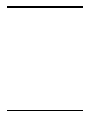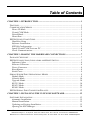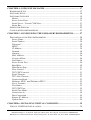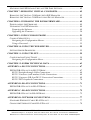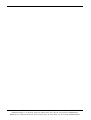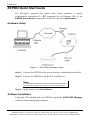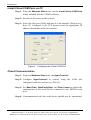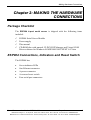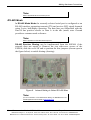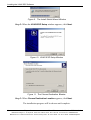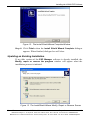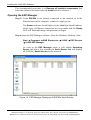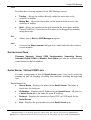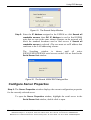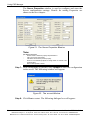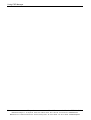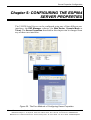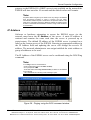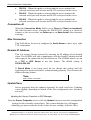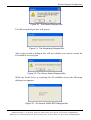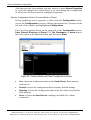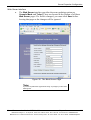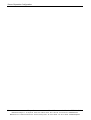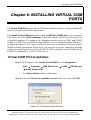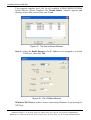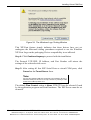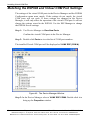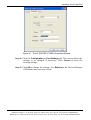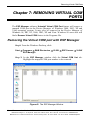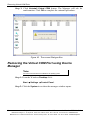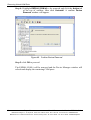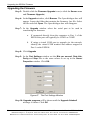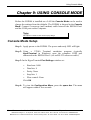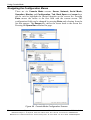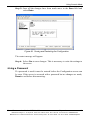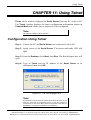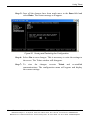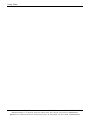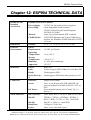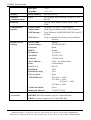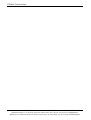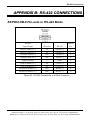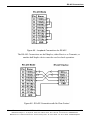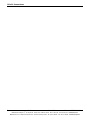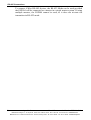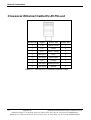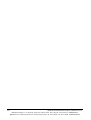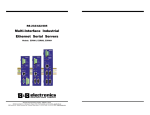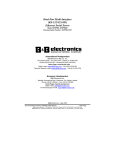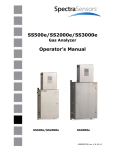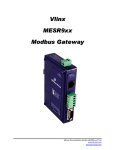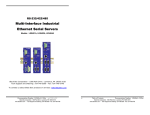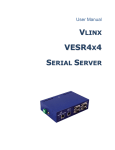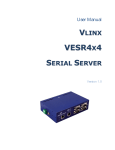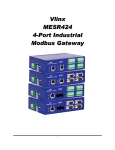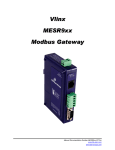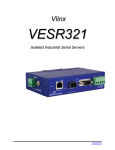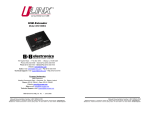Download B&B Electronics ESP904 Technical data
Transcript
RS-232 / RS-422 / RS-485 Quad-Port Multi-Interface Ethernet Serial Server Models: ESP904, ESP904E Manual Documentation Number: ESP904-4513m B&B Electronics Mfg Co Inc – 707 Dayton Rd - PO Box 1040 - Ottawa IL 61350 - Ph 815-433-5100 - Fax 815-433-5104 – www.bb-elec.com B&B Electronics Ltd – Westlink Commercial Park – Oranmore, Galway, Ireland – Ph +353 91-792444 – Fax +353 91-792445 – www.bb-europe.com International Headquarters B&B Electronics Mfg. Co. Inc. 707 Dayton Road Ottawa, IL 61350 USA Phone (815) 433-5100 -- General Fax (815) 433-5105 Website: www.bb-elec.com Sales e-mail: [email protected] -- Fax (815) 433-5109 Technical Support e-mail: [email protected] -- Fax (815) 433-5104 European Headquarters B&B Electronics Ltd. Westlink Commercial Park Oranmore, Co. Galway, Ireland Phone +353 91-792444 -- Fax +353 91-792445 Website: www.bb-europe.com Sales e-mail: [email protected] Technical Support e-mail: [email protected] © B&B Electronics – January 2008 Manual Documentation Number: ESP904-4513m B&B Electronics Mfg Co Inc – 707 Dayton Rd - PO Box 1040 - Ottawa IL 61350 - Ph 815-433-5100 - Fax 815-433-5104 – www.bb-elec.com B&B Electronics Ltd – Westlink Commercial Park – Oranmore, Galway, Ireland – Ph +353 91-792444 – Fax +353 91-792445 – www.bb-europe.com 2008 B&B Electronics. No part of this publication may be reproduced or transmitted in any form or by any means, electronic or mechanical, including photography, recording, or any information storage and retrieval system without written consent. Information in this manual is subject to change without notice, and does not represent a commitment on the part of B&B Electronics. B&B Electronics shall not be liable for incidental or consequential damages resulting from the furnishing, performance, or use of this manual. All brand names used in this manual are the registered trademarks of their respective owners. The use of trademarks or other designations in this publication is for reference purposes only and does not constitute an endorsement by the trademark holder. Manual Documentation Number: ESP904-4513m B&B Electronics Mfg Co Inc – 707 Dayton Rd - PO Box 1040 - Ottawa IL 61350 - Ph 815-433-5100 - Fax 815-433-5104 – www.bb-elec.com B&B Electronics Ltd – Westlink Commercial Park – Oranmore, Galway, Ireland – Ph +353 91-792444 – Fax +353 91-792445 – www.bb-europe.com Table of Contents CHAPTER 1: INTRODUCTION .............................................................................. 1 FEATURES .................................................................................................................. 1 COMMUNICATION MODES ......................................................................................... 2 Direct IP Mode ..................................................................................................... 2 Virtual COM Mode ............................................................................................... 2 Paired Mode ......................................................................................................... 3 Heart Beat ............................................................................................................. 3 ESP904 QUICK START GUIDE.................................................................................... 4 Hardware Setup .................................................................................................... 4 Software Installation ............................................................................................. 4 ESP904 Configuration .......................................................................................... 5 Install Virtual COM Ports on PC.......................................................................... 6 Check Communications ........................................................................................ 6 CHAPTER 2: MAKING THE HARDWARE CONNECTIONS ........................... 7 PACKAGE CHECKLIST ................................................................................................ 7 ESP904 CONNECTIONS, INDICATORS AND RESET SWITCH ........................................ 7 Indicator Lights..................................................................................................... 8 Ethernet Connector ............................................................................................... 8 Power Connector .................................................................................................. 8 Reset Button .......................................................................................................... 8 Serial Ports ........................................................................................................... 9 SERIAL SERVER/PORT OPERATIONAL MODES ........................................................... 9 Default Mode ........................................................................................................ 9 Console Mode ..................................................................................................... 10 Upgrade Mode .................................................................................................... 10 RS-232 Mode....................................................................................................... 10 RS-422 Mode....................................................................................................... 10 RS-485 Mode....................................................................................................... 11 ESP904 SERIAL PORT CONNECTOR PIN-OUTS ......................................................... 12 CHAPTER 3: INSTALLING THE VLINX ESP SOFTWARE............................ 13 SOFTWARE INSTALLATION....................................................................................... 13 Automatic Installation ......................................................................................... 13 Manual Installation ............................................................................................. 13 Updating an Existing Installation ....................................................................... 15 Opening the ESP Manager ................................................................................. 16 Manual Documentation Number: ESP904-4513m Table of Contents B&B Electronics Mfg Co Inc – 707 Dayton Rd - PO Box 1040 - Ottawa IL 61350 - Ph 815-433-5100 - Fax 815-433-5104 – www.bb-elec.com B&B Electronics Ltd – Westlink Commercial Park – Oranmore, Galway, Ireland – Ph +353 91-792444 – Fax +353 91-792445 – www.bb-europe.com I CHAPTER 4: USING ESP MANAGER ................................................................. 17 HARDWARE SETUP .................................................................................................. 17 SOFTWARE SETUP .................................................................................................... 18 SOFTWARE OVERVIEW ............................................................................................ 19 Menus .................................................................................................................. 19 Server Icons Pane ............................................................................................... 21 Serial Server / Virtual COM Lists ....................................................................... 21 Status Bar............................................................................................................ 22 SEARCH FOR SERVERS ............................................................................................. 22 CONFIGURE SERVER PROPERTIES ............................................................................ 23 CHAPTER 5: CONFIGURING THE ESP904 SERVER PROPERTIES ........... 27 DESCRIPTION OF THE SERVER PROPERTIES .............................................................. 28 Server Name ........................................................................................................ 28 Serial Number ..................................................................................................... 28 Password ............................................................................................................. 28 DHCP ................................................................................................................. 28 IP Address ........................................................................................................... 29 Netmask ............................................................................................................... 30 Gateway .............................................................................................................. 30 MAC Address ...................................................................................................... 30 Version & Date ................................................................................................... 30 Link Status........................................................................................................... 30 Server Serial Port ............................................................................................... 30 Baud Rate ............................................................................................................ 30 Data/Parity/Stop ................................................................................................. 31 Flow Control ....................................................................................................... 31 TCP/UDP Protocol ............................................................................................. 31 Serial Timeout ..................................................................................................... 32 TCP Alive Timeout .............................................................................................. 32 Connection Mode ................................................................................................ 32 Delimiter HEX 1 and Delimiter HEX 2 ............................................................... 32 Force Transmit ................................................................................................... 33 Port Status........................................................................................................... 33 TCP/UDP Port .................................................................................................... 33 Serial Port Mode ................................................................................................. 33 Connection At ..................................................................................................... 34 Max Connection .................................................................................................. 34 Remote IP Address .............................................................................................. 34 Update/Save ........................................................................................................ 34 CHAPTER 6: INSTALLING VIRTUAL COM PORTS ...................................... 39 VIRTUAL COM PORT INSTALLATION ...................................................................... 39 II Table of Contents Manual Documentation Number: ESP904-4513m B&B Electronics Mfg Co Inc – 707 Dayton Rd - PO Box 1040 - Ottawa IL 61350 - Ph 815-433-5100 - Fax 815-433-5104 – www.bb-elec.com B&B Electronics Ltd – Westlink Commercial Park – Oranmore, Galway, Ireland – Ph +353 91-792444 – Fax +353 91-792445 – www.bb-europe.com MATCHING THE ESP904 AND VIRTUAL COM PORT SETTINGS................................ 42 CHAPTER 7: REMOVING VIRTUAL COM PORTS ......................................... 45 REMOVING THE VIRTUAL COM PORT WITH ESP MANAGER ................................... 45 REMOVING THE VIRTUAL COM PORT USING DEVICE MANAGER ............................ 46 CHAPTER 8: UPGRADING THE ESP904 FIRMWARE.................................... 49 DOWNLOADING THE FIRMWARE .............................................................................. 49 UPGRADING VIA ESP MANAGER ............................................................................. 49 Preparing the Software ....................................................................................... 49 Upgrading the Firmware .................................................................................... 50 CHAPTER 9: USING CONSOLE MODE ............................................................. 51 CONSOLE MODE SETUP ........................................................................................... 51 Navigating the Configuration Menus .................................................................. 52 Using a Password ............................................................................................... 53 CHAPTER 10: USING THE WEB SERVER ........................................................ 55 SETTING SERVER PROPERTIES ................................................................................. 55 CHAPTER 11: USING TELNET ............................................................................ 59 CONFIGURATION USING TELNET ............................................................................. 59 Navigating the Configuration Menu ................................................................... 60 CHAPTER 12: ESP904 TECHNICAL DATA ....................................................... 63 APPENDIX A: RS-232 CONNECTIONS ............................................................... 67 ESP904 DB-9 PIN-OUTS IN RS-232 MODE .............................................................. 67 RS-232 Straight-through Cable Connections ...................................................... 68 RS-232 Crossover (null modem) Cable Connections .......................................... 68 RS-232 Crossover DB-9 to DB-25 Conversion Connections .............................. 69 RS-232 DTE Loopback Connections ................................................................... 70 APPENDIX B: RS-422 CONNECTIONS ............................................................... 71 ESP904 DB-9 PIN-OUTS IN RS-422 MODE .............................................................. 71 APPENDIX C: RS-485 CONNECTIONS ............................................................... 75 ESP904 DB-9 PIN-OUT IN RS-485 MODE ................................................................ 75 APPENDIX D: NETWORK CONNECTIONS ...................................................... 77 STANDARD ETHERNET CABLE RJ-45 PIN-OUT ......................................................... 77 CROSSOVER ETHERNET CABLE RJ-45 PIN-OUT ....................................................... 78 Manual Documentation Number: ESP904-4513m Table of Contents B&B Electronics Mfg Co Inc – 707 Dayton Rd - PO Box 1040 - Ottawa IL 61350 - Ph 815-433-5100 - Fax 815-433-5104 – www.bb-elec.com B&B Electronics Ltd – Westlink Commercial Park – Oranmore, Galway, Ireland – Ph +353 91-792444 – Fax +353 91-792445 – www.bb-europe.com III IV Table of Contents Manual Documentation Number: ESP904-4513m B&B Electronics Mfg Co Inc – 707 Dayton Rd - PO Box 1040 - Ottawa IL 61350 - Ph 815-433-5100 - Fax 815-433-5104 – www.bb-elec.com B&B Electronics Ltd – Westlink Commercial Park – Oranmore, Galway, Ireland – Ph +353 91-792444 – Fax +353 91-792445 – www.bb-europe.com Introduction Chapter 1: INTRODUCTION The VLINX Model ESP904 Quad-Port Ethernet Serial Server provides Ethernet to Serial connections for RS-232, RS-422 or RS-485 devices. The serial ports can be accessed over a LAN/WAN using Direct IP Mode, Virtual COM Port, or Paired Mode connections. The 10/100 Mbps Ethernet connection auto-selects 10BaseT or 100BaseTX and indicates the type of connection with a bi-color link light. Features 4 multi-interface serial ports - RS-232, RS-422, RS-485; software selectable connections 10/100 Mbps Ethernet with Auto Selection LAN and WAN Communications TCP or UDP Client or Server operation - configurable Software Support - Windows 98/ME/2000/2003/NT 4.0/XP and Vista Firmware Upload for future revisions/upgrades Configuration of Ethernet and serial port settings can be accomplished using any of four methods: o VLINX ESP Manager Software for Windows allows configuration via a network connection or directly from the Ethernet port of a computer (using an Ethernet crossover cable). o Web Server allows configuration via the network using any web browser. o Telnet allows configuration via the network by accessing the setup configuration menu. o Console Mode allows configuration through an RS-232 serial port in using a VT100 Terminal Emulation program and an RS232 crossover cable. Virtual COM Driver Software for Windows - installs a virtual COM port, viewable in the Windows Device Manager under Ports (COM & LPT). Virtual COM port provides access to any of the ports on the ESP904, like any other serial port (legacy, PCI, USB or PCMCIA) on the computer. Any program running on the computer and using Windows-based COM ports can access the serial devices attached to the Manual Documentation Number: ESP904-4513m Chapter 1 B&B Electronics Mfg Co Inc – 707 Dayton Rd - PO Box 1040 - Ottawa IL 61350 - Ph 815-433-5100 - Fax 815-433-5104 – www.bb-elec.com B&B Electronics Ltd – Westlink Commercial Park – Oranmore, Galway, Ireland – Ph +353 91-792444 – Fax +353 91-792445 – www.bb-europe.com 1 Introduction ESP904. The LAN becomes transparent to the serial device and the software running on the PC. Heart Beat Connection - selectable protocol ensures reliable communications in Virtual COM Port or Paired Connection modes. This feature restores the connections if communications are temporarily lost at either end due to loss of power or the Ethernet connection. Communication Modes The ESP904 enables communication with serial devices over a LAN or WAN. Serial devices no longer are limited to a physical connection to the PC COM port. They can be installed anywhere on the LAN using TCP/IP or UDP/IP communications. This allows traditional Windows PC software access to serial devices anywhere on the LAN/WAN network. Direct IP Mode Direct IP connections allow applications using TCP/IP or UDP/IP socket programs to communicate with the asynchronous serial ports on the ESP904. In this type of application the ESP904 is configured as a TCP or UDP server. The socket program running on the PC establishes a communication connection with the ESP904. The data is sent directly to and from the serial port on the server. When using UDP protocol the server can be configured to broadcast data to and receive data from multiple IP addresses. Virtual COM Mode Use Install Virtual COM to add a driver, to provide a virtual COM port on the computer. The new COM port shows up in the Device Manager. Windows programs using standard Windows API calls are able to interface to virtual COM ports. When a program on the PC opens the new COM port, it communicates with the remote serial device connected to one of the ports on the ESP904. After connection, the LAN is transparent to the program and serial device. Applications are able to work just as if the serial device is connected directly to a physical COM port on the computer. The virtual COM port software converts the application’s data into IP packets, sends it across the network to the ESP904, which converts the IP packet back to serial data and sends the data out a serial port located on the ESP904. 2 Chapter 1 Manual Documentation Number: ESP904-4513m B&B Electronics Mfg Co Inc – 707 Dayton Rd - PO Box 1040 - Ottawa IL 61350 - Ph 815-433-5100 - Fax 815-433-5104 – www.bb-elec.com B&B Electronics Ltd – Westlink Commercial Park – Oranmore, Galway, Ireland – Ph +353 91-792444 – Fax +353 91-792445 – www.bb-europe.com Introduction To use this mode, the ESP904 must be set to either TCP/server or UDP/server with a designated communication port number. The virtual COM driver is the TCP or UDP client. Paired Mode Paired Mode is also called serial tunneling. In this mode any two serial devices that can communicate with a serial link will be able to communicate using two ESP904s and the LAN. Two ESP904s are connected to a network, one configured as a TCP or UDP client and the other as a TCP/UDP server. When setting up the server the remote IP address section must contain the address of the client. This will allow the client’s IP address to pass the IP address-filtering feature of the server. Conversely, the Remote IP address of the client must contain the server’s IP address. Both communication port numbers must be the same. Heart Beat The Heart Beat protocol connection provides a reliable communications connection in Virtual COM Port Mode or with Paired Connection Mode. This feature restores the connection if communications are temporarily lost at either end due to loss of power or Ethernet connection. Without this feature a device that loses a connection and stops communicating would not be able to reconnect without human intervention. A TCP data connection can be lost when there is a power failure or temporary loss of an Ethernet connection on either the client or server. If a loss occurs the Heart Beat feature will try to reconnect the TCP data connection every five seconds until communications is established again. The Heart Beat feature is available for use in Virtual COM Port Mode and Paired Connection Mode. This is not available when using a UDP application. Manual Documentation Number: ESP904-4513m Chapter 1 B&B Electronics Mfg Co Inc – 707 Dayton Rd - PO Box 1040 - Ottawa IL 61350 - Ph 815-433-5100 - Fax 815-433-5104 – www.bb-elec.com B&B Electronics Ltd – Westlink Commercial Park – Oranmore, Galway, Ireland – Ph +353 91-792444 – Fax +353 91-792445 – www.bb-europe.com 3 Introduction ESP904 Quick Start Guide For descriptive purposes this Quick Start Guide considers a typical configuration consisting of a PC connected via an Ethernet LAN to an ESP904 Serial Server connected to the RS-232 port of a serial device. Hardware Setup Figure 1. Quick Start Hardware Setup Step 1: Connect the ESP904 to the network using a standard network cable Step 2: Connect the ESP904 to the RS-232 serial device. Note: If the serial device is configured as a DCE use a straight-through serial cable. If the serial device is configured as a DTE use a crossover (null modem) cable. Step 3: Apply power to the Serial Server. Software Installation Using the CD included with the ESP904, install the VLINX ESP Manager software on the configuring computer. 4 Chapter 1 Manual Documentation Number: ESP904-4513m B&B Electronics Mfg Co Inc – 707 Dayton Rd - PO Box 1040 - Ottawa IL 61350 - Ph 815-433-5100 - Fax 815-433-5104 – www.bb-elec.com B&B Electronics Ltd – Westlink Commercial Park – Oranmore, Galway, Ireland – Ph +353 91-792444 – Fax +353 91-792445 – www.bb-europe.com Introduction ESP904 Configuration Step 1: Open the ESP Manager software. It will automatically search for any reachable (ESP90x) Serial Servers. A list of all Serial Servers connected to the LAN will appear in the Serial Server List window. Step 2: Double click the first ESP904 port on the list (4000) to bring up the Server Properties configuration screen. Figure 2. The Server Properties Window Step 3: Change the Server Properties as required. Enable DHCP to allow the ESP904 to generate its own IP address OR Obtain appropriate static IP, Netmask and Gateway addresses from your Network Administrator (recommended) Set the Console Mode property to RS-232 to match the serial device connected to the ESP904 serial port 1. Set Baud Rate, Data/Parity/Stop, and Flow Control to match the configuration of the serial device connected to the ESP904 serial port Step 4: When the parameters have been set, click Update. Following the prompts in the dialogue boxes, Restart the Serial Server and Search all reachable servers again. Step 5: Re-enter Server Properties to verify the changes have taken effect, or to view/change the configuration of other ports. Each port must be configured separately. Manual Documentation Number: ESP904-4513m Chapter 1 B&B Electronics Mfg Co Inc – 707 Dayton Rd - PO Box 1040 - Ottawa IL 61350 - Ph 815-433-5100 - Fax 815-433-5104 – www.bb-elec.com B&B Electronics Ltd – Westlink Commercial Park – Oranmore, Galway, Ireland – Ph +353 91-792444 – Fax +353 91-792445 – www.bb-europe.com 5 Introduction Install Virtual COM Ports on PC Step 1: From the Windows Start menu, run the Install Virtual COM Ports utility included with the VLINX software, Step 2: Search for all servers on the network Step 3: Select the first port (4000) and map it to an unused COM port (e.g. Port 15). Configure it for TCP protocol and the appropriate IP address (determined in the last section). Figure 3. Configuring the Virtual COM Port Check Communications Step 1: From the Windows Start menu, run HyperTerminal Step 2: Configure HyperTerminal to connect using the COM port configured in the last section (e.g. Port 15). Step 3: Set Baud Rate, Data/Parity/Stop, and Flow Control to match the configuration of the serial device connected to the ESP904 serial port. Step 4: Communications with the serial device should now be operational. 6 Chapter 1 Manual Documentation Number: ESP904-4513m B&B Electronics Mfg Co Inc – 707 Dayton Rd - PO Box 1040 - Ottawa IL 61350 - Ph 815-433-5100 - Fax 815-433-5104 – www.bb-elec.com B&B Electronics Ltd – Westlink Commercial Park – Oranmore, Galway, Ireland – Ph +353 91-792444 – Fax +353 91-792445 – www.bb-europe.com Making Hardware Connections Chapter 2: MAKING THE HARDWARE CONNECTIONS Package Checklist The ESP904 4-port serial server is shipped with the following items included: ESP904 Serial Server Module Power supply This manual CD-ROM disc with manual, VLINX ESP Manager and Virtual COM Driver software for Windows 98/ME/2000/2003/XP/NT 4.0/Vista ESP904 Connections, Indicators and Reset Switch The ESP904 has: Seven indicator LEDs One Ethernet connector A power connector A recessed reset switch Four serial port connectors Manual Documentation Number: ESP904-4513m Chapter 2 B&B Electronics Mfg Co Inc – 707 Dayton Rd - PO Box 1040 - Ottawa IL 61350 - Ph 815-433-5100 - Fax 815-433-5104 – www.bb-elec.com B&B Electronics Ltd – Westlink Commercial Park – Oranmore, Galway, Ireland – Ph +353 91-792444 – Fax +353 91-792445 – www.bb-europe.com 7 Making Hardware Connections Indicator Lights Light Indication Power Red - power is applied Link Yellow – 10BaseT Ethernet connection established Green – 100BaseTX Ethernet connection established Ready Flashing Green – system is ready Serial (4) When set up as a TCP server: Steady Green - client has made a connection, communications starting Flashing Green – data present at serial port Light off – connection closed When setup in UDP mode: Steady Green (all ports) Flashing Green – data is being transmitted Ethernet Connector The ESP904 has a standard RJ-45 receptacle mounted in the top edge of the chassis. The ESP904 can be connected to an Ethernet hub, switch, or wall plate using a standard straight-through RJ-45 (male) Ethernet cable. To connect directly to an RJ45 Ethernet port on a PC or laptop a crossover Ethernet cable must be used. Note: Refer to Appendix D for details on Network Cables Power Connector Plug the ultra-miniature phone plug from the included power supply into the power jack and then plug the supply in. When power is applied the Red power light will illuminate. The tip of the power plug is positive; the sleeve is negative. Reset Button This switch resets the unit, similar to the effect of removing/applying power. The Reset switch is recessed to avoid accidental operation. To reset the unit, insert a small plastic tool, press lightly and hold for 3 seconds. The Link and Ready lights will go out and then come back on. 8 Chapter 2 Manual Documentation Number: ESP904-4513m B&B Electronics Mfg Co Inc – 707 Dayton Rd - PO Box 1040 - Ottawa IL 61350 - Ph 815-433-5100 - Fax 815-433-5104 – www.bb-elec.com B&B Electronics Ltd – Westlink Commercial Park – Oranmore, Galway, Ireland – Ph +353 91-792444 – Fax +353 91-792445 – www.bb-europe.com Making Hardware Connections Network Connector RJ-45 female Reset Switch Power jack 2.5 mm Tip (+) Figure 4. Top View of the ESP904 Serial Ports The ESP904 has four serial ports, each configurable through software as RS232, RS-422 or RS-485 interfaces. When in RS-232 mode the interfaces are configured as DTEs (Data Terminal Equipment).The connectors are DB-9M. Serial Ports 4 3 2 1 Figure 5. The ESP904 Serial Port Connectors Serial Server/Port Operational Modes Using the ESP Manager the ESP904 Serial Server can be put into Console Mode, Default Mode or Upgrade Mode. The serial ports can be configured for RS-232, RS-422 or RS-485 operation. Default Mode When Default Mode is selected and the Server Properties are Updated (Saved) all the configuration settings return to their default values. The default settings for the ESP904 serial ports are: Console Mode for Port 1; RS-232 mode for Ports 2, 3 and 4. Note: Refer to Chapter 5 for details on Server Configuration settings Refer to Chapter 12 for Serial Server default parameters. Manual Documentation Number: ESP904-4513m Chapter 2 B&B Electronics Mfg Co Inc – 707 Dayton Rd - PO Box 1040 - Ottawa IL 61350 - Ph 815-433-5100 - Fax 815-433-5104 – www.bb-elec.com B&B Electronics Ltd – Westlink Commercial Park – Oranmore, Galway, Ireland – Ph +353 91-792444 – Fax +353 91-792445 – www.bb-europe.com 9 Making Hardware Connections Console Mode In Console Mode the ESP904 Configuration Menu can be accessed from a PC by connecting its RS-232 serial port to Port 1. Since the PC is a DTE device, and the ESP904 serial ports are configured as DTEs (with DB-9M connectors), a null modem crossover cable must be used. In Console Mode the default serial port settings are: 9600 baud, 8 data bits, No parity, and 1 stop bit. From Windows, HyperTerminal with VT100 terminal emulation can be used for Console Mode configuration. Note: Refer to Chapter 9 for details on Console Mode Upgrade Mode In Upgrade Mode firmware can be uploaded from a PC via its serial port to the ESP904 Port 1, using RS-232. Upgrading also can be via the network connection, using the ESP Manager software and a virtual COM port mapped to the ESP904 Port 1. Note: Refer to Chapter 8 for details on Upgrade Mode RS-232 Mode In RS-232 Mode the currently selected serial port is configured as an RS-232 interface supporting eight RS-232 signal lines plus Signal Ground and is configured as DTE like a computer. Signals are single ended and referenced to Ground. To use handshaking, Flow Control must be set to RTS/CTS during Configuration. Note: Refer to Appendix A for RS-232 connection pin-outs. RS-422 Mode In RS-422 Mode the currently selected serial port is configured as an RS-422 interface supporting four RS-422 signal channels with full duplex operation for Receive, Transmit, RTS (Request To Send) and CTS (Clear To Send). The data lines are differential pairs (A & B) in which the B lines positive relative to the A lines in the idle (mark) state. Ground provides a common mode reference. To use handshaking Flow Control must be set to RTS/CTS during configuration. 10 Chapter 2 Manual Documentation Number: ESP904-4513m B&B Electronics Mfg Co Inc – 707 Dayton Rd - PO Box 1040 - Ottawa IL 61350 - Ph 815-433-5100 - Fax 815-433-5104 – www.bb-elec.com B&B Electronics Ltd – Westlink Commercial Park – Oranmore, Galway, Ireland – Ph +353 91-792444 – Fax +353 91-792445 – www.bb-europe.com Making Hardware Connections Note: Refer to Appendix B RS-422 connection pin-outs. RS-485 Mode In RS-485 Mode Mode the currently selected serial port is configured as an RS-485 interface supporting transmit (TX) and receive (RX) signal channels using 2-wire, half-duplex operation. The data lines are differential with the Data B line positive relative to Data A in the idle (mark) state. Ground provides a common mode reference. Note: Refer to Appendix C for RS-485 connection pin-outs. RS-485 Receiver Biasing can be implemented from the ESP904 if the network does not supply it. Remove the two side-cover screws of the ESP904, slide the cover off and re-position the bias jumpers (shown open in the figure below) to enable biasing (shorting). Figure 6. Internal Setting to Select RS-485 Bias Note: (For more information on RS-485 Receiver Biasing, see B&B Electronics RS422/485 Application Note available at www.bb-elec.com) Manual Documentation Number: ESP904-4513m Chapter 2 B&B Electronics Mfg Co Inc – 707 Dayton Rd - PO Box 1040 - Ottawa IL 61350 - Ph 815-433-5100 - Fax 815-433-5104 – www.bb-elec.com B&B Electronics Ltd – Westlink Commercial Park – Oranmore, Galway, Ireland – Ph +353 91-792444 – Fax +353 91-792445 – www.bb-europe.com 11 Making Hardware Connections ESP904 Serial Port Connector Pin-outs Pin-outs for RS-232, RS-422 and RS-485 operation are shown below. DB-9M Pin RS-232 Signal Name DTE RS-422 RS-485 1 Carrier Detect DCD In RXDA (−) -- 2 Receive Data RXD In RXDB (+) -- 3 Transmit Data TXD Out TXDB (+) Data B (+) 4 Data Terminal Ready DTR Out TXDA (−) Data A (−) 5 Signal Ground GND --- GND GND 6 Data Set Ready DSR In CTSA (−) -- 7 Request To Send RTS Out CTSB (+) -- 8 Clear To Send CTS In RTSB (+) -- 9 Ring Indicator RI In RTSA (−) Figure 7. Serial Connection Pin-outs for RS-232/RS-422/RS485 Note: For more information on RS-232, RS-422 and RS-485 pin-outs, cable connections and loopback connections refer to Appendices A, B and C 12 Chapter 2 Manual Documentation Number: ESP904-4513m B&B Electronics Mfg Co Inc – 707 Dayton Rd - PO Box 1040 - Ottawa IL 61350 - Ph 815-433-5100 - Fax 815-433-5104 – www.bb-elec.com B&B Electronics Ltd – Westlink Commercial Park – Oranmore, Galway, Ireland – Ph +353 91-792444 – Fax +353 91-792445 – www.bb-europe.com Installing the VLINX ESP Software Chapter 3: INSTALLING THE VLINX ESP SOFTWARE The Windows-based ESP Manager and Virtual COM Port software makes configuration fast and easy. If using Windows, installing the ESP Manager software and setting up virtual COM ports to configure the ESP904 is recommended. Software Installation The VLINX ESP software includes: ESP Manager Install Virtual COM Ports Uninstall Virtual COM Ports Automatic Installation Step 1a: Inserting the VLINX CD in the CD-ROM should automatically launch the Install Shield Wizard. Manual Installation Step 1b: To manually start the software installation, from the Windows Destop, click Start button. At the Run command line type D:start.exe. Then select OK. (D: is the drive letter for the CD ROM.) Figure 8. The Run Dialogue Box The Install Shield Wizard window will be displayed. Manual Documentation Number: ESP904-4513m Chapter 3 B&B Electronics Mfg Co Inc – 707 Dayton Rd - PO Box 1040 - Ottawa IL 61350 - Ph 815-433-5100 - Fax 815-433-5104 – www.bb-elec.com B&B Electronics Ltd – Westlink Commercial Park – Oranmore, Galway, Ireland – Ph +353 91-792444 – Fax +353 91-792445 – www.bb-europe.com 13 Installing the VLINX ESP Software Figure 9. The Install Shield Wizard Window Step 2: When the VLINX ESP Setup window appears, click Next. Figure 10. VLINX ESP Setup Window Figure 11. The Choose Destination Window Step 3: When Choose Destination Location appears, click Next. The installation progress will be shown until complete. 14 Chapter 3 Manual Documentation Number: ESP904-4513m B&B Electronics Mfg Co Inc – 707 Dayton Rd - PO Box 1040 - Ottawa IL 61350 - Ph 815-433-5100 - Fax 815-433-5104 – www.bb-elec.com B&B Electronics Ltd – Westlink Commercial Park – Oranmore, Galway, Ireland – Ph +353 91-792444 – Fax +353 91-792445 – www.bb-europe.com Installing the VLINX ESP Software Figure 12. The Install Shield Wizard Complete Window Step 4: Click Finish when the Install Shield Wizard Complete dialogue appears. When finished, dialogue box will close. Updating an Existing Installation If an older version of the ESP Manager software is already installed, the Modify, repair or remove the program window will appear when the installation process is initiated: Figure 13. The InstallShield Wizard Modify, Repair or Remove Screen Manual Documentation Number: ESP904-4513m Chapter 3 B&B Electronics Mfg Co Inc – 707 Dayton Rd - PO Box 1040 - Ottawa IL 61350 - Ph 815-433-5100 - Fax 815-433-5104 – www.bb-elec.com B&B Electronics Ltd – Westlink Commercial Park – Oranmore, Galway, Ireland – Ph +353 91-792444 – Fax +353 91-792445 – www.bb-europe.com 15 Installing the VLINX ESP Software The recommended procedure is to Remove all installed components first Once the software has been removed, Install the new software. Opening the ESP Manager Step 5: If the ESP904 is not already connected to the network or to the Ethernet port on the computer, connect it. Apply power. The Power indicator should light red, the Link light should indicate which type of Ethernet connection has been made and the Ready LED will flash indicating configuration can begin. Step 6: Start the ESP Manager software. From the Windows Desktop, click: Start Programs B&B Electronics VLINX ESP Servers VLINX ESP Manager. As soon as the ESP Manager opens it will initiate Searching Server and after a few seconds the Serial Server List will display all (ESP90x) Serial Servers on the network. Figure 14. ESP Manager Displaying all ESP90x Serial Servers 16 Chapter 3 Manual Documentation Number: ESP904-4513m B&B Electronics Mfg Co Inc – 707 Dayton Rd - PO Box 1040 - Ottawa IL 61350 - Ph 815-433-5100 - Fax 815-433-5104 – www.bb-elec.com B&B Electronics Ltd – Westlink Commercial Park – Oranmore, Galway, Ireland – Ph +353 91-792444 – Fax +353 91-792445 – www.bb-europe.com Using ESP Manager Chapter 4: USING ESP MANAGER The ESP Manager software allows: Searching for servers connected to the network Displaying and changing the configuration of those servers Installing virtual COM ports on a computer Displaying and configuring virtual COM ports Uninstalling virtual COM ports on a computer Upgrading the ESP904 firmware Monitoring Port Status Saving and Loading Configuration Files Hardware Setup Step 1: Connect the ESP904 to the LAN or to a computer Ethernet port. Figure 15. Ethernet Connection via a LAN Manual Documentation Number: ESP904-4513m Chapter 4 B&B Electronics Mfg Co Inc – 707 Dayton Rd - PO Box 1040 - Ottawa IL 61350 - Ph 815-433-5100 - Fax 815-433-5104 – www.bb-elec.com B&B Electronics Ltd – Westlink Commercial Park – Oranmore, Galway, Ireland – Ph +353 91-792444 – Fax +353 91-792445 – www.bb-europe.com 17 Using ESP Manager Figure 16. Direct Ethernet Connection using a Crossover Cable Note: Use an Ethernet Crossover Cable if connecting directly to a computer LAN card. Step 2: Apply power. The Red Power indicator will light, the Link indicator lights when an Ethernet connection is made, and the Ready indicator will flash. Software Setup Step 3: To run the ESP Manager, from the Windows Desktop click: Start Programs B&B Electronics VLINX ESP Servers VLINX ESP Manager As soon as the ESP Manager opens it will initiate Searching Server and after a few seconds the Serial Server List will display all (ESP90x) Serial Servers on the network. 18 Chapter 4 Manual Documentation Number: ESP904-4513m B&B Electronics Mfg Co Inc – 707 Dayton Rd - PO Box 1040 - Ottawa IL 61350 - Ph 815-433-5100 - Fax 815-433-5104 – www.bb-elec.com B&B Electronics Ltd – Westlink Commercial Park – Oranmore, Galway, Ireland – Ph +353 91-792444 – Fax +353 91-792445 – www.bb-europe.com Using ESP Manager Figure 17. The VLINX ESP Manager Window Software Overview The VLINX ESP Manager window provides the following information: Menus (Server, View, Exit, Help) Server Icons (Firmware Upgrade, Virtual COM Configuration, Searching Server, Uninstall Virtual COM, Monitor Port Status) Serial Server / Virtual COM Lists Software Status (Ready, Updating, Searching, etc) Menus Server Firmware Upgrade - Used when downloading new firmware to the Serial Server. Note: See Chapter 8 for more information on upgrading firmware. Virtual COM Configuration - Selects the Virtual COM List. Double clicking on any COM port in the Virtual COM List brings up a window that allows changing the virtual COM settings such as Flow Control, Protocol, IP address, and Port Number. Virtual COM settings must match Serial Server port settings. Manual Documentation Number: ESP904-4513m Chapter 4 B&B Electronics Mfg Co Inc – 707 Dayton Rd - PO Box 1040 - Ottawa IL 61350 - Ph 815-433-5100 - Fax 815-433-5104 – www.bb-elec.com B&B Electronics Ltd – Westlink Commercial Park – Oranmore, Galway, Ireland – Ph +353 91-792444 – Fax +353 91-792445 – www.bb-europe.com 19 Using ESP Manager Searching Server - Searches for Serial Servers on the network and brings back configuration information that will be displayed in the Server Properties window. Uninstall Virtual COM - Allows virtual COM ports to be uninstalled from the ESP Manager window. Monitor Port Status - Brings up a screen that displays the following information associated with the selected serial port. Figure 18. The Port Status Window o o o o o o Serial TX: Displays the number of bytes of data sent to the serial device since the IP connection was established. Serial RX: Displays the number of bytes of data received from the connected serial device since the IP connection was established. DTR/RTS: The DTR/RTS Port Status indicator displays the current logic state of the DTR and RTS hardware handshake (output) lines for the selected Serial Server port (1 = asserted, 0 = not asserted) DCD/DSR/CTS: The DCD/DSR/CTS Port Status indicator displays the current logic state being received on the DCD, DSR and CTS hardware handshake (input) lines of the selected Serial Server port (1 = asserted, 0 = not asserted) Status: Indicates whether the client software has made a connection with the Serial Server. IP Address: Displays the IP address of the connected client when there is a client connection Save Configuration File - Allows the user to save the current configuration information to a file with a .vcom extension. 20 Load Configuration File - Allows the user to load a configuration file. Chapter 4 Manual Documentation Number: ESP904-4513m B&B Electronics Mfg Co Inc – 707 Dayton Rd - PO Box 1040 - Ottawa IL 61350 - Ph 815-433-5100 - Fax 815-433-5104 – www.bb-elec.com B&B Electronics Ltd – Westlink Commercial Park – Oranmore, Galway, Ireland – Ph +353 91-792444 – Fax +353 91-792445 – www.bb-europe.com Using ESP Manager View Provides three viewing options for the ESP Manager screen: Toolbar – allows the toolbar (directly under the menu bar) to be viewable or hidden Status Bar – allows the Status Bar (at the bottom of the screen to be viewable or hidden Split – allows the position of the split between the Icons pane and the Virtual COM List / Serial Server List panes to be dragged horizontally using the mouse Exit Help Allows you to Exit the ESP Manager program Accesses the About vcomui dialogue box, which indicates the software version number Server Icons Pane Firmware Upgrade, Virtual COM Configuration, Searching Server, Uninstall Virtual COM and Monitor Port Status can also be selected using icons located in the left window. Serial Server / Virtual COM Lists To make management of lists of Serial Server easier, lists can be sorted by clicking on any tab heading. Scrolling bars facilitate scrolling through long lists. Serial Server List Server Name - Displays the name of the Serial Server. The name is listed once for each port. IP Address - Displays the IP Address for the Serial Server. All ports in a Serial Server have the same the same IP address. Protocol - Displays the currently selected TCP or UDP mode for the Serial Server. Port - Displays the port number for each Serial Server port. Manual Documentation Number: ESP904-4513m Chapter 4 B&B Electronics Mfg Co Inc – 707 Dayton Rd - PO Box 1040 - Ottawa IL 61350 - Ph 815-433-5100 - Fax 815-433-5104 – www.bb-elec.com B&B Electronics Ltd – Westlink Commercial Park – Oranmore, Galway, Ireland – Ph +353 91-792444 – Fax +353 91-792445 – www.bb-europe.com 21 Using ESP Manager COM Name - Displays the name of the computer COM port mapped to each Serial Server port. If no computer port has been mapped it displays Not mapped. Status - The Status indicates the mapped virtual COM port condition. o Not Connected is shown when a program does not have the port Open. o Connected is shown when that mapped port is Open for use. Virtual COM List COM Name - Displays the number of the COM port mapped to each Serial Server port. IP Address - Displays the IP Address for the Serial Server. All ports in a Serial Server have the same IP address. Protocol - Displays the currently selected TCP or UDP mode for the Serial Server. Port - Displays the port number for each Serial Server port. Flow Control - Indicates what type of flow control is configured for each port. Status - Indicates whether each port is currently In Use or Not Used. Status Bar Displays the current status of the software in the bottom, left corner of the screen Ready Updating Searching reachable servers… Search for Servers Upon opening the ESP Manager software it will automatically execute Searching Server and search for all reachable ESP90x serial servers. Step 4: To manually initiate a search for servers, click Searching Servers (under the Servers menu or the icon on the left side of the screen). The Search Setup box will appear. It provides two options for searching for servers on the network: 22 Chapter 4 Specify the IP Address of the Serial Server Search all reachable servers Manual Documentation Number: ESP904-4513m B&B Electronics Mfg Co Inc – 707 Dayton Rd - PO Box 1040 - Ottawa IL 61350 - Ph 815-433-5100 - Fax 815-433-5104 – www.bb-elec.com B&B Electronics Ltd – Westlink Commercial Park – Oranmore, Galway, Ireland – Ph +353 91-792444 – Fax +353 91-792445 – www.bb-europe.com Using ESP Manager Figure 19. The Search Setup Window Step 5: Enter the IP Address assigned to the ESP904 or click Search all reachable servers, then OK. IP Address is used to find ESP904 units that are not on the same subnet. (Routers on the network will block the standard broadcast used to find servers if Search all reachable servers is selected.) The user must set an IP address that conforms to the LAN addressing scheme. The Searching window is shown until all active ESP901/ESP902/ESP904 serial servers on the LAN are listed in the Serial Server List window. Figure 20. The Search VLINX ESP Dialogue Box Configure Server Properties Step 6: The Server Properties window displays the current configuration properties for the currently selected server. To open the Server Properties window, highlight the serial server in the Serial Server List window, double-click to open. Manual Documentation Number: ESP904-4513m Chapter 4 B&B Electronics Mfg Co Inc – 707 Dayton Rd - PO Box 1040 - Ottawa IL 61350 - Ph 815-433-5100 - Fax 815-433-5104 – www.bb-elec.com B&B Electronics Ltd – Westlink Commercial Park – Oranmore, Galway, Ireland – Ph +353 91-792444 – Fax +353 91-792445 – www.bb-europe.com 23 Using ESP Manager The Server Properties window is used to configure and store the Server configuration settings. Details for setting Properties are shown in the next chapter. Figure 21. The Server Properties Window Note: ESP Manager Navigation: Use the mouse to select the property and parameters or Tab to move to the next property Tab+Shift to move back to previous property Arrows to move between properties or change values or contents of the current property Enter to select update or cancel Step 7: After configuring as needed, click Update to store the configuration in the server. The following window will appear: Figure 22. The vcomui Window Step 8: Click Yes to restart. The following dialogue box will appear: 24 Chapter 4 Manual Documentation Number: ESP904-4513m B&B Electronics Mfg Co Inc – 707 Dayton Rd - PO Box 1040 - Ottawa IL 61350 - Ph 815-433-5100 - Fax 815-433-5104 – www.bb-elec.com B&B Electronics Ltd – Westlink Commercial Park – Oranmore, Galway, Ireland – Ph +353 91-792444 – Fax +353 91-792445 – www.bb-europe.com Using ESP Manager Figure 23. The Restarting Dialogue Box After eight seconds a dialogue box will ask whether you want to search for all reachable servers again. Figure 24. The Server Search Dialogue Box While the Serial Server is searching for all reachable servers the following dialogue box appears: Figure 25. The Search VLINX ESP Dialogue Box After that port has been updated you may want to re-enter Server Properties to verify the changes have taken effect, or to view/change the configuration of other ports. Each port must be configured separately. Manual Documentation Number: ESP904-4513m Chapter 4 B&B Electronics Mfg Co Inc – 707 Dayton Rd - PO Box 1040 - Ottawa IL 61350 - Ph 815-433-5100 - Fax 815-433-5104 – www.bb-elec.com B&B Electronics Ltd – Westlink Commercial Park – Oranmore, Galway, Ireland – Ph +353 91-792444 – Fax +353 91-792445 – www.bb-europe.com 25 Using ESP Manager 26 Chapter 4 Manual Documentation Number: ESP904-4513m B&B Electronics Mfg Co Inc – 707 Dayton Rd - PO Box 1040 - Ottawa IL 61350 - Ph 815-433-5100 - Fax 815-433-5104 – www.bb-elec.com B&B Electronics Ltd – Westlink Commercial Park – Oranmore, Galway, Ireland – Ph +353 91-792444 – Fax +353 91-792445 – www.bb-europe.com Server Properties Configuration Chapter 5: CONFIGURING THE ESP904 SERVER PROPERTIES The VLINX Serial Server can be configured using any of four different user interfaces: the ESP Manager software, the Web Server, Console Mode or Telnet. The Server Properties described in this chapter can be changed from any of these user interfaces. Figure 26. The Four Methods of Configuring Server Properties Manual Documentation Number: ESP904-4513m Chapter 5 B&B Electronics Mfg Co Inc – 707 Dayton Rd - PO Box 1040 - Ottawa IL 61350 - Ph 815-433-5100 - Fax 815-433-5104 – www.bb-elec.com B&B Electronics Ltd – Westlink Commercial Park – Oranmore, Galway, Ireland – Ph +353 91-792444 – Fax +353 91-792445 – www.bb-europe.com 27 Server Properties Configuration Description of the Server Properties Figure 27. ESP Manager Server Properties Window Server Name This field displays the name that has been assigned to the Serial Server. A new Server Name of up to 16 characters can be entered. If more than one Serial Server is connected on the LAN it is recommended that a new name be assigned to each. When the ESP Manager finds a Serial Server on the LAN it displays the server name and IP Address allowing the user to distinguish between Serial Servers. Serial Number Each Serial Server has a unique serial number. This is fixed and cannot be changed. Password Entering a password activates a security feature on the Serial Server. Once a password is entered it will be required to access the menu and make changes. DHCP DHCP servers are a part of numerous LAN management systems. The DHCP field provides two choices: Disable and Enable. Disable is the normal, or default, setting. When enabled, the ESP904 will send a DHCP request to the DHCP server, which will assign a dynamic IP address, net mask, and 28 Chapter 5 Manual Documentation Number: ESP904-4513m B&B Electronics Mfg Co Inc – 707 Dayton Rd - PO Box 1040 - Ottawa IL 61350 - Ph 815-433-5100 - Fax 815-433-5104 – www.bb-elec.com B&B Electronics Ltd – Westlink Commercial Park – Oranmore, Galway, Ireland – Ph +353 91-792444 – Fax +353 91-792445 – www.bb-europe.com Server Properties Configuration gateway to the ESP904. If a DHCP server is not available on the network the ESP904 will time out after 10 seconds and the default values will remain. Note: A dynamic address assigned by the DHCP server may change if the ESP904 loses the Ethernet connection or power is removed. The host (client) communication software requests a connection to the specific IP address of the serial server. If the DHCP reassigns a different IP address the software will not be able to communicate with the hardware. Therefore, using a static IP address is recommended. IP Address Software or hardware attempting to access the ESP904 server via the network must know the IP Address of the server. A static IP address is retained and remains the same each time the server is powered up or starts/restarts. The default IP address of the ESP904 server is printed on a label on the bottom cover of the ESP904. Entering an appropriate address in the IP Address field and updating the server will change the server’s IP address. The network administrator can assign/establish the static address or group of addresses to be used. The IP Address of the ESP904 server can be confirmed using the DOS Ping command. Note: To use Ping to check for communications: - Access a DOS window (in XP click Start, then Run) - At run prompt enter: CMD - In the DOS window enter: Ping xxx.xxx.xxx.xxx (IP address for the ESP904 to be confirmed) - The command will return the Ping results indicating 4 replies Figure 28. Pinging using the DOS command window Manual Documentation Number: ESP904-4513m Chapter 5 B&B Electronics Mfg Co Inc – 707 Dayton Rd - PO Box 1040 - Ottawa IL 61350 - Ph 815-433-5100 - Fax 815-433-5104 – www.bb-elec.com B&B Electronics Ltd – Westlink Commercial Park – Oranmore, Galway, Ireland – Ph +353 91-792444 – Fax +353 91-792445 – www.bb-europe.com 29 Server Properties Configuration Netmask The default LAN netmask is configured for a Class C address. The user may change this. Default is 255.255.255.0 Gateway The Gateway IP address allows users to access the serial server from outside the LAN. MAC Address The MAC address is fixed and cannot be changed. It is assigned in the factory. Every Ethernet device manufactured has it own unique MAC address. Version & Date The currently loaded version of the firmware, and when it was released, is shown here. Link Status Link status automatically displays the type of Ethernet connection. It will either display 10BaseT or 100BaseTX in full duplex or half duplex. This will depend on the LAN, switches, hubs used in the LAN topology. Server Serial Port This field indicates the number of the port for with Serial Server properties are currently being displayed. Changing the number in this field will cause all the other fields to display the properties for the specified port. Note, however, that before changing ports, any changes to properties must be Updated (Saved) or the Serial Server will not retain them. Note: Click Update to store settings for each port before changing to the other port. Baud Rate The serial port baud rate on the ESP904 must match the serial baud rate of the connected device unless using Virtual COM mode. In Virtual COM mode the software program will establish serial settings. 30 Chapter 5 Manual Documentation Number: ESP904-4513m B&B Electronics Mfg Co Inc – 707 Dayton Rd - PO Box 1040 - Ottawa IL 61350 - Ph 815-433-5100 - Fax 815-433-5104 – www.bb-elec.com B&B Electronics Ltd – Westlink Commercial Park – Oranmore, Galway, Ireland – Ph +353 91-792444 – Fax +353 91-792445 – www.bb-europe.com Server Properties Configuration Data/Parity/Stop Set this to match the data format used by the device connected when the Virtual COM mode is not being used. Flow Control The Flow Control setting must match the requirements of the device connected. Note: Select None when setting ESP Port 1 as RS-485 or 4-wire RS-422. TCP/UDP Protocol Select TCP (Transmission Control Protocol) or UDP (User Datagram Protocol) protocol. If the application does not require a UDP connection, select TCP. TCP guarantees reliable communication with error checking whereas UDP provides faster transmission. UDP Mode When UDP mode is chosen the Serial timeout, TCP alive timeout, Connection mode, Connection at, Max connection and Remote IP address fields disappear and are replaced with four Destination IP address range, Port number Source IP address range fields. In this mode the server can be configured to broadcast data to and receive data from multiple IP addresses. Four IP address range fields are provided. Figure 29. The Server UDP Configuration Screen Manual Documentation Number: ESP904-4513m Chapter 5 B&B Electronics Mfg Co Inc – 707 Dayton Rd - PO Box 1040 - Ottawa IL 61350 - Ph 815-433-5100 - Fax 815-433-5104 – www.bb-elec.com B&B Electronics Ltd – Westlink Commercial Park – Oranmore, Galway, Ireland – Ph +353 91-792444 – Fax +353 91-792445 – www.bb-europe.com 31 Server Properties Configuration Serial Timeout Default for the Timeout property is 0, or no timeout. Setting Timeout to any value between 1 and 65535 seconds activates it. If Timeout is set to 5 seconds and the Serial Server is configured as a Server, the Client makes a connection and communications starts. If communications are ideal for 5 seconds the Serial Server will reset and make itself available for another client connection. TCP Alive Timeout The Serial Server monitors TCP activity. If TCP activity stops for the length of time specified in this field the connection will be closed. This field can be set to any value between 0 and 255 minutes. If zero, or no value, is entered into this field the server will not disconnect. Connection Mode The Connection Mode field has three options: Server, Client and Client (no heartbeat). When Client or Client (no heartbeat) is selected the Connection at field automatically becomes active (allowing the user to select Power up or Data Arrival). When using the Virtual COM Port feature, select Server. When using a TCP or UDP Socket program, select Server. When using Paired Mode communication between two serial servers set up one as a Client and the other as a Server. When connecting to a server that does not support Heartbeat, select Client (no Heartbeat). Delimiter HEX 1 and Delimiter HEX 2 These fields allow the user to enter two ASCII characters (in hex format) that delimit the beginning and end of a message. When a message with both these delimiters is received at the serial port, the data contained in the serial buffer is placed in an Ethernet packet and sent out the Ethernet port. If only Delimiter 1 is set (Delimiter 2 is zero or blank), upon receiving Delimiter 1 the ESP901/902 will put all the data in the serial buffer in an Ethernet packet and send it out the Ethernet port. If serial data greater than 1 kilobyte is received it will automatically be placed in an Ethernet packet and sent out the Ethernet port. 32 Chapter 5 Manual Documentation Number: ESP904-4513m B&B Electronics Mfg Co Inc – 707 Dayton Rd - PO Box 1040 - Ottawa IL 61350 - Ph 815-433-5100 - Fax 815-433-5104 – www.bb-elec.com B&B Electronics Ltd – Westlink Commercial Park – Oranmore, Galway, Ireland – Ph +353 91-792444 – Fax +353 91-792445 – www.bb-europe.com Server Properties Configuration Force Transmit This field allows the user to set a maximum time limit between transmissions of data. The value set in this field multiplied by 100 ms determines the Force Transmit time. When the elapsed time reaches the time configured in this field, the TCP/IP protocol will pack the data currently in the serial buffer into a packet and send it out the Ethernet port. Port Status This field indicates whether a serial port is connected via the Serial Server to a virtual COM port of a device on the network. TCP/UDP Port This sets the port number for connection. The default port number is 4000, 4001, 4002, and 4003 for serial ports 1, 2, 3, and 4 respectively. In all modes of operation, Direct IP or Virtual COM, the port number set in the ESP904 menu must match the Virtual COM or socket software port settings. Note: Example: The Virtual COM default setting is TCP/UDP Port 4000. If the port # property is changed to 4001, the virtual COM port will have to be changed to 4001. The hardware settings can be changed from the ESP Manager or Console Configuration Menu. The Virtual COM port setting also can be changed within the Device Manager of the computer on which it is installed. Serial Port Mode Serial Port Mode allows configuration of the serial server for the following modes of operation: Console – When this mode is selected and the server is updated, a PC running a communications program such as HyperTerminal can communicate with the Serial Server via the Console Mode serial port (the serial Port on ESP901 or Port 1 on ESP902), displaying the Server Properties screen and allowing configuration of the server and its ports. Upgrade – When this mode is selected and the server is updated, firmware can be uploaded into the Serial Server via the Console Mode serial port or a virtual COM port mapped to the number of the Console Mode serial port. Default – When this mode is selected and the server is updated, it will revert the server to its default configuration. Manual Documentation Number: ESP904-4513m Chapter 5 B&B Electronics Mfg Co Inc – 707 Dayton Rd - PO Box 1040 - Ottawa IL 61350 - Ph 815-433-5100 - Fax 815-433-5104 – www.bb-elec.com B&B Electronics Ltd – Westlink Commercial Park – Oranmore, Galway, Ireland – Ph +353 91-792444 – Fax +353 91-792445 – www.bb-europe.com 33 Server Properties Configuration RS-232 – When this mode is selected and the server updated, the selected serial port will become an RS-232 serial port on the server. RS-422 – When this mode is selected and the server updated, the selected serial port will become an RS-422 serial port on the server. RS-485 – When this mode is selected and the server updated, the selected serial port will become an RS-485 serial port on the server. Connection At When the Connection Mode field is set to Client or Client (no heartbeat), this field becomes active, allowing the ESP901/902 (acting as a client) to connect to the server either on Power up or on Data Arrival (first character arriving). Max Connection This field allows the user to configure the Serial Server to have up to eight TCP connections. Remote IP Address This is a security feature activated by entering the IP address of the desired client. The ESP904 will only communicate with the listed IP address and all other requests for connection will be filtered out. The ESP904 must be set up as a TCP or UDP Server to use this feature. The default setting is 255.255.255.255. If Paired Mode is not being used, do not change this setting until the application has been tested and is communicating properly. Then activate the address filtering feature. Note: Refer to Chapter 1 Paired Mode Update/Save Server properties must be updated separately for each serial port. Updating varies slightly depending on which of the four configuration user interfaces are used. Updating the Server Properties in ESP Manager From the Server Properties screen, click the Update button to store the configuration settings for the currently selected port. The vcomui dialogue box will appear ndicating you must restart the device before the new settings will take effect. 34 Chapter 5 Manual Documentation Number: ESP904-4513m B&B Electronics Mfg Co Inc – 707 Dayton Rd - PO Box 1040 - Ottawa IL 61350 - Ph 815-433-5100 - Fax 815-433-5104 – www.bb-elec.com B&B Electronics Ltd – Westlink Commercial Park – Oranmore, Galway, Ireland – Ph +353 91-792444 – Fax +353 91-792445 – www.bb-europe.com Server Properties Configuration Figure 30. The Restart Dialogue Box The following dialogue box will appear: Figure 31. The Restarting Dialogue Box After eight seconds a dialogue box will ask whether you want to search for all reachable servers again. Figure 32. The Server Search Dialogue Box While the Serial Server is searching for all reachable servers the following dialogue box appears: Figure 33. The Search VLINX ESP Dialogue Box Manual Documentation Number: ESP904-4513m Chapter 5 B&B Electronics Mfg Co Inc – 707 Dayton Rd - PO Box 1040 - Ottawa IL 61350 - Ph 815-433-5100 - Fax 815-433-5104 – www.bb-elec.com B&B Electronics Ltd – Westlink Commercial Park – Oranmore, Galway, Ireland – Ph +353 91-792444 – Fax +353 91-792445 – www.bb-europe.com 35 Server Properties Configuration After that port has been updated you may want to re-enter Server Properties to verify the changes have taken effect, or to view/change the configuration of other ports. Each port must be configured separately. Saving Configuration Data in Console Mode or Telnet Saving (updating) server properties is done from the Configuration screen. Access the Configuration screen by tabbing through the list of screens on the left side of the window and highlighting Configuration. There are four options shown on the right side of the Configuration screen: Save, Default, Running and Reset. Use Tab, Backspace, or arrow keys to move the cursor to the option position, and then press Enter. Figure 34. Console Mode and Telnet Configuration Screens 36 Save stores the configuration data to the Serial Server flash memory and resets it. Default restores the configuration data to factory default settings. Running restores the configuration data to the last values stored in the flash memory. Reset re-boots the Serial Server, making it available for a client connection. Chapter 5 Manual Documentation Number: ESP904-4513m B&B Electronics Mfg Co Inc – 707 Dayton Rd - PO Box 1040 - Ottawa IL 61350 - Ph 815-433-5100 - Fax 815-433-5104 – www.bb-elec.com B&B Electronics Ltd – Westlink Commercial Park – Oranmore, Galway, Ireland – Ph +353 91-792444 – Fax +353 91-792445 – www.bb-europe.com Server Properties Configuration Web Server Interface The Web Server interface provides the same updating options as Console Mode and Telnet. These are located at the bottom of all three Web Server pages. If a field is changed, you must click Save before leaving that page or the changes will be ignored. Figure 35. The Web Server Page Note: If you leave any Web Server page without saving, any changes you have made will be ignored. Manual Documentation Number: ESP904-4513m Chapter 5 B&B Electronics Mfg Co Inc – 707 Dayton Rd - PO Box 1040 - Ottawa IL 61350 - Ph 815-433-5100 - Fax 815-433-5104 – www.bb-elec.com B&B Electronics Ltd – Westlink Commercial Park – Oranmore, Galway, Ireland – Ph +353 91-792444 – Fax +353 91-792445 – www.bb-europe.com 37 Server Properties Configuration 38 Chapter 5 Manual Documentation Number: ESP904-4513m B&B Electronics Mfg Co Inc – 707 Dayton Rd - PO Box 1040 - Ottawa IL 61350 - Ph 815-433-5100 - Fax 815-433-5104 – www.bb-elec.com B&B Electronics Ltd – Westlink Commercial Park – Oranmore, Galway, Ireland – Ph +353 91-792444 – Fax +353 91-792445 – www.bb-europe.com Installing Virtual COM Port Chapter 6: INSTALLING VIRTUAL COM PORTS The Virtual COM Port feature allows Windows platform software, using standard API calls, to be used in an Ethernet application. The Install Virtual COM port software adds an ESP904 (COM#) port to the computer. This shows up in the Device Manager. The COM number can be selected from a list of available numbers. For example, in a computer already having a COM1 and COM2, COM3 to COM 254 is available for the ESP904. It is recommended that COM Port 5 or higher be selected. The virtual COM port looks like a standard COM port to most Windows based applications which allows the software to open a connection with the serial port located anywhere on the LAN/WAN. When using the virtual COM port the ESP904 is configured as a TCP or UDP Server. Virtual COM Port Installation Step 1: In Windows, select Install Virtual COM from the Programs list. Start Programs B&B Electronics VLINX ESP Servers Install Virtual COM The Search Setup window will appear. Step 2: Select the Search all reachable servers check box, then click OK. Figure 36. The Search Setup Window Manual Documentation Number: ESP904-4513m Chapter 6 B&B Electronics Mfg Co Inc – 707 Dayton Rd - PO Box 1040 - Ottawa IL 61350 - Ph 815-433-5100 - Fax 815-433-5104 – www.bb-elec.com B&B Electronics Ltd – Westlink Commercial Park – Oranmore, Galway, Ireland – Ph +353 91-792444 – Fax +353 91-792445 – www.bb-europe.com 39 Installing Virtual COM Port The program searches the LAN for all available ESP901/ESP902/ESP904 Serial Servers. When complete, the Found Server window appears and displays a list of the servers that were found. Figure 37. The Found Server Window Step 3: Select the Serial Server at the IP Address to be mapped to a virtual COM port, then click OK. Figure 38. The COMInst Window Windows XP/Vista provides a notice concerning Windows Logo testing for XP/Vista. 40 Chapter 6 Manual Documentation Number: ESP904-4513m B&B Electronics Mfg Co Inc – 707 Dayton Rd - PO Box 1040 - Ottawa IL 61350 - Ph 815-433-5100 - Fax 815-433-5104 – www.bb-elec.com B&B Electronics Ltd – Westlink Commercial Park – Oranmore, Galway, Ireland – Ph +353 91-792444 – Fax +353 91-792445 – www.bb-europe.com Installing Virtual COM Port Figure 39. The Windows Logo Testing Window This XP/Vista feature simply indicates that these drivers have not yet undergone the Microsoft testing procedures required to use the Windows XP/Vista Logo on the packaging. Driver compatibility is not affected. Step 4: Click Continue Anyway to proceed with the installation. The Protocol TCP/UDP, IP Address, and Port Number will mirror the settings of the selected serial server. Step 5: After setting all four ESP Serial Ports as virtual COM ports, click Cancel on the Found Server form. Note: PCs may have hardware COM ports and devices such as Modems, IR ports or USB based COM ports that are not currently connected Try selecting a COM number above COM4 if problems occur. The default Flow Control setting is None. RTS/CTS can be selected if used by the application program and serial hardware. The ESP Server must be set to match. Manual Documentation Number: ESP904-4513m Chapter 6 B&B Electronics Mfg Co Inc – 707 Dayton Rd - PO Box 1040 - Ottawa IL 61350 - Ph 815-433-5100 - Fax 815-433-5104 – www.bb-elec.com B&B Electronics Ltd – Westlink Commercial Park – Oranmore, Galway, Ireland – Ph +353 91-792444 – Fax +353 91-792445 – www.bb-europe.com 41 Installing Virtual COM Port Matching the ESP904 and Virtual COM Port Settings The settings of the virtual COM ports in the Device Manager and the ESP904 Configuration menu must match. If the settings do not match, the virtual COM ports will not work. If these settings are changed in the Device Manager, it will only affect the operation of the virtual COM port. It will not change the settings stored in the ESP904. Use the ESP Manager to change the ESP904 Server settings. Step 1: Use Device Manager to View New Ports Confirm the virtual COM ports in the Device Manager. Step 2: Double-click Ports to view the list of COM port numbers. The installed Virtual COM port will be displayed as VLINX ESP (COM #). Figure 40. The Device Manager Window Step 3: In the Device Manager select a VLINX ESP COM#. Double-click it to bring up the Properties window. 42 Chapter 6 Manual Documentation Number: ESP904-4513m B&B Electronics Mfg Co Inc – 707 Dayton Rd - PO Box 1040 - Ottawa IL 61350 - Ph 815-433-5100 - Fax 815-433-5104 – www.bb-elec.com B&B Electronics Ltd – Westlink Commercial Park – Oranmore, Galway, Ireland – Ph +353 91-792444 – Fax +353 91-792445 – www.bb-europe.com Installing Virtual COM Port . Figure 41. The VLINX ESP (COM3) Properties Window Step 4: Click the Configuration or Port Settings tab. This screen allows the settings to be changed if necessary. Click Cancel to keep the existing settings. Step 5: Click OK to change the settings. Use Refresh in the Device Manager if Windows does not auto refresh. Manual Documentation Number: ESP904-4513m Chapter 6 B&B Electronics Mfg Co Inc – 707 Dayton Rd - PO Box 1040 - Ottawa IL 61350 - Ph 815-433-5100 - Fax 815-433-5104 – www.bb-elec.com B&B Electronics Ltd – Westlink Commercial Park – Oranmore, Galway, Ireland – Ph +353 91-792444 – Fax +353 91-792445 – www.bb-europe.com 43 Installing Virtual COM Port 44 Chapter 6 Manual Documentation Number: ESP904-4513m B&B Electronics Mfg Co Inc – 707 Dayton Rd - PO Box 1040 - Ottawa IL 61350 - Ph 815-433-5100 - Fax 815-433-5104 – www.bb-elec.com B&B Electronics Ltd – Westlink Commercial Park – Oranmore, Galway, Ireland – Ph +353 91-792444 – Fax +353 91-792445 – www.bb-europe.com Removing Virtual COM Ports Chapter 7: REMOVING VIRTUAL COM PORTS The ESP Manager software Uninstall Virtual COM Port feature will remove a mapped COM port in the Device Manager of Windows 2000, 2003, XP and Vista operating systems. It may also be removed in the Device Manager of Windows 98, ME, NT, 2000, 2003, XP and Vista. Windows 98 users also will find a Remove Virtual COM feature in the Programs file. Removing the Virtual COM port with ESP Manager Step1: From the Windows Desktop, click: Start Programs B&B Electronics VLINX ESP Servers VLINX ESP Manager Step 2: In the ESP Manager window click the Virtual COM List tab. Highlight the mapped COM port number to be removed. Figure 42. The ESP Manager Window Manual Documentation Number: ESP904-4513m Chapter 7 B&B Electronics Mfg Co Inc – 707 Dayton Rd - PO Box 1040 - Ottawa IL 61350 - Ph 815-433-5100 - Fax 815-433-5104 – www.bb-elec.com B&B Electronics Ltd – Westlink Commercial Park – Oranmore, Galway, Ireland – Ph +353 91-792444 – Fax +353 91-792445 – www.bb-europe.com 45 Removing Virtual COM Ports Step 3: Click Uninstall Virtual COM button. The Manager will ask for conformation. Click OK to complete the uninstall procedure. Figure 43. The vcomui Dialogue Box Removing the Virtual COM Port using Device Manager Note: The screen shots were taken from a Windows XP operating system Step 1: From the Windows Desktop click: Start Settings Control Panel. Step 2: Click the System icon when the manager window opens. 46 Chapter 7 Manual Documentation Number: ESP904-4513m B&B Electronics Mfg Co Inc – 707 Dayton Rd - PO Box 1040 - Ottawa IL 61350 - Ph 815-433-5100 - Fax 815-433-5104 – www.bb-elec.com B&B Electronics Ltd – Westlink Commercial Park – Oranmore, Galway, Ireland – Ph +353 91-792444 – Fax +353 91-792445 – www.bb-europe.com Removing Virtual COM Ports Figure 44. The Control Panel Window Step 3: Click Device Manager in the Systems Properties window. In the Device Manager dialogue click the + next to Ports (COM LPT) to expand. Figure 45. The Device Manager Window Manual Documentation Number: ESP904-4513m Chapter 7 B&B Electronics Mfg Co Inc – 707 Dayton Rd - PO Box 1040 - Ottawa IL 61350 - Ph 815-433-5100 - Fax 815-433-5104 – www.bb-elec.com B&B Electronics Ltd – Westlink Commercial Park – Oranmore, Galway, Ireland – Ph +353 91-792444 – Fax +353 91-792445 – www.bb-europe.com 47 Removing Virtual COM Ports Step 4: Highlight ESP904 (COM #) to be removed and click the Action tab at the top of window, then click Uninstall. A confirm Device Removal window will appear. Figure 46. Confirm Device Removal Step 5: click OK to proceed. The ESP904 COM # will be removed and the Device Manager window will refresh and display the remaining COM ports 48 Chapter 7 Manual Documentation Number: ESP904-4513m B&B Electronics Mfg Co Inc – 707 Dayton Rd - PO Box 1040 - Ottawa IL 61350 - Ph 815-433-5100 - Fax 815-433-5104 – www.bb-elec.com B&B Electronics Ltd – Westlink Commercial Park – Oranmore, Galway, Ireland – Ph +353 91-792444 – Fax +353 91-792445 – www.bb-europe.com Upgrading the ESP904 Firmware Chapter 8: UPGRADING THE ESP904 FIRMWARE New ESP904 firmware updates may become available through the B&B Electronics website for installation into the ESP904. The firmware can be uploaded to the ESP904 using either a virtual COM port connection or hardware COM port connection to ESP904 serial port 1. Downloading the Firmware Make a folder to receive the firmware file. Download the compressed software file from the B&B Electronics website. Unzip or expand the file into the (.hex) format so it will be ready to upload to the ESP904. Upgrading Via ESP Manager The ESP Manager software can upload new firmware to the server using a direct PC connection via Port 1 of the ESP904, or using a virtual COM port mapped to Port 1. Note: If connecting directly to a computer serial port, connect a null modem cable between the Computer RS-232 port and the ESP904 Port1 serial port. Preparing the Software Step 1: From the ESP Manager, in the Serial Server List window, double click the server to be upgraded. The Server Properties window will appear. Step 2: If using a direct connection to serial port 1 to upload the firmware to the ESP904, set the baud rate to 115200 for the fastest possible upload. Step 3: Set the Serial Port Mode field to upgrade and click the Update button. Step 4: Click Yes on the vcomui dialogue to restart the ESP904. Manual Documentation Number: ESP904-4513m Chapter 8 B&B Electronics Mfg Co Inc – 707 Dayton Rd - PO Box 1040 - Ottawa IL 61350 - Ph 815-433-5100 - Fax 815-433-5104 – www.bb-elec.com B&B Electronics Ltd – Westlink Commercial Park – Oranmore, Galway, Ireland – Ph +353 91-792444 – Fax +353 91-792445 – www.bb-europe.com 49 Upgrading the ESP904 Firmware Upgrading the Firmware Step 5: Double-click the Firmware Upgrade icon (or click the Server menu and Firmware Upgrade) Step 6: In the Upgrade window, click Browse. The Open dialogue box will appear. Locate the folder that contains the firmware .hex file. Select the file and click Open. The Open dialogue box will disappear. Step 7: In the Upgrade window select the serial port to be used in transferring the firmware. a. If connected directly from the computer to Port 1 of the ESP904 the port will typically be COM1 or COM2 b. If using a virtual COM port to upgrade via the network, identify the virtual COM number and address mapped to Port 1 on the ESP904. Step 8: Click Upgrade Step 9: In the Port Settings window set the Bits per second, Data bits, Parity and Stop bits to the same values as set up in the Server Properties window. Click OK. Figure 47. The Port Settings Window Step 10: Upgrade progress will be shown until the Upgrade finished! message is shown. Click OK. 50 Chapter 8 Manual Documentation Number: ESP904-4513m B&B Electronics Mfg Co Inc – 707 Dayton Rd - PO Box 1040 - Ottawa IL 61350 - Ph 815-433-5100 - Fax 815-433-5104 – www.bb-elec.com B&B Electronics Ltd – Westlink Commercial Park – Oranmore, Galway, Ireland – Ph +353 91-792444 – Fax +353 91-792445 – www.bb-europe.com Using Console Mode Chapter 9: USING CONSOLE MODE Before the ESP904 is installed on a LAN the Console Mode can be used to change the settings from the defaults. The ESP904 is shipped in the Console Mode. Connect a crossover (null modem) cable between the ESP904 Port1 and the COM port on the Computer. Note: See Chapter 5 for details of each Server Property Settings. Console Mode Setup Step 1: Apply power to the ESP904. The power and ready LED will light. Step 2: Using a VT100 Terminal emulation program (typically HyperTerminal in Windows) open the computer COM port connected to the ESP904 Port 1 (via an RS-232 crossover cable). Step 3: In the HyperTerminal Port Settings window set: o o o o o Baud rate: 9600 Data bits: 8 Parity: None Stop bits: 1 Flow control: None Click OK Step 4: To view the Configuration Menu, press the space bar. The menu will appear within a few seconds. Manual Documentation Number: ESP904-4513m Chapter 9 B&B Electronics Mfg Co Inc – 707 Dayton Rd - PO Box 1040 - Ottawa IL 61350 - Ph 815-433-5100 - Fax 815-433-5104 – www.bb-elec.com B&B Electronics Ltd – Westlink Commercial Park – Oranmore, Galway, Ireland – Ph +353 91-792444 – Fax +353 91-792445 – www.bb-europe.com 51 Using Console Mode Navigating the Configuration Menus There are six Console Mode screens: Server, Network, Serial Mode, Operation, Monitor and Configuration. Tab, Back Space and arrow keys can be used to highlight the desired function on the screen list. Pressing Enter moves the cursor to the first field with the current screen. The configuration fields can be changed by pressing Enter and selecting from the list that appears. The Escape key moves the cursor back to the screen list. Pressing the Space Bar refreshes the page. Figure 48. Console Mode Configuration Screens 52 Chapter 9 Manual Documentation Number: ESP904-4513m B&B Electronics Mfg Co Inc – 707 Dayton Rd - PO Box 1040 - Ottawa IL 61350 - Ph 815-433-5100 - Fax 815-433-5104 – www.bb-elec.com B&B Electronics Ltd – Westlink Commercial Park – Oranmore, Galway, Ireland – Ph +353 91-792444 – Fax +353 91-792445 – www.bb-europe.com Using Console Mode Step 5: Once all the changes have been made move to the Save field and select Enter. Figure 49. Saving and Restarting the Configuration The restart message will appear. Step 6: Select Yes to save changes. This is necessary to write the settings to the server. Using a Password If a password is used it must be entered before the Configuration screen can be seen. If the server is accessed with a password but no changes are made, Reset to end before disconnecting. Manual Documentation Number: ESP904-4513m Chapter 9 B&B Electronics Mfg Co Inc – 707 Dayton Rd - PO Box 1040 - Ottawa IL 61350 - Ph 815-433-5100 - Fax 815-433-5104 – www.bb-elec.com B&B Electronics Ltd – Westlink Commercial Park – Oranmore, Galway, Ireland – Ph +353 91-792444 – Fax +353 91-792445 – www.bb-europe.com 53 Using Console Mode 54 Chapter 9 Manual Documentation Number: ESP904-4513m B&B Electronics Mfg Co Inc – 707 Dayton Rd - PO Box 1040 - Ottawa IL 61350 - Ph 815-433-5100 - Fax 815-433-5104 – www.bb-elec.com B&B Electronics Ltd – Westlink Commercial Park – Oranmore, Galway, Ireland – Ph +353 91-792444 – Fax +353 91-792445 – www.bb-europe.com Using the Web Server Chapter 10: USING THE WEB SERVER The Web Server can be used to configure the ESP904 from any web browser software (such as Internet Explorer). Server properties can be set up using two browser pages. Note: See Chapter 5 for details on Server Properties. Setting Server Properties In Internet Explorer type the IP Address of the ESP904 into the address field near the top of the window and press the Enter key. The following window will appear: Figure 50. The Web Server Page Manual Documentation Number: ESP904-4513m Chapter 10 B&B Electronics Mfg Co Inc – 707 Dayton Rd - PO Box 1040 - Ottawa IL 61350 - Ph 815-433-5100 - Fax 815-433-5104 – www.bb-elec.com B&B Electronics Ltd – Westlink Commercial Park – Oranmore, Galway, Ireland – Ph +353 91-792444 – Fax +353 91-792445 – www.bb-europe.com 55 Using the Web Server Navigate and change properties as required using the mouse and keyboard. To change serial port properties, click Uart Port on the left side of the browser window. The following page will appear: Figure 51. The Web Server Serial Port Properties Page To change other operational properties, click Operation on the left side of the browser window. The following page will appear: 56 Chapter 10 Manual Documentation Number: ESP904-4513m B&B Electronics Mfg Co Inc – 707 Dayton Rd - PO Box 1040 - Ottawa IL 61350 - Ph 815-433-5100 - Fax 815-433-5104 – www.bb-elec.com B&B Electronics Ltd – Westlink Commercial Park – Oranmore, Galway, Ireland – Ph +353 91-792444 – Fax +353 91-792445 – www.bb-europe.com Using the Web Server Figure 52. The Web Server Operation Page Click Save to store changes to the ESP904. Settings for each Port must be saved separately. Note: If new property settings are not saved before leaving this page they will not take effect. Return to the main Server page by clicking on Server on the left side of the browser window. Manual Documentation Number: ESP904-4513m Chapter 10 B&B Electronics Mfg Co Inc – 707 Dayton Rd - PO Box 1040 - Ottawa IL 61350 - Ph 815-433-5100 - Fax 815-433-5104 – www.bb-elec.com B&B Electronics Ltd – Westlink Commercial Park – Oranmore, Galway, Ireland – Ph +353 91-792444 – Fax +353 91-792445 – www.bb-europe.com 57 Using the Web Server 58 Chapter 10 Manual Documentation Number: ESP904-4513m B&B Electronics Mfg Co Inc – 707 Dayton Rd - PO Box 1040 - Ottawa IL 61350 - Ph 815-433-5100 - Fax 815-433-5104 – www.bb-elec.com B&B Electronics Ltd – Westlink Commercial Park – Oranmore, Galway, Ireland – Ph +353 91-792444 – Fax +353 91-792445 – www.bb-europe.com Using Telnet CHAPTER 11: Using Telnet Telnet can be used to configure the Serial Server from any PC on the LAN. The Telnet window displays the same configuration information shown in Console Mode and allows server properties to be configured. Note: See Chapter 5 for details on Server Properties. Configuration Using Telnet Step 1: Ensure the PC and Serial Server are connected to the LAN. Step 2: Apply power to the Serial Server. The power and ready LED will light. Step 3: From the Desktop, click Start, then Run. The Run dialogue box will open. Step 4: Type in Telnet and the IP address of the Serial Server to be configured, then click OK. Figure 53. The Run dialogue box Note: The Serial Server must be in RS-232, RS-422 or RS-485 mode before you can Telnet to it and access the configuration screens. If it was last configured in Console mode you may not be able to access it using Telnet. In this case use ESP Manager, Console Mode or Web Server for configuration. Manual Documentation Number: ESP904-4513m Chapter 11 B&B Electronics Mfg Co Inc – 707 Dayton Rd - PO Box 1040 - Ottawa IL 61350 - Ph 815-433-5100 - Fax 815-433-5104 – www.bb-elec.com B&B Electronics Ltd – Westlink Commercial Park – Oranmore, Galway, Ireland – Ph +353 91-792444 – Fax +353 91-792445 – www.bb-europe.com 59 Using Telnet Step 5. The Telnet window will open (unless the server is still in Console mode) and the Server screen will appear. Navigating the Configuration Menu There are six Telnet screens: Server, Network, Serial Mode, Operation, Monitor and Configuration. Tab, Back Space and arrow keys can be used to highlight the desired function on the screen list. Pressing Enter moves the cursor to the first field with the current screen. The configuration fields can be changed by pressing Enter and selecting from the list that appears. The Escape key moves the cursor back to the screen list. Pressing the Space Bar refreshes the page. Figure 54. Telnet Configuration Screens 60 Chapter 11 Manual Documentation Number: ESP904-4513m B&B Electronics Mfg Co Inc – 707 Dayton Rd - PO Box 1040 - Ottawa IL 61350 - Ph 815-433-5100 - Fax 815-433-5104 – www.bb-elec.com B&B Electronics Ltd – Westlink Commercial Park – Oranmore, Galway, Ireland – Ph +353 91-792444 – Fax +353 91-792445 – www.bb-europe.com Using Telnet Step 5: Once all the changes have been made move to the Save field and select Enter. The restart message will appear. Figure 55. Saving and Restarting the Configuration Step 6: Select Yes to save changes. This is necessary to write the settings to the server. The Telnet window will disappear. Step 7: To view the changes re-enter Telnet and re-establish communications. The configuration menu will appear and display the current settings. Manual Documentation Number: ESP904-4513m Chapter 11 B&B Electronics Mfg Co Inc – 707 Dayton Rd - PO Box 1040 - Ottawa IL 61350 - Ph 815-433-5100 - Fax 815-433-5104 – www.bb-elec.com B&B Electronics Ltd – Westlink Commercial Park – Oranmore, Galway, Ireland – Ph +353 91-792444 – Fax +353 91-792445 – www.bb-europe.com 61 Using Telnet 62 Chapter 11 Manual Documentation Number: ESP904-4513m B&B Electronics Mfg Co Inc – 707 Dayton Rd - PO Box 1040 - Ottawa IL 61350 - Ph 815-433-5100 - Fax 815-433-5104 – www.bb-elec.com B&B Electronics Ltd – Westlink Commercial Park – Oranmore, Galway, Ireland – Ph +353 91-792444 – Fax +353 91-792445 – www.bb-europe.com ESP904 Technical Data Chapter 12: ESP904 TECHNICAL DATA Hardware and Included Accessories ESP904 Serial Server module Power Supply: 12 VDC/1A (tip positive/sleeve negative) Power Plug: (Area Dependent: North America 120VAC/60Hz, Europe/United Kingdom 220/240VAC/50Hz) Manual: Paper copy of this manual, PDF available CD-ROM disc: VLINX ESP Manager and Virtual COM Driver software for Windows 98/ME/2000/2003/XP/NT 4.0/Vista Dimensions ESP904: 4.5 x 7.3 x 1.1 in (11.4 x 18.5 x 2.9 cm) Power & Environment Power Requirements: 12 VDC @ 500 mA Operating Temperature: -10 to +80 °C Storage Temperature: Humidity: Approvals: −20 to 85 °C 0 – 90% non-condensing CE, FCC Indicators Power: Link: Ready: Serial Ports (4): 2) Red LED Yellow or green LED (10BaseT or 100 BaseTX) Flashing green LED Flashing green LED when data present (see Ch. Connectors Ethernet: Serial: Single RJ-45 female Four - 9 pin D-type male (DB-9M) DTE (all ports are software selectable as RS-232, 422, or 485) Ultra-miniature phone jack (2.5mm), Tip (+), Sleeve (−) DC Power: Serial Interfaces RS-232(DTE): RS-422: RS-485: Baud Rate: Parity: Manual Documentation Number: ESP904-4513m TXD, RXD, RTS, CTS, DTR, DSR, DCD, GND TXDB(+), TXDA(−), RXDB(+), RXDA(−), RTS(+), RTS(−), CTS(+), CTS(−) and GND Data B (+), Data A (–) and GND 110 bps to 230.4 k bps None, even, odd, mark, space Chapter 12 B&B Electronics Mfg Co Inc – 707 Dayton Rd - PO Box 1040 - Ottawa IL 61350 - Ph 815-433-5100 - Fax 815-433-5104 – www.bb-elec.com B&B Electronics Ltd – Westlink Commercial Park – Oranmore, Galway, Ireland – Ph +353 91-792444 – Fax +353 91-792445 – www.bb-europe.com 63 ESP904 Technical Data Data Bits: Stop Bits: 7 or 8 1, 1.5 or 2 Memory Serial Memory: 8K bytes per port Network Communications LAN: 10/100 Mbps Auto-detecting 10 BaseT or 100 BaseTX TCP, IP, ARP, DHCP, Telnet, HTTP, UDP, ICMP Protocols Configuration Options Console Mode: Telnet Mode: ESP Manager: Web Server: Default Server Settings Using RS-232 with VT100 emulation Using HyperTerminal with VT100 emulation Using Windows 98/ME/2000/2003/XP/Vista/NT software Using a standard web browser such as Internet Explorer Server Name Serial Number: Password: DHCP: IP Address: Net Mask: Gateway: MAC Address: Port 1 Ports 2, 3, 4 Baud Rate: Data/Parity/Stop: Flow Control: TCP/UDP Ports: Connection Mode: Remote IP Address: Optional Accessories 64 ESP904 XXXXXXXXXX Blank Disable 192.168.0.1 255.255.255.0 192.168.0.254 Fixed – see bottom label Console Mode RS-232 9600 8-N-1 None TCP Port 1 – 4000 TCP Port 2 – 4001 TCP Port 3 – 4002 TCP Port 4 – 4003 Server 255.255.255.255 232NM9 Null Modem Crossover Cable for DTE to DTE connection DRAD35 DIN Rail mounting clips for 35mm DIN Rail ERS35 one-meter length of steel 35mm DIN Rail Chapter 12 Manual Documentation Number: ESP904-4513m B&B Electronics Mfg Co Inc – 707 Dayton Rd - PO Box 1040 - Ottawa IL 61350 - Ph 815-433-5100 - Fax 815-433-5104 – www.bb-elec.com B&B Electronics Ltd – Westlink Commercial Park – Oranmore, Galway, Ireland – Ph +353 91-792444 – Fax +353 91-792445 – www.bb-europe.com ESP904 Technical Data 43.0 mm 12.7 mm 10 mm 33.0 mm 5.73 mm countersink 1.1 mm Ready 3.7 mm hole 2.5 mm Tip (+) Reset DC - In Ethernet 10/100M Link 25.4 mm Reset Power 3 mm screw flathead RJ-45 female ESP904 4-Port Serial Server Port 4 Port 3 Port 2 DB-9M male DB-9M male DB-9M male Port 1 113.7 mm www.bb-elec.com 33.0 mm 6.3 mm 6.9 mm center hole 11.3 mm 3.7 mm hole Software Selectable RS-232/422/485 4.7 mm 25.4 mm = 1 inch DB-9M male 161.5 mm 11 mm 29.0 mm 8 mm 4-40 hex threads 185.0 mm Figure 56. Dimensional Diagram of the ESP904 Manual Documentation Number: ESP904-4513m Chapter 12 B&B Electronics Mfg Co Inc – 707 Dayton Rd - PO Box 1040 - Ottawa IL 61350 - Ph 815-433-5100 - Fax 815-433-5104 – www.bb-elec.com B&B Electronics Ltd – Westlink Commercial Park – Oranmore, Galway, Ireland – Ph +353 91-792444 – Fax +353 91-792445 – www.bb-europe.com 65 ESP904 Technical Data 66 Chapter 12 Manual Documentation Number: ESP904-4513m B&B Electronics Mfg Co Inc – 707 Dayton Rd - PO Box 1040 - Ottawa IL 61350 - Ph 815-433-5100 - Fax 815-433-5104 – www.bb-elec.com B&B Electronics Ltd – Westlink Commercial Park – Oranmore, Galway, Ireland – Ph +353 91-792444 – Fax +353 91-792445 – www.bb-europe.com RS-232 Connections APPENDIX A: RS-232 CONNECTIONS ESP904 DB-9 Pin-outs in RS-232 Mode RS-232 Signal Name DTE RS-232 DB-9M Pin Carrier Detect In DCD 1 Receive Data In RXD 2 Transmit Data Out TXD 3 Data Terminal Ready Out DTR 4 Signal Ground --- GND 5 Data Set Ready In DSR 6 Request To Send Out RTS 7 Clear To Send In CTS 8 Ring Indicator In RI 9 Figure 57. RS-232 Connections in a DB-9 Connector Manual Documentation Number: ESP904-4513m Appendix B&B Electronics Mfg Co Inc – 707 Dayton Rd - PO Box 1040 - Ottawa IL 61350 - Ph 815-433-5100 - Fax 815-433-5104 – www.bb-elec.com B&B Electronics Ltd – Westlink Commercial Park – Oranmore, Galway, Ireland – Ph +353 91-792444 – Fax +353 91-792445 – www.bb-europe.com 67 RS-232 Connections RS-232 Straight-through Cable Connections In the RS-232 mode, the ESP904’s ports are configured as DTEs like a computer. If the device connected to the ESP904 is configured as a DCE use a straight through cable wired as shown below: RS-232 Signal Names DB-9 Pin# Connections DB-9 Pin# Signal Carrier Detect CD 1 1 CD Receive Data RD 2 2 RD Transmit Data TD 3 3 TD Data Terminal Ready DTR 4 4 DTR Signal Ground/Common GND 5 5 GND Data Set Ready DSR 6 6 DSR Request to Send RTS 7 7 RTS Clear to Send CTS 8 8 CTS Ring Indicator RI 9 9 RI Figure 58. Straight-through DB-9 to DB-9 RS-232 Serial Cable RS-232 Crossover (null modem) Cable Connections When connecting to a PC or another DTE device, use a crossover cable (also called a null modem cable). RS-232 Signal Names DB-9 Pin# Connections DB-9 Pin# Signal Carrier Detect CD 1 1 CD Receive Data RD 2 2 RD Transmit Data TD 3 3 TD Data Terminal Ready DTR 4 4 DTR Signal Ground/Common GND 5 5 GND Data Set Ready DSR 6 6 DSR Request to Send RTS 7 7 RTS Clear to Send CTS 8 8 CTS Ring Indicator RI 9 9 RI Figure 59. Crossover DB-9 to DB-9 RS-232 Serial Cable 68 Appendix A Manual Documentation Number: ESP904-4513m B&B Electronics Mfg Co Inc – 707 Dayton Rd - PO Box 1040 - Ottawa IL 61350 - Ph 815-433-5100 - Fax 815-433-5104 – www.bb-elec.com B&B Electronics Ltd – Westlink Commercial Park – Oranmore, Galway, Ireland – Ph +353 91-792444 – Fax +353 91-792445 – www.bb-europe.com RS-232 Connections Figure 60. DB-9 to DB-25 Straight-through Cable Connections RS-232 Crossover DB-9 to DB-25 Conversion Connections Figure 61. DB-9 to DB-25 Crossover (null modem) Cable Connections Manual Documentation Number: ESP904-4513m Appendix B&B Electronics Mfg Co Inc – 707 Dayton Rd - PO Box 1040 - Ottawa IL 61350 - Ph 815-433-5100 - Fax 815-433-5104 – www.bb-elec.com B&B Electronics Ltd – Westlink Commercial Park – Oranmore, Galway, Ireland – Ph +353 91-792444 – Fax +353 91-792445 – www.bb-europe.com 69 RS-232 Connections RS-232 DTE Loopback Connections Figure 62. Loopback Connections for RS-232 For Transmit and Receive loopback, connect only those lines. When Flow Control setting on the Serial Server is set for RTS/CTS, those lines must be looped. Usually DTR and DSR must also be looped. The Flow Control setting for the program must match the Server settings. The CD connection is needed by some terminal programs to simulate Carrier. 70 Appendix A Manual Documentation Number: ESP904-4513m B&B Electronics Mfg Co Inc – 707 Dayton Rd - PO Box 1040 - Ottawa IL 61350 - Ph 815-433-5100 - Fax 815-433-5104 – www.bb-elec.com B&B Electronics Ltd – Westlink Commercial Park – Oranmore, Galway, Ireland – Ph +353 91-792444 – Fax +353 91-792445 – www.bb-europe.com RS-422 Connections APPENDIX B: RS-422 CONNECTIONS ESP904 DB-9 Pin-outs in RS-422 Mode RS-422 Signal Name Direction RS-422 DB9M Pin Receive Data A (−) In RXDA (−) 1 Receive Data B (+) In RXDB (+) 2 Transmit Data B (+) Out TXDB (+) 3 Transmit Data A (−) Out TXDA (−) 4 Signal Ground --- GND 5 Clear to Send A (−) In CTSA (−) 6 Clear to Send B (+) In CTSB (+) 7 Request to Send B (+) Out RTSB (+) 8 Request to Send A (−) Out RTSA (−) 9 Figure 63. RS-422 Connections in a DB-9 Connector Manual Documentation Number: ESP904-4513m Appendix B B&B Electronics Mfg Co Inc – 707 Dayton Rd - PO Box 1040 - Ottawa IL 61350 - Ph 815-433-5100 - Fax 815-433-5104 – www.bb-elec.com B&B Electronics Ltd – Westlink Commercial Park – Oranmore, Galway, Ireland – Ph +353 91-792444 – Fax +353 91-792445 – www.bb-europe.com 71 RS-422 Connections ESP904 pin-out in RS-422 mode RS-422 Signal Names RS-422 Device DB-9 Pin# Connections Signal Receive A (-) RXDA(-) 1 TDA(-) Receive B (+) RXDB(+) 2 TDB(+) Transmit B (+) TXDB(+) 3 RDB(+) Transmit A (-) TXDA(-) 4 RDA(-) Ground GND 5 GND Clear to Send A (-) CTSA(-) 6 RTSA(-) Clear to Send B (+) CTSB(+) 7 RTSB(+) Ready to Send B (+) RTSB(+) 8 CTSB(+) Ready to Send A (-) RTSA(-) 9 CTSA(-) Figure 64. RS-422 Connections with Flow Control In the RS-422 mode, TXD lines are outputs and RXD lines are inputs. Connect the ESP904 TXDB(+) line to the RXDB(+) line of the serial device, and the ESP904 TXDA(-) to the RXDA(-) of the serial device. If Flow Control is set for RTS/CTS, connect the ESP904 RTSB(+) to CTSB(+) of the serial device and the ESP904 RTSA(-) line to the CTSA(-) of the serial device. Connect from the ESP904 CTSB(+) line to the RTSB(+) of the serial device and from the ESP904 CTSA(-) line to the RTSB(+) line of the serial device. If connecting to Receive Only RS-422 devices, connect from the ESP904 TXDB(+) and TXDA(-) lines to the receive pairs on all serial devices. Ground is signal ground and provides a common mode reference for the RS422 Receiver and Transmitters. Note: The RS-422 mode can be used for full duplex 4-wire RS-485 operation provided that the ESP904 is acting as a sole master connecting to all the slave devices, and all slave devices share the Receive signal lines to the master. Set Flow Control for none, and omit connections to RTS/CTS line pairs. 72 Appendix B Manual Documentation Number: ESP904-4513m B&B Electronics Mfg Co Inc – 707 Dayton Rd - PO Box 1040 - Ottawa IL 61350 - Ph 815-433-5100 - Fax 815-433-5104 – www.bb-elec.com B&B Electronics Ltd – Westlink Commercial Park – Oranmore, Galway, Ireland – Ph +353 91-792444 – Fax +353 91-792445 – www.bb-europe.com RS-422 Connections Figure 65. Loopback Connections for RS-422 The RS-485 Connections are half duplex, either Receive or Transmit, so another half duplex device must be used to check operation. Figure 66. RS-422 Connection with No Flow Control Manual Documentation Number: ESP904-4513m Appendix B B&B Electronics Mfg Co Inc – 707 Dayton Rd - PO Box 1040 - Ottawa IL 61350 - Ph 815-433-5100 - Fax 815-433-5104 – www.bb-elec.com B&B Electronics Ltd – Westlink Commercial Park – Oranmore, Galway, Ireland – Ph +353 91-792444 – Fax +353 91-792445 – www.bb-europe.com 73 RS-422 Connections 74 Appendix B Manual Documentation Number: ESP904-4513m B&B Electronics Mfg Co Inc – 707 Dayton Rd - PO Box 1040 - Ottawa IL 61350 - Ph 815-433-5100 - Fax 815-433-5104 – www.bb-elec.com B&B Electronics Ltd – Westlink Commercial Park – Oranmore, Galway, Ireland – Ph +353 91-792444 – Fax +353 91-792445 – www.bb-europe.com RS-485 Connections APPENDIX C: RS-485 CONNECTIONS ESP904 DB-9 Pin-out in RS-485 Mode RS-485 Signal Name Direction RS-485 DB9M Pin Data B (+) In/Out DATA B (+) 3 Data A (−) In/Out DATA A (−) 4 Signal Ground --- GND 5 Figure 67. DB-9 Pin-out in RS-485 Mode Note: Some RS-485 devices are marked opposite the RS-485 standard, which defines the Data B line as positive relative to Data A during a Mark state before enabling the transmitter, and after transmitting before tri-stating. If an RS-485 device does not respond, try swapping the Data B and Data A lines. Figure 68. 2-wire RS-485 Connection Manual Documentation Number: ESP904-4513m Appendix C B&B Electronics Mfg Co Inc – 707 Dayton Rd - PO Box 1040 - Ottawa IL 61350 - Ph 815-433-5100 - Fax 815-433-5104 – www.bb-elec.com B&B Electronics Ltd – Westlink Commercial Park – Oranmore, Galway, Ireland – Ph +353 91-792444 – Fax +353 91-792445 – www.bb-europe.com 75 RS-485 Connections To connect 4-Wire RS-485 devices, the RS-422 Mode can be used provided the ESP904 will be connected as a master in a single master system. If using multiple masters, the ESP904 cannot be used, as it does not tri-state the transmitter in RS-422 mode. 76 Appendix C Manual Documentation Number: ESP904-4513m B&B Electronics Mfg Co Inc – 707 Dayton Rd - PO Box 1040 - Ottawa IL 61350 - Ph 815-433-5100 - Fax 815-433-5104 – www.bb-elec.com B&B Electronics Ltd – Westlink Commercial Park – Oranmore, Galway, Ireland – Ph +353 91-792444 – Fax +353 91-792445 – www.bb-europe.com Network Connections APPENDIX D: NETWORK CONNECTIONS Standard Ethernet Cable RJ-45 Pin-out RJ-45 Pin Signal Wire Color RJ-45 Pin 1 TX+ White-Green 1 2 TX+ Green 2 3 RX+ White-Orange 3 4 Not used Blue 4 5 Not used White-Blue 5 6 RX- Orange 6 7 Not used White-Brown 7 8 Not used Brown 8 Figure 69. Pin-out for a Standard Ethernet Cable Manual Documentation Number: ESP904-4513m Appendix D B&B Electronics Mfg Co Inc – 707 Dayton Rd - PO Box 1040 - Ottawa IL 61350 - Ph 815-433-5100 - Fax 815-433-5104 – www.bb-elec.com B&B Electronics Ltd – Westlink Commercial Park – Oranmore, Galway, Ireland – Ph +353 91-792444 – Fax +353 91-792445 – www.bb-europe.com 77 Network Connections Crossover Ethernet Cable RJ-45 Pin-out RJ-45 Pin Signal Wire Color RJ-45 Pin 1 TX+ White-Green 3 2 TX+ Green 6 3 RX+ White-Orange 1 4 Not used Blue 4 5 Not used White-Blue 5 6 RX- Orange 2 7 Not used White-Brown 7 8 Not used Brown 8 Figure 70. Pin-out for a Crossover Ethernet Cable 78 Appendix D Manual Documentation Number: ESP904-4513m B&B Electronics Mfg Co Inc – 707 Dayton Rd - PO Box 1040 - Ottawa IL 61350 - Ph 815-433-5100 - Fax 815-433-5104 – www.bb-elec.com B&B Electronics Ltd – Westlink Commercial Park – Oranmore, Galway, Ireland – Ph +353 91-792444 – Fax +353 91-792445 – www.bb-europe.com International Headquarters B&B Electronics Mfg. Co. Inc. 707 Dayton Road Ottawa, IL 61350 USA Phone (815) 433-5100 -- General Fax (815) 433-5105 Website: www.bb-elec.com Sales e-mail: [email protected] -- Fax (815) 433-5109 Technical Support e-mail: [email protected] -- Fax (815) 433-5104 European Headquarters B&B Electronics Ltd. Westlink Commercial Park Oranmore, Co. Galway, Ireland Phone +353 91-792444 -- Fax +353 91-792445 Website: www.bb-europe.com Sales e-mail: [email protected] Technical Support e-mail: [email protected] © B&B Electronics – October 2005 Manual Documentation Number: ESP904-4513m B&B Electronics Mfg Co Inc – 707 Dayton Rd - PO Box 1040 - Ottawa IL 61350 - Ph 815-433-5100 - Fax 815-433-5104 – www.bb-elec.com B&B Electronics Ltd – Westlink Commercial Park – Oranmore, Galway, Ireland – Ph +353 91-792444 – Fax +353 91-792445 – www.bb-europe.com 79 80 Manual Documentation Number: ESP904-4513m B&B Electronics Mfg Co Inc – 707 Dayton Rd - PO Box 1040 - Ottawa IL 61350 - Ph 815-433-5100 - Fax 815-433-5104 – www.bb-elec.com B&B Electronics Ltd – Westlink Commercial Park – Oranmore, Galway, Ireland – Ph +353 91-792444 – Fax +353 91-792445 – www.bb-europe.com