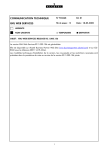Download Alcatel One Touch 310 User`s guide
Transcript
Alcatel-Lucent IP Touch 610 WLAN Handset
Alcatel-Lucent IP Touch 310 WLAN Handset
8al90800bsabed01.fm Page 2 Vendredi, 15. juin 2007 12:40 12
Your telephone
Telephone
IPTouch610
Access MENU
Menu
OK
'Menu ' key is used to access various features of the set (programming, operation, etc.).
The features that can be accessed during a communication and not during a communication are different.
'OK' key to access the set local configuration (ringing, contrast, etc.)
Status icons
Battery charge level
Display key.
Used to access various features according to
the status of the telephone (communication,
text entry, idle,...). Examples:
Initializing the voice mailbox /
Consulting information
to correct a character entered,
to move up one level during a communication,
Programmed call-back time
Call diversion activated
Ok
to confirm.
Vibrator active
Keypad/Telephone locked
Radio reception quality
Call icons
Adjust audio volume
Receiving a call
Push To Talk (IP Touch 610 WLAN)
In conversation
Call on hold*
Lift the receiver
Switching between calls (Broker call) single-line terminal
Company directory
2
Microphone
8al90800bsabed01.fm Page 3 Vendredi, 15. juin 2007 12:40 12
English
Telephone
Back-lit screen
The screen switches off automatically after a few seconds of inactivity.
generated
functions of the set (programming, ope-
To turn it back on, press the key
OK
.
g a communication and not during a communi-
ration (ringing, contrast, etc.)
Customizing the telephone:
Display key.
Used to access various functions according to
the status of the telephone (communication,
text entry, idle, [mldr ]). Example:
OK
Apply
to correct a character entered.
OK
to move up one level during a communication
Ok
'OK' key to access the set local configuration
(ringing, contrast, etc.)
Used to validate your choices and options
while programming or configuring
Navigate
to confirm
OK
Adjust audio volume
Up-down navigation keys: used to navigate
within the menus or in a text zone when entering characters.
Headset socket
Push To Talk (IP Touch 610)
Switch on / off (long press)
Hang up
Return to first screen
Switch off ringer
Lift the receiver
Switching between calls (Broker call) single-line terminal
Lift the receiver (Loudspeaker.)
Activate/deactivate loudspeaker (during
a conversation)
Mute key so that your correspondent
can no longer hear you
Company directory
Microphone
IP Touch 610 WLAN
3
8al90800bsabed01.fm Page 4 Vendredi, 15. juin 2007 12:40 12
1
Using your telephone
Other
Access MENU
NOEADMU010-020
Menu
Set idle:
During a conversation:
•
•
•
•
•
•
•
•
•
•
•
•
4
It provides access to all the features available on your system.
•
configure the set (personal assistant,
voice mail, language, etc.),
call back one of the last numbers dialled,
programming an appointment reminder,
lock/unlock your telephone,
consult or send text or voice messages,
divert your calls to another number.
(immediate forwarding, forward to voice
mail, forward to bleeper),
pick-up a call to a set, a general call or
retrieve a parked call,
call or modify a number in the personal
phone book.
make a second call,
placing a call on hold (hold),
sending DTMF signals,
recording the current conversation,
parking an external communication.
Other features can be accessed depending on the configuration of the system.
Making a call
bc
2a
5
jkl
3d
ef
bc
OR
o
mn
6
2a
5
dial directly the
number for your
call
jkl
ef
3d
o
mn
OR
6
number required
bc
3d
jkl
6
2a
5
ef
o
mn
number required
To make an external call, dial the outside line access code before
dialling your correspondent's number. 9 is the default code for an
outside line.
For the operator, dial '0' (by default).
4
8al90800bsabed01.fm Page 5 Vendredi, 15. juin 2007 12:40 12
1
Using your telephone
NOEADMU020-010
Receiving a call
NOEADMU020-020
OR
(loudspeaker)
NOEEADGR020-040
Calling from your personal directory (PersSpDial)
NOEEADMU050-040
Menu
OK
OK
select the contact to call
start the call
OK
OK
access your personal directory
Calling your correspondent by name (company directory)
follow informations
displayed on the screen
OK
5
press the 'call by
name ' key
enter the first letters
of the name
confirm if the name of
the person you are
calling is not displayed
OK
OK
select the name from the displayed
list
start the call
Call back one of the last numbers dialled
Menu
OK
OK
select the feature
associated with the
last numbers dialled
(redial)
OK
OK
select the number in
the list
start the call
OR
last number redial (if
the system allows this)
5
8al90800bsabed01.fm Page 6 Vendredi, 15. juin 2007 12:40 12
2
During a conversation
Other
Making a second call during a conversation
NOEEADMU050-090
during a
conversation
NOEEADMU060-010
5
ef
bc
3d
jkl
6
2a
the first call is on hold
o
mn
calling a second
person during a
conversation
NOEEADMU060-020
you can also initiate a second call by selecting the feature associated
with the second call after pressing the 'Menu' key.
NOEEADMU060-040
Answering a second call during a conversation
• You are in conversation and a correspondent is trying to contact you:
The name or number of the
caller is displayed for a few
seconds
the first call is on hold
answer the second call
6
Over 3 seconds, move with the navigate-left-right key to the
receiving a second call icon, to see the identity of the second caller
(and off-hook if necessary).
Switching between calls (Broker call)
• During a call, to recover the correspondent on hold:
OK
OK
retrieve the correspondent
on hold
OR
switching between calls (broker call) single-line terminal only
• To cancel your second call and recover the first:
your telephone rings
hang up the ongoing call
6
recover the
correspondent on hold
8al90800bsabed01.fm Page 7 Vendredi, 15. juin 2007 12:40 12
2
During a conversation
Transferring a call
• Transfer call to another terminal
NOEEADMU060-030
You are in
conversation with
the destination
number
NOEEADMU060-050
Menu
OK
Transfer
OK
select the 'transfer' feature
NOEEADMU080-020
You can also transfer your call immediately, without waiting for your
correspondent to answer.
Three-way conference with internal and/or external
correspondents (conference)
• During a conversation, a second call is on hold.
Menu
OK
¤Conference
OK
You are in conference
mode
7
select the 'conference' feature
7
8al90800bsabed01.fm Page 8 Vendredi, 15. juin 2007 12:40 12
3
Forward your calls to another number
Other
Forwarding calls to another number (immediate forward)
NOEEADMU080-030
Menu
OK
NOEEADMU080-100
Forward
Display the forwarding
status (active/inactive)
OK
select the 'Forward' feature
ef
bc
Menu
3d
2a
OK
OK
5
select the feature
associated with
'immediate forwarding'
diversion is
acknowledged
o
mn
jkl
6
number to be
called
the forwarding icon is
displayed
Forwarding your calls to your voice message service
Menu
OK
8
Forward
Display the forwarding
status (active/inactive)
OK
select the 'Forward' feature
diversion is
acknowledged
Menu
OK
OK
select 'forward to your
voice mailbox'
the forwarding icon is
displayed
Cancelling all diversions
Menu
OK
Forward
Display the forwarding
status (active/inactive)
OK
select the 'Forward' feature
Supp
Menu
OR
OK
OK
select the feature associated
with cancel forwarding
8
8al90800bsabed01.fm Page 9 Vendredi, 15. juin 2007 12:40 12
4
Push to Talk (IP Touch 610 WLAN)
Other
The Push-to-talk feature allows the Mobile IP Touch 610 WLAN to operate in a push-to-talk (PTT)
group broadcast mode in addition to the standard telephone operation.
The 'Push-to-talk' feature, activated by the system administrator can be configured by the user via
the set local menu (OK key, 'Push-to-Talk' feature).
NOEADMU130-010
Start the call
NOEADMU130-030
The call period. The two-way radio operates on the concept of a push-to-talk session or call period.
The push-to-talk call period begins with the first transmission and ends when there has been no
traffic on the channel for 10 seconds. The keypad cannot be used for any other feature. However,
it is possible to place a PBX call.
NOEADMU130-040
The 'start transmit ' sound indicates
that you can start talking'
NOEADMU130-020
press and release the
'talk' button
press the 'talk ' button(press and hold down the
key)
The Mobile IPTouch 610 WLAN
then enters the waiting state
where it monitors the channel
for up to 10 seconds
talk with the
handset 2 inches (5
cm) away
release the 'talk ' button
9
Receiving a call
Upon receiving a PTT transmission, the phone plays the 'receiving alert' sound and enters the
receive state. In this state the phone receives all conversations on the selected channel. The phone
will ignore the Talk key while in the receive state. The screen shows the current active channel, the
caller ID information of the current transmitter, and an indication that the phone is receiving a
broadcast transmission. During a 'PBX' conversation, the IP Touch 610 WLAN is not able to
receive a PTT transmission. At the end of a transmission, the phone enters the waiting state where
it monitors the channel for up to 10 seconds and displays 'Waiting' on the screen. If no other
transmission occurs within 10 seconds the phone plays the 'end call' sound and reverts to idle state.
9
8al90800bsabed01.fm Page 10 Vendredi, 15. juin 2007 12:40 12
4
Push to Talk (IP Touch 610 WLAN)
NOEADMU130-140
Selecting a channel
To add channels to the default list of channels, see the channels subscription feature.
OK
OK
OK
Push to talk
OK
OK
Default Channel
OK
OK
go to the channel and select it
Making a call on another channel
You may need to make a call on another channel than the one defined by default. You must first
subscribe to new channels.
OK
OR
OK
10
press and release the
'talk' button ( twice)
10
select the channel using the navigator
or the volume level adjustment keys
start the call ('talk' key pressed and
held down)
8al90800bsabed01.fm Page 11 Vendredi, 15. juin 2007 12:40 12
Precautions for use/Declaration of compliance
Other
•
clauses-fr
•
•
•
•
•
•
To limit the risk of interference, people with pacemakers (and other medical devices) must keep the wireless
telephone away from their equipment.
The headset may retain magnetic elements.
Operation of the wireless telephone may be accompanied by a faint noise that may be detected by persons wearing a
hearing aid. These persons should use a headset that is compatible with their hearing aid device.
This apparatus complies with part 15 of the FCC rules (and RSS-210 of Industry of Canada ). Its use is subject to the
following two conditions: (1) The device must not cause any interference and (2) the device must accept all external
interference likely to entail abnormal operation.
EC countries: We, Alcatel-Lucent Enterprise declare that the product Alcatel-Lucent IP Touch 310 or 610 WLAN is
deemed compliant with the essential demands of Directive 1999/5/CE of the European Parliament and Council. A
copy of the original of this declaration can be obtained from your installer.
This device uses a radio frequency spectrum whose use has not been harmonized in all countries.
We recommend you follow the standard acceptance procedures before using this equipment near EC respiratory
assistance equipment.
You must not switch on or use your telephone near gas or inflammable liquids.
•
•
The outdoor usage of your telephone depends of your country. Contact your installer.
Declaration of compliance
•
11
Other
Precautions for use
•
•
•
•
•
•
Any modification made to the equipment without the express approval by Alcatel-Lucent may result in the
cancellation of the utilization authorization granted to the user of the equipment.
THIS TELEPHONE MODEL COMPLIES WITH GOVERNMENT REQUIREMENTS FOR EXPOSURE TO RADIO
WAVES. This wireless telephone is a radio receiver and transmitter. It is designed and manufactured so as not to
exceed the emission limits set by the United States FCC (Federal Communications Commission) regarding exposure
to radio frequency emissions. The exposure standard for mobile phones uses the SAR - Specific Absorption Rate as
measurement unit. Refer to the mobile phone and desktop charger User's guide for more information regarding the
SAR. SAR controls are carried out using the standard operating positions specified by the FCC. The telephone is
tested in transmission at its highest certified level in all the studied radio frequency bands. The standard foresees a
significant safety margin to provide additional protection to consumers and to take account of any variations in the
measurement. The FCC has attributed an "Equipment Authorization" certificate to this telephone model. This
document presents all the SAR values noted, all compliant to FCC instructions in matters of RF emissions. The SAR
values relative to this telephone model are available from the FCC, in particular in the Display Grant section of the
Web site http://www.fcc.gov/oet/fccid after a search on the FCC identifier ID OL3IPT310 (for the IP Tcouh 310
WLAN wireless telephones) or FCC ID OL3IPT610 (for the IP Touch 610 WLAN wireless telephone).
Only headsets supplied by Alcatel-Lucent or its partner vendors are authorized for use with the MIPT wireless
telephones.
SAR - DAS (IP Touch 310) - FCC < 0.4W/kG (head) limit value: 1,6W/kG; EC : < 0.36 W/kG (head). EC limit value: 2W/kG
SAR - DAS (IP Touch 610) - FCC < 0.41W/kG (head) limit value: 1,6W/kG; EC : < 0.12 W/kG (head). EC limit value: 2W/kG.
The labels and icones described on this document are not contractual and may be subject to change.
The labels and icones displayed on your set are depending on the system which you are connected and can be
different from those specified on this document.
Information relative to the environment This symbol indicates that at the end of its life, this product
should be subject to special collection and disposal in member countries of the European Union, as well as
in Norway and Switzerland. By ensuring this product is disposed of correctly, you will help to conserve
natural resources and help prevent potential negative consequences to the environment and human health
which could otherwise be caused by inappropriate disposal of this product. For further details about recycling
this product, please contact the supplier who sold you the product.
Alcatel, Lucent, Alcatel-Lucent and the Alcatel-Lucent logo are trademarks of Alcatel-Lucent.
All other trademarks are the property of their respective owners.The information presented is subject
to change without notice. Alcatel-Lucent assumes no responsibility for inaccuracies contained herein.
Copyright © 2007 Alcatel-Lucent. All rights reserved.
11