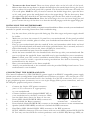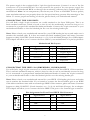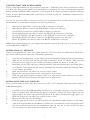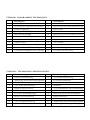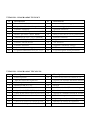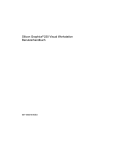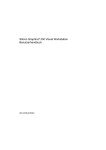Download Antec TITAN550 User`s manual
Transcript
USER’S MANUAL TITAN550 The high quality of our products is assured by a continuous process of refinement of their technical features. Therefore, it is possible that your product may differ in some respect from the descriptions contained in this manual. This is not a problem – it is an improvement. All features, descriptions, and illustrations contained herein are valid as of the date of publication. Disclaimer This manual is intended only as a guide for Antec’s Computer Enclosures. For more comprehensive instructions on installing your motherboard and peripherals, please refer to the user’s manuals which come with your components and drives. TITAN550 – SERVER CASE Your case includes a pre-installed TruePower 2.0 (TP2-550EPS12V) power supply, one of the quietest tested power supplies on the market. All TruePower PSUs feature Antec’s Low Noise Technology, which allows TruePower to deliver an optimum balance between noise reduction and necessary cooling. The power supply fans will always run at the lowest speed possible for existing load and conditions. The result? Your power supply will run considerably quieter than traditional power supplies. Make sure you turn the switch to the ON ( I ) position before you boot up your computer for the first time. Normally, you won’t need to switch to the OFF (O) position, since the power supply includes a soft on/off feature. This lets you turn your computer on and off by using the soft switch on your computer case. If your computer crashes and you can’t shut it down using the soft switch, you can switch the main power to the OFF (O) position to clear the problem, then reboot. The Titan has implemented a newly designed double hinge door, which allows the door to open up to 270º. The front bezel is easy to remove and replace for easy system installation. Titan550 features 6 individual hard drive trays, cooled by two 92mm fans. These drive trays are front accessible to further ease system integration or upgrading. Additionally, this case also comes with an adjustable card guide for long add-in cards. [Applies only to models designed for sale in the European Union: TruePower 2.0 Series Power Supply models designed for the EU include Power Factor Correction (PFC) circuitry in accordance with European standard regulation code EN61000-3-2. By altering the input current wave shape, PFC improves the power factor of the power supply and results in increased energy efficiency, reduced heat loss, prolonged life for power distribution, and consumption equipment, and improved output voltage stability.] SETTING UP 1. Take the case out of the box. Remove the Styrofoam and the plastic bag. Place the case upright on a flat, stable surface. The power supply fan should be at the back, facing you. 2. Note (not applicable to models designed for the European Union): Before installation, check the red voltage switch setting on the power supply. It should match your local voltage (115V for North America, Japan, etc. and 230V for Europe and many other countries). If it doesn’t match, please change the setting. If you don’t you could damage your equipment and void your warranty. 3. Remove the thumbscrews from the right side panel. Slide the panel towards the back of the case to remove the side panel. 4. Inside the case you should see the power supply, some wiring with marked connectors (USB, PWR etc.), and installed I/O panel, a power cord and a tool bag containing more hardware (screws, brass standoffs, etc.), twelve pairs of 3.5" metal drive rails with the rubber grommets and six pairs of plastic 5.25" drive rails. You need to remove the front bezel in order to install your 5.25" drives or 3.5" internal drives. 2 5. 6. To remove the front bezel. There are three plastic tabs on the left side of the bezel. Release them from the top down to detach the bezel from the metal chassis. Swing the bezel open to about 90º angle and gently lift it upward. The front bezel will come off easily. Set it in a safe place. Note: In case you need to remove the double hinge door, open the door to 90º, and gently press the small plastic tab on the upper hinge. Tilt the door away from the upper hinge pin, then lift it off the lower hinge pin. Set the door aside in a safe place. To replace the front bezel door. Place the lower hinge slot over the lower hinge pin and press or rotate the top of the door in so that the tab fully engages with the upper hinge pin. INSTALLING THE MOTHERBOARD This manual does not cover CPU, RAM, or expansion card installation. Please consult your motherboard manual for specific mounting instructions and troubleshooting. 1. 2. 3. 4. 5. 6. 7. Lay the case down, with the open side facing up. The drive cages and power supply should be visible. Make sure you have the correct I/O panel for your motherboard. If the panel provided with the case isn’t suitable, please contact your motherboard manufacturer for the correct I/O panel. Line up your motherboard with the standoff holes, and remember which holes are lined up. Not all motherboards will match with all the provided holes; this is normal, and won’t affect functionally. (In other words, there will likely be extra holes.) Lift your motherboard away from the standoff holes. Screw the brass standoffs into the threaded holes that line up with your motherboard. Do not over tighten the standoffs. Some standoffs may be pre-installed for your convenience. Note: Consult your CPU cooler’s installation manual before installing your motherboard. You may need to install a special mounting mechanism first before fastening your motherboard to the chassis. Place your motherboard on the brass standoffs. Attach your motherboard to the standoffs with the provided Phillips-head screws. Your motherboard is now installed. CONNECTING THE POWER AND LED This Antec TruePower 2.0 (TP2-550EPS12V) power supply is an EPS12V compatible power supply which comes with a configurable 24-pin Main Power Connector, an 8-pin +12V, and a 4-pin +12V Power Connector for the motherboard. It also includes four SATA connectors, five to seven 4-pin peripheral power connectors, one to two 4-pin Floppy Drive power connectors, and one PCI Express graphic card power connector. 1. 2. 3. 4. 5. 6. 7. Picture 2 Connect the 24-pin ATX power connector Picture 1 (and +12V connectors if appropriate) to your motherboard. Connect the Reset switch (labeled RESET SW) to your motherboard at the RST connector. Make sure the label always faces the front of the case. For 24-pin For 20-pin Power LED (labeled POWER LED) connector is motherboards motherboards located behind the Reset connector. Power Switch (labeled POWER SW) connects to the PWR connector on the motherboard. Speaker (labeled SPEAKER) connector is behind the PWR connector. Hard Drive LED (labeled H.D.D. LED) connects to the IDE connector. LED I, LED II connectors: This case comes with two extra LEDs, marked LED I, LED II. You may use these LED for various purchases such as SCSI LED, Message LED, etc. 3 The power supply is also equipped with a 3-pin fan signal connector. Connect it to one of the fan connectors on your motherboard. You may monitor the speed of the rear power supply fan through your motherboard BIOS or through the monitoring software that’s supplied with your motherboard. Note: At low temperatures, the fan may run as slow as 950 RPM. At these speeds, some motherboards may not properly detect the fan speed and may generate false warnings of fan failure. To ensure proper monitoring of the fan, please check your motherboard manual. CONNECTING THE USB PORTS You will find a single 10-pin connector on a cable attached to the front USB ports. This is an Intel standard connector, which is keyed so that it can’t be accidentally, reversed as long as it is connected to a proper Intel standard motherboard header. Connect the 10-pin connector to your motherboard headers so that the blocked pin fits over the missing header pin. Note: Please check your motherboard manual for your USB header pin layout and make sure it matches the attached table. If it does not match this Intel standard, please call Antec Customer Support at (800) 22ANTEC (North America) or +31 (0) 10 462-2060 (Europe) for a USB adapter. This adapter will allow you to connect the front USB to your motherboard on a pin-by-pin basis. 1 9 2 Motherboard Pin Layout Pin Signal Names Pin Signal Names 1 USB Power 1 2 USB Power 2 3 Negative Signal 1 4 Negative Signal 2 5 Positive Signal 1 6 Positive Signal 2 7 Ground 1 8 Ground 2 9 Key (No Pin) 10 Empty Pin 10 CONNECTING THE IEEE 1394 (FIREWIRE®, I.LINK®) PORT You will find a single 10-pin connector on a cable attached to the front IEEE 1394 connection. This is an Intel standard connector, which is keyed so that it can’t be accidentally reversed as long as it is connected to a proper Intel standard motherboard header. Connect the 10-pin connector to your motherboard header so that the blocked pin fits over the missing header pin. Note: Please check your motherboard manual for your IEEE 1394 header pin layout and make sure it matches the attached table. If you intend to connect the front FireWire port to an IEEE 1394 add-on card that comes with an external-type IEEE 1394 connector, please call Antec Customer Support at (800) 22ANTEC (North America) or +31 (0) 10 462-2060 (Europe) for an adapter. This adapter will allow you to connect the front IEEE 1394 port to the external-type connector. 1 9 2 Pin Assignment for Front Panel IEEE 1394 Connector Pin Signal Names Pin Signal Names 1 TPA+ 2 TPA– 3 Ground 4 Ground 5 TPB+ 6 TPB– 7 +12V 8 +12V 9 Key (No Pin) 10 Ground 10 4 CONNECTING THE AUDIO PORTS There is an Intel standard 10-pin connector (with also 7 individual wires with connectors) coming out from the front panel speaker and microphone connection. If your motherboard supports Intel’s standard onboard audio connector, you can plug in the 10-pin connector directly onto the board. For non-Intel standard audio connection, you need to plug the 7 individual connectors into the motherboard. Locate the internal audio connectors from your motherboard or sound card. Consult your motherboard or sound card manual for the pin-out positions. 1. 2. 3. 4. 5. 6. 7. Microphone Signal Pin: Connect the MIC connector to this pin. Microphone Power: Connect the MIC-BIAS connector to this pin. Ground Pin: Connect the AUD GND connector to this pin. Front Right Speaker Out Pin: Connect the FPOUT-R connector to this pin. Front Left Speaker Out Pin: Connect to the FPOUT-L connector to this pin. Rear Right Speaker Out Pin: Connect to the RET-R connector to this pin. Rear Left Speaker Out Pin: Connect the RET-L connector to this pin. Note: Your motherboard may not support rear speaker output. In this case, you do not need to connect RET-R and RET-L. INSTALLING 3.5" DEVICES There are six internal 3.5" drive bays right under the 5.25" drive bays for hard drives. Each drive bay comes with a pair of drive rails with rubber grommets. 1. 2. 3. 4. 5. 6. 7. Unscrew the thumbscrews on the 92mm fan mount bracket. Open the fan mount bracket. Take two of the drive rails and mount them to the sides of the 3.5" device. Make sure the metal portion is angled on the outside and facing towards the front of the device. Both sides of the drive rails have rubber grommets with the special screws provided. Don’t over-tighten. Over tightening the screws will harm the vibration and noise reducing ability of the rubber grommets. Slide the device into the drive bay until you hear a click. Repeat the same procedure for the other devices as necessary. Find the appropriate power connector (SATA or 4 pin molex) and connect it to the drive. Replace the fan mount bracket and tighten the thumbscrews. INSTALLING THE 5.25" DEVICES There are four external 5.25" drive bays (one with 5.25" to 3.5" Adapter). Each bay comes with an EMI shielding plate. 1. 2. 3. 4. 5. 6. Carefully remove the EMI Shielding and keep it in a safe place. You may need it in future. Take two plastic drive rails and mount them to the sides of the 5.25" device. Make sure the angled end of the drive rail is towards the front of the drive and that the angle opens out. Slide the device into the drive bay until you hear a click. Mount the other devices accordingly. Find the appropriate power connector (SATA or 4 pin Molex) and connect it to the drive. After you have finished the installation, carefully use your thumbs to push the plastic drive bay covers off the bezel. Like the metal plates, take off only the covers for the drive bays you are using now. Attach the bezel back onto the case. 5 To install a floppy or other external 3.5" device to the 5.25" to 3.5" Adapter: 1. 2. 3. Slide the adapter out. Place the drive in the adapter and fasten it with the screws provided. Find a 4-pin floppy power connector on the power supply and connect it to the male 4-pin connector on the devices. COOLING SYSTEM The case has one 120mm Tricool fan installed in the rear. Two optional 92mm fan mounts may be found right behind the front bezel. Rear Fan: The installed 120mm TriCool fan has a three-speed switch that lets you choose between quiet, performance, or maximum cooling. See specifications below. The fan is installed so that the air is blowing out of the case. Connect a large 4-pin connector from the power supply to the male 4-pin connector on the fan. Note: The minimum voltage to start the fan is 5V. We recommend our users to set the fan speed to High if you choose to connect the fan to a fan control device or to the Fan-Only connector found on some Antec power supplies. A fan-control-device regulates the fan speed by varying the voltage to it. The voltage may start as low as 4.5 V to 5V. The already lowered voltage from the fan control device will then be further reduced by the TriCool circuitry below 5V, and the fan may not be able to start. Setting the fan speed to High should avoid this problem. Specifications: Size: Rated Voltage: 120 x 120 x 25.4 mm DC 12V Speed Input Current Air Flow Static Pressure Acoustical Noise Input Power High 2000 RPM 0.24A (Max.) 2.24 m³/min. (79 CFM) 2.54 mm-H2O (0.10 inch-H2O) 30 dBA 2.9 W Medium 1600 RPM 0.2A 1.59 m³/min. (56 CFM) 1.53 mm-H2O (0.06 inch-H2O) 28 dBA 2.4 W Low 1200 RPM 0.13A 1.1 m³/min. (39 CFM) 0.92 mm-H2O (0.04 inch-H2O) 25 dBA 1.6 W Front Fans: You can install two 92mm fans in front of the internal 3.5" drives. These fans must be installed so that the air is blowing into the case. We recommend using Antec 92mm TriCool fans to balance quiet performance with maximum cooling. See our web site for product information. Note: Please choose your fan speed wisely. In most cases, a medium or even low speed setting will be enough to supply adequate cooling. 6 TITAN550 – TECHNICAL DIAGRAMS No. 1 2 3 4 5 6 7 8 9 10 11 Description Left Side Panel Expansion Slot Cover Top Panel 5.25" EMI Shielding HDD Drive Rail 5.25" to 3.5" Adapter (Sheet Metal) I/O Port PCB Assembly Right Side Panel Front Bezel 5.25" Drive Bay Cover 5.25" to 3.5" Adapter Cover No. 12 13 14 15 16 17 18 19 20 21 22 Description 3.5" Drive Bay Cover Front Bezel Mounting Bracket Front Door Hinge 3.5" Drive Rail with Rubber Grommet Bottom panel 92mm Front Fan Holder Thumbscrews PCI Long Card Holder Expansion Slot Shield Rear Vent Cover TITAN550 - DIAGRAMMES TECHNIQUES No. 1 2 3 4 5 6 7 8 9 10 11 Description Panneau gauche Couvercle de logements d'extension Panneau supérieur Blindage EMI 5,25 pouces Rail de lecteur HDD Adaptateur 5,25/3,5 pouces (tôle) Carte de circuits imprimés à port E/S Panneau droit Collerette d'encastrement avant Couvercle de baie d'unité de 5.25 pouces Couvercle de l'adaptateur 5,25/3,5 pouces No. 12 Description Couvercle de baie d'unité de 3,5 pouces 13 Support de fixation de la collerette d'encastrement avant 14 15 Porte avant Charnière 16 Rail de lecteur de 3,5 pouces avec œillet en caoutchouc 17 Panneau du bas Support de ventilateur avant 92 mm Vis à oreilles Long porte-carte PCI Couvercle de logement d'extension Couvercle d'évent arrière 18 19 20 21 22 TITAN550 - TECHNISCHE ZEICHNUNGEN Nummer 1 2 3 4 5 6 7 8 9 10 11 Beschreibung Linke Seitenabdeckung Abdeckung des Erweiterungssteckplatzes Obere Abdeckung 5,25" EMI-Abschirmung HDD-Laufwerkschiene 5,25"-zu-3,5"-Adapter (Blech) E/A-Port PCB-Baugruppe Rechte Seitenabdeckung Frontrahmen 5,25" Laufwerkabdeckung 5,25"-zu-3,5"-Adapterabdeckung Nummer 12 13 14 15 16 17 18 19 20 21 22 Beschreibung 3,5" Laufwerkabdeckung Frontrahmenklammer Vordertür Scharnier 3,5" Laufwerkschiene mit Gummiunterlage Stellfläche Halterung für 92 mm Frontlüfter Rändelschrauben PCI-Langkartenhalter Abschirmung für Erweiterungssteckplatz Abdeckung für rückwärtigen Lüftungsschlitz TITAN550 - DIAGRAMMI TECNICI N. N. Descrizione 12 Copertura della guida di fissaggio per unità da 3,5" 13 Staffa di montaggio per pannello anteriore 14 15 Sportello anteriore Cerniera 16 Binario per unità a disco da 3,5" con gommini antiurto 17 9 Descrizione Pannello laterale sinistro Coperchio dello slot di espansione Pannello superiore Schermatura EMI per unità da 5,25" Binario per unità a disco HDD Adattatore da 5,25" a 3,5" (lamiera) Insieme PCB porte I/O Pannello laterale destro Pannello anteriore 10 Copertura della guida di fissaggio per unità da 5,25" 21 11 Copertura adattatore da 5,25" a 3,5" 22 Pannello inferiore Supporto ventola anteriore da 92 mm Viti ad alette Supporto scheda PCI lunga Schermatura slot di espansione Copertura presa d'aria posteriore Nº Descripción 12 Cubierta de alojamientos de unidades de 3,5" 13 6 Descripción Panel izquierdo Tapa de ranura de expansión Panel superior Blindaje EMI de 5,25" Guías de unidad de disco duro Adaptador de 5,25" a 3,5" (hoja de metal) 7 Conjunto de placa de circuito impreso de puertos de E/S 18 8 Panel derecho Marco frontal 19 9 10 Cubierta de alojamientos de unidades de 5,25" 21 11 Cubierta de adaptador de 5,25" a 3,5" 22 Soporte de montaje del marco frontal Puerta frontal Bisagra Guía de unidad de 3,5" con aros de goma Panel inferior Soporte de ventilador frontal de 92 mm Tornillos de apriete manual Soporte para tarjetas PCI largas Blindaje de ranura de expansión Cubierta de ventilación trasera 1 2 3 4 5 6 7 8 18 19 20 TITAN550 - DIAGRAMAS TÉCNICOS Nº 1 2 3 4 5 14 15 16 17 20 Antec, Inc. 47900 Fremont Blvd. Fremont, CA 94538 Tel: 510-770-1200 Fax: 510-770-1288 Antec Europe B.V. Sydneystraat 33 3047 BP Rotterdam The Netherlands Tel: +31 (0) 10 462-2060 Fax: +31 (0) 10 437-1752 Technical Support US & Canada 1-800-22ANTEC [email protected] Europe +31 (0) 10 462-2060 [email protected] www.antec.com © Copyright 2005 Antec, Inc. All rights reserved. All trademarks are the property of their respective owners. Reproduction in whole or in part without written permission is prohibited. Printed in China. Version 1.0.5 2/02/2005