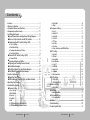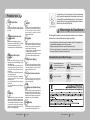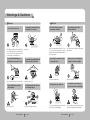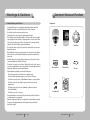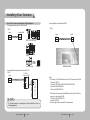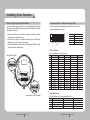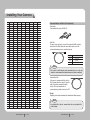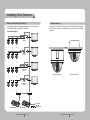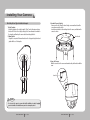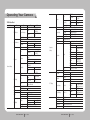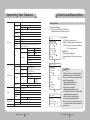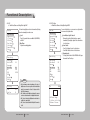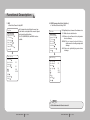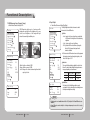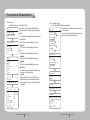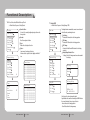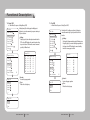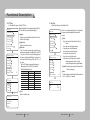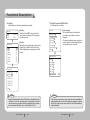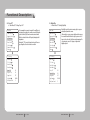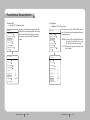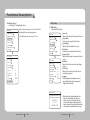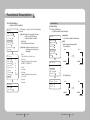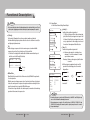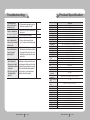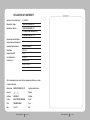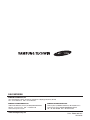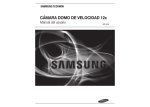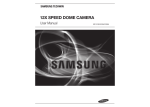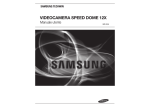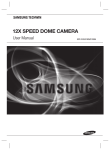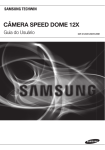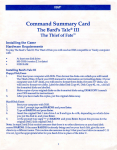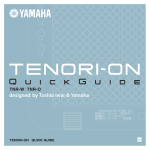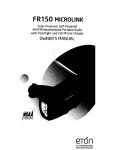Download Samsung SCP-2120 User guide
Transcript
12X SPEED DOME CAMERA SCP-2120 User Guide Before installing and operating the camera, please read this user’s manual carefully. English The lightning flash with an arrowhead symbol, within an equilateral triangle is intended to alert the user to the presence of uninsulated “dangerous voltage” within the product's enclosure that may be of sufficient magnitude to constitute a risk of electric shock to persons. The exclamation point within an equilateral triangle is intended to alert the user to the presence of important operating and maintenance (servicing) instructions in the literature accompanying the appliance. INFORMATION -This equipment has been tested and found to comply with limits for a Class A digital device, pursuant to part 15 of the FCC Rules. These limits are designed to provide reasonable protection against harmful interference when the equipment is operated in a commercial environment. This equipment generates, uses, and can radiate radio frequency energy and, if not installed and used in accordance with the instruction manual, may cause harmful interference to radio communications. Operation of this equipment in a residential area is likely to cause harmful interference in which case the user will be required to correct the interference at his own expense. WARNING - CHANGES OR MODIFICATIONS NOT EXPRESSLY APPROVED BY THE MANUFACTURER COULD VOID THE USER'S AUTHORITY TO OPERATE THE EQUIPMENT. - TO REDUCE THE RISK OF FIRE OR ELECTRIC SHOCK, DO NOT EXPOSE THIS PRODUCT TO RAIN OR MOISTURE. CAUTION : To prevent electric shock and risk of fire hazards: - The installation for this apparatus should be by a qualified service person and should conform to all local codes. - Do NOT use power sources other than Class 2 power source. This installation should be made by a qualified service person and should conform to all local codes. Contents Features…………………………………………………………………………… 6 Warnings & Cautions… ……………………………………………………… 7 Component Names and Functions………………………………………… 11 Components and Accessories……………………………………………… 12 Installing Your Camera… …………………………………………………… 14 ■ Speed Dome Camara and Appliances Wiring Diagram………… 14 ■ How to Set Up Protocols and ID DIP Switches…………………… 16 ■ Communication DIP Switch Settings (SW2)… …………………… 17 • • • • • • • • ▶ Protocol Settings……………………………………………………………………… 17 ▶ Baud Rate Settings………………………………………………………………… 17 ▶ Communication Response Settings……………………………………………… 18 ▶ Termination Settings………………………………………………………………… 18 ■ Camera ID DIP Switch Settings (SW1)… …………………………… 18 ▶ Camera ID Chart……………………………………………………………………… 19 ■ Preparing Adapter and Cables………………………………………… 25 ■ Preparing and Installing Camera Bracket… ……………………… 26 ■ Installation Examples……………………………………………………… 27 ■ On-Ceiling Mount Type Installation Example……………………… 28 ■ Flush Mount Type Installation Example……………………………… 31 Interface Symbols……………………………………………………………… 34 ■ Operating Your Camera…………………………………………………… 35 ■ OSD Commands, Function Chart, and Menu Controls… ……… 35 Operating Your Camera……………………………………………………… 36 Functional Description……………………………………………………… 39 ■ Camera Setting……………………………………………………………… 39 ▶ Zoom & Focus ………………………………………………………………………… 39 ▶ White Balance………………………………………………………………………… 41 ▶ Exposure………………………………………………………………………………… 42 ▶ Backlight………………………………………………………………………………… 43 ▶ AGC……………………………………………………………………………………… 46 ▶ SSNR(Samsung Super Noise Reduction)… …………………………………… 47 ▶ SSDR(Samsung Super Dynamic Range)………………………………………… 48 SPEED DOME CAMERA 4 User Guide ▶ Day & Night… ………………………………………………………………………… 49 ▶ Others…………………………………………………………………………………… 50 ■ Sequence Setting…………………………………………………………… 51 • • ▶ Preset…………………………………………………………………………………… 51 ▶ Swing SEQ……………………………………………………………………………… 55 ▶ Group SEQ……………………………………………………………………………… 56 ▶ Tour SEQ………………………………………………………………………………… 57 ▶ PTZ Trace… …………………………………………………………………………… 58 ▶ Auto Run………………………………………………………………………………… 59 ▶ Schedule………………………………………………………………………………… 60 ▶ Power On Resume and MD Dwell Time………………………………………… 61 ■ P/T Setting… ………………………………………………………………… 62 ▶ Pan Limit………………………………………………………………………………… 62 ▶ Tilt Limit………………………………………………………………………………… 63 ▶ Area Setting…………………………………………………………………………… 64 ▶ Area Masking… ……………………………………………………………………… 65 ▶ Prop. P/T………………………………………………………………………………… 66 ▶ Digital Flip……………………………………………………………………………… 67 ▶ Image Hold……………………………………………………………………………… 68 ▶ Jog Speed……………………………………………………………………………… 69 ▶ Max Speed Level……………………………………………………………………… 70 ■ OSD Setting…………………………………………………………………… 71 ▶ OSD Setting… ………………………………………………………………………… 71 ▶ OSD Setting(Others)… ……………………………………………………………… 72 ■ Alarm Setting………………………………………………………………… 73 ▶ Alarm Setting… ……………………………………………………………………… 73 ■ Initialize… …………………………………………………………………… 77 ▶ Initialization Menu…………………………………………………………………… 77 ■ Password setting…………………………………………………………… 78 ▶ Password setting……………………………………………………………………… 78 ■ Status…………………………………………………………………………… 79 Troubleshooting………………………………………………………………… 80 Product Specification………………………………………………………… 83 SPEED DOME CAMERA 5 User Guide Features A/F 12X Optical Zoom Smart P/T The built-in 12X optical zoom lens with auto-focus is combined with a 16x digital zoom, providing a maximum of 192x zoom. The Smart P/T function automatically adjusts the control speed of the Pan and Tilt functions according to the current zoom ratio. It is useful to adjust the functions manually for detailed controls when monitoring at high zoom ratios. Versatile protocols and coaxial communication Day & Night RS-485, Coaxial communication methods are supported. - R S-485 (10 protocols) : Samsung Techwin, Pelco (D / P), Samsung Electronics, Panasonic, Honeywell, AD, Vicon, GE, BOCSH - C oaxial Communications: Pelco Coaxitron (automatic detection) With its daytime & nighttime switch and Sens-Up functions based on the ICR (Infrared Cut filter Removal) method, the camera provides high quality pictures regardless of whether it is day or night. *Sens-Up increases the CCD sensitivity by electrically extending the camera’s exposure time. * Day & Night enables you to select between color and B/W modes depending on the lighting conditions. Wide Range Auto Security Functions Warnings & Cautions This information is provided to ensure your safety and to prevent any losses, financial or otherwise. Please read it carefully and use the product accordingly. * For product inquiries, please contact the retail shop where you bought the camera. The use of equipment such as an aerial ladder while providing after-sales service shall be at your expense. * Unplug the power plug during a thunder storm to prevent fire and damage to the product. * This product is support equipment for a security system. Therefore, we can't compensate for material losses and/or personal injuries by robbery, fire, natural disaster, or anything of the sort. Warning/Caution/Special Mark Messages OSD (On Screen Display) - Multiple Preset Function Saving : Up to 13 camera image properities can be saved individually to provide high quality pictures. - Image Holding : When moving between presets in Group and Tour functions, using this Preset Freeze function holds the image status and helps reduce visual fatigue. - PTZ Trace : Patterns operated with the joystick can be saved and replayed by users. - Swing : Using the Swing function commands the camera to move between 2 selected locations, monitoring the route. - Group Search : Maximum 255 Preset positions are toured in order. - Tour Search : Maximum 6 Group Search functions are toured in order. The camera IDs, camera preset numbers, preset names, area names, and camera operation status are displayed on the monitor, allowing set up of various camera functions through the OSD menu screen. Ignoring this information may result in material loss and/or serious personal injuries, including death. Ignoring this information may result in material loss and/or slight injuries. Indicates “Prohibited”. Indicates “No Disassembly”. Preset Position Saving and Loading Up to 255 preset positions can be set. Using this function saves and brings up the camera feed of a selected monitoring location. SSDR (Samsung Super Dynamic Range) For images with high contrast between bright and dark Areas from difficult lighting conditions such as backlighting, this camera selectively illuminates darker Areas while retaining the same light level for brighter Areas to even out the overall brightness. Digital Flip The Digital Flip function is useful to monitor moving objects or people passing directly under the camera. When an object or a person passes directly under the camera, its tilt motor follows the object or person over 100 degrees to the other side of the tilt area without panning. The screen inversion starts to occur at 100 degrees or higher is digitally adjusted. SPEED DOME CAMERA Samsung Techwin cares for the environment at all product manufacturing stages to preserve the environment, and is taking a number of steps to provide customers with more environment-friendly products. The Eco mark represents Samsung Techwin's will to create environment-friendly products, and indicates that the product satisfies the EU RoHS Directive. Area Masking If a monitoring location includes a highly private area, the area can be selectively masked on the screen. 6 User Guide SPEED DOME CAMERA 7 User Guide Warnings & Cautions Warnings Cautions Stop using the camera if smoke or abnormal heat is detected. Do not install on your own. This installation should be made by a qualified service person. Installing this product on your own may result in fire or electric shock. For the installation service, contact the retail shop where you bought the product. May cause fire. Do not install in high humidity or in a place that may be exposed to oil or gas. Do not install on an unsubstantial wall that may be subject to vibrations. May cause product malfunctions, electric shocks, and fire. May cause the product to fall. Do not handle the power plug with wet hands. Do not disassemble the camera or insert foreign subjects. May cause electric shock. May cause fire and damage to the product. SPEED DOME CAMERA 8 User Guide Do not install under extreme temperature conditions. Do not install under unstable lighting conditions. Only use in the temperature range of between -10ºC and +50ºC to prevent low graphics quality and product malfunction. When using in high temperature conditions, provide good ventilation. Severe lighting changes or flickering may hinder normal camera operation. Do not drop the camera or subject it to physical shock. Never keep the camera facing direct sunlight or any other strong lights. May cause product malfunctions. May cause critical damage to the CCD. Avoid touching the camera lens. The lens is the most important component of the camera. Be careful not to smear it with fingerprints. Do not install in a place that may be exposed to rain, water, or radioactivity. This product is designed to be used indoors. Outdoor use may allow water to enter the product and cause malfunctions. SPEED DOME CAMERA 9 User Guide Warnings & Cautions Detailed Warnings and Cautions * Components - Avoid operating the camera for long durations under high temperatures and in high humidity. Excessive heat can shorten the lifespan of the camera components. - Do not install or place the camera near any heat sources. - Subjecting the dome cover to physical shock may damage the camera. - Do not place the camera facing direct sunlight or other intense light sources. Strong lights such as spotlights can cause distortions—blooming and smear—as well as discolorations on the screen by heating up the color filter of the camera. They also may cause internal reflections of the camera, leading to operational malfunctions. - Do not drop the camera or subject it to physical shock or vibration; this can cause serious damage to the camera. - When installing the camera near a power line, make sure to keep at least 1 meter distance from the power line, or earth an additional metal pipe to separate the camera from the power source. - Install this camera on the ceiling. Installing it on the ground or a unleveled location may cause product malfunctions and shorten its lifespan. - This product is designed to be used indoors. When installed outdoors, the camera is exposed to environmental stress, such as water and high or low temperatures, which may degrade video quality and/or cause product malfunctions. - Avoid installing and operating the camera in the following places. ∙ Places whose temperature exceed the camera’s recommended range. ∙ Places where drastic temperature changes occur: e.g. Near an air conditioner. ∙ Places that are exposed to steam, oil, and inflammable substances: e.g. Inside a kitchen. ∙ Places that are exposed to radioactivity, X-rays, strong electric waves, and electromagnetic waves. ∙ Places that are exposed to outdoor air contaminants: e.g. Dust and car exhaust. ∙ Places in high humidity. ∙ Places that are exposed to corrosive gas - Smeared and dusty dome covers decrease the picture and video quality. Clean the dome cover and camera lens on a regular basis. - Remove the plastic wrap on the dome cover only after the camera installation is complete. - This camera is not equipped with a power switch. Plug in the camera only after the installation is complete. SPEED DOME CAMERA Component Names and Functions 10 User Guide Body 7Pin Terminal Block Screw(M4x20, 4ea) User Guide Mount Braket 8Pin Terminal Block BNC Cable Template SPEED DOME CAMERA 11 User Guide Components and Accessories Front Side Camera Wiring Interface Board For the camera wiring, please refer to the picture below. The camera's wiring interface board is fitted to the housing, this is sold separately. (When using coaxial communication, a separate control signal connection is not required.) Alarm Controller & Auxiliary Signal Connection Bottom 1 2 3 4 5 1 2 3 4 5 Screw Hole Communication Setup Switch ID Setup Switch Video/Communication/Power Alarm No. 1 2 3 4 5 6 7 8 Name 2.COM 2.NO 1.COM 1.NO 1.NC GND IN1 IN2 Usage Alarm Output 2 (Common) Alarm Output 2 (Normal Open) Alarm Output 1 (Common) Alarm Output 1 (Normal Open) Alarm Output 1 (Normal Open) Ground Alarm Input Sensor Terminal 1 Alarm Input Sensor Terminal 2 Video Controller Power Supply Power, Video & Communication Signal Connection No. 1 2 3 4 5 6 7 485+ 485- Notes • For the DIP switch settings, please refer to the “Installing Your Camera” on Page 17. SPEED DOME CAMERA 12 User Guide Controller or DVR R+/RX+ R-/RX- Usage Video Output Ground Controller Data Line Controller Data Line Field Ground AC 24V AC 24V Notes Control Signal Connection ·RS485 Communications Camera Name VIDEO GND 485+ 485FG AC AC • The maximum power capacity of the built-in relay is 30V DC/2A, 125V AC/0.5A, and 250V AC/0.25A. • Connecting the power connector and GND incorrectly to the NC/NO and COM ports may cause a short circuit and fire, damaging the camera. SPEED DOME CAMERA 13 User Guide Installing Your Camera Speed Dome Camera and Appliances Wiring Diagram Connecting with the Samsung Techwin PC DVR Connecting with Samsung Techwin’s “Stand Alone DVR” ·RS-485 : ·RS-485 : Camera 485+ 485- Stand Alone DVR R+ RSVR-1670/1680/1660/1645/960/ Camera PC DVR 485+ 485- + - SVR-945 SVR-940/450 SVR-1650/1640A/950E SVR-9416/9116/9016 Connecting with the Samsung Techwin Controller SCC-3100A ·RS-485 : SCC-3100A Data Box PORT1 Camera RX+ RXTX+ TX- SCC-3100A Data Box 485+ 485- Notes • To control this camera via a computer, please contact our After-Sales Service or Technology Department. SPEED DOME CAMERA 14 User Guide Note : * The following is a list of DVRs that can fully control the PTZ dome camera via RS-485. - 32 Channels: SVR-3200 - 16 Channels: SVR-1680/1660/1645/1650E/1640A/9416/9116/9016 - 9 Channels: SVR-960/945/950E/940 - 4 Channels: SVR-440/450/470/480 * The following is a list of Samsung Techwin DVRs that can fully control the PTZ dome camera via a coaxial cable and RS-485. - 16 Channels: SVR-1680C/1660C/1670 - 9 Channels: SVR-960C ※This model supports both coaxial and RS-485 communications. SPEED DOME CAMERA 15 User Guide Installing Your Camera How to Set Up Protocols and ID DIP Switches You can control various settings of the camera system using the Communication and ID DIP switches. Before installing the product, please set up the DIP switches according to the installation environment. 1. Detach the camera frame from the install base, and place the bottom of the frame toward you as shown in the picture below. 2. S et the switches according to your installation environment. For more detailed setup information, please refer to the chart on the next page. 3. The camera may malfunction if the switches are not fully turned On/Off; please double check the switches before finishing setup. Communication Protocol DIP Switch Settings (SW2) oaxial communication automatically detects signals, and so does not require a *C separate communication setup process. ON ON SW2 Pin No. 1~4 5~6 7 8 OFF Purpose Protocol Settings Baud Rate Settings Response Mode Settings Termination Settings SW2 • Protocol Settings Select a communication protocol for the camera Camera ID DIP Switch(SW1) No 1 2 3 4 5 6 7 8 9 10 11 12 13 14 15 16 Communication Protocol DIP Switch(SW2) 16 User Guide SW2-#1 OFF OFF OFF OFF OFF OFF OFF OFF ON ON ON ON ON ON ON ON SW2-#2 OFF OFF OFF OFF ON ON ON ON OFF OFF OFF OFF ON ON ON ON SW2-#3 OFF OFF ON ON OFF OFF ON ON OFF OFF ON ON OFF OFF ON ON SW2-#4 OFF ON OFF ON OFF ON OFF ON OFF ON OFF ON OFF ON OFF ON • Baud Rate Settings Select the transfer speed of a selected communication protocol. No. 1 2 3 4 SPEED DOME CAMERA Protocol AUTO DETECT Samsung Pelco-D Pelco-P Samsung Elec Panasonic Vicon Honeywell AD GE BOSCH Resetved Resetved Resetved Resetved Resetved Baud Rate(BPS) 2,400 4,800 9,600 19,200 SW2-#5 ON ON OFF OFF SPEED DOME CAMERA 17 User Guide SW2-#6 ON OFF OFF ON Installing Your Camera • Camera ID Chart • Communication Response Settings Select a communication response method for the camera and controller: Response or No Response. Function Response Mode Switch SW2- #7 ON Response OFF No Response • Termination Settings To prevent the attenuation of communication signals between the camera and controller, the items at the end of line must be set up with the termination settings. Camera Input Position Termination of Longest Path On the Path SW2- #8 ON OFF * This model is provided with factory defaults of all DIP switches set to OFF. The default settings are shaded in the table. Notes • To use a third party controller with this product, please contact our After-Sales Service or Technology Department. • Controls Using Different Protocols AD Protocol 3+Auxilary ON 3+Auxilary OFF IRIS OPEN IRIS CLOSE Entering Camera OSD Exiting Camera OSD ENTER ESC VICON Protocol IRIS OPEN IRIS CLOSE IRIS OPEN IRIS CLOSE GE Protocol IRIS OPEN IRIS CLOSE IRIS OPEN IRIS CLOSE • For more information about the protocols, refer to our official website. Camera ID DIP Switch Settings (SW1) To set up camera IDs, refer to the “Camera ID Chart” next. ON ON OFF SW1 SPEED DOME CAMERA 18 User Guide ID 1 2 3 4 5 6 7 8 9 10 11 12 13 14 15 16 17 18 19 20 21 22 23 24 25 26 27 28 29 30 31 32 33 34 35 36 37 38 39 40 41 SW1-#1 ON/OFF OFF ON OFF ON OFF ON OFF ON OFF ON OFF ON OFF ON OFF ON OFF ON OFF ON OFF ON OFF ON OFF ON OFF ON OFF ON OFF ON OFF ON OFF ON OFF ON OFF ON SW1-#2 OFF ON ON OFF OFF ON ON OFF OFF ON ON OFF OFF ON ON OFF OFF ON ON OFF OFF ON ON OFF OFF ON ON OFF OFF ON ON OFF OFF ON ON OFF OFF ON ON OFF OFF SW1-#3 OFF OFF OFF ON ON ON ON OFF OFF OFF OFF ON ON ON ON OFF OFF OFF OFF ON ON ON ON OFF OFF OFF OFF ON ON ON ON OFF OFF OFF OFF ON ON ON ON OFF OFF SW1-#4 OFF OFF OFF OFF OFF OFF OFF ON ON ON ON ON ON ON ON OFF OFF OFF OFF OFF OFF OFF OFF ON ON ON ON ON ON ON ON OFF OFF OFF OFF OFF OFF OFF OFF ON ON SW1-#5 OFF OFF OFF OFF OFF OFF OFF OFF OFF OFF OFF OFF OFF OFF OFF ON ON ON ON ON ON ON ON ON ON ON ON ON ON ON ON OFF OFF OFF OFF OFF OFF OFF OFF OFF OFF SPEED DOME CAMERA SW1-#6 OFF OFF OFF OFF OFF OFF OFF OFF OFF OFF OFF OFF OFF OFF OFF OFF OFF OFF OFF OFF OFF OFF OFF OFF OFF OFF OFF OFF OFF OFF OFF ON ON ON ON ON ON ON ON ON ON 19 User Guide SW1-#7 OFF OFF OFF OFF OFF OFF OFF OFF OFF OFF OFF OFF OFF OFF OFF OFF OFF OFF OFF OFF OFF OFF OFF OFF OFF OFF OFF OFF OFF OFF OFF OFF OFF OFF OFF OFF OFF OFF OFF OFF OFF SW1-#8 OFF OFF OFF OFF OFF OFF OFF OFF OFF OFF OFF OFF OFF OFF OFF OFF OFF OFF OFF OFF OFF OFF OFF OFF OFF OFF OFF OFF OFF OFF OFF OFF OFF OFF OFF OFF OFF OFF OFF OFF OFF Installing Your Camera ID 42 43 44 45 46 47 48 49 50 51 52 53 54 55 56 57 58 59 60 61 62 63 64 65 66 67 68 69 70 71 72 73 74 75 76 77 78 79 80 81 82 83 84 SW1-#1 OFF ON OFF ON OFF ON OFF ON OFF ON OFF ON OFF ON OFF ON OFF ON OFF ON OFF ON OFF ON OFF ON OFF ON OFF ON OFF ON OFF ON OFF ON OFF ON OFF ON OFF ON OFF SW1-#2 ON ON OFF OFF ON ON OFF OFF ON ON OFF OFF ON ON OFF OFF ON ON OFF OFF ON ON OFF OFF ON ON OFF OFF ON ON OFF OFF ON ON OFF OFF ON ON OFF OFF ON ON OFF SW1-#3 OFF OFF ON ON ON ON OFF OFF OFF OFF ON ON ON ON OFF OFF OFF OFF ON ON ON ON OFF OFF OFF OFF ON ON ON ON OFF OFF OFF OFF ON ON ON ON OFF OFF OFF OFF ON SW1-#4 ON ON ON ON ON ON OFF OFF OFF OFF OFF OFF OFF OFF ON ON ON ON ON ON ON ON OFF OFF OFF OFF OFF OFF OFF OFF ON ON ON ON ON ON ON ON OFF OFF OFF OFF OFF SPEED DOME CAMERA SW1-#5 OFF OFF OFF OFF OFF OFF ON ON ON ON ON ON ON ON ON ON ON ON ON ON ON ON OFF OFF OFF OFF OFF OFF OFF OFF OFF OFF OFF OFF OFF OFF OFF OFF ON ON ON ON ON 20 User Guide SW1-#6 ON ON ON ON ON ON ON ON ON ON ON ON ON ON ON ON ON ON ON ON ON ON OFF OFF OFF OFF OFF OFF OFF OFF OFF OFF OFF OFF OFF OFF OFF OFF OFF OFF OFF OFF OFF SW1-#7 OFF OFF OFF OFF OFF OFF OFF OFF OFF OFF OFF OFF OFF OFF OFF OFF OFF OFF OFF OFF OFF OFF ON ON ON ON ON ON ON ON ON ON ON ON ON ON ON ON ON ON ON ON ON SW1-#8 OFF OFF OFF OFF OFF OFF OFF OFF OFF OFF OFF OFF OFF OFF OFF OFF OFF OFF OFF OFF OFF OFF OFF OFF OFF OFF OFF OFF OFF OFF OFF OFF OFF OFF OFF OFF OFF OFF OFF OFF OFF OFF OFF ID 85 86 87 88 89 90 91 92 93 94 95 96 97 98 99 100 101 102 103 104 105 106 107 108 109 110 111 112 113 114 115 116 117 118 119 120 121 122 123 124 125 126 127 SW1-#1 ON OFF ON OFF ON OFF ON OFF ON OFF ON OFF ON OFF ON OFF ON OFF ON OFF ON OFF ON OFF ON OFF ON OFF ON OFF ON OFF ON OFF ON OFF ON OFF ON OFF ON OFF ON SW1-#2 OFF ON ON OFF OFF ON ON OFF OFF ON ON OFF OFF ON ON OFF OFF ON ON OFF OFF ON ON OFF OFF ON ON OFF OFF ON ON OFF OFF ON ON OFF OFF ON ON OFF OFF ON ON SW1-#3 ON ON ON OFF OFF OFF OFF ON ON ON ON OFF OFF OFF OFF ON ON ON ON OFF OFF OFF OFF ON ON ON ON OFF OFF OFF OFF ON ON ON ON OFF OFF OFF OFF ON ON ON ON SW1-#4 OFF OFF OFF ON ON ON ON ON ON ON ON OFF OFF OFF OFF OFF OFF OFF OFF ON ON ON ON ON ON ON ON OFF OFF OFF OFF OFF OFF OFF OFF ON ON ON ON ON ON ON ON SW1-#5 ON ON ON ON ON ON ON ON ON ON ON OFF OFF OFF OFF OFF OFF OFF OFF OFF OFF OFF OFF OFF OFF OFF OFF ON ON ON ON ON ON ON ON ON ON ON ON ON ON ON ON SPEED DOME CAMERA SW1-#6 OFF OFF OFF OFF OFF OFF OFF OFF OFF OFF OFF ON ON ON ON ON ON ON ON ON ON ON ON ON ON ON ON ON ON ON ON ON ON ON ON ON ON ON ON ON ON ON ON 21 User Guide SW1-#7 ON ON ON ON ON ON ON ON ON ON ON ON ON ON ON ON ON ON ON ON ON ON ON ON ON ON ON ON ON ON ON ON ON ON ON ON ON ON ON ON ON ON ON SW1-#8 OFF OFF OFF OFF OFF OFF OFF OFF OFF OFF OFF OFF OFF OFF OFF OFF OFF OFF OFF OFF OFF OFF OFF OFF OFF OFF OFF OFF OFF OFF OFF OFF OFF OFF OFF OFF OFF OFF OFF OFF OFF OFF OFF Installing Your Camera ID 128 129 130 131 132 133 134 135 136 137 138 139 140 141 142 143 144 145 146 147 148 149 150 151 152 153 154 155 156 157 158 159 160 161 162 163 164 165 166 167 168 169 170 SW1-#1 OFF ON OFF ON OFF ON OFF ON OFF ON OFF ON OFF ON OFF ON OFF ON OFF ON OFF ON OFF ON OFF ON OFF ON OFF ON OFF ON OFF ON OFF ON OFF ON OFF ON OFF ON OFF SW1-#2 OFF OFF ON ON OFF OFF ON ON OFF OFF ON ON OFF OFF ON ON OFF OFF ON ON OFF OFF ON ON OFF OFF ON ON OFF OFF ON ON OFF OFF ON ON OFF OFF ON ON OFF OFF ON SW1-#3 OFF OFF OFF OFF ON ON ON ON OFF OFF OFF OFF ON ON ON ON OFF OFF OFF OFF ON ON ON ON OFF OFF OFF OFF ON ON ON ON OFF OFF OFF OFF ON ON ON ON OFF OFF OFF SW1-#4 OFF OFF OFF OFF OFF OFF OFF OFF ON ON ON ON ON ON ON ON OFF OFF OFF OFF OFF OFF OFF OFF ON ON ON ON ON ON ON ON OFF OFF OFF OFF OFF OFF OFF OFF ON ON ON SPEED DOME CAMERA SW1-#5 OFF OFF OFF OFF OFF OFF OFF OFF OFF OFF OFF OFF OFF OFF OFF OFF ON ON ON ON ON ON ON ON ON ON ON ON ON ON ON ON OFF OFF OFF OFF OFF OFF OFF OFF OFF OFF OFF 22 User Guide SW1-#6 OFF OFF OFF OFF OFF OFF OFF OFF OFF OFF OFF OFF OFF OFF OFF OFF OFF OFF OFF OFF OFF OFF OFF OFF OFF OFF OFF OFF OFF OFF OFF OFF ON ON ON ON ON ON ON ON ON ON ON SW1-#7 OFF OFF OFF OFF OFF OFF OFF OFF OFF OFF OFF OFF OFF OFF OFF OFF OFF OFF OFF OFF OFF OFF OFF OFF OFF OFF OFF OFF OFF OFF OFF OFF OFF OFF OFF OFF OFF OFF OFF OFF OFF OFF OFF SW1-#8 ON ON ON ON ON ON ON ON ON ON ON ON ON ON ON ON ON ON ON ON ON ON ON ON ON ON ON ON ON ON ON ON ON ON ON ON ON ON ON ON ON ON ON ID 171 172 173 174 175 176 177 178 179 180 181 182 183 184 185 186 187 188 189 190 191 192 193 194 195 196 197 198 199 200 201 202 203 204 205 206 207 208 209 210 211 212 213 SW1-#1 ON OFF ON OFF ON OFF ON OFF ON OFF ON OFF ON OFF ON OFF ON OFF ON OFF ON OFF ON OFF ON OFF ON OFF ON OFF ON OFF ON OFF ON OFF ON OFF ON OFF ON OFF ON SW1-#2 ON OFF OFF ON ON OFF OFF ON ON OFF OFF ON ON OFF OFF ON ON OFF OFF ON ON OFF OFF ON ON OFF OFF ON ON OFF OFF ON ON OFF OFF ON ON OFF OFF ON ON OFF OFF SW1-#3 OFF ON ON ON ON OFF OFF OFF OFF ON ON ON ON OFF OFF OFF OFF ON ON ON ON OFF OFF OFF OFF ON ON ON ON OFF OFF OFF OFF ON ON ON ON OFF OFF OFF OFF ON ON SW1-#4 ON ON ON ON ON OFF OFF OFF OFF OFF OFF OFF OFF ON ON ON ON ON ON ON ON OFF OFF OFF OFF OFF OFF OFF OFF ON ON ON ON ON ON ON ON OFF OFF OFF OFF OFF OFF SW1-#5 OFF OFF OFF OFF OFF ON ON ON ON ON ON ON ON ON ON ON ON ON ON ON ON OFF OFF OFF OFF OFF OFF OFF OFF OFF OFF OFF OFF OFF OFF OFF OFF ON ON ON ON ON ON SPEED DOME CAMERA SW1-#6 ON ON ON ON ON ON ON ON ON ON ON ON ON ON ON ON ON ON ON ON ON OFF OFF OFF OFF OFF OFF OFF OFF OFF OFF OFF OFF OFF OFF OFF OFF OFF OFF OFF OFF OFF OFF 23 User Guide SW1-#7 OFF OFF OFF OFF OFF OFF OFF OFF OFF OFF OFF OFF OFF OFF OFF OFF OFF OFF OFF OFF OFF ON ON ON ON ON ON ON ON ON ON ON ON ON ON ON ON ON ON ON ON ON ON SW1-#8 ON ON ON ON ON ON ON ON ON ON ON ON ON ON ON ON ON ON ON ON ON ON ON ON ON ON ON ON ON ON ON ON ON ON ON ON ON ON ON ON ON ON ON Installing Your Camera ID 214 215 216 217 218 219 220 221 222 223 224 225 226 227 228 229 230 231 232 233 234 235 236 237 238 239 240 241 242 243 244 245 246 247 248 249 250 251 252 253 254 255 SW1-#1 OFF ON OFF ON OFF ON OFF ON OFF ON OFF ON OFF ON OFF ON OFF ON OFF ON OFF ON OFF ON OFF ON OFF ON OFF ON OFF ON OFF ON OFF ON OFF ON OFF ON OFF ON SW1-#2 ON ON OFF OFF ON ON OFF OFF ON ON OFF OFF ON ON OFF OFF ON ON OFF OFF ON ON OFF OFF ON ON OFF OFF ON ON OFF OFF ON ON OFF OFF ON ON OFF OFF ON ON SW1-#3 ON ON OFF OFF OFF OFF ON ON ON ON OFF OFF OFF OFF ON ON ON ON OFF OFF OFF OFF ON ON ON ON OFF OFF OFF OFF ON ON ON ON OFF OFF OFF OFF ON ON ON ON SW1-#4 OFF OFF ON ON ON ON ON ON ON ON OFF OFF OFF OFF OFF OFF OFF OFF ON ON ON ON ON ON ON ON OFF OFF OFF OFF OFF OFF OFF OFF ON ON ON ON ON ON ON ON SPEED DOME CAMERA SW1-#5 ON ON ON ON ON ON ON ON ON ON OFF OFF OFF OFF OFF OFF OFF OFF OFF OFF OFF OFF OFF OFF OFF OFF ON ON ON ON ON ON ON ON ON ON ON ON ON ON ON ON 24 User Guide SW1-#6 OFF OFF OFF OFF OFF OFF OFF OFF OFF OFF ON ON ON ON ON ON ON ON ON ON ON ON ON ON ON ON ON ON ON ON ON ON ON ON ON ON ON ON ON ON ON ON SW1-#7 ON ON ON ON ON ON ON ON ON ON ON ON ON ON ON ON ON ON ON ON ON ON ON ON ON ON ON ON ON ON ON ON ON ON ON ON ON ON ON ON ON ON SW1-#8 ON ON ON ON ON ON ON ON ON ON ON ON ON ON ON ON ON ON ON ON ON ON ON ON ON ON ON ON ON ON ON ON ON ON ON ON ON ON ON ON ON ON Preparing Adapter and Cables (Sold Separately) – Power Adapter Power adapter has the capacity of AC24V 2.5A. – Video Cable The camera's video output port is connected to the monitor with a BNC coaxial cable, shown below : If the distance between the camera and the monitor exceeds the recommended maximum, please use an auxiliary video amp. Distance 300m 450m 600m Recommended Cable Specification 4C2V(RG-59/U) 5C2V(RG-6/U) 7C2V(RG-11/U) Notes • If the camera is controlled through coaxial communication, please use a video amp intended for coaxial communications. Regular video amps do not transfer coaxial signals. – Communications Cable For the camera to communicate with the controller, a RS-485 communications line is required. To ensure the quality of long distance communication and the accuracy of the overall communication it is recommended using a twisted pair cable such as UTP. * Caution! Depending on the camera’s environment, the communications distance may vary. Notes • Power Adapter, Video cable and communications cable are not provided in this product’s package. SPEED DOME CAMERA 25 User Guide Installing Your Camera Preparing and Installing Camera Bracket Installation Examples For the installation guidelines for the brackets and housings, refer to the user’s manual enclosed with the bracket or housing that is sold separately. • Camera Wiring Diagram - The pictures below show the front view of the camera installed with a wall or flush bracket. For more instructions on installing the camera, please refer to the following guidelines. RS-485 SVR Series 1 2 ... Ceiling 16 RS-485 SVR Series 1 2 ... 16 Coaxial Communication SVR Series 1 2 ... Wall Mount Type Installation 16 Flush Mount Type Installation Coaxial Communication SVR Series 1 2 ... 16 SCC-3100A CONTROLLER (SUB) SCC-3100A CONTROLLER (MAIN) SPEED DOME CAMERA 26 User Guide CONTROL LINE VIDEO LINE CONTROL/VIDEO LINE SPEED DOME CAMERA 27 User Guide Installing Your Camera On-Ceiling Mount Type Installation Example 1. Attach Template Attach the template on the ceiling, facing the “Front” mark to the main monitoring direction. Drill a hole in the ceiling according to the 60 mm diameter hole marked on the template, and then drop the camera cables down through the hole. 2. Mount Bracket Using the 4 screws, install the mount brackets on the ceiling, matching its directional guides with those of the template. 3. Assemble Camera & Bracket - Cameras on the sides 'Align The Arrow' triangle corner mount bracket and the arrow shows a match to match. - Insert the mount bracket to the matching holes in the camera, and then turn the camera clockwise. Mount Bracket Alingn The Arrow 4. S ecure the Camera Match the screw holes in the camera and mount bracket, and then fasten with the screw. Screw Hole Notes • Do not connect the camera to a power outlet until the installation is complete. Supplying power in the middle of the installation may cause fire or damage the product. SPEED DOME CAMERA 28 User Guide SPEED DOME CAMERA 29 User Guide Installing Your Camera 5. C onnect Cables Connect each camera cable to the proper terminals on the bottom of the camera. For more detailed instructions, please refer to Page 13:“Camera Wiring Diagram”. 6. C amera DIP Switch Setup DIP switches for communication and ID setup are located on the bottom of the camera. For more instructions, please refer to Page 16. Flush Mount Type Installation Example 1. Drill Hole on the Ceiling Attach the template, and then drill a hole according to the 120 mm diameter hole marked on the template. Drop down the camera cables through the hole. Drill another small hole for a screw to secure the camera. 2. Exiting Camera OSD Rotate the dome cover counterclockwise to detach it from the camera. SPEED DOME CAMERA 30 User Guide SPEED DOME CAMERA 31 User Guide Installing Your Camera 3. Detach the Mount Housing Remove the 3 screws, and then detach the mount housing from the camera. 5. Install Camera Install Camera Fit the camera to the hole on the ceiling, and then secure the camera using 3 Product-enclosed Fixture Screws (M4x20). Ceiling Screw Screw 4. Connect Cables & Camera Setup Connect each camera cable to the proper terminals on the bottom of the camera (Refer to Page 13: “Camera Wiring Diagram”). Configure the DIP switches on the bottom of the camera for communication and ID (Refer to Page 16). 6. Assemble Dome Cover Assemble Dome Cover Insert the grooves on the dome cover into ones on the camera, and then turn clockwise to fasten. Ceiling SPEED DOME CAMERA 32 User Guide SPEED DOME CAMERA 33 User Guide Interface Symbols • Motion Detection Standby/Operation Display : - When in standby mode, the " " in the upper right of the screen blinks and then changes to " " if motion is detected. • Alarm Input Port Status Display : - "①","②" in the upper right of the screen blink. • Current Alarm Port Display According to Input Alarm Ports(Priority) : - Only one of " "," " in the upper right of the screen blinks. • Preset Number Display Settings : - '*' : If a preset number is already available - 'H' : If a preset location is the camera’s home position • If an OSD Menu has Sub Menus : - " " displays at the end of the menu. • If an OSD Menu Does Not Have Sub Menus : -N o symbol appears at the end of the menu. Motion Detect Alarm Input • PTZ Function Screen : Area Display ID=001 ①② Area1 Area Name • OSD Menu Screen : Sub Menu Available Sub Menu Not Available Camera Setting Focus & Zoom White Balance ATW ----- Operating Your Camera • Panning and Tilting - Use the joystick of the controller or its direction buttons. • Controlling Zoom - Move the joystick clockwise (Tele) or counterclockwise (Wide), or use the zoom buttons. • Accessing Screen Menus - Press the Menu or OSD button on the controller. ✽ For more detailed information about controls using a third party controller or a DVR, refer to the user’s manual of the product. OSD Commands, Function Chart, and Menu Controls This dome camera can be operated using two methods: Using hot keys on its dedicated controller, or accessing the OSD (On Screen Display) on the video output. The OSD menu commands are as follows: Sequence Status Preset Info G-SEQ1 PRESET=001 Preset Name P:300 T:040 10X Command Move the joystick up/down/left/right Enter/Focus Far ESC/Focus Near Function Moves the OSD menus up/down/left/right, respectively. Selects a menu and allows access to the sub menus. Cancels a command and moves back to an upper-level menu. • Preset Number Setting Screen : Preset Edit Preset=011* (1~255) SPEED DOME CAMERA 34 User Guide SPEED DOME CAMERA 35 User Guide Operating Your Camera INTERNAL Sync LINE LOCK Others P1 Sharpness Color Freeze ON/OFF Preset Setting/Edit/Home Position/Execute/Clear/Status Pan Swing Setting/Execute/Clear Swing SEQ. Tilt Swing Setting/Execute/Clear P&T Swing Setting/Execute/Clear Group SEQ. Group1~6 Setting/Execute/Clear Tour SEQ. Setting/Execute/Clear PTZ Trace Trace1~4 Replay/Replay Once/Memorize/Clear OFF SCHEDULE Sunday~Saturday AutoPan Speed/Tilt A.PAN Angle TRACE Trace(1~4) Mode TOUR Auto Run GROUP Group No(1~6) Swing Mode SWING (PAN,TILT,P/T) PRESET Preset No(1~255) HOME Time 5~30(SEC), 1~5(MIN) Power On Resume ON/OFF Position Pan Limit Activation ON/OFF Position Tilt Limit Activation ON/OFF Area Name Left Upper Bound/ Position Area Setting Area1~8 Right Lower Bound Activation ON/OFF Left Upper Bound/ Position Right Lower Bound Area Masking Mask1~8 Activation ON/OFF Prop.P/T ON/OFF Digital Flip ON/OFF Image Hold ON/OFF Jog Speed Manual/10/20/30/40/50/60 Max Speed Level 1~7 Image Adj. *OSD Menu Chart P2 Zoom/Focus White Balance Exposure Camera Setting Back Light AGC SSNR SSDR Day/Night P3 Focus Mode P4 P5 Auto/Manual/OneShot AUTO/OFF/ Mode TRACKING Zoom Tracking SLOW/MEDIUM/ Speed FAST Digital Zoom OFF/2X/3X/4X/5X/…/16X ATW/ATW(IN)/ATW(OUT) AWC Press Enter to Start AWC Red 0~100 Manual Blue 0~100 Brightness 0~100 AUTO Iris Value(CLOSE, Iris MANUAL F1.6~F28) ---(Displays ESC in the Manual IRIS Mode) Shutter A.FLK MANUAL Shutter Level ---(When the Shutter is A.FLK or MANUAL) Sens-Up OFF Sens-up Limit X2/ Auto X4…X512 OFF LOW/MEDIUM/ Level HIGH HLC Mask Tone 0~10 Level Change/Up/Down/Left/Right/ BLC Increase/Decrease OFF/LOW/MEDIUM/HIGH MANUAL AGC Level OFF/LOW/MEDIUM/HIGH Mode ON/OFF Range NARROW/WIDE Level 0~15 Auto Mode Color Burst Level(0~100) BW Burst ON/OFF Duration SLOW/FAST Dwell Time 5/7/10/15/20/30/40/60 SEC SPEED DOME CAMERA 36 User Guide Sequence Setting P/T Setting Line Lock Phase (0~359) 1~32 0~100 SPEED DOME CAMERA 37 User Guide Operating Your Camera Camera ID Camera Name Preset Number Preset Name OSD Setting Sequence Status Area Name PTZ Position Language Others Alarm Enable Alarm Input ON/OFF ON/OFF Edit Camera Name ON/OFF ON/OFF Edit ON/OFF ON/OFF ON/OFF ENGLISH/CHINESE/FRENCH/GERMAN/SPANISH/ITALIAN/ PORTUGUES/KOREAN On/Off ON/OFF Direction Set North Dir. Set North Direction Display ON/OFF Date Format Clock Setting Set Date Time Format Set Time ON/OFF In1 MOD:NC/NO/OFF, P:1~2 SEQ:OFF/HOME/PRESET/SWING/GROUP/ In2 TOUR/TRACE/A.PAN Setting 1~2 Alarm Setting Alarm Output Timer 1~2 1~2,MD,AUX OFF/MOMENTARY ON Password Setting 1~60(Sec), 1~60(Min) OFF ON 1~60(Sec), 1~60(Min) Power On Reset Cancel/Execute Factory Default Set Cancel/Execute Camera Default Set Cancel/Execute OFF Auto Refresh ON 1~7Day(s) On/Off ON/OFF Edit Password Old Pwd/New Pwd MD Dwell Time Initialize Functional Description Status SPEED DOME CAMERA 38 User Guide Camera Setting 1. Zoom/Focus Settings 1.1 Focus Mode and Digital Zoom Setting Menu ▶ Main Menu/Camera Setting/Focus & Zoom Focus Mode : - AUTO : Performs continuous auto-focus. - MANUAL : C hanges the camera mode to Manual Focus. - ONESHOT : Auto-focuses the camera once after the Pan, Tilt, or Zoom function is used. Main Menu Camera Setting Sequence Setting P/T Setting OSD Setting Alarm Setting Initialize Password Setting Status Digital Zoom : Enables the maximum digital zoom. Setting the digital zoom to 16X provides a total zoom of 192X. ➡ Camera Setting Zoom/Focus White Balance Exposure Back Light AGC SSNR SSDR Day/Night Others ATW OFF HIGH MEDIUM ➡ Focus & Zoom Focus Mode Zoom Tracking Digital Zoom ONE SHOT OFF Notes • Unlike the optical zoom, the graphics quality of the digital zoom decreases as its zoom ratio increases. • The auto-focus function may not operate normally under the following conditions : - When background illumination is low - While Slow-Shutter is in operation - If the zoom level is set too high - When background illumination is too high - If a long distance object and a close distance object appear together within a monitoring area - If there is no contrast, e.g. Ceiling or a wall - If the camera is facing a thin horizontal line • Auto Focus focuses on an object in the center of the screen; objects around the screen edges may not be properly in focus. SPEED DOME CAMERA 39 User Guide Functional Description 1.2 Zoom Tracking ▶ Main Menu/Camera Setting/Focus & Zoom/Zoom Tracking Through this menu you can set up the camera’s focus mode when zooming. Main Menu Camera Setting Sequence Setting P/T Setting OSD Setting Alarm Setting Initialize Password Setting Status Mode : - AUTO : Auto-focuses when zooming. - TRACKING : Focuses manually when zooming. - OFF : Disable the focus modes when zooming. (Full manual mode) Speed : - SLOW/MEDIUM/FAST : Adjusts the zooming speed. ➡ Camera Setting Zoom/Focus White Balance Exposure Back Light AGC SSNR SSDR Day/Night Others 2. White Balance ▶ Main Menu/Camera Setting/White Balance Main Menu Camera Setting Sequence Setting P/T Setting OSD Setting Alarm Setting Initialize Password Setting Status ➡ Camera Setting ATW OFF HIGH MEDIUM ➡ Zoom/Focus White Balance Exposure Back Light AGC SSNR SSDR Day/Night Others ATW OFF HIGH MEDIUM The White Balance menu adjusts the balance of the screen colors under different lighting conditions. - ATW : Adjusts the screen color automatically. - ATX(IN) : Adjusts the screen color to be optimal in an indoor environment. (Operating Temperature: about 4,500°K ~ about 8,500°K ) - ATW(OUT) : Automatically adjusts the screen color to be optimal in bright outdoors environments. ※This product is designed to be used indoors Installing outdoors may cause the product to malfunction. (Operating Temperature: about 1,700°K ~ about 11,000°K) - AWC : Adjusts the screen color to be optimized to the current lighting and monitor conditions. Using this setting may require an readjustment if the lighting conditions changes. - MANUAL : Enables customization of the Red and Blue gains. Focus & Zoom Focus Mode Zoom Tracking Digital Zoom ONE SHOT Notes White Balance may not work properly under the following conditions. When the color temperature of the environment surrounding the subject is out of the control range. When the ambient illumination of the subject is dim. If the camera is directed towards a fluorescent light or is installed in a place where illumination changes dramatically, White Balance adjustments may not deliver consistent results. OFF ➡ Zoom Tracking Mode Speed AUTO FAST SPEED DOME CAMERA 40 User Guide SPEED DOME CAMERA 41 User Guide Functional Description 3. Exposure 4. Backlight ▶ Main Menu/Camera Setting/Exposure 4.1 Backlight Mode Settings ▶ Main Menu/Camera Setting/Back Light Main Menu Camera Setting Sequence Setting P/T Setting OSD Setting Alarm Setting Initialize Password Setting Status ➡ Camera Setting Zoom/Focus White Balance Exposure Back Light AGC SSNR SSDR Day/Night Others ATW OFF HIGH MEDIUM ➡ Exposure Brightness Iris Shutter Sens-Up The Exposure settings are to control the camera’s exposure meter. Brightness : Adjusts the screen brightness. (Over 50: Brighter, Under 50: Darker) Iris : - AUTO : Automatically adjusts the exposure meter. - MANUAL : E nables manual adjustment of the exposure meter. (Over 50: Brighter, Under 50: Darker) Shutter : Controls the camera’s electronic shutter. - --- : The shutter speed is fixed at 1/60 for NTSC and 1/50 for PAL. Operates when Iris is on the Auto Mode. - ESC : Adjusts the shutter speed automatically according to the screen brightness. Operates when Iris is on the Manual Mode. - A.FLK : S elect this setting when you experience picture flickering. Flickering can happen when artificial lighting frequencies clash with camera frame rates. - MANUAL : Enables manual adjustment of the shutter speed. Sens-Up : - AUTO : Automatically detects light levels and maintains a clear picture at night or under low-light conditions. - SENS-UP LIMIT : Adjusts to the maximum-powered zoom per frame. Unlike other cameras, Samsung Techwin’s unique W-V DSP chip gives you a clear image of the subject even with bright backlight. Main Menu Camera Setting Sequence Setting P/T Setting OSD Setting Alarm Setting Initialize Password Setting Status Back Light Mode : - OFF : Disables the Backlight mode. - HLC : Activates the Highlight Compensation (HLC) mode. - BLC : Activates a user defined backlight compensation mode. ➡ Camera Setting Zoom/Focus White Balance Exposure Back Light AGC SSNR SSDR Day/Night Others ATW OFF HIGH MEDIUM Notes 050 AUTO --AUTO • For optimal performance of the A.FLK mode, avoid using the mode in conjunction with Backlight. • While the Internal Sync mode is in effect, setting the shutter to '---' and facing the camera directly to a bright light source may cause poor camera performance. • Sens-Up is disabled when the shutter is in Manual or A. FLK mode. SPEED DOME CAMERA 42 User Guide SPEED DOME CAMERA 43 User Guide Functional Description 4.2 HLC ▶ Main Menu/Camera Setting/Back Light/HLC HLC masks strong light sources from the camera lens, blocking them from saturating the monitor screen. Main Menu Camera Setting Sequence Setting P/T Setting OSD Setting Alarm Setting Initialize Password Setting Status Level : Three HLC operation levels are available: LOW, MEDIUM, and HIGH. Mask Tone : Adjusts the masking brightness. 4.3 BLC Setting ▶ Main Menu/Camera Setting/Back Light/BLC You can selectively choose a screen area to see objects within the area more clearly than others. Main Menu Camera Setting Sequence Setting P/T Setting OSD Setting Alarm Setting Initialize Password Setting Status ➡ ➡ Camera Setting Camera Setting Zoom/Focus White Balance Exposure Back Light AGC SSNR SSDR Day/Night Others ATW HLC HIGH MEDIUM Notes ➡ HLC Setting Level Mask Tone Four-direction Joystick Controls : - Moving the joystick in all four directions—upward, downward, left, and right—adjusts the location and size of a selected area. Zoom Control : - Zoom Tele : Enlarges the size of a selected area. - Zoom Wide : Reduces the size of a selected area. Changing Levels: - To change the level from LOW to MEDIUM or HIGH, press the number 1 and Preset keys. LOW 05 • HLC performance varies depending on the size of bright areas on the screen; please set the installation angle of your camera to at least 30 degrees for the best HLC performance. • HLC activates only in Night mode when the camera receives a certain amount of a highlight in the dark. • HLC does not activate in Night mode when there is no light or too much light. • HLC does not activate while the Digital Zoom mode is ON. SPEED DOME CAMERA 44 User Guide Zoom/Focus White Balance Exposure Back Light AGC SSNR SSDR Day/Night Others ATW BLC HIGH MEDIUM ➡ BLC MEDIUM 1+PST:Level Change ↑:Up↓:Down ←:Left →:Right W:Decrease T:Increase SPEED DOME CAMERA 45 User Guide Functional Description 5. AGC 6. SSNR (Samsung Super Noise Reduction) ▶ Main Menu/Camera Setting/AGC ▶ Main Menu/Camera Setting/SSNR AGC (Automatic Gain Control) adjusts the camera’s gain control and the screen brightness if the camera has captured an object under low-light conditions. The OFF, LOW, MEDIUM, HIGH, and MANUAL modes are available. Main Menu Camera Setting Sequence Setting P/T Setting OSD Setting Alarm Setting Initialize Password Setting Status ➡ Zoom/Focus White Balance Exposure Back Light AGC SSNR SSDR Day/Night Others - OFF : Disables the noise reduction function. - LOW : Reduces only a small amount of noise, but generates almost no afterimage. - MEDIUM : The most commonly used mode. Reduces a suitable amount of noise while generating a subtle afterimage. - HIGH : Reduces noise significantly, but generates obvious afterimages. Camera Setting Sequence Setting P/T Setting OSD Setting Alarm Setting Initialize Password Setting Status ➡ Camera Setting SSNR significantly reduces the amount of low luminance noise. Main Menu Camera Setting ATW BLC HIGH MEDIUM Zoom/Focus White Balance Exposure Back Light AGC SSNR SSDR Day/Night Others ATW BLC HIGH MEDIUM Notes • SSNR is disabled when the AGC mode is turned off. SPEED DOME CAMERA 46 User Guide SPEED DOME CAMERA 47 User Guide Functional Description 8. Day & Night 7. SSDR(Samsung Super Dynamic Range) ▶ Main Menu/Camera Setting/SSDR SSDR illuminates darker spots of an image while retaining the same light level for brighter spots to even out the overall brightness of the image with high contrast between bright and dark spots. Main Menu Camera Setting Sequence Setting P/T Setting OSD Setting Alarm Setting Initialize Password Setting Status ➡ ➡ Zoom/Focus White Balance Exposure Back Light AGC SSNR SSDR Day/Night Others SSDR ON SSDR OFF ATW BLC HIGH MEDIUM - Mode : Enables or disables SSDR. - Range : Defines a range of SSDR. - Level : Changes the contrast between bright and dark spots by the level. Zoom/Focus White Balance Exposure Back Light AGC SSNR SSDR Day/Night Others ATW BLC HIGH MEDIUM Day & Night Camera Setting Mode Duration Dwell Time ON NARROW 08 Duration : The camera’s light sensitivity is adjustable as in the chart below. The camera’s ambient light diversion performance may vary depending on its environment. Fast Slow ➡ ➡ Mode Range Level ✽ If the camera is in B/W mode and connected to equipment that requires external sync through burst signals, set the Burst On/Off option to “On.” Camera Setting Camera Setting ▶ Main Menu/Camera Setting/Day/Night The Day & Night function allows the camera to switch Main Menu between the Color and B/W modes. Camera Setting Modes : Sequence Setting - Auto : Operates in Color mode most times, and switches P/T Setting to B/W mode if a low light level is detected during OSD Setting nighttime. Alarm Setting Initialize - Color : Operates in Color mode at all times. Password Setting - BW : Operates in B/W mode at all times. By using the Status Burst On/Off sub menu, burst signals can be retained or disabled. AUTO SLOW 5 SEC Color → B/W 2.5 Lux 0.8 Lux B/W → Color 4 Lux 6 Lux Dwell Time : The duration of both the lighting conditions can be customized to let the camera delay the switching between the daytime and night-time settings. Notes • The Auto mode is not available when AGC is OFF. (Only the COLOR and B/W modes are available.) • Using B/W mode under sunlight or a halogen lamp may decrease the focusing performance. SPEED DOME CAMERA 48 User Guide SPEED DOME CAMERA 49 User Guide Functional Description 9. Others Sequence Setting ▶ Main Menu/Camera Setting/Others Main Menu Camera Setting Sequence Setting P/T Setting OSD Setting Alarm Setting Initialize Password Setting Status ➡ Camera Setting Zoom/Focus White Balance Exposure Back Light AGC SSNR SSDR Day/Night Others Sync : - INTERNAL : S ynchronizes the camera’s output timing to the internal crystal. - LINE LOCK: S ynchronizes the camera’s output timing to the AC adapter power to synchronize multiple cameras. This option is useful when using a switch such as Matrix Switcher. - LINE LOCK PHASE : E nables setting the adapter’s synchronization phase between 0 and 360°. Image Adj : - Sharpness : Sharpens outlines of an image. - Color : Adjusts the color density of an image. Freeze : Stops or reanimates an image. ATW 10. Preset 10.1 Preset Location Saving ▶ Main Menu/Sequence Setting/Preset/Setting Camera Setting Sequence Setting P/T Setting OSD Setting Alarm Setting Initialize Password Setting Status Setting Up Preset Numbers : Selecting the Preset Setting menu brings up a screen as shown below. Move the joystick in all four directions to select the desired number. ➡ Preset Setting Preset = 001 (255) Sequence Setting BLC HIGH MEDIUM Preset Swing SEQ Group SEQ Tour SEQ PTZ Trace Auto Run Power On Resume ➡ ON ➡ Others Sync Image Adj Freeze This function enables the memorization of a selected location and activates the Pan, Tilt, and Zoom functions at that location. Saved locations can be recalled using the Preset Execute command. Main Menu Preset INTERNAL OFF Setting Edit Home Position Execute Clear Status OFF Saving Preset Locations : Selecting a preset number and pressing the Enter key redirects the menu to the screen shown below. Using the joystick, adjust the location of the Pan and Tilt functions and then set the Zoom and Focus command. In Preset Settings, the Zoom and Focus command is controllable only by the Zoom command. To switch between Zoom and Focus, use the Preset 1 and 2 commands as shown below. Preset Setting 1+PST:ZOOM 2+PST:FOCUS Use W/T Preset SPEED DOME CAMERA 50 User Guide SPEED DOME CAMERA 51 User Guide Functional Description 10.2 Preset Edit ▶ Main Menu/Sequence Setting/Preset/Edit You can edit the 13 preset items such as Pan/Tilt location, Zoom and Focus, which are selected among camera functions. Main Menu Camera Setting Sequence Setting .... PTZ : Recalls saved locations using the Preset Settings command. ➡ Focus Mode : Refer to the section entitled Setting Up Your Camera. Sequence Setting Preset Swing SEQ Group SEQ .... Brightness : Refer to the section entitled Setting Up Your Camera. Iris : Refer to the section entitled Setting Up Your Camera. ➡ Backlight : Refer to the section entitled Setting Up Your Camera. Preset Setting Edit Home Position Execute Clear Status OFF ➡ Preset Edit Preset = 001* (1~255) ➡ Motion Det. : Commands the camera to perform Motion Detection after it arrives at a selected preset location. Scene Adj : Enables setting the Shutter, AGC, SSNR, SSDR, Sens-Up, White Balance, and for more information about interface terminology, please refer to the section entitled Setting Up Your Camera. Using this function, you can add names to preset locations. up to 12 characters. Once a name is entered, use the joystick and the Enter key to perform the Set command and save the name. Main Menu Camera Setting Sequence Setting P/T Setting OSD Setting Alarm Setting Initialize Password Setting Status ➡ OSD Setting Camera Camera Preset Preset .... ID Name Number Name ON ON ➡ Preset Name ON/OFF Edit OFF ➡ Preset Edit Preset = 001* (1~255) Preset Edit [001] 271/045/1X ONE SHOT AF 050 AUTO PTZ Focus Brightness Iris Back Light Day & Night Motion Det. Scene Adj. Day/Night : Refer to the section entitled Setting Up Your Camera. 10.3 Preset Name Setting ▶ Main Menu/OSD Setting/Preset Name/Edit ➡ PSET Name[ ] ABCDEFGHIJKLMNOPQRSTUVWXYZ abcdefghijklmnopqrstuvwxyz 1234567890 () []-/#*!?,. BACK SPACE CLR SET B/W OFF SPEED DOME CAMERA 52 User Guide SPEED DOME CAMERA 53 User Guide Functional Description 10.4 Preset Execution/Deletion/Memory Check ▶ Main Menu/Sequence Setting/Preset Camera Setting Sequence Setting P/T Setting OSD Setting Alarm Setting Initialize Password Setting Status Execute : Recalls a saved preset location. Clear : Deletes the selected preset location. Status : Opens a map of saved preset locations. An area saved as a preset location is displayed with the '□✓' icon. ➡ Sequence Setting Preset Swing SEQ Group SEQ Tour SEQ PTZ Trace Auto Run Power On Resume Home Position : Sets one of the currently configured preset positions as the home position. Main Menu 11. Swing SEQ Preset Status ON ➡ 001 021 041 061 081 101 121 : : : : : : : □□□□□ □□□□□ □□□□□ □□□□□ □□□□□ □□□□□ □□□□□ □□□□□ □□□□□ □□□□□ □□□□□ □□□□□ □□□□□ □□□□□ □□□□□ □□□□□ □□□□□ □□□□□ □□□□□ □□□□□ □□□□□ □□□□□ □□□□□ □□□□□ □□□□□ □□□□□ □□□□□ □□□□□ ➡ Preset Setting Edit Home Position Execute Clear Status Preset Status OFF SPEED DOME CAMERA 141 161 181 201 221 241 : : : : : : □□□□□ □□□□□ □□□□□ □□□□□ □□□□□ □□□□□ □□□□□ □□□□□ □□□□□ □□□□□ □□□□□ □□□□□ □□□□□ □□□□□ □□□□□ □□□□□ □□□□□ □□□□□ □□□□□ □□□□□ □□□□□ □□□□□ □□□□□ □□□□□ 54 User Guide ▶ Main Menu/Sequence Setting/Swing SEQ The Swing function commands the camera to move between 2 selected locations, monitoring the route. Main Menu Camera Setting Sequence Setting P/T Setting OSD Setting Alarm Setting Initialize Password Setting Status Pan Swing : Activates the Pan function for the Swing operation. Tilt Swing : Activates the Tilt function for the Swing operation. P&T Swing : Activates both the Pan and Tilt functions for the Swing operation. Swing Settings/Execute/Clear : - Settings : Each of the Swing menus have sub menus with the settings. ➡ Sequence Setting Preset Swing SEQ Group SEQ Tour SEQ PTZ Trace Auto Run Power On Resume ➡ Swing SEQ Pan Swing Tilt Swing P&T Swing ➡ Pan Swing ON Setting Execute Clear ➡ Pan Swing Setting [001]←→[***] SPEED=64 (1~64) DWT =003(1~128)(s) Select 2 preset locations by using the joystick. Speed indicates the camera’s movement speed. DWT indicates the camera’s duration of stay at a preset location. - Execute: Executes the Swing operation. - Clear: Deletes data in the Swing memory. SPEED DOME CAMERA 55 User Guide Functional Description 12. Group SEQ 13. Tour SEQ ▶ Main Menu/Sequence Setting/Group SEQ Selecting Group SEQ recalls a group of multiple preset locations in a consecutive manner. A group can contain up to 255 preset locations. Main Menu Camera Setting Sequence Setting P/T Setting OSD Setting Alarm Setting Initialize Password Setting Status Setting : Using the joystick, enter desired preset numbers into the PSET section. DWT indicates the camera’s duration of stay at a preset location. SPD shows the camera’s movement speed by 64 different levels. ➡ Preset Swing SEQ Group SEQ Tour SEQ PTZ Trace Auto Run Power On Resume ➡ Group SEQ Group Group Group Group .... 1 2 3 4 ON NO 001 002 003 004 005 006 007 PSET DWT(s) SPD *** 003 64 *** 003 64 *** 003 64 *** 003 64 *** 003 64 *** 003 64 *** 003 64 Execute : Executes the group operation. Clear : Deletes the selected group. Selecting Tour SEQ recalls groups of preset locations in a consecutive manner. Up to 6 groups can be listed for this function. Main Menu Camera Setting Sequence Setting P/T Setting OSD Setting Alarm Setting Initialize Password Setting Status Settings : Selecting the Settings menu brings up the following screen. Using the joystick, you can enter desired group numbers to the Group section. DWT indicates the camera’s standby time before a new group is recalled. ➡ Group SEQ 1 Sequence Setting ▶ Main Menu/Sequence Setting/Tour SEQ Tour SEQ Sequence Setting Preset Swing SEQ Group SEQ Tour SEQ PTZ Trace Auto Run Power On Resume ➡ Tour SEQ Setting Execute Clear NO 01 02 03 04 05 06 Group DWT(s) * 003 * 003 * 003 * 003 * 003 * 003 ON Execute : Executes the group operation. Clear : Deletes the selected group. ➡ Group SEQ 1 Setting Execute Clear SPEED DOME CAMERA 56 User Guide SPEED DOME CAMERA 57 User Guide Functional Description 14. PTZ Trace 15. Auto Run ▶ Main Menu/Sequence Setting/PTZ Trace Maximum 4 patterns of the manual operation paths (for Pan, Tilt, Zoom and Focus) are memorized and replayed. Main Menu Camera Setting Sequence Setting P/T Setting OSD Setting Alarm Setting Initialize Password Setting Status Replay : Replays a route saved by the Trace function. Use the Stop button to stop the replay. Replay Once : Replays a saved Trace route once. Memorize : Up to 120 seconds of a memory can be saved. The memory duration varies depending on the difficulty level of the PTZ Trace action. As a trace is saved, the remaining capacity of the memory card is displayed. When the memory card is full, it turns off with a message, "Mem. Left: 000%", on the screen. * Use the OSD On button to pause while saving a trace. (When using the SCC-3100A/SCC-1000 controller) * When Using Different Protocols ➡ Sequence Setting Preset Swing SEQ Group SEQ Tour SEQ PTZ Trace Auto Run Power On Resume ➡ PTZ Trace Trace Trace Trace Trace 1 2 3 4 ➡ ▶ Main Menu/Sequence Setting/Auto Run ON Protocol PELCO-D/P SEC PANASONIC VICON HONEYWELL AD GE BOSCH Product KBD300A SCC-5000 WV-CU161C V1300X-DVC HTX-3000 . KTD-405 . Memorize Pause Ack, Iris Open OSD On, Iris Open OSD ON Iris Open Iris Open OSD On, Iris Open Iris Open Iris Open If there is no controller operation by the user for a certain time, the sequence operation designated by the user will be executed. Main Menu Camera Setting Sequence Setting P/T Setting OSD Setting Alarm Setting Initialize Password Setting Status Mode : - Home : Auto run Home Position (Refet to the Preset Menu.) - Preset : Auto run a selected preset number. - Swing : Auto run a selected Swing mode. - Group : Auto run a selected Group mode. - Tour : Auto run a selected Tour mode. - Trace : Auto run a selected trace mode. - A.Pan : Auto run a 360-degree pan. To activate the panning command, you need to set up the camera's tilt angle and auto pan speed manually. ➡ Sequence Setting Preset Swing SEQ Group SEQ Tour SEQ PTZ Trace Auto Run Power On Resume ON ➡ Schedule : Schedule a sequencing action by day and time. Refer to the next page. Time : Enables setting up an Auto Run duration. (The duration can be 5~60 seconds, or 1~60 minutes.) Auto Run Mode Time OFF 30 SEC Clear : Deletes a saved Trace route. PTZ Trace 1 Replay Replay Once Memorize Clear SPEED DOME CAMERA 58 User Guide SPEED DOME CAMERA 59 User Guide Functional Description 16. Schedule 17. Power On Resume and MD Dwell Time Schedule enables you to schedule a sequencing action by day and time. Auto Run Mode Time SCHEDULE 30 SEC ➡ Schedule Set Sunday Monday Tuesday Wednesday Thursday Friday Saturday ON OFF OFF OFF OFF OFF OFF Select Day : At Auto Run, select SCHEDULE to set up each day of the week, as shown on the side picture. Select a day, change to ON, and then press Enter. Select Time : When turning ON a day, a timetable appears as shown on the side picture. (Up to 6 timelines can be selected for a day.) Select the beginning time and sequencing action to schedule the action. SEQ HOME OFF OFF OFF OFF OFF Camera Setting Sequence Setting P/T Setting OSD Setting Alarm Setting Initialize Password Setting Status ➡ Schedule Set NoSTART 1 09:00 2 00:00 3 00:00 4 00:00 5 00:00 6 00:00 Power On Resume : This is useful when the power is disconnected and reconnected due to power failures or other power interruptions. If the camera was performing a sequence action prior to a power disconnection, the camera automatically resumes the action when the power is reconnected. Main Menu Sequence Setting ➡ ▶ Main Menu/Sequence Setting No Preset Swing SEQ Group SEQ Tour SEQ PTZ Trace Auto Run Power On Resume ON Clear Notes Notes • Auto mode is disabled when AGC is turned OFF. This function is only available when Color or B/W mode is selected. The camera time must be setup properly prior to using this option. If the camera does not perform a scheduled sequencing action, please reconfigure the camera time under OSD Setting > Others > Clock Setting (Refer to Page 71). SPEED DOME CAMERA 60 User Guide • 'Power On Resume' cannot resume a sequence action if the camera’s internal battery is completely discharged after the camera was left without power supply for a long time. (The data of the sequence action, however, remains safe even if the internal battery is completely discharged.) SPEED DOME CAMERA 61 User Guide Functional Description P/T Setting 19. Tilt Limit 18. Pan Limit ▶ Main Menu/P/T Setting/Pan Limit The moving ranges in the Pan directions can be limited. Main Menu Camera Setting Sequence Setting P/T Setting OSD Setting Alarm Setting Initialize Password Setting Status Position : Selecting the Position menu brings up the following screen if it is for the Pan Limit setting. Move the joystick left and right to select a movement range from the starting point to the end. START LIMIT END LIMIT ➡ Pan Limit Tilt Limit Area Setting Area Masking Prop. P/T Digital Flip Image Hold Jog Speed Max Speed Level Enter: Set ON ON OFF MANUAL 5 ESC: Exit Camera Setting Sequence Setting P/T Setting OSD Setting Alarm Setting Initialize Password Setting Status START LIMIT END LIMIT ⇨ P/T Setting ESC: Exit The following picture shows the Tilt Limit setting. Move the joystick left and right to select a movement range from the starting point to the end. ON/OFF : Cancels or activates the Pan/Tilt Limit functions. Pan Limit Tilt Limit Area Setting Area Masking Prop. P/T Digital Flip Image Hold Jog Speed Max Speed Level Enter: Set ON ON OFF MANUAL 5 ESC: Exit Enter: Set ON/OFF : Enables or disables Tilt Limit. ➡ ➡ Tilt Limit Pan Limit Position Activation Enter: Set These settings limit the movement range of the Tilt operation. Position : Selecting the Position menu brings up the following screen if it is for the Tilt Limit setting. Move the joystick left and right to select a movement range from the starting point to the end. Main Menu ➡ ⇨ P/T Setting ▶ Main Menu/P/T Setting/Pan/Limit Position Activation OFF OFF SPEED DOME CAMERA 62 User Guide SPEED DOME CAMERA 63 User Guide ESC: Exit Functional Description 20. Area Setting ▶ Main Menu/P/T Setting/Area Setting The Area Setting menu enables selecting certain locations in Main Menu the course of the Pan and Tilt operation, and then display the Camera Setting areas with the OSD (On Screen Display) texts when the camera Sequence Setting passes through them. Up to 8 areas can be selected. P/T Setting Area Name : OSD Setting Alarm Setting You can add names to selected areas. Names can be up to Initialize 12 characters and can be entered via the joystick and the Password Setting Enter key. Once a name is entered, use the joystick and the Status Enter key to perform the Set command and save the name. ➡ Pan Limit Tilt Limit Area Setting Area Masking Prop. P/T Digital Flip Image Hold Jog Speed Max Speed Level ON ON OFF MANUAL 5 ➡ Position : As shown in the picture below, move the joystick to select the upper left corner and lower right corner of an area. Camera Setting Sequence Setting P/T Setting OSD Setting Alarm Setting Initialize Password Setting Status Pan Limit Tilt Limit Area Setting Area Masking Prop. P/T Digital Flip Image Hold Jog Speed Max Speed Level Position : As shown in the picture below, move the joystick to select the upper left corner and lower right corner of an area. Area Masking Area Masking ⇨ Enter: Set ON ON OFF MANUAL 5 ESC: Exit Enter: Set On/Off : Cancels or activates the Area Masking function. ➡ Area setting Area Setting Area Setting Area 1 Area 2 Area 3 .... ⇨ Enter: Set ➡ Area 1 Area Name Position Activation If a monitoring location includes a highly private area, the area can be selectively excluded from monitoring. Main Menu P/T Setting BACK SPACE CLR SET Area setting ▶ Main Menu/P/T Setting/Area Masking ➡ Area Name[ ] ABCDEFGHIJKLMNOPQRSTUVWXYZ abcdefghijklmnopqrstuvwxyz 1234567890 () []-/#*!?,. P/T Setting 21. Area Masking ESC: Exit Enter: Set ESC: Exit On/Off : Cancels or activates the display function of selected areas. OFF SPEED DOME CAMERA 64 User Guide Mask 1 Mask 2 Mask 3 .... ➡ Mask 1 Position Activation OFF SPEED DOME CAMERA 65 User Guide ESC: Exit Functional Description 22. Prop. P/T 23. Digital Flip ▶ Main Menu/P/T Setting/Prop. P&T ▶ Main Menu/P/T Setting/Digital Flip This commands the camera to change the Pan and Tilt speed automatically according to the current zoom ratio. Moving the joystick clockwise (Tele) slows down and counterclockwise (Wide) accelerates the Pan and Tilt speed, allowing detailed adjustments. Turning this “Off” executes the function the optical 1x zoom speed regardless of how far the lens is zoomed in. Main Menu Camera Setting Sequence Setting P/T Setting OSD Setting Alarm Setting Initialize Password Setting Status Camera Setting Sequence Setting P/T Setting OSD Setting Alarm Setting Initialize Password Setting Status ➡ ➡ P/T Setting P/T Setting Pan Limit Tilt Limit Area Setting Area Masking Prop. P/T Digital Flip Image Hold Jog Speed Max Speed Level Digital Flip is useful to monitor a moving object or a person passing directly under the camera. When an object or a person passes directly under the camera, the camera tilt monitor follows the object or person over 100 degrees to the other side of the tilt area without panning. The screen inversion occurs at 100 degrees or higher and is digitally adjusted. Main Menu ON ON OFF MANUAL 5 SPEED DOME CAMERA 66 User Guide Pan Limit Tilt Limit Area Setting Area Masking Prop. P/T Digital Flip Image Hold Jog Speed Max Speed Level ON ON OFF MANUAL 5 SPEED DOME CAMERA 67 User Guide Functional Description 25. Jog Speed 24. Image Hold ▶ Main Menu/P/T Setting/Image Hold When the camera is moving between presets locations, this function freezes the cameras image until the camera reached the next location. This is useful to help the screen observer keep sharp eyes and to monitor multiple locations within a network. Main Menu Camera Setting Sequence Setting P/T Setting OSD Setting Alarm Setting Initialize Password Setting Status ▶ Main Menu/P/T Setting/Jog Speed Camera Setting Sequence Setting P/T Setting OSD Setting Alarm Setting Initialize Password Setting Status ➡ - MANUAL : The angle of the controller handle determines the speed of Pan and Tilt; the more you tilt the controller, the faster the camera spins. - 10~60 : M aintains speed regardless of the angle of the controller handle. ➡ P/T Setting P/T Setting Pan Limit Tilt Limit Area Setting Area Masking Prop. P/T Digital Flip Image Hold Jog Speed Max Speed Level If the speed of your controller or DVR’s Pant/Tilt command protocol is fixed and causes slow panning and tilting, you can use Manual mode. Main Menu ON ON OFF MANUAL 5 SPEED DOME CAMERA 68 User Guide Pan Limit Tilt Limit Area Setting Area Masking Prop. P/T Digital Flip Image Hold Jog Speed Max Speed Level ON ON OFF MANUAL 5 SPEED DOME CAMERA 69 User Guide Functional Description OSD Setting 26. Max Speed Level ▶ Main Menu/P/T Setting/Max Speed Level Adjusts the maximum speed of Pan and Tilt while performing the Preset and Sequencing actions. Main Menu 27. OSD Setting Camera Setting Sequence Setting P/T Setting OSD Setting Alarm Setting Initialize Password Setting Status ▶ Main Menu/OSD Setting Main Menu - Pan and Tilt operations can be set up to 650°/ sec. ➡ Camera Setting Sequence Setting P/T Setting OSD Setting Alarm Setting Initialize Password Setting Status ➡ P/T Setting Pan Limit Tilt Limit Area Setting Area Masking Prop. P/T Digital Flip Image Hold Jog Speed Max Speed Level OSD Setting ON ON OFF MANUAL 5 Camera ID Camera Name Preset Number Preset Name Sequence Status Area Name PTZ Position Language Others ON ON ON ON OFF ON ENGLISH XXX Name 001[ ] ABCDEFGHIJKLMNOPQRSTUVWXYZ abcdefghijklmnopqrstuvwxyz 1234567890 () []-/#*!?,. BACK SPACE CLR SET SPEED DOME CAMERA 70 User Guide Camera ID : Displays or hides Camera ID in the upper left of the screen. Camera Name : Add a name to the camera. (First check the Note.) Preset Number : Displays or hides Preset Numbers on the screen. Preset Name : Add names to preset locations. (First check the Note.) Sequence Status : Displays or hides the status of a sequence action that is in progress. Area Name : Displays or hides the Area Name for the Area Settings on the screen. PTZ Position : Displays or hides the status of the Pan, Tilt, and Zoom operation that is in progress. Language : Enables changing the system language. This camera supports English, Chinese, French, German, Spanish, Portuguese, Korean and Italian. ✽ When selecting the Camera Name and Preset Name, the screen displays the Left keypad. Names can be up to 12 characters and can be entered via the joystick and the Enter key. Once a name is entered, use the joystick and the Enter key to perform the Set command and save the name. SPEED DOME CAMERA 71 User Guide Functional Description Alarm Setting 28. OSD Setting(Others) ▶ Main Menu/OSD Setting/Others OSD Setting is to set up the OSD (On Screen Display) functions. Direction :Indicates the current angle of the camera: East, West, South, North, Southeast, Southwest, Northeast, or Northwest. - Setting North Set up a North direction for the camera. Main Menu Camera Setting Sequence Setting P/T Setting OSD Setting Alarm Setting Initialize Password Setting Status Time Setup : Customize the camera clock; you can schedule sequence actions to perform automatically. - Display Shows or hides the clock from the screen. ➡ OSD Setting Camera ID Camera Name Preset Number Preset Name Sequence Status Area Name PTZ Position Language Others ➡ 29. Alarm Setting ON ON ON ON OFF ON ENGLISH - Date Format Changes the display format of the camera date: DD/MM/YYYY or MM/DD/YYYY. - Set Date Enter a date. -Time Format Changes the display format of the camera time: 24 or 12 hours. -Time Setup Enter a time. OSD Setting Direction Clock Setting 29.1. Setting Up Alarm Input ▶ Main Menu/Alarm Setting/Alarm Input Main Menu Camera Setting Sequence Setting P/T Setting OSD Setting Alarm Setting Initialize Password Setting Status ➡ Alarm Setting Alarm Enable OFF Alarm Input Alarm Output MD Dwell Time OFF ➡ ALM MOD P SEQ. NO Alarm Enable : - On/Off : Enables or disables the Alarm function. MOD : Enables selecting an Alarm Input method. - NO (Normally Open) IN 1.2 IN 1.2 ⇨ ALM GND ALM GND ALARM OFF ALARM ON - NC (Normally Closed) IN 1.2 IN 1.2 IN1 OFF 1 OFF IN2 OFF 2 OFF ⇨ ALM GND ALM GND ALARM OFF SPEED DOME CAMERA 72 User Guide SPEED DOME CAMERA 73 User Guide ALARM ON Functional Description 29.2. Alarm Output ▶ Main Menu/Alarm Setting/Alarm Output Notes • As shown in the picture above, the Alarm Input must be entered with the Open or Closed switch signals. Supplying power without entering the signals may damage the product. P (Priority) : Set the priority of Alarm Inputs. If more than one alarm is simultaneously activated, the alarm with the highest priority activates before the others. Once the alarm is canceled, the next highest priority alarm activates. SEQ : Enables setting up a sequence action for the camera in response to an alarm. Available sequence actions are Home, Preset, Swing, Group, Tour, Trace and A.Pan. ※ For the Auto Pan settings, the first number under the Number menu indicates the speed while the second is the Tilt angle. (Refer below.) ALM MOD P Input 1 NO Input 2 NC 1 2 SEQ NO Auto Pan 20/20 Auto Pan 20/20 Tilt Angle Speed MD Dwell Time : When Motion Detection under the Preset Edit menu is selected, MD Dwell Time performs the Tour or Group function. While the camera is performing a sequence action, if motion is detected from a selected preset location, the camera pauses the sequence action operation and starts monitoring the location instead for a duration that is set under the MD Dwell Time menu. If the motion is no longer detectable or the duration expires, the camera aborts the monitoring operation and then resumes the sequence action. Main Menu Camera Setting Sequence Setting P/T Setting OSD Setting Alarm Setting Initialize Password Setting Status ➡ Alarm Setting Alarm Enable OFF Alarm Input Alarm Output MD Dwell Time OFF ➡ Setting 1,2 : Enables selecting an Alarm Output method. - 1, 2, Motion, and Support Device indicate alarm input ports, Motion Detection, and support device input. A total of 4 alarms, Motion Detection, and support devices can be set up to output alarms. 1 alarm output port can be used for more than 2 alarm inputs and Motion Detection. Timer 1,2 : Enables selecting an Alarm Output method. - On : Retains an alarm output for a set duration from a minimum of 1 second to a maximum of 60 minutes upon the alarm occurrence. - Momentary : Retains an alarm output only until the alarm is canceled. ✽ The Alarm Output is equipped with a relay circuit. The operation of the alarm output port is as shown in the diagram below. NO Alarm Output Setting1 Setting2 Timer Timer OUT Off1 OUT Off2 □1 □2 □MD □AUX □1 □2 □MD □AUX OFF OFF NO COM NC ⇨ Alarm Out OFF COM NC Alarm Out ON Notes • Connecting the power connector and GND incorrectly to the NC/NO and COM ports may cause a short circuit and fire, damaging the camera. • The maximum power capacity of the built-in relay is 30VDC/2A, 125VAC/0.5A, and 250VAC/0.25A. Operating the camera beyond the capacity may decrease the camera’s lifespan and damage it. SPEED DOME CAMERA 74 User Guide SPEED DOME CAMERA 75 User Guide Functional Description Initialize AUX Output menu is to operate the camera’s peripheral devices such as lamps and sirens through the controller and switches as well as through network communications. OUT Off 1,2 : - When an alarm event occurs, the output force can be terminated. NO COM AUX Off COM AUX On Notes • Connecting the power connector and GND incorrectly to the Aux terminal’s NO and COM ports may cause a short circuit and fire, damaging the camera. • The maximum power capacity of the built-in relay is 30VDC/2A, 125VAC/0.5A, and 250VAC/0.25A. Operating the camera beyond the capacity may decrease the camera’s lifespan and damage it. SPEED DOME CAMERA 76 User Guide ▶ Main Menu/Initialize Main Menu NO ⇨ 30. Initialization Menu Camera Setting Sequence Setting P/T Setting OSD Setting Alarm Setting Initialize Password Setting Status ➡ Initialize Power On Reset Factory Default Set Camera Default Set Auto Refresh OFF Power On Reset : Restarts the camera. Factory Default : Enables resetting the camera to its factory default settings. When the mode is selected, all custom data such as preset locations is deleted from the camera. Use this function if it is necessary to reset the settings of the camera. Camera Default : Resets the camera zoom module to the Factory Default mode; use if you want to reset all camera settings including Exposure and Backlight. Auto Refresh : Enables optimizing the status of the camera’s built-in electric circuits and components on a regular basis. (A regular operation can be scheduled.) This mode can be used to maintain and repair the current settings of the camera when anomalous operations occur: e.g. The camera happened to directly face a light source, or the settings have been canceled after the camera repeatedly rotated in all four directions for a long time to monitor a specific location. The default setting is Off. - Off, 1~7 Days : Selecting Off disables Auto Refresh and selecting 1~7 Days automatically executes it after 1~7 days has passed. ✽ Auto Refresh takes approximately 10 seconds to finish. If Auto Refresh activates in the middle of a sequence action, the camera pauses the sequence action and performs an Auto Refresh, then resumes the sequence action once the refresh is complete. SPEED DOME CAMERA 77 User Guide Functional Description Password setting Status 31. Password setting 32. Status ▶ Main Menu/Password setting The Password feature enables you to configure a password for rebooting the camera and accessing the OSD and preventing unauthorized modification of existing camera settings. ON/OFF : Enables or disables Password protection. Main Menu Camera Setting Sequence Setting P/T Setting OSD Setting Alarm Setting Initialize Password Setting Status ➡ Password Setting On/Off Edit Password Edit Password : - Change the password; enter the current password and then a new one, consisting of 4 hexadecimal characters (0~F). * The default password is "0000". ▶ Main Menu/Status Main Menu Displays the settings and version of the dome camera. Cam Model : Indicates the model name of the camera. Cam Version : Indicates the software version of the camera. Dome Version : Indicates the version of the camera control board. C OAX VERSION : Indicates the software version of the Coax communication. CON Protocol : Indicates the status of the current protocol. Dome ID : Camera ID Controller : Indicates the settings of the current communications mode. Camera Setting Sequence Setting P/T Setting OSD Setting Alarm Setting Initialize Password Setting Status ➡ Camera Status CAM MODEL = CAM VERSION = DOME VERSION= COAX VERSION= CON PROTOCOL= DOME ID = CONTROLLER = OFF ➡ Modify Password Old Pwd:0 * * * New Pwd:* * * * 12N V1.3 V1.00 V1.00 SAMSUNG TW 001 Simplex-9600 Notes • Upon using "Factory Default Set" at "Main Menu > Initialize," the password is reset to the default, "0000". SPEED DOME CAMERA 78 User Guide SPEED DOME CAMERA 79 User Guide Troubleshooting Problem Controller does not work. No picture is displayed on monitor. The picture is too dark/ bright. The monitor displays a white image. Picture is out of focus. Cause and Solution ▶ Check if the camera and peripheral devices are properly connected. ▶ Verify the setups of ID, protocol, and baud rates. ▶ Check if power cable is securely connected to the camera and the monitor. Check if the video cable is properly connected. Consult the operation manual of the system controller connected to the camera. ▶ Check if the iris of the lens is closed. Adjust the menu for the iris of the lens. ▶ Check the camera's fixed shutter speed. Adjust the camera's shutter menu. ▶ Check the camera's Brightness menu. Adjust the camera's Brightness menu. ▶ Check if the iris of the lens is open. Adjust the menu for the iris of the lens. ▶ Check if the dome cover or the camera lens is dirty or smudged. If it is, clean the dirt off. ▶ Verify the distance between the camera and the subject, as well as the subject's surroundings. Camera may have difficulty focusing on a subject against a white background. ▶ If Auto Focusing is having difficulty focusing on a particular subject, set Focus Mode to Manual and adjust the focus by yourself. ▶ Use the camera's reset menu to restore the camera settings in order to default. ▶ Adjust Sharpness level. SPEED DOME CAMERA 80 User Guide PAGE 26 17~24 13~15 42 42 42 42 - - 39~40 77 50 ▶ Check if the video cable is properly Digital noise appears in picture. Picture's colors are not good. The picture is flickering. connected. ▶ Make sure that the power cable and video cable do not exceed the recommended maximum lengths. ▶ Adjust Sharpness level. ▶ Check the White Balance. ▶ Adjust Color Menu in Image Adj. ▶ Check if the dome cover or the camera lens is dirty or smudged. If it is, clean the dirt off. ▶ Check if the camera is pointing directly at a fluorescent light or sunlight. If so, change the camera's direction to remove the flickering. Afterimages appear in ▶ Check Sens-Up settings. picture. Camera switches between ▶ Adjust Duration and Dwell Time in Day & color and B&W modes Night menu. frequently. A circular object appears on ▶ You are seeing a pinpoint-like injection screen when the camera is artifact on the dome cover. pointing straight down. The camera is functioning normally. ▶ Check if power cable is securely connected to the camera and the monitor. Check if the video cable is properly connected. Consult the operation manual of the system Pan, tilt, zoom, and/or focus controller connected to the camera. do not work. ▶ Check if Pan Limit and/or Tilt Limit are set. If so, remove the limit(s). ▶ A motor or the lens may be overheated. If so, contact your service personnel or system provider for assistance. SPEED DOME CAMERA 81 User Guide 25 50 41 50 - - 42 49 - 13~15 62~63 - Troubleshooting The camera's position differs from the position defined in a preset. Sequence configuration of the camera does not work. ▶ This phenomenon may happen, since the motors have a margin error of ±0.1˚. ▶ Check if Preset or another operation mode has been set. ▶ Check the Auto Refresh settings. Product Specification SCP-2120 51~54 77 The upper side of the picture is dark when the ▶ You are seeing the camera's internal camera is on the horizontal cover. The camera is functioning normally. reference point. ▶ Check the Auto Run settings. Camera suddenly turns on Auto Run puts a camera through a predefined or moves to a preset action sequence if the user does not use the 59 position by itself. Controller to operate the camera for a certain period of time. • The Power cord's coating has been damaged. Continuing to use the product when its power • The power cord is hot to cord is damaged constitutes an electrical and touch when the product is fire hazard. The power plug must be removed in operation. from the outlet immediately, and a qualified • The power cord gets hot service personnel or your system provider after being folded or should be contacted for assistance. pulled on. SPEED DOME CAMERA 82 User Guide Imaging Device TV Standard Total Pixels Effective Pixels Scanning System Synchronization Horizontal Scan Rate Vertical Scan Rate Horizontal Resolution Min. Illumination S/N (Y Signal) Video Output Zoom Ratio Focal Length Min. Object Distance Angular Field of view Focus Zoom Speed IRIS Lens Initialization Auto Tracking Horizontal Rotation Angle Horizontal Rotation Speed Ve r t i c a l R o t a t i o n Angle Ve r t i c a l R o t a t i o n Speed Preset Position Preset Accuracy Camera ID Day & Night Backlight Motion Detection Privacy Mask SSNR Sens-up Gain Control White Balance 1/4 inch, Super HAD color CCD NTSC/PAL NTSC : 811(H) × 508(V) / PAL: 795(H) × 596(V) NTSC : 768(H) × 494(V) / PAL: 752(H) × 582(V) 2:1 Interlace Internal / External (AC Line Lock) NTSC : 15.734 KHz / PAL:15.625 KHz NTSC : 59.94 Hz / PAL:50Hz 600 TV Line(Color) / 700 TV Line(B/W) Color : 0.2Lux([email protected]), 0.002Lux(SENS-UP, x128) B/W : 0.004Lux([email protected]), 0.00003Lux(SENS-UP, x128) 52 dB CVBS :1.0Vp-p/75Ω 12X (Optical), 16X (Digital) 3.94~46.05mm (F1.67~1.88) 1.0m 25.77°(Wide) ~ 2.25°(Tele) 19.64°(Wide) to 1.69°(Tele) AUTO / MANUAL / ONE-SHOT 1.9sec AUTO / MANUAL Built-In Built-In 360° Endless Manual : 0.05~120°/sec (Turbo:200°/sec), Preset : 650°/sec -5° ~ 185° Manual : 0.05~120°/sec, Preset : 650°/sec 255 ±0.1° 255 AUTO / COLOR / BW BLC / HLC / OFF ON / OFF ON / OFF (8 Areas) LOW / MEDIUM / HIGH / OFF Auto / Off (Selectable limit X2~ 512X) Auto / Off ATW / ATW(IN) / ATW(OUT) / AWC / MANUAL SPEED DOME CAMERA 83 User Guide Product Specification AUTO(NTSC:1/60~120,000sec, PAL:1/50~120,000sec) / MANUAL / A.FLK RS485, Coaxial Communication STW, Pelco-D, Pelco-P, Pelco Coaxitron, Panasonic, Honeywell, AD, Vicon, SEC, BOSCH, GE 2 In, 2 Out ON/OFF -10°C to +50°C / 20% to 80% RH -20°C to +60°C / 20% to 95% RH AC24V ± 10% Max. 12W Ø154×150mm Approx. 1 kg 154mm 150mm Electronic Shutter Serial Com. Protocol Alarm Digtal Flip Operating Temperature/Humidity Storage Temperature/ Humidity Input Voltage Power Consumption External Dimensions (Ø×D) Weight Dimension R6 0 SPEED DOME CAMERA 84 User Guide SPEED DOME CAMERA 85 User Guide DECLARATION OF CONFORMITY Application of Council Directive(s) 2004/108/EC Manufacturer's Name SAMSUNG TECHWIN CO., LTD Manufacturer's Address SAMSUNG TECHWIN CO., LTD 42, SUNGJU-DONG CHANGWON-CITY, KYUNGNAM, KOREA, 641-716 MEMO European Representative Name European Representative Address Equipment Type/Environment Speed Dome Camera Model Name SCP-2120 Beginning Serial NO. C3Z4 Year of Manufacture 2009.1.27 Conformance to EN 55022 : 2006 EN 50130-4 : 2003 We, the undersigned, hereby declare that the equipment specified above conforms to the above Directive(s). Manufacturer SAMSUNG TECHWIN CO., LTD Legal Representative in Europe Signature Signature Full Name BONJENG GU Full Name Position QUALITY CONTROL MANAGER Position Place CHANGWON, KOREA Place Date 2009.1.27 Date SPEED DOME CAMERA 86 User Guide SPEED DOME CAMERA 87 User Guide SALES NETWORK • • AMSUNG TECHWIN CO., LTD. S 145-3, Sangdaewon 1-dong, Jungwon-gu, Seongnam-si Gyeonggi-do, Korea, 462-703 TEL : +82-31-740-8151~8 FAX : +82-31-740-8145 AMSUNG TECHWIN AMERICA Inc. S 1480 Charles Willard St, Carson, CA 90746, UNITED STATES Tol Free : +1-877-213-1222 FAX : +1-310-632-2195 www.samsungcctvusa.com www.samsungtechwin.com www.samsungsecurity.com • AMSUNG TECHWIN EUROPE LTD. S Samsung House, 1000 Hillswood Drive, Hillswood Business Park Chertsey, Surrey, UNITED KINGDOM KT16 OPS TEL : +44-1932-45-5300 FAX : +44-1932-45-5325 S.No : Z6806-1082-01A VAN 10.02