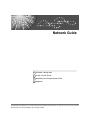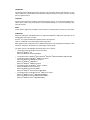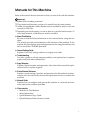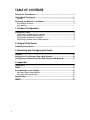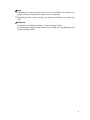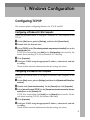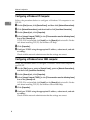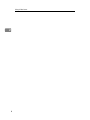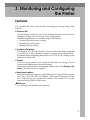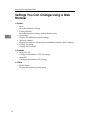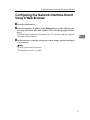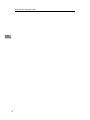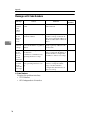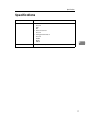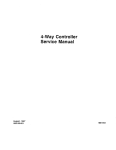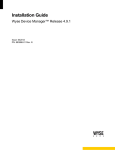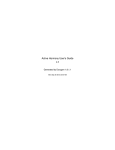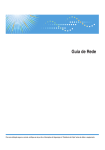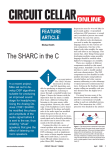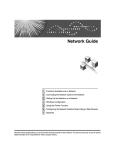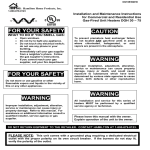Download Ricoh MIB-II Specifications
Transcript
Network Guide
1
Windows Configuration
2
Using a Printer Server
3
Monitoring and Configuring the Printer
4
Appendix
Read this manual carefully before you use this machine and keep it handy for future reference. For safe and correct use, be sure to read the
Safety Information in "About This Machine" before using the machine.
Introduction
This manual contains detailed instructions and notes on the operation and use of this machine. For your
safety and benefit, read this manual carefully before using the machine. Keep this manual in a handy
place for quick reference.
Important
Contents of this manual are subject to change without prior notice. In no event will the company be liable for direct, indirect, special, incidental, or consequential damages as a result of handling or operating the machine.
Notes:
Certain options might not be available in some countries. For details, please contact your local dealer.
Trademarks
Microsoft®, Windows® and Windows NT® are registered trademarks of Microsoft Corporation in the
United States and/or other countries.
Acrobat® is a registered trademark of Adobe Systems Incorporated.
UPnP is a trademark of the UPnP Implementers Corporation.
Other product names used herein are for identification purposes only and might be trademarks of their
respective companies. We disclaim any and all rights to those marks.
The proper names of the Windows operating systems are as follows:
•
The product names of Windows® 98 are as follows:
Microsoft® Windows® 98
Microsoft® Windows® 98 Second Edition
•
The product name of Windows® Me is Microsoft® Windows® Millennium Edition (Windows Me)
•
The product names of Windows® 2000 are as follows:
Microsoft® Windows® 2000 Advanced Server
Microsoft® Windows® 2000 Server
Microsoft® Windows® 2000 Professional
•
The product names of Windows® XP are as follows:
Microsoft® Windows® XP Professional
Microsoft® Windows® XP Home Edition
Microsoft® Windows® XP Professional x64 Edition
•
The product names of Windows Server® 2003 are as follows:
Microsoft® Windows Server® 2003 Standard Edition
Microsoft® Windows Server® 2003 Enterprise Edition
Microsoft® Windows Server® 2003 Web Edition
Manuals for This Machine
Refer to the manuals that are relevant to what you want to do with the machine.
Important
❒ Media differ according to manual.
❒ The printed and electronic versions of a manual have the same contents.
❒ Adobe Acrobat Reader/Adobe Reader must be installed in order to view the
manuals as PDF files.
❒ Depending on which country you are in, there m ay also be html manuals. To
view these manuals, a Web browser must be installed.
❖ About This Machine
Be sure to read the Safety Information in this manual before using the machine.
This manual provides an introduction to the functions of the machine. It also
explains the control panel, preparation procedures for using the machine, and
how to install the CD-ROMs provided.
❖ General Settings Guide
Explains User Tools settings, and how to register user codes.
❖ Troubleshooting
Provides a guide to solving common problems, and explains how to replace
paper, toner, and other consumables.
❖ Copy Reference
Explains Copier functions and operations. Also refer to this manual for explanations on how to place originals.
❖ Printer/Scanner Reference
Explains system settings, functions and operations for the machine's printer/
scanner unit. Also refer to this manual for explanations on how to connect the
machine.
❖ Network Guide
Explains how to configure and operate the machine in a network environment, and use the software provided.
❖ Other manuals
• Manuals for This Machine
• Safety Information
• Quick Reference Copy Guide
• Quick Reference Printer/Scanner Guide
i
TABLE OF CONTENTS
Manuals for This Machine ......................................................................................i
How to Read This Manual .....................................................................................1
Symbols .....................................................................................................................1
Setting Up the Machine on a Network..................................................................2
Initial Settings Overview.............................................................................................2
Initial Settings.............................................................................................................2
1. Windows Configuration
Configuring TCP/IP ................................................................................................5
Configuring a Windows 98 / Me Computer ................................................................5
Configuring a Windows 2000 Computer ....................................................................5
Configuring a Windows XP Computer........................................................................6
Configuring a Windows Server 2003 computer..........................................................6
2. Using a Printer Server
Preparing Printer Server .......................................................................................7
3. Monitoring and Configuring the Printer
Features .................................................................................................................. 9
Settings You Can Change Using a Web Browser .............................................10
Configuring the Network Interface Board Using a Web Browser....................11
4. Appendix
Using DHCP..........................................................................................................13
SNMP.....................................................................................................................14
Error Messages on the Display ..........................................................................15
Messages without Code Numbers ...........................................................................15
Messages with Code Numbers ................................................................................16
Specifications.......................................................................................................17
INDEX......................................................................................................... 18
ii
How to Read This Manual
Symbols
This manual uses the following symbols:
Indicates important safety notes.
Ignoring these notes could result in serious injury or death. Be sure to read these
notes. They can be found in the “Safety Information” section of About This Machine.
Indicates important safety notes.
Ignoring these notes could result in moderate or minor injury, or damage to the
machine or to property. Be sure to read these notes. They can be found in the
“Safety Information” section of About This Machine.
Indicates points to pay attention to when using the machine, and explanations
of likely causes of paper misfeeds, damage to originals, or loss of data. Be sure
to read these explanations.
Indicates supplementary explanations of the machine’s functions, and instructions on resolving user errors.
This symbol is located at the end of sections. It indicates where you can find further relevant information.
[]
Indicates the names of keys that appear on the machine’s display panel.
{}
Indicates the names of keys on the machine’s control panel.
1
Setting Up the Machine on a Network
This section describes the network settings you can change with User Tools (Interface Settings). Make settings according to functions you want to use and the
interface to be connected.
Important
❒ These settings should be made by the systems administrator, or after consulting with the systems administrator.
Initial Settings Overview
❖ Interface Settings
Menu
Description
IP Address
Specifies the machine IP address and subnet
mask in the network environment.
Gateway Address
Configure the gateway address for the router
or host computer used as a gateway.
Ethernet Speed
Set the access speed for networks.
Initial Settings
Viewing the Information Displayed in the List
These items must be set to use the function. Be sure to set them before attempting to use the corresponding function.
These items must be set if required.
❖ Printer
Settings
Interface Settings/Network
IP Address
Gateway Address
Ethernet Speed
❖ Network TWAIN Scanner
Settings
Interface Settings/Network
IP Address
Gateway Address
Ethernet Speed
2
Note
❒ Depending on which optional units you have installed or the printer language you have selected, some options are not displayed.
❒ Depending on the security settings, you might not be able to set certain options.
Reference
For details, see “Interface Settings”, General Settings Guide.
For details about copier features and system settings, see Copy Reference and
General Settings Guide.
3
4
1. Windows Configuration
Configuring TCP/IP
This section explains configuring Windows for TCP/IP and IPP.
Configuring a Windows 98 / Me Computer
Follow the procedure below to configure a Windows 98 / Me computer to use
TCP/IP.
A On the [Start] menu, point to [Settings], and then click [Control Panel].
B Double-click the Network icon.
C Select [TCP/IP] in the [The following network components are installed] box on the
[Configuration] tab.
If TCP/IP is not installed, click [Add] on the [Configuration] tab to install it. For
details about installing TCP/IP, see Windows 98 / Me Help.
D Click [Properties].
E Configure TCP/IP using the appropriate IP address, subnet mask, and other settings.
Check with the network administrator that the settings are correct.
Configuring a Windows 2000 Computer
Follow the procedure below to configure a Windows 2000 computer to use
TCP/IP.
A On the [Start] menu, point to [Settings], and then click [Network and Dial-up Connections].
B Double-click [Local Area Connection]. On the [General] tab, click [Properties].
C Select [Internet Protocol (TCP/IP)] in the [Components checked are used by this con-
nection] box on the [General] tab.
If TCP/IP is not installed, click [Install] on the [General] tab to install it. For details about installing TCP/IP, see Windows 2000 Help.
D Click [Properties].
E Configure TCP/IP using the appropriate IP address, subnet mask, and other settings.
Check with the network administrator that the settings are correct.
5
Windows Configuration
Configuring a Windows XP Computer
Follow the procedure below to configure a Windows XP computer to use
TCP/IP.
1
A On the [Start] menu, click [Control Panel], and then click [Network Connections].
B Click [Network Connections], and then double-click [Local Area Connection].
C On the [General] tab, click [Properties].
D Select [Internet Protocol (TCP/IP)] in the [This connection uses the following items]
box on the [General] tab.
If TCP/IP is not installed, click [Install] on the [General] tab to install it. For details about installing TCP/IP, see Windows XP Help.
E Click [Properties].
F Configure TCP/IP using the appropriate IP address, subnet mask, and other settings.
Check with the network administrator that the settings are correct.
Configuring a Windows Server 2003 computer
Follow the procedure below to configure a Windows Server 2003 computer to
use TCP/IP.
A On the [Start] menu, point to [Control Panel], point to [Network Connections],
and then click [Local Area Connection].
B On the [General] tab, click [Properties].
C Select [Internet Protocol (TCP/IP)] in the [This connection uses the following items]
box on the [General] tab.
If TCP/IP is not installed, click [Install] on the [General] tab to install it. For details about installing TCP/IP, see Windows Server 2003 Help.
D Click [Properties].
E Configure TCP/IP using the appropriate IP address, subnet mask, and other settings.
Check with the network administrator that the settings are correct.
6
2. Using a Printer Server
Preparing Printer Server
This section explains how to configure the machine as a Windows network
printer. The machine is configured to enabling network clients to use it.
Important
❒ Under Windows 2000, Windows XP Professional, or Windows Server 2003, to
change printer properties in the [Printer] folder, you need Printer Management access authentication. Log on to the file server as an Administrator or
member of the PowerUsers group.
A Open the [Printers] window from the [Start] menu.
The [Printers] window appears.
Under Windows XP or Windows Server 2003, [Printers and Faxes] window appears.
B Click the icon of the machine you want to use. On the [File] menu, click
[Properties]. The printer properties appear.
C On the [Sharing] tab, click [Shared As: ].
D To share the machine with users using a different version of Windows,
click [Additional Drivers...].
If you have installed an alternative driver by selecting [Share As: ] during the
printer driver installation, this step can be ignored.
E Click [OK], and then close the printer properties.
Reference
Configuring a network client computer, see "Printing with a Print Server",
Printer/Scanner Reference.
7
Using a Printer Server
2
8
3. Monitoring and Configuring
the Printer
Features
You can check the status of the machine and change its settings using a Web
browser.
❖ What can I do?
You can remotely check the status of the machine remotely, and if necessary
change its settings over the network using a Web browser.
The following functions are available using a Web browser:
• Displaying machine status/settings
• Resetting network settings
• Making machine settings
❖ Configuring the machine
This requires TCP/IP to be installed. After the machine has been configured
to use TCP/IP, it will be possible to adjust its settings using a Web browser.
For details about configuring the machine to use TCP/IP, see “Setting Up the
Machine on a Network”.
❖ Browser
If you are using a proxy server, change the Web browser settings. Consult
your network administrator about the settings.
The machine's information is not updated automatically. Click [Reload] or [Refresh] on the Web browser to update it.
❖ Specifying the address
Enter the machine's IP address in the [Address] box, using the following format: http://XXX.XXX.XXX.XXX (Replace XXX with the appropriate numbers.) Alternatively, you can enter the machine's host name if it is already
registered on the DNS or WINS server.
Reference
p.2 “Setting Up the Machine on a Network”
9
Monitoring and Configuring the Printer
Settings You Can Change Using a Web
Browser
❖ System
• Reset
Reset the machine's settings.
• Factory Defaults
Reset the machine's settings to their default values.
• Unit Status
Display the machine's network settings.
• Network Address
Display the machine's serial number and Ethernet address (MAC address).
• Change Password
Change the password.
3
❖ Protocols
• Setup TCP/IP
Configure the machine's TCP/IP settings.
• Setup IPP
Configure the machine's IPP settings.
❖ Others
• Printer Status
Display the machine's printer status.
10
Configuring the Network Interface Board Using a Web Browser
Configuring the Network Interface Board
Using a Web Browser
A Start the Web browser.
B Enter the machine's IP address in the [Address] box, using the following for-
mat: http://XXX.XXX.XXX.XXX (Replace XXX with the appropriate numbers.)
The Web browser identifies the machine by its IP address, and then displays
the status of that machine.
3
C In the menu area, select the setting you want to change, and then configure
it as necessary.
Note
❒ Enter a password if necessary.
❒ Default password is "sysadm".
11
Monitoring and Configuring the Printer
3
12
4. Appendix
Using DHCP
If this machine is configured for DHCP, and the DHCP request fails four times,
BOOTP takes over the request. If the BOOTP request fails three times, the Default IP address is used.
13
Appendix
SNMP
The machine is equipped with an SNMP (Simple Network Management Protocol) agent that operates under UDP and IPX on the Ethernet interface. The
SNMP manager enables you to get information about the machine.
The default community names are “public” and “private”. You can get MIB information using these community names.
❖ Supported MIBs
• MIB-II
• PrinterMIB
• HostResourceMIB
4
14
Error Messages on the Display
Error Messages on the Display
This section explains the most common network-related messages that appear
on the display. If a message not shown here appears, follow its instructions.
Messages without Code Numbers
Message
Causes
Solutions
hCannot connect to network
Check IP Address.
Network connection could
not be established.
Check the machine's IP address.
hCannot connect to network
Contact administrator.
Network connection could
not be established.
Check the network. If this
message continues to appear,
contact your Administrator.
Ethernet Board Error
An Ethernet board error has
occurred.
Turn off the main power
switch, wait a few seconds,
and then turn it back on. If this
message continues to appear,
contact your sales or service
representative.
hServer communicat. failed
Contact administrator.
Cannot communicate with the
server.
Check the server. If this message continues to appear, contact your Administrator.
4
Reference
Before turning the main power off, see “Turning On the Power”, About this
Machine.
15
Appendix
Messages with Code Numbers
Message
4
Causes
Code
numbers
Cannot
connect
with
DHCP
server
The DHCP server cannot be
found.
Check the DHCP server is running
on the network.
101
The same
IP Address already
exists
The specified IP address overlaps
another IP address.
The IP address specified for the
machine overlaps another IP address in use. Check the address of
the device indicated in <MAC address>.
102
Check
network
settings
An unauthorized value is specified as the IP address or gateway
address.
Change the IP address, subnet
mask, or gateway address to the
correct value.
103
The same
IP Address exists on
several
interfaces
IP addresses overlap across multi- The IP address of the specified inple interfaces.
terface overlaps the IP address of
another interface. Configure the
IP addresses of simultaneously
IP address so it does not overlap.
operating interfaces overlap.
Cannot
The subnet masks of simultaneset with- ously operating interfaces overin the
lap.
same subnet range
❖ Code Numbers
Displays the problem interface.
• 1XX: Ethernet
• 0XX: Independent of interface
16
Solutions
The subnet range of the specified
interface overlaps the subnet
range of another interface.
Configure the subnet mask so it
does not overlap.
004
005
Specifications
Specifications
Interface
100BASE-TX, 10BASE-T
Protocol
• Printer
TCP/IP
LPR
IPP
• Network Scanner
TCP/IP
• Management Function
TCP/IP
SNMP
HTTP
DHCP
SNMP
4
MIB-II, PrinterMIB, HostResourceMIB
17
INDEX
C
P
Code Numbers, 16
Configuring TCP/IP, 5
Configuring the Network Interface Board, 11
D
Preparing Printer Server, 7
Printer, 2
Protocols, 10
S
DHCP, 13
Settings You Can Change
Using a Web Browser, 10
SNMP, 14
specifications, 17
Supported MIBs, 14
System, 10
E
Error Message, 15
F
T
Features, 9
TCP/IP, 5
H
W
How to Read This Manual, 1
Windows Configuration, 5
I
Initial Settings, 2
Initial Settings Overview, 2
Interface Settings, 2
M
Messages with Code Numbers, 16
Messages without Code Numbers, 15
MIB, 14
N
Network TWAIN Scanner, 2
O
Others, 10
18
GB
GB
EN
USA
AE
AE
D010-7696
Copyright © 2006
Network Guide
GB GB
EN USA
AE AE D010-7696