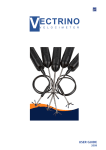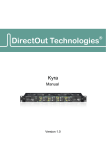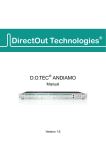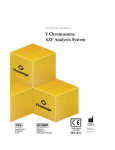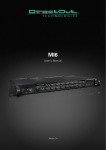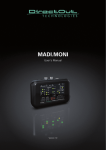Download DirectOut Technologies D.O.TEC M .1k 2 Installation guide
Transcript
DirectOut Technologies D.O.TEC® M.1k2 Hardware & Installation Guide Version 1.1 ® DirectOut Technologies® Copyright Note Copyright All rights reserved. Permission to reprint or electronically reproduce any document or graphic in whole or in part for any reason is expressly prohibited, unless prior written consent is obtained from the DirectOut GmbH. All trademarks and registered trademarks belong to their respective owners. It cannot be guaranteed that all product names, products, trademarks, requisitions, regulations, guidelines, specifications and norms are free from trade mark rights of third parties. All entries in this document have been thoroughly checked; however no guarantee for correctness can be given. DirectOut GmbH cannot be held responsible for any misleading or incorrect information provided throughout this manual. DirectOut GmbH reserves the right to change specifications at any time without notice. DirectOut Technologies® and D.O.TEC® are registered trademarks of the DirectOut GmbH. Windows® is a registered trademark of Microsoft Corporation. OS X® is a registered trademark of Apple Inc.. © DirectOut GmbH, 2012 page 2 of 30 ® D.O.TEC M.1k2 Hardware & Installation Guide - Version 1.1 © 2012 DirectOut GmbH DirectOut Technologies® Table of Contents Table of contents About This Manual 5 How to Use This Manual 5 Conventions5 CHAPTER 1: Overview 6 Introduction6 Feature Summary 6 Applications7 CHAPTER 2: Legal issues & facts Before Installing This Device Defective Parts/Modules First Aid (in case of electric shock) Contents Updates Intended Operation Conditions of Warranty Conformity & Certificates Contact CHAPTER 3: Installation 8 8 8 9 10 10 10 10 11 11 12 Installing the Device Network integration 12 14 CHAPTER 4: Operation 15 Introduction 15 Global Control 15 Device State & RESET 16 User data (Serial, MIDI, GPO) 17 Clocking18 Remote Operation 19 CHAPTER 5: Technical Data 20 Appendix A 22 Emergency recovery 22 Appendix B 23 DSUB-9 Pin assignments 23 Appendix C 24 Installing / Replacing I/O modules 24 Modules25 Appendix D 26 How to - Network 26 Appendix E 28 Firmware Update Instruction Index © 2012 DirectOut GmbH 28 30 ® D.O.TEC M.1k2 Hardware & Installation Guide - Version 1.1 page 3 of 30 This page is left blank intentionally. DirectOut Technologies® About This Manual About This Manual How to Use This Manual This manual guides you through the installation and operation of the M1k2. For information about the graphical user interface (GUI) please consult the “Software Guide”. Use the Table of Contents at the beginning of the manual or Index Directory (page 30) to locate help on a particular topic. You can access more information and latest news by visiting on the DirectOut website at www.directout.eu. Conventions The following symbols are used to draw your attention to: Tips – indicate useful tips and shortcuts. Notes – are used for important points of clarification or cross references. Warning Warnings – alert you when an action should always be observed. © 2012 DirectOut GmbH ® D.O.TEC M.1k2 Hardware & Installation Guide - Version 1.1 page 5 of 30 DirectOut Technologies® CHAPTER 1: Overview CHAPTER 1: Overview Introduction The M.1k2 is a 16 port MADI router. It provides routing of whole ports down to single channel level offering a 1024 by 1024 crosspoint matrix. You can distribute MADI signals en bloc in a port matrix and you may also create your own MADI stream using the channel matrix. PolySync™ provides the ability to use different clock sources on individual ports. So the router may be divided into single ‘clock groups’ that can run at different sample rates. Port redundancy may be applied to have a spare signal that will be used when an input signal breaks. Two extra matrices may route serial data and MIDI data - that is embedded into the MADI signal independently from the audio signal. Feature Summary page 6 of 30 ® MADI I/Os 2 Slots with eight MADI ports each Module types: coaxial (BNC), optical SC (multi-mode) and SFP (multi-mode) single-mode upon request MADI Formats 56/64 channel, 48k/96k Frame, S/MUX 2/4 Sample Rates 30 kHz to 50 kHz (and their multiples - 2FS, 4FS) Clock Inputs 1 x Word clock coaxial BNC 75 Ω termination switchable 1 x Video coaxial BNC 75 Ω termination switchable Black Burst (PAL, NTSC) Clock Outputs 2 x Word clock coaxial BNC Serial Data / MIDI 1 x RS232 DSUB-9 1 x RS422/485 DSUB-9 1 x MIDI in/out (DIN) GPO 4 x GPO DSUB-9 D.O.TEC M.1k2 Hardware & Installation Guide - Version 1.1 © 2012 DirectOut GmbH DirectOut Technologies® USB Port USB 2.0 port for virtual COM port (RS232) Power Supply This device is equipped with two wide range power supplies (84 V to 264 V AC / 47 Hz to 63 Hz / safety class 1). CHAPTER 1: Overview Applications M.1k2 can be used for distribution and creation of whole MADI streams, routing of single audio channels between MADI streams and independent routing of embedded serial data and MIDI data. . Typical applications include: • distribution of audio signals in OB van with integrated switching protocol (e.g. SWP08) • central switch in studio environments - PolySync™ and browser control • connection between remote mic preamps and mixing consoles (serial matrix) • show control using snapshots • fallback system - port redundancy • ... © 2012 DirectOut GmbH ® D.O.TEC M.1k2 Hardware & Installation Guide - Version 1.1 page 7 of 30 DirectOut Technologies® CHAPTER 2: Legal issues & facts CHAPTER 2: Legal issues & facts Before Installing This Device Warning Please read and observe ALL of the following notes before installing this product: • Check the hardware device for transport damage. • Any devices showing signs of mechanical damage or damage from the spillage of liquids MUST NOT be connected to the mains supply, or disconnected from the mains immediately by pulling out the power lead. • All devices MUST be grounded. The device is grounded through its IEC power connections. • All devices MUST be connected to the mains using the threecord power leads supplied with the system. Only supply electrical interfaces with the voltages and signals described in these instructions. • Do NOT use the device at extreme temperatures. Proper operation can only be guaranteed between temperatures of 5º C and 45º C and a maximum relative humidity of 80 %, noncondensing. • The cabinet of the device will heat up. DO NOT place the device close to heating sources (e.g. heaters). Observe the environmental conditions. Defective Parts/Modules Warning This device contains no user-serviceable parts. Therefore do NOT open the device. In the event of a hardware defect, please send the device to your D.O.TEC® representative together with a detailed description of the fault. We would like to remind you to please check carefully whether the failure is caused by erroneous configuration, operation or connection before sending parts for repair. page 8 of 30 ® D.O.TEC M.1k2 Hardware & Installation Guide - Version 1.1 © 2012 DirectOut GmbH DirectOut Technologies® CHAPTER 2: Legal issues & facts First Aid (in case of electric shock) Warning • DO NOT touch the person or his/her clothing before power is turned off, otherwise you risk sustaining an electric shock yourself. • Separate the person as quickly as possible from the electric power source as follows: 99 Switch off the equipment. 99 Unplug or disconnect the mains cable. • Move the person away from the power source by using dry insulating material (such as wood or plastic). • If the person is unconscious: 99 Check their pulse and reanimate if their respiration is poor. 99 Lay the body down and turn it to one side. Call for a doctor immediately. • Having sustained an electric shock, ALWAYS consult a doctor. © 2012 DirectOut GmbH ® D.O.TEC M.1k2 Hardware & Installation Guide - Version 1.1 page 9 of 30 DirectOut Technologies® CHAPTER 2: Legal issues & facts Contents The contents of your M.1k2 package should include: • 1 x M.1k2 (19’’, 2 RU) • 2 x power chord • 2 x fixing unit for power plug • 1 x Manual Updates D.O.TEC® products are continually in development, and therefore the information in this manual may be superseded by new releases. To access the latest documentation and firmware, please visit the DirectOut website: www.directout.eu. Intended Operation The M.1k2 is designed for distribution of MADI signals (AES10) and routing of serial data (RS 232 and RS 422/485) and MIDI data. Warning No compensation can be claimed for damages caused by operation of this unit other than for the intended use described above. Consecutive damages are also excluded explicitly. The general terms and conditions of business of DirectOut GmbH are applied. Conditions of Warranty This unit has been designed and examined carefully by the manufacturer and complies with actual norms and directives. Warranty is granted by DirectOut GmbH over the period of two years for all components that are essential for proper and intended operation of the device. The date of purchase is applied for this period. Warning All claims of warranty will expire once the device has been opened or modified, or if instructions and warnings were ignored. For warranty claims please contact the dealer where your device was acquired. page 10 of 30 ® D.O.TEC M.1k2 Hardware & Installation Guide - Version 1.1 © 2012 DirectOut GmbH DirectOut Technologies® CHAPTER 2: Legal issues & facts Conformity & Certificates CE This device complies with the basic requests of applicable EU guidelines. The appropriate procedure for approval has been carried out. RoHS (Restriction of the use of certain Hazardous Substances) This device was constructed fulfilling the directive on the restriction of the use of certain hazardous substances in electrical and electronic equipment 2002/95/EC. WEEE (Directive on Waste Electrical and Electronic Equipment) Due to the directive 2002/96/EC for waste disposal this device must be recycled. For correct recycling please dispatch the device to: IMM Elektronik GmbH, Leipziger Strasse 32 09648 Mittweida Germany Only stamped parcels will be accepted! WEEE-Reg.-No. DE 93924963 Contact Sales: DirectOut GmbH, Leipziger Strasse 32, 09648 Mittweida, Germany Phone: +49 (0)3727 6205-333 // Fax: +49 (0)3727 6205-56 www.directout.eu Manufacturer: IMM Elektronik GmbH, Leipziger Strasse 32, 09648 Mittweida, Germany Phone: +49 (0)3727 6205-0 // Fax: +49 (0)3727 6205-56 www.imm-gruppe.de © 2012 DirectOut GmbH ® D.O.TEC M.1k2 Hardware & Installation Guide - Version 1.1 page 11 of 30 DirectOut Technologies® CHAPTER 3: Installation CHAPTER 3: Installation Installing the Device 1. Open the packaging and check that the contents have been delivered complete and undamaged. 2. Fix the device in a 19’’ frame with four screws, or place it on a non-slip horizontal surface. Warning Avoid damage from condensation by waiting for the device to adapt to the environmental temperature. Proper operation can only be guaranteed between temperatures of 5º C and 45º C and a maximum relative humidity of 80%, non-condensing. Ensure that the unit has suffcient air circulation for cooling. Do NOT cover the fan outlets and the slots at the sides of the device! 3. Remove the protective caps from the optical MADI ports before use. Retain the protective cap if an optical port is unused. This will protect against soiling which can lead to malfunction. page 12 of 30 ® D.O.TEC M.1k2 Hardware & Installation Guide - Version 1.1 © 2012 DirectOut GmbH DirectOut Technologies® CHAPTER 3: Installation 4. Using the power cords provided connect both PSUs to a matching power supply: Warning This device MUST be connected to the mains using the three-cord power leads supplied with the system. Only supply the voltages and signals indicated (84 V – 264 V). 5. Turn on the power switch and check the status of PSUs on the front panel: Keep any packaging in order to protect the device should it need to be dispatched for service. 6. Network integration of the controller - see „Network integration“ on page 14. 7. Check if the latest firmware is installed on the device. It is highly recommended to use the latest version. To check the firmware version, open the GUI in a browser and go to “Misc - Version - System Information”. For help with the firmware update procedure see „Firmware Update Instruction“ on page 28. © 2012 DirectOut GmbH ® D.O.TEC M.1k2 Hardware & Installation Guide - Version 1.1 page 13 of 30 DirectOut Technologies® CHAPTER 3: Installation Network integration To set up your D.O.TEC® M.1k2 initially (or after a reset) you need a working IP connection with the controller of the device. The M.1k2 is delivered with a fixed IP address. So first you will have to change the network settings of your computer to setup the IP connection. An online wizard will guide through all necessary steps then. For some basics about networking see page 26. Requirements • computer with ethernet port - access privileges to network settings required • standard network cable (e.g. CAT5) Installation 1. Connect M.1k2 with your computer using a standard network cable (e.g. CAT5). 2. Go to to the network settings of your operating system • Mac OS X: System settings - Network - Ethernet1 • Windows 7 or Vista: Control panel - Network and Internet - Network and Sharing Center - Manage network connections2 It is recommended that you store your original network settings before modifying them. 3. Change IP address setting to manual if set to DHCP and enter: • IP address: 10.0.0.20 • subnet mask: 255.255.255.0 4. Open an internet browser (e.g. Chrome, Firefox) and enter http://10.0.0.24 to open the GUI of the controller. The online wizard will open automatically and guide you through all necessary steps. Following you may want to restore the network settings of your computer to the original values. 5. After setup log in, go to Configuration-Device-Firmware update and perform an firmware update first. Download the latest version of the firmware and the update instructions from http://www.directout.eu/en/support/downloads/m.1k2.html. 1 http://docs.info.apple.com/article.html?path=Mac/10.7/en/mh11939. html 2 http://windows.microsoft.com/en-US/windows-vista/Change-TCP-IPsettings page 14 of 30 ® D.O.TEC M.1k2 Hardware & Installation Guide - Version 1.1 © 2012 DirectOut GmbH DirectOut Technologies® CHAPTER 4: Operation CHAPTER 4: Operation Introduction This chapter describes the basic operation of the device. Note that throughout this manual, the abbreviation FS refers to sample rate or sample frequency. So, when dealing with scaling factors, the following sample rates can be written as: • 44.1 kHz = 1 FS; 88.2 kHz = 2 FS ; 176 kHz = 4 FS or • 48 kHz = 1 FS; 96 kHz = 2 FS; 192 kHz = 4 FS Global Control The control on the right of the front panel indicates the power supply. Power switches are on the back panel: Power 2 Switches Enable / disable power supply. PSU 1 & PSU 2 2 LEDs (green): indicate the status of both power supply units LED OFF = Power supply inactive LED ON = Power supply active LED blinking 4 times per second = The power supply was active, and is now inactive. Whether this is a fault state depends on the circumstances. If both PSU LEDs are blinking and the fan is blowing at full speed, the FPGA is being programmed. This only happens during reboot after an update. The green LEDs (PSU 1 & PSU 2) indicate that a working power supply is connected to the power supply unit. Note that an unlit LED does not guarantee that the device is free of voltage. To ensure that the device is completely disconnected from mains voltage, the power chords must be disconnected. © 2012 DirectOut GmbH ® D.O.TEC M.1k2 Hardware & Installation Guide - Version 1.1 page 15 of 30 DirectOut Technologies® CHAPTER 4: Operation Device State & RESET As most of the system information is available in the GUI (or a telnet shell) only, the basic system state is indicated by the LED “STATE”. If the device can’t be reached via network an emergency recovery may be executed using the RESET button (see „Appendix A“ on page 22). STATE LED (green) indicates current system state. LED ON = controller is idle (normal operation) LED “heartbeat” = controller is idle (normal operation) LED blinking once per second = factory default network setting is active LED blinking 4 times per second = unsaved configuration data, device will return to idle state after saving to the flash memory. RESET Push button Press and hold >5s for emergency recovery. The behaviour of the LED “STATE” may be configured in the GUI (see the “Software Guide”). page 16 of 30 ® D.O.TEC M.1k2 Hardware & Installation Guide - Version 1.1 © 2012 DirectOut GmbH DirectOut Technologies® CHAPTER 4: Operation User data (Serial, MIDI, GPO) For remote application and signalling purposes there are connection possibilities for RS 232 / 422 / 485, MIDI and General Purpose Output (GPO). Serial signals can be routed either by using userbits1 of a MADI frame. 4 GPOs can be triggered manually or automatically by a system event. RS 232 DSUB-9 socket (male) Connect RS 232 signal here. Observe the correct pin assignment. For safe operation lock the connection using the jack bolts. RS 422 / 485 DSUB-9 socket (female) Connect RS 422 or RS 485 signal here. Observe the correct pin assignment. For safe operation lock the connection using the jack bolts. GPO DSUB-9 socket (female) 4 x General Purpose Output Connect GPO signals here. Observe the correct pin assignment. For safe operation lock the connection using the jack bolts. MIDI OUT DIN socket connect MIDI output signal here. MIDI IN DIN socket connect MIDI input signal here. The USB port may be used as serial port too - see „Remote Operation“ on page 19. 1 Tunneling of MIDI signals is compatible to the protocol used by RME, tunneling of RS232 and RS4xx data is compatible to the protocol used by Studer / Soundcraft. © 2012 DirectOut GmbH ® D.O.TEC M.1k2 Hardware & Installation Guide - Version 1.1 page 17 of 30 DirectOut Technologies® CHAPTER 4: Operation Clocking The M.1k2 may use a variety of clock sources: internal (44.1 kHz / 48 kHz), word clock, video (PAL / NTSC) or a specific MADI input port. The system may be operated with one clock source only or may use different clock sources at a time (PolySync™). That means that one can use a bunch of ports with clock source ‘A’ while another portion is clocked by clock source ‘B’. The selected clock source is output at both word clock outputs. page 18 of 30 ® VIDEO IN BNC socket (coaxial) connect video reference signal here (black burst PAL or NTSC; the video standard is detected automatically). WCK IN BNC socket (coaxial) connect word clock here. WCK OUT 2 x BNC socket (coaxial) connect here to receive word clock output signal. 75 Ω LED (yellow): indicates the termination status of word clock and video input. LED ON = termination enabled LED OFF = termination disabled. Sync (Video) LED (green): indicates the sync status of the incoming video signal LED ON = signal locked LED OFF = no signal present LED flashing = signal present, not locked. Sync (WCK) LED (green): indicates the sync status of the incoming word clock signal LED ON = signal locked LED OFF = no signal present LED flashing = signal present, not locked D.O.TEC M.1k2 Hardware & Installation Guide - Version 1.1 © 2012 DirectOut GmbH DirectOut Technologies® CHAPTER 4: Operation Remote Operation The M.1k2 may be controlled via an ethernet connection or serial data input. Ethernet RJ45 socket Connection for ethernet control Requires a standard CAT5 cable for connection with ethernet network (100 mbit/s). USB USB socket USB connection for virtual serial port. Requires a standard USB cable (Type B). To use the USB port as virtual serial port the D.O.TEC USB driver1 (Windows 7, Vista, XP) has to be installed on the computer first. 1http://www.directout.eu/en/support/downloads/m.1k2.html © 2012 DirectOut GmbH ® D.O.TEC M.1k2 Hardware & Installation Guide - Version 1.1 page 19 of 30 DirectOut Technologies® CHAPTER 5: Technical Data CHAPTER 5: Technical Data Dimensions • Width 19’’ (48.26 cm) • Height 2 HE (8.9 cm) • Depth 10’’ (25.4 cm) Weight • about 4 kg Power Consumption • typical 0.2 A (@84 V) up to max. 0.1 A (@264 V) • max. 0.4 A (@84 V) up to max. 0.2 A (@264 V) Power Supply • 84 V - 264 V AC / 47 Hz - 63 Hz / Safety class 1 Fuses • Fuse 250 V - 2 A (slow-blow) – 2 fuses per power supply Environmental Conditions • Operating temperature +5°C up to +45°C • Relative humidity: 10% - 80%, non condensing MADI Port - coaxial (bayonet neill concelman) • BNC socket (8 x input / 8 x output) • Impedance: 75 Ω • 0.3 V up to 0.6 V (peak to peak) MADI Port - optical SC (subscriber connector) • 8 x SC socket FDDI (input / output) • ISO/IEC 9314-3 • Wave length: 1300 nm • Multi mode 62.5/125 µm or 50/125 µm • optional: Single mode 9/125 µm MADI Port - optical SFP (small form factor pluggable) • 8 x SFP carrier with LC sockets FDDI (input / output) • Wave length: depending on used transceiver (typical 1300 nm) • Multi mode 62.5/125 µm or 50/125 µm • optional: Single mode 9/125 µm page 20 of 30 ® D.O.TEC M.1k2 Hardware & Installation Guide - Version 1.1 © 2012 DirectOut GmbH DirectOut Technologies® CHAPTER 5: Technical Data Sample Rate • 30 - 50 kHz @1 FS • 60 - 100 kHz @2 FS • 120 - 200 kHz @4 FS MADI Format (I/O) • 48k Frame, 96k Frame • 56 channel, 64 channel • S/MUX 2/4 Word Clock • 1 x BNC socket (75 Ω impedance) - input • 2 x BNC socket (75 Ω impedance) - output • WCLK signal • Termination 75 Ω switchable Video • 1 x BNC socket (75 Ω impedance) - input MIDI • 2 x DIN socket (input / output) Serial Communication • RS-232 • RS 422 / RS 485 General Purpose Output (GPO) • 4 x Avago ASSR-1411-S optical MOSFETs up to 60 V / 600 mA switching (AC or DC) USB • 1 x USB socket (Type B) • may be used as virtual serial port (Windows only) Cable Specifications • coaxial cable - impedance 75 Ω, screening attenuation better than 85 dB © 2012 DirectOut GmbH ® D.O.TEC M.1k2 Hardware & Installation Guide - Version 1.1 page 21 of 30 DirectOut Technologies® Appendix A Appendix A Emergency recovery There is one static network configuration which you cannot modify, it is called ‘Factory preset’. If you somehow managed to create a dysfunctional set of network settings or cannot reach the device for other reasons, you can always return to the factory preset via the front panel. Procedure: Press the RESET button on the front panel for about 5s. As soon as you press the button, it will start flashing rapidly. If it stops flashing, the factory preset has been activated. You can then access the device via the initial IP address (10.0.0.24). The LED STATE indicates the operating condition: page 22 of 30 ® LED Operating condition Constant on The controller is idle (normal operation). Heartbeat The controller is idle (normal operation). Blinking once per second The factory default network settings are active. This state should only be active when configuring the device for the first time, or after the RESET button has been pressed. You can configure the network in Configuration → Device → Network settings. Blinking 4 times per second There is unsaved configuration data. After the changes have been written safely to the flash memory, the state LED returns to the idle state. D.O.TEC M.1k2 Hardware & Installation Guide - Version 1.1 © 2012 DirectOut GmbH DirectOut Technologies® Appendix B Appendix B DSUB-9 Pin assignments RS232 The RS232 port handles bitrates of 9600, 19200, 38400 and 115200 bps without RTS/CTS support. 5 1 4 2 9 6 3 8 7 2 4 7 8 1 5 6 9 jack - male Pin Signal 2 RX 3 TX 5 GND RS4xx The RS4XX port can be configured to handle RS422 or RS485 signals and bitrates of 9600, 19200, 38400 and 115200 bps. 5 4 9 3 8 2 7 1 6 jack - female Pin 1 2 3 4 5 6 7 Signal GND RS422 RX+ RS422 TX- / RS485 RX GND GND RS422 RX RS422 TX+ / RS485 RX+ 8 9 GPO The M.1k2 has four GPOs which can be switched manually or triggered by certain events. Ground-free switching is performed by Avago ASSR-1411-S optical MOSFETs, which can switch up to 60V, 0.6A AC or DC. Pin Signal 5 4 3 2 1 1/6 GPO 1 9 8 7 6 2/7 GPO 2 jack - female 3/8 GPO 3 4/9 GPO 4 © 2012 DirectOut GmbH ® D.O.TEC M.1k2 Hardware & Installation Guide - Version 1.1 page 23 of 30 DirectOut Technologies® Appendix C Appendix C Installing / Replacing I/O modules Three different modules are available to fit in to the two slots of the M.1k2. If necessary the modules may be replaced or swapped executing the following steps. Requirements: • I/O module • Screwdriver (Phillips 1) The installation of the module does not require to open the device. The module is inserted at the front side of the device. ESD (Electrostatic Discharge) The components of the module may be damaged by electrostatic discharge. Observe the precautions (e.g. the use of an antistatic wrist strap) for the handling of parts that are susceptible to electrical discharge. 1. Remove all cables from the device. 2. Loose both phillips screws at the left and right side of the blind plate using the screwdriver. 3. Remove the blind plate or module at the front side of the device. As the device must not be operated with an opening, you may want to keep the blind plate in case of deinstallation of the module. 4. Unpack the module from the protective bag. Touch the module at the metal plate only. 5. Insert the module with the pins ahead into the guide rails and put it softly into the device. To connect the pins of the module with the backplane of the device smart pressure is needed finally. 6. Fix the metal plate of the module screwing both screws in the front panel. page 24 of 30 ® D.O.TEC M.1k2 Hardware & Installation Guide - Version 1.1 © 2012 DirectOut GmbH DirectOut Technologies® Appendix C Modules BNC - Module (coaxial) SC - Module (optical) SFP - Module (optical) © 2012 DirectOut GmbH ® D.O.TEC M.1k2 Hardware & Installation Guide - Version 1.1 page 25 of 30 DirectOut Technologies® Appendix D Appendix D How to - Network The following guide aims to familiarize with basic information to setup a TCP-IP network. Some terms and techniques are explained to conduct you through the first steps. Terms IP Address - Address of a device within your local network. Must be unique. Example: 192.168.74.15 or 10.0.0.24 Gateway - Address of the network router. When connecting only two devices ‘peer to peer’, use the ip address of one device if it is needed to be declared. Example: 192.168.74.1 or 10.0.0.20 DNS - Address of Domain Name Server. If you are using a network router with internet access the IP address of the router can be used here. One may define a second DNS for use once the first one fails. Example: 8.8.8.8 Network router - device that handles the traffic within a network. Often used with integrated ADSL modem. Not necessary to setup a peer to peer connection between two devices only. Has IP address (Gateway). DHCP - Dynamic host configuration protocol. It is used to assign address parameters automatically to devices that are connected to a DHCP server. Network router often act as DHCP server. Network Mask - a bitmask that splits the network into two parts • Network contingent: fixed - identical for all devices • Device contingent: variable - unique for each device, defines the number of available addresses within the network The network mask (like the IP address) contains of 32 bits and is often expressed by decimals. The result of two binary calculations defines both contingents. Example: 1100’0000 1010’1000 0100’1010 0000’1111 IP address AND network mask 255.255.255.0 1100’0000 1010’1000 0100’1010 0000’1111 192.168.74.15 network contingent 1100’0000 1010’1000 0100’1010 0000’0000 IP address NAND network mask device contingent 192.168.74.15 1111’1111 1111’1111 1111’1111 0000’0000 0000’0000 0000’0000 0000’0000 1111’1111 0000’0000 0000’0000 0000’0000 0000’1111 192.168.74.0 255.255.255.0 192.168.74.15 24 bits are already set for the network contingent, leaving 8 bits (28 = 256) left for the variable device contingent. The smallest address 192.168.74.0 defines the network and the biggest address 192.168.74.255 is reserved. So there are 254 different IP addresses available (192.168.74.1 - 192.168.74.254). page 26 of 30 ® D.O.TEC M.1k2 Hardware & Installation Guide - Version 1.1 © 2012 DirectOut GmbH DirectOut Technologies® Appendix D In a network environment each device (computer, printer, D.O.TEC® M.1k2…) needs its own and unique IP address. This can be achieved by a manual setup or by using a DHCP server within a network. The use of a DHCP may ease up the administration of a network. However, if fixed and known addresses are a need, it is helpful to set up a network manually. Example 1 - Peer to Peer IP Adress: 10.0.0.20 Network Mask: 255.255.255.0 Gateway: 10.0.0.20 DNS: 8.8.8.8 IP Adress: 10.0.0.24 Network Mask: 255.255.255.0 Gateway: 10.0.0.20 DNS 1: 8.8.8.8 DNS 2: 8.8.8.8 The devices are connected directly. This setup may be used at initial operation of the D.O.TEC® M.1k2. Example 2 - Network with router IP Adress: 192.168.74.1 Network Mask: 255.255.255.0 Gateway: 192.168.74.1 DNS: 8.8.8.8 IP Adress: 192.168.74.5 Network Mask: 255.255.255.0 Gateway: 192.168.74.1 DNS: 8.8.8.8 IP Adress: 192.168.74.2 Network Mask: 255.255.255.0 Gateway: 192.168.74.1 DNS: 8.8.8.8 IP Adress: 192.168.74.15 Network Mask: 255.255.255.0 Gateway: 192.168.74.1 DNS 1: 192.168.74.1 DNS 2: 8.8.8.8 Three devices are connected by a router that handles the traffic within the network. Each device has its own <ip address>. © 2012 DirectOut GmbH ® D.O.TEC M.1k2 Hardware & Installation Guide - Version 1.1 page 27 of 30 DirectOut Technologies® Appendix E Appendix E Firmware Update Instruction This instruction describes the firmware update procedure for the M.1k2. Requirements • D.O.TEC ® M.1k2 • Network access to the M.1k2 • Access to the admin account of the controller It is recommended that you backup the configuration data of the device (Configuration - Backup/Restore in the GUI) before performing the firmware update procedure. Installation 1. Download the update file (“M.1k2 Firmware”) at: http://www.directout.eu/en/support/downloads/m.1k2.html 2. Open an internet browser (e.g. Chrome, Firefox) and open the GUI of the controller. Go to “Configuration - Device”. 3. Go to “Firmware update” by expanding the dialog (“+” top right corner). 4. Select “Choose File” and browse to the downloaded update file. page 28 of 30 ® D.O.TEC M.1k2 Hardware & Installation Guide - Version 1.1 © 2012 DirectOut GmbH DirectOut Technologies® Appendix E 5. Select “Begin update”. The file will be uploaded, checked and detailed update information will be shown after a few seconds. Please read this carefully! 6. Confirm the update with “Begin update!”. The update process may take several minutes. While updating the device is not accessible and audio will not be processed. After update the device is rebooted automatically. The network configuration remains unchanged. 7. After the update you need to log in again. You may check the version of the firmware by navigating to “Misc - Version”. It is recommended to clear the browser cache after the update to ensure proper browser behaviour at next login. © 2012 DirectOut GmbH ® D.O.TEC M.1k2 Hardware & Installation Guide - Version 1.1 page 29 of 30 DirectOut Technologies® Index Index P Peer to Peer See Network C Pinout Cable Specifications________________ 21 GPO����������������������������������������������������������� 23 RS232�������������������������������������������������������� 23 RS422/485������������������������������������������������ 23 Conditions of Warranty see Warranty Conformity & Certificates____________ 11 CE��������������������������������������������������������������� 11 RoHS���������������������������������������������������������� 11 WEEE��������������������������������������������������������� 11 Contact__________________________ 11 Contents_________________________ 10 R RS4xx___________________________ 23 RS232___________________________ 23 S Sample Rates Conventions_______________________ 5 D Defective Parts/Modules______________ 8 possible������������������������������������������������������� 6 U Updates__________________________ 10 E Emergency Recovery_______________ 22 Ethernet__________________________ 19 F Feature Summary___________________ 6 USB_____________________________ 19 W Warranty_________________________ 10 WEEE See Conformity & Certificates: WEEE Firmware Update___________________ 28 First Aid___________________________ 9 G GPO Pinout�������������������������������������������������������� 23 I Intended Operation_________________ 10 M Modules BNC����������������������������������������������������������� 25 SC�������������������������������������������������������������� 25 SFP������������������������������������������������������������ 25 N Network DHCP�������������������������������������������������������� DNS����������������������������������������������������������� Gateway���������������������������������������������������� IP Address������������������������������������������������� Network Mask�������������������������������������������� Network Router����������������������������������������� Setup��������������������������������������������������������� 26 26 26 26 26 26 26 Network Settings Mac OS X�������������������������������������������������� 14 Windows���������������������������������������������������� 14 page 30 of 30 ® D.O.TEC M.1k2 Hardware & Installation Guide - Version 1.1 © 2012 DirectOut GmbH