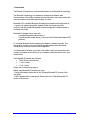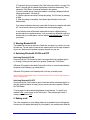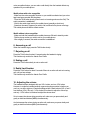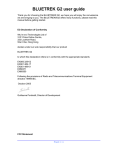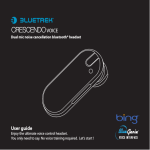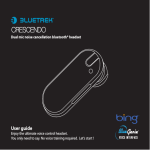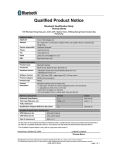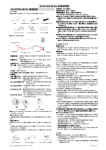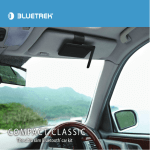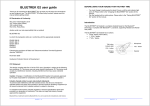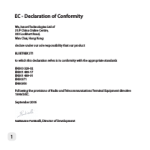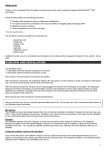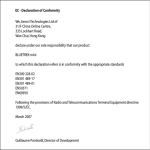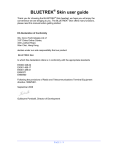Download BlueTrek G2 User guide
Transcript
BlueTrek G2 user guide IMPORTANT Before using your Bluetrek® G2 headset for the first time, you must charge it continuously for about 8 hours, until the blue indicator light turns on. Please refer to the “Charging Bluetrek® G2” section of this manual. FCC Statement This device complies with Part 15 of the FCC rules. Operation is subject to the following two conditions: (1) This device may not cause harmful interference, and (2) This device must accept any interference received, including interference that may cause undesired operation. Caution: Changes or modifications to this Bluetooth® headset not expressly approved by the Manufacturer could void the user’s authority to operate the equipment. Industry Canada notice to users and product statements To prevent radio interference to the licensed service, this device is intended to be operated indoors and away from windows to provide maximum shielding. Equipment (or its transmit antenna) that is installed outdoors is subject to licensing. Compliance to Industry Canada, technical specifications have been made in a declaration of conformity. It does not imply that Industry Canada approved the equipment. Bluetooth ® is a trademark owned by Bluetooth SIG, Inc. and is used by the manufacturer under license. PAGE 1 / 1 1. Introduction The Bluetrek G2 headset is a wireless headset based on the Bluetooth ® technology. The Bluetooth ® technology is a standard for wireless short distance radio communications. Devices like a headset and a mobile phone can communicate with each other without wires within approximately 10 meters. Bluetrek® G2 is a qualified Bluetooth ® headset that complies with the Bluetooth ® 1.1 protocol. It supports two profiles: Headset Profile and Hands-free profile. It will work with any qualified Bluetooth® device that supports the Headset profile or the Hands-free profile. Bluetrek® G2 headset can be used with: - a qualified Bluetooth® mobile phone (*); - A non-Bluetooth® mobile phone (*) connected to the Bluetooth® adaptor BT07 (optional); (*) or another Bluetooth device supporting the Headset or Hands-free profile. This user guide is focusing on the use of this Bluetooth® headset with a Bluetooth® mobile phone, which is the most common application. Your Bluetrek® G2 will allow you to take a call, initiate a call (if your phone has voice controls), and adjust volume directly on your headset, without the need to touch your mobile phone. The Bluetrek® G2 headset has 3 buttons: • “TALK “Button (central button), • 1 “VOL+ “button, • 1 “VOL- “button. Please refer to the picture on page 2. Before using Bluetrek® G2 headset, you must: . Charge the headset; please refer to the “Charging Bluetrek® G2” section of this user guide. . Pair the headset with a mobile phone. Please refer to the “Pairing Bluetrek® G2” section of this manual. PAGE 2 / 2 1. Charging Bluetrek® G2 Your headset is delivered uncharged. So before the first use, you must fully recharge it for about 8 hours with the supplied charger, until the blue indicator light turns on. The use of any other charger will automatically suspend the warranty. During subsequent charges, the charging should take approximately 1 hour 45 minutes. Please connect the charger to the headset and to the mains. During the charge, the indicator light is either red if your headset battery was excessively discharged, or purple during a normal charge. The indicator light will turn to blue when the charge is complete. When you hear a light beep in your headset at regular intervals, and the indicator light flashes in red, your headset needs to be recharged. To maximize battery lifetime, it is recommended to recharge your headset to full capacity only when the battery is low, since a battery has a lifetime of about 500 charging cycles. If you leave your headset battery empty for an extended period of time, it could excessively discharge the battery. In this case, you may have to charge your headset for 10 hours or more until the battery recovers and recharges completely. The indicator light will be red at the beginning of the charge to recover the battery capacity, then it will turn to purple for the normal charging process. Only switch on the headset once the blue indicator light turns on, indicating the battery has fully recovered. Do not let the battery charger remain plugged in the headset for more than 24h. 2. Pairing Bluetrek® G2 Before using the Bluetrek® G2 headset, you must pair it with your Bluetooth® mobile phone. Pairing is the process of linking 2 Bluetooth® devices, so that they can communicate. The pairing only needs to be done once. Afterwards, every time you switch on your headset, it will automatically connect to your mobile phone. If you pair your Bluetooth® mobile phone with another Bluetooth® device, you will have to pair the Bluetrek® G2 with your phone again before use. The profile (Headset or Hands-Free) is automatically selected by the Mobile phone during the Pairing stage. IMPORTANT : Before pairing, all Bluetooth® devices must be switched off. To initiate the pairing, put both the headset and the mobile phone within 0.3 meter (1 foot) from each other. Make sure there is no Wi-Fi equipment operating in the vicinity. 1. Switch on your phone and select the Bluetooth® discover mode on the Mobile phone (See the Bluetooth® mobile phone user guide). PAGE 3 / 3 2. Press and hold (do not release it) the TALK button (see button 1 on page 2) for about 7 seconds until the indicator light flashes red and blue alternatively. Then release the TALK Button. A beep can be heard in the speaker. 3.Once the mobile phone detects the headset, a message is displayed with the following information : “Bluetrek g2”. 4. Follow the phone instructions to accept the pairing. The PIN code (or passkey) is 0000. 5. When the pairing is completed, the indicator light will switch to blue, and flashes slowly. If you haven’t started the discovery mode within 5 minutes, the headset will switch off. You must then switch on your headset and start the pairing again. A very limited number of Bluetooth mobile phones require a different pairing process that the one explained above. If you encounter any difficulties to pair your headset with your mobile phone, visit our website www.bluetrek.com or consult your dealer. 3. Wearing Bluetrek® G2 The headset can be used on both ears. Rotate the ear clamp if you want to use it on the other ear. The ear clamp is made of soft material which can be easily shaped to fit your ear. Make sure the speaker is properly inserted into your ear. 4. Switching Bluetrek® G2 ON and OFF Switching Bluetrek® G2 ON Press and hold the TALK button for about 2 seconds until the blue indicator light is on. A beep (2 tones) can be heard in the speaker. Release the TALK Button. If Bluetrek G2 is paired in the Hands Free profile, it will try to connect automatically to the paired Audio Gateway (e.g. mobile phone). If Bluetrek G2 is paired in the Headset profile, it will stay in standby mode. *When switching on the headset, ensure you release the button when you see the light, otherwise, it will go into pairing mode. Switching Bluetrek® G2 OFF Press and hold the TALK button for about 5 seconds until the red indicator light is on after the quick blue flashes. A beep (2 tones) can be heard in the speaker. Release the TALK Button. To save power, the blue indicator light flashes at long intervals. To check if your headset is ON , press shortly on the TALK button. If the indicator light is blue, it means your headset in ON. 5. Making a call The voice recognition (or voice dialling) feature is not available on all mobile phones. However you can always dial directly on your keypad. If your mobile phone offers the PAGE 4 / 4 voice recognition feature, you can make a call directly from the headset without any operation on you mobile phone. Mobile phone with voice recognition . Make sure the voice recognition function on your mobile is activated and your voice tags have been recorded with the phone. . Press the TALK button shortly (when there is no incoming and no active Call). The audio connection is established. . Wait for the audio signal sent by the mobile phone (generally a short tone). . Speak out the name of person you wish to call, as stored in the phone voice tags. The mobile phone will dial the stored number. Mobile without voice recognition . Make sure both the headset and the mobile phone are ON and in stand-by mode. . Dial the phone number you wish to call on your mobile phone. . After roughly 2 seconds, the audio connection is established. 6. Answering a call When the headset rings, press the TALK button shortly. 7. Rejecting a call Press the TALK button for about 2 seconds when the headset is ringing. This function only works in the Hands-Free Profile. 8. Ending a call Press the TALK button shortly to end an active call. 9. Redial Last Number Press the TALK button for about 2 seconds if there is no active call and no incoming call, until you hear a beep. This function only works in the Hands-Free Profile. 10. Adjusting the volume The headset has been designed with one VOL+ button, and one VOL- button. However, to make the headset perfectly ergonomic and symmetrical, whether you use it on your left or right ear, it has been designed with 2 back buttons (VOL+) and 2 front buttons (VOL-). But only 1 VOL+ button is functional to adjust the volume up, and only 1 VOL- button is functional to adjust the volume down. So to increase the volume during an active call, make sure you press shortly and gently on both back buttons (VOL+) simultaneously. And to decrease the volume during an active call, make sure you press shortly and gently on both front buttons (VOL-) simultaneously. PAGE 5 / 5 11. Muting the microphone To mute the microphone during an active call Press on both VOL+ buttons, or on both VOL- buttons, simultaneously for about 2 seconds. A periodic tone is heard in the speaker while the microphone is muted. To end the mute function When the microphone is muted, a short press on both VOL+ buttons, or on both VOL- buttons, simultaneously will end the mute function and the periodic tone will disappear. 12. Transferring a call to the mobile phone During an active call, press the TALK button for about 2 seconds. This function only works in the Hands-Free Profile. In the Headset profile, you can simply turn off your headset. 13. Transferring a call to Bluetrek® G2 During an active call on the mobile phone, press the TALK button shortly on the headset to transfer the call from the mobile phone to the headset. 14. Multi Pairing BlueTrek G2 can be paired to two Mobile Phones (Audio Gateways). In the following description, the last paired Audio Gateway will be called Primary Phone, and the previously paired phone will be called Secondary Phone. For instance : Your headset is already paired with a NOKIA 3650 mobile phone. You perform a pairing with a SONY ERICSSON T68i phone : - your T68i phone will be the Primary Phone, - your NOKIA 3650 phone will be the Secondary Phone. You Perform a second Pairing with an ERICSSON T39: - your T39 phone will be the Primary Phone, - your T68i phone will be the Secondary Phone. All Outgoing Calls from Bluetrek® G2 are sent only to the Primary Phone. PAGE 6 / 6 However, an incoming Call on any phone (primary or secondary) will be sent to your BlueTrek® G2 headset, and it can be answered on the headset (if BlueTrek G2 has no link established with the other phone which is not receiving the latest incoming call). The multi-pairing only works with headsets which are both in the headset profile. (Note: all brand names are the property of their respective owners). PAGE 7 / 7